Page 1

Kanguru eSATA/USB ExpressCard
Copyright 2009, All Rights Reserved.
User Guide
Page 2
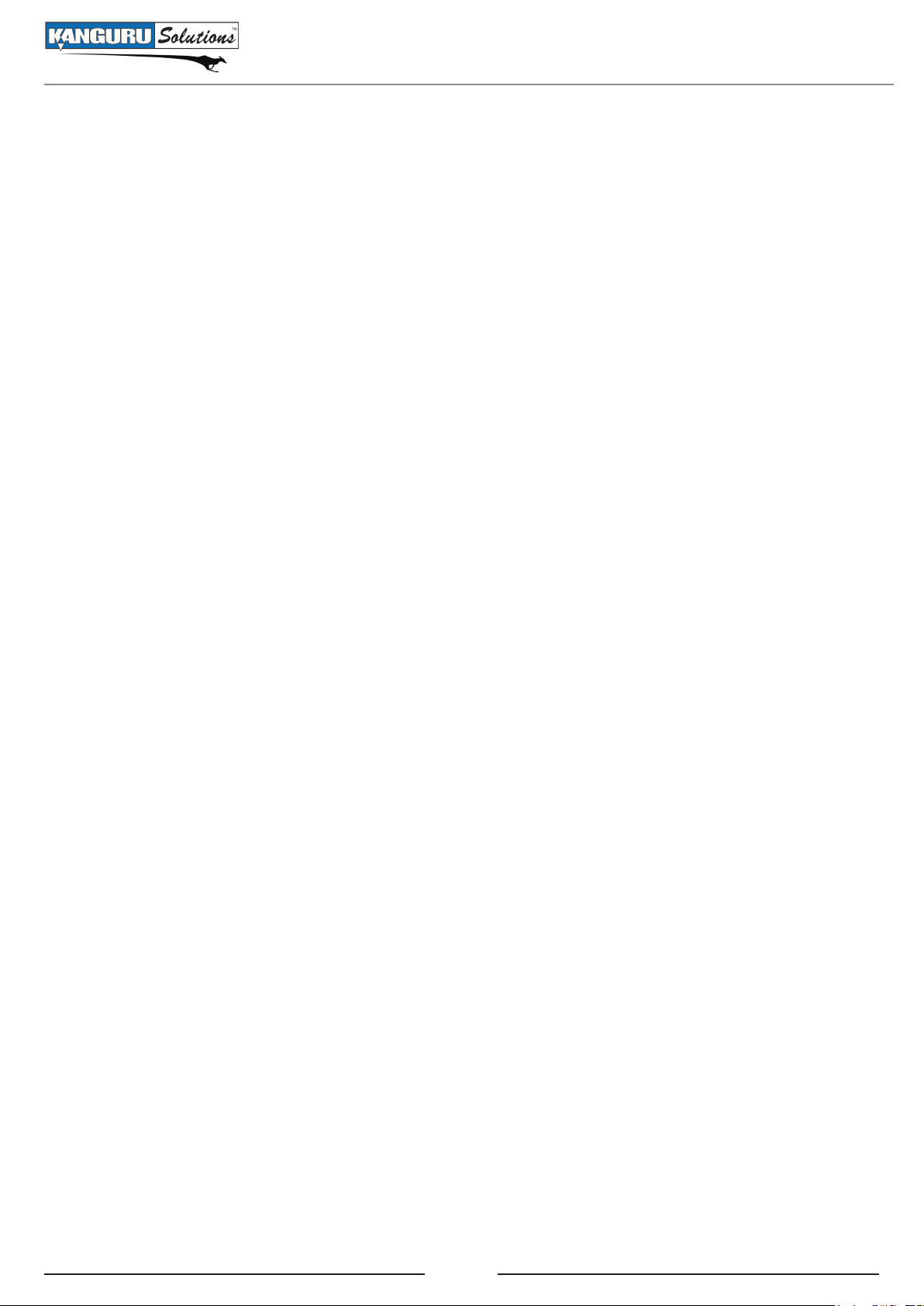
2
Notices and Information
NOTICES AND INFORMATION
Please be aware of the following points before using your Kanguru eSATA/USB ExpressCard
Copyright © 2009 Kanguru Solutions. All rights reserved.
Windows 2000®, Windows ME®, Windows XP®, and Windows Vista® are registered trademarks
of Microsoft Inc. All other brands or product names are trademarks of their respective companies or
organizations.
Kanguru Solutions will not be held responsible for any illegal use of this product nor any losses
incurred while using this product. The user himself is responsible for the copyright laws, and is fully
responsible for any illegal actions taken.
Customer Service
To obtain service or technical support for your system, please contact Kanguru Solutions Technical
Support Department at 508-376-4245, or visit www.Kanguru.com for web support.
Legal notice
In no event shall Kanguru Solutions’ liability exceed the price paid for the product from direct,
indirect, special, incidental, or consequential software, or its documentation. Kanguru Solutions
offers no refunds for its products. Kanguru Solutions makes no warranty or representation, expressed,
implied, or statutory, with respect to its products or the contents or use of this documentation and
all accompanying software, and specifically disclaims its quality, performance, merchantability, or
fitness for any particular purpose. Kanguru Solutions reserves the right to revise or update its products,
software, or documentation without obligation to notify any individual or entity.
Export Law Compliance
Regardless of any disclosure made to Kanguru Solutions pertaining to the ultimate destination of the
specific Kanguru product, you warrant that you will not export, directly or indirectly, any Kanguru
product without first obtaining the approval of Kanguru Solutions and the appropriate export license
from the Department of Commerce or other agency of the United States Government. Kanguru
Solutions has a wide range of products and each product family has different license requirements
relative to exports.
Page 3
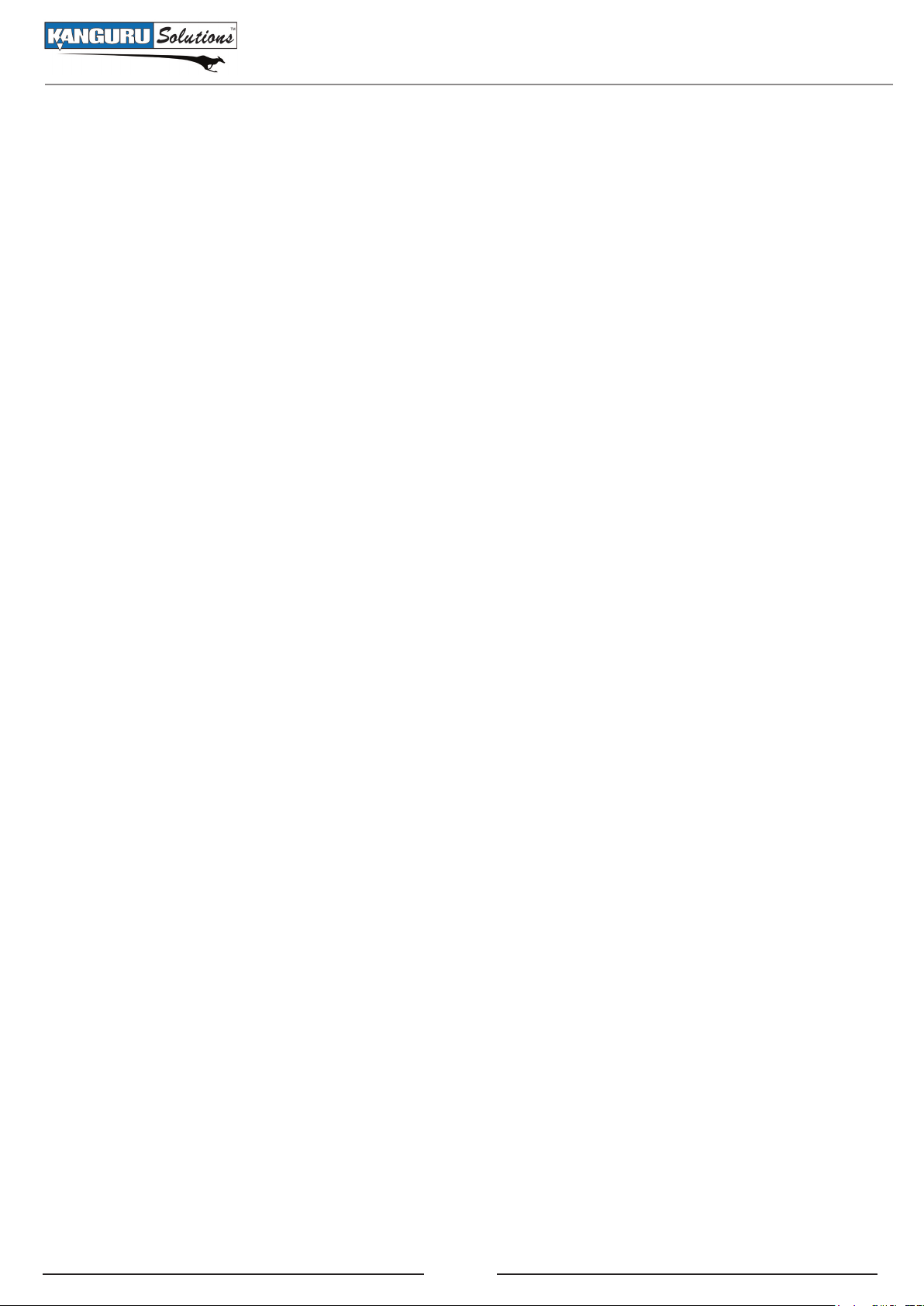
3
Table of Contents
Table of Contents
Notices and Information .........................................................................2
1. Introduction .....................................................................................4
2. Driver Installation ............................................................................5
2.1 Windows Installation ................................................................................ 5
2.1.1 Verifying Windows Driver Installation ........................................ 6
2.2 Mac OS X Installation .............................................................................. 6
3. Safely Removing the Kanguru eSATA/USB ExpressCard ...........7
4. Warranty ..........................................................................................8
5. Tech Support.....................................................................................8
Page 4

4
1. Introduction
Thank you for purchasing the Kanguru eSATA/USB ExpressCard. The Kanguru eSATA/USB
ExpressCard fits into any 34mm ExpressCard slot and provides your laptop computer with an eSATA/
USB combo port.
The multi-interface eSATA/USB combo port allows you to connect either eSATA or USB devices
through a single port. The Kanguru eSATA/USB ExpressCard is compatible with USB 2.0, eSATA
and Powered eSATA devices. When connected to a Powered eSATA supported device like the Kanguru
eFlash, the ExpressCard is able to transfer data through eSATA while powering the device through
USB.
Key Features
Plug and play installation•
Hot swap compatible •
Fully compliant with ExpressCard 34mm wide module•
Supports one-lane 2.5Gb/s PCI Express specification•
Compliant with PCI Express specification, revision 1.0a•
Powered eSATA compatible•
eSATA •
3Gb/s transfer rate ○
Silicon Image chipset ○
USB 2.0•
480Mb/s transfer rate ○
Backward compatible with USB 1.0 ○
Supported Operating Systems •
Windows 2000 ○
Windows Server 2003 ○
Windows XP ○
Windows Vista (32 and 64 bit support) ○
Mac OS X 10.4 and later ○
Linux (32 and 64 bit support) ○
Fully RoHS compliant•
Introduction
Page 5

5
2. Driver Installation
The Kanguru eSATA/USB ExpressCard does not require you to install additional drivers in order to
support USB devices. However, if you are using the Kanguru eSATA/USB ExpressCard to connect
eSATA devices, you may have to install the necessary software drivers.
2.1 Windows Installation
Windows 2000 Driver Installation
While powered off, insert the Kanguru eSATA/USB ExpressCard into the ExpressCard slot on 1.
your laptop computer. Gently push the Kanguru eSATA/USB ExpressCard into the slot until it
is securely in place.
Power on your computer and wait for Windows to start.2.
When the 3. Found New Hardware Wizard appears, click on Next.
Select S4. earch for a suitable driver for my device (recommended), and then click on Next.
Insert the Driver CD that came included with your Kanguru eSATA/USB ExpressCard, unselect 5.
the other check boxes and click on Next and then click on Next again.
When 6. Silicon Image Sil 3132 SATA Controller displays, click on Finish.
Remove the Driver CD and then click on 7. Yes to complete the driver installation.
Reboot your system. You can now connect eSATA or Powered eSATA devices with the Kanguru 8.
eSATA/USB ExpressCard.
Driver Installation
Windows XP / Server 2003 Driver Installation
While powered off, insert the Kanguru eSATA/USB ExpressCard into the ExpressCard slot on 1.
your laptop computer. Gently push the Kanguru eSATA/USB ExpressCard into the slot until it
is firmly in place.
Power on your computer and wait for Windows to start.2.
When the Found New Hardware Wizard appears:3.
Windows XP ( w/SP1 or earlier) or Server 2003a. - Continue to next step.
Windows XP (w/SP2 or later) or Server 2003 (w/SP1 or later) b. - Select No, not at this
time, then click on Next.
4. When the Found New Hardware Wizard displays Mass Storage Controller, select Install
software automatically (recommended), insert the Driver CD that came included with your
Kanguru eSATA/USB ExpressCard and then click on Next.
5. When the Hardware Installation displays Silicon Image Sil SATA Controller, click on Next
and then click on Finish.
6. Remove the Driver CD and then click on Yes to complete the driver installation.
7. Reboot your system. You can now connect eSATA or Powered eSATA devices with the Kanguru
eSATA/USB ExpressCard.
Page 6

6
Safely Removing the Kanguru eSATA/USB ExpressCard
Windows Vista Driver Installation
While powered off, insert the Kanguru eSATA/USB ExpressCard into the ExpressCard slot on 1.
your laptop computer. Gently push the Kanguru eSATA/USB ExpressCard into the slot until it
is firmly in place.
Power on your computer and wait for Windows to start.2.
When the 3. Found New Hardware Wizard appears, select Locate and install driver software
(recommended) and then click on Continue.
Insert the Driver CD that came included with your Kanguru eSATA/USB ExpressCard. Vista 4.
will automatically detect and install the correct driver.
Click on 5. Close to complete the driver installation.
2.1.1 Verifying Windows Driver Installation
Right click on 1. My Computer and select Manage. The Computer Manager appears.
Select 2. Device Manager from the left window.
Double click on 3. SCSI and RAID Controllers. A list of all connected SCSI and RAID Controllers
appears.
Double click on the 4. Sil 3132 SATA Controller to view the driver properties. If This device is
working properly is displayed in the dialog box, then the driver has been installed correctly. If
it does not appear, reinstall.
2.2 MAC OS X INSTALLATION
Caution Mac users: MacBooks have a slot-loading style disc drive. Do NOT insert the driver and
manual CD that came included with your Kanguru eSATA/USB ExpressCard into the drive slot as
the mini-CD may become stuck.
To download the necessary Mac OS X driver, please visit www.kanguru.com/express.html
Go to the Support section and download the Mac-ExpressCard.zip file.
While powered off, insert the Kanguru eSATA/USB ExpressCard into the ExpressCard slot on 1.
your laptop computer. Gently push the Kanguru eSATA/USB ExpressCard into the slot until it
is firmly in place.
Power on your computer and wait for Mac OS to start.2.
Locate the 3. Mac-ExpressCard.zip file downloaded from the Kanguru website and then doubleclick on it to extract the siliconimage3132r5 installer file.
Double-click on 4. siliconimage3132r5 to start the installer.
Follow the Mac installer instructions to install the necessary drivers.5.
Page 7
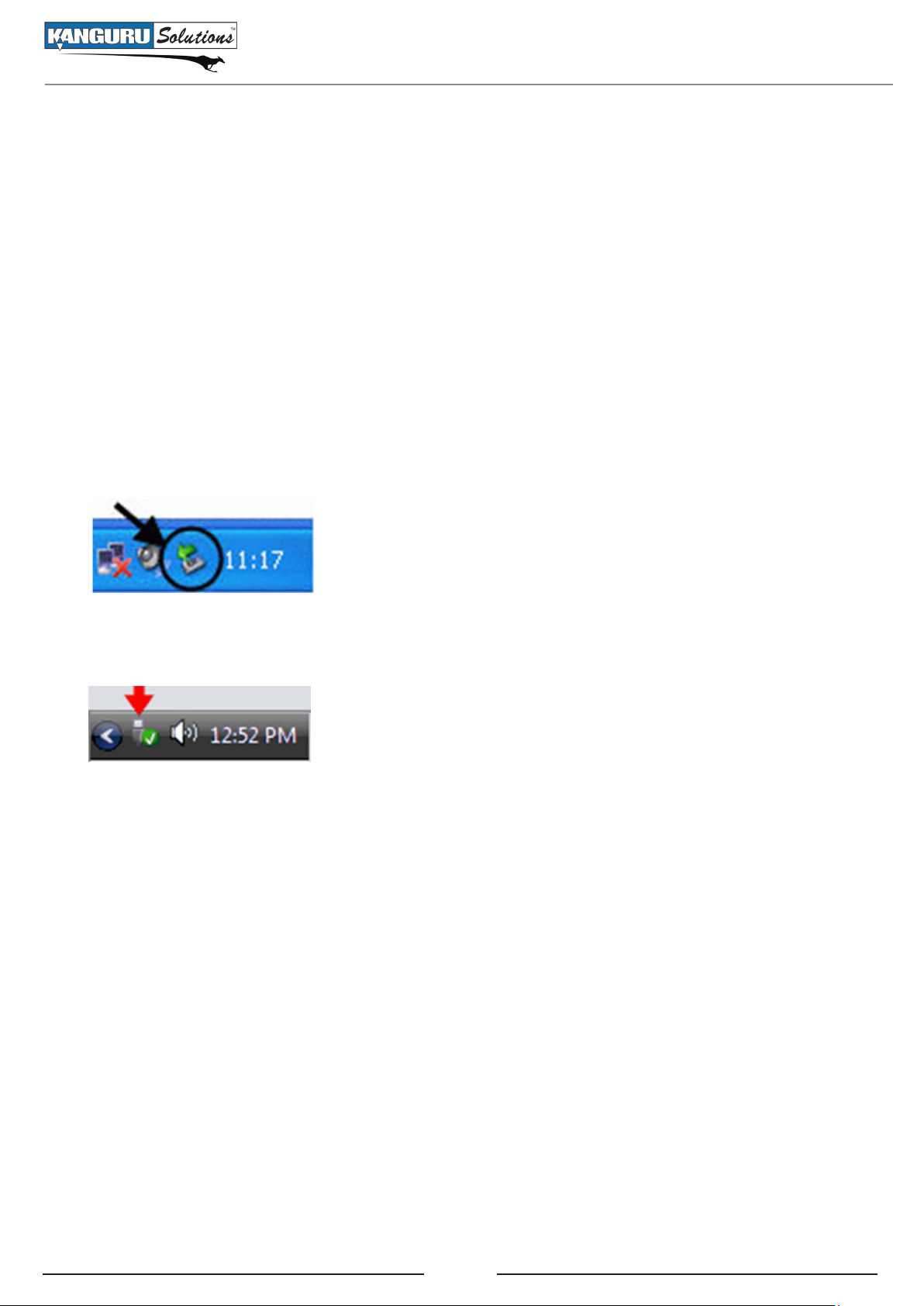
7
3. Safely Removing the Kanguru eSATA/USB ExpressCard
Before you disconnect your Kanguru eSATA/USB ExpressCard from the ExpressCard port of your
computer, you should safely remove it first. Use the “Safely Remove Hardware” option from the
system tray to safely remove the ExpressCard.
To Safely Remove Hardware:
Make sure no devices are connected to the Kanguru eSATA/USB ExpressCard’s eSATA/USB 1.
combo port.
Dlick on the 2. Safely Remove Hardware icon located in the system tray, and then select Safely
remove Silicon Image SiI 3132 SATALink Controller from the list.
Windows XP/2000:
Windows Vista:
A message will appear indicating that the device can now be safely removed. Pull the Kanguru 3.
eSATA/USB ExpressCard straight out of your laptop’s ExpressCard slot.
If a message saying “The device cannot be stopped right now” appears, please make sure any
Windows Explorer windows or applications accessing the Kanguru eSATA/USB ExpressCard
are closed. Then try again.
Page 8

Warranty / Tech Support
4. Warranty
This product carries a 1 year warranty from the date of purchase. Any claims for loss or damage must
be made to carrier directly. Claims for shipping errors should be reported to Kanguru Solutions within
three (3) working days of receipt of merchandise.
5. Tech Support
If you experience any problems installing your Kanguru product or have any technical questions
regarding any of our products, please call our tech support department. Our tech support is free and
available Monday thru Friday, 9am to 5pm EST.
Call 1-508-376-4245
Or visit our website at www.Kanguru.com
8
Page 9

Kanguru Solutions
1360 Main Street
Millis, MA 02054
www.kanguru.com
05.05.09 V1.1 © 2009 Kanguru Solutions
Legal terms and conditions available at www.kanguru.com. Please review and agree before use. Thank you.
