Page 1

DVD+/-RW
USER’S MANUAL
FCC COMPLIANCE STATEMENTS
This equipment has been tested and found to comply with the limits for a Class B digital device, pursuant to Part 15 of the
FCC Rules. These limits are designed to provide reasonable protection against harmful interference in a residential installation.
This equipment generates, uses and can radiate radio frequency energy and, if not installed and used in accordance with the
instructions, there is no guarantee that interference will not occur in a particular installation. If this equipment does cause
harmful interference to equipment off and on, the user is encouraged to try to correct the interference by one or more of the
following measures:
Reorient or relocate the receiving antenna.
Increase the Distance between the equipment and receiver.
Connect the equipment into an outlet on a circuit different from that to which the receiver is connected.
Consult the dealer or an experienced radio/TV technician for help.
TRADEMARKS
MS-DOS, Windows, Windows 98/2000/ME/XP are trademarks of Microsoft Corporation.
Macintosh and Mac are trademarks of Apple Computer
*All of the third-party brands and names are the property of their respective owners.
Page 2
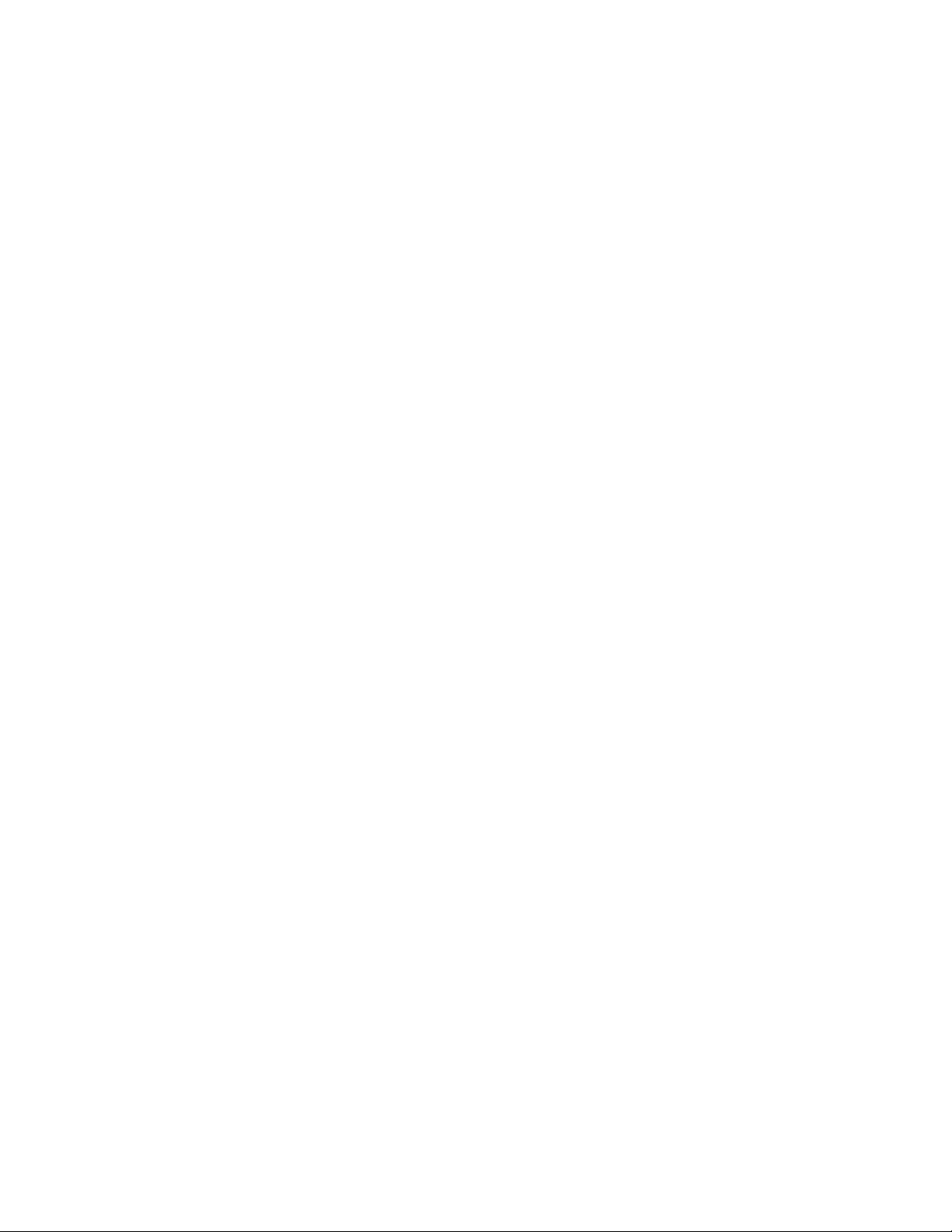
Table of Contents:
Introduction ............…………………………………….….……1
System Requirements.........................……...…………….…..… 2
Installation Procedure ........……...…………………….………. 3
Usage Notes……………………………………………………….4
1. Introduction:
Thank you for purchasing the KanguruQuick Silver DVD+/-RW drive from Kanguru
Solutions!
Kanguru DVD+/-RW Drives provide high speed CD and DVD burning for PC, Notebook
and Mac users. Choose either our USB 2.0 DVDRW Drives or our Firewire DVDRW
Drives. Both provide plug and play connectivity and fast data transfer for no hassle CD
and DVD burning! Simply plug them into an available port! As an added benefit, our
USB 2.0 DVDRW Drives are also backwards compatible with USB1.1 ports
Choose Firewire or USB2.0, which is backwards compatible with USB1.1 ports. Both
provide incredible throughput speeds and plug and play ability!
NOTE: In order to reach USB 2.0 speed, you must have a computer or host adapter
card that has USB 2.0 support. This device will automatically sense the speed of
your USB port and adjust between USB 1.0 and USB 2.0 speed. If you do not have
USB 2.0 support, the device will work at USB 1.1 speeds. Kanguru Solutions carries
a wide variety of USB 2.0 PCI cards, adapters, and hubs should the need arise.
Page 3

Technical Specifications
Model Firewire USB 2.0
Part # FW-DVDRW-4D U2-DVDRW-4D
Write Speed
Read Speed
Interface
Buffer Under Run
Protection
Buffer Size 2MB 2MB
Supported Media
Writing Methods
Dimensions 10" x 6.5" x 2.25" 10" x 6.5" x 2.25"
Warranty 1 Year Limited 1 Year Limited
Package Includes:
DVD+R: 4x; DVD+RW: 2.4x
DVD-R: 4x; DVD-RW: 2x
CD-R: 16x; CD-RW: 8x
DVD-ROM 12x; DVD-R/-RW: 6x
DVD+R/+RW: 6x; CD-ROM/RW 32x
Firewire (6 pin)
(IEEE, 1394)
YES YES
DVD-ROM, DVD-R, DVD-RW, DVD+R,
DVD+RW, CD-ROM, CD-R, CD-RW
Track-at-Once, Disk-at-Once, and Multi-
Session
DVD+/-RW, Firewire Cable, Drivers
CD, PC & Mac Burning Software
DVD+R: 4x; DVD+RW: 2.4x
DVD-R: 4x; DVD-RW: 2x
CD-R: 16x; CD-RW: 8x
DVD-ROM 12x; DVD-R/-RW: 6x
DVD+R/+RW: 6x; CD-ROM/RW 32x
USB 2.0
(backwards compatible with USB1.1)
DVD-ROM, DVD-R, DVD-RW, DVD+R,
DVD+RW, CD-ROM, CD-R, CD-RW
Track-at-Once, Disk-at-Once, and Multi-
Session
DVD+/-RW, USB 2.0 Cable, Drivers CD, PC
Burning Software
2. System Requirements
Hardware:
Notebook or desktop computer with USB or USB2.0 port supported for USB drives.
Notebook or desktop computer with IEEE 1394 (FireWire) port supported for FireWire
drives
Note: Kanguru Solutions’ FireWire products use a 6-pin interface.
Operation system:
Win98SE, Win-ME, Win2000, Win XP, Mac OS X or above.
Page 4

3. Installation Procedure:
*For ease of use, please print this manual.
USB2.0 USERS:
• Windows 98 SE
1.) Please install the required drivers before attaching the device to you computer.
2.) Insert the Kanguru Master Drivers CD into your CD-ROM drive. Open the
Drivers
3.) Double-click the TPPINST.EXE program to install the required drivers.
4.) An installation wizard will guide you through the installation process.
5.) The driver installation program will place the drivers in a folder named TPP.
This folder can be found in the Drivers folder under the Windows folder. If your
system ever needs to refer to these driver files, this is where they can be located.
folder found under the KanguruQuick Silver DVD+/-RWs folder.
• Windows ME / 2000 / XP
The KanguruQuick Silver USB2.0 does not require any driver files for Win ME,
Win2000, or Win XP. These operating systems already have built-in drivers, which will
support KanguruQuick Silver USB2.0 DVD+/-RW.
Simply plug in the KanguruQuick Silver into the USB 2.0 port and Windows will
automatically detect the new hardware and install the appropriate driver.
When the installation has completed successfully, you will find a “Compact Disc” drive
icon showing in “My Computer”.
• Macintosh 9.2 and above
Macs also have the built-in driver to support KanguruQuick Silver. Simply plug in the
KanguruQuick Silver DVD+/-RW into the USB port, and your Mac OS will
automatically install the driver and an icon will show up on your desktop if a CD is
inserted into the drive.
Note: The CD/DVD icon will only appear on your desktop when the disc is inserted
into the drive. You will not see a DVD+/-RW drive icon on your desktop if there isn’t a
disc present.
Page 5

FIREWIRE USERS:
There are no drivers needed for the FireWire KanguruQuick Silver drives in any
of the operating systems. The drives are compatible in Win 98SE, ME, 2000, and XP, as
well as Mac 9.2and above.
Note: The CD icon will only appear on your desktop when the CD is inserted into the
drive. You will not see a DVD+/-RW drive icon on your desktop if there isn’t a CD
present. If you are not seeing the CD icon on your desktop please try the following:
1.) 1.) Click on the apple icon in the upper left corner and select Control Panel
2.) 2.)
Next scroll down to the Extensions Manager
3.) 3.) At the top of the Extensions Mgr window, change the Selected Set: to Mac 0S
9.x.x Base
4.) 4.)
At the bottom of the window, click the Duplicate Set button, and name this
whatever you like.
Next click the Revert button
5.) 5.)
6.) 6.)
Finally click the Restart button to apply the changes.
After the system has rebooted you should have access to the CD (you will only see a CD if one
has been inserted in the DVD+/-RW)
If you are still having trouble please make sure your Mac OS have the following extensions:
• Firewire Authoring Support
• FireWire Enabler
• FireWire Support
4. Usage Notes
Once the driver files have been loaded simply plug in the USB2.0 or FireWire cable into
the back of the drive and then into your system. Turn on the power to your drive and you
will see a new “Compact Disk” icon in My Computer (Windows Users).
Windows Users:
To properly remove the drive from your computer, click on the green arrow in the lower
right hand side of the taskbar. This will allow you to select any removable devices that
you have connected to your computer. Select the drive that you want to remove and
Windows will tell you when it is safe to remove the device.
Page 6

Mac Users:
To properly remove the CD from your computer, drag the drive icon from your desktop
to the trash bin. This will safely eject the CD from your system. Your system may freeze
up or give you an error message if you remove the device without properly stopping it
first.
CAUTION !!
Do not unplug the KanguruQuick Silver External DVD+/-RW from the USB port of your
computer or HUB while copying files to or from the device or while files or applications
stored on the KanguruQuick Silver External Drive are in use. DOING SO MAY RESULT
IN LOSS OF DATA.
Warranty
This product carries a *1-year limited warranty from the date of purchase. Kanguru
Solutions is not responsible for any damages incurred in the shipping process. Any
claims for loss or damage must be made to carrier directly. Claims for shipping errors
should be reported to Kanguru Solutions within three (3) working days of receipt of
merchandise.
*90-day warranty on labor.
Tech Support
If you experience any problems installing your KanguruQuick Silver or have any technical
questions regarding any of our products, please call our tech support department. Our tech
support is free and available Monday thru Friday, 9am to 5pm EST.
Call 1-508-663-0105 or
Visit our website at www.KanguruSolutions.com
