Page 1
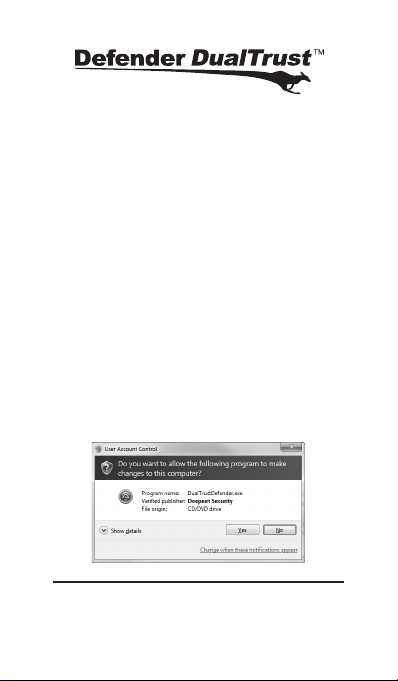
ank you for purchasing the Kanguru Defender DualTrust.
e DualTrust provides secure and portable storage along with
the added benet of navigating the web from within a secure
browser which is isolated from the host computer.
Note: Before you can set a DualTrust password and properly
use the secure browser, the manual write protect switch must
be set to the unlock position (towards the USB connector).
Upon setting up your Defender DualTrust, a secure virtual
browser environment will appear automatically. e initial load
time will vary based on your computer’s specs. Once loaded,
you will be free to navigate the Internet.
Note: Depending on your Miroso Windows settings, you may
be prompted to allow the DualTrust to launch.
Once you have nished your session, you can close the virtual
browser environment by clicking the red X in the top right
corner. is will close the virtual environment.
Page 2
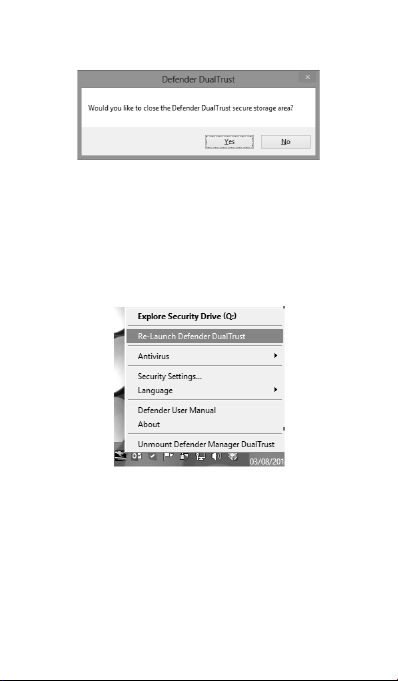
Once the secure environment is closed, the DualTrust will ask
if you would like to also close the secure storage area.
Clicking Yes will unmount the DualTrust. Clicking No will
allow the DualTrust’s secure storage area to reamain mounted
on your computer.
If you close the virtual environment and wish to re-launch it,
this can be done by clicking on the taskbar icon and selecting
Re-Launch Defender DualTrust from the menu.
It is recommended to keep the Defender DualTrust connected
when the red status LED is ashing. Disconnecting it while the
device is being accessed may cause data to become corrupted.
For additional help. Please reference the Manual which can be
downloaded from the internet via the Defender Dual Trust task
bar menu.
e DualTrust landing page can be viewed at:
http://kanguru.com/dualtrustwelcome/
v1.0 Copyright 2013
