Page 1

USER’S MANUAL
FCC COMPLIANCE STATEMENTS
This equipment has been tested and found to comply with the limits for a Class B digital device, pursuant to Part 15 of the
FCC Rules. These limits are designed to provide reasonable protection against harmful interference in a residential installation.
This equipment generates, uses and can radiate radio frequency energy and, if not installed and used in accordance with the
instructions, there is no guarantee that interference will not occur in a particular installation. If this equipment does cause
harmful interference to equipment off and on, the user is encouraged to try to correct the interference by one or more of the
following measures:
Reorient or relocate the receiving antenna.
Increase the Distance between the equipment and receiver.
Connect the equipment into an outlet on a circuit different from that to which the receiver is connected.
Consult the dealer or an experienced radio/TV technician for help.
TRADEMARKS
MS-DOS, Windows, Windows 98/2000/ME/XP are trademarks of Microsoft Corporation.
Macintosh and Mac are trademarks of Apple Computer
*All of the third-party brands and names are the property of their respective owners.
Page 2
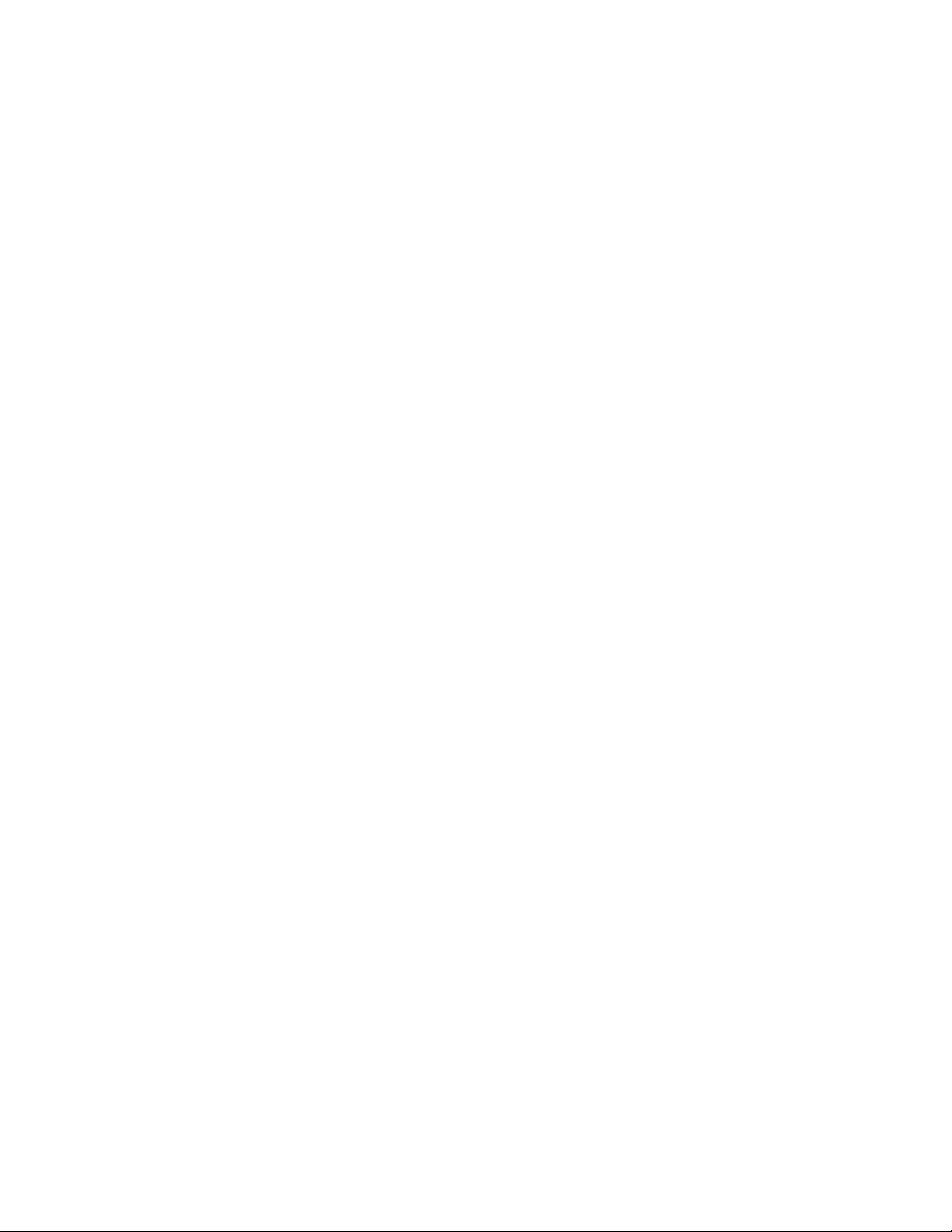
Table of Contents:
Introduction ............…………………………………….….……1
System Requirements.........................……...…………….…..… 2
Installation Procedure ........……...…………………….………. 3
Formatting your KanguruDisk………………………………….4
Partitioning your KanguruDisk………………...………………5
Troubleshooting………………………………………………….6
1. Introduction:
Thank you for purchasing the KanguruDock for use with a KanguruDiskTM from
Kanguru Solutions!
The KanguruDock is an internal docking station for your KanguruDiskTM. Installed
in a 5 1/4" bay in your PC and connected directly to the IDE controller, the KanguruDock
provides ultra-fast data transfer, exceeding 1GB/Min! Compatible with any
KanguruDisk, you can exchange multiple disks, greatly expanding your computers
storage capabilities! The KanguruDock also allows the KanguruDisk to be locked
securely in place!
This product is designed to be used with the KanguruDiskTM a high capacity, high
performance, portable hard disk drive and the most advanced portable storage device for
personal computers available today. We invite you to use the KanguruDisk and the
KanguruDock Internal as if it was an internal hard drive in your PC – removing it when
needed to use with any other P.C.
Many users actually use their primary internal drive just for booting and backing
up files, and use their KanguruDisk for their normal files and programs. This makes it
easy to take your data and programs with you from home to the office, or for any
transportation purpose.
Use your KanguruDisk with multiple PC's by installing a KanguruDock in each
PC you use. Or connect your KanguruDisk externally using the KanguruAdapter and
KanguruCable of your choice.
Page 3
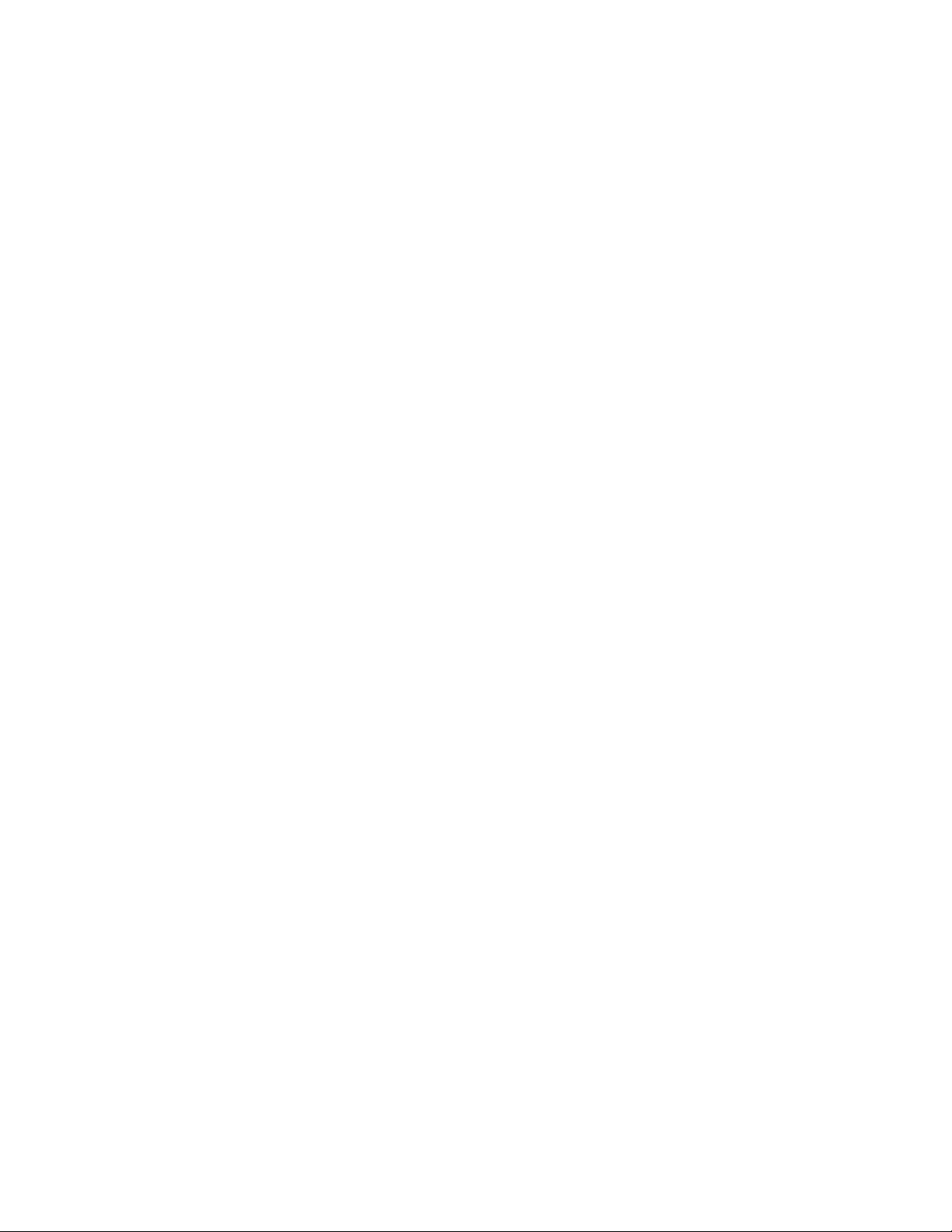
Features
• Quick and easy to install!
• Ultra DMA 100 Compatible!
• Key for locking KanguruDisk into place.
• Fits ANY 5 1/4" PC bay!
• 100% compatible with ALL KanguruDisks!
2. System Requirements
Hardware:
Desktop computer with available 5.25” bay.
Operation system:
Win98SE, Win-ME, Win2000, Win XP.
3. Installation Procedure:
*For ease of use, please print this manual.
SAFETY INSTRUCTIONS:
When installing or using this removable storage device, please observe the following
precautions to avoid the risk of electrical shock and/or damage to your data:
• Never open your computer before unplugging it from the power outlet.
• If your unit comes with a power supply that connects to a power outlet, you must
use a properly grounded outlet.
• To protect your data stored on this removable storage device, always turn off
power before removing or inserting the KanguruDisk into the dock. If your PC
has critical data stored in it, we recommend a full backup before installing and
using your KanguruDisk system.
This chapter covers the hardware and setup procedures for your new
KanguruDock for use with KanguruDisk. Please read this chapter completely, following
all the steps sequentially for a trouble-free installation.
Page 4
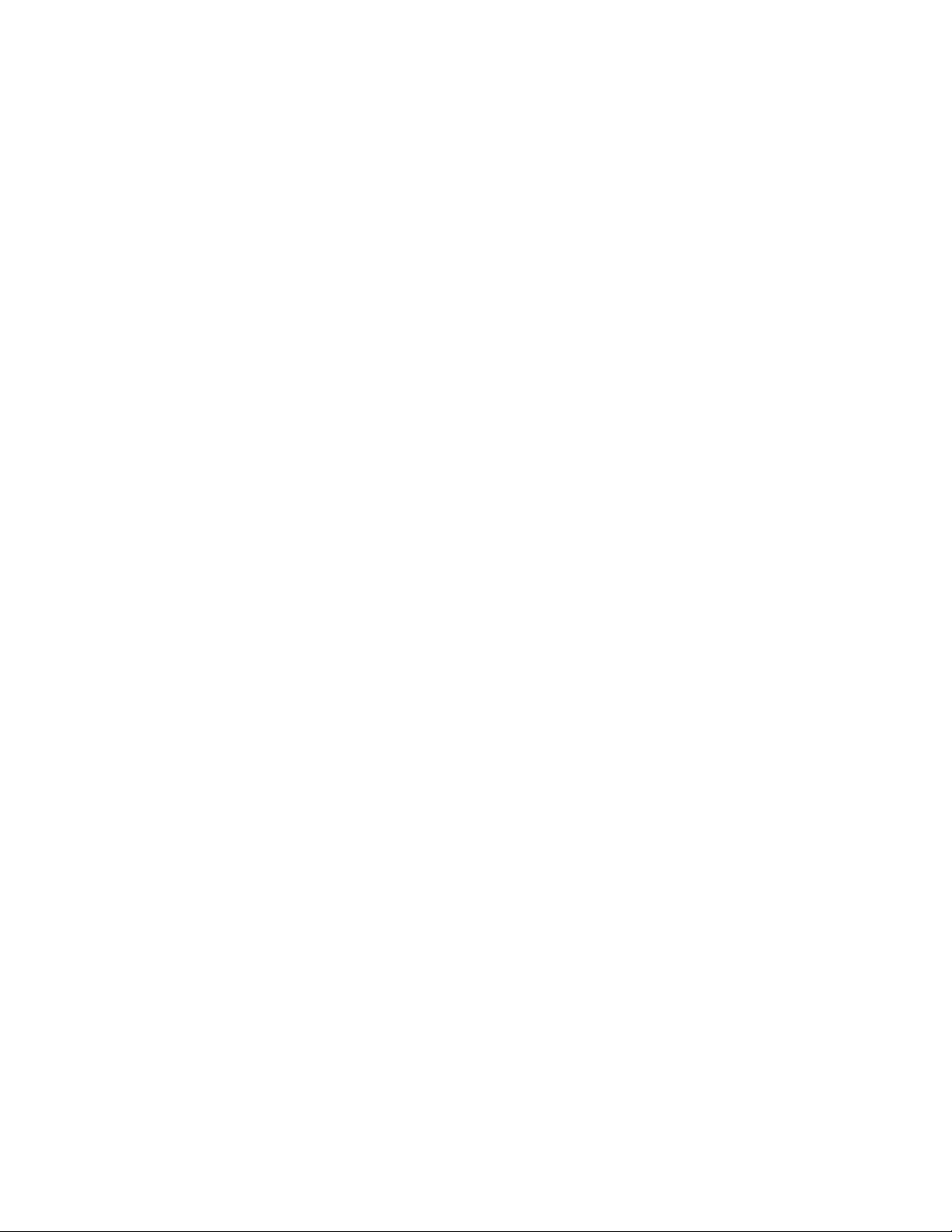
Step 1: Backup your files.
We recommend running a full backup of your files before installing your KanguruDock.
Though it highly unlikely, there is always a chance static electricity or a mistake during
installation could damage your data.
Step 2: Inspect contents of box(es).
Inspect the contents of the box(es) you received. You are going to need the following
items to install your Internal KanguruDock:
1. The KanguruDisk (portable hard drive of varying capacities)
2. The Internal KanguruDock (metal dock with a swinging front door)
3. Keys (for the lock located on front of KanguruDock)
If any item is missing, please call the dealer where you purchased our product. If you
have difficulty getting any missing items please call IMC directly at (508) 663-0105.
Step 3: Turn power off and open your PC
You will now need to open your computer to install the KanguruDock. Before doing
so, be sure you have unplugged your PC.
Remove the case of the computer, which is usually held on by screws in the back.
You may need to refer to your PC’s manual for instructions on removing the case.
Caution: Do not touch any of the boards or other components inside computer
without first grounding yourself by touching the computer’s metal frame or power
supply. This discharges any static electricity that could be damaging to your
system. To minimize the risk of static electricity damage refrain from handling
parts of your computer not used in this installation process.
Step 4: Locate the PC’s components
Page 5

Typical Interior Setup
CD-ROM
drive
Power
supply
BACK FRONT
Internal dock
can be
installed here
3.5” Floppy
drive
Internal hard
drive
Motherboard
The IDE controller is
located here in Pentium
systems.
Expansion boards
In a 486, the IDE controller is
located here.
Figure 1
Before installing the KanguruDock note where each relevant computer component is located. Refer, if
need be, to your system manual(s) for help (See Figure 1):
1. The power supply.
2. The internal hard drive(s)
3. The IDE controller
Note: The IDE controller connector in a Pentium is built into the motherboard. Your manual will
indicate where the connector is located on the motherboard. In a 486, this is typically a separate card
located with the expansion boards.
4. The 40-pin ribbon cable (connecting your hard drive(s) to the controller)
5. An empty 5 1/4” drive bay for your KanguruDock.
Page 6

Hardware Installation & Jumper Settings
Figure 2
Typical Cable Setup for Internal
KanguruDock
Internal KanguruDock
Internal Hard drive
To IDE
controller on
motherboard
(586) or
controller
card (486)
Power connectors
Replace your original ribbon cable that was
connected to your hard drive with the
KanguruDock cable. The end of the cable should
connect to the location to which your original
cable was connected.
Step 1: Install and secure the KanguruDock
You will now need to install the KanguruDock. This is the metal frame with a swinging door into
which the KanguruDisk is inserted (See Figure 2).
1. Remove the cover plate of an empty 5 1/4” drive bay and carefully insert the KanguruDock.
Caution: Hold the KanguruDock by its sides, not the door, being careful not to
break the swinging door hinges.
2. The swinging door faces outwards to the front of the PC in order for it to be accessible to the
KanguruDisk.
To power supply
Page 7

3. Using the screws provided secure the KanguruDock into place. Using two screws on each side of
the dock is recommended. Be sure the dock is flush with the front of your PC and firmly secured into the
computer.
Step 2: Connect the KanguruDock and Set Jumpers
There are many ways to configure your internal hard drive and KanguruDock. Most all PCs have
EIDE (Enhanced IDE) to support up to four IDE devices simultaneously. The EIDE configuration consists
of two controllers each with two possible E/IDE devices. In Pentium PCs, the EIDE controller connections
are located on the motherboard (as previously stated).
Note: If you are using a 486 or lower machine you may not have EIDE. You can refer to your
controller card or system manual to find out if your controller supports EIDE. If not, you can only use two
IDE devices. If you already have two devices installed and you are adding the KanguruDisk, you will need
to upgrade your controller card to one with Enhanced IDE capabilities.
If you choose to connect your KanguruDisk and another E/IDE device together you configure the
jumper settings of the devices. One device must be jumpered to “master” or ”single” mode and the other
must be slave.
If your configuration is already setup to use only the first EIDE controller (check your motherboard)
simply connect the KanguruDock to the second controller, thus eliminating the need for cable-swapping
and re-arranging jumpers.
Note: All KanguruDisks now utilize Ultra-DMA technology - a faster mode of operation than older,
non-Ultra-DMA drives. Find out whether your internal hard drive(s) supports UDMA. If it does not (and
you want to utilize UDMA technology) keep the UDMA KanguruDisk on the second controller, separate
from the internal hard drive.
Below is a chart of some possible configurations. Please note that “single” is used to mean either
“single” or “master” because for newer devices “single” will work alone or with a slave. On older devices
a “master” setting is needed for use with a slave.
Configuration 1 Configuration 2 Configuration 3
EIDE 1 EIDE 2 EIDE 1 EIDE 2 EIDE 1 EIDE 2
Internal HD 1 Single single single
CD-ROM Slave slave slave
KanguruDock /
single slave single
KanguruDisk
(Internal HD 2) (slave) (single) (slave)
Note: Devices on EIDE1 are assumed to be daisy chained together or connected in a series. Devices on
EIDE2 are also assumed to be daisy chained together or connected in a series.
Connected to the rear of the KanguruDock is a 40-pin ribbon cable. This cable behaves like any
standard IDE cable - the end of the cable connects to the IDE controller, while the 40-pin connectors in the
middle of the cable connect to the IDE devices.
Note: Before removing your original ribbon cable from your IDE controller and hard drive, make a
note of the configuration and orientation of the ribbon cable. There is a colored stripe along one of the
sides to indicate its pin one orientation. Record the location of the colored stripe where it connects to each
device (the controller and the hard drive.) If there are no indicators, you can mark the cable with tape.
When connecting the 40-pin connectors to your hard drive and IDE controller be sure to connect them
properly. Review your notes concerning the orientation of each connection. On the internal hard drive, the
Page 8

red-colored stripe is on the side of the power connector. On your IDE controller there is a label or mark
that indicates pin 1. The red stripe will be on the side of pin 1.
Some points to keep in mind when choosing a setup:
A) The CD-ROM drive should be used either as a slave (with a master) or as a stand-alone device.
B) The KanguruDisk is removable. If you are going to be running your PC without a KanguruDisk in
your KanguruDock make sure your configuration accommodates the possibility of having no
EIDE device connected at times. (In this case use the dock as a stand-alone device or daisy chain
it as a slave to a device jumpered to “single”. This way you won’t have to modify jumpers inside
the PC when you take out your KanguruDisk!)
C) For better performance benefits, keep UDMA devices (like the KanguruDisk) on a separate
controller than non-UDMA devices.
D) Adjust the jumper settings on your E/IDE devices according to your new setup. Most devices
will specify on their exterior the possible jumper settings and where the jumpers are located. For
jumper information you may need to refer to any product manuals or information provided with
your hard drive(s) or CD-ROM.
E) The KanguruDisk jumper settings are on the back of the drive in the form of three small switches.
Refer to the bottom of the drive for the switch configurations and how they correspond to jumper
settings (slave, master, and single).
Step 3: Connect the power supply to the KanguruDock.
The KanguruDock has a power connector on the back, next to the 40-pin ribbon cable. Firmly connect
this cable to any one of your PC’s available power supply cables.
Step 4: Insert the KanguruDisk and boot your computer.
CAUTION: NEVER insert or remove the KanguruDisk with the power on!
Insert the KanguruDisk firmly into the KanguruDock; reconnect your PC’s power; and boot up your
computer.
*For the sake of troubleshooting, you may not want to close up your PC until you are certain the
installation was successful. If your PC does not boot up please see the troubleshooting chapter.
Adjusting Your CMOS
You must now tell the computer, through the CMOS, how the new device is setup. To enter CMOS,
press the delete key during the memory count test. See your system documentation or watch your boot-up
screen closely for more information about entering CMOS.
Once in the CMOS setup program locate the options that deal with internal devices. This is under
‘Standard CMOS setup’ (from the main CMOS menu) or the primary CMOS screen itself.
Write down the information on your CMOS screen before making any changes. This way you
will be able to return to your original setup if the need arises.
If you have Enhanced IDE, you will see four devices. In the CMOS these are called primary master,
primary slave, secondary master, and secondary slave. (Keep in mind, the exact wording varies depending
on your particular system.)
Set all four devices to an auto-detect mode. If you do not have an auto-detect mode available, you
must run an auto-detect utility to configure the CMOS. Refer to your system manuals for specific CMOS
setup instructions.
Page 9

Once the CMOS changes have been completed, save them and exit. After booting up you may need to
format the KanguruDisk to make it usable for file storage. Please see Section 2.3 for formatting
information.
If you have difficulty adjusting the CMOS or your CMOS does not recognize the KanguruDisk make
sure your hardware installation was successful. Refer to your system manual for more information
concerning your CMOS. (The KanguruDisk acts just like a standard internal IDE hard drive, so look for
any information in the manual(s) about IDE hard drives.
Note: - DOS, WIN3X and WIN95A Users - If you have a KanguruDisk that is 2.5GB or larger, it will
appear to be two disk drives (depending on the exact capacity of your KanguruDisk) in your operating
system while acting as only one in CMOS. This is because it contains two or more partitions due to a limit
on the maximum size of a single partition.
If you have purchased a KanguruDisk of capacity 8.4GB or larger it will be partitioned as one entire
FAT32 partition. Windows 98 and newer versions of Windows 95 (OSR2) support FAT32. If you are
running Windows NT, MS-DOS, or Windows 3.x, your system will not be able to recognize the partition
and you must re-partition the drive using FDISK to a suitable file system (FAT16 for DOS or NT, or NTFS
for WinNT).
4. Formatting Your KanguruDisk
If your KanguruDisk is new you will need to format it before you can use it for storage. You must also
format any new partitions you have created.
If your KanguruDisk has data on it, DO NOT format it because formatting will erase all data on the
drive.
CAUTION: Formatting your drive erases all data. Make sure you are formatting the
correct drive and are certain it is necessary. IMC assumes no responsibility for lost
or damaged data.
Note: Each partition on your KanguruDisk will appear as a drive letter. Each partition (letter) must be
formatted separately.
To format a drive letter from Windows 95 / 98, right click on the drive in My Computer and choose
“Format”. Choose “Full” format and click “Start”. Once finished you may wish to run the Scandisk utility
on the drive to check for errors. Running thorough Scandisk is not recommended.
To format from MS-DOS, type “FORMAT X: <enter>” from the DOS prompt, where “X:” is the letter
of the drive you wish to format. Once the format is complete you have the option of entering a volume
label for the drive.
Once formatting is complete you can use your KanguruDisk for all your storage needs. Enjoy!
5. PARTITIONING YOUR KANGURUDISK
General Information
It is sometimes necessary to re-partition your KanguruDisk. This may be the case if you would like to
combine a drive into one large partition, break it into smaller partitions, or change the file system (FAT32,
FAT16, NTFS) of the partition(s) in order to access it from your system. Here are some things to make
note of when partitioning a KanguruDisk:
A) Re-partitioning usually requires deleting all existing partitions from your KanguruDisk. As a
result deleting a partition destroys all data on the partition. IMC assumes no responsibility for any
data lost or damaged while modifying the partitions on your system.
B) Different file systems support different capacity options and are supported by different operating
systems. FAT32 allows you to create large partitions over 2.1GB, whereas FAT16 has a maximum of
Page 10

2.1GB per partition. Windows 98 and newer versions of Windows 95 (OSR2) support FAT32 and FAT16.
Windows NT supports NTFS and FAT 16. MS-DOS and Windows 3.x support only FAT16. Keep this in
mind if you are going to be porting your KanguruDisk to multiple systems. The reliable choice for total
compatibility is FAT16, however it has the 2.1GB partition limitation. For many users FAT32 is the best
choice because of partition size and storage usage benefits.
Using FDISK
CAUTION: FDISK is a powerful utility that can permanently destroy all data on any
of your hard disks. Exercise caution especially in selecting which fixed disk and
partition to modify. IMC assumes no responsibility for lost or damaged data.
Note: Windows NT users may want to use the Disk Administrator instead of FDISK when partitioning
drives. Please see your Windows NT documentation for the use of the Disk Administrator.
1. From the DOS Prompt, type “FDISK <enter>”
2. You will be asked if you want to enable large drive support. Answer YES if you want to create
partitions that are FAT32, or answer NO to create FAT16 partitions (see letter (B) above on file
systems).
Note: If FDISK does not ask you if want to enable large drive support, your system does not support
FAT32. FDISK will create your partitions using FAT16.
3. At the main FDISK menu choose OPTION 5 to switch disks.
4. A list of the hard drives currently detected on your system will appear. Choose the number of the
drive you want to partition. Verify the drive’s identity using the capacity information. (The
KanguruDisk is usually last on the list.)
5. At the main menu choose OPTION 4 to display the partition information of the drive.
6. You will see the partition status of your KanguruDisk. Verify all information is correct before
continuing. If the information resembles another drive on your system you may have chosen the
wrong drive when using option 5.
7. Hit ESC to return to the main menu. For deleting drive partitions defined on your KanguruDisk,
choose OPTION 3. You will need to delete any partitions not supported by your operating system
before this section of the drive can be made accessible for new partitions. In most cases it is
necessary to delete all existing partitions on the drive.
8. Choose number 2 for deleting all extended partitions you wish to delete. Select the partition you
wish to delete (FDISK will display a list) and enter the verification (you must enter the volume
label of the partition) to delete the partition. Deleting a partition permanently destroys all data
on the drive. Make sure you are certain you have the correct fixed disk selected and have
chosen the correct partition to delete! Hit ESC to return to the main menu once complete.
9. You must repeat steps 8 and 9 for all extended partitions still defined on the disk you wish to
delete.
10. If you wish to delete the primary partition, choose OPTION 3 and then number 1. Select the
primary partition and enter the verification to delete it. Deleting a partition permanently
destroys all data on the drive. Make sure you are certain you have the correct fixed disk
selected and have chosen the correct partition to delete! Hit ESC to return to the main menu
once complete.
11. Once you have finished deleting the necessary partitions double check by using OPTION 4 to
display the drive information. Create the new partitions if all necessary partitions have been
deleted.
12. Choose OPTION 2 to create a partition.
Page 11

13. If you deleted the primary partition on the drive choose number 2 to create a new primary
partition. You can use the maximum capacity available for the partition or specify a smaller size if
you wish. If you are using FAT32 (large drive support) the maximum size will be the entire
capacity of the drive (assuming there are no defined partitions taking up other space on the drive).
In FAT16 mode the maximum size will be about 2GB.
14. If your primary partition does not fill the entire capacity of the drive create extended partitions to
make use of this space. The maximum size you can use for an extended partition depends upon
the file system (FAT32, FAT16, etc.) and the available capacity on the drive. Create as many
extended partitions as you wish to fill the capacity of your drive.
15. Once you have completed re-partitioning, hit ESC to exit FDISK. You must restart your computer
for the partition changes to take full effect.
16. Once you have rebooted you will need to FORMAT each new partition on your drive. See
Section 2.3 for instructions.
6. TROUBLESHOOTING
Before continuing with troubleshooting:
The first step in troubleshooting is to go back through the installation procedure as described in this
manual. Be sure to check all cable connections, (including the 40-pin ribbon and power cables) and the
KanguruDisk is correctly inserted into the KanguruDock.
Problem: My computer hangs during boot-up.
The ribbon cables inside your computer are not connected properly or the jumper settings for the
drive(s) are not correct. Check to make sure each cable and connector has been configured properly. That
is, the red stripe on the ribbon cable should be connected to pin 1 on both the device (Hard drive, etc.) and
the controller connector.
The KanguruDisk must be jumpered according to its configuration on the IDE controller (see the
Hardware Installation for more information). Check the jumpers on all other IDE devices.
Problem: My connections and jumper settings are correct, but my PC still hangs on boot-up.
You may be using the KanguruDisk, a UDMA device, with a non-UDMA device on the same
controller. This can cause timing conflicts between the devices causing the PC to hang. Try a different
configuration, keeping the KanguruDock on a different controller from any non-UDMA devices (i.e., older
hard drives).
Problem: The light on my KanguruDisk does not light up when I boot up my PC.
Your KanguruDisk is not getting proper power. Turn power off. Remove KanguruDisk and firmly reinsert it into the dock until it snaps into place. Turn on the PC.
If the light on KanguruDisk still does not appear, turn off the PC and check the power cable inside the
PC on the back of the KanguruDock. It should be firmly connected to one of the PC’s power supply
cables.
Problem: I get an error message from the BIOS when I remove my KanguruDisk and boot up my
PC.
If you have it manually configured (as a user type), removing the disk will cause an error. Set your
KanguruDisk in CMOS to ‘auto’. If unable to select an automatic mode, reconfigure your CMOS when
you boot without the KanguruDisk. Don’t forget to reconfigure it back when you re-insert the
KanguruDisk.
Page 12

Problem: I get an ‘invalid media type’ error when I attempt to access my KanguruDisk.
You need to format your KanguruDisk. See Section 2.3 for instructions.
Problem: The letter of my CD-ROM changes depending on whether or not the KanguruDisk is
inserted.
This is normal, but can be avoided if you are using Windows 95/98.
You can set a constant letter to your CD-ROM drive so that it will assume that letter whether or not the
KanguruDisk is installed. You usually want to choose the letter following the KanguruDisk. For example,
if your KanguruDisk is D:, you should set the CD-ROM to always be E:. This way when you remove the
KanguruDisk the CD-ROM will remain E: and the letter D will be skipped.
To change the letter of the CD-ROM drive under Windows 95/98, right-click on My Computer, choose
‘properties’, and then ‘device manager’. In device manager there is a list of devices, from which you
should select ‘CDROM’. Then double-click the CD-ROM drive and choose ‘settings’. In the box at the
bottom, enter the letter you wish the CD-ROM drive to assume in both the start and end drive letterboxes.
Problem: I do not have the jumper information I need for my internal hard drive.
If you have misplaced your jumper information it should be available on the manufacturer’s web site.
You can download the information, print it, and then continue with your setup (using your printout as a
reference.)
Warranty
This product carries a 1-year warranty from the date of purchase. Any claims for loss or
damage must be made to carrier directly. Claims for shipping errors should be reported
to Kanguru Solutions within three (3) business days of receipt of merchandise.
Tech Support
If you experience any problems installing your KanguruDock or have any technical
questions regarding any of our products, please call our tech support department. Our tech
support is free and available Monday thru Friday, 9am to 5pm EST.
Call 1-508-663-0105 or
Visit our website at www.KanguruSolutions.com
