Page 1

Kanguru Defender V2 Rev.2
User Manual
Copyright 2012, All Rights Reserved.
Model no: KDV2
Page 2
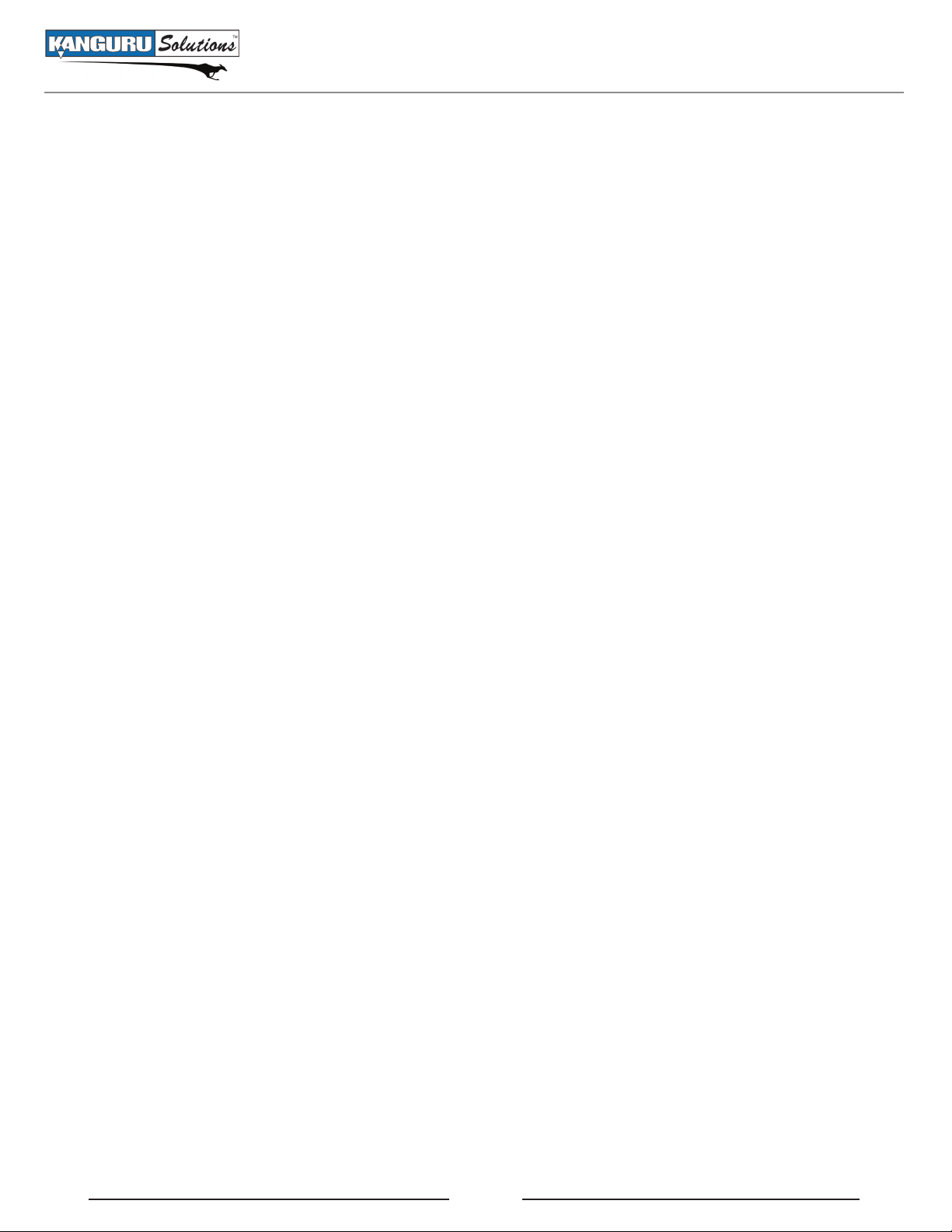
Notices and Information
NOTICES AND INFORMATION
Please be aware of the following points before using your Kanguru Defender V2
Copyright © 2012 Kanguru Solutions. All rights reserved.
Windows XP®, Windows Vista®, and Windows 7® are registered trademarks of Microsoft Inc. All
other brands or product names are trademarks of their respective companies or organizations.
Kanguru Solutions will not be held responsible for any illegal use of this product nor any losses incurred
while using this product. The user is solely responsible for the copyright laws, and is fully responsible
for any illegal actions taken.
Customer Service
To obtain service or technical support for your system, please contact Kanguru Solutions Technical
Support Department at 508-376-4245, or visit www.Kanguru.com for web support.
Legal notice
In no event shall Kanguru Solutions’ liability exceed the price paid for the product from direct, indirect,
special, incidental, or consequential software, or its documentation. Kanguru Solutions offers no refunds
for its products. Kanguru Solutions makes no warranty or representation, expressed, implied, or statutory,
with respect to its products or the contents or use of this documentation and all accompanying software,
and specifically disclaims its quality, performance, merchantability, or fitness for any particular purpose.
Kanguru Solutions reserves the right to revise or update its products, software, or documentation without
obligation to notify any individual or entity.
Export Law Compliance
Regardless of any disclosure made to Kanguru Solutions pertaining to the ultimate destination of the
specific Kanguru product, you warrant that you will not export, directly or indirectly, any Kanguru
product without first obtaining the approval of Kanguru Solutions and the appropriate export license from
the Department of Commerce or other agency of the United States Government. Kanguru Solutions has
a wide range of products and each product family has different license requirements relative to exports.
Defragmenting Flash Memory Warning
Do not attempt to defragment your Kanguru Defender Flash Drive. Flash memory does not need to
be defragmented and does not gain any performance by doing so. Defragmenting your flash drive can
actually degrade the flash memory which may reduce the drive’s total capacity and lifespan.
2
Page 3
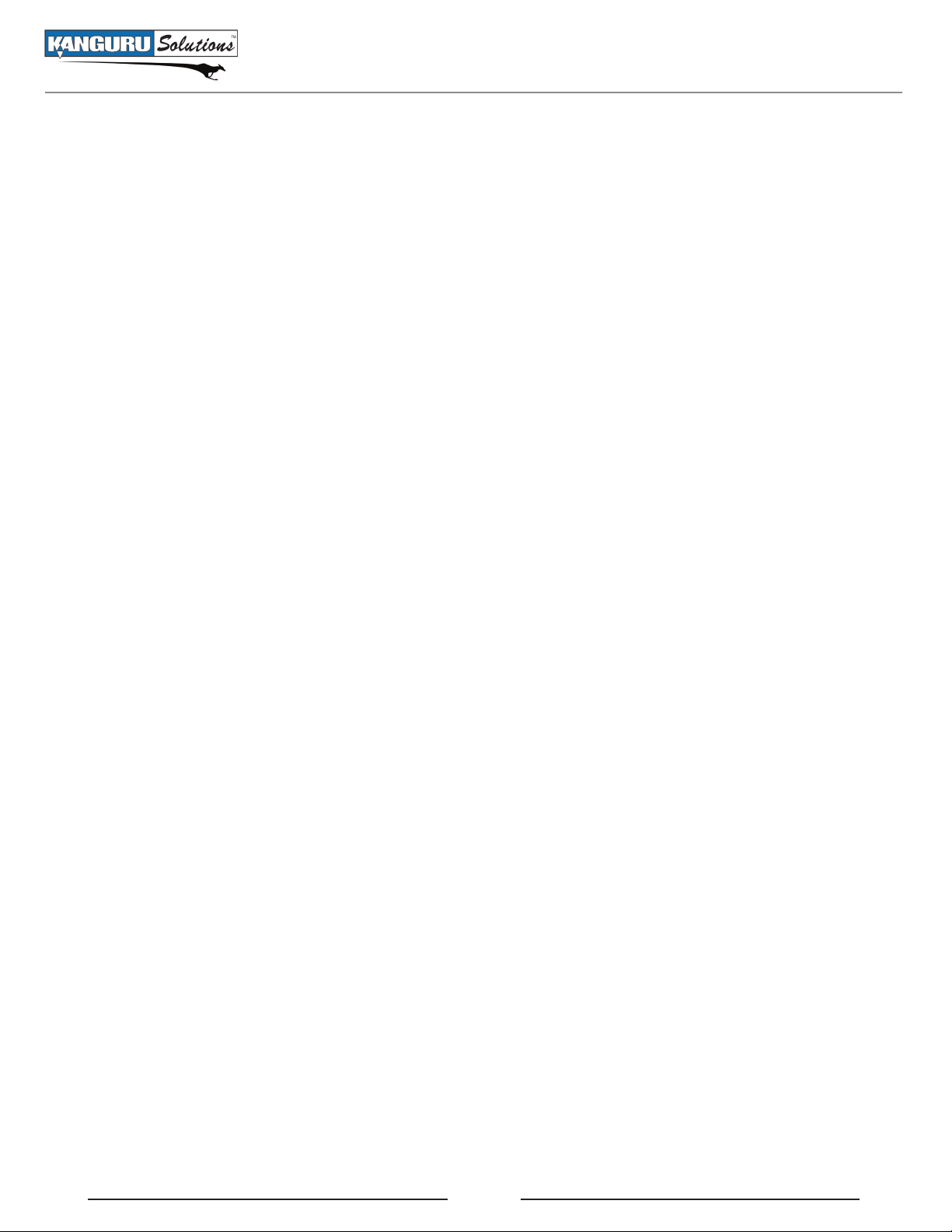
Table of Contents
1. Introduction ........................................................................................................ 4
1.1 Technical Specifications .............................................................................. 6
2. Kanguru Defender Manager V2 ......................................................................... 7
2.1 Running KDMV2 ........................................................................................ 7
2.1.1 Windows Users ................................................................................. 7
2.1.2 Mac Users ......................................................................................... 9
2.2 The Setup Wizard ........................................................................................10
2.2.1 Selecting a Setup Language .............................................................. 10
2.2.2 Activating On-board Antivirus Protection (Windows Only) ............ 11
2.2.3 Setting a Password ............................................................................ 12
2.2.4 The Virtual Keyboard ........................................................................13
2.2.5 KRMC Cloud .................................................................................... 14
2.2.6 Contact Info ...................................................................................... 15
2.2.7 Resetting from the Setup Wizard ......................................................16
Table of Contents
2.3 Logging into KDMV2 ................................................................................. 17
2.3.1 Resetting from the Login Screen ...................................................... 18
2.4 Encrypting Files and Folders ....................................................................... 19
2.5 On-board Antivirus (Windows Only) .......................................................... 20
2.5.1 Device Scan ...................................................................................... 21
2.5.2 Path Scan ........................................................................................... 22
2.5.3 File Scan ............................................................................................ 23
2.5.4 License .............................................................................................. 24
2.6 Changing Your Password ............................................................................. 25
2.7 Changing Languages ................................................................................... 26
2.8 Online Documentation ................................................................................. 27
2.9 About KDMV2 ............................................................................................ 27
2.10 Unmounting Your Defender V2 ................................................................. 28
2.10.1 Safely Removing from Windows .................................................... 28
2.10.2 Safely Removing from Mac OS X .................................................. 29
3. Warranty and Technical Support ........................................................................ 29
3
Page 4
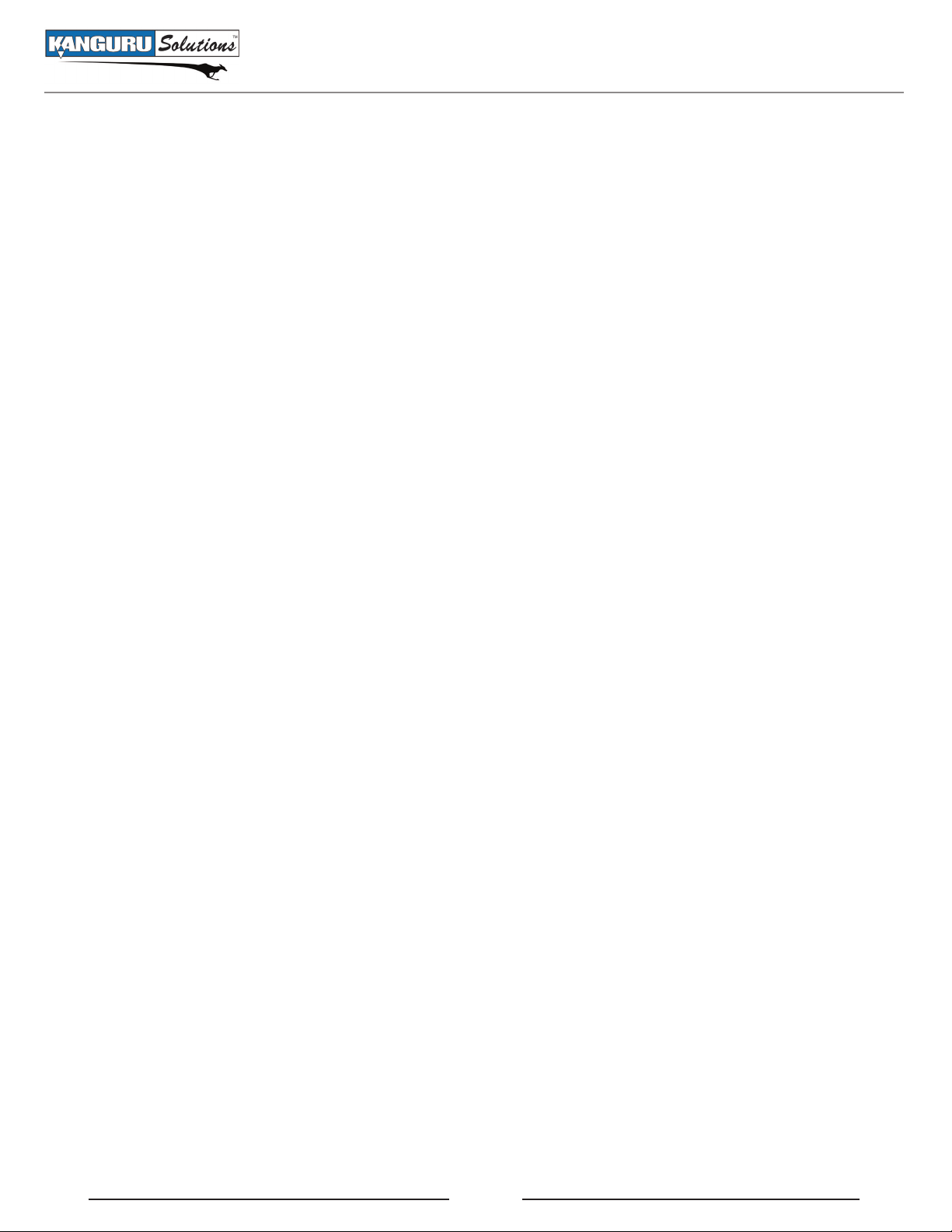
1. Introduction
The Kanguru Defender V2 is a hardware encrypted, tamper proof USB flash drive. The Defender V2
contains two partitions: a CD-ROM partition and a secure, encrypted partition. The CD-ROM partition
contains the login application that will allow you to access the secured partition.
The Kanguru Defender V2 flash drive secures your sensitive data using:
• 256-bit AES hardware encryption
• Secure password protection
Package Contents
Please check the contents of the package you received. If any of the parts listed below are missing, please
contact Kanguru Solutions (508-376-4245) and you will be shipped replacement parts immediately.
• Kanguru Defender V2 USB Flash Drive
• Quick Start Guide
• Registration Form
• Lanyard Caution! The through-hole at the bottom of the drive is designed for use with the provided
lanyard only.
Introduction
Features
√ 256-bit AES hardware encryption
√ FIPS 197 Validated
√ Password protected data partition for your secure files
√ Does NOT require Admin privileges
√ Driverless installation (Plug & Play)
√ High-strength aluminum housing
√ Write protect switch
√ On-board antivirus protection
√ Custom security colors available (Red, Green, Yellow, Blue, Tan, Gray)
√ HIPAA Compliant
√ Sarbanes Oxley Compliant
√ GLB Compliant
System Requirements
• 1 Available USB port (USB 2.0 Recommended)
• 256MB of internal DDR RAM or more
• 500MHz internal CPU or faster
• Operating Systems (32 and 64 bit compatible)
○ Windows 2000 SP 4, Windows XP SP 3, Windows Server 2003, Windows Vista, Windows 7
○ Mac OS X 10.5 and above (compatible with Intel-based Macs only)
4
Page 5
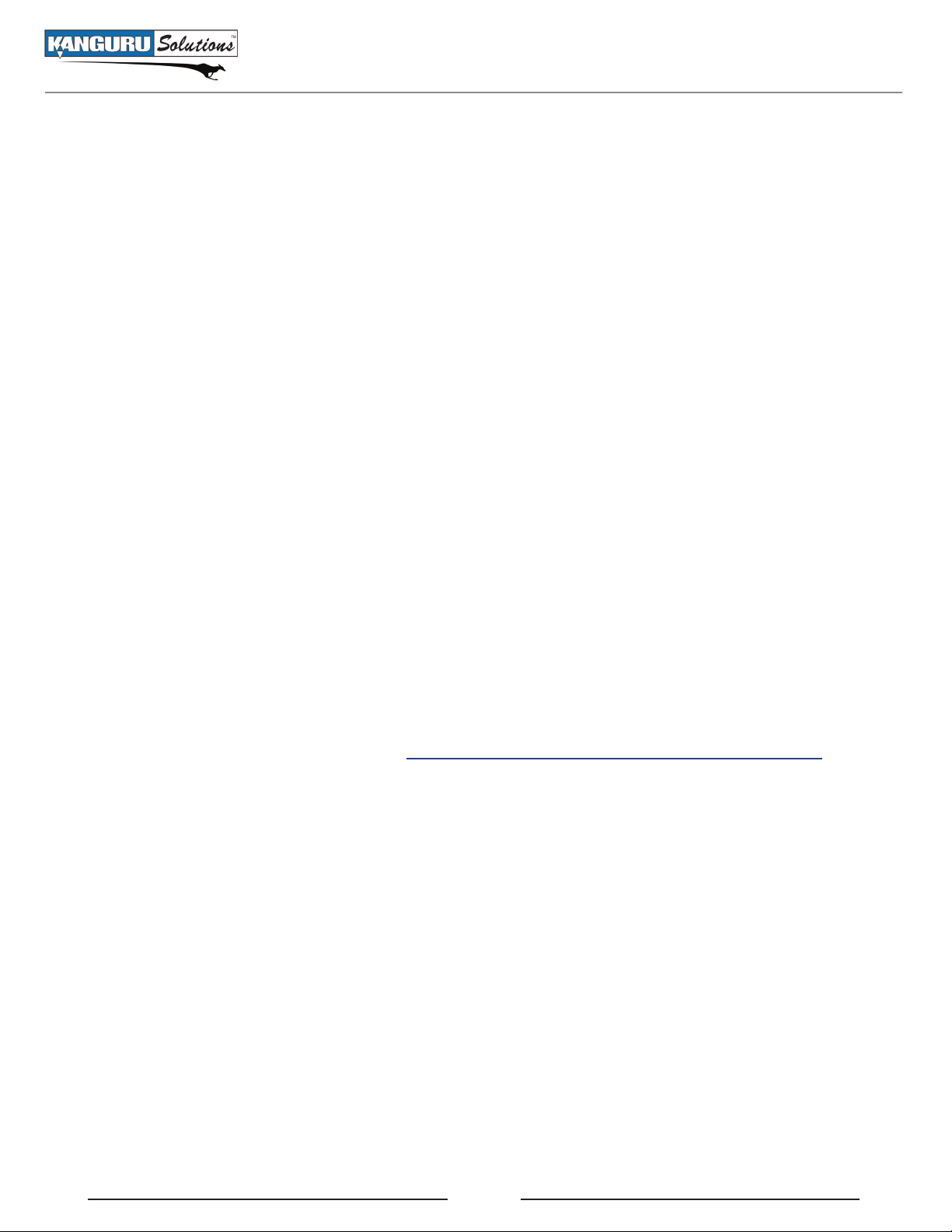
Introduction
Kanguru Remote Management Capability
Kanguru Defender V2 flash drives can be remotely managed using the Kanguru Remote Management
Console (KRMC). KRMC is a web-based application that gives administrators a complete USB
management and secutiry system.
With KRMC you will be able to:
√ Remotely delete all data on a target drive
√ Schedule remote actions for present or future times
√ Locate devices via IP address (IP Address / network location)
√ Locate devices via hostname
√ Create remote policy modifications like:
○ Password Strength and Length (e.g. 10 characters: 2 upper, 2 numbers, etc)
○ Limit Invalid Login Attempts (e.g. 3 retries before drive is wiped)
○ Rate at which password should be changed (e.g. every 30, 60, or 90 days)
○ Change user password
√ Create user groups
KRMC Compatibility
There are two versions of KRMC that you can use to manage your drives:
• KRMC Enterprise Edition - KRMC is hosted on the customer’s own server
• KRMC Cloud - KRMC is hosted on a Kanguru server
The Kanguru Defender V2 is compatible with both KRMC Enterprise Edition as well as Cloud.
For more information about KRMC, visit: https://www.kanguru.com/index.php/flash-management
5
Page 6
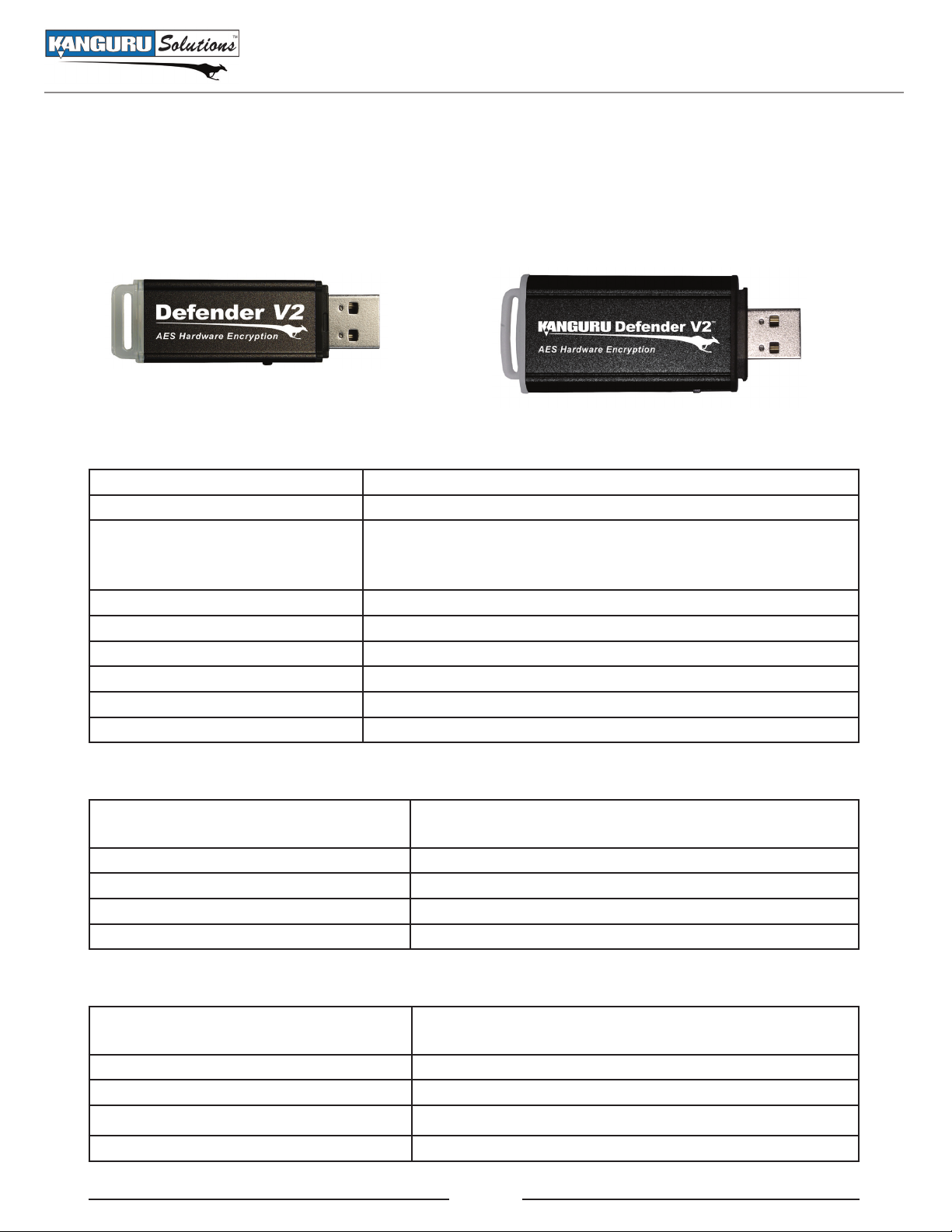
Technical Specifications
1.1 Technical Specifications
The Kanguru Defender V2 comes in two models, depending on your drive’s capacity. Technical
specifications are different depending on your model.
General Specifications
Interface USB 2.0 (USB 1.1 compatible)
Encryption Features Hardware based 256-bit AES encryption
OS Compatibility
Write Cycles 10,000 write cycles / block
Data Retention 10 years or more
Operating Temp 0°C – 70°C
Humidity Range 20% - 90%
Shock Resistance 1000G Max
Vibration 15G Peak to Peak Max
1GB - 16GB Model 32GB - 128GB Model
Windows 2000 SP4, XP SP3, Server 2003, Vista,7
Mac OS X 10.5 and above (Intel based only)
32 and 64 bit compatible
1GB - 16GB Defender V2 Specifications
Data Transfer Rate
Weight 10g
Dimensions 64mm x 18.5mm x 9mm
Power (Read) Max Read: 5 VDC @ 122mA
Power (Write) Max Write: 5 VDC @ 182mA
32GB - 64GB Defender V2 Specifications
Data Transfer Rate
Weight 15g
Dimensions 71mm x 27mm x 9mm
Power (Read) Max Read: 5 VDC @ 150mA
Power (Write) Max Write: 5 VDC @ 266mA
Read: 20 - 33 MB/s
Write: 10 - 13 MB/s
Read: 31 MB/s
Write: 10 MB/s
6
Page 7
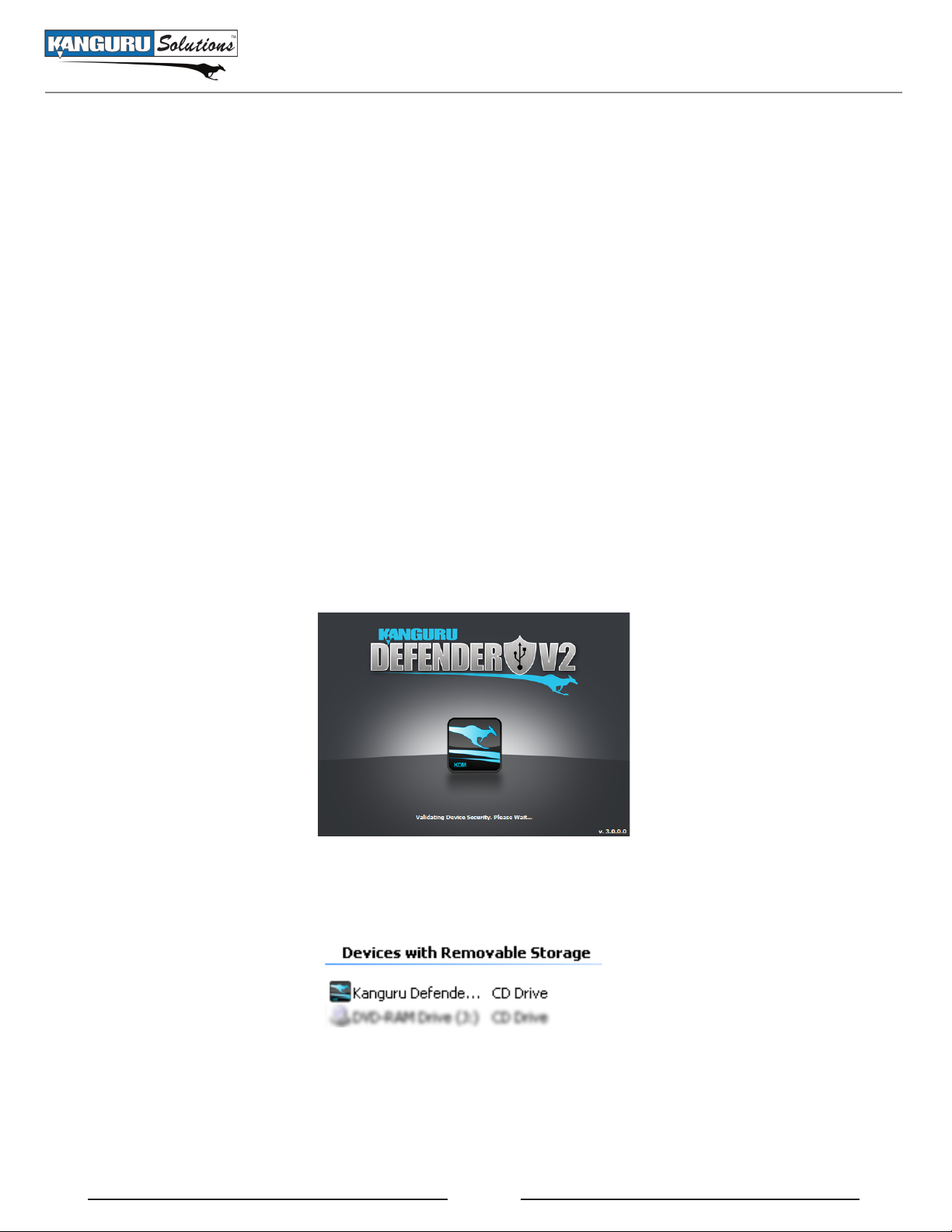
Kanguru Defender Manager V2
2. Kanguru Defender Manager V2
Kanguru Defender Manager V2 (referred throughout this manual as KDMV2) is the client application
preloaded on the Defender V2’s CD-ROM partition. The user needs to login to KDMV2 in order to access
the secure, encrypted partition. KDMV2 comes pre-installed on your Defender V2. No installation on
your PC is necessary.
2.1 Running KDMV2
The Kanguru Defender V2 is compatible with multiple operating systems. Steps for launching the
KDMV2 application can be different depending on the operating system that your computer is running.
2.1.1 Windows Users
To run KDMV2, simply connect your Defender V2 to your computer through a USB port. When you
connect your Defender V2, a CD-ROM partition and a removable disk partition should appear in My
Computer. If you are running Windows 7 and do not see the removable disk, please refer to page 8 in
this manual.
The KDMV2 application should start automatically.
If KDMV2 does not start automatically:
1. Open My Computer and open the Defender’s CD-ROM partition. The drive letter (e.g. D:, E:, F:)
will depend on your computer.
2. Double-click on the KDMv2.exe file to start the KDM application.
Caution! The KDMv2.exe file needs to remain on your Defender V2’s CD-ROM partition at all times.
Always run the application from the CD-ROM partition. Do not try to copy KDMV2 or run KDMV2
from your computer’s local hard drive.
7
Page 8
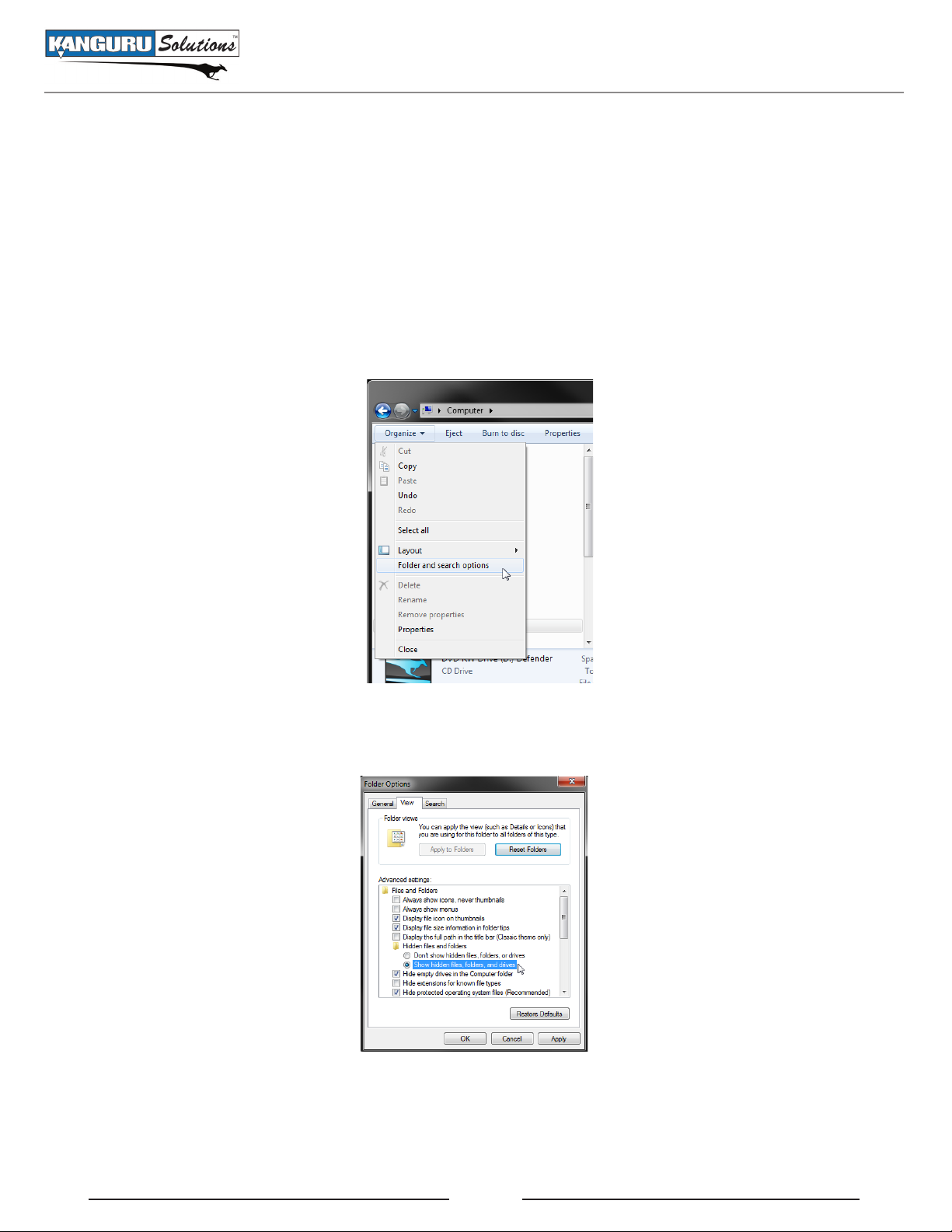
Attention Windows 7 Users
Attention Windows 7 Users
Windows 7 users may not see the removable disk partition until you have logged into KDMV2 (see
section 2.3 Logging into KDMV2 on page 17 for more information). This is normal.
If you are running Windows 7 and for any reason need to see the removable disk before you log into
KDMV2, you will need to configure Windows Folder and Search Options. Note: This is user preference
only. There is no need to configure Windows in order to use your Defender V2.
1. From My Computer, click on the Organize tab and then select Folder and search options.
2. The Folder Options window appears. Click on the View tab and then scroll down to the option for
Hidden Files and Folders. Select Show hidden files, folders, and drives.
3. Click on the OK button to finish configuring Windows. The removable disk is now visible before
you log into KDMV2.
8
Page 9
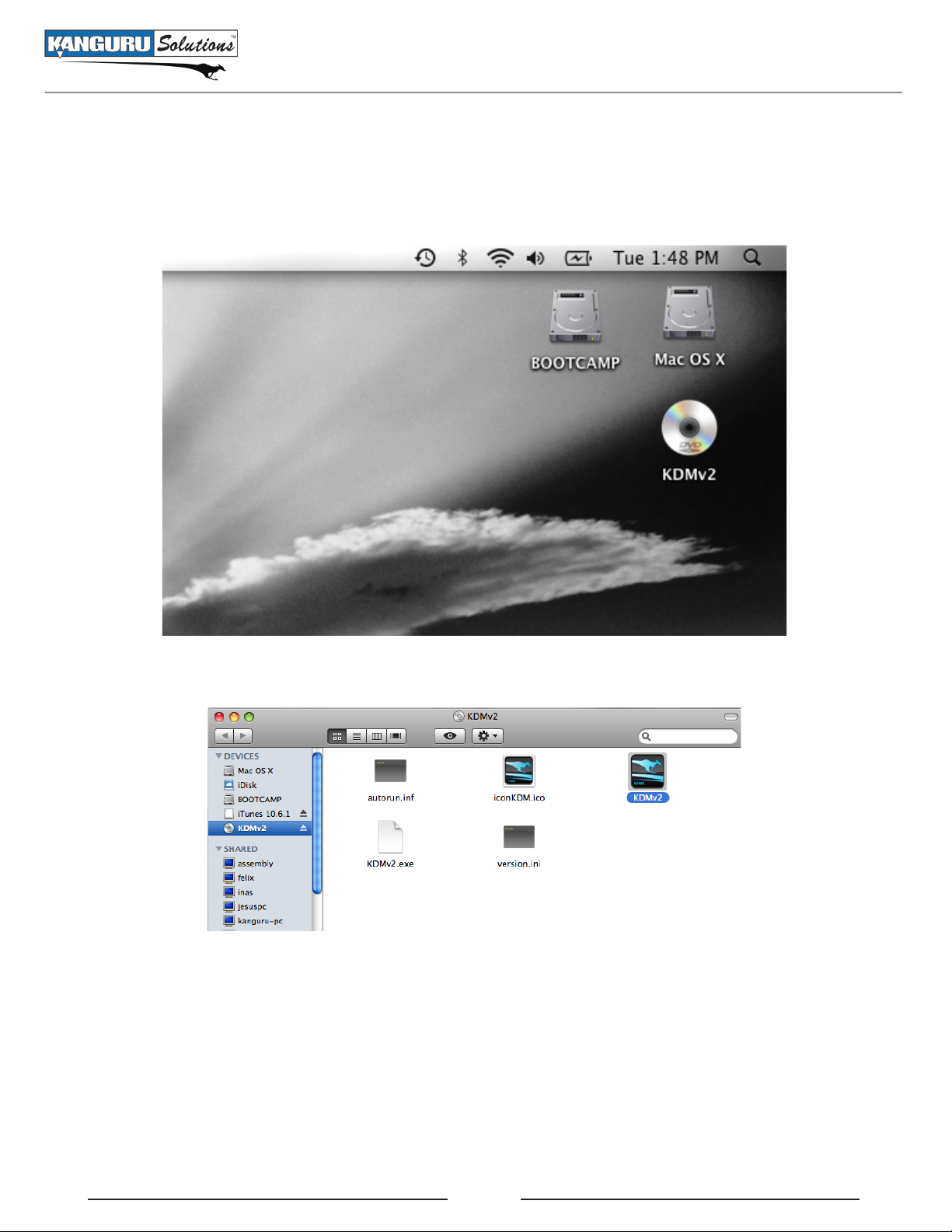
Mac Users
2.1.2 Mac Users
To run KDMV2 from Mac OS X, connect your Defender V2 to your computer through a USB port. A
CD icon ‘KDMv2’ will appear on the desktop. Double click on the KDMv2 icon to open it.
In the window that opens, double-click on the KDMv2.app file to launch the KDMV2 application.
Caution! The KDMv2.app file needs to remain on your Defender V2’s CD-ROM partition at all times.
Always run the application from the Defender V2’s CD-ROM partition. Do not try to copy KDMv2 or
run KDMv2 from your computer’s hard drive.
Note: The KDMv2 icon is not always displayed on the desktop. If you do not see the KDMv2 icon
on your desktop, you can locate the KDMv2.app file in the CD-Rom partition through the Finder
window.
9
Page 10

The Setup Wizard / Selecting a Setup Language
2.2 The Setup Wizard
When you start KDMV2 for the first time you will be greeted by the Setup Wizard. Follow the Setup
Wizard instructions to create a security password for your Defender V2’s secure, encrypted partition.
Note: Before you can setup your Defender V2’s password, the manual write protect switch must be set
to the unlock position (towards the USB connector).
2.2.1 Selecting a Setup Language
The default language for the Setup Wizard is set to English. To run the Setup Wizard in a different
language:
1. From the Welcome screen, click on the Language selection menu. A list of available languages will
appear in a drop down menu. Select your desired language from the drop down menu. The Setup
Wizard will switch to the new language.
2. Click on the Next button to continue to the next step.
10
Page 11

Activating On-board Antivirus Protection
2.2.2 Activating On-board Antivirus Protection (Windows Only)
Note: This section does not apply to drives that are being managed with the Kanguru Remote Management
Console (KRMC) Enterprise Edition. Antivirus for Enterprise Edition drives is activated through KRMC.
If your drive is being managed by KRMC Enterprise Edition, please contact your administrator for more
information.
KDMV2 will automatically check if your device has a valid antivirus license key. Your Defender V2
will need to be connected to a computer with internet access in order to register for on-board antivirus
protection.
If your Defender V2 does not already have a valid antivirus license key, then you must fill out the
following registration form with the required information and then click on the Apply button in order to
activate your one (1) year of free antivirus protection.
Click on the Skip button if you do not wish to activate antivirus protection. IMPORTANT! If you
decide to skip activating your antivirus now, you will not be able to activate it in the future without first
resetting your drive to the factory default setting.
Click on the Next button to continue with setting up your Defender V2’s security password.
11
Page 12

Setting a Password
2.2.3 Setting a Password
Your password is used to login to your Defender V2’s secure partition after you have completed the
Setup Wizard. To create your login password from the Set Password screen:
1. Enter your password in the Password data field. Note: For security reasons, it is recommended that
you incorporate letters, numbers and symbols to achieve maximum security.
The Password Info window will inform you if there are any password requirements. It updates in
real time. Disregard the messages in the Password Info box until you have finished entering your
password into both the Password and Confirm Password fields.
2. Enter the same password in the Confirm Password field for verification. If the passwords you
entered match, you will receive a notification in the Password Info box.
3. Click on the Apply button to set your password. Once the password has been set you will see the
following message in the Password Info box:
4. Click the Next button. KDMV2 will automatically configure the security parameters and complete
the setup process.
12
Page 13

The Virtual Keyboard
2.2.4 The Virtual Keyboard
The virtual keyboard feature can be accessed when you are entering your Defender’s password (see
section 2.2.3 Setting a Password on page 12). It can be used when entering your password to prevent
any keylogging applications from recording your key strokes.
To use the virtual keyboard to enter your password:
1. From the Set Password screen click on VK button. It is located near the bottom right of the Confirm
Password field.
2. The virtual keyboard will appear below the Setup Wizard window. Click on the keys on the virtual
keyboard using your mouse cursor to enter your password.
3. Click on the VK button again to close the virtual keyboard.
Note: You can click on the Shuffle key on the bottom right corner of the virtual keyboard to randomize
the virtual keyboard’s layout to prevent mouse tracking software from spying your password.
13
Page 14

KRMC Cloud
2.2.5 KRMC Cloud
Note: This section does not apply to Defender V2 drives that are being managed with the Kanguru
Remote Management Console (KRMC) Enterprise Edition.
The Kanguru Defender V2 can be remotely managed using the Kanguru Remote Management Console
(KRMC). KRMC Cloud is hosted on Kanguru’s server and KRMC Cloud functionality must be enabled
on the drive in order for it to be managed by KRMC.
To Enable KRMC Cloud functionality:
1. Select the Enable KRMC Cloud option and then click on the Apply button.
2. A dialog box will appear asking if you want to register your device with KRMC Cloud. Click on
the Yes button.
3. Your web browser will open and direct you to the KRMC Cloud login page.
4. Purchase a license for your drive in order to use it with KRMC Cloud.
If you choose not to remotely manage your Defender using KRMC Cloud, select the Disable KRMC
Cloud option and then click on the Apply button. You will not be able to enable KRMC Cloud
functionality again, unless you reset your drive to the factory default.
Click on the Next button to continue setting up your drive.
14
Page 15

Contact Info
2.2.6 Contact Info
Note: This section does not apply to drives that are being managed with the Kanguru Remote Management
Console (KRMC) Enterprise Edition.
Your contact info will be saved to the drive. If you are managing your drive using KRMC Cloud, the
information entered here will be automatically be imported to the KRMC Cloud server when you register
your Defender V2 with KRMC Cloud.
Fill in your information in the appropriate fields (Device Name, Phone Number and Email are required
fields) and then click on the Apply button. A window will appear confirming that your data has been
saved. Click on the OK button to close the window and then click on the Next button to finish setting
up your drive.
Congratulations! Your Kanguru Defender V2 is now ready for use.
15
Page 16

Resetting from the Setup Wizard
2.2.7 Resetting from the Setup Wizard
If you experience any problems while running the Setup Wizard, you may have to perform a device reset
before you can complete the setup process.
Caution! Performing the reset function will format the device’s secure encrypted partition. All data
stored on the secure partition will be lost.
To perform a device reset during the Setup Wizard:
1. From anywhere in the Setup Wizard, click on the Prev button until you return to the Start screen.
2. On the Start screen you will see a Reset button located at the bottom of the window. Click on the
Reset button.
3. A dialog box appears asking you to confirm the reset. Click on Ye s to reset your device to the
factory default settings.
After the device has been reset to the factory default setting you will need to complete the Setup Wizard
again before you are able to access the Defender V2’s secure partition.
16
Page 17

Logging into KDM
2.3 Logging into KDMV2
Anytime you run KDMV2, you will be asked to login using your security password. You need to provide
the correct security password in order to access the Defender V2’s secure partition.
When the login screen appears:
1. Enter your password in the Password field.
2. Click on the Login button.
Caution! If you enter your password incorrectly seven times in a row (seven times is the default setting;
actual number of attempts may vary depending on your setup), for security purposes, any data stored on
the secure partition will automatically be erased. You will be issued an on screen warning when you have
one attempt remaining, to prevent accidental erasure. To cancel the login process, click on the Cancel
button. Unplugging and then reinserting your Defender V2 or manually running KDMv2.exe will bring
the login window back.
Once you have successfully logged in to KDMV2, the Defender’s secure partition will be accessible
through My Computer or Windows Explorer. For more information on accessing the secure partition, see
section 2.4 Encrypting Files and Folders on page 19.
Caution! Once KDMV2 has started, you should never disconnect your device without first closing
KDMV2 properly by clicking the KDMV2 taskbar icon and selecting Unmount Kanguru Defender as
described in section 2.10 Unmounting Your Defender V2 on page 28.
Note: If your Defender V2 drive is being managed by KRMC, you may see an Autorun checkbox.
This means that your administrator has configured your drive to auto-execute a file saved on your
drive’s secure partition every time you successfully login. You can disable the Autorun functionality by
unchecking this box.
17
Page 18

Resetting from the Login Screen
2.3.1 Resetting from the Login Screen
In the event you have forgotten your password, you can use the Reset to Factory Default function to reset
your password. This function will restore the device to the factory settings, erasing all saved passwords
and data residing on the device’s secure partition.
Caution! Using the Reset to Factory Default function will format and wipe all data off the device! All
data on the device will be lost!
To reset your Defender V2 to the factory default:
1. Start KDMV2.
2. When the login screen appears, click on the Reset button.
3. When you are prompted to confirm the reset, click on the Yes button.
4. When your password and data stored on the secure partition have been erased, the following
message will appear. Click on the OK button to complete the reset.
The next time you run KDMV2, you will have to complete the Setup Wizard again before you are able
to access the secure partition.
18
Page 19

Encrypting Files and Folders
2.4 Encrypting Files and Folders
A key feature of the Defender V2 is drag & drop encryption; allowing you to simply drag files that
you want to encrypt onto the drive using the standard Windows Explorer interface. The Defender V2
automatically encrypts these files as they are transferred to the secure partition, ensuring that your data
stays safe and private.
To open the secure partition:
1. Login to KDMV2 to gain access to the secure partition.
2. Click on the KDMV2 icon located in the taskbar and then select Explore Security Drive
from the popup menu.
Alternatively, you can access the secure partition through My Computer or through Windows Explorer.
We recommend using either the drag & drop action, right-click copy/paste action, or the shortcut keys
(Ctrl+C and Ctrl+V) to copy and paste files and folders directly to and from the secure partition.
Note: Data saved on the Defender V2’s secure partition are only accessible after you have successfully
logged into KDMV2.
19
Page 20

On-board antivirus
2.5 On-board Antivirus (Windows Only)
You must register your device with Kanguru Solutions in order to take advantage of the Defender V2’s
on-board antivirus functions (see section 2.2.2 Activating On-board Antivirus Protection (Windows
Only) on page 11).
Once your on-board antivirus has been activated, real-time virus scanning is automatically enabled
whenever you log into your device.
Note: Updates for the latest the virus definitions are downloaded automatically when the device is
connected to a computer with internet access. If you disconnect your Defender V2 before the latest
update has finished downloading, the Defender V2 will save your place and continue the download the
next time it is connected to a computer with internet access.
Virus definitions are stored in the ‘System’ folder on the secure partition. If these files are deleted, they
will be automatically re-downloaded. If the device is reset to the factory default, these files will be
deleted and will need to be re-downloaded. Do not delete the ‘System’ folder or save any data besides
virus definitions to it.
The Onboard Antivirus console
You can access the on-board antivirus console to scan your device, a path or a file. To open the antivirus
console:
1. Click on the KDMV2 icon located in the taskbar.
2. Select Antivirus from the popup menu and then click on Configuration from the submenu.
The antivirus console appears.
20
Page 21

2.5.1 Device Scan
The antivirus console allows you to scan your Defender V2 for known viruses and malware.
Device Scan
To scan your Defender V2:
1. Click on the Scan Device tab at the top of the antivirus console.
2. Click on the Start Scan button to begin scanning your Defender V2.
3. Once the scan has started:
○ Click on the Pause Scan button to pause the scan process. Click on the Resume Scan button to
resume the scan.
○ Click on the Stop Scan button to cancel the scan process.
4. The scan results will appear in the Scan Results window.
5. Click on the View Scan Log button to view a log of the previous scan.
6. Click on the OK button to close the antivirus console.
21
Page 22

Path Scan
2.5.2 Path Scan
The antivirus console allows you to scan any path on your computer for known viruses and malware.
Note: The Scan Path feature can be disabled on Enterprise Edition drives, please contact your
administrator for more information.
To scan a path on your computer:
1. Click on the Scan Path tab at the top of the antivirus console.
2. Click on the Start Scan button and then select a path on your computer to begin scanning.
3. Once the scan has started:
○ Click on the Pause Scan button to pause the scan process. Click on the Resume Scan button to
resume the scan.
○ Click on the Stop Scan button to cancel the scan process.
4. The scan results will appear in the Scan Results window.
5. Click on the View Scan Log button to view a log of the previous scan.
6. Click on the OK button to close the antivirus console.
22
Page 23

File Scan
2.5.3 File Scan
The antivirus console allows you to scan any file on your computer for known viruses and malware.
Note: The Scan File feature can be disabled on Enterprise Edition drives, please contact your administrator
for more information.
To scan a file:
1. Click on the Scan File tab at the top of the antivirus console.
2. Click on the Start Scan button and then select a file to begin scanning.
3. Once the scan has started:
○ Click on the Pause Scan button to pause the scan process. Click on the Resume Scan button to
resume the scan.
○ Click on the Stop Scan button to cancel the scan process.
4. The scan results will appear in the Scan Results window.
5. Click on the View Scan Log button to view a log of the previous scan.
6. Click on the OK button to close the antivirus console.
23
Page 24

2.5.4 License
The antivirus console allows you to manage your antivirus license.
License
To check your antivirus license:
1. Click on the License tab at the top of the antivirus console.
2. Click on the Licenses button to see your current antivirus license.
If you do not have a valid license key:
1. Click on the Renew Licenses Online button to obtain a valid license key for your antivirus (this
option may not be available).
2. Enter your license key in the New License Key field.
3. Click on the Apply button to apply your license key.
4. Click on the OK button to close the antivirus console.
24
Page 25

Changing Your Password
2.6 Changing Your Password
You can change your security password through Security Settings.
To change your password:
1. Login to KDMV2 to gain access to the secure partition.
2. Click on the KDMV2 icon located in the taskbar and then select Security Settings… from
the popup menu.
3. The Password Settings window opens. Enter your current password in the Old Password field.
Enter your new password in the New Password field and then enter it again in the Confirm New
Password field.
4. When you are ready to proceed, click on the Apply button to set your new password.
5. Once your new password has been set, a confirmation window appears informing you that your
password has been successfully changed. Click on the OK button to set your new password.
25
Page 26

Changing Languages
2.7 Changing Languages
KDMV2 supports several languages. The KDMV2 language is set to English by default.
To change the language:
1. Login to KDMV2 to gain access to the secure partition.
2. Click on the KDMV2 icon located in the taskbar and then hover your cursor over the Language
option in the popup menu. A list of available languages appears.
3. Click on the desired language from the submenu that you want KDMV2 to be displayed in.
26
Page 27

Online Documentation / About KDME
2.8 Online Documentation
You can download digital copies of the Kanguru Defender V2’s documentation from the internet.
To download your Defender V2’s documentation:
1. Login to KDMV2 to gain access to the secure partition.
2. Click on the KDMV2 icon located in the taskbar
○ Click on Quick Start Guide to download a digital copy of the Defender’s Quick Start Guide.
○ Click on Defender User Manual to download a digital copy of the Defender’s User Manual
2.9 About KDMV2
To view information regarding the version of KDMV2 currently installed on your device:
1. Login to KDMV2 to gain access to the secure partition.
2. Click on the KDMV2 icon located in the taskbar and then select About.
A window appears showing the version of KDMV2 currently running. This information is particularily
useful when calling in for technical support.
27
Page 28

Unmounting Your Defender V2
2.10 Unmounting Your Defender V2
When you unmount the Defender V2, the KDMV2 application will close and the secure partition
containing your encrypted data will be inaccessible until you log into KDMV2 again.
Caution! Do not disconnect the Defender V2 without first properly unmounting your device as detailed
in this section and then safely removing the device from your computer. Doing so may result in file
damage or data corruption.
2.10.1 Safely Removing from Windows
To unmount your Defender Basic, click on the KDMV2 icon located in the taskbar and then select
Unmount Kanguru Defender V2.
The KDMV2 icon in the taskbar will disappear and the secure partition will no longer be accessible from
My Computer or Windows Explorer.
After the Defender V2 has been unmounted, use the Windows ‘Safely Remove Hardware’ function
before removing your drive. To safely remove your Defender V2, click on the Safely Remove Hardware
icon located in the taskbar. The icon may look different depending on your version of Windows.
Windows XP / 2000 Windows Vista / 7
A popup menu appears listing all USB devices connected to your computer. Select the Defender V2 from
the list (it will appear with two drive letters). A message will appear indicating that the portable storage
device can be safely removed. If a message saying “The device cannot be stopped right now” appears,
please make sure any windows or applications accessing the Defender V2 are closed and then try again.
28
Page 29

Unmounting Your Defender V2
2.10.2 Safely Removing from Mac OS X
To unmount your Defender Basic, click on the KDMV2 icon located in the status menu and then
select Unmount Kanguru Defender V2.
The KDMV2 icon in the taskbar will disappear and the secure partition will no longer be accessible.
Once the Defender V2 has been unmounted, click and drag the KDMv2 icon from the desktop into the
trash can icon. When you start dragging the KDMv2 icon, the trash can icon will change to an eject
symbol.
Once the KDMv2 icon disappears from your desktop you can safely disconnect your Defender
V2 from the USB port.
3. Warranty and Technical Support
This product carries a 3-year warranty from the date of purchase. Kanguru Solutions is not responsible
for any damages incurred in the shipping process. Any claims for loss or damage must be made to the
carrier directly. Claims for shipping errors should be reported to Kanguru Solutions within three (3)
working days or receipt of merchandise.
If you experience any problems using your Kanguru Defender V2 or have any technical questions
regarding any of our products, please call our technical support department. Our tech support is free and
available Monday thru Friday, 9am to 5pm EST.
Call 1-508-376-4245 or
Visit our website at www.Kanguru.com
29
Page 30

Kanguru Solutions
1360 Main Street
Millis, MA 02054
www.kanguru.com
06.13.12 v2.0 © 2012 Kanguru Solutions
Legal terms and conditions available at www.kanguru.com. Please review and agree before use. Thank you.
