Page 1

Kanguru Defender 2000
User Manual
Copyright 2014, All Rights Reserved Model no: KDF2K
Page 2
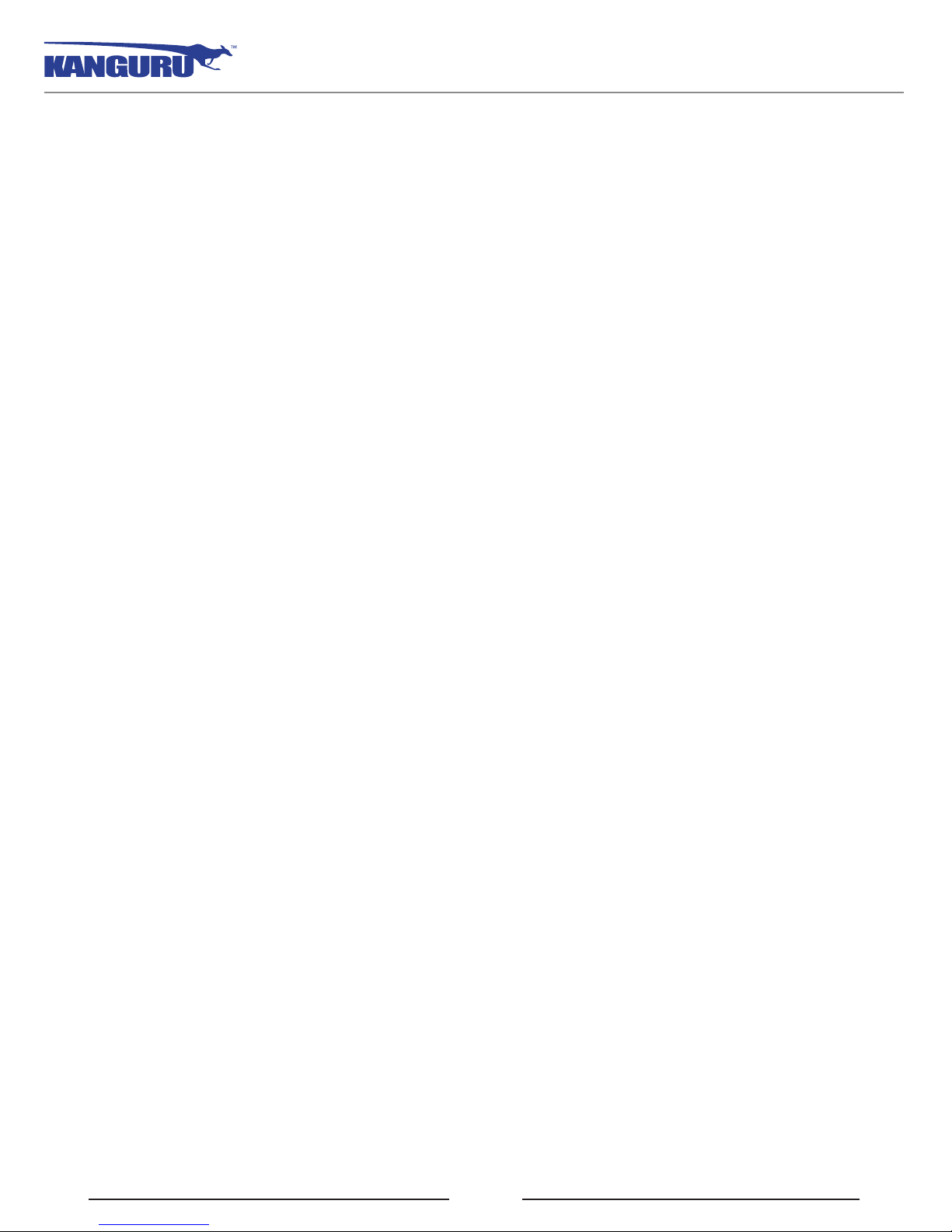
Notices and Information
NOTICES AND INFORMATION
Please be aware of the following points before using your Kanguru Defender 2000
Copyright © 2014 Kanguru Solutions. All rights reserved.
Windows XP®, Windows Vista®, Windows 7® and Windows 8® are registered trademarks of Microsoft
Inc. All other brands or product names are trademarks of their respective companies or organizations.
Kanguru Solutions will not be held responsible for any illegal use of this product nor any losses incurred
while using this product. The user is solely responsible for the copyright laws, and is fully responsible
for any illegal actions taken.
Customer Service
To obtain service or technical support for your system, please contact Kanguru Solutions Technical
Support Department at 508-376-4245, or visit www.Kanguru.com for web support.
Legal notice
In no event shall Kanguru Solutions’ liability exceed the price paid for the product from direct, indirect,
special, incidental, or consequential software, or its documentation. Kanguru Solutions offers no refunds
for its products. Kanguru Solutions makes no warranty or representation, expressed, implied, or statutory,
with respect to its products or the contents or use of this documentation and all accompanying software,
and specifically disclaims its quality, performance, merchantability, or fitness for any particular purpose.
Kanguru Solutions reserves the right to revise or update its products, software, or documentation without
obligation to notify any individual or entity.
Export Law Compliance
Regardless of any disclosure made to Kanguru Solutions pertaining to the ultimate destination of the
specific Kanguru product, you warrant that you will not export, directly or indirectly, any Kanguru
product without first obtaining the approval of Kanguru Solutions and the appropriate export license from
the Department of Commerce or other agency of the United States Government. Kanguru Solutions has
a wide range of products and each product family has different license requirements relative to exports.
Defragmenting Flash Memory Warning
Do not attempt to defragment your Kanguru Defender Flash Drive. Flash memory does not need to
be defragmented and does not gain any performance by doing so. Defragmenting your flash drive can
actually degrade the flash memory which may reduce the drive’s total capacity and lifespan.
2
Page 3
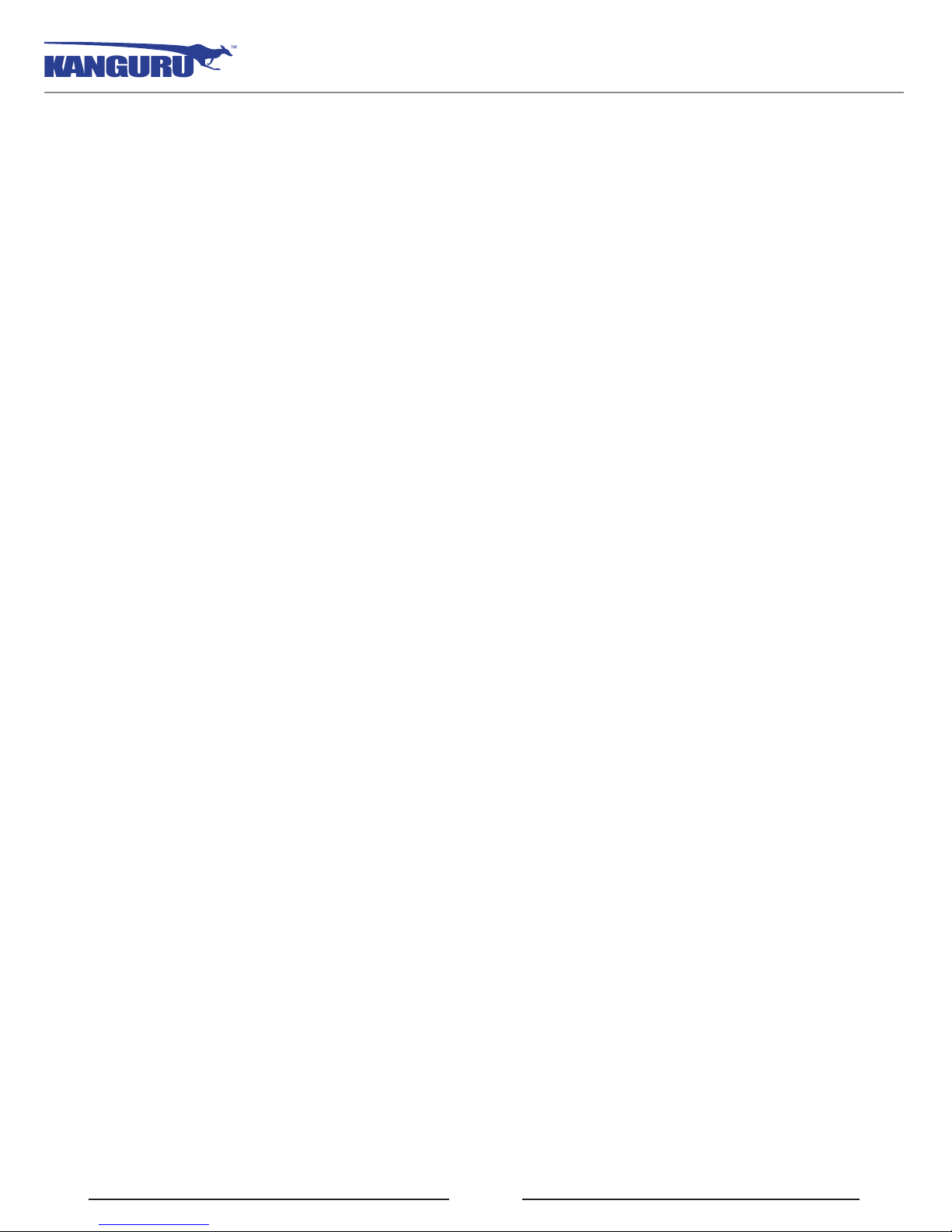
Table of Contents
1. Introduction .................................................................................................... 5
1.1 Package Contents ....................................................................................... 5
1.2 System Requirements ................................................................................ 5
1.3 Features ...................................................................................................... 6
1.4 Kanguru Defender 2000 Models ............................................................... 7
1.5 Technical Specifications ............................................................................ 7
2. Kanguru Defender Manager 2000 ................................................................ 8
2.1 Identifying the Device Edition .................................................................. 8
2.2 Running KDM2000 ................................................................................... 9
2.2.1 Running KDM2000 on Windows ..................................................... 9
2.2.2 Running KDM2000 on Mac OS X ................................................... 11
2.2.3 Running KDM2000 on Ubuntu Linux .............................................. 12
2.2.4 Running KDM2000 on Red Hat Enterprise Linux 5 ........................ 13
Table of Contents
2.3 The Setup Wizard ...................................................................................... 14
2.3.1 Selecting a Setup Language .............................................................. 14
2.3.2 Activating On-board Antivirus Protection (Windows only) ............. 15
2.3.3 Setting a Password ............................................................................ 16
2.3.4 KRMC Cloud .................................................................................... 17
2.3.5 Contact Info ...................................................................................... 18
2.3.6 Resetting the Device through the Setup Wizard ............................... 19
2.4 Unlocking the Security Partition ............................................................... 20
2.4.1 Resetting from the Login Screen ...................................................... 21
2.5 Using the Virtual Keyboard to Enter Your Password ................................ 22
2.6 Encrypting Files and Folders ..................................................................... 23
2.7 On-board Antivirus (Windows only) ......................................................... 24
2.7.1 Device Scan ........................................................................................ 25
2.7.2 Path Scan ............................................................................................ 26
2.7.3 File Scan ............................................................................................. 27
2.8 Changing Your Password........................................................................... 28
2.9 KRMC Cloud Settings .............................................................................. 29
2.10 Changing Languages ............................................................................... 30
2.11 Online Documentation ............................................................................. 31
2.12 About KDM2000 ..................................................................................... 31
2.13 Unmounting Your Defender 2000 ........................................................... 32
3
Page 4
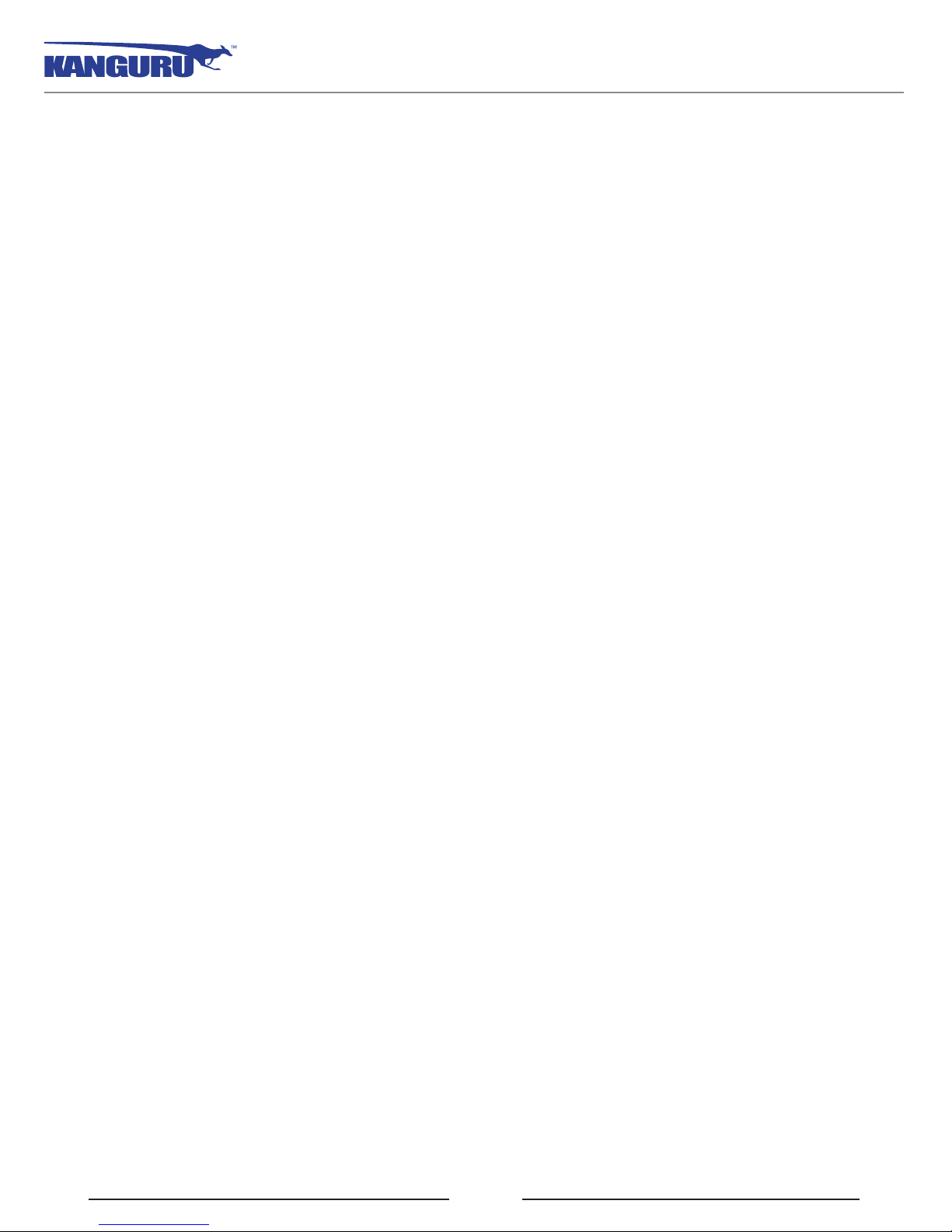
3. Updating Your Defender 2000 ....................................................................... 33
3.1 Updating Cloud edition drives ................................................................... 33
3.2 Updating KRMC enterprise edition drives ................................................ 33
3.3 Updating No-Comms edition drives .......................................................... 33
3.4 Verifying the download checksum ............................................................ 34
4. Safely Removing Your Kanguru Defender 2000 ......................................... 35
4.1 Safely Removing from Windows .............................................................. 35
4.2 Safely Removing from Mac OS X ............................................................ 36
4.3 Safely Removing from Linux .................................................................... 36
5. Warranty Information ...................................................................................37
6. Tech Support .................................................................................................. 37
Appendix A - Common Criteria Certified Versions ............................................. 38
Table of Contents
Appendix B - Proxy Support .................................................................................. 39
4
Page 5
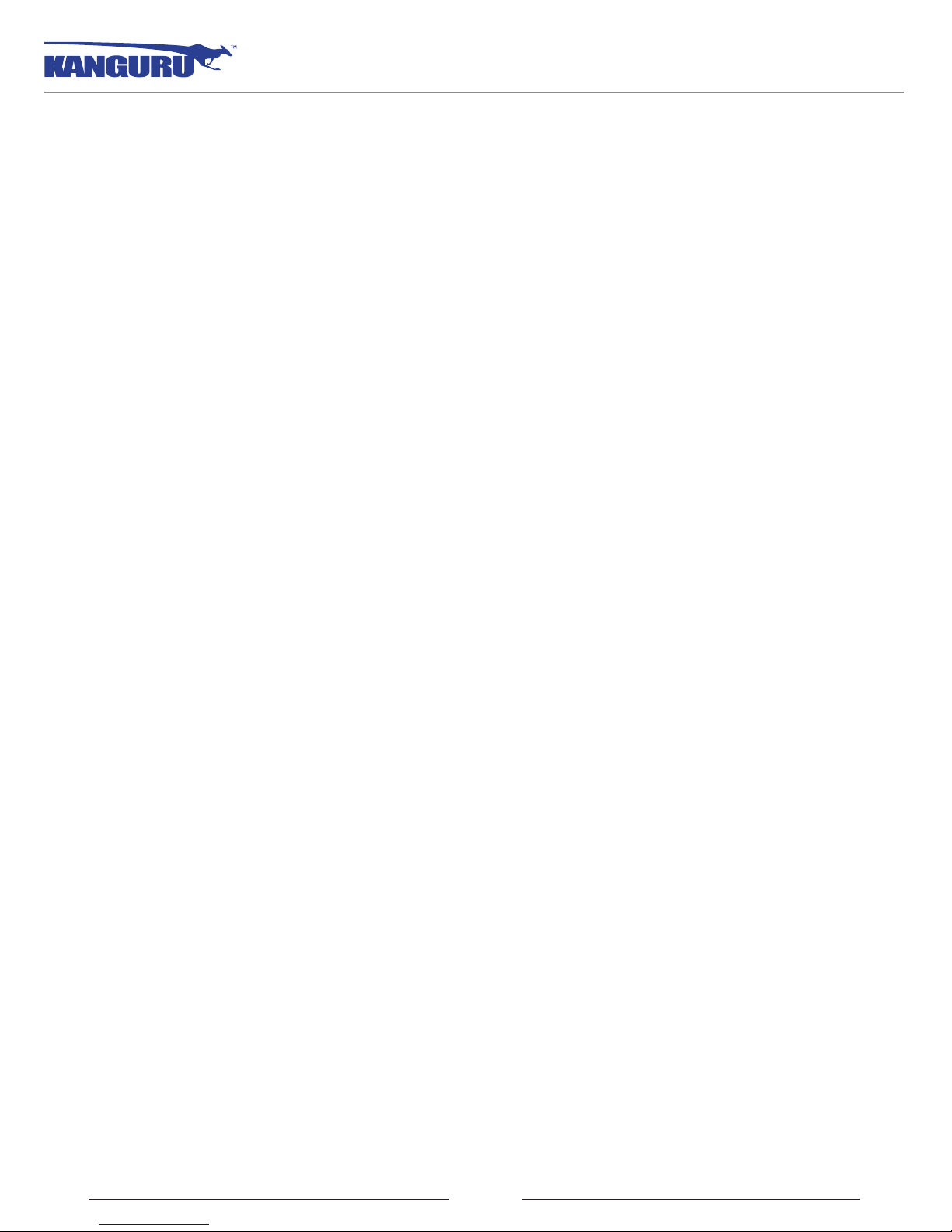
1. Introduction
The Kanguru Defender 2000 is a hardware encrypted, tamper proof USB flash drive. The Defender 2000
contains two partitions: a CD-ROM partition and a secure, encrypted partition. The CD-ROM partition
contains the login application that will allow you to access the secured partition.
The Kanguru Defender 2000 flash drive secures your sensitive data using:
• 256-bit AES hardware encryption
• Secure password protection
1.1 Package Contents
Please check the contents of the package you received. If any of the parts listed below are missing, please
contact Kanguru Solutions (508-376-4245) and you will be shipped replacement parts immediately.
• Kanguru Defender 2000 USB Flash Drive
• Quick Start Guide
• Registration Form
• USB Extension Cable (select models only)
Introduction
1.2 System Requirements
• 1 Available USB port (USB 2.0 Recommended)
• 256MB of internal DDR RAM or more
• 500MHz internal CPU or faster
• Operating Systems (32 and 64 bit compatible)
○ Windows XP SP3*, Windows Server 2003, Win Vista, Win 7, Win 8
○ Max OS X 10.5 and above (Intel based Macs only)
○ Red Hat Enterprise Linux 5, Ubuntu 9/10, OpenSUSE 11.1 gnome
○ Linux Kernel 2.6.02 - 2.634
Note: Linux Red Hat users must have Super User or Root privileges in order to run KDM2000
* In line with Microsoft’s End-of-Support announcement for Windows XP, Kanguru Solutions is
ending support for its line of products running on the Windows XP platform. While our products
have been quality tested internally on Windows XP, we cannot guarantee normal product operation
on an unsupported OS.
5
Page 6
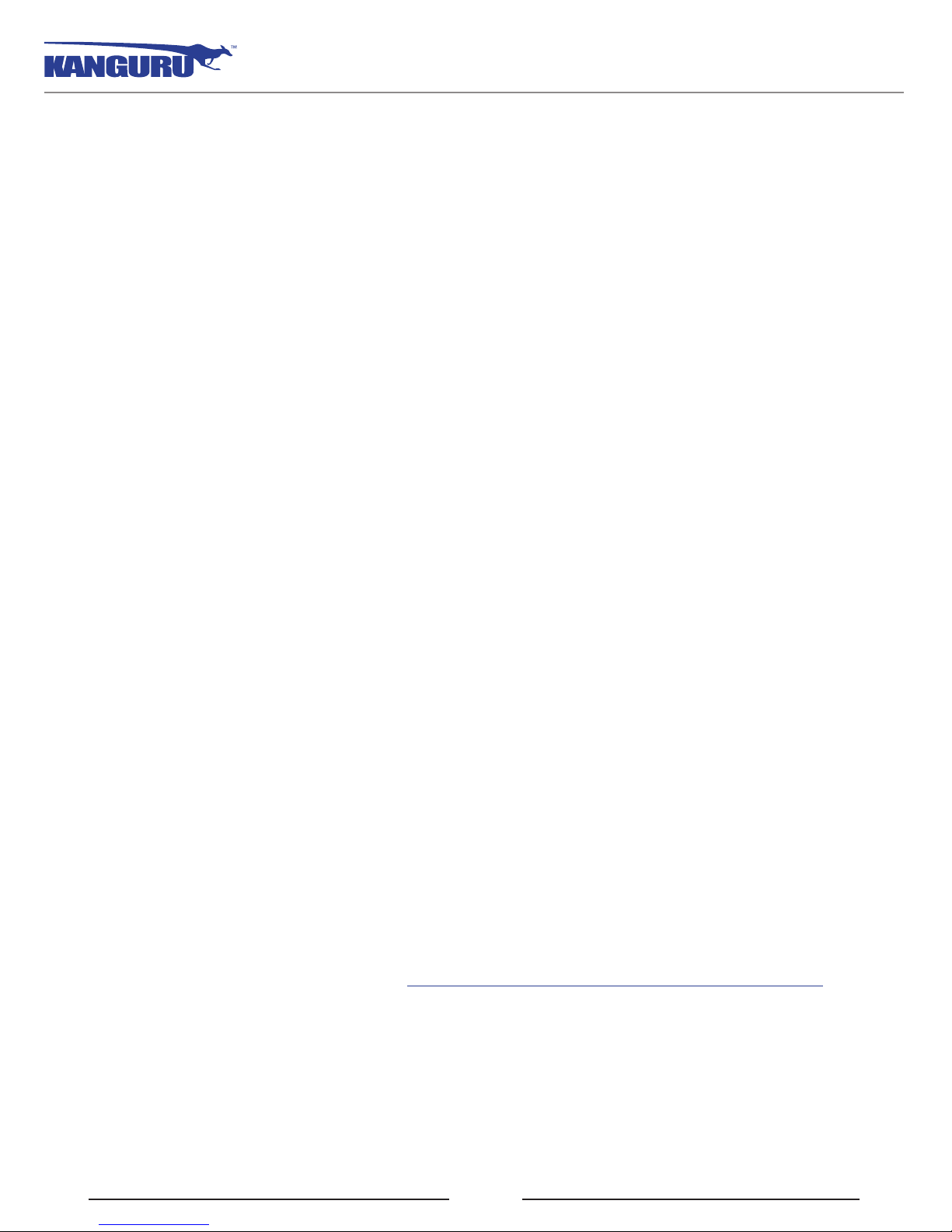
1.3 Features
√ 256-bit AES hardware encryption
√ FIPS 140-2 Certified
√ Password protected data partition for your secure files
√ Does NOT require Admin privileges (except with Red Hat Enterprise Linux 5)
√ Driverless installation (Plug & Play)
√ High-strength alloy housing
√ Tamper-proof design
√ On-board antivirus protection
√ HIPAA Compliant
√ Sarbanes Oxley Compliant
√ GLB Compliant
Remote Management Capability
Features
The Kanguru Defender 2000 flash drive can be remotely managed using the Kanguru Remote
Management Console (KRMC). KRMC is a web-based application that gives administrators a complete
USB management system.
With KRMC you will be able to:
√ Create and manage a master password for your Defender drives
√ Remotely delete all data on a target drive
√ Schedule actions for present or future times
√ Audit at administrator and super administrator level
√ Locate devices via IP address (IP Address / network location)
√ Locate devices via hostname
√ Create remote policy modifications like:
○ Password Strength and Length (e.g. 10 characters: 2 upper, 2 numbers, etc)
○ Limit Invalid Login Attempts (e.g. 3 retries before drive is wiped)
○ Rate at which password should be changed (e.g. every 30, 60, or 90 days)
○ Change user password
○ Change master password
√ Create user groups
You Kanguru Defender 2000 does not come with KRMC enabled by default.
For more information about KRMC, visit: https://www.kanguru.com/index.php/flash-management
6
Page 7

Technical Specifications
1.4 Kanguru Defender 2000 Models
The Kanguru Defender 2000 comes in two models, depending on your drive’s capacity. Differences
between the models are detailed in section 1.5 Technical Specifications on page 7.
1.5 Technical Specifications
General Specifications
Interface USB 2.0 (USB 1.1 compatible)
Encryption Features Hardware based 256-bit AES encryption
Windows Server 2003, Vista, 7, 8
Max OS X 10.5 and above (Intel based only)
OS Compatibility
Red Hat Enterprise Linux 5, Ubuntu 9/10, OpenSUSE 11.1
Linux Kernel 2.6.02 - 2.6.34
32 and 64 bit compatible
Write Cycles 10,000 write cycles / block
Data Retention 10 years or more
Operating Temp 0°C – 70°C
Humidity Range 20% - 90%
Shock Resistance 1000G Max
Vibration 15G Peak to Peak Max
4GB - 16GB Defender 2000 Specifications
Data Transfer Rate
Read: 30 MB/s
Write: 20 MB/s
Weight 35g
Dimensions 72.6mm x 19.5mm x 9mm
Power (Read) Max Read: 5 VDC @ 122mA
Power (Write) Max Write: 5 VDC @ 182mA
32GB - 64GB Defender 2000 Specifications
Data Transfer Rate
Read: 30 MB/s
Write: 20 MB/s
Weight 51g
Dimensions 77.3mm x 26.6mm x 9mm
Power (Read) Max Read: 5 VDC @ 150mA
Power (Write) Max Write: 5 VDC @ 266mA
7
Page 8

Kanguru Defender Manager 2000/ Identifying the Device Edition
2. Kanguru Defender Manager 2000
Kanguru Defender Manager 2000 (KDM2000) is the client program preloaded on the Defender 2000’s
CD-ROM partition. The user needs to login to KDM2000 in order to access the secure, encrypted partition.
KDM2000 comes pre-installed on your Defender 2000. No installation on your PC is necessary.
2.1 Identifying the Device Edition
Users can open the version.ini file located in the CD-ROM partition to verify whether the device is
running a Cloud edition, Enterprise edition or No-Comms edition client.
Open the version.ini file in a text editor and check the line for “Product Version” and check whether the
product version number ends in - 2, - 3 or - 6 suffix.
Version suffix Edition Description
-2 Cloud edition The standard Defender model.
-3 Enterprise edition Enterprise edition devices have been configured to be
able to communicate with KRMC Enterprise.
-6 No-Comms edition The No-Comms version is identical to the Cloud version
but with all communication functionality disabled.
Some other general differences are identified below:
In KDM Cloud:
• Anti-Virus (AV) definitions are downloaded from Kanguru server. The list with the most current
definitions is received from the Kanguru Central Server (KCS).
• Cannot be managed by KRMC Enterprise
In KDM Enterprise:
• AV definitions are downloaded from a KRMC enterprise server.
• Devices must be provisioned using UKLA - setting device properties and exporting them to a .krm
file that is added in KRMC Enterprise.
• “Enterprise Edition” appears on the splash screen
In KDM No-Comms:
• There is no AV functionality.
• There is no communication to any network or internet server.
• All drive communications, including live updates for the KDM client software for the drive, are
disabled.
• The drive operates in a completely offline mode, and cannot be managed by KRMC.
8
Page 9

Running KDM2000
2.2 Running KDM2000
The Kanguru Defender 2000 is compatible with multiple operating systems. Running the KDM2000
application can be different depending on the OS your computer is running.
2.2.1 Running KDM2000 on Windows
To run KDM2000 from a Windows operating system, simply connect your Defender 2000 to your
computer through a USB port. The KDM2000 application should start automatically if Autorun is
enabled.
If KDM2000 does not start automatically:
1. Open My Computer and open the Defender 2000’s CD-ROM partition named KDM2000. The
drive letter (e.g. D:, E:, F:) will depend on your computer.
2. Double-click on the KDM2000.exe file to launch the KDM2000 application.
If it is your first time running KDM2000 you will need to complete the setup wizard in order to set your
security password (see section 2.3 The Setup Wizard on page 14). If you have already setup your
security password, you will be prompted to login (see section 2.4 Unlocking the Security Partition on
page 20).
Caution! The KDM2000.exe file needs to remain on your Defender 2000’s CD-ROM partition at all
times. Always run the application from the Defender 2000’s CD-ROM partition. Do not try to copy
KDM2000 or run KDM2000 from your computer’s hard drive.
Note: Windows 7 users may not see the removable disk partition until you have logged into KDM2000.
If you are running Windows 7 and for any reason need to see the removable disk before you log into
KDM2000 please refer to the instructions on p.10.
9
Page 10
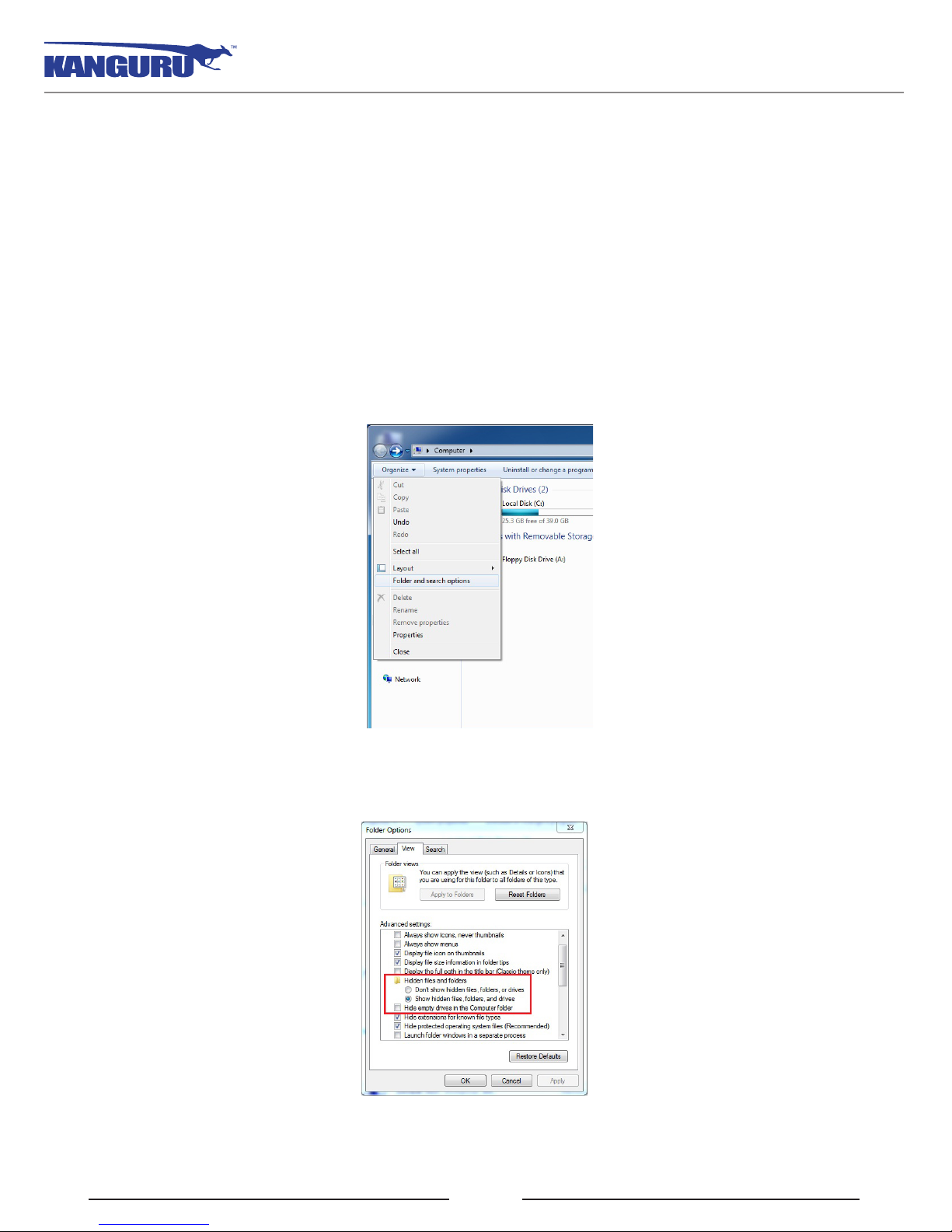
Attention Windows 7 Users
Attention Windows 7 Users
Windows 7 users may not see the removable disk partition until you have logged into KDM2000 (see
section 2.4 Unlocking the Security Partition on page 20 for more information). This is normal.
If you are running Windows 7 and for any reason need to see the removable disk before you log into
KDM2000, you will need to configure Windows in the following manner:
Note: This is user preference only. There is no need to configure Windows in order to use your Defender
2000.
1. From My Computer, click on the Organize tab and then select Folder and search options.
2. The Folder Options window appears. Scroll down to the option for Hidden Files and Folders and
select Show hidden files, folders, and drives.
3. Click on the OK button to finish configuring Windows. The removable disk is now visible before
you log into KDM2000.
10
Page 11
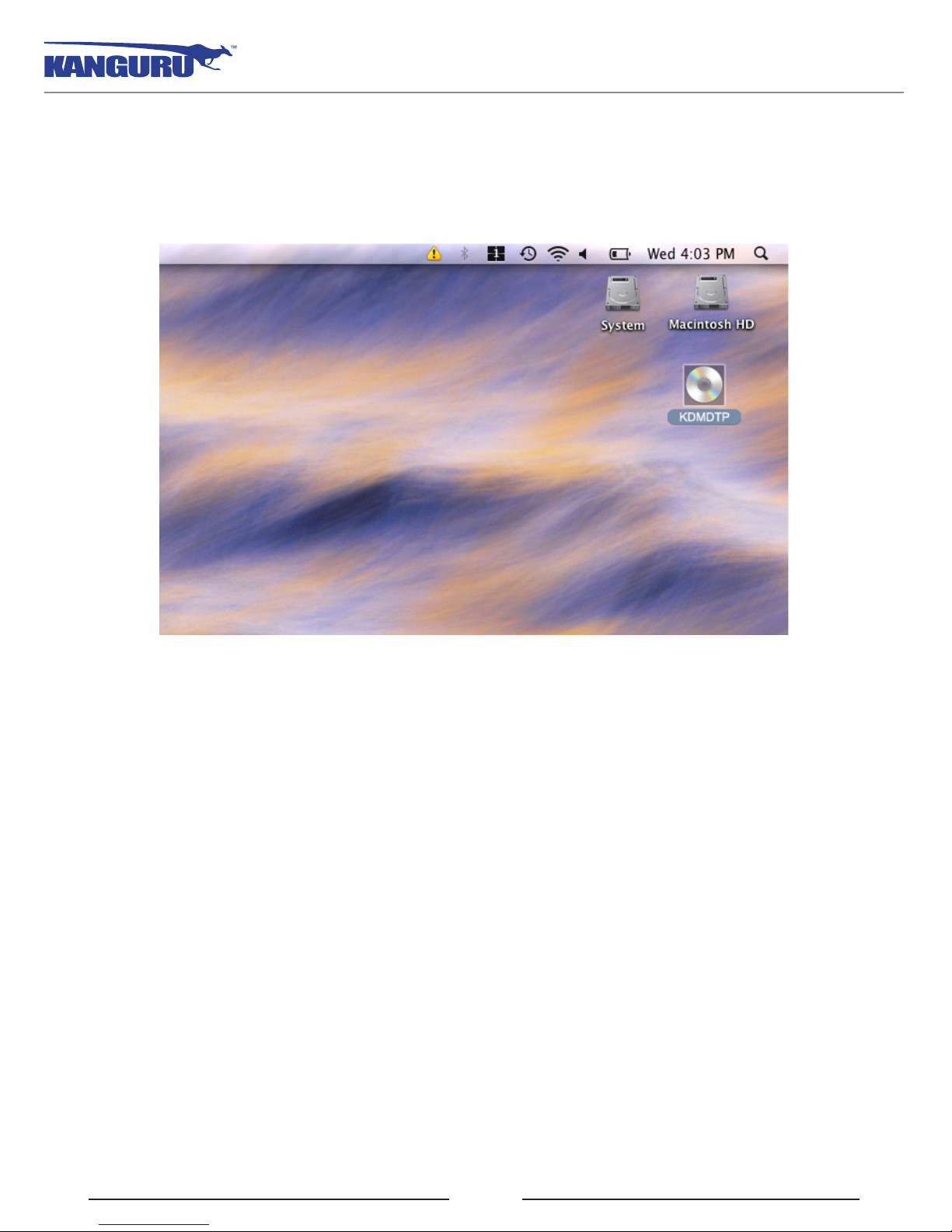
Running KDM2000 on Mac OS X
2.2.2 Running KDM2000 on Mac OS X
To run KDM2000 from Mac OS X, connect your Defender 2000 to your computer through a USB port. A
CD icon named ‘KDM2000’ will appear on the desktop. Double click on the KDM2000 icon to open it.
In the window that opens, double-click on the KDM2000.app file to launch the KDM2000 application.
If it is your first time running KDM2000 you will need to complete the setup wizard in order to set your
security password (see section 2.3 The Setup Wizard on page 14). If you have already setup your
security password, you will be prompted to login (see section 2.4 Unlocking the Security Partition on
page 20).
Caution! The KDM2000.app file needs to remain on your Defender 2000’s CD-ROM partition at all
times. Always run the application from the Defender 2000’s CD-ROM partition. Do not try to copy
KDM2000 or run KDM2000 from your computer’s hard drive.
Note: The KDM2000 icon is not always displayed on the desktop. If you do not see the KDM2000 icon
on your desktop, you can locate the KDM2000.app file on the CD-Rom partition through the Finder
window.
11
Page 12
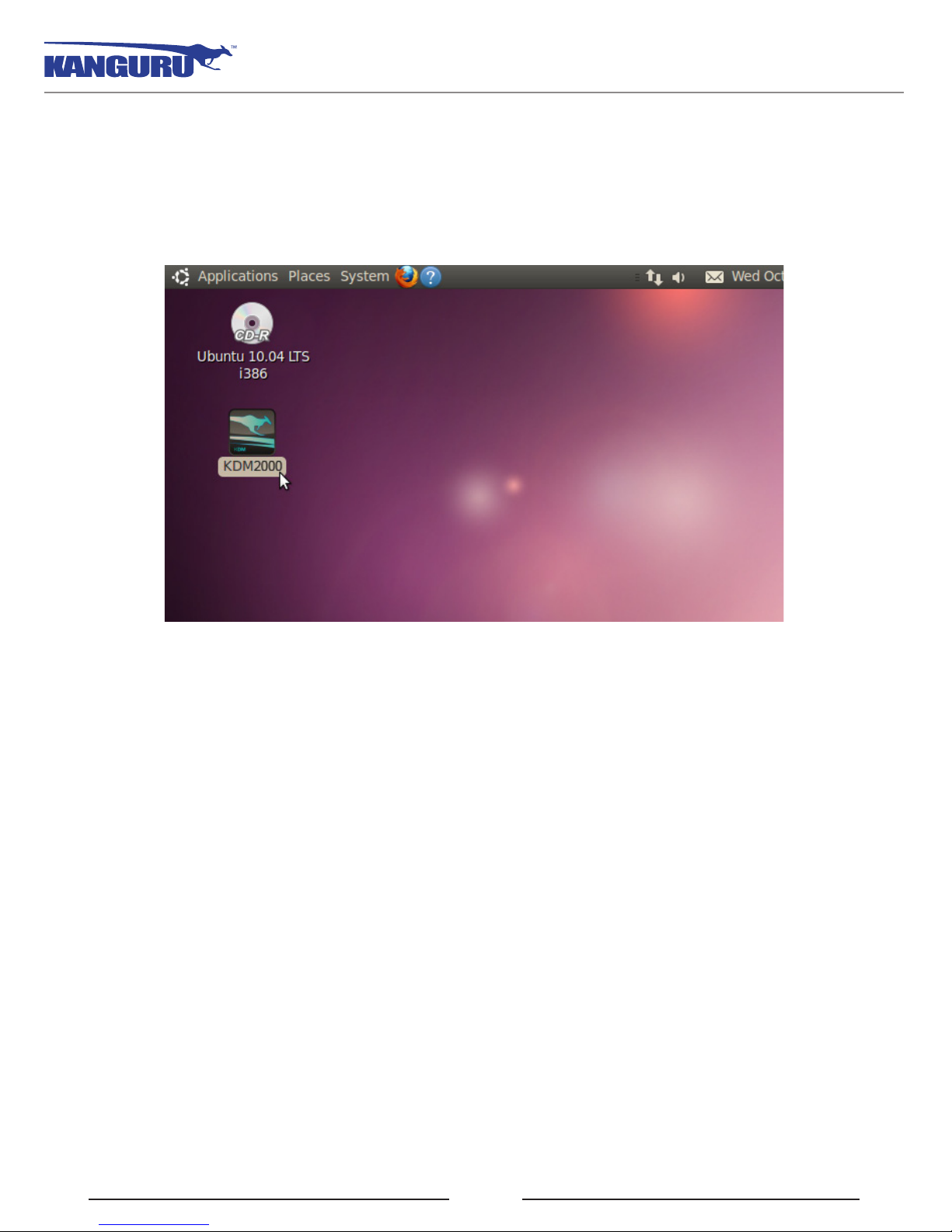
Running KDM2000 on Ubuntu Linux
2.2.3 Running KDM2000 on Ubuntu Linux
To run KDM2000 from a Ubuntu Linux operating system, connect your Defender 2000 to your computer
through a USB port. A ‘KDM2000’ icon will appear on the desktop. Double click on the KDM2000 icon
to open it.
In the window that opens, double-click on the KDM2000 file to launch the KDM2000 application.
If it is your first time running KDM2000 you will need to complete the setup wizard in order to set your
security password (see section 2.3 The Setup Wizard on page 14). If you have already setup your
security password, you will be prompted to login (see section 2.4 Unlocking the Security Partition on
page 20).
Caution! The KDM2000 file needs to remain on your Defender 2000’s CD-ROM partition at all times.
Always run the application from the Defender 2000’s CD-ROM partition. Do not try to copy KDM2000
or run KDM2000 from your computer’s hard drive.
12
Page 13

Running KDM2000 on Red Hat Enterprise Linux 5
2.2.4 Running KDM2000 on Red Hat Enterprise Linux 5
Note: You must have Super User or Root privileges in order to run KDM2000 on Red Hat Enterprise
Linux 5.
To run KDM2000 from the Red Hat Enterprise Linux 5 operating system, connect your Defender 2000
to your computer through a USB port. A CD icon named ‘KDM2000’ will appear on the desktop. If the
KDM2000 window doesn’t open automatically, double click on the KDM2000 icon to open it.
From the window that opens, copy the kdm2000_exec.sh shell script file to a location on your
computer’s local hard drive.
Once the kdm2000_exec.sh shell script has been copied to a local hard drive, you can execute
KDM2000 through the Terminal:
1. Open the Terminal window by clicking on Applications →Accessories →Terminal. The Terminal
location may be different depending on which version of Red Hat you are running.
2. From the Terminal, navigate to the directory where you copied the kdm2000_exec.sh shell script
file to.
3. Type, “chmod 007 kdm2000_exec.sh” to allow full execute permission.
4. Type, “./kdm2000_exec.sh” to execute the shell script.
If it is your first time running KDM2000 you will need to complete the setup wizard in order to set your
security password (see section 2.3 The Setup Wizard on page 14). If you have already setup your
security password, you will be prompted to login (see section 2.4 Unlocking the Security Partition on
page 20).
13
Page 14

The Setup Wizard / Selecting a Setup Language
2.3 The Setup Wizard
When you start KDM2000 for the first time you will be greeted by the Setup Wizard. Follow the Setup
Wizard instructions to create a security password for your Defender 2000’s secure, encrypted partition.
Caution! Once the Setup Wizard has started, you should not disconnect your Defender 2000 without
either first completing the Setup Wizard or closing the Setup Wizard by clicking on the X button.
2.3.1 Selecting a Setup Language
The default language for the Setup Wizard is set to English. To run the Setup Wizard in a different
language:
1. From the Welcome screen, click on the icon next to the Language Menu.
2. A list of available languages will appear in a drop down menu. Select your desired language from
the drop down menu. The Setup Wizard will switch to the new language.
3. Click on the Next button to continue to the next step.
14
Page 15

Activating On-board Antivirus Protection
2.3.2 Activating On-board Antivirus Protection (Windows only)
Note: This section does not apply if you are running the Setup Wizard in Linux or Mac OS X.
Note: This section does not apply to Enterprise Edition devices. Antivirus for Enterprise Edition is
activated by an administrator using Kanguru Remote Management Console (KRMC).
Note: This section does not apply to No-Comms Edition devices.
KDM2000 will automatically check if your device has a valid antivirus license key.
Note: Your Defender 2000 will need to be connected to a computer with internet access in order to
register for on-board antivirus protection.
If your Defender 2000 does not already have a valid antivirus license key, then you must fill out the
following registration form with the required information and then click on the Apply button in order to
activate your free antivirus trial.
Click on the Skip button if you do not wish to activate antivirus protection. If you decide to skip activating
your antivirus now, you will not be able to activate it in the future without first resetting your drive to
the factory default setting.
Click on the Next button to continue with setting up your Defender 2000’s security password.
15
Page 16

Setting a Password
2.3.3 Setting a Password
From the Set Password screen:
1. Enter your password in the Password data field. You can enter your password using KDM2000’s
Virtual Keyboard by clicking the VK button. For more information on using the Virtual Keyboard
see section 2.5 Using the Virtual Keyboard to Enter Your Password on page 22.
Note: For security reasons, it is recommended that you incorporate letters, numbers and symbols
to achieve maximum security.
2. Enter the same password in the Confirm Password field for verification. If your passwords do not
match or there is any other issue with the password which you have entered in the Set Password
section, an explanation will be visible in the Password Info window.
Note: The Password Info window will inform you if there are any password requirements. It
updates in real time. Disregard the messages in the Password Info box until you have finished
entering your password into both the Password and Confirm Password fields.
3. Click on the Apply button to set your password. Once the password has been set you will see the
following message in the Password Info box:
4. Click the Next button and KDM2000 will automatically configure the security parameters.
Note: If you are managing your Defender 2000 with an administrative program like KLA or KRMC, you
can set a Master Password which can be used to reset the user password if it is lost or forgotten.
16
Page 17

KRMC Cloud
2.3.4 KRMC Cloud
Note: This section does not apply to Enterprise Edition devices
Note: This section does not apply to No-Comms edition devices
Note: KRMC Cloud has not been evaluated for Common Criteria.
Kanguru Defender 2000 drives can be remotely managed using the Kanguru Remote Management
Console (KRMC). KRMC Cloud is hosted on Kanguru’s server and can be enabled on any Cloud edition
Defender 2000 drive.
To Enable KRMC Cloud functionality:
1. Select the Enable KRMC Cloud option and then click on the Apply button.
2. A dialog box will appear asking if you want to register your device with KRMC Cloud. Click on
the Yes button.
3. Your web browser will open and direct you to the KRMC Cloud login page. If you do not have an
account, you will need to register before logging in.
4. Purchase a license for your drive in order to use it with KRMC Cloud.
If you choose not to remotely manage your Defender using KRMC Cloud, select the Disable KRMC
Cloud option and then click on the Apply button. You will not be able to enable KRMC Cloud
functionality again, unless you first reset your drive to the factory default.
Click on the Next button to continue setting up your drive.
17
Page 18

2.3.5 Contact Info
Note: This section does not apply to Enterprise Edition users.
Contact Info
Your contact info will be saved to the drive. If you are managing your drive using KRMC Cloud, the
information entered here will be automatically be imported to the KRMC Cloud server when you register
your drive.
Fill in your information in the appropriate fields and then click on the Apply button. A window will
appear confirming that your data has been saved. Click on the OK button to close the window and then
click on the Next button to finish setting up your drive.
Congratulations! Your Defender 2000 is now ready to use.
18
Page 19

Resetting from the Setup Wizard
2.3.6 Resetting the Device through the Setup Wizard
If you experience any problems during the Setup Wizard, you may have to perform a device reset before
you can complete the setup process.
To perform a device reset while in the Setup Wizard:
1. From anywhere in the Setup Wizard, click on the Prev button until you return to the Welcome
Screen.
2. On the Welcome Screen you will see a Reset button in the lower-left side of the application window.
Click on the Reset button.
3. A dialog box appears asking you to confirm the reset. Click on Ye s to reset your device to the
factory default settings.
After the device has been reset to the factory default setting you will be required to restart the Setup
Wizard.
19
Page 20

Unlocking the Security Partition
2.4 Unlocking the Security Partition
Anytime you run KDM2000, you will be asked to login using your security password. You need to
provide the correct security password in order to access the Defender 2000’s secure partition.
When the login screen appears:
1. Enter your password in the Password field.
2. Click on the Login button.
Caution! If you enter your password incorrectly six times in a row (six is the default setting, this may
be different depending on your setup), for security purposes, any data stored on the secure partition will
automatically be erased. You will be issued an on-screen warning when you have one attempt remaining,
to prevent accidental erasure. To cancel the login process, click on the Cancel button. Unplugging and
then reinserting your Defender 2000 or manually running KDM2000.exe will bring the login window
back.
Once you have successfully logged in to KDM2000, the Defender 2000’s secure partition will be
accessible through My Computer or Windows Explorer. For more information on accessing the secure
partition, see section 2.6 Encrypting Files and Folders on page 23.
Caution! Once KDM2000 has started, you should never disconnect your device without first closing
KDM2000 properly by clicking the KDM2000 task bar icon and selecting Unmount Kanguru Defender
as described in section 2.13 Unmounting Your Defender 2000 on page 32.
Note: If your Defender 2000 drive is being managed by KRMC, you may see an Autorun checkbox.
This means that your administrator has configured your drive to auto-execute a file saved on your
drive’s secure partition every time you successfully login. You can disable the Autorun functionality by
unchecking this box.
20
Page 21

Resetting from the Login Screen
2.4.1 Resetting from the Login Screen
In the event you have forgotten your password, you can use the Reset to Factory Default function to reset
your password. This function will restore the device to the factory settings, erasing all saved passwords
and data residing on the device’s secure partition.
Caution! Using the Reset to Factory Default function will format and wipe all data off the device! All
data on the device will be lost!
To reset your Defender 2000 to the factory default:
1. Start KDM2000.
2. When the login screen appears, click on the Reset button. Note: The Reset button is not visible if
your device is managed by KRMC or KLA. Please check with your administratror.
3. When you are prompted to confirm the reset, click on the Yes button.
4. When your password and data stored on the secure partition have been erased, the following
message will appear. Click on the OK button to complete the reset.
The next time you run KDM2000, you will have to complete the Setup Wizard again before you are able
to access the secure partition. Please see section 2.3 The Setup Wizard on page 14 for instructions on
completing the Setup Wizard.
21
Page 22

Using the Virtual Keyboard to Enter Your Password
2.5 Using the Virtual Keyboard to Enter Your Password
The virtual keyboard feature can be accessed anytime you are required to enter your password in order to
prevent key logging applications from recording your key strokes and potentially stealing your password.
To use the virtual keyboard to enter your password:
1. Click on VK button which is located near the password entry field.
2. The virtual keyboard will appear below the Setup Wizard window. Click on the keys on the virtual
keyboard to enter your password.
3. Click on the VK button again to close the virtual keyboard.
Note: You can click on the Shuffle key on the bottom right corner of the virtual keyboard to randomize
the virtual keyboard layout. Randomizing the keyboard layout protects your password from mouse
tracking programs designed to thwart virtual keyboards.
22
Page 23

Encrypting Files and Folders
2.6 Encrypting Files and Folders
A key feature of the Defender 2000 is drag & drop encryption; allowing you to simply drag files that you
want encrypt directly onto the drive. The Defender 2000 automatically encrypts these files as they are
transferred to the secure partition, ensuring that your data stays safe and private.
To open the secure partition:
1. Start KDM2000.
2. Login to KDM2000 to gain access to the secure partition.
3. Click on the KDM2000 icon located in the task bar and then select Explore Security Drive
from the popup menu.
Note: Linux users must right-click on the KDM2000 icon in the task bar.
We recommend using either the drag & drop action, right-click copy/paste action, or the shortcut keys
(Ctrl+C and Ctrl+V) to copy and paste files and folders directly to and from the secure partition.
Note: Data saved on the Defender 2000’s secure partition are only accessible after you have successfully
logged into KDM2000.
23
Page 24

On-board Antivirus
2.7 On-board Antivirus (Windows only)
Note: This section does not apply to No-Comms edition devices
You must register your device with Kanguru Solutions in order to take advantage of the Defender 2000’s
on-board antivirus functions (see section 2.3.2 Activating On-board Antivirus Protection (Windows only)
on page 15).
Once your on-board antivirus has been activated, real-time virus scanning is automatically enabled
whenever you log into your device. All files copied to the Defender are scanned for viruses and malware.
Real-time scanning is enabled once all virus definitions have been downloaded.
Note: Updates for the latest the virus definitions are downloaded automatically when the device is
connected to a computer with internet access. If you disconnect your Defender before the latest update
has finished downloading, the Defender will save your place and continue the download the next time it
is connected to a computer with internet access.
Virus definitions are stored in the ‘System’ folder on the secure partition. If these files are deleted, they
will be automatically re-downloaded. If the device is reset to the factory default, these files will be
deleted and will need to be re-downloaded.
Caution! Do not store any data in the ‘System’ folder. Any data saved here that does not pertain to virus
definitions will be automatically deleted.
The Onboard Antivirus console
You can access the on-board antivirus console to scan your device, a path or a file. To open the antivirus
console:
1. Right-click on the KDM2000 icon located in the task bar.
2. Select Antivirus from the popup menu and then click on Configuration from the submenu.
The antivirus console appears.
24
Page 25

2.7.1 Device Scan
The antivirus console allows you to scan your Defender 2000 for known viruses and malware.
Device Scan
To scan your Defender 2000:
1. Click on the Scan Device tab at the top of the antivirus console.
2. Click on the Start Scan button to begin scanning your Defender 2000.
3. Once the scan has started:
○ Click on the Pause Scan button to pause the scan process. Click on the Resume Scan button to
resume the scan.
○ Click on the Stop Scan button to cancel the scan process.
4. The scan results will appear in the Scan Results window.
5. Click on the View Scan Log button to view a log of the previous scan.
6. Click on the OK button to close the antivirus console.
25
Page 26

Path Scan
2.7.2 Path Scan
The antivirus console allows you to scan any path on your computer for known viruses and malware.
Note: The Scan Path feature can be disabled on Enterprise Edition drives, please contact your
administrator for more information.
To scan a path on your computer:
1. Click on the Scan Path tab at the top of the antivirus console.
2. Click on the Start Scan button and then select a path on your computer to begin scanning.
3. Once the scan has started:
○ Click on the Pause Scan button to pause the scan process. Click on the Resume Scan button to
resume the scan.
○ Click on the Stop Scan button to cancel the scan process.
4. The scan results will appear in the Scan Results window.
5. Click on the View Scan Log button to view a log of the previous scan.
6. Click on the OK button to close the antivirus console.
26
Page 27

File Scan
2.7.3 File Scan
The antivirus console allows you to scan any file on your computer for known viruses and malware.
Note: The Scan File feature can be disabled on Enterprise Edition drives, please contact your administrator
for more information.
To scan a file:
1. Click on the Scan File tab at the top of the antivirus console.
2. Click on the Start Scan button and then select a file to begin scanning.
3. Once the scan has started:
○ Click on the Pause Scan button to pause the scan process. Click on the Resume Scan button to
resume the scan.
○ Click on the Stop Scan button to cancel the scan process.
4. The scan results will appear in the Scan Results window.
5. Click on the Advanced Info button to view a log of the previous scan.
6. Click on the OK button to close the antivirus console.
27
Page 28

Changing Your Password
2.8 Changing Your Password
You can change your security password through the Security Settings.
To change your password:
1. Click on the KDM2000 icon located in the task bar and then select Security Settings… from
the popup menu.
Note: Linux users must right-click on the KDM2000 icon in the task bar.
2. The Password Settings window opens. Enter your current password in the Old Password field.
Enter your new password in the New Password field and then enter it again in the Confirm New
Password field.
3. When you are ready to proceed, click on the Apply button to set your new password.
4. Once your new password has been set, a confirmation window appears informing you that your
password has been successfully changed. Click on the OK button to complete setting your new
password.
28
Page 29

KRMC Cloud Settings
2.9 KRMC Cloud Settings
Note: This section does not apply to Enterprise Edition devices
Note: This section does not apply to No-Comms edition devices
You can enable or disable KRMC Cloud functionality through the Security Settings.
To change your device’s KRMC functionality:
1. Click on the KDM2000 icon located in the task bar and then select Security Settings… from
the popup menu.
Note: Linux users must right-click on the KDM2000 icon in the task bar.
2. The Password Settings window opens. Click on the KRMC Cloud Settings tab at the top of the
window to enter the KRMC Cloud Settings window.
3. Enable or Disable KRMC Cloud by selecting the appropriate radio button and then click on the
Apply button.
29
Page 30

Changing Languages / Software Write Protection
2.10 Changing Languages
KDM2000 supports several languages. The KDM2000 language is set to English by default.
To change the language:
1. Right -click on the KDM2000 icon located in the task bar and then hover your cursor over the
Language option in the popup menu. A list of available languages appears.
2. Click on the desired language from the submenu that you want KDM2000 to be displayed in.
30
Page 31

Online Documentation / About KDM2000
2.11 Online Documentation
You can download digital copies of the Kanguru Defender 2000’s documentation from the internet.
To download your Defender 2000’s documentation, right-click on the KDM2000 icon located in
the task bar
• Click on Quick Start Guide to download a digital copy of the Defender 2000’s Quick Start Guide.
• Click on Defender User Manual to download a digital copy of the Defender 2000’s User Manual
2.12 About KDM2000
To view information regarding the version of KDM2000 currently installed on your device, right-click
on the KDM2000 icon located in the task bar and then select About.
31
Page 32

Unmounting Your Defender 2000
2.13 Unmounting Your Defender 2000
When you unmount your Defender 2000, the KDM2000 application will close and the secure partition
containing your encrypted data will be inaccessible until you log into KDM2000 again.
To unmount your Defender 2000, right-click on the KDM2000 icon located in the task bar and then
select Unmount Kanguru Defender.
The KDM2000 icon in the task bar will disappear and the Defender 2000’s secure partition will no
longer be accessible.
Caution! Do not disconnect the Kanguru Defender 2000 without first properly unmounting your device
as detailed in this section and then safely removing the device from your computer as described in
chapter 4. Safely Removing Your Kanguru Defender 2000 on page 35. Doing so may result in file
damage or data corruption.
32
Page 33

Updating Your Defender 2000
3. Updating Your Defender 2000
Updates for your Defender 2000 flash drive’s client application may be released from time to time. To
view the version of the KDM2000 client application currently running on your drive, see section 2.12
About KDM2000 on page 31.
You must identify which Defender 2000 edition device you are updating, as the update process is different
for enterprise edition, cloud edition and No-Comms edition drives. Please refer to section 2.1 Identifying
the Device Edition on page 8 for more information on identifying your device edition.
3.1 Updating cloud edition drives
Cloud edition Defender 2000 drives will automatically check the Kanguru Central Server (KCS) for
client updates. Once you have successfully logged into your Defender 2000’s secure partition, KDM2000
will check KCS for any available client updates. If an update is available, you will receive a pop-up
notification with instructions for downloading the updater file.
Note: The drive will only check KCS if it is connected to a computer with internet access.
Cloud edition Defender 2000 users can also manually search and download available client updaters
from the Kanguru Support site. Defender 2000 client updaters can be found under the ‘USB Client
Software Updates’ forum in the ‘Software Downloads and Updaters’ section (support.kanguru.com).
3.2 Updating KRMC enterprise edition drives
Enterprise edition Defender 2000 drives are managed by the Kanguru Remote Management Console
(KRMC). Updaters for enterprise edition Defender 2000 drives are available for download from the
Kanguru Support site. The KRMC system administrator is granted access to the enterprise edition
downloads when their KRMC order is processed. Enterprise edition updaters can be found under the
‘KRMC Enterprise’ forum in the ‘Software Downloads and Updaters’ section (support.kanguru.com).
Once you have downloaded your enterprise edition updater, you can create an ‘Upgrade Client
Application’ action in KRMC to deploy the update to all of your managed drives remotely.
Note: Only KRMC administrators are given access to download the enterprise edition updaters.
3.3 Updating No-Comms edition drives
No-Comms edition Defender 2000 users must manually search and download available client updaters
from the Kanguru Support site. Defender 2000 client updaters can be found under the ‘USB Client
Software Updates’ forum in the ‘Software Downloads and Updaters’ section (support.kanguru.com).
33
Page 34

Updating KRMC Enterprise Edition Drives /
Verifying the Download Checksum
3.4 Verifying the download checksum
To verify the integrity of the KDM2000 updater that you downloaded, please use the SHA256 Checksum
tool. The SHA256 Checksum tool will generate a 64-character checksum which can be verified against
the checksum list published by Kanguru Solutions. This ensures that the updater file was downloaded
correctly and wasn’t altered.
The SHA256 Checksum tool and a list of valid checksum values can be found on Kanguru’s Support
site: https://kanguru.zendesk.com/entries/21747773-sha256-checksum-utility
To view and verify your download’s checksum:
1. Download the SHA256 Checksum tool from the Kanguru Solutions’ support site.
2. Save the SHA256 Checksum tool to the same directory that KDM2000 updater file is saved in.
3. Open a command prompt window by clicking on Start → All Programs → Accessories →
Command Prompt.
4. Within the command prompt window, navigate to the directory containing your KDM2000 updater
file and the SHA256 Checksum tool.
5. Type “sha256.exe <filename.exe>”, where <filename.exe> is the name of the updater file that you
are checking.
6. Press the Enter key. A 64-character string appears. This is the SHA256 checksum of the updater.
7. Verify that the checksum generated by the SHA256 Checksum tool matches the checksum published
by Kanguru Solutions for your updater version.
If the checksum generated by the SHA256 Checksum tool matches the checksum published, then your
updater downloaded correctly. If the checksum generated does not match the checksum published by
Kanguru Solutions, please delete the updater from your computer and download it again.
34
Page 35

Safely Removing Your Kanguru Defender / Safely Removing From Windows
4. Safely Removing Your Kanguru Defender 2000
Before unplugging the Defender 2000 from the USB port, you should always make sure that you have
unmounted the secured partition (see section 2.13 Unmounting Your Defender 2000 on page 32). After
the Defender has been unmounted, you should use you operating system’s method for safely removing
a USB device.
4.1 Safely Removing from Windows
Caution! Be sure that the secure partition has been unmounted before attempting to remove the Defender
drive. See section 2.13 Unmounting Your Defender 2000 on page 32.
Please use the Windows ‘Safely Remove Hardware’ function before disconnecting your Defender drive.
To safely remove your Defender 2000:
1. Click on the Safely Remove Hardware icon located in the task bar.
2. A popup menu appears listing all USB devices connected to your computer. Select the Defender
2000 from the menu (it will appear with two drive letters).
A message will appear indicating that the portable storage device can be safely removed. You can now
disconnect your Defender 2000.
If a message saying “The device cannot be stopped right now” appears, please make sure that any
windows or applications accessing the Defender 2000 are closed and then try again.
35
Page 36

Safely Removing From Mac OS X / Safely Removing From Linux
4.2 Safely Removing from Mac OS X
Caution! Be sure that the secure partition has been unmounted before attempting to remove the Defender
drive. See section 2.13 Unmounting Your Defender 2000 on page 32.
To remove the Defender drive, click and drag the KDM2000 icon from the desktop into the trash can
icon. When you start dragging the KDM2000 icon, the trash can icon will turn into an eject icon.
Alternatively, you can right-click on the KDM2000 icon from the desktop and then select ‘Eject’ from
the pop-up menu, or you can eject it through the Finder window.
Once the KDM2000 icon no longer appears on your desktop then it is safe to disconnect your Defender
2000.
4.3 Safely Removing from Linux
Caution! Be sure that the secure partition has been unmounted before attempting to remove the Defender
drive. See section 2.13 Unmounting Your Defender 2000 on page 32.
To remove the Defender drive, right-click the KDM2000 icon on the desktop and then click on Eject
from the popup menu. Once the KDM2000 icon no longer appears on your desktop then it is safe to
disconnect your Defender 2000.
36
Page 37

Warranty Information / Tech Support
5. Warranty Information
This product carries a 3-year warranty from the date of purchase. Kanguru Solutions is not responsible
for any damages incurred in the shipping process. Any claims for loss or damage must be made to the
carrier directly. Claims for shipping errors should be reported to Kanguru Solutions within three (3)
working days or receipt of merchandise.
6. Tech Support
If you experience any problems using your Kanguru Defender 2000 or have any technical questions
regarding any of our products, please call our technical support department. Our tech support is free and
available Monday thru Friday, 9am to 5pm EST.
Call 1-508-376-4245 or
Visit our website at www.Kanguru.com
37
Page 38

Common Criteria Certified Versions
Appendix A - Common Criteria Certified Versions
The Common Criteria for Information Technology Security Evaluation, referred to more commonly
as Common Criteria, is an international standard for computer security. Common Criteria provides
an international set of guidelines for evaluating data security products, ensuring that they meet strict,
security standards for government deployments.
Defender 2000s with the following specifications have been certified by Common Criteria:
• Client software version : 1.2.1.8
• Firmware version : 02.03.10
Important! Defender 2000s running these specific client software and firmware versions have been
certified by Common Criteria. If you update the client software version to a newer version, your device
will no longer be Common Criteria certified.
The Defender 2000’s firmware version is specific to the device’s hardware. The firmware version is not
accessible to the user. You are not able to view, update or modify the firmware version on your Defender
2000 in any way.
Updates to the Defender 2000’s client software are released by Kanguru Solutions regularly. To prevent
you from accidentally updating your device to a non-Common Criteria certified client version, the client
application’s auto-update feature has been disabled on Common Criteria certified Defender 2000s. For
more information about updating your Defender 2000’s client software version, please see Chapter 3.
Updating Your Defender 2000 on page 33.
38
Page 39

Appendix B - Proxy Support
If your computer uses a proxy server to access the internet, the correct proxy information will need to be
configured in KDM2000.
If the KDM2000 client application cannot connect to the internet you will see the following error message:
If the computer that the Defender 2000 is connected to uses a proxy server to access the internet, click on
the Yes button. KDM2000 will try to read the proxy server information from the computer’s configuration.
Proxy Support
• If KDM2000 is able to determine your proxy server’s address and no authentication is required
then KDM2000 will read this information and connect to the internet as normal.
• If KDM2000 is able to determine your proxy server’s address but the proxy requires authentication
then you will need to enter your credentials in the window that appears.
• If KDM2000 is unable to determine your proxy server’s address then you will need to enter the
proxy server address, proxy type and credentials:
Enter the proxy address and the port to connect to in the address field (e.g. 192.168.0.193:8080 or
proxycomp:8080). Select your proxy type and then enter your credentials. If KDM2000 is able to
connect to the proxy server using those credentials then the authentication information is saved in
an encrypted proxy settings file on the host computer.
Note: Proxy information must be configured once for each computer the Defender 2000 is connected to
that connects to the internet through a proxy server.
39
Page 40

Kanguru Solutions
1360 Main Street
Millis, MA 02054
www.kanguru.com
08.27.14 v1.1.4 © 2014 Kanguru Solutions
Legal terms and conditions available at www.kanguru.com. Please review and agree before use. Thank you.
