Page 1

Copyright 2009, All Rights Reserved.
User Guide for:
Kanguru • Defender
Kanguru • Defender Pro
Kanguru • Defender Elite
Page 2
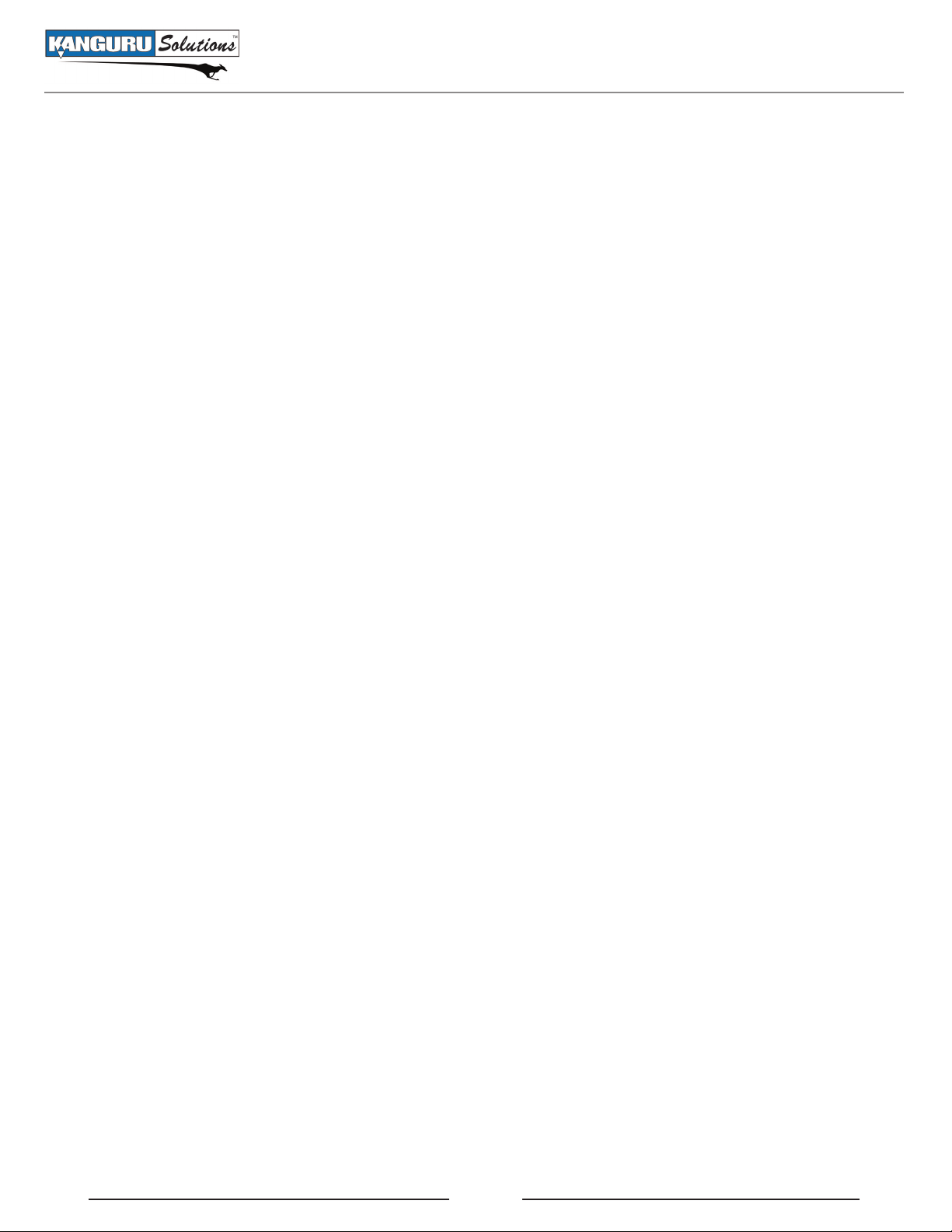
Notices and Information
NOTICES AND INFORMATION
Please be aware of the following points before using your Kanguru Defender
Copyright © 2009 Kanguru Solutions. All rights reserved.
Windows 2000®, Windows ME®, Windows XP®, Windows Vista®, and Windows 7® are registered
trademarks of Microsoft Inc. All other brands or product names are trademarks of their respective
companies or organizations.
Kanguru Solutions will not be held responsible for any illegal use of this product nor any losses incurred
while using this product. The user himself is responsible for the copyright laws, and is fully responsible
for any illegal actions taken.
Customer Service
To obtain service or technical support for your system, please contact Kanguru Solutions Technical
Support Department at 508-376-4245, or visit www.Kanguru.com for web support.
Legal notice
In no event shall Kanguru Solutions’ liability exceed the price paid for the product from direct, indirect,
special, incidental, or consequential software, or its documentation. Kanguru Solutions offers no refunds
for its products. Kanguru Solutions makes no warranty or representation, expressed, implied, or statutory,
with respect to its products or the contents or use of this documentation and all accompanying software,
and specifically disclaims its quality, performance, merchantability, or fitness for any particular purpose.
Kanguru Solutions reserves the right to revise or update its products, software, or documentation without
obligation to notify any individual or entity.
Export Law Compliance
Regardless of any disclosure made to Kanguru Solutions pertaining to the ultimate destination of the
specific Kanguru product, you warrant that you will not export, directly or indirectly, any Kanguru
product without first obtaining the approval of Kanguru Solutions and the appropriate export license from
the Department of Commerce or other agency of the United States Government. Kanguru Solutions has
a wide range of products and each product family has different license requirements relative to exports.
2
Page 3
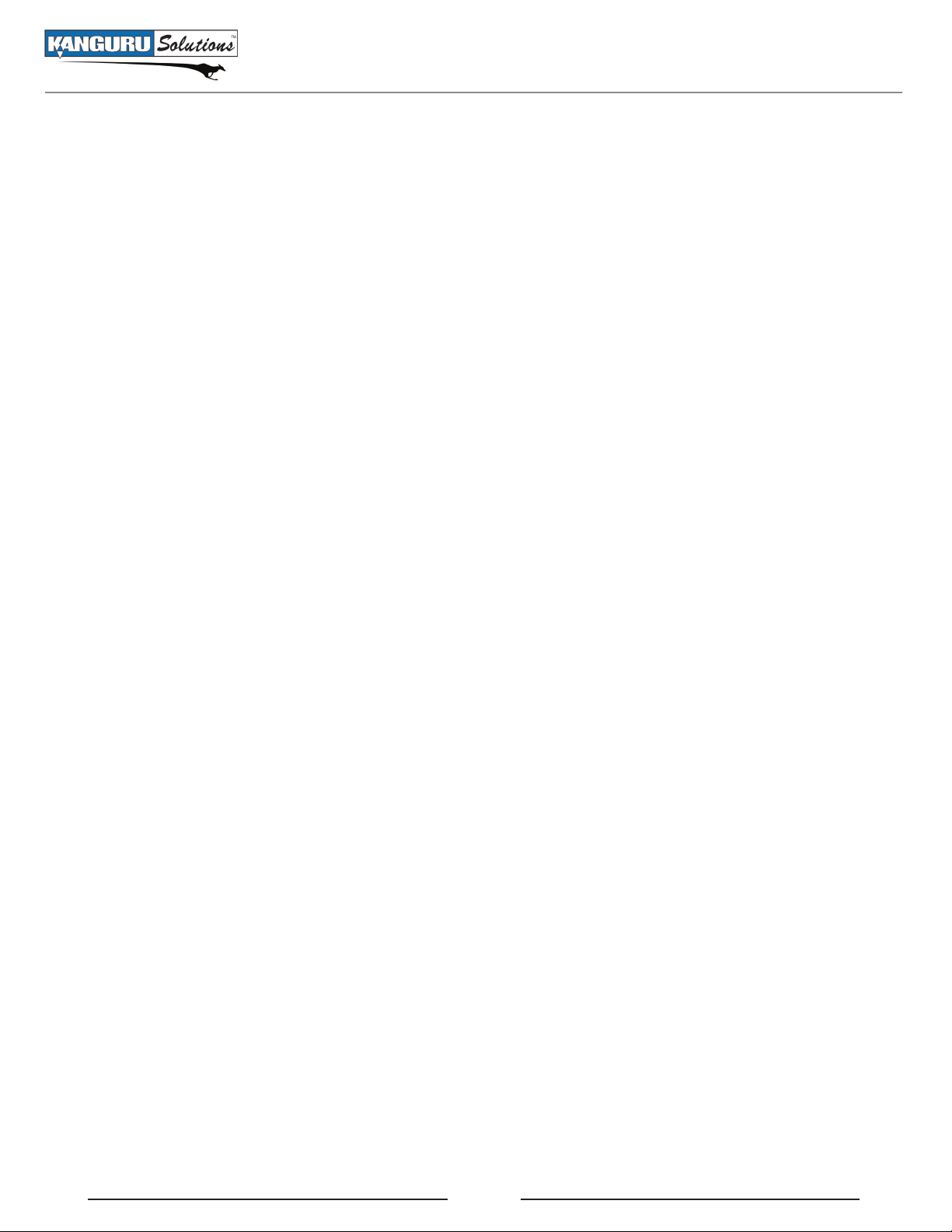
Table of Contents
Table of Contents
Notices and Information ............................................................................2
1. Introduction .........................................................................................4
1.1 Kanguru Defender Models ..........................................................................4
1.2 Features .........................................................................................................5
1.3 System Requirements .................................................................................. 6
1.4 Package Contents .........................................................................................6
1.5 Technical Specifications ...............................................................................6
2. Using Kanguru Defender Manager (KDM / KDME) ......................8
2.1 Running KDM / KDME ............................................................................... 8
2.2 The Setup Wizard ......................................................................................10
2.2.1 Selecting a Setup Language ............................................................10
2.2.2 Setting a Password ........................................................................... 11
2.2.3 Resetting from the Setup Wizard ................................................... 12
2.3. Logging into KDM / KDME ....................................................................13
2.3.1 Resetting from the Login Screen .................................................... 14
2.4 Encrypting Files and Folders .................................................................... 15
2.5 Changing Your Password ..........................................................................16
2.6 Changing Languages ................................................................................. 17
2.7 Checking for Updates ................................................................................18
2.8 About KDM / KDME ................................................................................. 19
2.9 Unmounting your Defender ......................................................................19
3. Safely Removing your Kanguru Defender ......................................20
4. Tech Support......................................................................................21
3
Page 4

1. Introduction
The Kanguru Defender, Defender Pro and Defender Elite are AES hardware encrypted, tamper proof USB
flash drives. These devices have 2 partitions: a CD-ROM partition that contains the client application
used for logging into the device, and a secured partition that encrypts and stores all of your sensitive
data. The Kanguru Defender helps you keep your data secure and available wherever you are.
With Kanguru Defender flash drives you can:
Copy & encrypt your data with AES hardware encryption.•
Secure all your data using password protection.•
Note: All Kanguru Defender models (Defender, Defender Pro, Defender Elite) will be referred to as
simply “Kanguru Defender” or “Defender” throughout this manual, unless specified.
Introduction
1.1 Kanguru Defender Models
Kanguru Defender hardware encrypted flash drives come in three models, the standard Kanguru Defender,
the Defender Pro, and the Defender Elite.
Kanguru Defender and Defender Pro
The Kanguru Defender and Defender Pro flash drives feature 128 bit AES hardware encryption. The
Defender Pro has the advantage of high speed SLC flash memory.
Kanguru Defender Elite
The Kanguru Defender Elite features advanced 256 bit AES hardware encryption, among other improved
security features.
4
Page 5
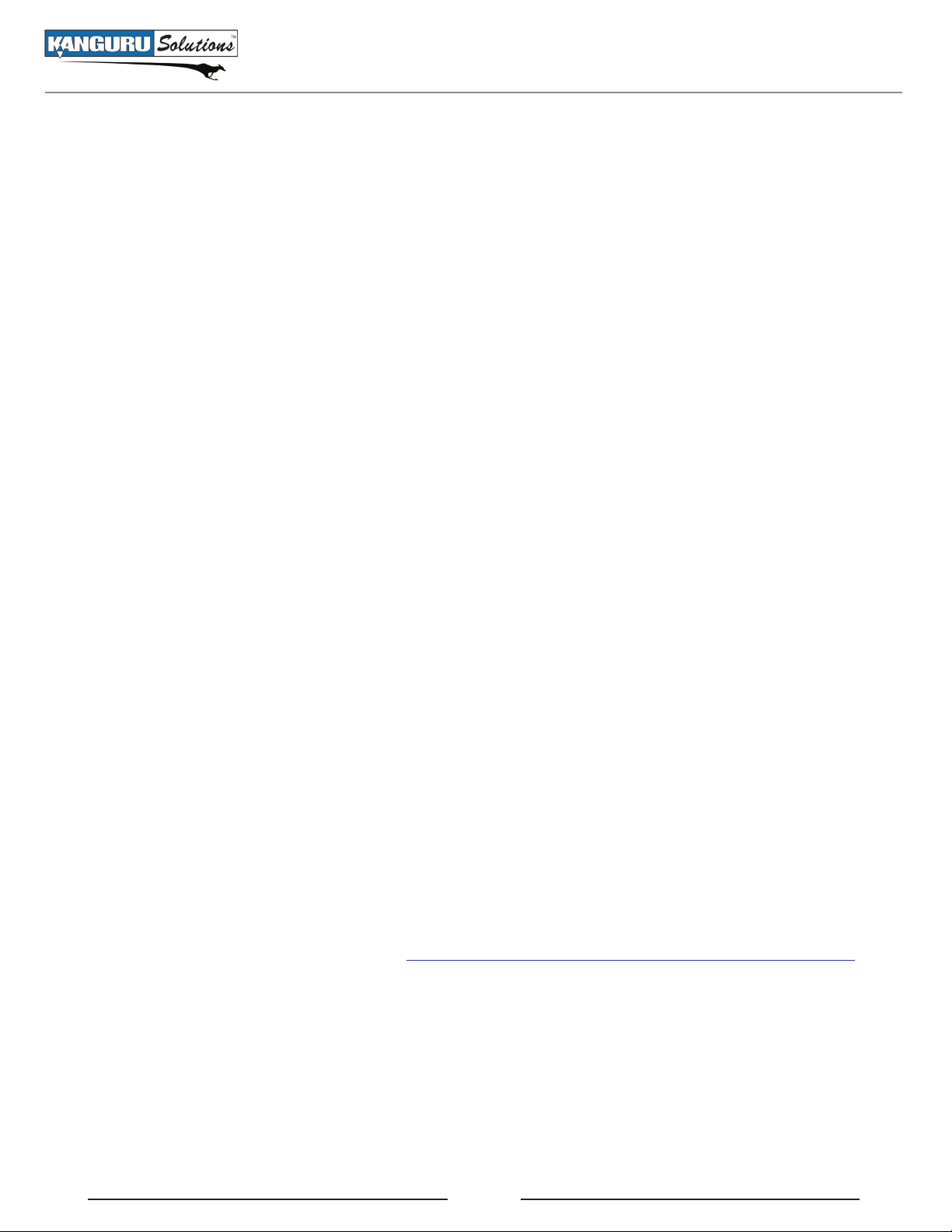
Introduction
1.2 Features
AES hardware encryption √
Password protected data partition for your secure files √
Does NOT require Admin privileges √
Driverless installation (Plug & Play) √
High-strength aluminum design √
Write protect switch √
Custom security colors available (Red, Green, Yellow, Blue, Tan, Gray) √
HIPAA Compliant √
Sarbanes Oxley Compliant √
GLB Compliant √
Kanguru Remote Management Console Compatibility
In addition to the Kanguru Defender’s hardware encryption, Kanguru Defender flash drives can be
remotely managed using the Kanguru Remote Management Console (KRMC). KRMC is a web-based
application that gives administrators a complete USB management system.
With KRMC you will be able to:
Create and manage a master password for your Defenders √
Remotely delete all data on a target drive √
Schedule actions for present or future times √
Audit at administrator and super administrator level √
Locate devices via IP address (IP Address / network location) √
Locate devices via hostname √
Create remote policy modifications like: √
Password Strength and Length (e.g. 10 characters: 2 upper, 2 numbers, etc) ○
Limit Invalid Login Attempts (e.g. 3 retries before drive is wiped) ○
Rate at which password should be changed (e.g. every 30, 60, or 90 days) ○
Change user password ○
Change master password ○
Create user groups √
You Kanguru Defender does not come with KRMC enabled by default.
For more information about KRMC, visit: http://shop.kanguru.com/index.php/flash-management/krmc
5
Page 6
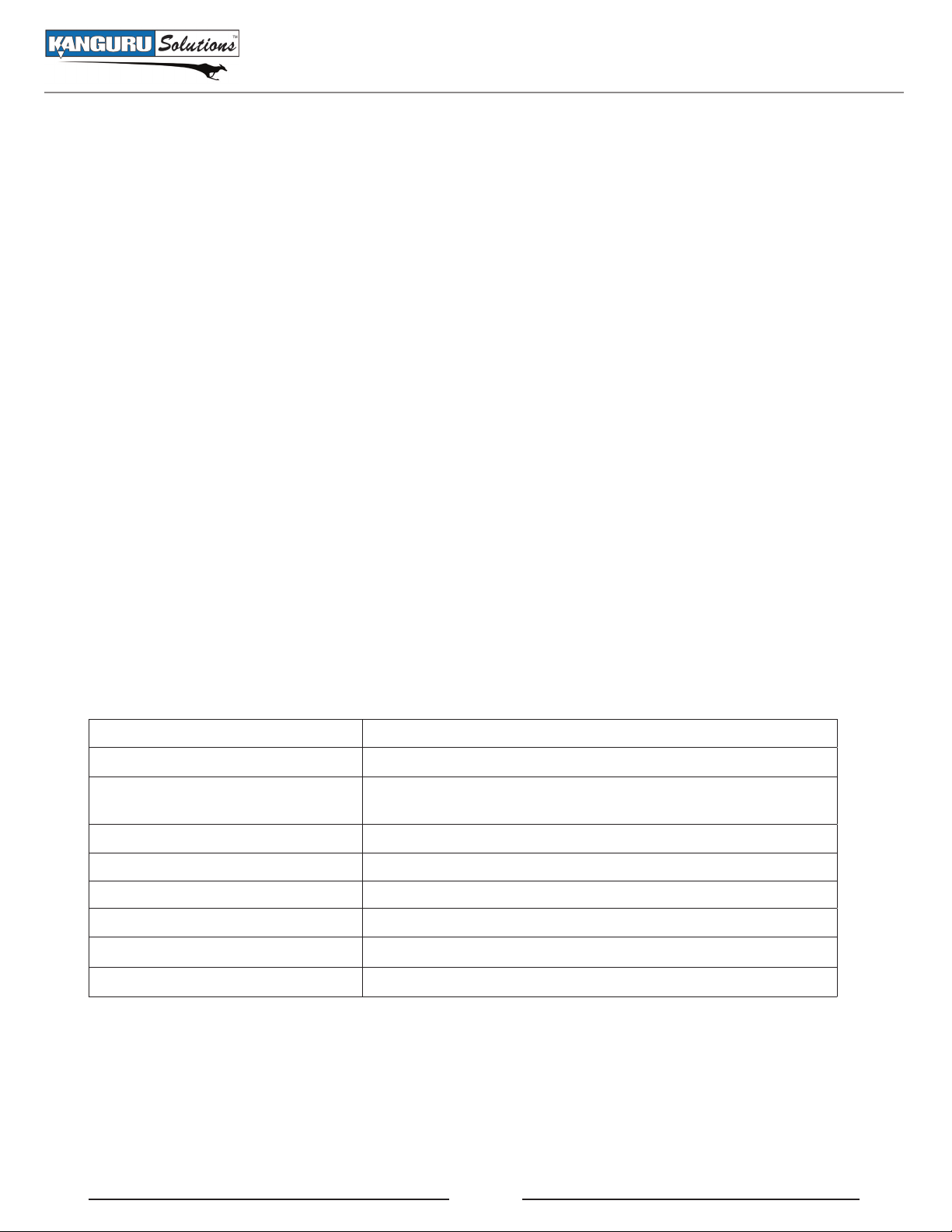
Introduction
1.3 System Requirements
1 Available USB port (USB 2.0 Recommended)•
256MB of internal DDR RAM or more•
500MHz internal CPU or faster •
Operating Systems:•
Windows 2000 Service Pack 4, Windows XP Service Pack 3, Windows 2003, Windows Vista, ○
Windows 7
32 and 64 bit compatible ○
1.4 Package Contents
Please check the contents of the package you received. If any of the parts listed below are missing, please
contact Kanguru Solutions (508-376-4245) and you will be shipped replacement parts immediately.
Kanguru Defender USB Flash Drive•
Quick Start Guide•
Registration Form•
Lanyard•
1.5 Technical Specifications
General Specifications
Interface USB 2.0 (USB 1.1 compatible)
Encryption Features Hardware based AES encryption
OS Compatibility
Write Cycles 10,000 write cycles / block
Data Retention 10 years or more
Operating Temp 0°C – 70°C
Humidity Range 20% - 90%
Shock Resistance 1000G Max
Vibration 15G Peak to Peak Max
Windows 2000, XP, 2003, Vista,7
32 and 64 bit compatible
6
Page 7
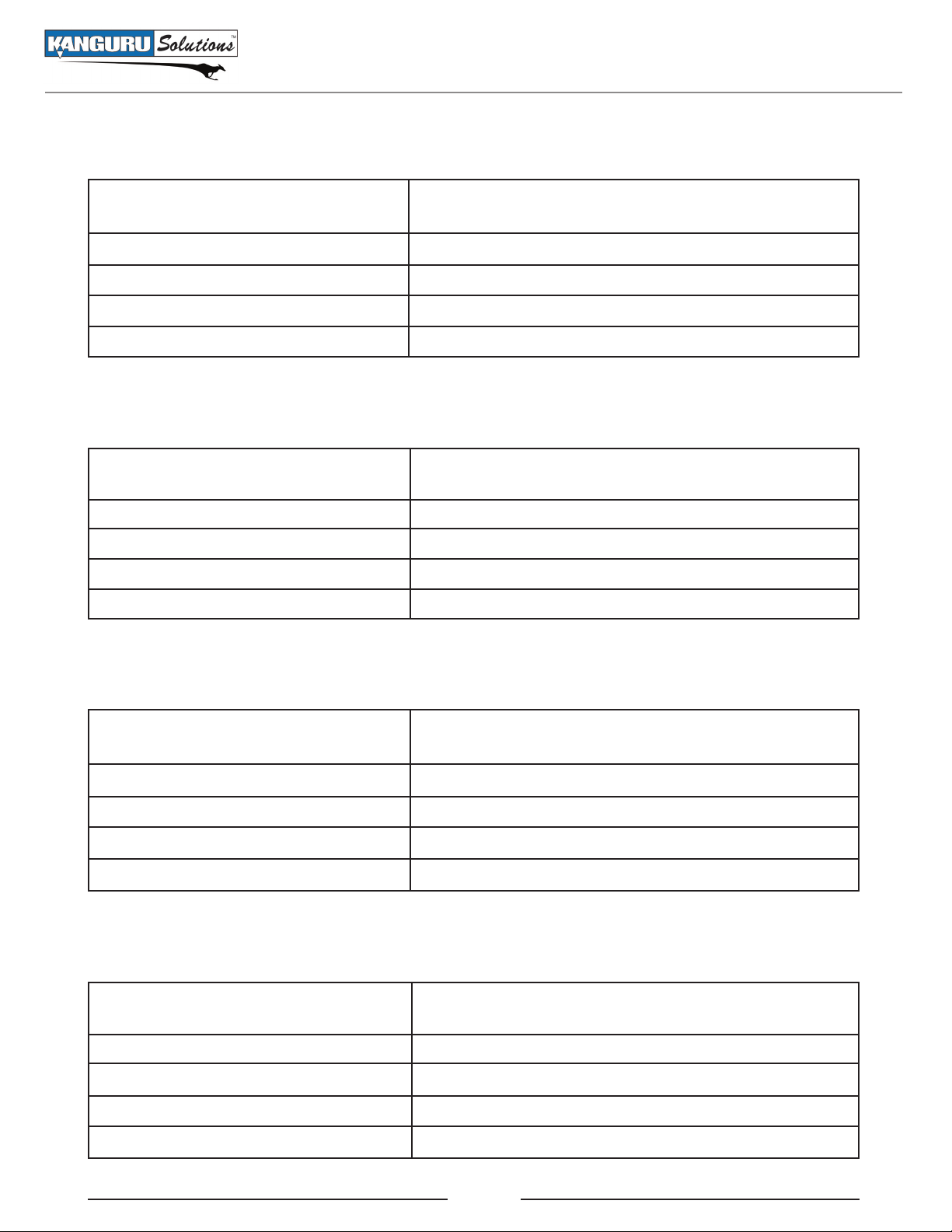
Defender Specifications
Technical Specifications
Data Transfer Rate
Read: 11 MB/s
Write: 5.5 MB/s
Weight 10g
Dimensions 64mm x 18.5mm x 9mm
Power (Read) Typical Read: 5 VDC @ 100mA
Power (Write) Typical Write: 5 VDC @ 105mA
Defender Pro Specifications
Data Transfer Rate
Read: 30 MB/s
Write: 15 MB/s
Weight 10g
Dimensions 64mm x 18.5mm x 9mm
Power (Read) Typical Read: 5 VDC @ 100mA
Power (Write) Typical Write: 5 VDC @ 105mA
1GB - 16GB Defender Elite Specifications
Data Transfer Rate
Read: 20 - 33 MB/s
Write: 10 - 13 MB/s
Weight 10g
Dimensions 64mm x 18.5mm x 9mm
Power (Read) Max Read: 5 VDC @ 122mA
Power (Write) Max Write: 5 VDC @ 182mA
32GB - 64GB Defender Elite Specifications
Data Transfer Rate
Read: 31 MB/s
Write: 10 MB/s
Weight 15g
Dimensions 71mm x 27mm x 9mm
Power (Read) Max Read: 5 VDC @ 150mA
Power (Write) Max Write: 5 VDC @ 266mA
7
Page 8

Using Kanguru Defender Manager (KDM / KDME)
2. Using Kanguru Defender Manager (KDM / KDME)
Kanguru Defender Manager (KDM) and Kanguru Defender Manager Elite (KDME) is the client program
preloaded on the Defender’s CD-ROM partition. The device user needs to login to KDM / KDME in order
to access the Defender’s secure encrypted partition. KDM comes pre-installed on Kanguru Defender and
Defender Pro. KDME comes pre-installed on Defender Elite. No installation is necessary on your PC.
Note: The KDM and KDME applications are almost identical. The following instructions will use
“KDM” to refer to both KDM and KDME unless specified otherwise. The screenshots in this manual
are taken from KDM.
2.1 Running KDM / KDME
Before you can setup your Defender using KDM, the manual write protect switch must be set to the
unlocked position.
To run KDM:
Connect your Kanguru Defender to a USB port on your computer. The KDM application should 1.
start automatically.
If KDM does not start automatically, open 2. My Computer and enter into the CD-ROM partition
named Kanguru Defender. The drive letter (e.g. D:, E:, F:) will depend on your computer.
Double-click on KDM.exe or KDME.exe to start the KDM application.3.
Note: The KDM.exe or KDME.exe file needs to remain on your Defender’s CD-ROM partition at all
times. Always run the application from the Defender’s CD-ROM partition. Do not try to copy KDM or
run KDM from your laptop/desktop’s hard drive.
8
Page 9

Running Kanguru Defender Manager (KDM / KDME)
When you connect your Defender, a CD-ROM partition and a removable disk partition should appear
in My Computer. The removable disk is the Defender’s secure partition. If the removable disk does not
appear when you connect your Defender, please contact Technical Support.
Note for Windows 7 users: Windows 7 users may not see the removable disk partition until you have
logged into KDM (see section 2.3 Logging into KDM, p.13 for more information). This is normal.
If you are running Windows 7 and for any reason you need to see the removable disk before you log into
KDM, you will need to configure Windows in the following manner. Note: This is user preference only.
There is no need to configure Windows in order to use your Defender.
From My Computer, click on the 1. Organize tab and then select Folder and search options.
The Folder Options window appears. Scroll down to the option for Hidden Files and Folders and 2.
select Show hidden files, folders, and drives.
Click on the 3. OK button to finish configuring Windows. The removable disk is now visible before
you log into KDM.
9
Page 10

The Setup Wizard / Selecting a Setup Language
2.2 The Setup Wizard
When you start KDM for the first time you will be greeted by the Setup Wizard. Follow the Setup Wizard
instructions to create a password for your Defender’s secured partition.
Caution! Once the KDM Setup Wizard has started, you should not disconnect you Defender device
without either first completing the Setup Wizard or closing the KDM Setup Wizard by clicking on the
X button.
2.2.1 Selecting a Setup Language
The default language for the Setup Wizard is set to English.
To run the Setup Wizard in a different language:
From the Welcome screen, click on the 1. icon next to the Language Menu.
A list of available languages will appear in a drop down menu. Select your desired language from 2.
the drop down menu. The Setup Wizard will automatically switch to the new language.
Click on the 3. Next button to continue setting up your Defender’s password.
10
Page 11

2.2.2 Setting a Password
From the Set Password screen:
Setting a Password
Enter your password in the 1. Password data field. For security reasons, it is recommended that you
incorporate letters, numbers and symbols to achieve maximum security.
Enter the same password in the 2. Confirm Password field for verification. If your passwords do not
match or there is any other issue with the password which you have entered in the Set Password
section, an explanation will be visible in the Password Info Section.
Note: The Password Info section will inform you if there are any password requirements. It updates
in real time. It may tell you that your confirmation password is too short or does not match before
you have finished re-typing the entire password. Please disregard the messages in the Password
Info box until you have finished entering your password into both the Password and Confirm
Password fields.
Click on the 3. Apply button to set your password. Once the password has been set you will see the
following message in the Password Info box:
Click the 4. Next button and KDM will automatically configure the security parameters. Once the
security parameters have been set, click on the Finish button to complete the setup process and
close the Setup Wizard.
Congratulations, you have completed setting up your Kanguru Defender’s password. You should
consider keeping a copy of your password stored in a safe location in case you forget it. If you forget
your password, you risk losing all your data stored in the secured partition.
11
Page 12

Resetting from the Setup Wizard
2.2.3 Resetting from the Setup Wizard
If you experience any problems while running the Setup Wizard, you may have to perform a device reset
before you can complete the setup process.
Caution! Using the reset function will format the device’s secured partition. All data stored on the
device’s secured partition will be lost. Please use with caution.
To perform a device reset during the Setup Wizard:
From anywhere in the Setup Wizard, click on the 1. Prev button until you return to the Welcome
Screen.
When you have returned to the Welcome Screen you will see a 2. Reset button at the bottom of the
window. Click on the Reset button.
A dialog box appears asking you to confirm the reset. Click on 3. Yes to reset your device to the
factory default settings.
After the device has been reset to the factory default setting you will be returned to the Setup Wizard.
12
Page 13

Logging into KDM
2.3. Logging into KDM / KDME
Note: You have to complete the Setup Wizard to set your login password before you can login to KDM.
If you have not already completed the Setup Wizard, please refer to section 2.2 The Setup Wizard, p.10
for more information on completing the Setup Wizard.
Anytime you start KDM, you will be asked to login using your password. You need to login to KDM in
order to access the Defender’s secured partition.
When the login screen appears:
Enter your password in the 1. Password field.
Click on the 2. Login button.
Once you have successfully logged in to KDM, the Defender’s secured partition will be accessible
through My Computer or Windows Explorer. For more information on accessing the secured partition,
see section 2.4 Encrypting Files and Folders, p.15.
To cancel the login process, click on the Cancel button. Unplugging and then reinserting your Kanguru
Defender or manually running KDM.exe will bring the login window back.
Caution! If you enter your password incorrectly seven times in a row (default setting, may be different
depending on your setup), for security purposes, any data stored on the secured partition will automatically
be erased. You will be issued an on screen warning when you have one attempt remaining, to prevent
accidental erasure.
Caution! Once KDM has started, you should never disconnect your device without first closing KDM
properly by clicking the KDM taskbar icon and selecting Unmount Kanguru Defender as described in
section 2.9 Unmounting your Defender, p.19.
13
Page 14

Resetting from the Login Screen
2.3.1 Resetting from the Login Screen
In the event you have forgotten your password, you can use the Reset to Factory Default function to reset
your password. This will reset the device to the factory settings, erasing all saved passwords and data
residing on the device’s secured partition.
Caution! Using the Reset to factory default function will format and wipe all data off the device! All
data on the device will be lost! Please use with caution.
To reset your Defender to the factory default:
Start KDM. 1.
When the login screen appears, click on the 2. Reset to factory default button.
When you are prompted to confirm the reset, click on the 3. Yes button.
When your password and data stored on the secured partition have been erased, the following 4.
message will appear. Click on the OK button to complete the reset.
The next time you run KDM, you will have to complete the Setup Wizard again before you are able to
access the secured partition. Please see section 2.2 The Setup Wizard, p.10 for instructions on completing
the Setup Wizard.
14
Page 15

Encrypting Files and Folders
2.4 Encrypting Files and Folders
A key feature of the Kanguru Defender is drag & drop encryption; allowing you to simply drag files that
you want encrypt onto the drive using the standard Windows Explorer interface. The Kanguru Defender
automatically encrypts these files as they are transferred to the secured partition, ensuring that your data
stays safe and private.
To open the secured partition:
Start KDM.1.
Login to KDM to mount the secured partition.2.
Click on the KDM icon 3. located in the taskbar and then select Explore Security Drive from
the popup menu.
Alternatively, you can access the secured partition through My Computer or through Windows Explorer.
The secured partition will be named Security while you are logged into KDM.
We recommend using either the Drag & Drop feature or the shortcut keys (Ctrl+C and Ctrl+V) to copy
and paste files and folders directly to the secured partition.
Note: Data saved on the secured partition of your Kanguru Defender are only accessible after you have
successfully logged into KDM.
15
Page 16

Changing Your Password
2.5 Changing Your Password
You can change your KDM login password through the Security Settings. The Security Settings can be
accessed after logging into KDM.
To change your password:
Start KDM.1.
Login to KDM to mount the secured partition.2.
Click on the KDM icon 3. located in the taskbar and then select Security Settings… from the
popup menu.
The Password Settings window opens. Enter your current password in the 4. Old Password field.
Enter your new password in the New Password field and then enter it again in the Confirm New
Password field.
When you are ready to proceed, click on the 5. Apply button to set your new password.
Once your new password has been set, a confirmation window appears informing you that your 6.
password has been successfully changed. Click on the OK button to complete setting your new
password.
16
Page 17

Changing Languages
2.6 Changing Languages
KDM supports several languages. KDM is set to English by default.
To change the language:
Start KDM.1.
Login to KDM to mount the secured partition.2.
Click on the KDM icon 3. located in the taskbar and then over your cursor over the Language
option in the popup menu. A list of available languages appears.
Click on the desired language to change the language KDM is displayed in.4.
17
Page 18

Checking for Updates
2.7 Checking for Updates
If you or your administrator did not purchase your Kanguru Defender with Kanguru Remote Management
Console (KRMC) enabled, your KDM may have an extra feature that allows you to check for newer
version of KDM. You will know if it is there when you click on the KDM icon located in the taskbar.
Note: Kanguru Defenders purchased with KRMC will not have this option since KDM can be updated
through KRMC.
To check if your version of KDM is the most up to date:
Start KDM.1.
Login to KDM to mount the secured partition.2.
Click on the KDM icon 3. located in the taskbar and then select Check for updates...
A confirmation window appears informing you if a new version of KDM / KDME is available. If a 4.
new version is available, click on the Yes button to proceed with the upgrade. Otherwise it will tell
you that there are no updates currently available for your version of KDM / KDME.
18
Page 19

About KDM / Unmounting your Defender
2.8 About KDM / KDME
To view information regarding the version of KDM currently installed on your device:
Start KDM.1.
Login to KDM to mount the secured partition.2.
Click on the KDM icon 3. located in the taskbar and then select About.
2.9 Unmounting your Defender
When you unmount your Kanguru Defender, the KDM application will close and the secured partition
containing your encrypted data will be inaccessible until you login to KDM again.
To unmount your Kanguru Defender while logged into KDM, click on the KDM icon located in the
taskbar and then select Unmount Kanguru Defender.
The KDM icon in the taskbar will disappear and the Defender’s secured partition will no longer be
accessible from My Computer or Windows Explorer.
Caution! Do not disconnect the Kanguru Defender without first properly unmounting your device as
detailed in this section and then safely removing the device from your computer as described in Chapter 3,
Safely Removing your Kanguru Defender, p.20. Doing so may result in file damage or data corruption.
19
Page 20

Safely Removing your Kanguru Defender
3. Safely Removing your Kanguru Defender
Before unplugging your Kanguru Defender from the USB port, you should always make sure that you
have unmounted the secured partition (see section 2.9 Unmounting your Defender, p.19). After the
Defender has been unmounted, use the Windows “Safely Remove Hardware” function to safely remove
your drive, otherwise you risk corrupting the data on your Defender.
To safely remove your Kanguru Defender:
Click on the Safely Remove Hardware icon 1. located in the taskbar. The icon may look different
depending on which version of Windows you are running.
Windows XP / 2000:
Windows Vista / 7
A popup menu appears listing all USB devices connected to your computer. Select the Defender 2.
from the menu (it will appear with two drive letters).
A message will appear indicating that the portable storage device can be safely removed. If a message
saying “The device cannot be stopped right now” appears, please make sure any windows or applications
accessing the Kanguru Defender are closed and then try again.
20
Page 21

4. Tech Support
If you experience any problems using your Kanguru Defender or have any technical questions regarding
any of our products, please call our technical support department. Our tech support is free and available
Monday thru Friday, 9am to 5pm EST.
Call 1-508-376-4245 or
Visit our website at www.Kanguru.com
Tech Support
21
Page 22

Kanguru Solutions
1360 Main Street
Millis, MA 02054
www.kanguru.com
10.30.09 V 2.0 © 2009 Kanguru Solutions
Legal terms and conditions available at www.kanguru.com. Please review and agree before use. Thank you.
