Page 1

CopyLock DVD Copy Protection
User Guide
For use with
Kanguru DVD Duplicators w/ Hard Drives
Copyright 2010, All Rights Reserved.
Page 2
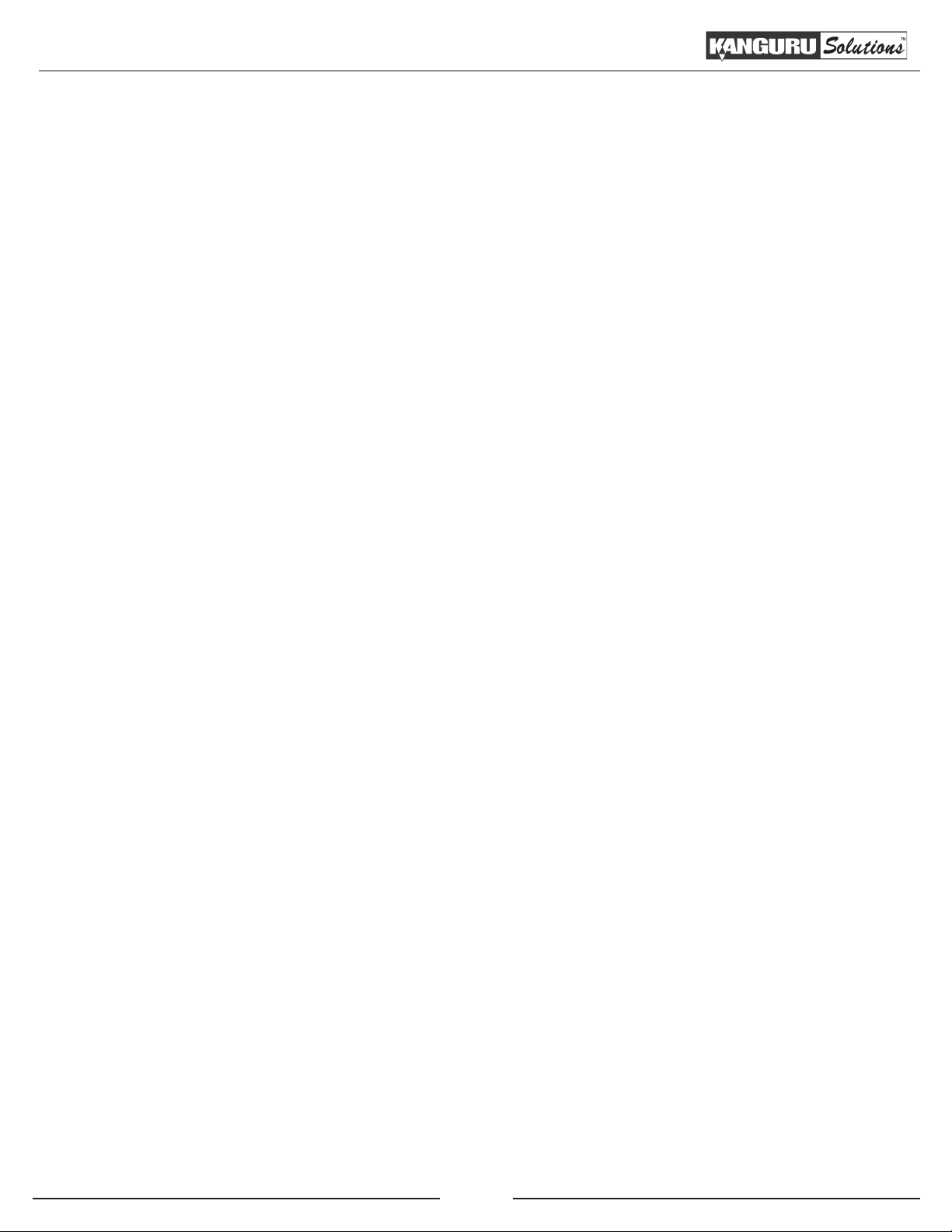
Notices and Information
Notices and Information
Please be aware of the following points before using your Kanguru Duplicator
Copyright© 2010, Kanguru Solutions. All rights reserved.
DOS®, Windows 95® , Windows 98®, Windows NT®, Windows 2000®, Windows ME®, Windows XP®
and Windows VistaTM are registered trademarks of Microsoft Inc. Apple® and Macintosh® are registered
trademarks of Apple Computer Inc. IBM and OS/2 are registered trademarks of the International Business
Machines Corporation. All other brand or product names are trademarks of their respective companies or
organizations.
Kanguru Solutions will not be held responsible for any illegal use of this product nor any losses incurred
while using this product. The user himself is responsible for the copyright laws, and is fully responsible
for any illegal actions taken.
Customer Service
To obtain service or technical support for your system, please contact Kanguru Solutions Technical
Support Department at 508-376-4245, or visit www.Kanguru.com for web support.
Legal notice
In no event shall Kanguru Solutions’ liability exceed the price paid for the product from direct, indirect,
special, incidental, or consequential software, or its documentation. Kanguru Solutions offers no refunds
for its products. Kanguru Solutions makes no warranty or representation, expressed, implied, or statutory,
with respect to its products or the contents or use of this documentation and all accompanying software,
and specifically disclaims its quality, performance, merchantability, or fitness for any particular purpose.
Kanguru Solutions reserves the right to revise or update its products, software, or documentation without
obligation to notify any individual or entity.
Export Law Compliance
Regardless of any disclosure made to Kanguru Solutions pertaining to the ultimate destination of the
specific Kanguru product, you warrant that you will not export, directly or indirectly, any Kanguru
product without first obtaining the approval of Kanguru Solutions and the appropriate export license from
the Department of Commerce or other agency of the United States Government. Kanguru Solutions has
a wide range of products and each product family has different license requirements relative to exports.
FCC Compliance Statements
This equipment has been tested and found to comply with the limits for a Class B digital device, pursuant
to Part 15 of the FCC Rules. These limits are designed to provide reasonable protection against harmful
interference in a residential installation. This equipment generates, uses and can radiate radio frequency
energy and, if not installed and used in accordance with the instructions, there is no guarantee that
interference will not occur in a particular installation. If this equipment does cause harmful interference
to equipment off and on, the user is encouraged to try to correct the interference by one or more of the
following measures:
• Reorient or relocate the receiving antenna.
• Increase the Distance between the equipment and receiver.
• Connect the equipment into an outlet on a circuit different from that to which the receiver is
connected.
• Consult the dealer or an experienced radio/TV technician for help.
2
Page 3
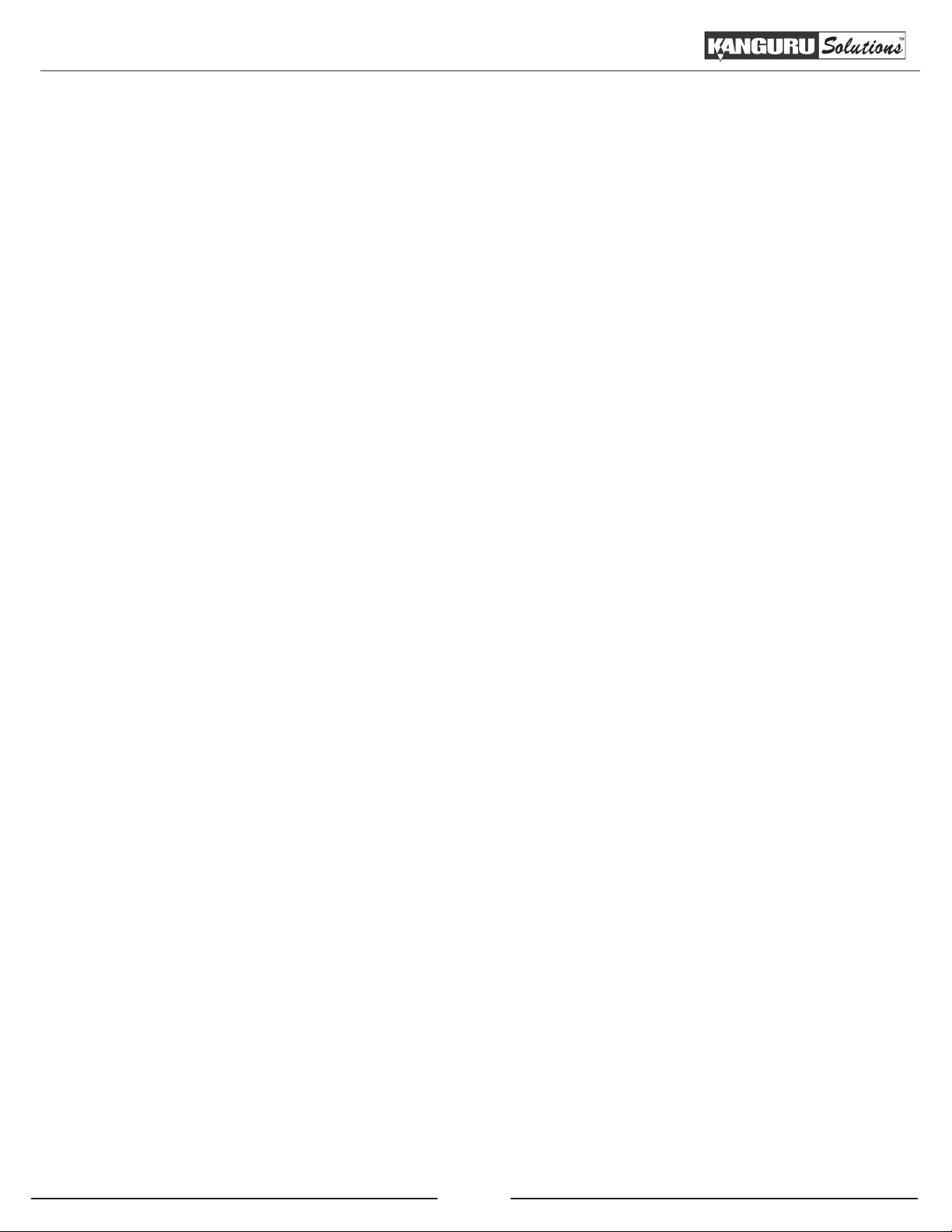
End User License Agreement
End User License Agreement
This legal document is an agreement between you, the end user (“Licensee”), and Kanguru Solutions, a
division of Interactive Media Corporation (“Licensor”).
By downloading or obtaining and using this software, you are consenting to be bound by the terms of this
agreement, which includes the software license and software disclaimer of warranty.
This agreement constitutes the complete agreement between you and licensor. If you do not agree to the
terms of this agreement, cease to use the product immediately and destroy any copies that you have made.
SOFTWARE LICENSE
“The software” shall be taken to mean the software contained in this package, downloaded from Licensor’s
website, or included within a hardware device and any subsequent versions or upgrades received as a result
of having purchased this package. “Licensee” shall be taken as the original purchaser of the software.
Licensee has the non-exclusive right to use the software only on a single computer. Licensee may not
electronically transfer the program from one computer to another over any type of network. Licensee
may not distribute copies of the software or the accompanying documentation to others either for a fee or
without charge. Licensee may not modify or translate the program or documentation. Licensee may not
disassemble the program or allow it to be disassembled into its constituent source code.
This software is licensed only to you, the Licensee. You may not permit non-Licensees to use or install it
on computers or networks other than explicitly specified in this license without the prior written consent
of Licensor.
This license does not entitle you to any future upgrades or updates of software or configuration files,
although Licensor may decide to make such upgrades or configuration file updates available with or
without an associated fee.
Licensee’s use of the software indicates his/her acceptance of these terms and conditions. If Licensee
does not agree to these conditions, then he or she must return any distribution media, documentation, and
associated materials to the vendor from whom the software was purchased, and erase the software from
any and all storage devices upon which it may have been installed or otherwise stored.
DISCLAIMER OF WARRANTIES
The software is provided on an “AS IS” basis, without warranty of any kind, including without limitation
the warranties of merchantability, fitness for a particular purpose, and non-infringement. The entire risk
as to the results and performance of the software is assumed by you, the Licensee. If the software is
defective, you, and not Licensor or any distributor, agent or employee of Licensor assumes the entire cost
of all necessary servicing, repair, or correction.
3
Page 4

End User License Agreement
LIMITATION OF DAMAGES
In no event shall Licensor, or anyone else who has been involved in the creation, distribution, or delivery
of this product be liable for any direct, indirect, special, punitive, exemplary, consequential or incidental
damages (including but not limited to damages for loss of business profits, business interruption, loss of
business information, and the like) arising out of the use or inability to use such product even if Licensor
has been advised of the possibility of such damages. Because some states do not allow the exclusion or
limitation of liability for consequential or incidental damages, the above limitation may not apply to you.
COPYRIGHT RESTRICTIONS
This software and any accompanying materials are copyrighted. Unauthorized copying of this software or
of any of the textual materials accompanying it is expressly forbidden.
You may not modify, adapt, translate, reverse engineer, decompile, disassemble (except to the extent
applicable laws specifically prohibit such restriction), or create derivative works based on the software.
EXPORT RESTRICTIONS
You agree that you will not export the software to any country, person or entity subject to U.S. export
restrictions.
ENTIRE AGREEMENT
This written End User License Agreement is the exclusive agreement between you and Licensor concerning
the software and supersedes any and all prior oral or written agreements, negotiations or other dealings
between us concerning the software. This License Agreement may be modified only by a writing signed
by you and Licensor.
This agreement is subject to the laws and jurisdiction of the courts of the Commonwealth of Massachusetts,
USA. If a court of competent jurisdiction invalidates one or more of the terms of this contract, the
surviving terms continue in force.
This License Agreement is effective upon the earlier of your (1) use of the software; or (2) your manifesting
assent to these terms as by clicking on the I Agree button shown when you downloaded or installed the
software.
4
Page 5

Introduction / General Operation
1. Introduction
CopyLock software embeds proprietary copy protection encryption into any DVD video master through
a PC, creating a copy protected master which can then be transferred onto the Kanguru DVD Duplicator
to produce as many copy protected reproductions as the user needs. CopyLock protects against both
duplication and ripping. Since CopyLock is software based as opposed to hardware based, there are no
compatibility issues with DVD players.
Before You Start
Make sure you’ve installed the following software to your PC:
• Kanguru MediaManager
• A disc image creation software like ImgBurn, Nero, etc.
• CopyLock software
2. General Operation
Adding copy protection to a master disc involves three easy steps:
1. Generate a video image file of your Master disc.
2. Apply copy protection to your video image file by using CopyLock software.
3. Transfer the copy protected video image file to a CopyLock supported Kanguru DVD Duplicator.
5
Page 6

Generating a Video Image File of your Master Disc
2.1 Generating a Video Image File of your Master Disc
The procedure for generating a video image file (.iso file) of your Master disc varies depending on which
software you are using.
If you are using ImgBurn (which can be downloaded for free @ http://www.imgburn.com):
1. Click on “Create image file from disc” .
2. Select the source drive where
your master disc is located.
3. Select the destination location
where the image file will be stored.
4. Click on Create image button
6
Page 7

Applying Copy Protection to your Video Image File
2.2 Applying Copy Protection to your Video Image File
Apply copy protection to your video image file (.iso file) using the CopyLock software.
1. Click on “Browse Source” to select the video image (.iso) file you just generated.
2. Click on “Browse Destination” to select the location where you want to place the copy protected
disc image (.vcp) file.
3. Click on “GO!” to start the implementation process.
The following information is displayed in the fields at the top of the CopyLock window.
Video Images Processed
This field shows both the number of images you have processed and the number of images that you are
entitled to process. The information is shown in the form:
[number of images you have processed] of [number of images that you are entitled to process]
In the above example 1 of 4, 1 image has been processed and the user is entitled to produce 4 additional
images.
Once you have made all the video images that you are entitled to you will not be able to make any more
video images. Dongles containing additional licenses can be purchased from Kanguru Solutions.
7
Page 8

Transferring the Copy Protected Image File to the Kanguru DVD Duplicator
2.3 Transferring the Copy Protected Image File to the Kanguru DVD Duplicator
1. Connect the USB Cable between your PC and the Kanguru DVD Duplicator.
2. Turn the “USB Connection” setting on the duplicator to ON.
a. Turn on the Kanguru DVD Duplicator.
b. Press the Down button to navigate to “12. USB Connection” option, then press the ENT button.
c. Press the Down button to change the setting to “On” and then press the ENT button. This will
enable the connection from your PC to the DVD Duplicator’s internal hard drive.
3. Locate a drive named “Duplicator” under My Computer. This is the Kanguru DVD Duplicator’s
internal hard drive.
Note: If the computer asks you to format the drive, DO NOT allow the computer to format the drive.
Make sure that Kanguru MediaManager is installed and running. The Kanguru DVD Duplicator’s
hard drive is formatted in a proprietary file system that is unrecognizable by Windows unless
Kanguru MediaManager is installed.
4. Transfer the copy protected disc image (.vcp) file you just created into the “Dup” folder located in
the Duplicator’s Internal Hard Drive.
8
Page 9

Producing Copy Protected DVD’s on Your Kanguru DVD Duplicator
3. Producing Copy Protected DVD’s on Your Kanguru DVD Duplicator
To make copies from the copy protected disc image (.vcp) file you just transferred to the DVD Duplicator’s
internal hard drive:
1. On your Kanguru DVD Duplicator, press the Down button to navigate to the “12. USB Connection”
option, then press the ENT button.
2. Press the Down button to change the setting to “Off” and then press the ENT button. This will
disable the connection from your PC to the DVD Duplicator’s internal hard drive.
3. Set the DVD Duplicator’s source location as the Hard Drive.
a. Press the Up button to the “7. Select Source” option, then press the ENT button.
b. Press the Down button to change the source location to “Hard Drive Port”, and then press the
ENT button to submit the change.
4. Press the Up button to “1. Copy”, then press the ENT button.
5. Press the Down button to select the copy protected disc image (.vcp) file, and then press the ENT
button to confirm your selection.
6. Press the ENT button again to select “No Counter” on the Counter selection screen.
7. Place the recordable DVD media into any empty trays. The duplication process will start once all
discs are detected.
8. Once the duplication process is completed, all the copy protected copies will be ejected.
9
Page 10

Kanguru Solutions
1360 Main Street
Millis, MA 02054
www.kanguru.com
08.04.10 V1.0© 2010 Kanguru Solutions
Legal terms and conditions available at www.kanguru.com. Please review and agree before use. Thank you.
