Page 1

Kanguru Autoloader 100
Kanguru Autoloader 100
100 Target CD Duplicator
USER’S GUIDE
Copyright 2003, All Rights Reserved.
This manual applies to v1.16 or later versions of the Kanguru Autoloader 100
1
Page 2
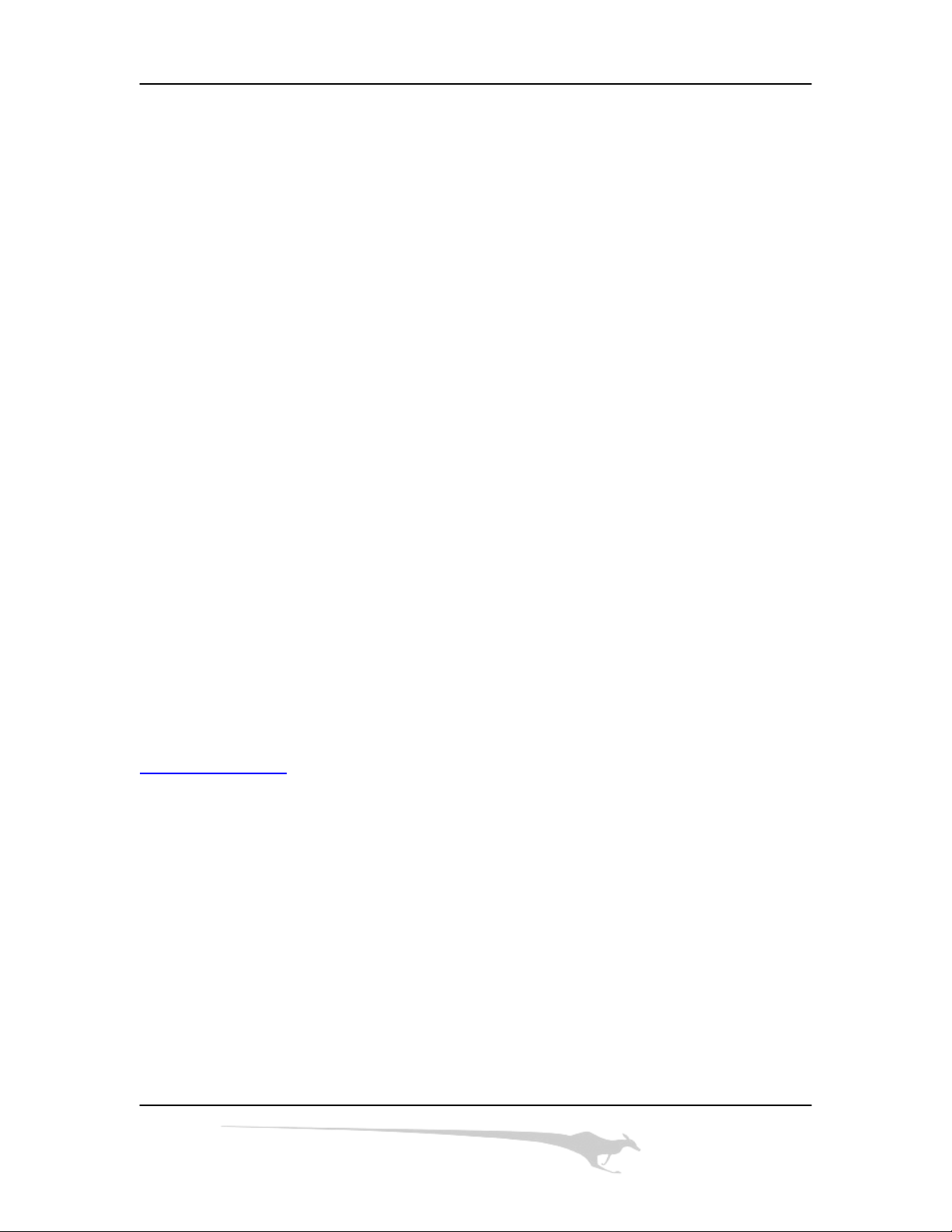
Kanguru Autoloader 100
Please be aware of the following points before using the Kanguru Autoloader 100
Copyright© 2003, Kanguru Solutions. All rights reserved.
All other brand or product names are trademarks of their respective companies
or organizations.
Kanguru Solutions will not be held responsible for any illegal use of this product
nor any losses incurred while using this product. The user himself is responsible
for the copyright laws, and is fully responsible for any illegal actions taken.
FCC COMPLIANCE STATEMENTS
This equipment has been tested and found to comply with the limits for a Class B
digital device, pursuant to Part 15 of the FCC Rules. These limits are designed to
provide reasonable protection against harmful interference in a residential
installation. This equipment generates, uses and can radiate radio frequency
energy and, if not installed and used in accordance with the instructions, there is
no guarantee that interference will not occur in a particular installation. If this
equipment does cause harmful interference to equipment off and on, the user is
encouraged to try to correct the interference by one or more of the following
measures:
Reorient or relocate the receiving antenna.
Increase the Distance between the equipment and receiver.
Connect the equipment into an outlet on a circuit different from that to which the
receiver is connected.
Consult the dealer or an experienced radio/TV technician for help.
CUSTOMER SERVICE
To obtain service or technical support for your system, please contact Kanguru
Solutions’ Technical Support Department at 508-376-4245, or visit
www.Kanguru.com
for web support.
2
Page 3
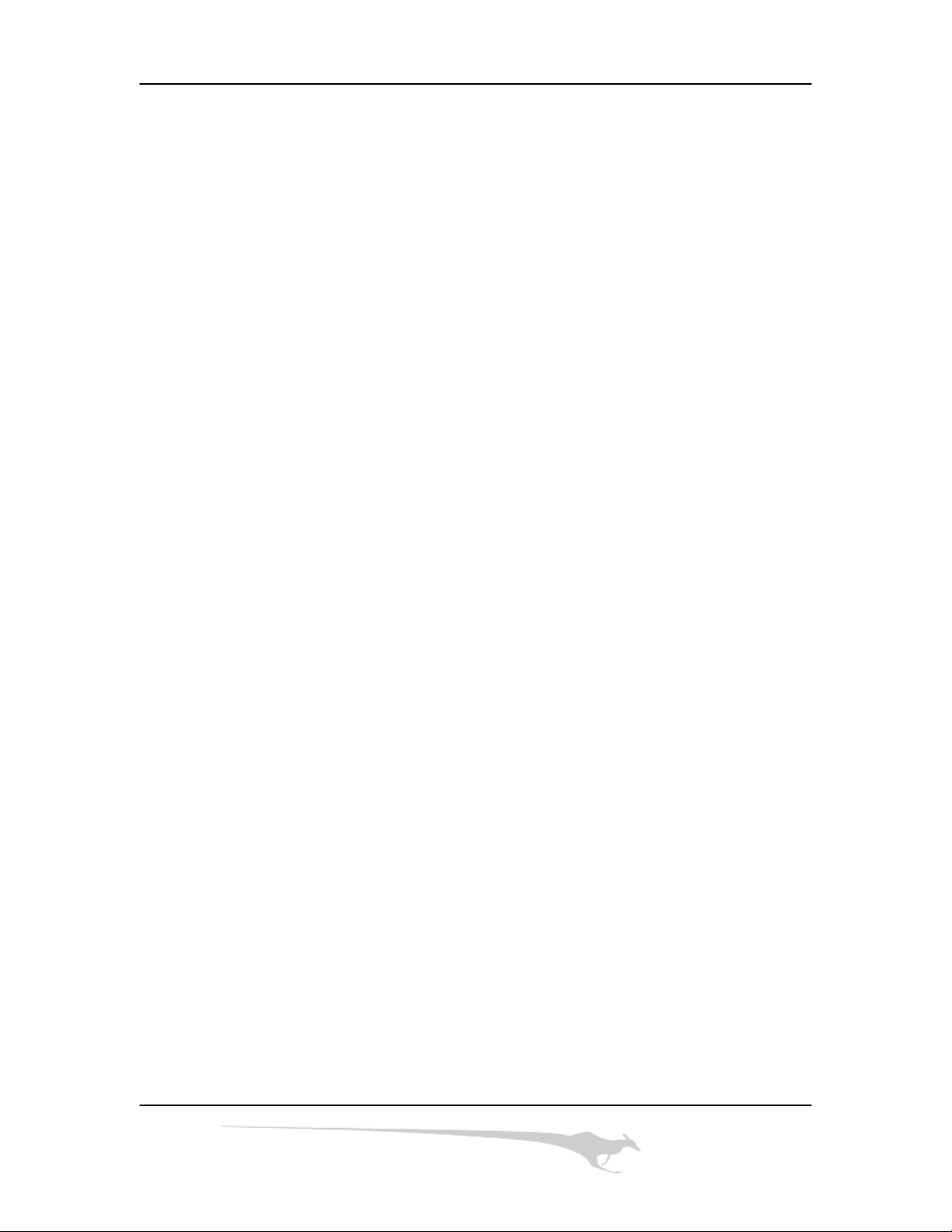
Kanguru Autoloader 100
Table of Contents:
1. Introduction
2. Reminders
3. Installation and Set Up
3.1 Inspecting the Shipment for Damage
3.2 Unpacking and Verifying Shipment Contents
3.3 Setting Up
3.4 Loading Discs
3.5 Unloading Accepted Discs
3.6 Unloading Rejected Discs
4. Main Functions
4.1 Copy
4.2 Emulate
4.3 Erase
4.4 Autoloader
4.5 Test
4.6 Park
5. Maintenance
5.1 General Maintenance
6. Troubleshooting
6.1 Frequently Asked Questions
6.2 LCD Message Definitions
7. Features and Specifications
7.1 Features
7.2 Specifications
8. Warranty and Tech Support
8.1 Warranty
8.2 Tech Support
3
Page 4
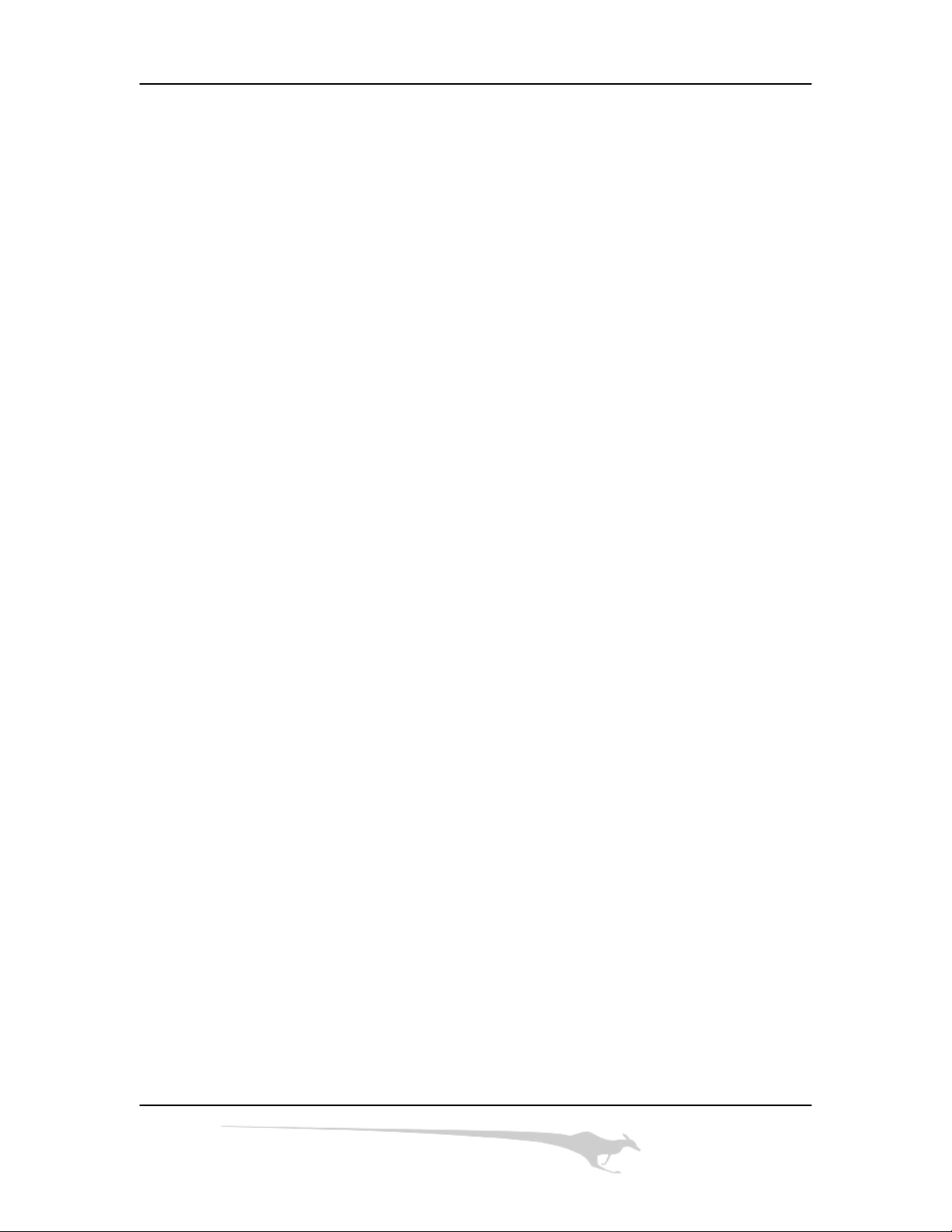
Kanguru Autoloader 100
1. Introduction
Thank you for purchasing the Kanguru Autoloader 100 from Kanguru Solutions!
The Kanguru Autoloader 100 is a stand-alone unattended duplicator that requires no
computer connection during operation. It consists of a robotic mechanism that will
automatically move discs from an input bin to the burner, then to the output bin after
recording is finished. If there’s an error in any disc, the robotic arm will pick it up and
drop it in the Reject bin. Low cost and high performance, the Kanguru Autoloader is the
best choice to fulfill your duplication requirements.
2. Reminders
We strongly suggest that you locate your Kanguru Autoloader 100 in a dust free
environment in order to eliminate contamination of discs that cause duplication rejects.
Please also allow enough space around the unit to make sure it can work properly.
The Autoloader 100 DOES NOT support gold CD-R/RWs. Please use silver back
media.
For media selection, we recommend using the branded discs such as Verbatim, TDK,
Sony, Samsung, Ricoh, Maxell, etc., and make sure to reserve some for testing and
possible troubleshooting in the future.
3. Installation and Set Up:
3.1 Inspecting the Shipment for Damage
Your Kanguru Autoloader is supplied in one shipping carton. If the carton shows any
signs of shipping damage you should notify the shipping company immediately. DO
NOT throw away the shipping materials as they may be needed to return your unit if it
needs to be serviced.
3.2 Unpacking and Verifying Shipment Contents
Your Kanguru Autoloader carton contains the following items:
o Kanguru Autoloader
o User’s Guide
o An AC power cord
If any of these items are damaged or missing, please call a tech support technician at
Kanguru Solutions directly at 508-376-4245.
4
Page 5

Kanguru Autoloader 100
3.3 Setting Up
Please use the following instructions to setup your Kanguru Autoloader:
1. Remove all parts from the carton. 2. Place the Reject Bin in the unit
3. Attach the sides of the disc hopper by snapping the two sides into place.
4. Attach the base plate to the left side. 5. Attach the output spindle to the base plate
5
Page 6
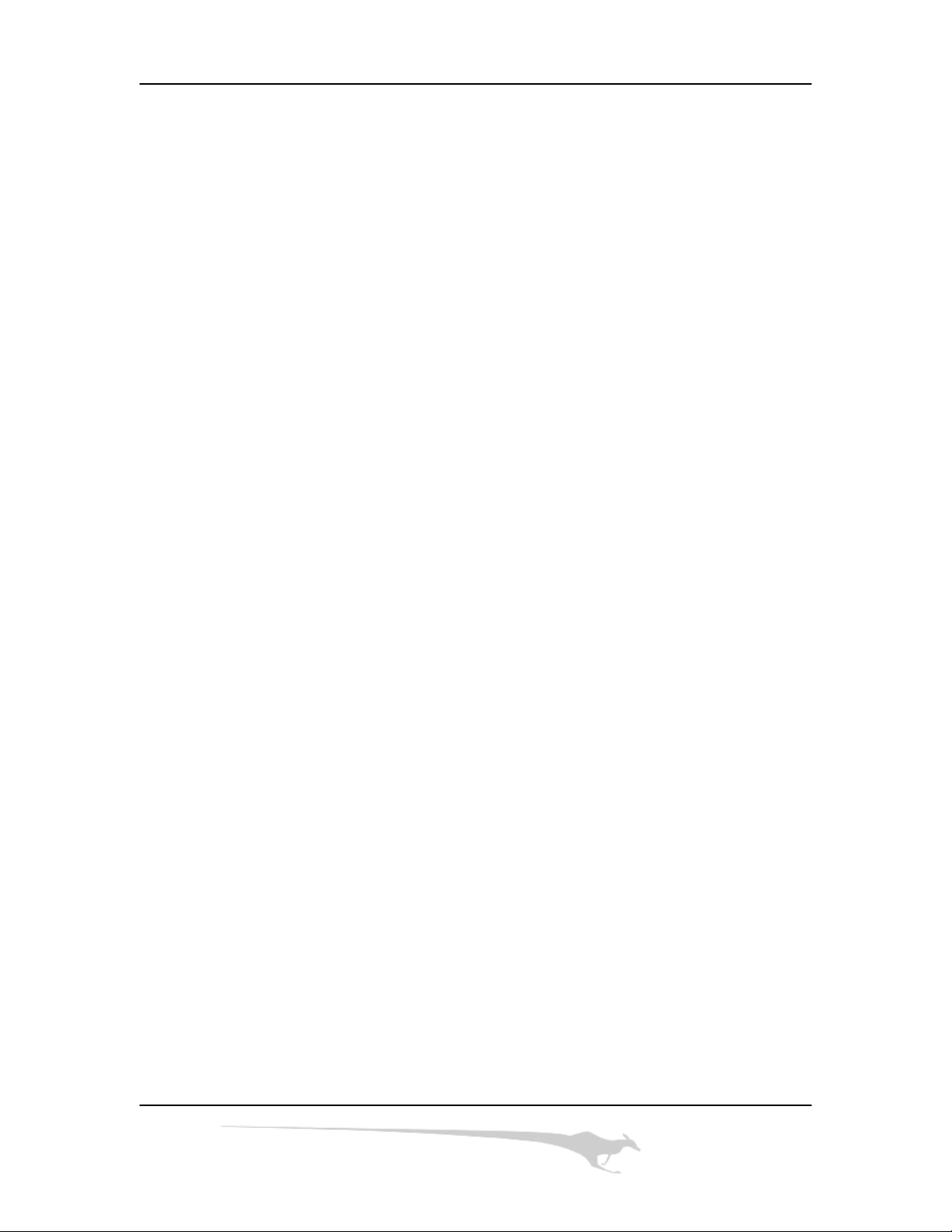
Kanguru Autoloader 100
3.4 Loading Discs
To properly load the disc hopper, place the first disc level on the two white wheels. You
can then drop any additional discs into the hopper once the first disc is stable. The hopper
can initially hold up to 100 discs, but you can add more discs while the system is running.
3.5 Unloading Duplicated Discs
To unload the duplicated discs, tilt the spindle towards the duplicator and pull back.
Always avoid contact with the robotic arm when removing discs.
3.6 Unloading Rejected Discs
All rejected discs are sent to the Reject Bin, which can be pulled out to empty. If you
find that all of your discs are being sent to the reject bin, then your master discs may have
errors. To stop duplication press EXIT and the duplicator will stop once the current disc
has finished.
6
Page 7
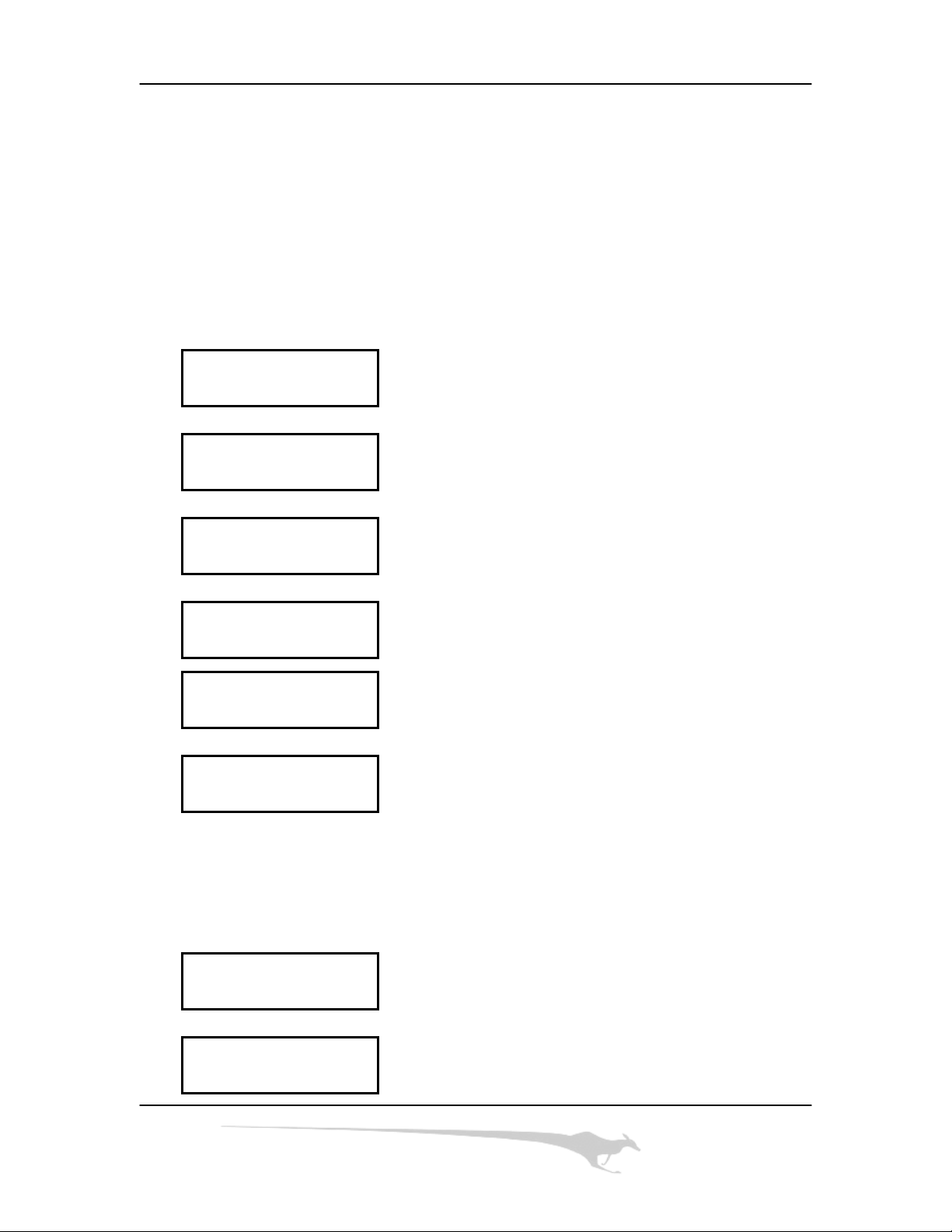
Kanguru Autoloader 100
4. Main Functions
4.1 COPY
This function will start the duplication process if a master CD and blank CDs are present.
Follow the LCD screen shots below to begin.
1. COPY Press “ENTER” to select the Copy function
1. COPY Autoloader will begin to read the master disc
READ MASTER DISC
[COPY] Use the UP and DOWN arrows to adjust the speed.
SPEED MAX Press ENTER to select desired speed
[SPEED MAX] Press the UP arrow to set the number
COPY NO.Æ 121 Press the DOWN arrow to switch places
[SPEED MAX] The LCD will show the number of discs waiting to
COPYINGÆ 121 be copied.
[SPEED MAX] The copy has finished and will be moved by the
COPY OK arm.
4.2 Emulate
This function will go through the duplication process, but WILL NOT burn data to the
blank CDs. This will allow you to see if your master CD will duplicate error free. Follow
the LCD screen shots below to begin.
2. EMULATE Press ENTER to select this function
2. EMULATE
READ MASTER DISC
7
Page 8

Kanguru Autoloader 100
[EMULATE]
PROCESSING
[EMULATE]
PROCESSING >>
[EMULATE] The LCD will return to 1.COPY after emulate is
EMULATE OK done.
4.3 Erase
This function will erase CDRWs if they have previously been written to. All CDs must be
blank in order to begin the duplication process. Follow the LCD screen shots below to
begin.
3. ERASE Press ENTER to select this function.
[ERASE]
PROCESSING
[ERASE] The disc has been erased and is now ready for
ERASE OK duplication.
4.4 Autoloader
This function will turn the autoloading function on or off. If autoloader is set to NO, then
the unit will function as a 1 to 1 duplicator, without any autoloading abilities. Follow the
LCD screen shots below to begin.
4. AUTOLOADER
8
Page 9

Kanguru Autoloader 100
[AUTOLOADER] Use the UP and DOWN arrows to switch between
YES modes. (YES or NO)
4.5 Test
This function will replicate the autoloader’s mechanics. Follow the LCD screen shots
below to begin.
5. TEST
[TEST] The Test function will continue until there are no
PROCESSING blank CDs in the hopper.
4.6 Park
This function will move the robotic arm out of harms way. Use the Park function if you
need to move the autoloader. Press ENTER to select this function.
5. Maintenance
5.1 General Maintenance
To clean the outside cabinet and plastic panels:
o Turn off the power switch and unplug the unit.
o Use a clean lint free cloth moistened with warm water.
o Dry the unit immediately with a clean lint free cloth.
o Store in a dust free environment when not in use.
6. Troubleshooting and FAQ
6.1 Troubleshooting
Q1. If you have a high disc failure rate:
o Try lowering the writing speed
o The quality of your blank CDs may be poor, try using a higher grade.
o Your master may contain errors or scratches
and try again.
9
Page 10

Kanguru Autoloader 100
Q2. A disc has jammed during operation:
o Please check if the disc is standard size (120mm)
o Please check to see if the discs are level and not warped.
o Make sure your autoloader is on a level surface while in use.
o DO NOT force a disc tray or the robotic arm to remove a disc.
Q3. Discs are not being dropped onto the spindle.
o Make sure the unit is on a level surface.
o Make sure the spindle is properly attached to the base plate
o DO NOT attempt to force the robotic arm into place
Q4. Two or more discs have dropped from the hopper.
o Two discs may have stuck together during the loading process.
o Power down the unit to remove multiple discs.
o Please check to make sure your discs are not out of shape.
6.2 Frequently Asked Questions
Q1. How many discs can the autoloader copy per hour?
A1. The Kanguru Autoloader can copy about 20 full discs per hour.
Q2. Why should the unit’s shipping carton be saved?
A2. In the event that your duplicator needs to be serviced, you will need to send the unit
back in its original packaging, otherwise your warranty may become void.
Q3. What is the purpose of the aluminum tab in the front of the unit?
A3. The aluminum tab stabilizes the CDRW tray as the blank CDs are loaded.
Q4. What should I do if the robotic arm isn’t working properly?
A4. Contact our tech support to assess the situation. 508-376-4245
7. Features and Specifications
7.1 Features
• Standalone duplication: no PC required
• 100 disc capacity
• LCD screen for easy operation
• Auto-detection of reject discs
• 6 Advanced Functions: Copy, Emulate, Erase, Autoloader, Test, Park
10
Page 11
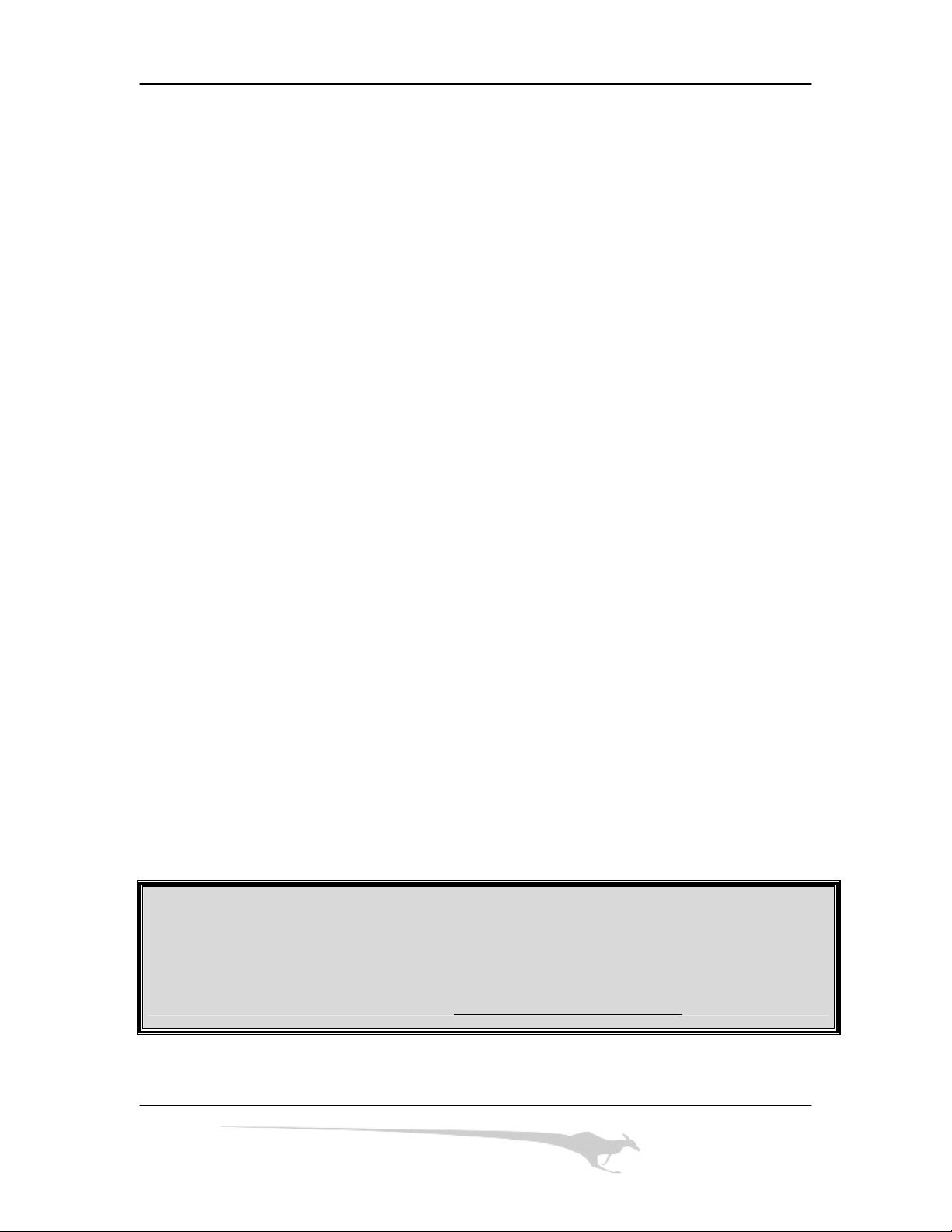
Kanguru Autoloader 100
7.2 Specifications
• CDRW: 52x 24x 52x CD Burner
• CD-ROM: 52x CD-Rom
• Support Formats: Audio CD, CD-ROM (Mode1/Mode2), CD-ROM/XA
(Mode2, Form1/Form2), VCD, CD-I, Photo CD, CD Extra, CD-R, CD-RW
• Write Speed: CD-R 700MB data ~ 3 minutes (20 CDs per hour)
• Hopper Capacity: 100 discs
• Dimensions: 12.2” x 9.4” x 11.4” (HxWxD)
• Weight: 20 lbs
• Safety Regulations: CE/FCC
• Operating Temp: 42°F ~ 86°F (6°C ~ 30°C)
• Power: 100-240VAC, 50/60Hz
8. Warranty and Tech Support
8.1 Warranty
This product carries a *1 year limited warranty on the case, controller and all internal
components based on normal usage. Kanguru Solutions is not responsible for any
damages incurred in the shipping process. Any claims for loss or damage must be made
to carrier directly. Claims for shipping errors should be reported to Kanguru Solutions
within three (3) working days of receipt of merchandise.
All repairs will be made by technicians at Kanguru Solutions. The unit must be shipped
back in its original shipping carton to ensure warranty coverage. An RMA# must be
assigned to your unit before it is shipped to us. Any units that are sent in without an
RMA# will be rejected and sent back to the sender.
*90 day warranty on labor.
8.2 Tech Support
If you experience any problems using your Kanguru CD or DVD Autoloader or have any
technical questions regarding any of our products, please call our tech support department.
Our tech support is free and available Monday through Friday, 9am to 5pm EST.
Call 1-508-376-4245 or
Visit our website at www.KanguruSolutions.com
11
