Page 1

Kanguru BD-RE USB2.0 Blu-Ray Burner Drive
User Manual
Copyright 2014, All Rights Reserved.
Model no. U2-BRRW-12X
Page 2
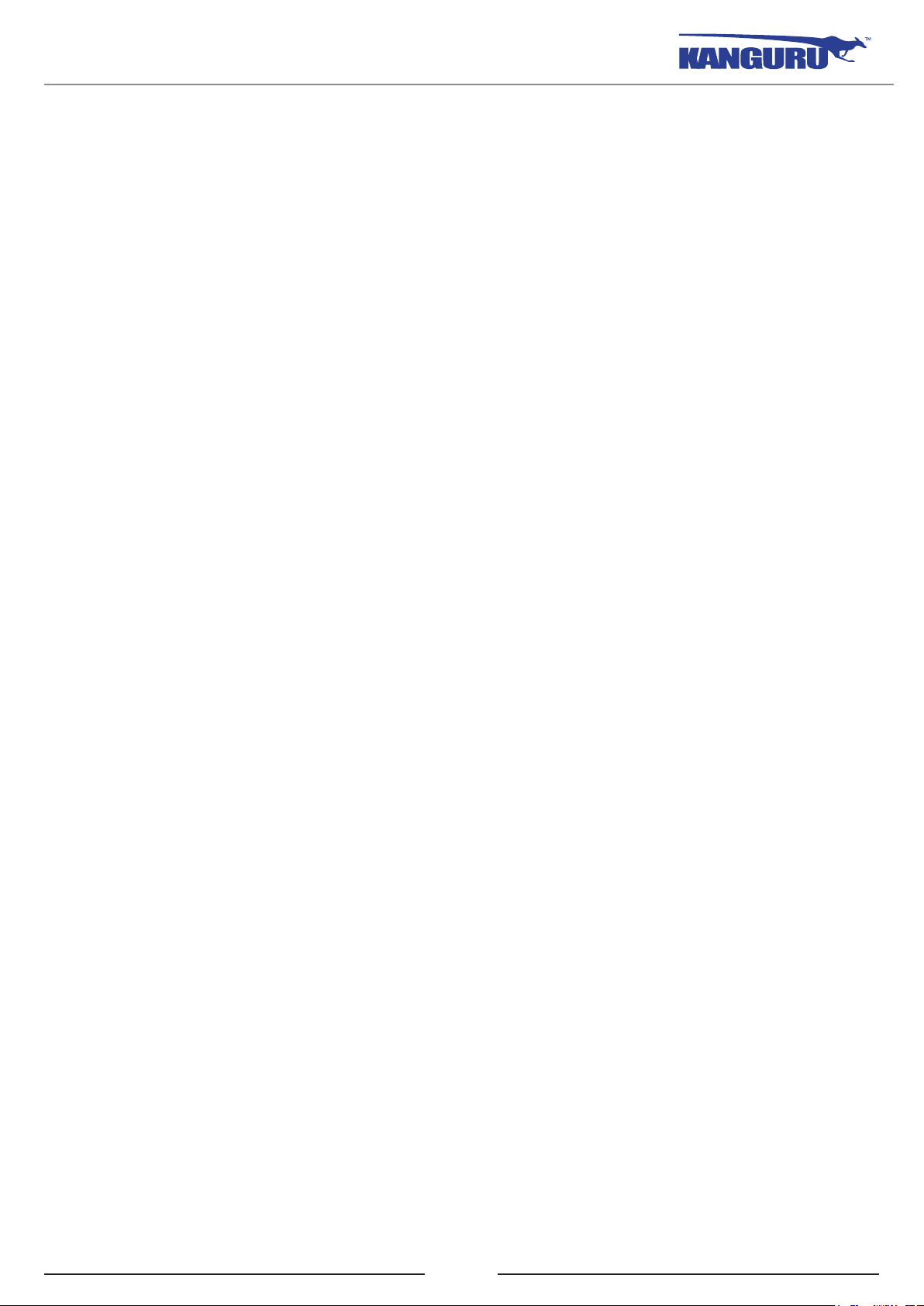
Notices and Information
NOTICES AND INFORMATION
Please be aware of the following points before using your Kanguru DVDRW Drive
Copyright © 2014 Kanguru Solutions. All rights reserved.
Microsoft® and Windows® are registered trademarks of Microsoft Corporation. DVD Logo is a
trademark of DVD Format/Logo licensing Corp., registered in US, Japan and other countries. BD
Logo is a trademark registered in US, Japan and other countries. All other brands or product names
are trademarks of their respective companies or organizations.
Kanguru Solutions will not be held responsible for any illegal use of this product nor any losses
incurred while using this product. The user himself is responsible for the copyright laws, and is fully
responsible for any illegal actions taken.
Customer Service
To obtain service or technical support for your system, please contact Kanguru Solutions Technical
Support Department at 508-376-4245, or visit www.Kanguru.com for web support.
Legal notice
In no event shall Kanguru Solutions’ liability exceed the price paid for the product from direct,
indirect, special, incidental, or consequential software, or its documentation. Kanguru Solutions
offers no refunds for its products. Kanguru Solutions makes no warranty or representation, expressed,
implied, or statutory, with respect to its products or the contents or use of this documentation and
all accompanying software, and specifically disclaims its quality, performance, merchantability, or
fitness for any particular purpose. Kanguru Solutions reserves the right to revise or update its products,
software, or documentation without obligation to notify any individual or entity.
Caution
The laser used in the External Blu-ray Disc Rewriter can damage your eyes. Do not attempt to open
the cover. To reduce the risk of electric shock, do not remove the cover (or back). There are no userserviceable parts inside. Refer servicing to qualified service personnel. Use of controls or performance
of procedures other than those specified herein may result in hazardous radiation exposure.
Warning
To reduce the risk of fire or electric shock, do not expose this appliance to rain or moisture
FCC Compliance Statements
This equipment has been tested and found to comply with the limits for a Class B digital device,
pursuant to Part 15 of the FCC Rules. These limits are designed to provide reasonable protection
against harmful interference in a residential installation. This equipment generates, uses and can
radiate radio frequency energy and, if not installed and used in accordance with the instructions,
there is no guarantee that interference will not occur in a particular installation. If this equipment
does cause harmful interference to equipment off and on, the user is encouraged to try to correct the
interference by one or more of the following measures:
• Reorient or relocate the receiving antenna.
• Increase the Distance between the equipment and receiver.
• Connect the equipment into an outlet on a circuit different from that to which the receiver is
connected.
• Consult the dealer or an experienced radio/TV technician for help.
2
Page 3
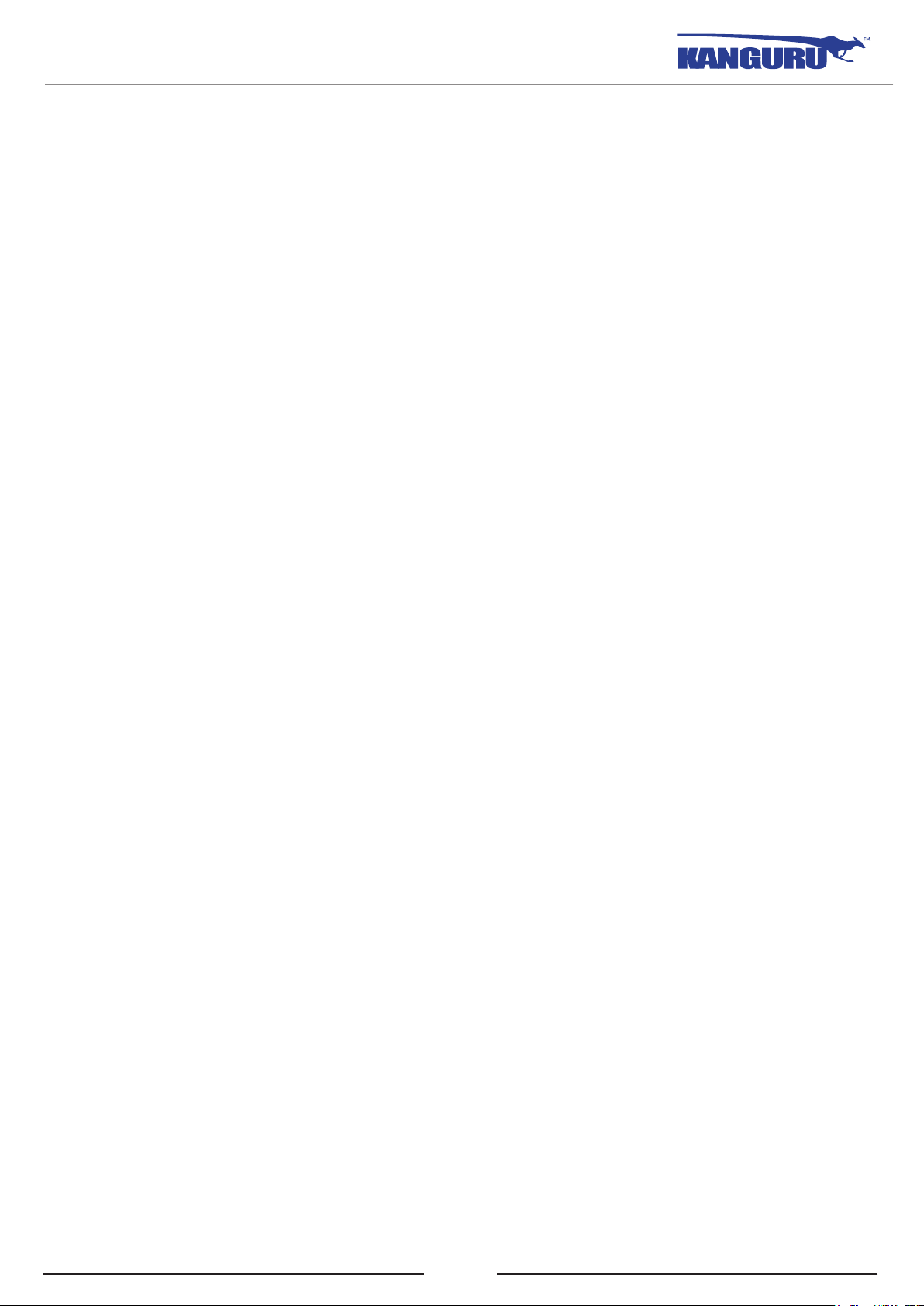
Table of Contents
Table of Contents
1. Introduction ...............................................................................4
1.1 System Requirements ....................................................................4
1.2 Parts and Functions ....................................................................... 5
1.3 Connecting to Your Computer ......................................................5
2. General Operation ....................................................................6
2.1 Playing Blu-ray movies .................................................................. 6
2.2 Burning to optical media ............................................................... 6
2.3 Use with Windows XP / Vista / 7 ................................................... 7
2.4 Use with Mac OS X ........................................................................ 7
3. Technical Specifications ............................................................8
4. Warranty ....................................................................................9
5. Tech Support............................................................................10
3
Page 4

Introduction
1. Introduction
Thank you for purchasing the Kanguru BD-RE External Blu-ray burner drive. With the ability to store
up to 25GB of data on a single Blu-ray disc or 50GB on high capacity Blu-ray media, and the ability
to playback crystal clear Blu-ray movies, the Kanguru BD-RE Blu-ray drive gives you the latest in
high definition technology.
The Kanguru BD-RE Blu-ray drive also supports DVD/CD burning and playback.
Features
• Up to 12X BD burning
• Up to 16x DVD burning
• Up to 48x CD burning
• Universal Serial Bus (USB) 2.0 interface
• Supports 50GB high capacity Blu-Ray media
• Emergency eject support
• Single and Dual-layer support
• 4MB buffer
• Buffer Under Run error protection technology
• 3D playback capable
Package contents
• 1 x Kanguru BD-RE
• 1 x USB2.0 cable
• 1 x AC power adapter
• 1 x Burning software (Windows only)
• 1 x Quick Start Guide
• 1 x Registration form
If any of the above items are missing, please contact the Kanguru Solutions Technical Support
Department at: (508) 376-4245 and replacement parts will be shipped ASAP.
1.1 System Requirements
• CPU - Pentium D 3.2 GHz or higher (recommended Core 2 Duo or higher)
• OS - Windows XP SP2*, Windows Vista, Windows 7, Windows 8, Mac OS X 10.3 and above
• RAM - 1GB or more
• HDD - 30GB or more available space
• Interface - USB 2.0 port with EHCI driver software
* In line with Microsoft’s End-of-Support announcement for Windows XP, Kanguru Solutions is
ending support for its line of products running on the Windows XP platform. While our products have
been quality tested internally on Windows XP, we cannot guarantee normal product operation on an
unsupported OS.
4
Page 5

Introduction
1.2 Parts and Functions
Disc Tray
Housing
Emergency Eject hole
Eject Button
Activity Indicator
Exhaust vent
1.3 Connecting to Your Computer
Connect your drive to the computer as described below:
1. Connect the USB cable from your BD-RE directly to your computer.
2. Connect the AC power adapter from your BD-RE to an electrical outlet.
3. Flip the On/Off switch to the On position.
USB Port DC In On/Off Switch
5
Page 6

General Operation
2. General Operation
Please carefully read the following instructions and make sure you understand them completely. For
ease of use, please print this manual for reference.
Before first use
• Don’t move the drive suddenly from a cold place to warm one.
• Make sure to remove the disc before moving the drive.
• Prevent foreign objects, such as liquids or metal, from entering the drive.
• Don’t interrupt the electric power while the drive is operating.
2.1 Playing Blu-ray movies
To play a Blu-ray movie on your computer, there are several things you will need in addition to your
Kanguru BD-RE Blu-ray drive. First you will need Blu-ray playback software and HDCP supported
hardware.
Important! Due to copyright protection features, certain requirements must be met in order to
playback BD and HD DVD movies on a computer. When using digital video connections, both your
monitor and graphics card must support High-bandwidth Digital Content Protection (HDCP). Please
refer to your monitor or graphic card manufacturer’s web site to see if your hardware supports HDCP.
Some video cards that currently support HDCP:
• nVIDIA: GeForce 7800 GTX 512 / 7900 GT / 7900 GX2 / 7900 GTX / 7950 GX2 / 8600 GS /
8600 GT / 8600 GTS / 8800 GTX or higher with 256MB min memory.
• ATI: Radeon® X1950/ HD2300/ HD2400/ HD2600 series or higher with 256MB min memory.
Graphic card driver shall meet AACS compliance criteria. Please consult your graphics card vendor
for proper driver solution.
Note: Apple has not officially supported Blu-ray playback in Mac OS X yet. There are currently no
applications for playback of HDCP video for Mac OS X.
2.2 Burning to optical media
Kanguru recommends using the following brands of media for burning:
• BD-R Maxell, TDK, Philips, LG
• BD-RE Maxell, TDK, Philips, Sony, Panasonic
• DVD+R Sony, Verbatim/Mitsubishi Chemical, Taiyo Yuden, Ricoh, Philips
• DVD+RW Sony, Verbatim/Mitsubishi Chemical, Ricoh, Philips
• DVD-R Sony, Verbatim/Mitsubishi Chemical, Taiyo Yuden, Maxell, TDK, Philips
• DVD-RW Sony, Verbatim/Mitsubishi Chemical, TDK, Philips
• CD-R Sony, Verbatim/Mitsubishi Chemical, Taiyo Yuden, Maxell, Philips
• CD-RW Sony, Verbatim/Mitsubishi Chemical, Philips
Compatibility issues with read/write functions may occur depending on the media manufacturing
quality. Please note that even among the media manufacturers listed above, some media may exist
that is not compatible.
6
Page 7

General Operation
2.3 Use with Windows XP / Vista / 7
The Kanguru BD-RE Blu-ray drive does not require any additional driver files for use with Windows
XP, Windows Vista or Windows 7. These operating systems have built-in drivers that support USB
connection with the USB Blu-ray drive. Simply connect your Kanguru Blu-ray drive to your PC
through a USB port and turn it on. Windows will automatically detect the new hardware and install the
necessary driver. When the installation has completed successfully, you will find a “BD-RE Drive”
icon displayed under My Computer.
To properly disconnect the drive from your computer, click on the Safely Remove Hardware icon
located in the taskbar. This will allow you to select any removable devices that you have connected to
your computer. Select the drive that you want to remove and Windows will alert you when it is safe
to remove the device.
WARNING! Do not disconnect a USB drive from your computer while copying files to or from the
device or while files or applications stored on the drive are in use. DOING SO MAY RESULT IN
LOSS OF DATA.
2.4 Use with Macintosh OS X 10.3 and later
Mac OS X 10.3 and later have a built-in driver to support the Kanguru BD-RE. Simply plug in the
Kanguru BDRW to your Mac and the operating system will automatically install the necessary driver.
Once the driver has been installed a CD/DVD/BD icon will appear on your desktop whenever a disc
is inserted into the drive.
Note: The CD/DVD/BD icon will only appear on your desktop when a disc is inserted in the drive.
You will not see an icon on your desktop if there’s no disc present.
To properly eject a disc from the drive, drag the CD/DVD/BD icon from your desktop to the trash
bin. This will safely eject the disc from the drive. Once the disc has been removed you can safely
disconnect your Kanguru BD-RE. Your system may freeze up or give you an error message if you
remove the device without properly stopping it first.
WARNING! Do not unplug the Kanguru BD-RE from the USB port of your computer or hub while
copying files to or from the device or while files or applications stored on the Kanguru BD-RE are in
use. DOING SO MAY RESULT IN LOSS OF DATA.
Note: Apple has not officially supported Blu-ray playback in Mac OS X yet. There are several
software solutions that allow you to write to Blu-ray discs, but no applications for playback of HDCP
video (for more info on playing HDCP video, see section 2.1 Playing Blu-ray movies on p.6).
7
Page 8

Technical Specifications
3. Technical Specifications
Model Number U2-BRRW-12X
Model BD-RE USB2.0 External 12x (Dual Layer)
Interface USB 2.0 (Backwards compatible with USB1.1)
Format
Burning Speeds
Read Speeds
Supported Media Formats
Multi-Format: BD-R, BD-R DL, BD-RE, BD-RE DL,
DVD+/-R, DVD+/-R DL, DVD+/-RW and DVD-RAM
BD-R: 12x
BD-R DL: 12x
BD-RE: 2x
DVD+R: 16x
DVD-R: 16x
DVD-RW: 6x
DVD+RW: 8x
DVD-R DL: 8x
CD-R: 48x
CD-RW: 24x
BD-ROM: 8X
DVD-ROM: 16x
CD-ROM: 48x
BD-ROM, BD-ROM DL, BD-R, BD-R DL, BD-R (LTH),
BD-RE, BD-RE DL, DVD-ROM, DVD+R, DVD+R DL,
DVD+RW, DVD-R, DVD-R DL, DVD-RW, DVD-RAM,
CD-Audio, CD-ROM (Mode 1 and mode 2), CD-ROM
XA (Mode 2, form 1 and form 2), Photo CD (Single and
multiple sessions), CD Extra, CD-TEXT, CD-R and CDRW discs. Playback CD-I, Video-CD, DVD-Video and
BD-AV with special function, such as hardware/software
decoders
Buffer Under Run Protection Yes
Cache 4MB
Writing Methods
Access Times (TYP) BD 180ms; DVD 160ms; CD 150ms
OS Compatibility
Weight 3.75lbs
Dimensions 9.5” x 6” x 2”
DAO (disk at once), SAO (session at once), TAO (track at
once), Variable or Fixed Packet Write, Multisession
Windows XP SP2
Windows Vista
Windows 7
Mac OS X 10.3 and above
8
Page 9

Warranty / Tech Support
4. WARRANTY
This product carries a *1-year limited warranty from the date of purchase. Kanguru Solutions is not
responsible for any damages incurred in the shipping process. Any claims for loss or damage must be
made to carrier directly. Claims for shipping errors should be reported to Kanguru Solutions within
three (3) working days of receipt of merchandise.
5. TECH SUPPORT
If you experience any problems installing your Kanguru product or have any technical questions
regarding any of our products, please call our tech support department. Our tech support is free and
available Monday thru Friday, 9am to 5pm EST.
Call 1-508-376-4245
Or visit our website at www.Kanguru.com
9
Page 10

Kanguru Solutions
1360 Main Street
Millis, MA 02054
www.kanguru.com
05.08.14 v1.1 © 2014 Kanguru Solutions
Legal terms and conditions available at www.kanguru.com. Please review and agree before use. Thank you.
