Kanguru Audio Flash 128MB, Audio Flash 512MB, Audio Flash 256MB, Audio Flash USB2.0 User Manual
Page 1
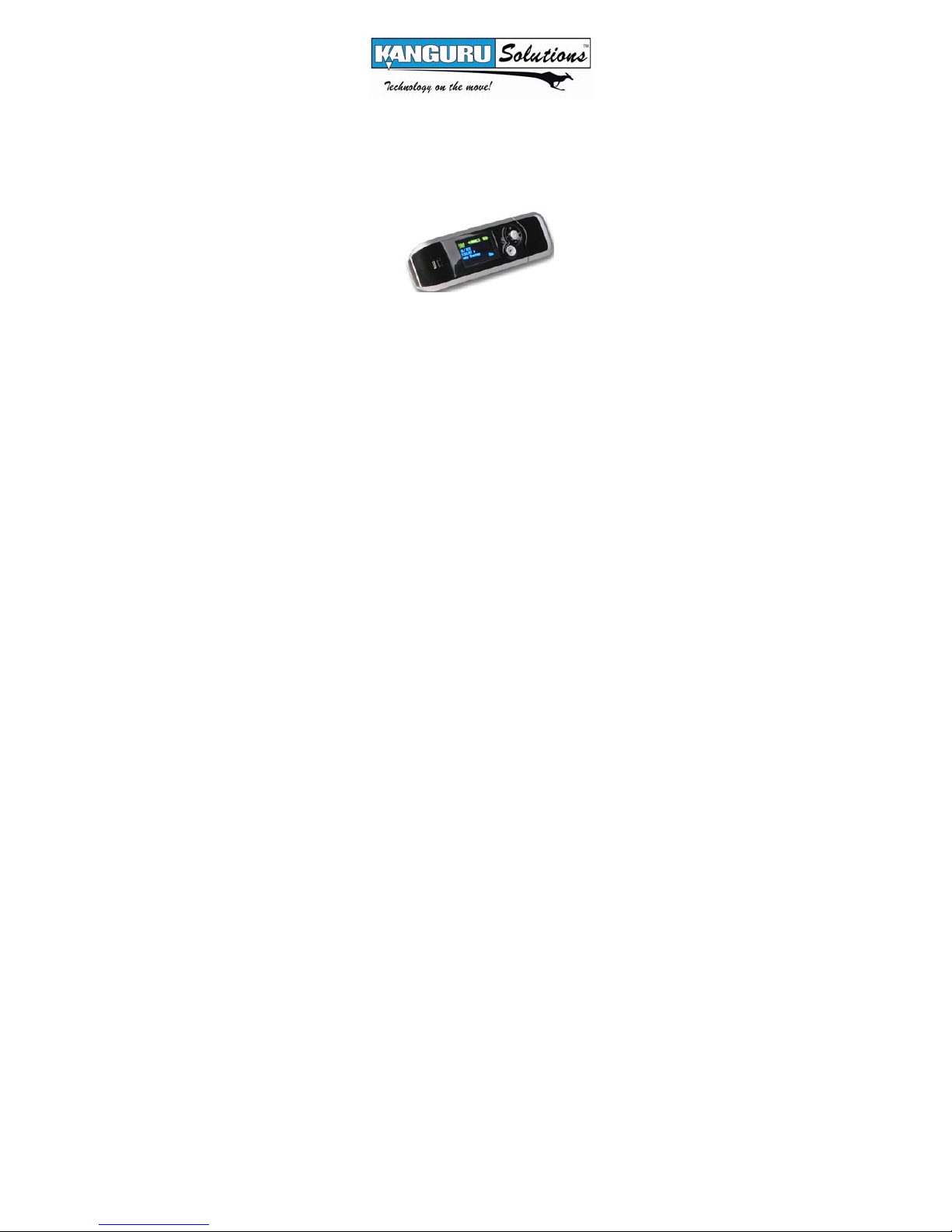
Kanguru Audio Flash
USB2.0
User’s Manual
MP3/WMA Player + Digital Voice Recorder
FM Tuner + USB Flash Drive
This manual applies to 1.1 or later versions of the Kanguru Audio Flash.
Copyright 2004, All Rights Reserved.
Page 2
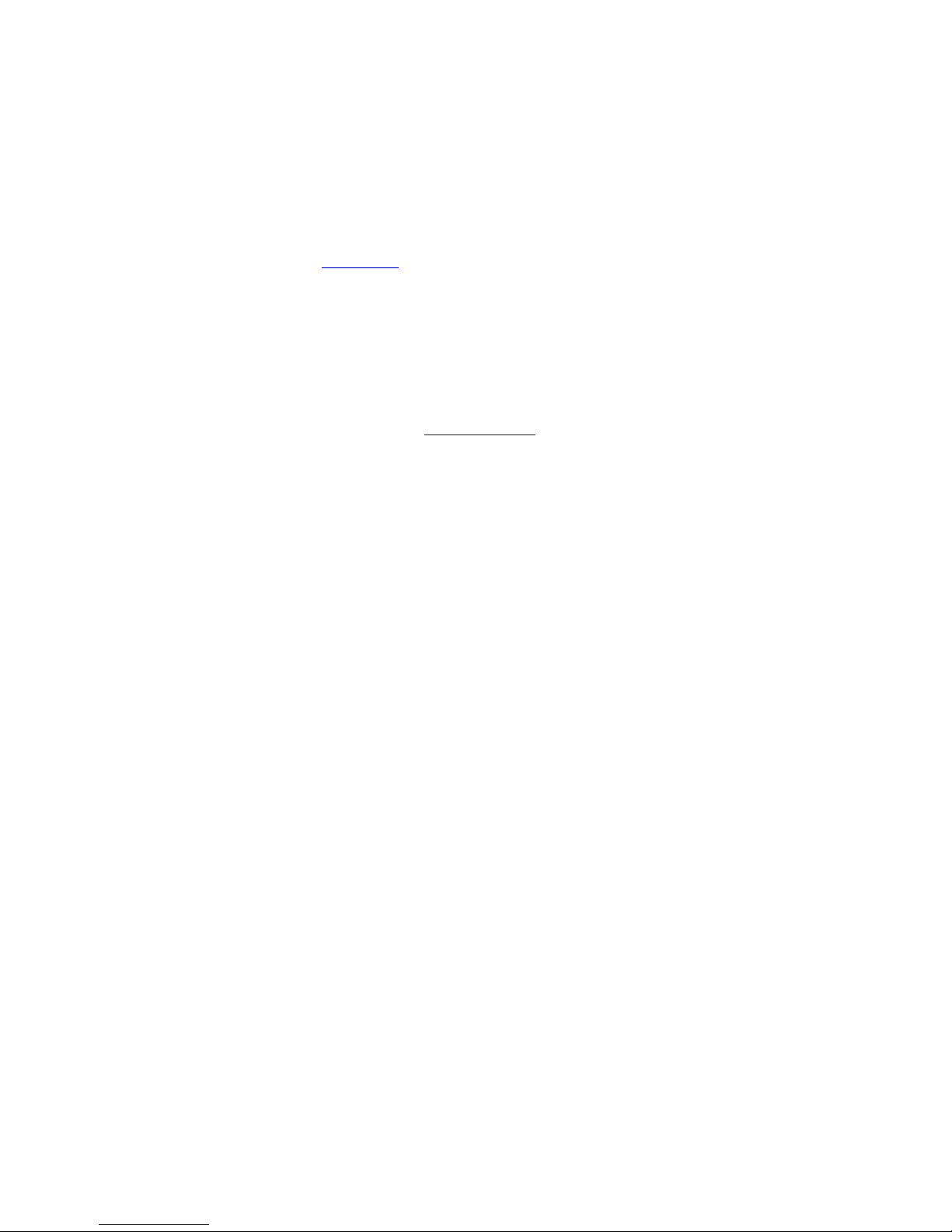
Please be aware of the following points before
using the Kanguru Audio Flash.
Copyright© 2004, Kanguru Solutions. All rights reserved.
DOS®, Windows 95
®,
and Windows XP® are registered trademarks of Microsoft Inc. Apple®
ME
and Macintosh
OS/2 are registered trademarks of the International Business Machines
Corporation. All other brand or product names are trademarks of their
respective companies or organizations.
Kanguru Solutions will not be held responsible for any illegal use of this
product nor any losses incurred while using this product. The user is
responsible for the copyright laws, and is fully responsible for any illegal
actions taken.
CUSTOMER SERVICE
To obtain service or technical support for your system, please contact
Kanguru Solutions Technical Support Department at 508-376-4245, or visit
www.Kanguru.com for web support.
®,
Windows 98®, Windows NT
®
are registered trademarks of Apple Computer Inc. IBM and
®,
Windows 2000
®,
Windows
Kanguru Solutions
1360 Main St., Millis, MA 02054
508.376.4245 • Fax 508.376.4462
www.kanguru.com
Page 3
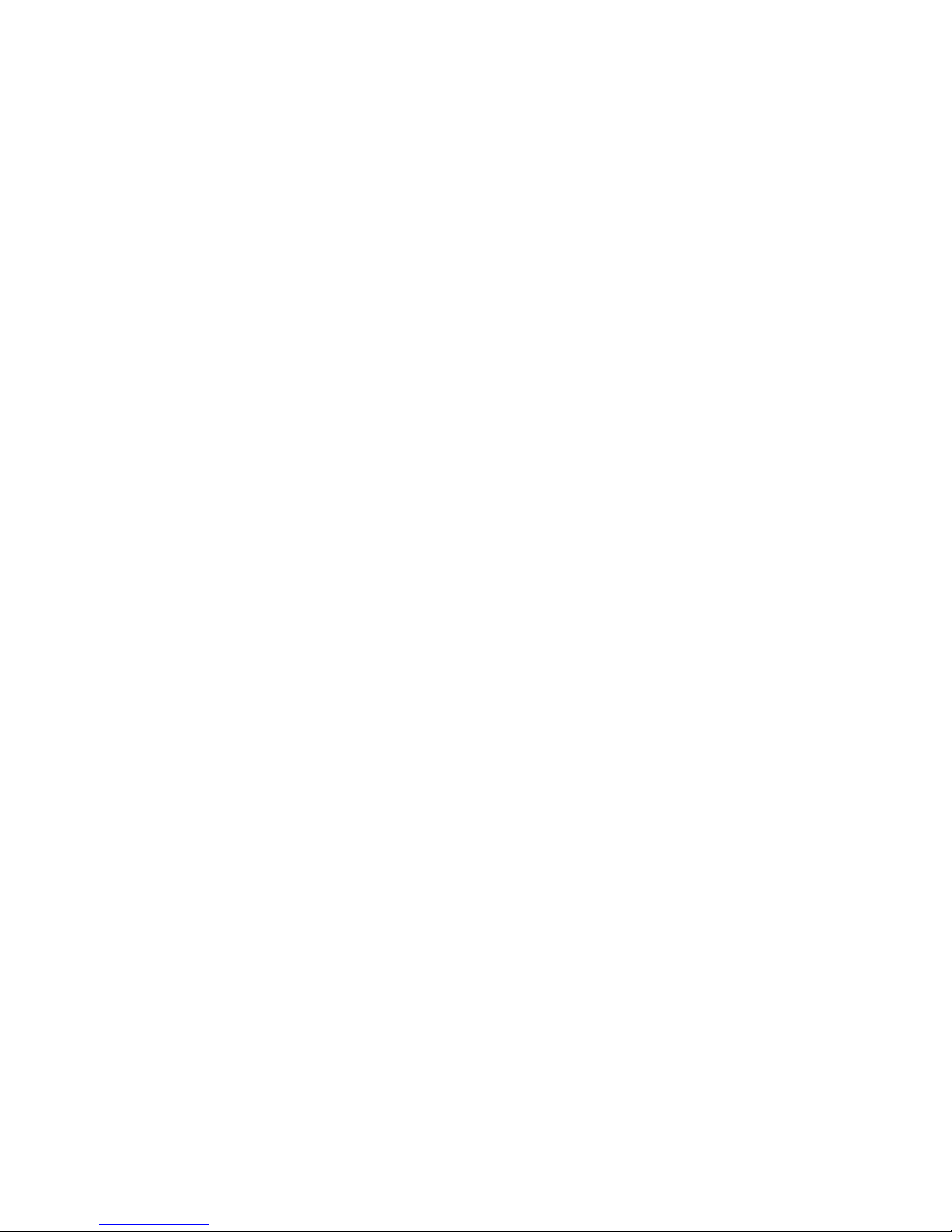
TABLE OF CONTENTS
WELCOME...................................................................... 5
TECHNICAL SPECIFICATIONS..................................... 6
PACKAGE CONTENTS.................................................. 7
QUICK START ................................................................ 8
OPERATIONAL NOTES ................................................. 9
PLAYER CONTROLS ................................................... 10
FRONT VIEW ................................................................ 10
BUTTONS ..................................................................... 11
LCD ............................................................................. 12
TURNING THE POWER ON/OFF................................. 13
PLAYING MP3 MUSIC .................................................. 14
VOLUME CONTROL .................................................... 15
MENU MODE ................................................................16
VOICE RECORDING FUNCTION................................. 17
FM TUNER .................................................................... 18
SETTINGS: EQ (EQUALIZER) ..................................... 19
SETTINGS: REPEAT.................................................... 20
Page 4
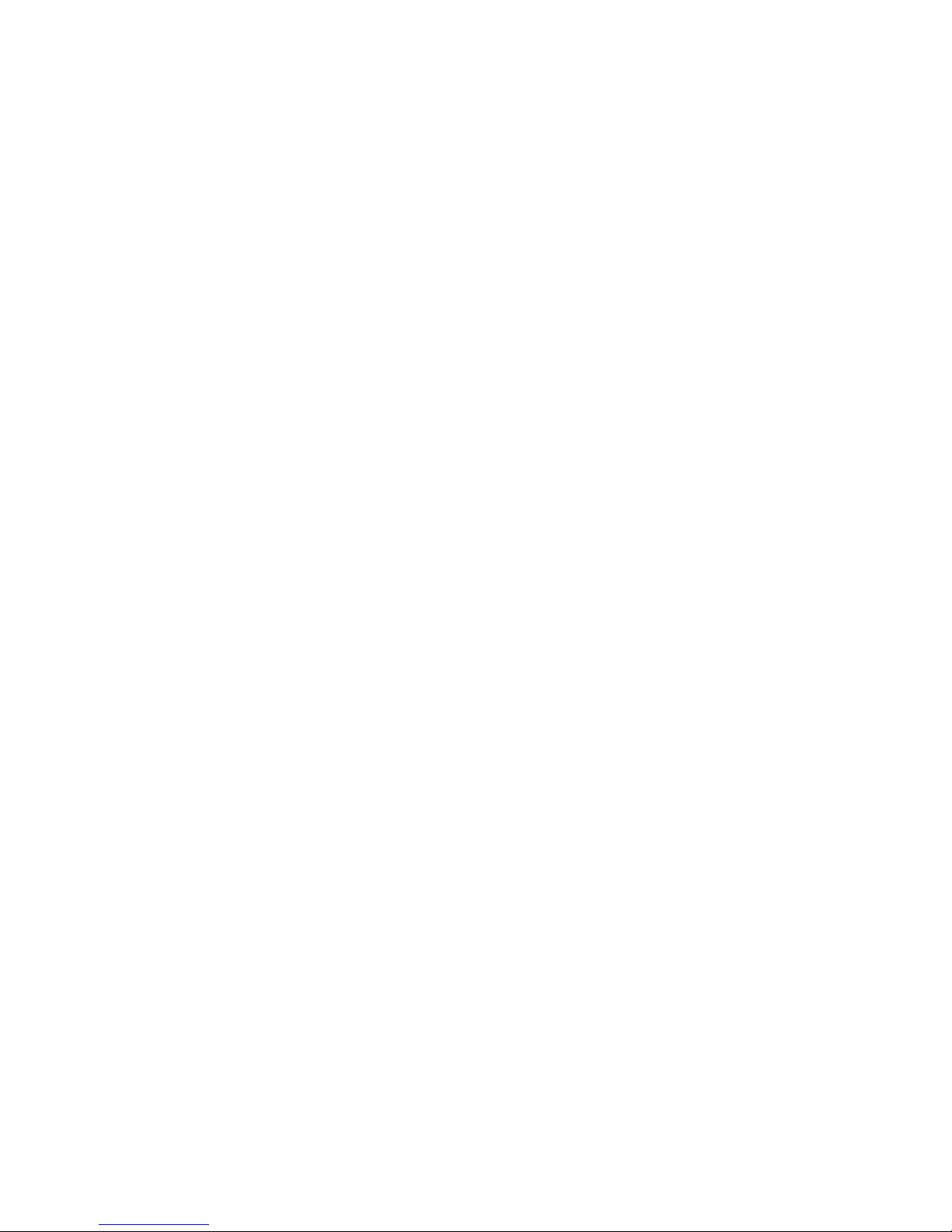
SETTINGS: AUTO OFF ................................................21
SETTINGS: REC SAMPLE........................................... 22
DELETING FILES .........................................................24
REPEAT A-B MODE ..................................................... 25
INFORMATION .............................................................26
LOADING & MANAGING AUDIO FILES...................... 27
CONNECTING TO YOUR PC ....................................... 27
DISCLAIMER ................................................................29
WARRANTY.................................................................. 30
TECH SUPPORT .......................................................... 30
Page 5
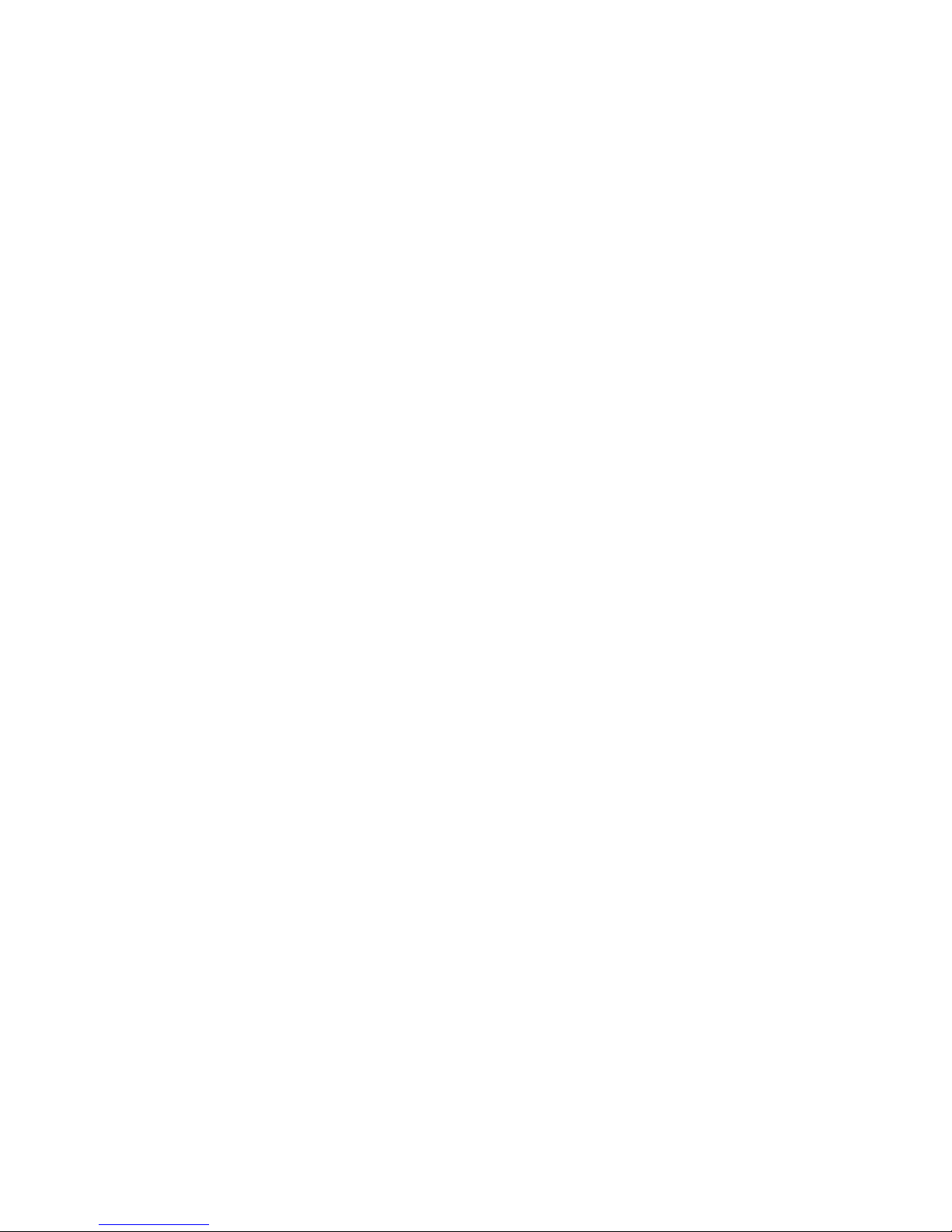
Welcome
The Kanguru Audio Flash drive is a high quality,
portable USB flash drive, MP3/WMA player, voice
recorder, and FM tuner all rolled into one! Store and
play all your favorite digital music as well as Word,
PowerPoint, or any other file you need while on the
go. The Kanguru Audio Flash will play all files with
an MP3 or WMA extension! Plug this mini MP3
player directly into any USB port for quick, easy
access! Simply drag and drop or save your files
directly to the drive! The Kanguru Micro MP3 PRO
will work with Windows, Macintosh and Linux, and
is driverless with most Operating Systems. With
one AAA battery, you can take advantage of 10
hours non-stop playing time.
Page 6
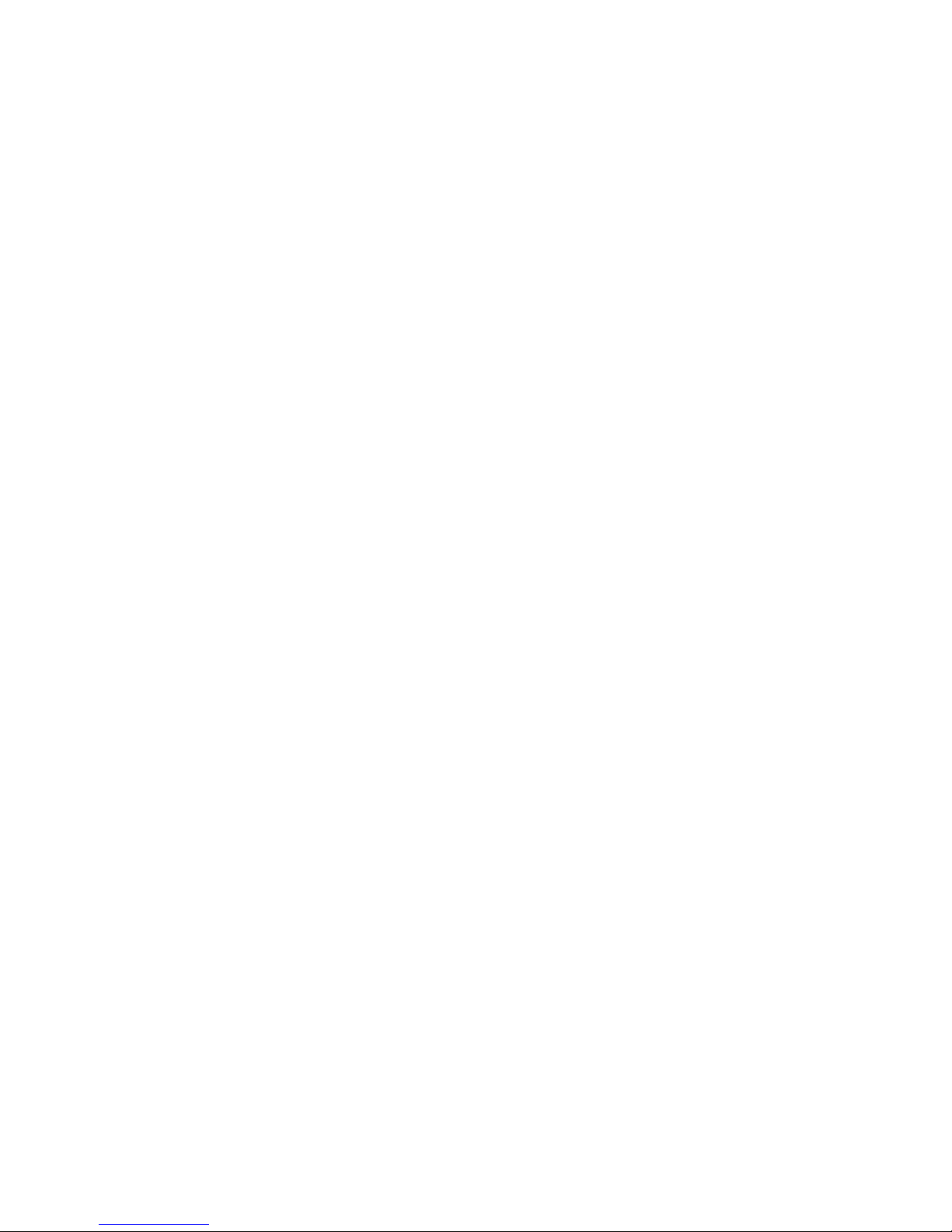
Technical Specifications
- Supports USB specification version 2.0
- Transferring rate up to 12Mbit per second at “Full
Speed”.
- Supports Windows 2000, ME, XP, Mac OS 9.2 or above
and Linux 2.4.0 or above without device driver.
- Supports Windows 98/98SE with device driver.
- Key lock / write protect switch.
- Hot Plug & Play.
- Durable solid-state storage – data retention for at least
10 years.
- Erase Cycles: 100,000 times
- Support music format: MP3 / WMA
- LCD Display: 2 Color OLED
- Earphone jack: 3.5 mm
- Audio output: 5mW + 5mW
- Output frequency range: 20Hz – 20KHz
- Battery Life: 10 hrs of continuous playback
- EQ choices: Normal / Rock / Classic / POP / Jazz
- ID3 Tag Display
- Digital voice record in ADPCM 8kbps
- Repeat read function (A - B).
- Unit weight: approximate 37g (not including battery)
- Bit Rates Supported: Supports 8Kbps ~ 256Kbps
- S/N Ration: 85dB~90dB
- Size: 98 x 30 x 21 mm
- CE and FCC certificate of approval
Page 7
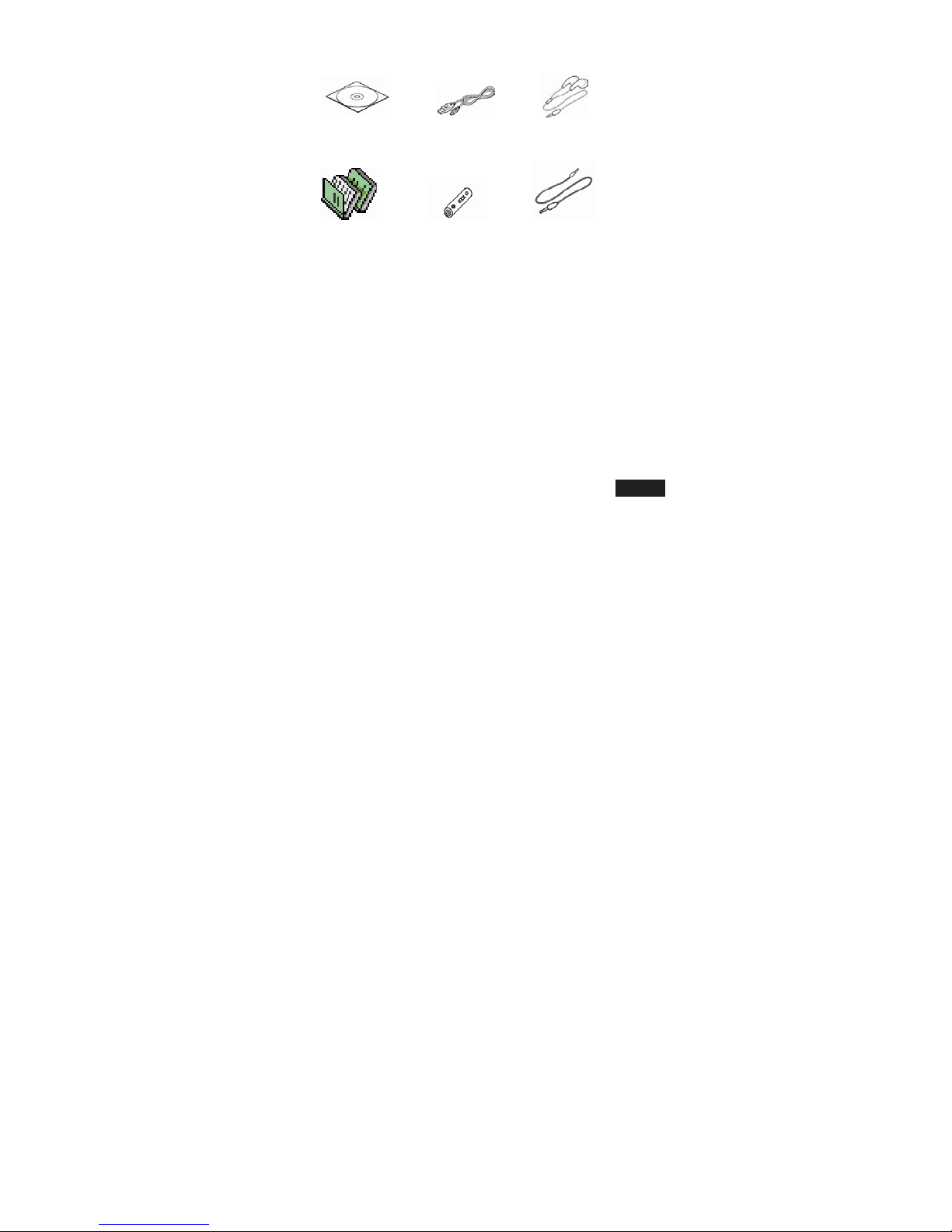
Package Contents
Installing CD USB line Earphone
Manual AAA battery Line-in line
5
Page 8
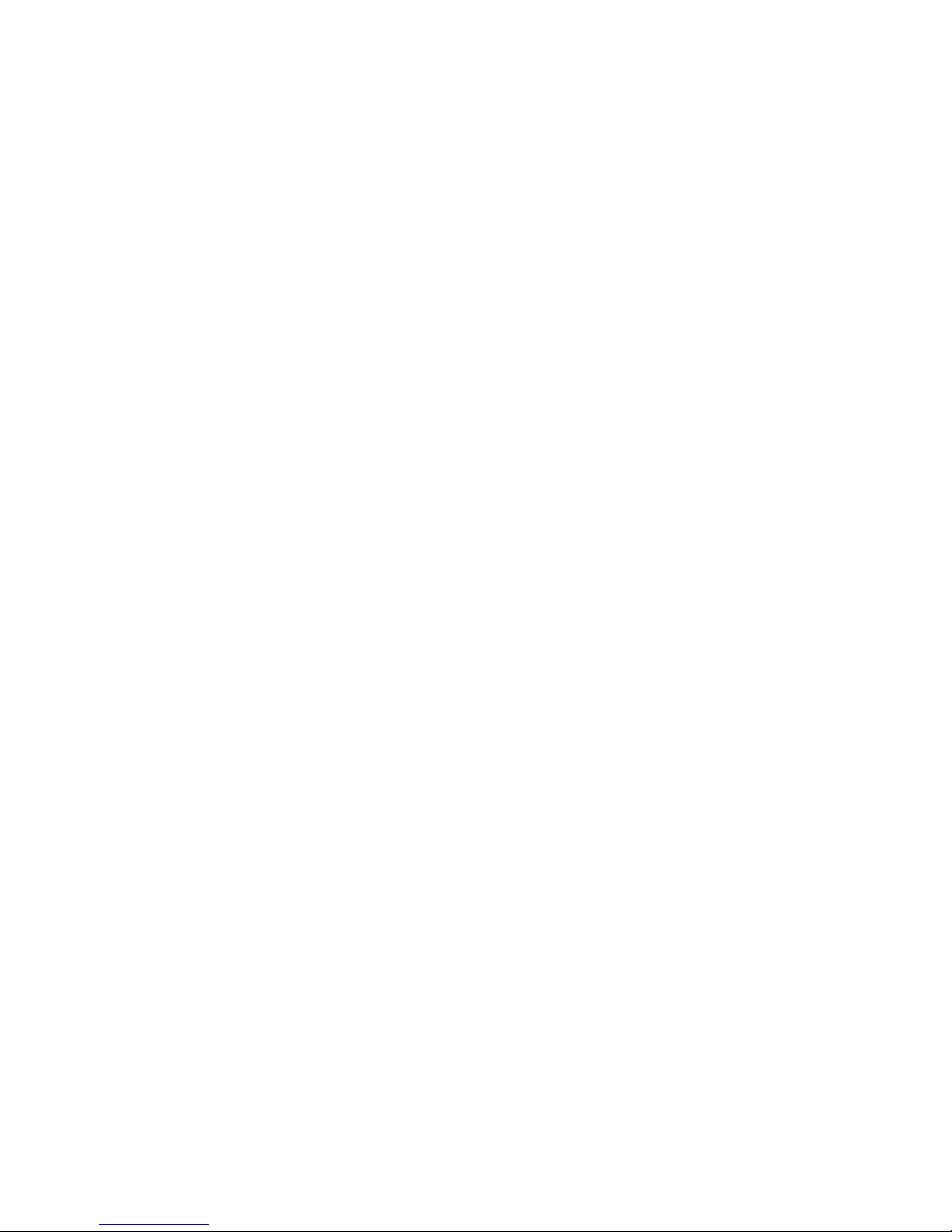
Quick Start
Please note, the following instructions are intended
to give you a brief overview, allowing you to use the
player right away. For detailed instructions please
refer to the rest of this manual.
1. Remove the back cover and insert the included
AAA battery.
2. Install the drivers if required (Win98/98SE)
3. Connect the drive to an available USB port on
your PC and the unit will appear as a “Removable
Disk” under “My Computer”.
4. Double click on the “Removable Disk” icon to
view its contents. To load audio files, simply save
the desired MP3/WMA file to this drive.
5. Remove the drive from the USB port, and press
the Play button to turn on the power.
6. Insert the headphones, and press the Play
button again to begin audio playback. Use the
Mode scroll wheel on the side of the unit to
navigate through audio tracks.
Page 9
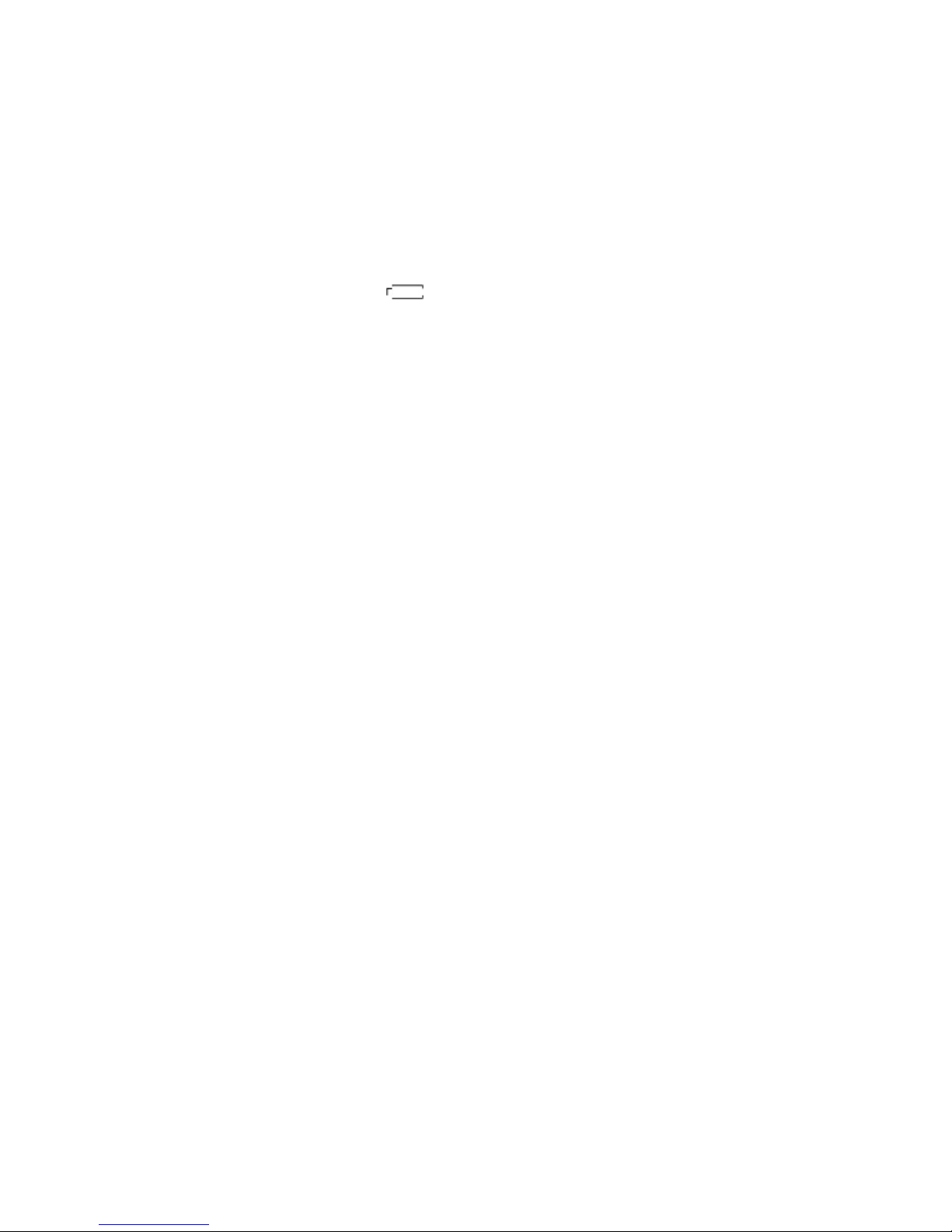
Operational Notes
1. Please remove the battery if you do not plan to
use the MP3 player for extended periods of time.
2. The MP3 player should be kept in areas free
from extreme temperature changes, moisture, and
dust.
3. The MP3 player cannot be turned on if the HOLD
switch is in the ON position.
4. Please change the battery when the
indicator appears and “Low Battery” is
displayed.
5. The Mode/FF/RW button on the side of the
player can be scrolled to the left or right and also
pushed to make selections in the menus.
6. The MP3 player must be formatted FAT or
FAT32 to playback audio files. NTFS or Mac files
systems cannot be used.
Page 10

Player Controls
Front View
A-B Repeat
LCD
Play/pause/power
FF/Mode/Rew
USB port
Page 11

Buttons
Menu Button
REW
VOL +
VOL -
Play/Pause/Power
Hold
Hold
Repeat
A-B/Rec
Equalizer
EQ
Page 12

LCD
Playing mode
Track
Cantante
Loop mode
EQ effect
Locked status
Repeating sign
Volume
Battery
Playing time
Singer
File name
Repeat modes: Repeat, Repeat All, Random,
Preview and Normal.
Equalizer modes: Jazz, Classic, Rock, Pop and
Normal.
Page 13

Turning the power on/off
To turn on the MP3 player, press and hold the PLAY
button for 2 seconds. “Power On” will be displayed
on the LCD screen.
To turn off the MP3 player, press and hold the PLAY
button for 3 seconds. “Continue Holding to Power
Off” will be displayed on the LCD screen.
Page 14

Playing MP3 music
1. Turning on the power by pressing Play/Pause
button momentarily, you could see the following
interface:
The 001-006 means there are 6 songs loaded on
this particular MP3 player, currently on song #1.
2. When you press Play/Stop button again, the
current track will be played as shown above. The
top left corner is the playback time indicator.
3. If you want to select previous/next song, move
the Menu button to the left or right to get the track.
You can also hold the Menu button to the left or
right to navigate through individual tracks.
4. By pressing the Play/Stop button for 3 seconds,
you can turn the power off.
Page 15

Volume Control
The volume steps (see illustration) will increase or
decrease when the VOL+/VOL- button is pressed
correspondingly. There are 32 volume steps and
the volume level ranges from 0 to 31.
Page 16

Menu Mode
1. To enter the Menu mode, press down on the
Menu button. The LCD will display the following:
Music
Voice
FM Tuner
2. To select an option, use the Menu button to scroll
to the desired option. Then press down on the
Menu button to enter that selection. Each screen
has a Return option as the last item, which can be
used to return to the previous screen.
Setting
Delete File
Information
Record
Return
Page 17

Voice Recording Function
There are two ways you can enter the Voice
Recording function.
1. Press down on the Menu button to enter the
Menu Mode, and scroll to the Record function.
Press down on the mode button to begin recording.
2. Or you can press down on the A-B button for
three seconds and it will begin to record
immediately.
3. To stop recording, simply press the Play button.
The .wav files can now be played back in the same
manner as MP3 files.
Page 18

FM Tuner
1. Press down on the Menu button to enter the
Menu Mode, and scroll to the FM Tuner function.
Press down on the mode button to enter the FR
Tuner function.
2. You are now in the FM preset mode. This mode
has 20 fixed channels for your selection. When you
first enter this mode, the player will automatically
search for FM stations. After the auto search you
can choose each station with the left/right buttons
on the Menu button.
3. You can manually search for a FM station with
the left/right button. Each click will adjust the
frequency by 100Hz. To save the frequency, press
the A-B button for a short time.
4. You can also record FM stations by pressing the
recording button during playback.
Page 19

Settings: EQ (Equalizer)
There are 5 Equalizer modes to select from: Jazz,
Classic, Rock, Pop, and Normal.
1. Enter the Mode Menu and select the Settings
option.
2. Select the EQ (Equalizer) option by pushing the
mode button.
3. Scroll to the desired EQ setting (Jazz, Classic,
Rock, Pop, or Normal) and press down on the
Mode button to select that setting.
4. After selecting the EQ setting you will be
returned to the Settings menu where you can return
to the Main Menu.
5 The EQ setting will appear in the upper left corner
of the LCD.
Page 20

Settings: Repeat
You can adjust the way files are played on your
MP3 player to one of 5 modes:
Normal: Plays the MP3s in order and stops after
the last file has been played. This is the default
playback setting.
Repeat Track: Plays the current MP3 file
repeatedly.
Repeat All: Plays all MP3s in order repeatedly until
another operation is performed.
Shuffle: Plays all MP3s at random and then stops.
Shuffle Repeat: Continuously plays all MP3s at
random.
To change the playback setting, please follow
these steps:
1. Enter the Mode Menu and select the Settings
option.
2. Select the REPEAT option.
3. Scroll to the desired REPEAT setting and press
down on the Menu button to select that setting. The
LCD will display the Repeat selection that you have
set.
Page 21

Settings: Auto OFF
You can set your Kanguru Audio Flash to
automatically turn off after a certain period of time.
1. Enter the Mode Menu and enter the Settings
option.
2. Select the Auto Off option.
3. Scroll to the desired shut down time and press
down on the Menu button. Your Kanguru Audio
Flash will not automatically power off after the time
you selected is reached.
Page 22

Settings: Rec Sample
You adjust the sampling rate of your voice
recordings to improve the playback quality. Please
note that recording at higher sample rates
increases the file size of the recording. To change
the sample rate, please do the following:
1. Enter the Mode Menu and select the Settings
option.
2. Select the Rec Setting option.
3. From this screen you can select to adjust the
Microphone, FM tuner, or the line-in. To make a
selection either press down on the Menu button or
move the Menu button to the right.
4. Once you have chosen the function you would to
Page 23

adjust, you can press up or down to move to
Encoder and Quality.
5. The Encoder has two selections: MP3 and WAV.
This means that if you select MP3 under the
Microphone function, then everything you record on
the voice recorder will be saved in the MP3 format.
6. There are 3 Quality options to choose from: Low,
Middle, and High. You can adjust this for each
function as needed. Please note that the higher the
quality of the recording, the more room it takes up.
Page 24

Deleting Files
You can delete files from your MP3 player in 3
different ways:
1. Directly from the player.
2. Use the MP3 management software.
3. Use Windows Explorer.
To delete files directly from the player, please
follow these steps:
1. Enter the Mode Menu and select the Delete
option.
2. Select the type of file to delete: Music or Voice.
3. After selecting the file type the first file in that
category will appear on the LCD. You will have the
option to save or delete this file.
4. Select YES to delete the file, or NO to save it and
move the next file on the player.
5. If you do not want to delete any of the files you
can hold down the Mode button for 3 seconds to
return to the main screen.
The option of deleting files using the MP3
management software is detailed in the software
section of this manual.
Page 25

Repeat A-B Mode
The MP3 player has a built in feature that allows
you to repeat a certain part of an audio track. This
can be a useful tool for things such as language
learning or memorization. Please follow these steps
to repeat a portion of a file:
1. Play the desired track. When you reach the
section you want to repeat; press the A-B button to
mark the beginning of the section. (shown below).
2. Continue playing the track until you reach the
end of the section you want repeated. Press the
A-B button to mark the end of the section. (shown
below). Now you can repeat the selected part (A-B)
of the track continuously by pressing play.
To cancel the function or move on to the next track,
select the “Repeat A-B” function again or adjust the
rolling wheel to reach the next designated track.
Page 26

Information
You could examine the memory usage of the MP3
player without being connected to the PC.
1. Enter the Mode Menu and select the Memory
Info option.
The internal memory info will be displayed on the
LCD screen showing the total capacity as well as
the amount of free memory. (shown below)
Page 27

Loading & Managing Audio Files
Connecting to your PC
To load audio files or data onto your MP3 player
you must connect the drive to a PC. If you are on
Windows 98/98SE you will need to load drivers
before connecting the drive. To install the Win98
drivers you must run the MP3 management
software (setup.exe) from the Drivers CD included
with your drive. All other supported operating
systems already have the drivers loaded on the
system. To transfer files to your MP3 player, please
follow these steps:
1.Connect the MP3 player to an available USB port
on your PC.
2.Your OS will recognize the player as a
Removable Drive and it will assign the next
available drive letter to the drive. The drive can be
accessed in the same manner as any other drive
through Windows Explorer.
3.The LCD on the player will display a “connection”
picture if the connection successful. (shown below)
Page 28

4. You can now transfer audio files to this drive
manually, but we recommend using the MP3
Management Software included with your drive.
Page 29

Disclaimer
All the information in this document is subject to
change without prior notice. The manufacturer
does not make any representations or any
warranties (implied or otherwise) regarding the
accuracy and completeness of this document and
shall in no event be liable for any loss of profit or
any other commercial damage, including but not
limited to special, incidental, consequential, or
other damages.
No part of this document may be reproduced or
transmitted in any form by any means without the
express written permission of the manufacturer.
All brand names and product names used in this
document are trademarks or registered trademarks
of their respective holders.
Page 30

Warranty
This product carries a 1-year limited warranty from
the date of purchase. 1 Year for the Flash Memory,
90 days labor.
Tech Support
If you experience any problems installing your
Kanguru Audio Flash MP3 player or have any
technical questions regarding any of our products,
please call our tech support department. Our tech
support is free and available Monday thru Friday,
9am to 5pm EST
Call 1-508-376-4245 or visit our website at
www.kanguru.com
Kanguru Solutions
1360 Main St.
Millis, MA 02054
