Page 1
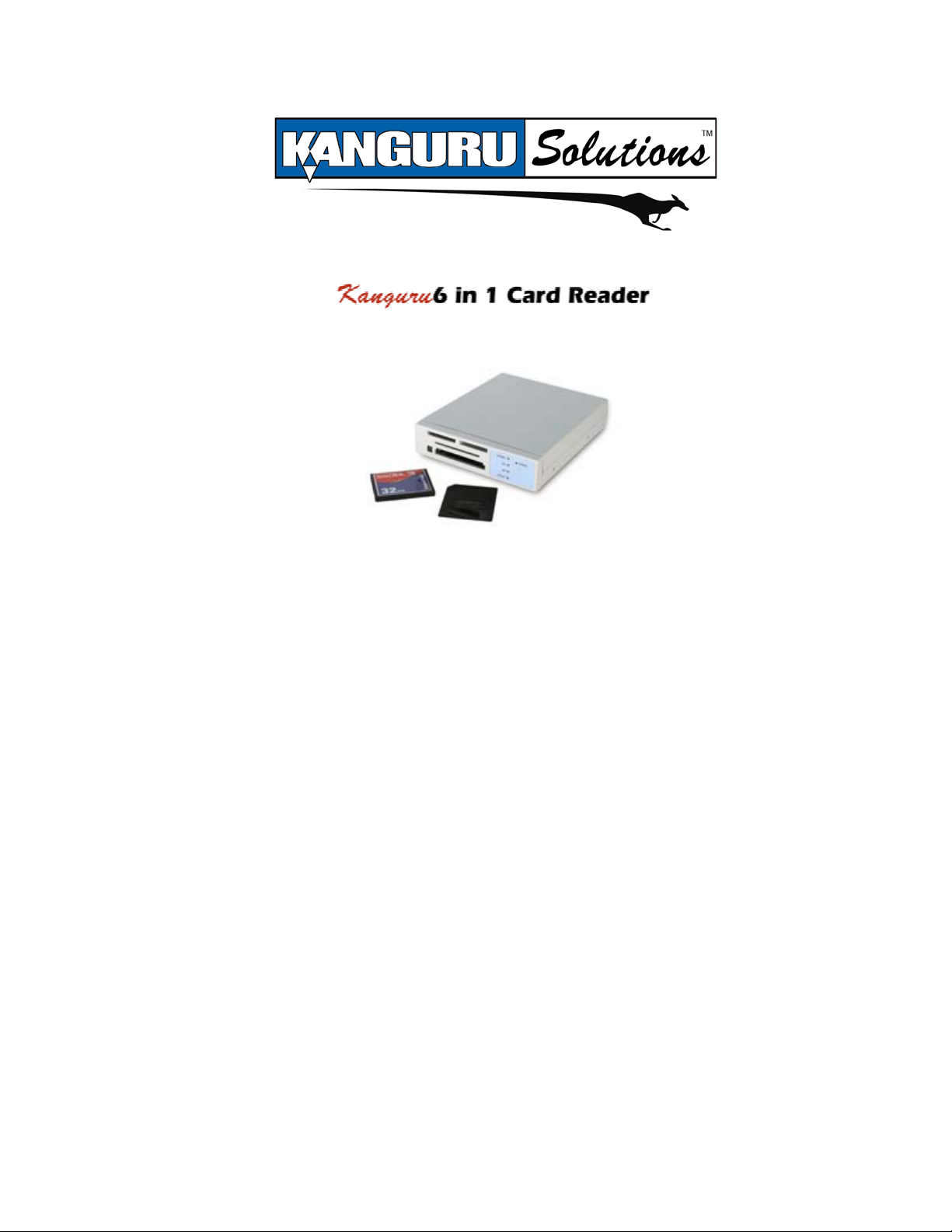
FCC COMPLIANCE STATEMENTS
This equipment has been tested and found to comply with the limits for a Class B digital device, pursuant to Part 15 of the
FCC Rules. These limits are designed to provide reasonable protection against harmful interference in a residential installation.
This equipment generates, uses and can radiate radio frequency energy and, if not installed and used in accordance with the
instructions, there is no guarantee that interference will not occur in a particular installation. If this equipment does cause
harmful interference to equipment off and on, the user is encouraged to try to correct the interference by one or more of the
following measures:
Reorient or relocate the receiving antenna.
Increase the Distance between the equipment and receiver.
Connect the equipment into an outlet on a circuit different from that to which the receiver is connected.
Consult the dealer or an experienced radio/TV technician for help.
TRADEMARKS
MS-DOS, Windows, Windows 95/98/NT/2000/me are trademarks of Microsoft Corporation.
Macintosh and Mac are trademarks of Apple Computer
*All of the third-party brands and names are the property of their respective owners.
Page 2
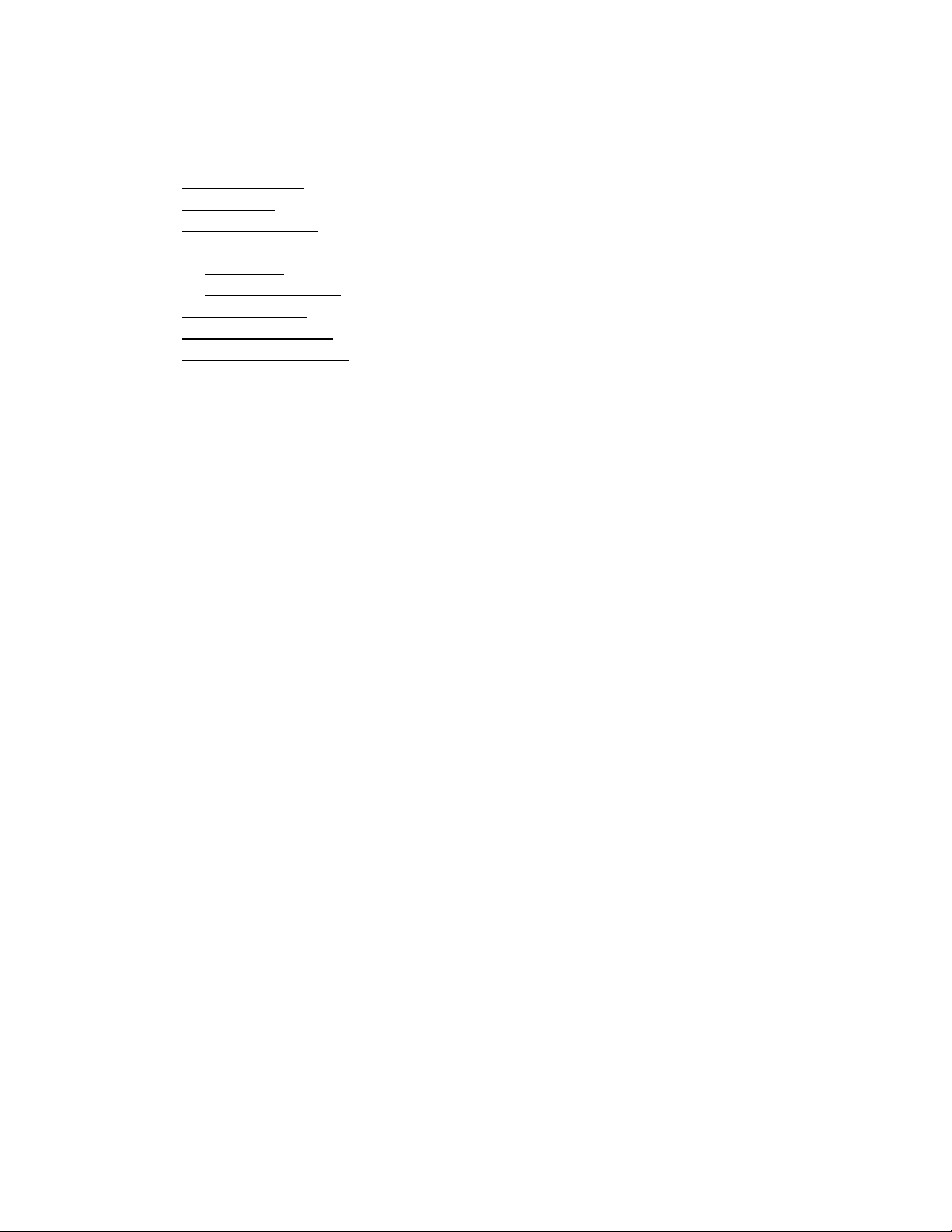
Table of Contents:
1.) Introduction: ........................................................Error! Bookmark not defined.
2.) Features:
3.) Specifications:
4.) System Requirments
Hardware:
Operation system: ................................................Error! Bookmark not defined.
5.) Applications:
6.) Hardware Setup:
7.) Driver Installation:
8.) Tech
Support…......………………………………………………………………Error!
Bookmark not defined.
...............................................................Error! Bookmark not defined.
.....................................................Error! Bookmark not defined.
............................................Error! Bookmark not defined.
.............................................................Error! Bookmark not defined.
........................................................Error! Bookmark not defined.
..................................................Error! Bookmark not defined.
...............................................Error! Bookmark not defined.
1.) Introduction:
The Kanguru 6 in 1 Internal Card Reader utilizes Compact Flash Cards,
SmartMedia, MultiMedia Cards, Secure Digital, Sony Memory Stick and the IBM Micro
Drive. For convenience it can fit in either a 3.5" or 5.25" bay in your computer.
The Kanguru 6 in 1 Card Reader/Writer is a compact, lightweight, and easy to
install storage device that supports the following types of memory cards:
• CF Type I/II CompactFlash™ Card
• MMC MultiMedia™ Card
• Micro IBM Micro Drive™ Card
• SD Secured Digital™ Card
• MS Sony Memory Stick™ Card
• SM SmartMedia™ Card
2.) Features:
• Easy to install and use
• No external power required
• Plug and Play in any laptop or PC through USB port
• USB Connection (internal or external)
• Four slots in one device for 6 media types (see above)
• View and edit pictures/data directly on the reader/writer
• All Four slots can be used simultaneously for data exchange
3.) Specifications:
Page 3

• Complies with USB 2.0 EHCI standards (480Mbps) and USB1.1 OHCI (12Mbps)
• Supports Windows® 98/98 SE/Win2000, Mac OS v8.6 ~ 9.2 (with USB Driver).
• Supports Windows Me/XP, Mac OS X (without USB Driver)
• Fits into all standard 3.5” or 5.25” drive bays for a Desktop PC
• Power Supply: DC 3.3 volts, supplied by USB port
• Operating temperature: 5° - 40° C
• Storage temperature: -20° - 60° C
• Humidity: 0° - 80° RH
4.) SYSTEM REQUIREMENTS
Hardware:
Notebook or desktop computer with USB or USB2.0 port supported.
Operation system:
Win98SE/ME/2000/XP, Mac OS 8.6 + and Linux 2.4.1+
5.) Applications:
Digital pictures, MP3, PDA, file/data backup etc.
6.) Hardware Setup:
Internal Setup:
The 6 in 1 card reader can be mounted into a 3.5” bay or a 5.25” bay. Simply
remove the outer housing of the reader to reach the 3.5” size.
Once you have setup the card reader in the 3.5” or 5.25” bay, you are ready to
connect it to a USB port. There are two ways to connect it (internally or
externally). If your motherboard has an internal USB port free you can simply plug
the device into that. If you don’t, you can run the USB wire out through the back
panel of your PC using the bracket supplied. From here you can connect to an
external USB port in the back off your PC.
External Setup:
a.) Plug the USB cable into an available USB port on your computer.
b.) The power light on card reader should come on.
c.) If this is the first time connecting the card reader to PC, follow driver installation
instructions on next page. (No drivers are needed for Win ME/XP)
d.) You can access the card reader through “My Computer”, which should appear as
four separate drives. (see graphic below)
Page 4

7.) Driver Installation:
*****Drivers only required for Win98SE/2000 and Mac 8.6~9.2******
WIN 98:
1. Insert the Kanguru Master Drivers CD into your PC or laptop.
2. Open up the Kanguru USB2.0 Card Reader 6 in 1 (internal) folder found in
the Kanguru Card Readers Folder
3. Next, open the Drivers folder, followed by the Win 98 folder.
4. Double click the Setup.exe file to install the drivers.
5. Once the drivers have installed you can plug in the card reader for use.
WIN 2000:
1. Insert the Kanguru Master Drivers CD into your PC or laptop.
2. Open up the Kanguru USB2.0 Card Reader 6 in 1 (internal) folder found in
the Kanguru Card Readers Folder
3. Next, open the Drivers folder, followed by the Win 2000 folder.
4. Double click the Install.exe file to install the drivers.
5. Once the drivers have installed you can plug in the card reader for use.
WIN XP:
* Windows XP DOES NOT
installing icons to represent the 4 card reader drives. If you do not choose to install
require drivers. The following instructions are for
Page 5

these icons, the card reader will still appear under “My Computer” as four
removable drives.
1. Insert the Kanguru Master Drivers CD into your PC or laptop.
2. Open up the Kanguru USB2.0 Card Reader 6 in 1 (internal) folder found in
the Kanguru Card Readers Folder
3. Next, open the Drivers folder, followed by the Win XP folder.
4. Double click the Setup Icons.exe file to install the drivers.
5. Once the drivers have installed you can plug in the card reader for use.
Mac OS 8.6 ~ 9.2:
1. Insert the Kanguru Master Drivers CD into your PC or laptop.
2. Open up the Kanguru USB2.0 Card Reader 6 in 1 (internal) folder found in
the Kanguru Card Readers Folder
3. Next, open the Drivers folder, followed by the Mac 8.6 ~ 9.2 folder.
4. Copy the Mac 8.6 ~ 9.2 folder to your desktop.
5. Open the folder and double click the Card Reader Installer .sit file to installer
the extensions.
6. This will create a Installer file on you Mac.
7. Run the Installer, and follow the wizard to complete the installation.
8. Reboot you system when the installation has completed.
*The Flash Cards should now appear on your desktop when inserted into the appropriate
card slot.
Warranty:
This product carries a 90 days warranty from the date of purchase. Any claims for loss or
damage must be made to carrier directly. Claims for shipping errors should be reported to
Kanguru Solutions within three (3) business days of receipt of merchandise.
8.) Tech Support:
If you experience any problems installing your Kanguru 6 in 1 Card Reader or have any
technical questions regarding any of our products, please call our tech support
department. Our tech support is free and available Monday thru Friday, 9am to 5pm EST.
Call 1-508-376-4245 or
Visit our website at www.KanguruSolutions.com
