Page 1

KanguruClone 5HD & 14HD - SATA
User Manual
Model no.: KCLONE-5HD-SATA & KCLONE-14HD-SATA
Copyright 2014, All Rights Reserved.
Page 2
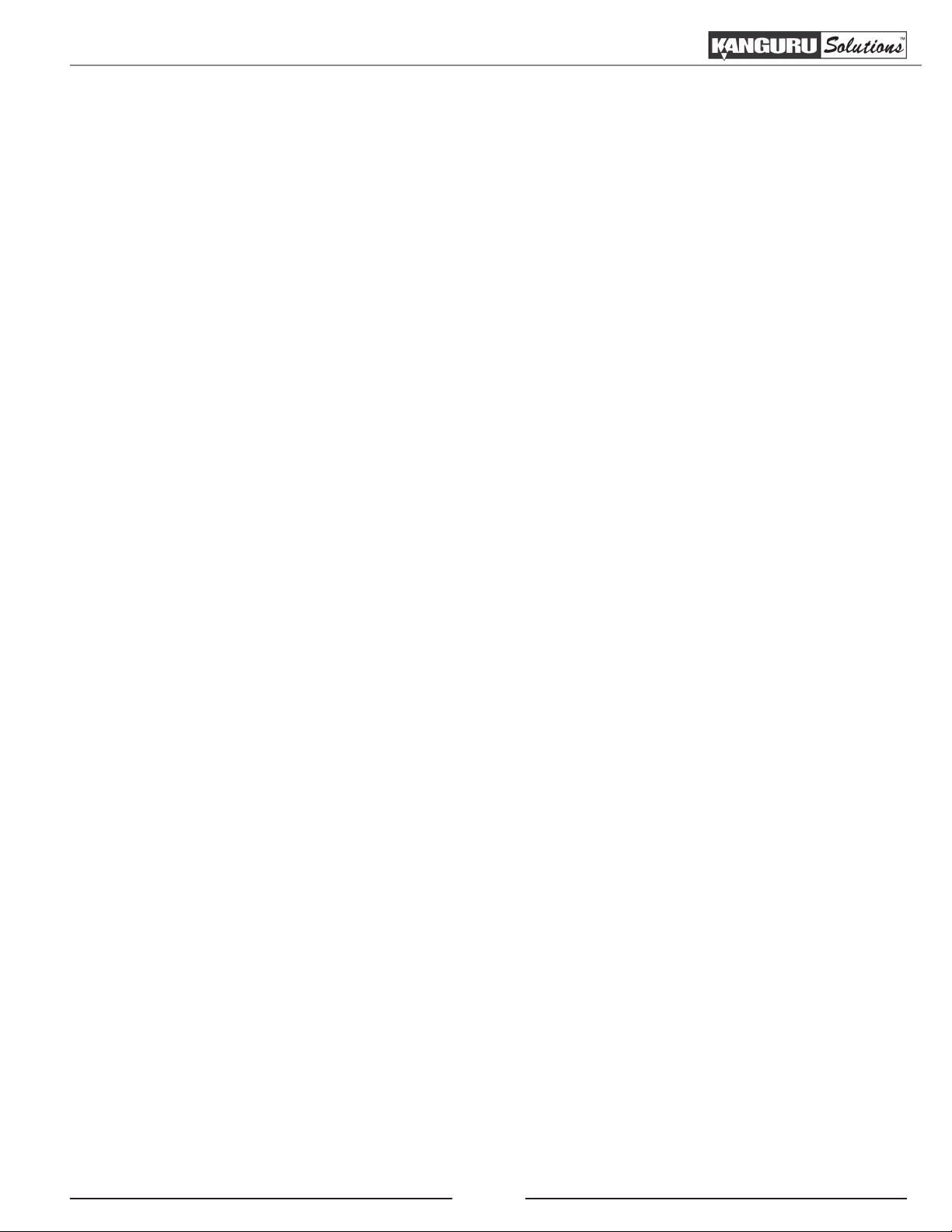
Notices and Information
Notices and Information
Please be aware of the following points before using your KanguruClone
Copyright© 2014, Kanguru Solutions. All rights reserved.
DOS®, Windows 95® , Windows 98®, Windows NT®, Windows 2000®, Windows ME®, Windows
XP®, Windows Vista®, Windows 7® and Windows 8® are registered trademarks of Microsoft Inc.
Apple® and Macintosh® are registered trademarks of Apple Computer Inc. IBM and OS/2 are
registered trademarks of the International Business Machines Corporation. All other brand or product
names are trademarks of their respective companies or organizations.
Kanguru Solutions will not be held responsible for any illegal use of this product nor any losses
incurred while using this product. The user himself is responsible for the copyright laws, and is fully
responsible for any illegal actions taken.
Customer Service
To obtain service or technical support for your system, please contact Kanguru Solutions Technical
Support Department at 508-376-4245, or visit www.Kanguru.com for web support.
Legal notice
In no event shall Kanguru Solutions’ liability exceed the price paid for the product from direct,
indirect, special, incidental, or consequential software, or its documentation. Kanguru Solutions
offers no refunds for its products. Kanguru Solutions makes no warranty or representation, expressed,
implied, or statutory, with respect to its products or the contents or use of this documentation and
all accompanying software, and specifically disclaims its quality, performance, merchantability, or
fitness for any particular purpose. Kanguru Solutions reserves the right to revise or update its products,
software, or documentation without obligation to notify any individual or entity.
Export Law Compliance
Regardless of any disclosure made to Kanguru Solutions pertaining to the ultimate destination of the
specific Kanguru product, you warrant that you will not export, directly or indirectly, any Kanguru
product without first obtaining the approval of Kanguru Solutions and the appropriate export license
from the Department of Commerce or other agency of the United States Government. Kanguru
Solutions has a wide range of products and each product family has different license requirements
relative to exports.
FCC Compliance Statements
This equipment has been tested and found to comply with the limits for a Class B digital device,
pursuant to Part 15 of the FCC Rules. These limits are designed to provide reasonable protection
against harmful interference in a residential installation. This equipment generates, uses and can
radiate radio frequency energy and, if not installed and used in accordance with the instructions,
there is no guarantee that interference will not occur in a particular installation. If this equipment
does cause harmful interference to equipment off and on, the user is encouraged to try to correct the
interference by one or more of the following measures:
• Reorient or relocate the receiving antenna.
• Increase the Distance between the equipment and receiver.
• Connect the equipment into an outlet on a circuit different from that to which the receiver is
connected.
• Consult the dealer or an experienced radio/TV technician for help.
2
Page 3
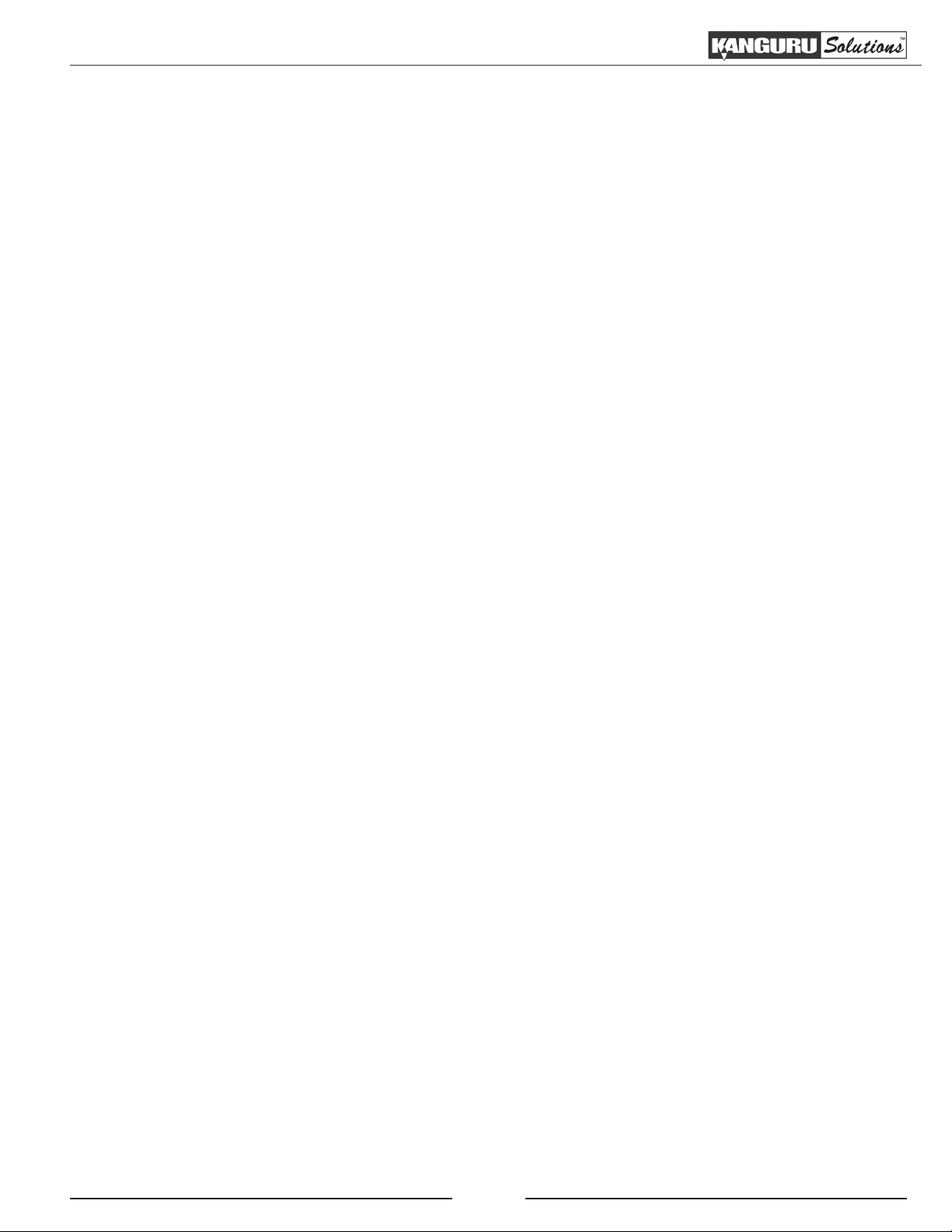
Table of Contents
Table of Contents
1. INTRODUCTION.............................................................................................5
1.1 Package Contents .....................................................................................6
1.2 Specifications ..........................................................................................6
1.3 Parts and Functions..................................................................................7
1.4 Hardware Setup .......................................................................................9
1.5 Function Tree Diagram ............................................................................ 10
2. THE USER INTERFACE ................................................................................11
2.1 The Menus ............................................................................................... 12
2.1.1 The Main Menu ...........................................................................12
2.1.2 The Setup Menu .......................................................................... 12
2.1.3 The Advanced Setup Menu ......................................................... 12
3. DUPLICATION MODES ................................................................................. 13
3.1 Smart........................................................................................................13
3.2 Brief ......................................................................................................... 13
3.3 Resize ......................................................................................................14
3.4 Full .........................................................................................................14
3.5 Ratio ........................................................................................................14
4. DEFINING COPY AND/OR COMPARE ...................................................... 15
4.1 Set Copy Functionality ............................................................................ 15
4.2 Set Compare Functionality ...................................................................... 15
4.3 Set Copy & Compare Functionality ........................................................15
5. DUPLICATION ...............................................................................................16
5.1 Duplicating From a Master HDD ............................................................ 16
5.2 Duplicating From a Storage Center ......................................................... 18
5.2.1 Formatting a hard drive as a Storage Center ............................... 18
5.2.2 Loading a Master HDD image to the Storage Center .................18
5.2.3 Duplicating an image file stored on a Storage Center ................19
6. OTHER OPERATIONS .................................................................................. 21
6.1 Verify ....................................................................................................... 21
6.2 Erase / Wipe ............................................................................................. 22
6.3 Diagnostic ................................................................................................ 23
6.4 Load ......................................................................................................... 24
3
Page 4
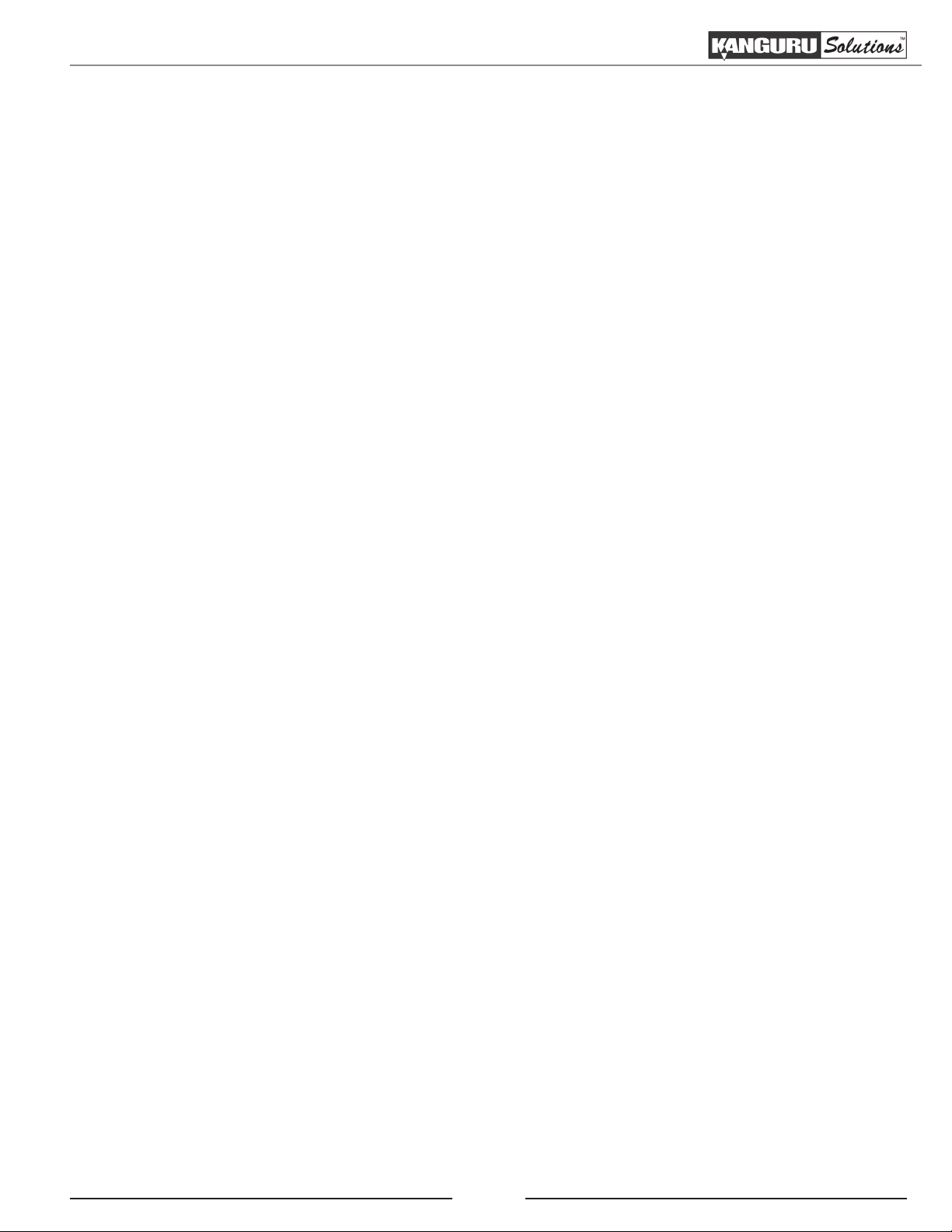
Table of Contents
7. THE SETUP MENU .........................................................................................25
7.1 Set Copy ..................................................................................................25
7.2 Set Compare ............................................................................................25
7.3 HDD Wipe ...............................................................................................26
7.4 Button Sound ........................................................................................... 27
7.5 Show EXE Time ...................................................................................... 27
7.6 Select Image File .....................................................................................27
7.7 Delete Image File ....................................................................................28
7.8 Diagnostic Setup ......................................................................................28
8. THE ADVANCED SETUP MENU ..................................................................29
8.1 Device Info ..............................................................................................29
8.2 System Info ..............................................................................................29
8.3 Set to Default ........................................................................................... 30
8.4 Advance Brief Mode ...............................................................................31
8.5 Brief Immediate ....................................................................................... 32
8.6 Advanced Resize .....................................................................................32
8.7 Set Write Pattern ...................................................................................... 32
8.8 Transfer Size ............................................................................................32
8.9 Select Source ...........................................................................................33
8.10 HPA Check ............................................................................................33
8.11 No Capacity Check ................................................................................33
8.12 Max UDMA Mode ................................................................................34
8.13 Skip Read Error .....................................................................................34
8.14 Source Power Off ..................................................................................34
8.15 Load Full Image ....................................................................................34
8.16 Set Ratio Head ....................................................................................... 35
8.17 Set Ratio Tail .........................................................................................35
8.18 Most Varied Capacity ............................................................................ 35
8.19 Need Resize ........................................................................................... 36
8.20 Format Source .......................................................................................36
8.21 Total Copy Count ..................................................................................37
8.22 Update Firmware ................................................................................... 37
8.23 Burn In ................................................................................................... 38
9. ERROR CODE LIST .......................................................................................39
10. FAQ ..................................................................................................................40
11. TROUBLESHOOTING .................................................................................41
12. WARRANTY INFORMATION ..................................................................... 42
13. TECHNICAL SUPPORT ...............................................................................43
4
Page 5
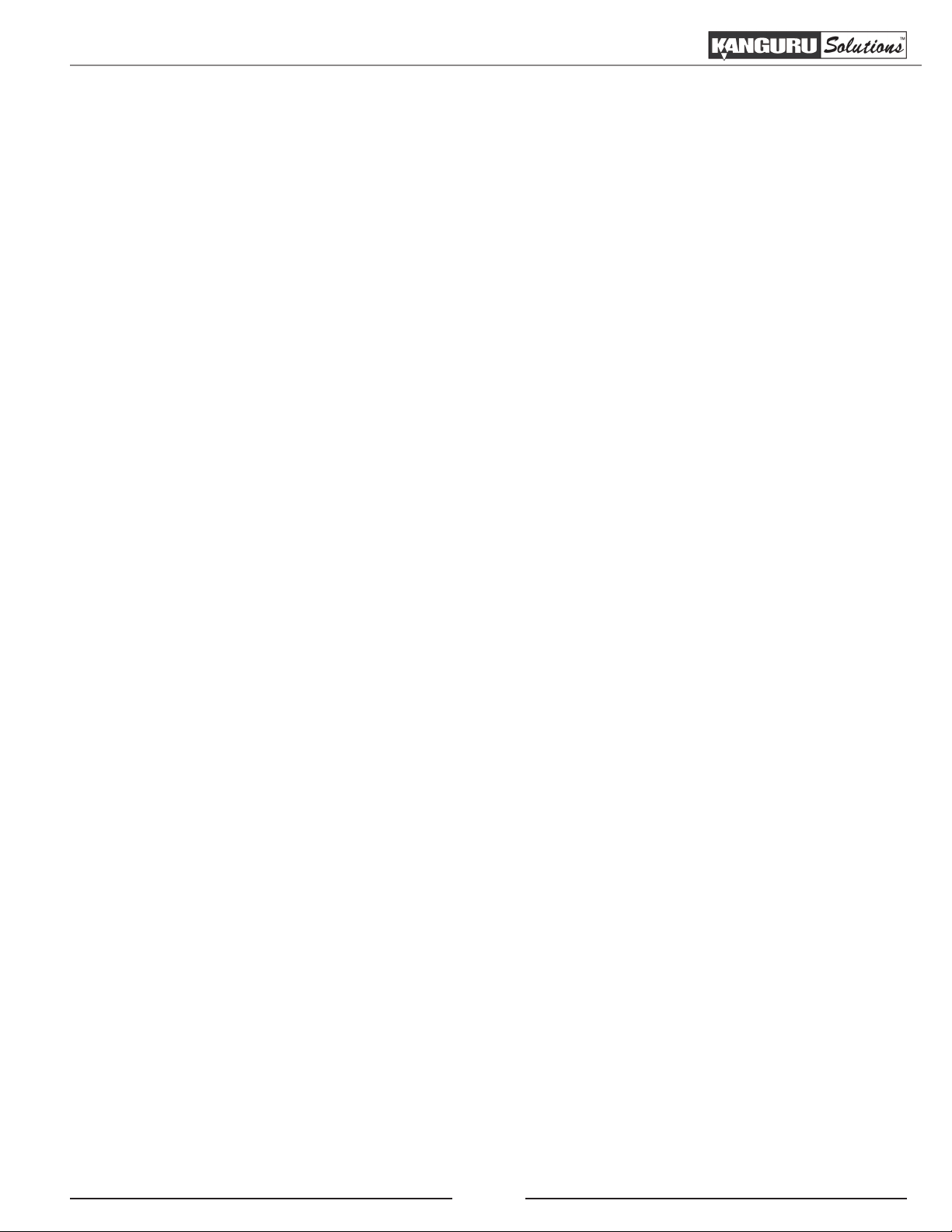
Introduction
1. INTRODUCTION
Congratulations on your purchase of the KanguruClone HD-SATA from Kanguru Solutions.
The KanguruClone is a high speed, stand-alone SATA hard drive duplicator that can simultaneously
clone up to 5 or 14 hard drives (depending on model). The duplicator has many advanced features
for the IT professional, yet a novice can begin cloning hard drives within minutes of taking it out of
the box.
The KanguruClone copies the content of a Master hard drive to up to 5 or 14 drives simultaneously
(depending on model). With ultra fast copy speeds of up to 9GB/min, the KanguruClone is one of the
fastest cloning systems available.
Features
√ Up to 9GB/min transfer rates
√ Simultaneously clone up to 5 or 14 hard drives (depending on model)
√ HDD size and brand independent.
√ Supports all standard SATA hard drives. Master & Target drives can be different sizes, brands
and models.
√ IDE hard drives supported with adapters (sold separately)
√ One-year Standard Warranty: This system comes complete with a one-year parts and 90 day
labor warranty. One-year and two-year extended warranties available, contact Kanguru sales for
more information.
√ Clones any operating system: including DOS, Win98, Win2K, Win NT, Win XP, Win Vista, Win
7, Linux, Mac and many more.
√ 5 Copy Operations:
○ Smart Copy - System automatically detects the most efficient copy method
○ Brief Copy - Copies only sectors with data (compatible with most major file systems)
○ Resize Copy - Copies HDDs with different capacities
○ Full Copy - Sector for sector duplication
○ Ratio Copy - Copies a defined percentage of the Master HDD
√ Powerful diagnostic functions
√ Supports HPA (Host Protection Area) copy
√ Up to 999 x wipe cycles (7 x wipe cycles complies with the American DOD 5220-22.M Standard)
√ Load disk images to a Storage Center for convenient storage
5
Page 6
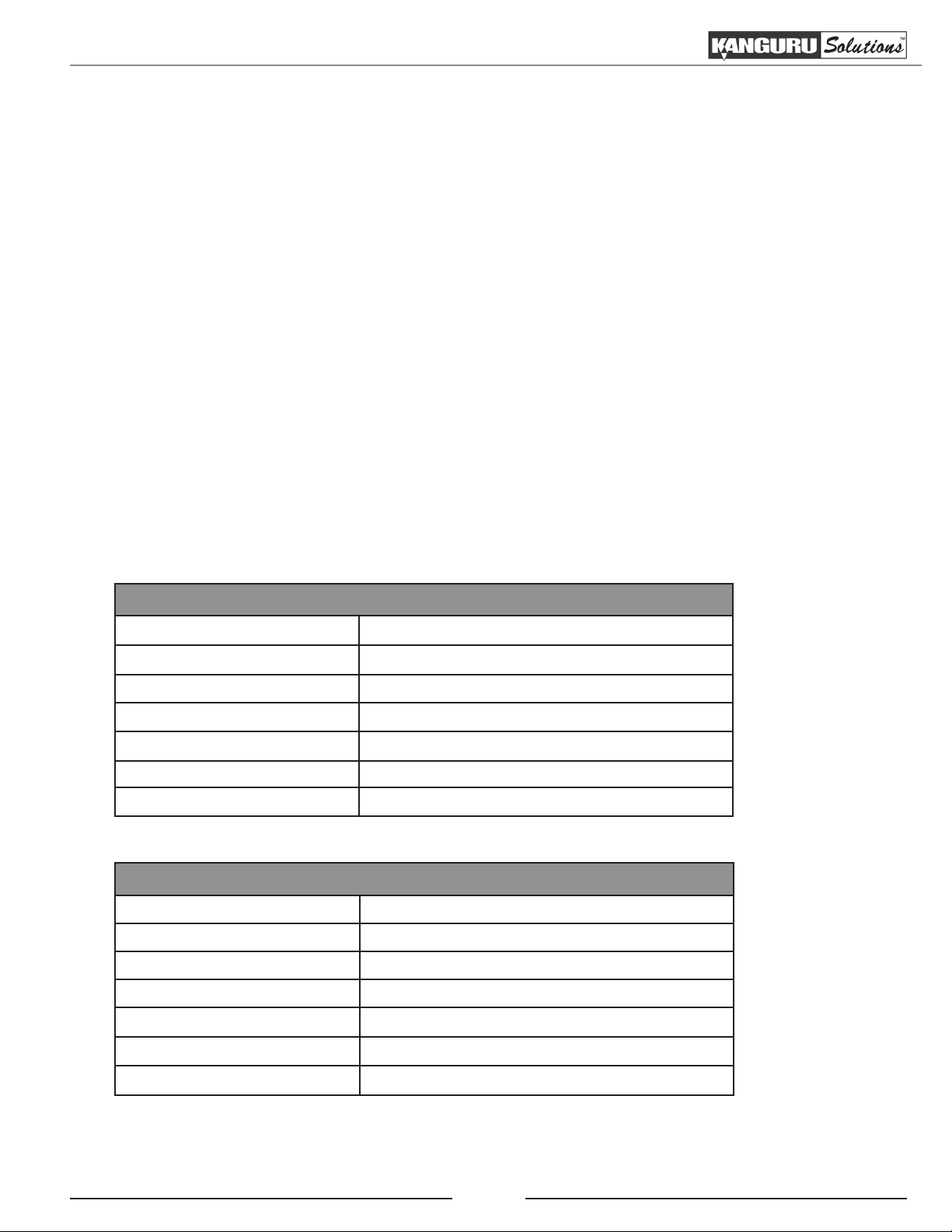
Package Contents / Specifications
1.1 Package Contents
If any of the following items are missing, please call Kanguru Solutions’ Tech Support department at:
(508) 376-4245, extension 2 and replacement parts will be shipped to you ASAP.
• KanguruClone Hard Drive Duplicator unit with internal power supply
• Power cable
• User manual
• Registration form
5 Target Models:
• 6 x SATA data + power cable
14 Target Models:
• 15 x SATA data + power cable
3.5” and 2.5” IDE adapters sold separately
Light Tower accessory sold separately
1.2 Specifications
KanguruClone 5HD - SATA
LCD Screen 20 x 2 Characters back-lit LCD
Input Device 2 Push Buttons
Dimensions 13.5” x 9.5” x 6.5”
Weight 10 lbs.
Power Supply Standard 250W ~ 4P Power (5V~12V)
Operating Temperature 5ºC ~ 55ºC
Relative Humidity 20% ~ 60%
KanguruClone 14HD - SATA
LCD Screen 20 x 2 Characters back-lit LCD
Input Device 2 Push Buttons
Dimensions 14.5” x 20.5” x 6.5”
Weight 18 lbs.
Power Supply Standard 500W ~ 4P Power (5V~12V)
Operating Temperature 5ºC ~ 55ºC
Relative Humidity 20% ~ 60%
6
Page 7
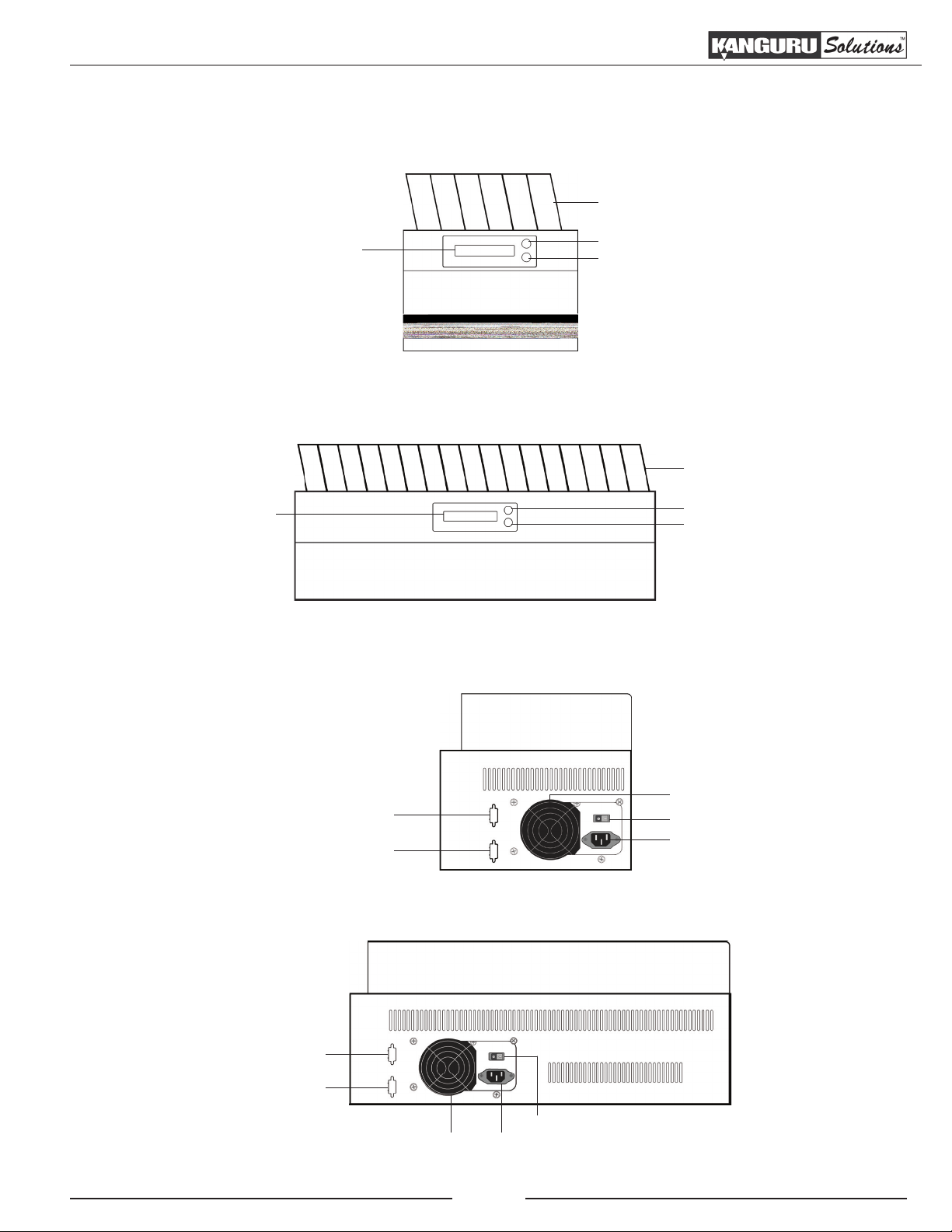
Parts and Functions
1.3 Parts and Functions
Front View
5HD
Hard drive tray
14HD
LCD screen
Rear View
5HD
LCD Screen
SET Button
RUN Button
Hard drive tray
SET button
RUN button
Light tower connection
Serial connection (for Kanguru use only)
14HD
Light tower connection
Serial connection (for Kanguru use only)
Ventilation fan
Power supply switch
Power cable connection
Power supply switch
Ventilation fan Power cable connection
7
Page 8
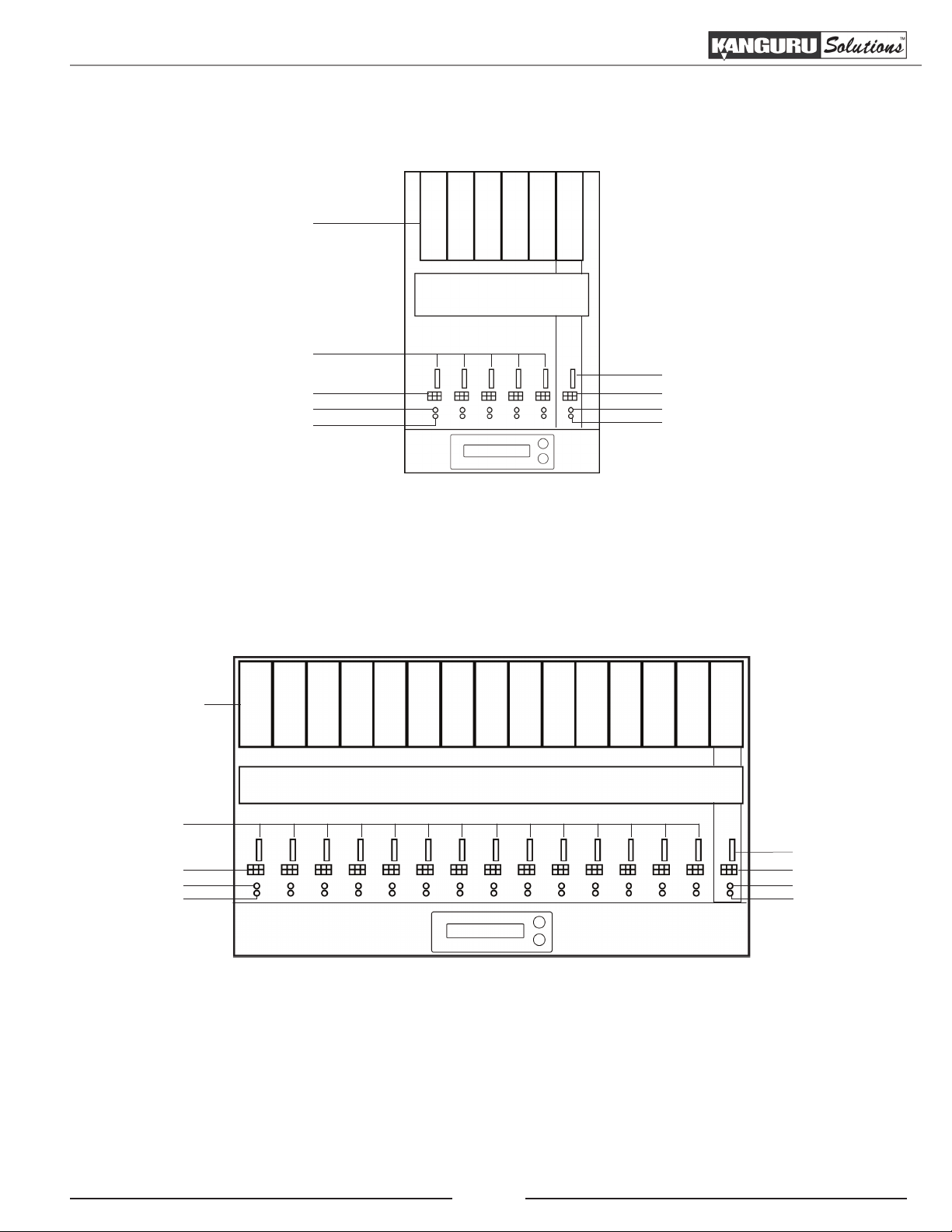
Parts and Functions
Top View
5HD
Hard drive tray
Target SATA ports
Target power port
Green LED indicator
Red LED indicator
Source SATA port
S
5
4
3
2
1
Source power port
Green LED indicator
Red LED indicator
14HD
Hard drive tray
Target SATA ports
Target power port
Green LED indicator
Red LED indicator
Source SATA port
S
14
13
12
11
10
9
8
7
6
5
4
3
2
1
Source power port
Green LED indicator
Red LED indicator
8
Page 9
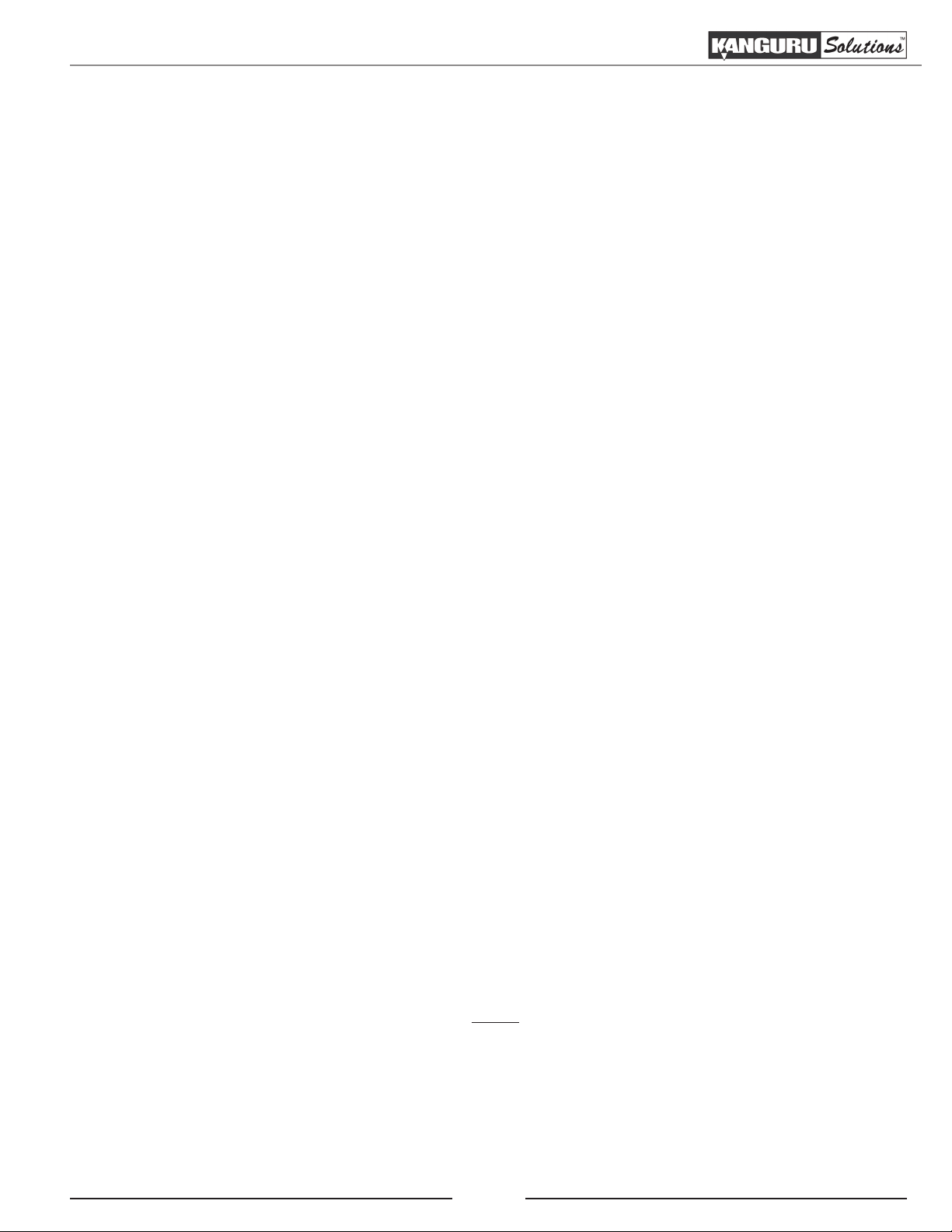
Hardware Setup
1.4 Hardware Setup
1. Place the KanguruClone where there is proper ventilation. Avoid using the KanguruClone in
environments with high temperatures.
2. Before plugging in the AC Power Cable, please make sure that the voltage is adjusted to the
same as your local voltage 110V/220V.
Note: Make sure that sufficient power is supplied to the KanguruClone. Incorrect power will
cause faulty operation. It is highly recommended that you use a UPS (uninterruptible power
supply) with the KanguruClone.
3. You are now ready to begin using your KanguruClone. To begin, turn on the unit with the power
switch located on the back panel.
Things to remember
• Make sure that sufficient power is supplied to the KanguruClone. Incorrect power will cause
faulty operation. It is highly recommended that you use a UPS (uninterruptible power supply)
with the KanguruClone.
• The KanguruClone is powered by an internal power supply that is controlled by a rocker switch
located at the rear of the unit.
• The KanguruClone supplies power to all drives during a cloning session. There is no need to
connect an external power source to the drives. The unit can supply up to 1.5A at 12V and up to
1A at 5V to each drive.
Note: the drives are not powered until you start a copy operation.
• It is OK to connect and disconnect Master or Target drives while the KanguruClone is powered
on. However, do NOT connect or disconnect drives while any operation is running or is in
progress. The green LED light will blink to indicate that the unit is cloning or operating.
• The supplied cables are NOT standard cables like the ones found in a PC. Do not attempt to use
these cables in a PC nor to use PC cables with the KanguruClone. Doing so may cause damage
to the unit and drives.
• Your the Source port is labeled ‘S’. Target ports are any other ports labeled with a number.
• Connect all Master and Target hard drives before you execute an operation.
9
Page 10
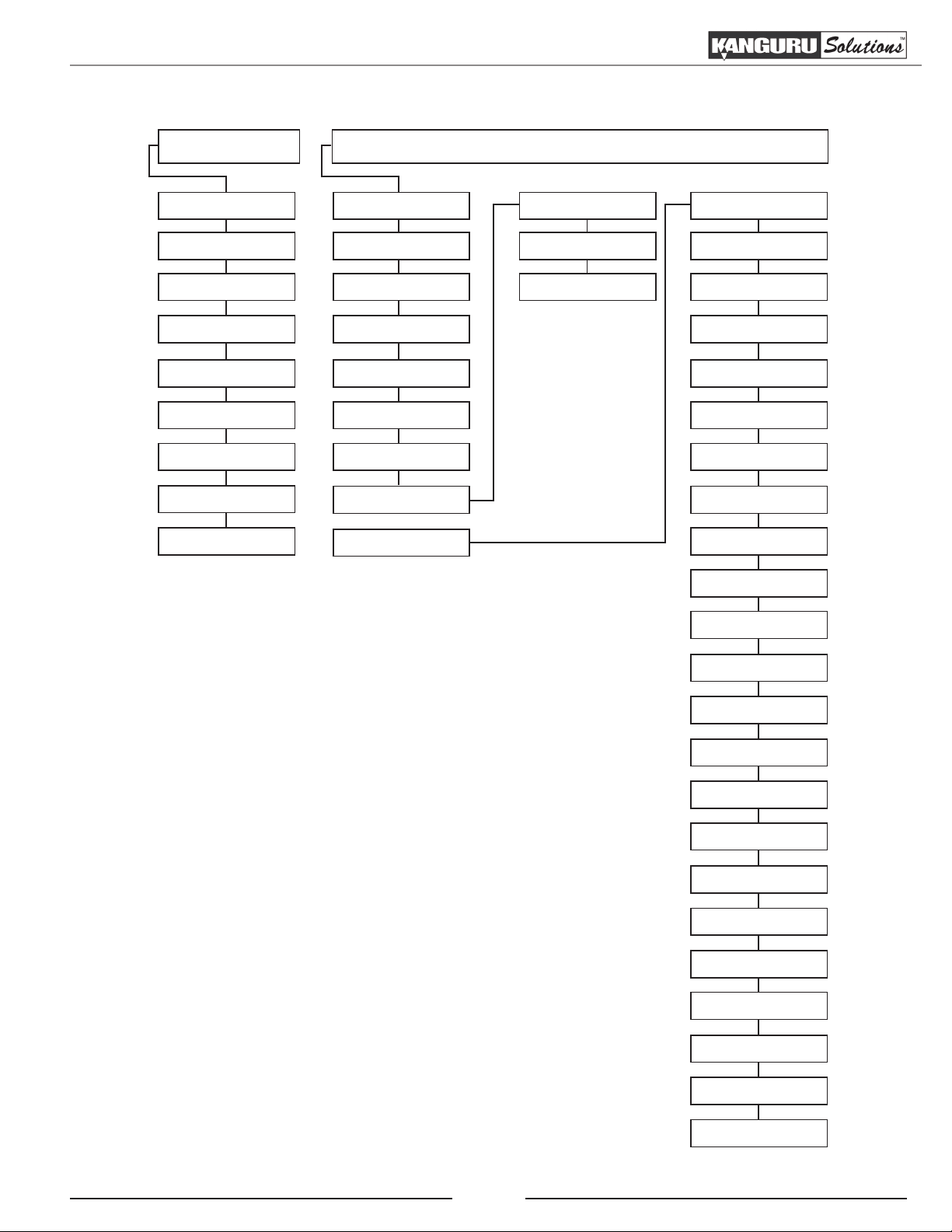
Function Diagram
1.5 Function Tree Diagram
MAIN COPY MENU SETUP MENU
SMART
BRIEF
RESIZE
FULL
RATIO
VERIFY
ERASE
DIAGNOSTIC
LOAD
SET COPY
SET COMPARE
HDD WIPE
BTN. SOUND
SHOW EXE TIME
SEL IMG FILE
DEL. IMG FILE
DIAGNOSTIC SETUP
ADVANCED SETUP
SET SMART CHECK
SET WRITE TEST
SET READ TEST
DEVICE INFO
SYSTEM INFO
SET TO DEFAULT
ADV. BRIEF MODE
BRIEF IMMEDIATE
ADVANCED RESIZE
SET WRITE PAT.
TRAN. SIZE
SELECT SOURCE
HPA CHECK
NO CAP CHECK
MAX UDMA MODE
SKIP READ ERROR
SOURCE POW. OFF
LOAD FULL IMAGE
SET RAT. HEAD
SET RAT. TAIL
MOST VAR. CAP
NEED RESIZE
FORMAT SOURCE
TOTAL COPY COUNT
UPDATE FIRMWARE
10
BURN IN
Page 11
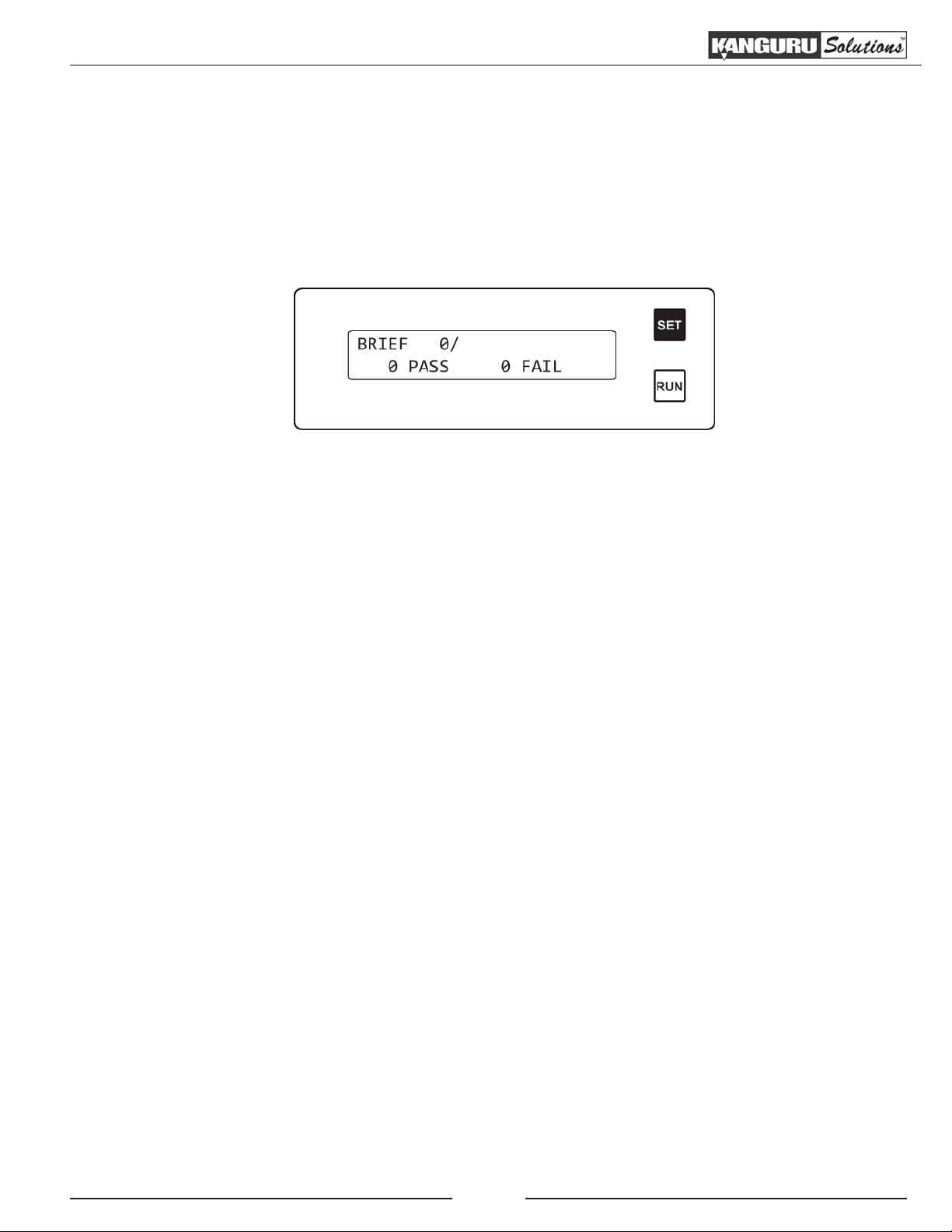
The User Interface
2. THE USER INTERFACE
Kanguru Solutions designed the KanguruClone’s menu system with the professional in mind. The
menu system is fast, responsive, and easy to navigate. This means fewer key presses are needed to
achieve a desired action.
Important! The menu system is controlled by 2 push buttons located to the right of the LCD screen.
The ‘SET’ and ‘RUN’ buttons can be pressed in two ways:
• Tap – the button is pressed and released immediately. If the BTN. SOUND option is enabled
(see section 7.4 Button Sound on page 27), a Tap will be accompanied by a short audible tone.
• Hold – the button is pressed and held for 2 seconds. If BTN. SOUND option is enabled (see
section 7.4 Button Sound on page 27), a Hold will be accompanied by a short audible tone,
followed by a higher pitched tone.
Note: When following the instructions listed in this manual, please pay close attention to whether you
should tap a button or hold a button. The same button may function one way if tapped and another
way if held.
11
Page 12
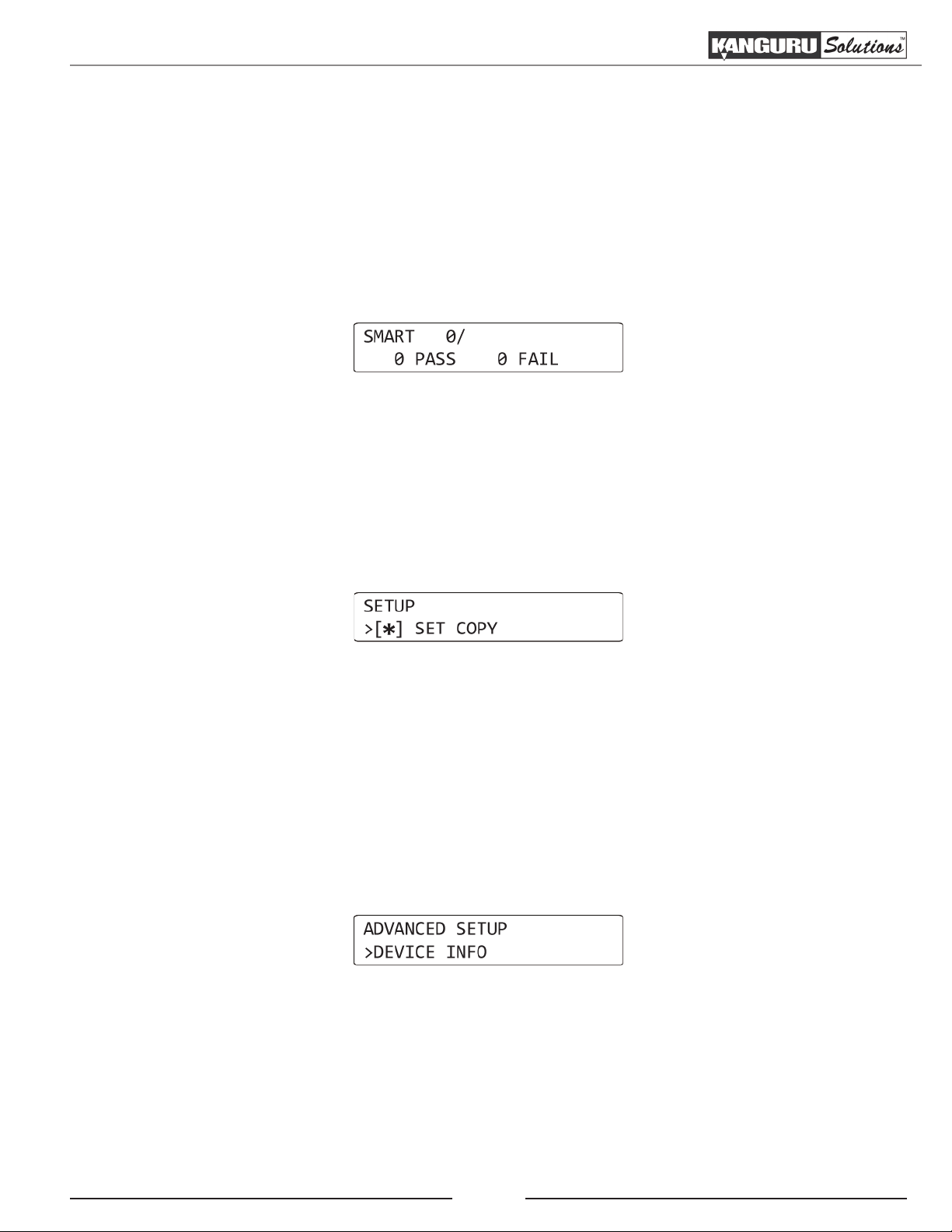
The Menus
2.1 The Menus
There are three tiers to the duplicator user interface: Main menu, Setup menu and Advanced Setup
menu.
2.1.1 The Main Menu
The Main menu contains the main duplication operations: FULL, SMART, BRIEF, RESIZE, VERIFY,
ERASE and LOAD. The duplicator will start in this menu by default.
• Tap the ‘SET’ button to navigate through the different operations within the Main menu.
• Tap the ‘RUN’ button to execute an operation.
2.1.2 The Setup Menu
The SETUP menu contains options for configuring the way your duplicator operates. From the Main
menu, hold the ‘SET’ button to enter the SETUP menu.
• Tap the ‘SET’ button to navigate through the different SETUP menu options
• Tap the ‘RUN’ button to select/configure an option.
• While in the SETUP menu, hold the ‘SET’ button to return to the Main menu.
2.1.3 The Advanced Setup Menu
The ADVANCED SETUP menu contains advanced options for configuring the way your duplicator
operates. From the SETUP menu, tap the ‘SET’ button to navigate to the ADVANCED SETUP
option and then tap the ‘RUN’ button to enter the ADVANCED SETUP menu.
• Tap the ‘SET’ button to navigate through the different menu options.
• Tap the ‘RUN’ button to select/configure an option.
• While in the ADVANCED SETUP menu, hold the ‘SET’ button to return to the SETUP menu.
12
Page 13
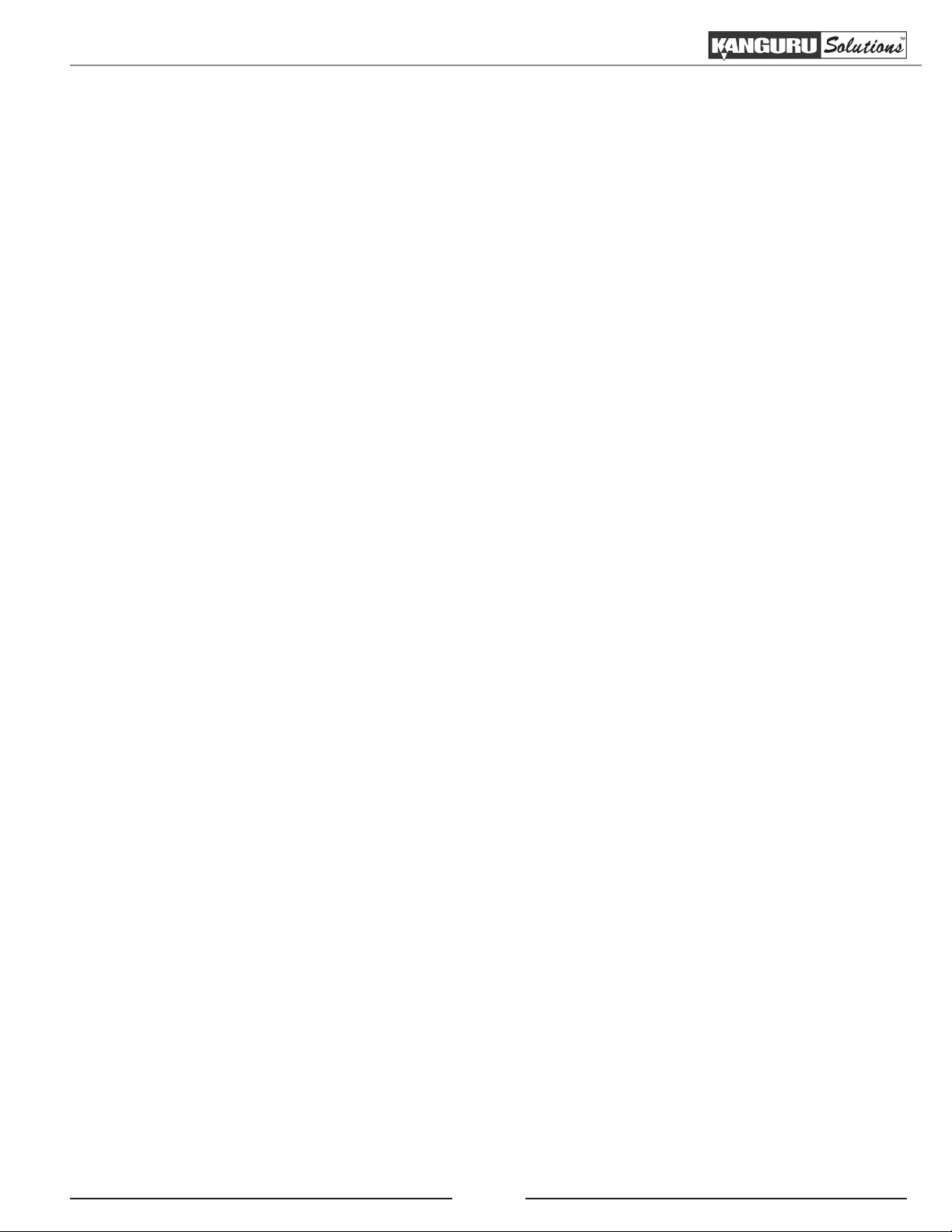
Duplication Modes
3. DUPLICATION MODES
The KanguruClone can clone hard drives in one of five ways: SMART mode, BRIEF mode, RESIZE
mode, FULL mode and RATIO mode.
After duplication has been completed you can configure the duplicator to automatically compare
the date on the Source drive with the data on the Target drives to ensure that the all data was copied
successfully. For more information on configuring the Compare operation see chapter 4. Defining
Copy and/or Compare on page 15.
3.1 Smart
SMART mode checks the Source and Target drives and determines which copy mode is the
most efficient and automatically operates in that mode.
○ First it will try to detect the Source drive’s file system. If it does not recognize the file system
then it will copy in FULL mode. The Duplicator supports the following file systems: FAT,
FAT32, exFAT, NTFS, EXT2, EXT3, EXT4, XFS, RFS, HFS, HFS+
3.2 Brief
○ If it is able to recognize the file system of the Source, it will compare the capacity between
the Source and the Target.
○ If the Source is formatted in a Windows file system and its capacity is smaller than
the Target then the duplicator will copy in RESIZE mode. The system will determine
whether it needs to execute in Resize mode based on the NEED RESIZE option under the
ADVANCED SETUP menu (see section 8.19 Need Resize on page 36).
○ If the Source’s capacity is equal to the Target, then it will copy in BRIEF mode.
○ If the Target drives are of mixed capacities, it will determine a suitable copy mode based
on the capacity of the smallest Target drive.
○ If the Target drives are of mixed capacities and the difference between drives exceeds the
MOST VAR. CAP parameter, then the higher capacity drives that exceed the MOST VAR.
CAP parameter will be excluded from the duplication. The MOST VAR. CAP parameter
can be configured under the ADVANCED SETUP menu (see section 8.18 Most Varied
Capacity on page 35).
BRIEF mode copies only the sectors that contain data and skips any blank sectors (including
information hidden in sub channels). This mode supports the following file systems: FAT,
FAT32, exFAT, NTFS, EXT2, EXT3, EXT4, HFS, HFS+, JFS, XFS.
Note: If the Source is not formatted as a supported file system then the duplicator will
automatically switch to FULL mode. If you want to copy an unsupported file system in BRIEF
mode, you will need to enable ADV. BRIEF MODE (see section 8.4 Advance Brief Mode on
page 31).
13
Page 14
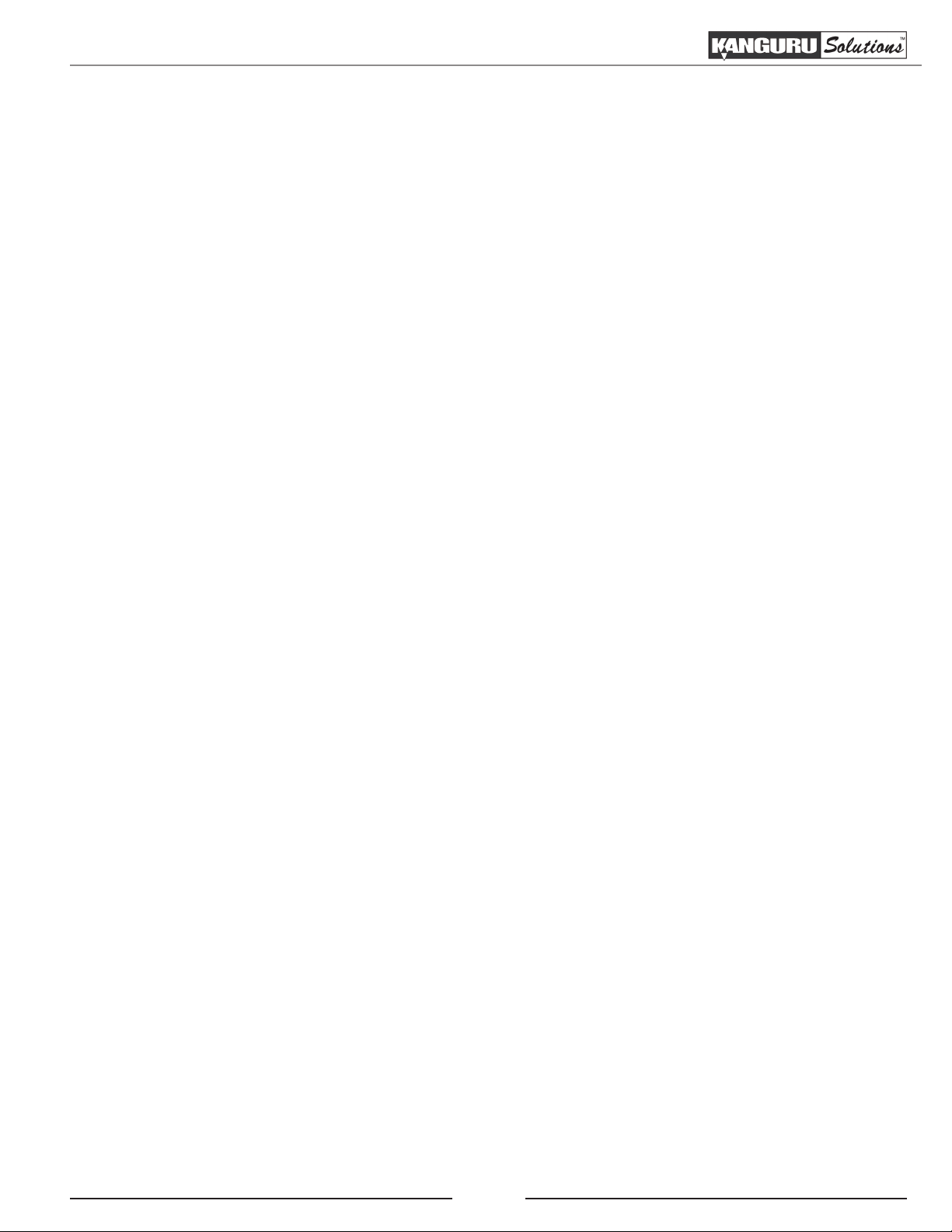
Duplication Modes
3.3 Resize
RESIZE mode is used to copy between Source and Target drives of different capacities. The
Resize mode allows for copying from a smaller capacity Source to larger capacity Target
drives. Resize copy supports the following file systems: FAT, FAT32, NTFS. If the Source is
not formatted as a supported file system then the duplicator will automatically switch to FULL
mode. When duplicating in Resize mode, Target drives should all be the same capacity.
Note: When using Resize Copy to duplicate a drive with multiple partitions, each partition will
be expanded equally in porportion to the remaining unallocated space. If you want to resize
only the last partition on the drtive, you will need to enable Advanced Resize (see section 8.6
Advanced Resize on page 32).
3.4 Full
FULL mode copies drives sector by sector from the Source to the Target(s), and supports all
major OS formats (DOS/Windows/Mac/Linux). This mode is the slowest copy mode, but the
safest.
3.5 Ratio
The Ratio Copy operation allows you to copy a defined percentage of the Master hard drive. The
Master hard drive is divided in 1000 units. You must define the beginning and ending percentages
before using this operation. To define the percentages you have to enter the Advanced Setup menu,
and configure the SET RAT. HEAD and SET RAT. TAIL options. For more information on defining
the beginning and ending sectors see section 8.16 Set Ratio Head on page 35 and section 8.17 Set
Ratio Tail on page 35.
14
Page 15

Defining Copy and/or Compare
4. DEFINING COPY AND/OR COMPARE
Before performing a duplication, take a moment to define the SET COPY and SET COMPARE
options under the SETUP menu. These options will tell the duplicator how the FULL, SMART,
BRIEF and RESIZE modes will operate.
4.1 Set Copy Functionality
When enabled FULL, SMART, BRIEF and RESIZE modes will execute a Copy process. The SET
COPY option is enabled by default.
To change the SET COPY option:
1. From the Main menu, hold the ‘SET’ button to enter the SETUP menu.
2. Tap the ‘SET’ button to navigate to the SET COPY option. It is marked with an asterisk by
default, signifying that copy functionality is currently enabled.
3. Tap the ‘RUN’ button to toggle whether copy functionality is enabled or disabled.
4.2 Set Compare Functionality
When enabled FULL, SMART, BRIEF and RESIZE modes will execute a Compare process,
comparing the data between the Source and Target drives and confirming that they are identical. The
SET COMPARE option is disabled by default.
To change the SET COMPARE option:
1. From the Main menu, hold the ‘SET’ button to enter the SETUP menu.
2. Tap the ‘SET’ button to navigate to the SET COMPARE option. It should not be marked by
default, signifying that compare functionality is currently disabled.
3. Tap the ‘RUN’ button to toggle whether the option is enabled or disabled.
4.3 Set Copy & Compare Functionality
Both the SET COPY and SET COMPARE options can be enabled at the same time. When both
options are enabled FULL, SMART, BRIEF and RESIZE modes will execute a Copy & Compare
process, copying the data from the Source to the Target drives and then comparing the data on all
drives to ensure that they are identical.
15
Page 16

Duplicating From a Master HDD
5. DUPLICATION
The KanguruClone HDD Duplicator can operate in either one of two duplication methods:
• With a Master HDD as the source
• With a Storage Center as the source
Both methods are described in the following sections.
5.1 Duplicating From a Master HDD
Using a Master HDD as the Source is the simplest and most convenient way to perform the duplication
process.
IMPORTANT! Connect all Master and Target hard drives before you execute an operation.
To execute the duplication of a Master HDD:
1. From the Main menu, tap the ‘SET’ button to navigate to the desired copy mode. For more
information on the different available copy modes see chapter 3. Duplication Modes on page
13.
The screen will display the following:
Number of Targets connected
Current Copy Mode
Total successful copies Total failed copies
Note: The system will not recognize any connected drives before duplication begins. Therefore
the “Number of Targets connected” value will always be zero until you execute the copy process.
2. Once you have selected the desired copy mode, tap the ‘RUN’ button to execute. The duplication
process begins as the system initializes the connected disks. At this point the system will be able
to display the number of connected targets correctly.
(Continued on next page)
16
Page 17

Duplicating From a Master Hard Drive
3. Once all connected disks have been detected and initialized, the duplication process begins.
During duplication the screen will display the following information:
# of targets
Copy mode
Transfer rate
% completed
Size of Source data
Data copied
WARNING! Do not remove any drives while they are in use. You can tell if a drive is in use if the
green LED next to it is blinking. Wait for a solid green or red LED before removing a drive. If you
want to interrupt the current process, tap the ‘RUN’ or ‘SET’ button.
4. Once the copy process is completed the screen will either provide you with a “Target All
Success” message or, if for any reason a drive was not duplicated successfully, an error code.
For more information on the meaning of the error codes, please see chapter 9. Error Code List
on page 39.
Drives that completed successfully will have a solid green LED displayed next to it, indicating
that there are no errors on that drive. Drives that failed the duplication process will have a solid
red LED next to it.
5. Tap the ‘SET’ button to return to the Main menu.
Note: The duplicator will keep a running count of the number of passed and failed drives until
you change copy modes.
17
Page 18

Duplicating From a Storage Center
5.2 Duplicating From a Storage Center
The KanguruClone hard drive duplicator allows you to turn a standard hard drive into a Storage
Center. You can load images of your Master HDDs directly to the Storage Center providing you with
a convenient way to store common Source files.
5.2.1 Formatting a hard drive as a Storage Center
First you need to format a hard drive as a Storage Center:
1. From the Main menu, hold the ‘SET’ button to enter the SETUP menu.
2. From the SETUP menu, tap the ‘SET’ button to navigate to the ADVANCED SETUP option
and then tap the ‘RUN’ button to enter the ADVANCED SETUP menu.
3. From the ADVANCED SETUP menu, tap the ‘SET’ button to navigate to the FORMAT
SOURCE operation.
4. Connect the hard drive that you want to use as a Storage Center to the Source port on the
duplicator.
5. Tap the ‘RUN’ button to execute the FORMAT SOURCE option.
6. A confirmation screen appears. Tap the ‘RUN’ button to proceed with formatting the hard drive
as a Storage Center or tap the ‘SET’ button to cancel.
Caution! Formatting will erase any data currently stored on the hard drive.
Once the format has completed, tap any button to return to the ADVANCED SETUP menu. Your hard
drive has now been formatted as a Storage Center. You can now load images of Master HDD’s to the
Storage Center for convenient duplication.
Note: A hard drive formatted as a Storage Center will not be recognized when connected directly to
a computer. The Storage Center uses a proprietary format not recognized by most operating systems.
5.2.2 Loading a Master HDD image to the Storage Center
Once you have formatted a hard drive to act as a Storage Center, you can load images of your Master
HDD’s to the Storage Center. To load a Master HDD image to the Storage Center:
1. Make sure your Storage Center is connected to the Source port and that the Master HDD is
connected to any other target port.
2. From the Main menu, tap the ‘SET’ button to navigate to LOAD. You will see the following
screen:
(Continued on next page)
18
Page 19

Duplicating From a Storage Center
3. Tap the ‘RUN’ button. The duplicator will initialize the disks and then ask you to input a name
for the image file. Up to 999 files can be stored in the Storage Center (depending on the capacity
of the hard drive).
a) The file name consists of three digits. The digit furthest to the right will be blinking, indicating
that it is currently selected. Tap the ‘RUN’ button to increase the digit by one.
b) Tap the ‘SET’ button to select the next digit to the left. Tap the ‘RUN’ button to increase the
digit by one. Repeat this step as necessary.
Note: If your duplicator displays the error message, “TARGET NOT FORMATTED” then
the hard drive connected to the Source port has not been formatted as a Storage Center yet
(see section 5.2.1 Formatting a hard drive as a Storage Center on page 18).
4. When you have completed naming the image file, hold the ‘RUN’ button and the Load process
will begin.
Note: If the image file name you enter already contains an image file previously loaded on the
Storage Center, the system will ask you to confirm overwriting the previously saved file. Tap
the ‘RUN’ button to confirm or tap the ‘SET’ button to cancel.
IMG file number
Size of Source data
Data transfer rate
Percentage completed
Amount of data loaded
5. When the load process has completed you can remove the Master HDD.
5.2.3 Duplicating an image file stored on a Storage Center
Now that you have loaded an image file on the Storage Center, you can begin the copy process:
1. Make sure the Storage Center is connected to the Source port.
2. From the Main menu, hold the ‘SET’ button to enter the Setup menu.
3. From the Setup menu, tap the ‘SET’ button to navigate to the SEL IMG FILE option.
In the example above, file number 001 is currently selected.
(Continued on next page)
19
Page 20

Duplicating an Image Stored on a Storage Center
4. Tap the ‘RUN’ button to change the SEL IMG FILE option.
a) The file name consists of three digits. The digit furthest to the right will be blinking, indicating
that it is currently selected. Tap the ‘RUN’ button to increase the digit by one.
b) Tap the ‘SET’ button to select the next digit to the left. Tap the ‘RUN’ button to increase the
digit by one. Repeat this step as necessary.
5. Hold the ‘RUN’ button when you have completed selecting the image file name.
6. Hold the ‘SET’ button to return to the Main menu.
7. From the Main menu, tap the ‘SET’ button to navigate to the desired copy mode.
8. Connect your Target drives into any available target ports.
9. Tap the ‘RUN’ button to execute. Once all connected disks have been detected and initialized, the
duplication process begins. During duplication the screen will display the following information:
# of targets
Copy mode
Transfer rate
% completed
Size of Source data
Data copied
WARNING! Do not remove any drives while they are in use. You can tell if a drive is in use if the
green LED next to it is blinking. Wait for a solid green or red LED before removing a drive. If you
want to interrupt the current process, tap the ‘RUN’ or ‘SET’ button.
Note: If you receive the following error message: “NO DATA FOUND”, then the image file that you
selected does not contain any data. Either select a different image file or Load the data from a Master
HDD to that image file.
10. Once the copy process is completed, Target drives that completed successfully will have a green
LED displayed next to it, indicating that there were no errors on that drive. Target drives that
failed the duplication process will display a red LED next to it.
Note: The duplicator will keep a running count of passed and failed drives until you change copy
modes.
20
Page 21

Other Operations / Verify
6. OTHER OPERATIONS
Besides the Copy and Compare modes, the KanguruClone Hard Drive Duplicator has several
additional operations that are incredibly useful, including: VERIFY, ERASE and LOAD.
6.1 Verify
VERIFY will check all connected hard drives and determine if they are readable. The verification
operation will check any hard drive connected to a Target port and verifies that all sectors on the hard
drive are readable.
To verify your hard drives for duplication:
1. From the Main menu, tap the ‘SET’ button to navigate to VERIFY.
2. Connect your hard drives to any available Target ports. Tap the ‘RUN’ button to begin the verify
process. The following screen will be displayed during verification:
Number of Target drives
Data verification rate
Percentage completed
Capacity verified
3. Once the verification process has completed, the following screen will be displayed:
A green LED indicator light will appear by the drives that have been verified as readable. A red LED
indicator light will appear by drives that are unreadable.
4. Tap the ‘SET’ button to return to the Main menu.
21
Page 22

Erase / Wipe
6.2 Erase / Wipe
ERASE deletes all information on any connected Target hard drives by writing zeros into each sector
of the hard drive, sector by sector.
Note: You can configure the Kanguru Clone Hard Drive duplicator to run a Wipe instead of an Erase.
Although the data is removed through the Erase operation, the data may still be retrievable with the
right tools. The Wipe permanently removes data, making it almost impossible to recover. For more
information on the Wipe operation, see section 7.3 HDD Wipe on page 26.
CAUTION! The Erase operation will delete all data and file systems on any attached Target hard
drives. Make sure that you back up any important data before executing the Erase operation. Only
hard drives connected to the Target ports will be erased. Any hard drives connected to the Source port
will not be affected by the Erase operation.
To Erase your hard drives:
1. From the Main menu, tap the ‘SET’ button to navigate to ERASE.
Note: If you have configured the HDD WIPE option under the Setup menu, then the Erase
option will appear as WIPE and will display the number of wipe cycles. For instructions for
changing the number of wipe cycles see section 7.3 HDD Wipe on page 26.
Number of wipe cycles
2. Connect your target hard drives to any available Target ports. Tap the ‘RUN’ button to begin the
Erase process. The following screen will be displayed:
Number of Target drives
Erase rate
Percentage completed
Data being written
to each sector
Capacity erased
3. Once the Erase process has completed, the following screen will be displayed:
A green LED indicator light will appear by the drives that have been erased successfully. A red LED
indicator light will appear by drives that failed to be erased.
4. Tap the ‘SET’ button to return to the Main menu.
22
Page 23

Diagnostic
6.3 Diagnostic
The Diagnostic feature allows you to run tests to verify the health of your target hard drives. If
you are experiencing a high rate of failures duing the duplication process, there could be something
mechnically malfunctioning with your hard drives and the Diagnostic functions are a simple way to
verify the health of your drives.
There are three Diagnostic modes available:
• SMART Check - (Self-Monitoring, Analysis and Reporting Technology) monitors hard drive
indicators of reliability and is often able to anticipate future failures. SMART checks the
electrical and mechanical performance as well as the read performance of the disk. Electrical
tests can include a test of cache, a read/write circuitry test, or a test of the read/write head
elements. Mechanical tests include seeking and servo on data tracks. SMART Check is disabled
by default.
• Write Test - Checks the ability to write data to all sectors on the target hard drives. Write test is
enabled by default.
• Read Test - Checks the ability to read data by first writing random data to all sectors on the
target hard drives and then attempts to read them. Read Test is disabled by default.
For information on enabling other Diagnostic modes, please see section 7.8 Diagnostic Setup on page
28.
23
Page 24

Load
6.4 Load
LOAD allows you to store an image of a hard drive to a Storage Center.
A Storage Center is a hard drive that has been formatted to store hard drive images. The Storage
Center allows you to quickly and conveniently access common duplication projects. For information
on formatting a hard drive as a Storage Center see section 8.20 Format Source on page 36.
To load an image of a hard drive to a Storage Center:
1. From the Main menu tap the ‘SET’ button to navigate to LOAD.
2. Connect your Storage Center to the duplicator’s Source port.
3. Connect the Master hard drive to any available Target port.
4. Tap the ‘RUN’ button to begin the load process.
Note: If the screen displays the message “DEVICE NOT FORMATTED” it means that the hard
drive connected to the Source port has not been formatted as a Storage Center. For information
on formatting a hard drive as a Storage Center see section 8.20 Format Source on page 36.
5. The duplicator will ask you to input a file name for the image. Enter a file name:
a) The file name consists of three digits. The digit furthest to the right will be blinking, indicating
that it is currently selected. Tap the ‘RUN’ button to increase the value by one.
b) Tap the ‘SET’ button to select the next digit to the left. Tap the ‘RUN’ button to increase the
digit by one. Repeat this step as necessary.
6. When you have completed naming the image file, hold the ‘RUN’ button and the load process
will begin.
Note: If the image file name you enter already contains an image file previously loaded on the
Storage Center, the system will ask you to confirm overwriting the previously saved file. Tap
the ‘RUN’ button to confirm or tap the ‘SET’ button to cancel.
IMG file number
Size of Source data
Data transfer rate
Percentage completed
Amount of data loaded
7. When the load process has completed you can remove the Master HDD.
24
Page 25

The Setup Menu / Set Copy / Set Compare
7. THE SETUP MENU
To enter the SETUP menu, from the Main menu hold the ‘SET’ button. Once you have entered the
SETUP menu:
• Tap the ‘SET’ button to navigate the different menu options.
• Tap the ‘RUN’ button to change an option’s setting.
7.1 Set Copy
The SET COPY option allows you to enable or disable the Copy operation. Tap the ‘RUN’ button to
change this option’s setting.
• [ ٭ ] – Copy enabled (default). FULL, SMART, BRIEF or RESIZE modes will perform a Copy
operation.
• [ ] – Copy disabled. FULL, SMART, BRIEF or RESIZE modes will not perform a Copy
operation.
Note: To perform a Copy & Compare operation, set both the SET COPY and SET COMPARE options
to enabled.
7.2 Set Compare
The SET COMPARE option allows you to enable or disable the Compare operation. Ta p the ‘RUN’
button to change this option’s setting.
• [ ] – Compare disabled (default). FULL, SMART, BRIEF or RESIZE modes will not perform
a Compare operation.
• [ ٭ ] – Compare enabled. FULL, SMART, BRIEF or RESIZE modes will perform a Compare
operation.
Note: To perform a Copy & Compare operation, set both the SET COPY and SET COMPARE options
to enabled.
25
Page 26

HDD Wipe
7.3 HDD Wipe
The HDD WIPE option allows you to enable or disable the WIPE operation. When enabled, the
ERASE operation in the Main menu will change to the WIPE operation (see section 6.2 Erase / Wipe
on page 22). The Wipe operation ensures that the hard drive is completely erased and that the data
is unrecoverable.
Unlike an Erase, which writes zeros to every sector on the hard drive, a Wipe is a four step process
that ensures that data is unrecoverable. The four steps are as follows:
1. All sectors on the hard drive(s) are written to with 0’s.
2. All sectors on the hard drive(s) are written to with 1’s.
3. All sectors on the hard drive(s) are written to with a random pattern of 0’s and 1’s.
4. All sectors on the hard drive(s) are verified
Tap the ‘RUN’ button to change this option’s setting.
• [ ] – Wipe disabled (default). The wipe operation is turned off and in the Main menu you will
only see the ERASE option.
• [ ٭ ] – Wipe enabled. The wipe operation is turned off and you will now see the WIPE option
in the Main menu instead of ERASE.
When you enable the WIPE operation, the system will ask you to configure the number of Wipe
Cycles. The Wipe operation can be run consecutively up to 999 times. 7 wipe cycles complies with
the American DOD 5220-22.M standard.
Note: The more Wipe Cycles you set, the longer the wipe process will take.
To set the number of Wipe Cycles:
1. The digit furthest to the right will be blinking, indicating that it is currently selected. Tap
the ‘RUN’ button to increase the value by one.
2. Tap the ‘SET’ button to select the next digit to the left. Tap the ‘RUN’ button to increase
the digit by one. Repeat this step as necessary.
3. Hold the ‘RUN’ button to confirm.
26
Page 27

Button Sound / Show EXE Time / Select Image File
7.4 Button Sound
The BTN. SOUND option allows you to enable or disable the audible tone that sounds when you tap
or hold a button. Tap the ‘RUN’ button to change this option’s setting.
• [ ٭ ] – Button sounds are enabled (default). Tapping a button will be accompanied by a short
tone. Holding a button will be accompanied by a long tone followed immediately by a higher
pitched tone.
• [ ] – Button sounds are disabled. No audible tones will sound when you tap or hold a button.
7.5 Show EXE Time
The SHOW EXE TIME option allows you to enable or disable whether the total execution time for
an operation is displayed on the LCD screen. The total execution time will be displayed after an
operation has completed. Tap the ‘RUN’ button to change this option’s setting.
• [ ] – Disabled (default). The total execution time is not displayed.
• [ ٭ ] – Enabled. The total execution time is displayed.
7.6 Select Image File
SEL IMG FILE is used for selecting an image file that has been saved to a Storage Center.
To select an image file:
1. From the SETUP menu, tap the ‘SET’ button to navigate to the SEL IMG FILE option.
2. Tap the ‘RUN’ button. The digit furthest to the right will be blinking, indicating that it is currently
selected. Tap the ‘RUN’ button to increase the digit by one.
3. Tap the ‘SET’ button to select the next digit to the left. Tap the ‘RUN’ button to increase the
digit by one. Repeat this step as necessary.
4. When you have completed selecting an image file, hold the ‘RUN’ button to confirm your
selection.
27
Page 28

Delete Image File / Diagnostic Setup
7.7 Delete Image File
DEL IMG FILE is used for deleting an image file that has been saved to a Storage Center.
To delete an image file:
1. From the SETUP menu, tap the ‘SET’ button to navigate to the DEL IMG FILE option.
2. Tap the ‘RUN’ button. The duplicator will ask you to input the name of the image file you want
to delete.
a) The file name consists of three digits. The digit furthest to the right will be blinking, indicating
that it is currently selected. Tap the ‘RUN’ button to increase the digit by one.
b) Tap the ‘SET’ button to select the next digit to the left. Tap the ‘RUN’ button to increase the
digit by one. Repeat this step as necessary.
3. When you have completed entering the name of the image file, hold the ‘RUN’ button to delete
the image file.
Note: If the screen displays the following message, “NO FILE_SYS IN SRC” then there is no data
saved to the image file that you selected.
7.8 Diagnostic Setup
DIAGNOSTIC SETUP allows you to enable or disable any of the available Diagnostic Modes. Tap
the ‘RUN’ button to enter the Diagnostic Setup menu and then tap the ‘SET’ button to navigate
through the available Diagnostic modes. Tap the ‘RUN’ button to enable or disable the Diagnostic
mode.
There are three Diagnostic modes available:
• Set SMART Check - (Self-Monitoring, Analysis and Reporting Technology) monitors hard
drive indicators of reliability and is often able to anticipate future failures. SMART checks the
electrical and mechanical performance as well as the read performance of the disk. Electrical
tests can include a test of cache, a read/write circuitry test, or a test of the read/write head
elements. Mechanical tests include seeking and servo on data tracks. SMART Check is disabled
by default.
• Set Write Test - Checks the ability to write data to all sectors on the target hard drives. Write
test is enabled by default.
• Set Read Test - Checks the ability to read data by first writing random data to all sectors on the
target hard drives and then attempting to read them. Read Test is disabled by default.
Note: More than one diagnostic can be enabled at the same time. All enabled Diagnostic modes will
be applied when you run the Diagnostic function.
28
Page 29

The Advanced Setup Menu / Device Info / System Info
8. THE ADVANCED SETUP MENU
The ADVANCED SETUP menu provides you with extra options and operations for the advanced
user. The ADVANCED SETUP menu can be accessed from the SETUP menu. From the SETUP
menu, tap the ‘SET’ button to navigate to the ADVANCED SETUP option and then tap the ‘RUN’
button.
8.1 Device Info
DEVICE INFO allows you to view information about any hard drives currently connected to the
duplicator.
To view device information:
1. From the ADVANCED SETUP menu, tap the ‘SET’ button to navigate to the DEVICE INFO
function.
2. Tap the ‘RUN’ button to begin viewing the device information. Once the connected hard drives
have been initialized you will see the following:
Number of sectors
UDMA mode supported /
Port location
Hard drive model number
UDMA mode followed
3. Tap the ‘SET’ button to view information about the next device.
4. After you have viewed all devices you will automatically return to the ADVANCED SETUP
menu. You can also hold the ‘SET’ button to exit to the ADVANCED SETUP menu at any time.
8.2 System Info
SYSTEM INFO allows you to view information regarding your duplicator’s firmware version and
build.
To view the system information:
1. From the ADVANCED SETUP menu, tap the ‘SET’ button to navigate to the SYSTEM INFO
function.
2. Tap the ‘RUN’ button to begin viewing the system’s information:
3. Tap the ‘SET’ button to exit back to the ADVANCED SETUP menu.
29
Page 30

Set to Default
8.3 Set to Default
SET TO DEFAULT allows you to restore all settings back to their factory default values.
To reset your duplicator to its original default configuration:
1. From the ADVANCED SETUP menu, tap the ‘SET’ button to navigate to the SET TO DEFAULT
function.
2. Tap the ‘RUN’ button. The screen will display a message asking you to confirm the reset. Tap
the ‘RUN’ button to confirm, or tap the ‘SET’ button to cancel.
3. Once the reset has been completed, you will be displayed a confirmation message on the screen.
Press any button to return to the ADVANCED SETUP menu.
30
Page 31

Advanced Brief Mode
8.4 Advance Brief Mode
The Brief copy mode is usually the fastest duplication method available. However Brief mode only
supports a handful of file systems. The ADV. BRIEF MODE operation allows you to execute a Brief
copy of unsupported file systems.
The Advance Brief copy mode requires a hard drive formatted as a Storage Center. For information
on formatting a hard drive as a Storage Center, see section 8.20 Format Source on page 36.
To use the Advance Brief Copy:
1. From the ADVANCED SETUP menu, tap the ‘SET’ button to navigate to the ADV. BRIEF
MODE function.
2. Enable the Advance Brief mode by tapping the ‘RUN’ button.
3. Hold the ‘SET’ button to return to the Setup menu.
4. Hold the ‘SET’ button to return to the Main menu.
5. Prepare a hard drive by connecting it to any Target port and then executing an Erase operation
(see section 6.2 Erase / Wipe on page 22). Use this newly erased hard drive to create your
Master hard drive.
6. Tap the ‘SET’ button to navigate to the LOAD operation.
7. Connect the Storage Center to the Source port.
8. Connect the Master hard drive to any Target port.
9. Tap the ‘RUN’ button to execute the Load operation. The duplicator will ask you to input the
name of the image file you want to create.
a) The file name consists of three digits. The digit furthest to the right will be blinking, indicating
that it is currently selected. Tap the ‘RUN’ button to increase the digit by one.
b) Tap the ‘SET’ button to select the next digit to the left. Tap the ‘RUN’ button to increase the
digit by one. Repeat this step as necessary.
10. When you have completed entering the name of the image file, hold the ‘RUN’ button to start
the Load process. This will build a data map of the Master hard drive image onto the Storage
Center.
A data map image of the Master hard drive has now been saved to the Storage Center. You can now
execute a Brief copy of this image file, regardless of the file system.
31
Page 32

Brief Immediate / Advanced Resize / Set Write Pattern / Transfer Size
8.5 Brief Immediate
If you are experiencing issues when running Brief Copy, you can disable the Brief Immediate function
which may improve the chance of a successful duplication. Tap the ‘RUN’ button to change this
option’s setting. Tap the ‘SET’ button to confirm your selection.
• [ ٭ ] – Brief Immediate is enabled (default). When Brief Immediate is enabled, data copying
and analysis are done at the same time during Brief Copy. This is the faster option.
• [ ] – Brief Immediate is disabled. When you run a Brief Copy the duplicator will analyze the
Source completely first, and then follow the analysis result to copy the data from the Source
to the Target drives. Duplication through Brief Copy will take longer when Brief Immediate is
disabled.
8.6 Advanced Resize
Advanced Resize is used when running Resize Copy to duplicate a Master drive with multiple
partitions. Tap the ‘RUN’ button to change this option’s setting. Ta p the ‘SET’ button to confirm
your selection.
• [ ] – Advanced Resize is disabled (default). Resize Copy will equally resize all partitions
porportionally to the amount of available unallocated space on the Target drive(s).
• [ ٭ ] – Advanced Resize is enabled. Reszie Copy will only resize the last partition to use any
remaining unallocated space on the Target drive(s).
8.7 Set Write Pattern
SET WRITE PAT. is used to define the data that you want to written to all sectors of your Target
drives during an Erase operation. Tap the ‘RUN’ button to change this option’s setting. Tap the ‘SET’
button to confirm your selection.
The Write Pattern can be set to 00, 00, FF, C9, 5A, A5, AA, E5 or F6
8.8 Transfer Size
TRAN. SIZE setting allows you define the data transfer block size for each ATA command. Generally,
larger transfer block sizes are better for duplication purposes than smaller sizes. However, there are
some hard drives which can only accept 2MB data transfer size per ATA command. If your drives
only support small data transfer block sizes, then you will need to change this setting. Tap the ‘RUN’
button to change this option’s setting. Tap the ‘SET’ button to confirm your selection.
The Transfer Size settings can be set to 1MB, 2MB, 4MB and 8MB. The KCLONE-14HD-SATA unit
also has a 16MB option. The default value is set to the largest available option for your model.
32
Page 33

Select Source / HPA Check / No Capacity Check
8.9 Select Source
The Select Source option allows you to change which port is set as the Source port. This feature
allows you to continue duplicating in the rare situation where the original Source port is no longer
functioning correctly.
Warning! Connecting a Master hard drive to a non-Source port could result in data loss. We highly
recommend not changing the Source location unless the original Source port is no longer responsive.
Tap the ‘RUN’ button to change the Source port location. The green LED indicator will light up next
to the port currently selected as the Source.
8.10 HPA Check
The Host Protected Area (HPA), sometimes referred to as the Hidden Protected Area, is a partition
on the hard drive that is not normally visible to an operating system. Tap the ‘RUN’ button to change
this option’s setting.
• [ ] – HPA Check is disabled (default). The system will not check for HPA partitions.
• [ ٭ ] – HPA Check is enabled. When HPA CHECK is enabled the duplicator will support Host
Protection Areas. When you duplicate a Master HDD that contains HPA, the system will detect
the HPA partition, unlock it, copy the area and then re-lock the area once duplication is complete.
Note: When you view Device Info (see section ) if the drive info displays an ‘H’ in the upper right
corner then the hard disk contains a hidden Host Protected Area.
8.11 No Capacity Check
The duplicator has a built in capacity check function which will check the capacity of the Master
hard drive and the Target hard drive(s) during Full or Brief copy processes and determine whether the
drives’ capacities are the same.
Tap the ‘RUN’ button to change this option’s setting.
• [ ] – No Capacity Check is disabled (default). When a Full or Brief copy process is executed
the system will check the capacity between the Master and Target hard drive(s) to determine
whether the capacity is the same. If the capacity is different the copy process will be cancelled.
• [ ٭ ] – No Capacity Check is enabled. When a Full or Brief copy process is executed the system
will not check the capacity between the Master and Target hard drive(s) and start the copy
process as normal.
33
Page 34

Max UDMA Mode / Skip Read Error / Source Power Off / Load Full Image
8.12 Max UDMA Mode
The MAX UDMA MODE option allows you to configure the maximum transfer speed allowed. Tap
the ‘RUN’ button to change this option. The MAX UDMA MODE can be set as 0 – 6. The MAX
UDMA MODE is set to 6 by default.
8.13 Skip Read Error
The SKIP READ ERROR option allows you to enable or disable error skipping during FULL,
SMART, BRIEF and RESIZE modes. Tap the ‘RUN’ button to change this option.
• [ ] – Disabled (default). When an error is detected while reading from the Source, the duplicator
will cancel the current process.
• [ ٭ ] – Enabled. When an error is detected while reading from the Source, the duplicator will
skip the bad sector on the Source and fill it with a zero on the Target.
8.14 Source Power Off
The SOURCE POW. OFF option allows you to configure whether the system turns off the power to
the hard drive connected to the Source port when a copy process is completed. Tap the ‘RUN’ button
to change this option.
• [ ٭ ] – Enabled (default). When a copy operation is completed the power to the hard drive
connected to the Source port is turned off.
• [ ] – Disabled. When a copy operation is completed the power to the hard drive connected to
the Source port remains on until you change copy modes.
8.15 Load Full Image
The LOAD FULL IMAGE option allows you to control how image files are saved to a Storage Center
during a Load operation (see section 6.4 Load on page 24). Tap the ‘RUN’ button to change this
option.
• [ ] – Disabled (default). The system will analyze the Source’s file system before building the
image. If the Source’s file system is recognized as FAT/ NTFS/ EXT1/ 2/ 3/ 4, the image will be
a Brief image based on the file system and data area. If the Source’s file system is unrecognized
the image will be a Full sector by sector image.
• [ ٭ ] – Enabled. When executing a Load process, the system will not analyze the Source’s file
system and will automatically build the image sector by sector.
34
Page 35

Set Ratio Head / Set Ratio Tail / Most Varied Capacity
8.16 Set Ratio Head
Note: The SET RAT. HEAD option configures the way that Ratio copy operates (see section 3.5 Ratio
on page 14).
Ratio copy duplicates only a percentage of the Master hard drive. The SET RAT. HEAD option allows
you to define a percentage of a Master hard drive to be duplicated, from the beginning of the hard
drive up to the defined percentage. Tap the ‘RUN’ button to change this option.
The defined percentage can be 0%, 1%, 2%, 3%, 4%, 5%, 10%, 20%, 30%, 40%, 50%, 60%, 70%,
80% or 90%. The default value is: 2%
8.17 Set Ratio Tail
Note: The SET RAT. TAIL option configures the way that Ratio copy operates (see section 3.5 Ratio
on page 14).
Ratio copy duplicates only a percentage of the Master hard drive. The SET RAT. TAIL option allows
you to define a percentage of a Master hard drive to be duplicated, from the end of the hard drive
down to the defined percentage. Tap the ‘RUN’ button to change this option.
The defined percentage can be 0%, 1%, 2%, 3%, 4%, 5%, 10%, 20%, 30%, 40%, 50%, 60%, 70%,
80% or 90%. The default value is: 0%
8.18 Most Varied Capacity
Note: The MOST VAR. CAP option configures the way that Smart copy operates (see section 3.1
Smart on page 13).
When you execute a Smart copy operation, the system will check the capacity between all connected
Target drives. Any Target drives who’s capacity exceeds the tolerance percentage defined by the
MOST VAR. CAP option will be excluded from the operation. Tap the ‘RUN’ button to change this
option.
For example:
• [ 0%] : All targets must be the same capacity. Any hard drives with a capacity larger than the
smallest capacity drive connected will be excluded from the operation.
• [10%] : After the capacity of all Target hard drives has been checked, any hard drive that has a
capacity greater than 10% of the smallest capacity hard drive will be excluded from operation.
The default value is: 3%
35
Page 36

Need Resize / Format Source
8.19 Need Resize
Note: The NEED RESIZE option configures the way that the Smart copy operates (see section 3.1
Smart on page 13).
When you execute a Smart copy operation, the system will check the capacity between the Source
and all connected Target drives. If the capacity of any of the Target drives exceeds the capacity of the
Source drive by the tolerance percentage defined by the NEED RESIZE option, then the duplicator
will automatically execute a Resize copy. Tap the ‘RUN’ button to change this option.
For example:
• [ 0%] : All targets must be the same capacity. If the capacity between the Source and Targets is
different than the system will execute a Resize copy.
• [10%] : If the capacity between the Source and Targets is between 0% and 10% then the system
will execute a Brief copy. If the capacity of the Targets is larger than the capacity of the Master
by more than 10% then the system will execute a Resize copy.
The default value is: 3%
8.20 Format Source
The FORMAT SOURCE operation allows you to format a hard drive as a Storage Center. Storage
Centers can be used to store hard drive images for convenient access to your most commonly used
Source files. For more information on using a Storage Center see section 5.2 Duplicating From a
Storage Center on page 18.
To format a hard drive as a Storage Center:
1. Connect the hard drive you want to format as a Storage Center to the duplicator’s Source port.
2. In the Advanced Setup menu, navigate to FORMAT SOURCE and then tap the ‘RUN’ button
to format the hard drive.
3. You will receive a message asking you to confirm formatting the drive. Ta p the ‘RUN’ button
to proceed or tap the ‘SET’ button to cancel.
Caution! Formatting the internal hard drive will erase any saved image files stored on the hard
drive.
Once the format has completed you will receive a message confirming that the format was successful.
36
Page 37

Total Copy Count / Update Firmware
8.21 Total Copy Count
TOTAL COPY COUNT keeps track of the total number of successful and unsuccessful duplications
produced by the system. This is a running count that includes all copy modes. Tap the ‘RUN’ button
to view the total copy count.
8.22 Update Firmware
The UPDATE FIRMWARE function allows you to upgrade your Kanguru Hard Drive Duplicator to
the latest firmware version.
Warning! Do not attempt to update your duplicator’s firmware unless specifically instructed to do so
by a Kanguru Technician.
To update your firmware:
1. Contact Kanguru Technical Support at 508-376-4245 to receive a firmware update file.
2. Format a SATA hard drive as FAT32.
3. Copy the firmware file to the hard drive.
4. Connect the hard drive to the duplicator’s Source port.
5. From the ADVANCED SETUP menu, tap the ‘SET’ button to navigate to UPDATE FIRMWARE
and then tap the ‘RUN’ button.
6. Once the system has confirmed the firmware file, a message will be displayed on the screen
asking you to confirm the firmware update. Tap the ‘RUN’ button to proceed or tap the ‘SET’
button to cancel.
7. Wait for the firmware update process to complete.
8. Once the firmware update process has completed, reboot your system and the new firmware
version and build number will be displayed on the startup screen.
Warning! Do not disconnect power or turn off the duplicator while updating the firmware. Doing so
may cause the duplicator to become non-functional.
37
Page 38

Burn In
8.23 Burn In
The BURN IN function allows the system to perform a Copy, Compare, Verify, Erase or Load function
continuously to stress test for endurance, reliability and stability.
To perform a continuous burn in test:
1. From the ADVANCED SETUP menu, tap the ‘SET’ button to navigate to the BURN IN option.
2. The BURN IN option is disabled by default. Tap the ‘RUN’ button to enable it.
3. Tap the ‘RUN’ button to configure the BURN IN COUNT option. The BURN IN COUNT can
be set to: 5, 10, 15, 20, 50 or MX. The number here will tell the system how many times it should
repeat the Burn In test. If set to MX, the Burn In test will run continuously until you manually
stop it.
4. Tap the ‘SET’ button to confirm your selection.
5. From the ADVANCED SETUP menu, hold the ‘SET’ button to return to the SETUP menu.
6. From the SETUP menu, hold the ‘SET’ button to return to the Main menu.
7. Tap the ‘SET’ button to navigate to the mode that you want to test.
8. Tap the ‘RUN’ button to begin the burn in test.
9. Once the operation has completed the screen will display the total execution time and the
operation count. Once this information has been displayed for a few seconds the operation will
start again automatically. This will be repeated until the BURN IN COUNT value configured in
step 3 has been reached.
10. You can stop the burn in test at any time by tapping either the ‘SET’ button or ‘RUN’ button
during operation. This will automatically disable the Burn In function and the duplicator will
return to normal functionality.
38
Page 39

Error Code List
9. ERROR CODE LIST
The Error Code List can give you some information to help you understand any problems that occur
during duplication.
Error Code Problem Description
A ATA command interface error (read/write error)
B Check Target speed error
C Compare error
D Data transfer error
E ATA command, uncorrectable error (erase error)
F Skip read error
G ATA command ID not found error (read error)
H Checksum error
I ATA secure erase error
K Unknown error
M No error
N No device detected
O ATA SMART check error
P Power on command error / identify UDMA error
R ATA read error
S Source read error
W ATA write error
Y PHY off
39
Page 40

FAQ
10. FAQ
Q: Do all Target hard drives have to be the same capacity? Same Brand?
A: If you select Full copy or Brief copy, the Target hard drives must have the same capacity as the
Master hard drive. The hard drive brand is not important but capacity must be identical.
Q: Can I clone a smaller capacity Master drive to larger capacity Target drives?
A: Yes, use the “RESIZE COPY“ operation to clone a smaller capacity Master to larger capacity
Targets. However, targets must all be the same size (i.e. you can clone a 20GB Master to five 100GB
Targets using RESIZE COPY).
Q: Can I clone to Targets of various brands simultaneously?
A: Yes, the machine is able to clone hard drives of different brands as long as they are the same
capacity.
Q: Can drives with different RPM speeds be cloned together?
A: Yes, the machine will adjust to hard drives with different RPMs.
Q: How does the duplicator handle multiple partitions on the Master drive?
A: The machine will auto-detect how many partitions in the source hard drive and then copy it, but
you are unable to select a specific partition to copy.
Q: How does the duplicator handle multiple partitions of varying formats on the Master drive?
A: The machine will analyze the File System of the Master drive before it begins cloning.
Q: Can the duplicator clone operating systems such as UNIX and OS/2?
A: Yes, use the Full copy operation to copy any operating system.
Q: Can the duplicator defragment a partition?
A: No, this must be done directly by the operating system of your PC.
Q: Can the Duplicator copy Encrypted HDD’s?
A: The KanguruClone is able to copy a limited number of encrypted HDD types through Full copy.
40
Page 41

Troubleshooting
11. TROUBLESHOOTING
Problem Possible Cause Solution
The KanguruClone will
not start or there is no
display on the LCD
screen.
The KanguruClone
cannot make copies of a
Master hard drive.
The power cable is damaged or
not connected securely.
The voltage of the outlet the
KanguruClone is plugged
into does not match the
KanguruClone.
The power supply switch or the
system power switch is in the
Off position.
The hard drive is not connected
or was not detected by the
Kanguru Clone.
The cables connecting the hard
drive are not connected securely.
The hard drive jumpers are not
set in the correct position.
The hard drive may be faulty.
Make sure that the power cable is not
damaged and is not loose.
Make sure that the voltage of the
outlet matches the voltage of the
KanguruClone.
Make sure that the power switch
loacted at the back of the unit is in the
On position.
Make sure that all connected hard
drives have been successfully detected
by the KanguruClone.
Make sure that no hard drive
connection cables are loose.
Make sure that all the hard drive
jumpers are set to the Master or Cable
Select position.
Make sure that the Master hard drive is
not broken and does not have errors.
The KanguruClone is
unstable or operates very
slowly.
The hard drive’s format is not
supported by Brief Copy or
Resize Copy.
The hard drive contains a Host
Protected Area.
The data cables from the
KanguruClone to the hard drives
are not connected securely.
A hard drive may have an error
that is affecting the other hard
drives, causing slow operation.
The cables do not meet the
UDMA standards.
41
When executing a Brief Copy or
Resize Copy, make sure that the format
of the Master hard drive is supported.
Enable the HPA CHECK option under
the Advanced Setup menu.
Make sure that none of the data or
power cables are loose.
Try to identify the faulty hard drive
and replace as needed.
Only use the cables provided
by Kanguru Solutions with the
KanguruClone.
Page 42

Warranty Information
12. WARRANTY INFORMATION
This product carries a 1 year* limited warranty on the power supply, controller, and all internal
components. The warranty does not cover any IDE, SATA, or Power cables. Kanguru Solutions is not
responsible for any damages incurred in the shipping process. Any claims for loss or damage must be
made to carrier directly. Claims for shipping errors should be reported to Kanguru Solutions within
three (3) working days of receipt of merchandise. Please refer to the RMA Procedure section of this
manual if your duplicator needs servicing.
Kanguru Solutions does not offer money back returns on its duplicator product lines due to the
unique nature of the product. All units will be fully supported under manufacturer’s and/or
extended warranty plans.
42
Page 43

Technical Support
13. TECHNICAL SUPPORT
If you experience any problems using your Kanguru product or have any technical questions regarding
any of our products, please call our tech support department. Our tech support is free and available
Monday thru Friday, 9am to 5pm EST.
Call 1-508-376-4245
Or visit our website at www.Kanguru.com
RMA Procedure
All Duplicators being serviced MUST BE PACKED IN THE ORIGINAL PACKAGING. If
you do not have your original packaging, you can purchase replacement packaging for $25.00 from
Kanguru’s Tech Support Department. Kanguru Solution’s warranty will not be honored in the event
that a duplicator is received improperly packaged, altered, or physically damaged.
STEP ONE: Call for a RMA Number: 508-376-4245
Duplicators will not be accepted for repair without a valid RMA number. RMA numbers are valid for
30 days upon assignment. Any return without a valid RMA number will be returned to the customer
at their expense.
STEP TWO: Ship and Insure your Duplicator
Kanguru Solutions strongly recommends you fully insure the duplicator for shipping. Kanguru
Solutions is not responsible for if the package is lost or damaged in transit. We suggest using a
shipping company that utilizes a “tracking” feature to verify “proof of delivery.” The customer is
responsible for shipping charges when returning a product. Shipping back to the customer is covered
by Kanguru Solutions during the first 90 days of purchase. After 90 days of purchase the customer is
responsible for shipping both ways.
43
Page 44

Kanguru Solutions
1360 Main Street
Millis, MA 02054
www.kanguru.com
11.07.14 V1.4 © 2014 Kanguru Solutions
Legal terms and conditions available at www.kanguru.com. Please review and agree before use. Thank you.
