Page 1

USER’S MANUAL
For 2.5” and 3.5” Models
Page 2
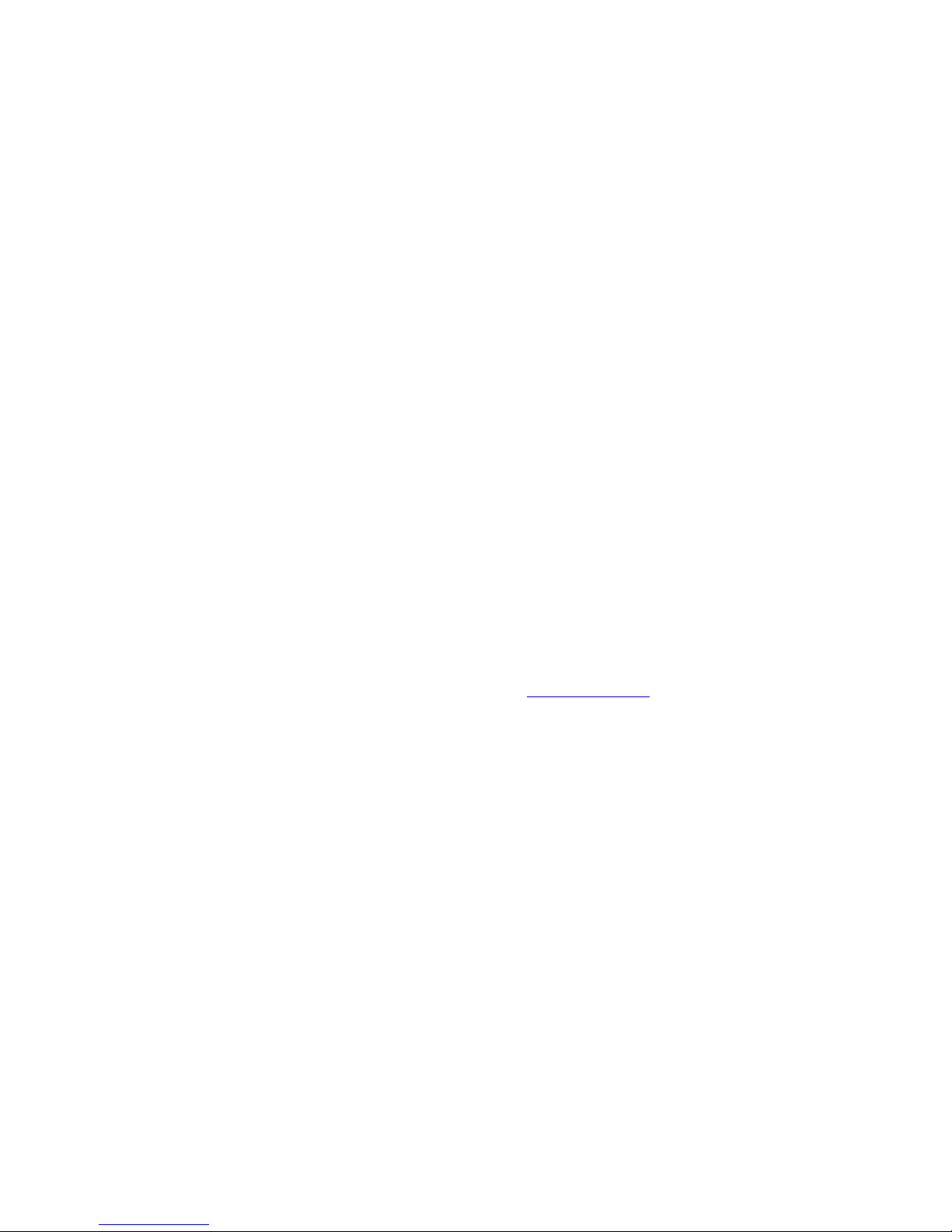
FCC COMPLIANCE STATEMENTS
This equipment has been tested and found to comply with the limits for a Class B digital device, pursuant
to Part 15 of the FCC Rules. These limits are designed to provide reasonable protection against harmful
interference in a residential installation. This equipment generates, uses and can radiate radio frequency
energy and, if not installed and used in accordance with the instructions, there is no guarantee that
interference will not occur in a particular installation. If this equipment does cause harmful interference to
equipment off and on, the user is encouraged to try to correct the interference by one or more of the
following measures:
Reorient or relocate the receiving antenna.
Increase the Distance between the equipment and receiver.
Connect the equipment into an outlet on a circuit different from that to which the receiver is connected.
Consult the dealer or an experienced radio/TV technician for help.
Please be aware of the following points before using your Kanguru hard drive.
Copyright© 2007, Kanguru Solutions. All rights reserved.
®
DOS
, Windows 95
and Windows Vista
registered trademarks of Apple Computer Inc. IBM and OS/2 are registered trademarks of the
International Business Machines Corporation. All other brand or product names are trademarks of
their respective companies or organizations
Kanguru Solutions will not be held responsible for any illegal use of this product nor any losses
incurred while using this product. The user himself is responsible for the copyright laws, and is
fully responsible for any illegal actions taken.
®,
Windows 98®, Windows NT
®
are registered trademarks of Microsoft Inc. Apple® and Macintosh® are
®,
Windows 2000
.
®,
Windows ME®, Windows XP®,
CUSTOMER SERVICE
To obtain service or technical support for your product, please contact Kanguru Solutions
Technical Support Department at 508-376-4245, or visit www.Kanguru.com for web support.
LIMITED WARRANTY
Kanguru Solutions guarantees that every KanguruEco Drive will be free from defects in
workmanship and materials for 1 year from the date of purchase. The Hard Drive enclosed within
this unit is covered in the same manner for 3 years. This warranty does not apply if, in the
judgment of Kanguru Solutions, the product fails due to damage from handling, accident, abuse,
misuse, or if it has been used in a manner not conforming to the product’s instructions, has been
modified in anyway, or the warranty labels have been removed. If the product proves defective
during this warranty period, call Kanguru Solutions Technical Support in order to obtain a RMA
required for service. When returning a product, mark the RMA number clearly on the outside of
the package, and include a copy of your original proof of purchase.
In no event shall Kanguru Solutions’ liability exceed the price paid for the product from direct,
indirect, special, incidental, or consequential software, or its documentation. Kanguru Solutions
offers no refunds for its products after 30 days of purchase. Kanguru Solutions makes no
warranty or representation, expressed, implied, or statutory, with respect to its products or the
contents or use of this documentation and all accompanying software, and specifically disclaims
its quality, performance, merchantability, or fitness for any particular purpose. Kanguru Solutions
reserves the right to revise or update its products, software, or documentation without obligation
to notify any individual or entity.
Page 3
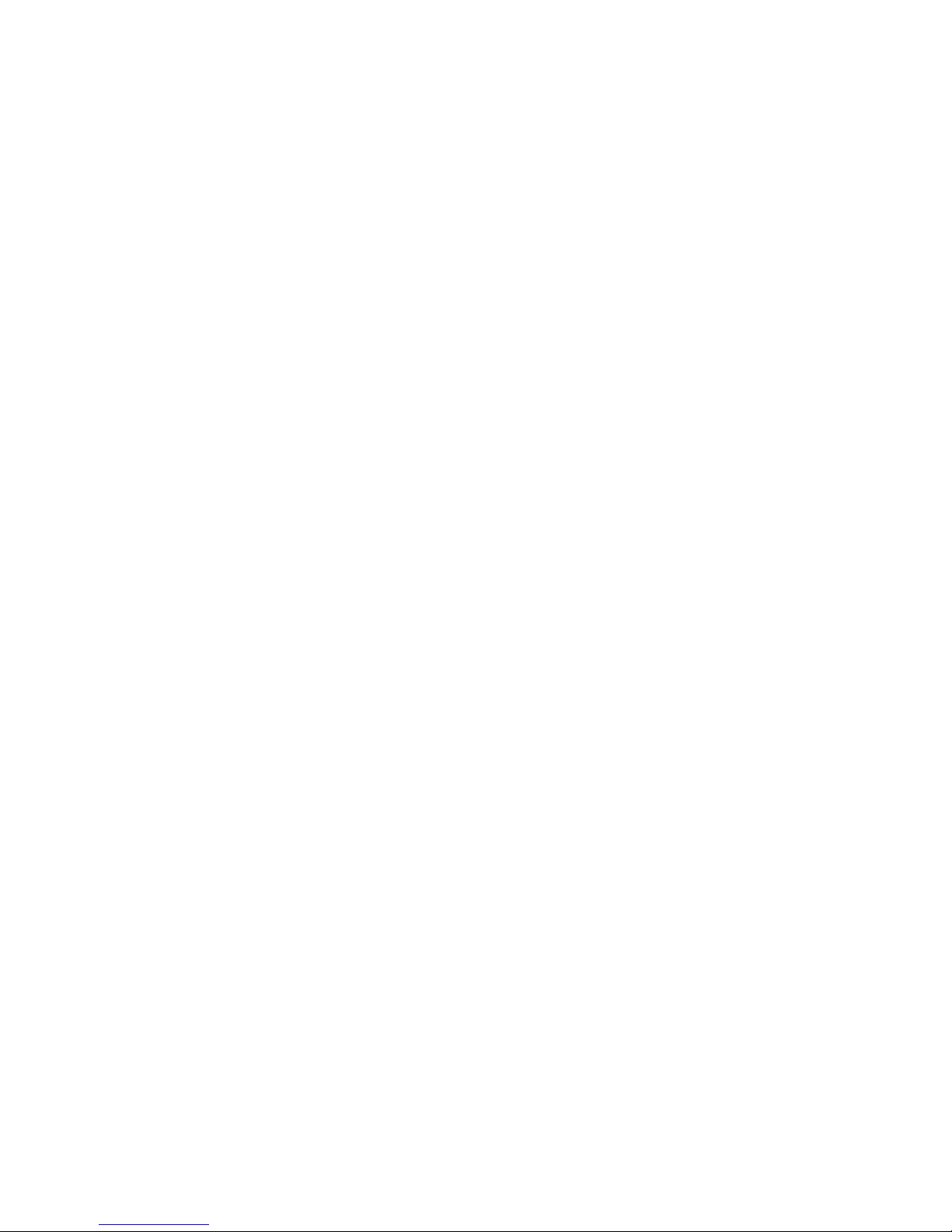
Safety Warning
Before using this product read the user manual carefully.
1. Always make sure the power cord is unplugged before attaching the Hard
Drive to the PC.
2. Using a different power supply than the one supplied may damage the unit
and will void the product warranty.
3. Keep this product away from humidity or any type of moisture.
4. Do not drop or shake the device.
5. Do not press or put any weight on the device.
6. Do not clean the device with alcohol, thinner or benzene.
Table of Contents
Safety Warning ............................................................................................................... 3
1. Introduction ............................................................................................................. 4
2. System Requirements .......................................................................................... 4
3. Product Features.................................................................................................... 4
4. Package Contents.................................................................................................. 5
5. Usage Notes ............................................................................................................ 6
1. KanguruEco Drive HDD......................................................................................... 6
Installation................................................................................................................... 6
Usage...........................................................................................................................7
Removal ...................................................................................................................... 8
2. Power Management Application Software ............................................................. 9
Installation................................................................................................................... 9
Usage...........................................................................................................................9
Removal .................................................................................................................... 10
3. One Touch Backup (OTB) Software .................................................................... 11
Installation................................................................................................................. 11
Usage......................................................................................................................... 11
Removal .................................................................................................................... 13
6. Warranty ................................................................................................................. 13
7. Technical Support................................................................................................ 13
Page 4
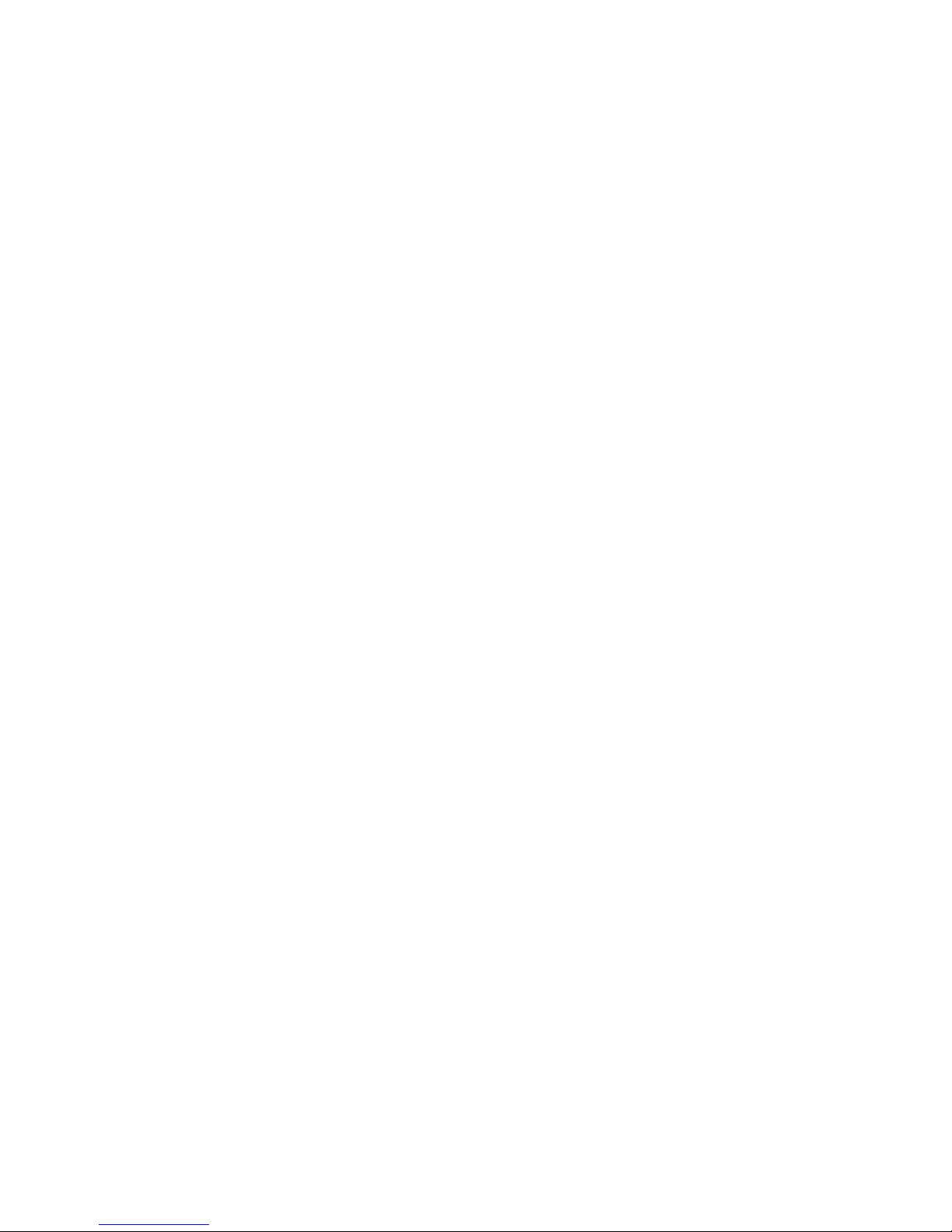
1. Introduction
Thank you for purchasing the KanguruEco Drive hard drive from Kanguru
Solutions!
This high speed USB2.0 Hard Drive is a great way to add storage to your PC,
Notebook or Mac. Add huge capacities and lightning fast access to all your data!
USB2.0 is 40 times faster than USB1.1, making it great for video editing, mobile
users, data back up, or simply increasing your computers storage space!
The KanguruEco Drive has built in technology to help you save energy and
increase the life of your hard drive. The product comes preconfigured to put your
hard disk into low power modes for energy savings that can be monitored and
configured directly in the provided Power Saving software! Also because your
KanguruEco Drive is not spinning all the time, the life of the hard drive is greatly
lengthened! (based on manufacturers MTBF Figures)
NOTE: In order to reach USB 2.0 speed, you must have a computer or host
adapter card that has USB 2.0 support. This device will automatically sense the
speed of your USB port and adjust between USB 1.0 and USB 2.0 speed. If you
do not have USB 2.0 support, the device will work at USB 1.1 speeds. Kanguru
Solutions carries a wide variety of USB 2.0 PCI cards, adapters, and hubs should
the need arise.
2. System Requirements
Hardware:
• A Notebook or desktop PC with at least:
o 233MHz Pentium II Processor
o 128MB RAM
o 1 available USB or USB2.0 port
Software:
• For the KanguruEco Drive: Windows 98SE, 2000, XP, or Vista; Mac OS 9.x,
or 10.x
• For the Power Management Software: Windows 2000, XP
• For the One Touch Backup (OTB) Software: Windows 98SE, 2000, XP
3. Product Features
The KanguruEco Drive has a powerful built-in power management processor.
This unique power management technology has several major functions as listed
below.
Page 5

• KanguruEco Drive will go to power management modes automatically if there
is not any user action over a set period of time.
• KanguruEco Drive will return to normal operation mode from power
management modes immediately if there is any action from the PC host.
• Everything with the KanguruEco Drive is automatic without any complex
setup.
• With the included Power Management Application software, settings & details
of power management can be displayed and configured easily.
• There are 4 LEDs to show the operation modes on the KanguruEco Drive
o Access mode
o Idle mode
o Standby mode
o Power Off mode
• The optimal power management settings of the KanguruEco Drive will be set
automatically by the embedded processor according to the HDD enclosed in
the unit.
• Extend the power on/off times of HDD with the Power Saved Management
software to avoid hard power on/off cycles. (For example: Seagate
ST9808210A has 600,000 software power on/off cycles, but only 20,000 hard
power on/off cycles before average failure.)
• During power saving modes of operation, your HDD is not spinning and this
extends its average operation time before failure.
4. Package Contents
Your KanguruEco Drive box should include the following parts below. If any are
missing please contact Kanguru Technical Support at 1-508-376-4245 x2.
• 1x KanguruEco Drive HDD
• 1x KanguruEco Drive HDD stand
• 1x USB device cable
• 1x Power adapter for 110-240VAC
• 1x Driver CD
Page 6

5. Usage Notes
The section below will detail how to setup and use your KanguruEco Drive HDD
and accompanying software.
1. KanguruEco Drive HDD
Installation
Windows 98SE
*The driver must be installed before connecting the drive for the first time. *
For ease of use you may want to print out this manual. Please install the required
drivers before attaching the device to your computer.
1. Insert the Kanguru Driver CD into your CD-ROM drive.
Page 7

2. Double-click My Computer and then Double-click on your Disc Drive to
explore the drivers CD.
3. Open the KanguruEco Drive 2.5” or KanguruEco Drive 3.5” folder
depending on your model.
4. Open the Win98 Drivers
folder in either the and run the file USB
Disk Win98 Driver Version 1.51.20.exe.
5. An installation wizard will guide you through the installation
process.
6. After the installation wizard has finished, simply plug in the drive and
Win98SE will finish loading the drive. You will then find a new drive letter
available under “My Computer”.
Note: You can Click Start→ Settings→ Control Panel→ Add/Remove Programs,
select USB Disk Win98 Driver and click Add/Remove Programs. Or you can click
Start→ Programs→ USB Disk Win98 Driver→ Uninstall.
Windows 2000/XP/Vista, Mac OS 9.x/10.x
The KanguruEco Drive does not require any driver files for Windows 2000, XP,
Vista, or Mac OS 9.x or 10.x. These operating systems include a generic USB
Mass Storage driver, which will support the KanguruEco Drive.
Simply plug in the KanguruEco Drive into a USB port and your OS will
automatically detect the new hardware and install the appropriate driver.
When the installation has completed successfully, you should find a new drive
letter has mounted in “My Computer” (Windows) or on your Desktop/Disk Utility
application (Mac OS) as Kanguru . You can now write and/or read files from your
KanguruEco Drive.
NOTE: If your KanguruEco Drive does not mount a new drive letter in My
Computer, you may need to partition/format the drive in Disk Management
(Windows).
Usage
The KanguruEco Drive power saving functions work without any setup or
configuration right out of the box. Just connect the drive to the PC and the
embedded power management processor will begin to operate and report the
drive status with LEDs right away. The four operation modes are listed below
with default configuration times:
Active mode initiates when there is reading or writing directly to/from the device.
Page 8

• No power is saved during this period.
• The RPM speed of HDD motor is at its highest.
• Hard Drive is in normal access mode.
• Mode indicated by the front Green (Kanguru) LED blinking to indicate disk
access.
Idle mode initiates when no data is accessed within 3 seconds of Active mode.
• Disk operates at about 80% of normal power consumption
• The RPM speed of HDD motor is slightly lower than in Active mode.
• The LED labeled “Idle” on the KanguruEco Drive will be blinking.
Standby mode initiates when no data is accessed within 3 minutes of Active
mode.
• Disk operates at about 10-20% of normal power consumption
• The RPM speed of HDD motor is at its lowest possible speed.
• The LED labeled “Standby” on the KanguruEco Drive will be blinking.
Power Down mode initiates when no data is accessed within 5 minutes of Active
mode.
• Disk operates at about 5-10% of normal power consumption
• The HDD motor is not active in this mode.
• The LED labeled “Power Down” on the KanguruEco Drive will be blinking.
Removal
Windows
To properly remove the drive from your computer, click on the green arrow icon
in the lower right hand side of the taskbar. This will allow you to select any
removable devices that you have connected to your computer. Select the drive
that you want to remove and Windows will tell you when it is safe to remove the
device.
Mac OS
To properly remove the drive from your computer, drag the drive icon from your
desktop to the trash bin. This will safely eject the drive from your system. Your
system may freeze up or give you an error message if you disconnect the device
without properly removing it first.
CAUTION!!
Do not unplug the KanguruEco Drive from the USB port of your computer or HUB
while copying files to or from the device or while files or applications stored on
the KanguruEco Drive are in use. DOING SO MAY RESULT IN LOSS OF DATA
OR DEVICE DAMAGE.
Page 9

2. Power Management Application Software
Installation
NOTE: The Power Management Application Software is only compatible with
Windows 2000 and XP.
Kanguru offers a software application that allows you to configure the power
saving modes and also view the approximate amount of power saved over time.
1. Insert the Kanguru Driver CD into your CD-ROM drive.
2. Double-click My Computer and then Double-click on your Disc Drive to
explore the drivers CD.
3. Open the KanguruEco Drive 2.5” or KanguruEco Drive 3.5” folder
depending on your model.
4. Open the PowerSaved_v1.1.1.1 folder and run the file Setup.exe.
5. An installation wizard will guide you through the installation process.
Usage
After installation you can access the Power Management Application two ways.
First you can select Start Menu Æ Programs Æ Power Management Æ Power
Saved Management. Second you can double click the Power Management
Application icon in the taskbar to open the menu.
As seen in the picture below, you will want to select the drive letter of the
KanguruEco Drive on the left. This will typically come up automatically but this
drop down give you the option of configuring multiple KanguruEco Drives. There
are three option for the Power Saving Scheme. They are explained below:
Page 10

Auto - The KanguruEco Drive will configure the time settings automatically,
based on what is best for the enclosed hard drive. We recommend you keep the
setting at this scheme unless there is a reason to change it.
Never - The KanguruEco Drive will never enter power saving modes, it will toggle
between Active (when reading/writing to the drive) and Idle modes (when not
reading/writing).
Set by User – The user is able to set the time intervals between Standby and
Power Down manually. You can do this using the drop down menus and
selecting your desired times.
For more detailed information about the power you are saving with the
KanguruEco Drive you can click the
icon
Removal
There are two ways to remove the Power Management Application from your
system.
Page 11

Access the Start Menu Æ Programs Æ Power Management Æ Uninstall. Follow
through the onscreen wizard to complete the uninstallation, then restart.
OR
Open the Control Panel and select Add/Remove Programs. Find Power
Management in the menu and select the Remove button next to it. Follow
through the onscreen wizard to complete the uninstallation, then restart.
3. One Touch Backup (OTB) Software
Installation
NOTE: The One Touch Backup (OTB) Software is only compatible with Windows
98SE, 2000, and XP.
Kanguru also offers a software application that allows you to configure the
KanguruEco Drive to automatically synchronize files between the drive and PC
with just the touch of a button.
1. Insert the Kanguru Driver CD into your CD-ROM drive.
2. Double-click My Computer and then Double-click on your Disc Drive to
explore the drivers CD.
3. Open the KanguruEco Drive 2.5”
depending on your model.
4. Open the OTB_v1.6.1.1 folder and run the file Setup.exe.
5. An installation wizard will guide you through the installation process.
6. After plugging in your KanguruEco Drive for the first time, an icon
will show up in the taskbar.
or KanguruEco Drive 3.5” folder
Usage
The One Touch Backup (OTB) software package allows you to backup or
synchronize files from your PC to your KanguruEco Drive at the touch of a
button. This must be configured first using the OTB software menu. Once the
software is configured it will run in the background (this can be seen by the
icon in the taskbar). All you have to do is connect the KanguruEco Drive
and press the red Copy button on the back of the drive. Your files will be
automatically copied or synchronized.
To configure OTB:
Page 12

• First check your source folder(s) in the left-hand pane. This is the folder(s) on
the PC that will be backed up to your KanguruEco Drive and is called the
Source folder
• Now, on the right-hand pane, select a folder (or create a new one using the
blue folder icon) to backup this data to. This is called the Target folder.
• After selecting these folder(s), click the Save button under Path_Setting. Now
the software will remember what folders to backup your data from and to.
• Finally, under Backup Style, select Copy or Synchronize. Copy will put an
exact copy of the files in your source folder to your target folder on the
KanguruEco Drive. Synchronize will make it so that the target folder is
exactly the same as the source folder (not visa versa). It may delete files
already in the target folder if they are not in the source folder.
To run OTB, press the red Copy button on the back of your KanguruEco Drive.
You will be able to see the progress of this backup in the status bar under Total
copy progress (if the menu is open).
Page 13

For all subsequent times using OTB, just plug in the KanguruEco Drive and press
the red Copy button. your files will be automatically copied or synchronized to the
KanguruEco Drive.
Removal
There are two ways to remove the OTB Application from your system.
Access the Start Menu Æ Programs Æ One Touch Backup Æ Uninstall. Follow
through the onscreen wizard to complete the uninstallation, then restart.
OR
Open the Control Panel and select Add/Remove Programs. Find OTB in the
menu and select the Remove button next to it. Follow through the onscreen
wizard to complete the uninstallation, then restart. (Windows 2000/XP only)
6. Warranty
This product carries a 1-year limited warranty from the date of purchase. The
Hard Disk included within the unit is covered for 3 years. Any claims for loss or
damage must be made to carrier directly. Claims for shipping errors should be
reported to Kanguru Solutions within three (3) business days of receipt of
merchandise.
7. Technical Support
If you experience any problems installing or using your KanguruEco Drive or have
any questions regarding any of our products, please call our technical support
department. Our technical support is free and available Monday thru Friday, 9am
to 5pm US EST.
Call 1-508-376-4245 or
visit our website at www.KanguruSolutions.com
Kanguru Solutions
1360 Main St., Millis, MA 02054
508.376.4245 • Fax 508.376.4462
www.kanguru.com
