Page 1

Kanguru 1, 2, 3, 5, 7 & 11 Target Duplicators
Copyright 2009, All Rights Reserved.
User Guide
Page 2
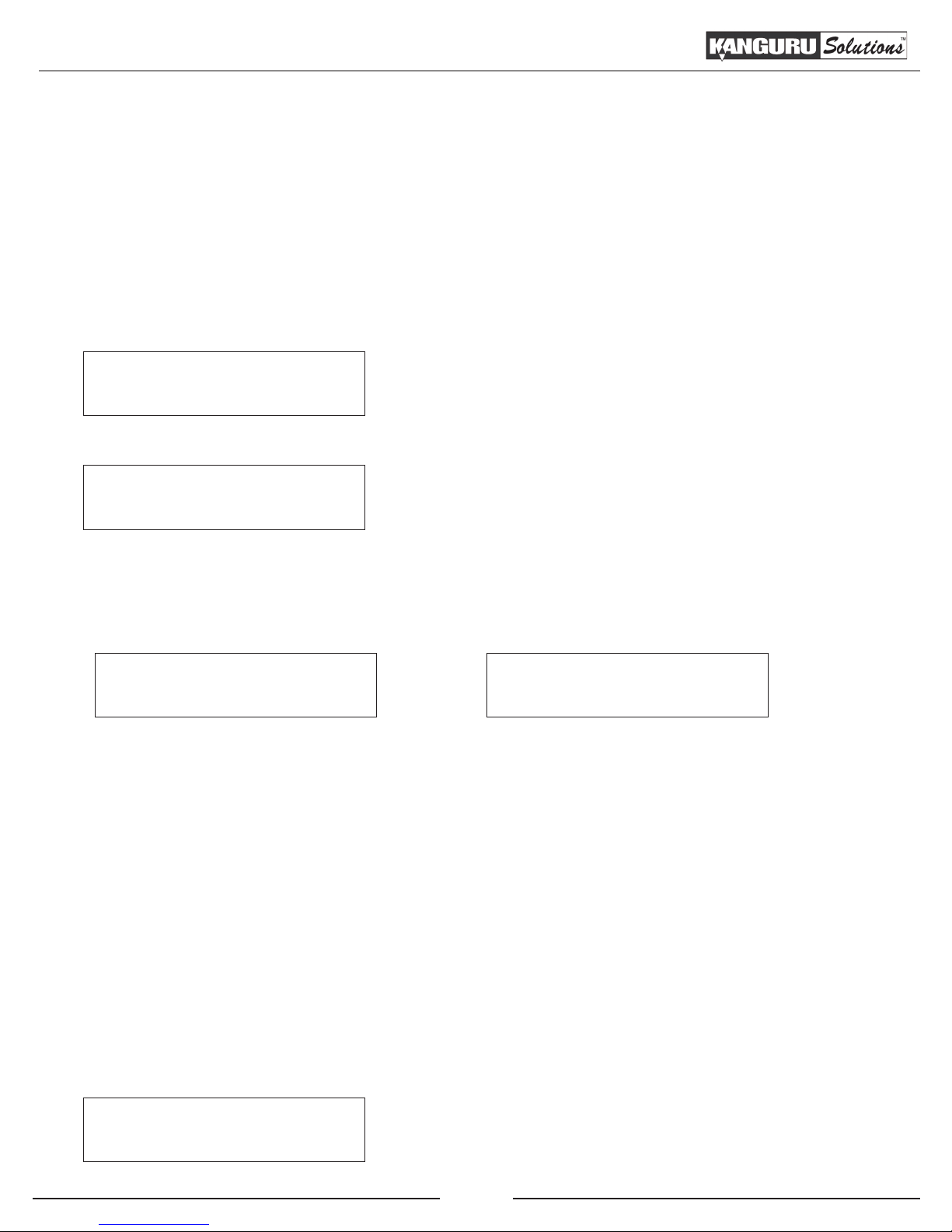
Copy
3.4 Copy
The Copy function will guide you through making CD/DVD/BD copies.
3.4.1 Making disc to disc copies
The Copy process will copy your master disc onto a single or multiple blank discs simultaneously. Due
to its simultaneous nature, a master disc in good condition and lower recording speeds are recommended
for better quality duplications.
Kanguru Solutions
1. Copy
From the Main Menu, press the UP or DOWN button 1.
to navigate to Copy. Press the ENT button to enter the
Copy menu.
Counter :
No Counter
You will see the 2. Counter screen. For more information
on the Counter, see section 3.2.2 Setting a Job Counter,
p.11.
Once you have set the Counter, any trays that do not contain discs in them will automatically be ejected.
You will see the following Preparation screens:
Preparing...
Waiting for Master
Preparing...
Waiting for Blanks
Insert your Master disc into the Reader drive and blank discs into the Writer drives. 3.
Note: For a disc-to-disc copy, the master disc can be inserted in any of the disc drives. The Reader
is normally the 1st drive at the top of the tower. You can switch which drive is used as the Reader by
changing the Select Source setting. For more information, see section 3.10 Select Source, p.30.
After you’ve loaded the drives with discs, close the trays and allow 5 - 10 seconds for the system to detect
them. If either of the preparation screens are displayed for more than 2 minutes after you have inserted
your discs, please check the quality of the discs.
Once all the discs have been recognized, you will see the Confirmation screen.
Preparing :
7 Discs Detected : Go?
Note: The “7” indicates that there are seven discs recognized
by the Writers. The actual quantity may be different depending
on the number of discs you have inserted.
14
Page 3

Copy
When the number of discs detected matches the number of blank discs you inserted, press the ENT 4.
button. You will see the Processing screen.
Preparing...
Please Wait
After 2 or 3 seconds of processing time, the Copy Progress screen will appear.
Copying... 4012MB
0 10% 401MB
Note: It is normal to see the progress indicator stay at 0-10%
and 100% for approximately 30 seconds to one minute for
duplication. That is caused by the initializing and finalizing
stages.
Once the Copy process has been completed, you will see the following screen.5.
Pass 7 Fail 0 ( 7)
Waiting for Blanks
PASS 7 - number of discs successfully copied.
FAIL 0 - number of discs that failed to copy.
( 7 ) - number of copies made for this job so far.
The successful copies will be ejected. Remove the successful copies, refill the trays with blank media and
press the ENT button to continue making another round of copies. Any discs that fail to copy (bad copy)
will not be ejected automatically. You will need to manually eject them and throw them away if they are
single recording discs. Empty drives will also not be ejected automatically.
Terminate the current job.6.
If you have finished making copies, press the ESC button to terminate the current duplication a.
project and exit to the Main Menu.
If you specified a Counter, once you see the following screen indicating that the specified Counter b.
value has been reached, you can then press the ENT button to exit to the Main Menu.
Pass 21 Fail 0
Job Completed! Press ENT to Finish
15
