Page 1
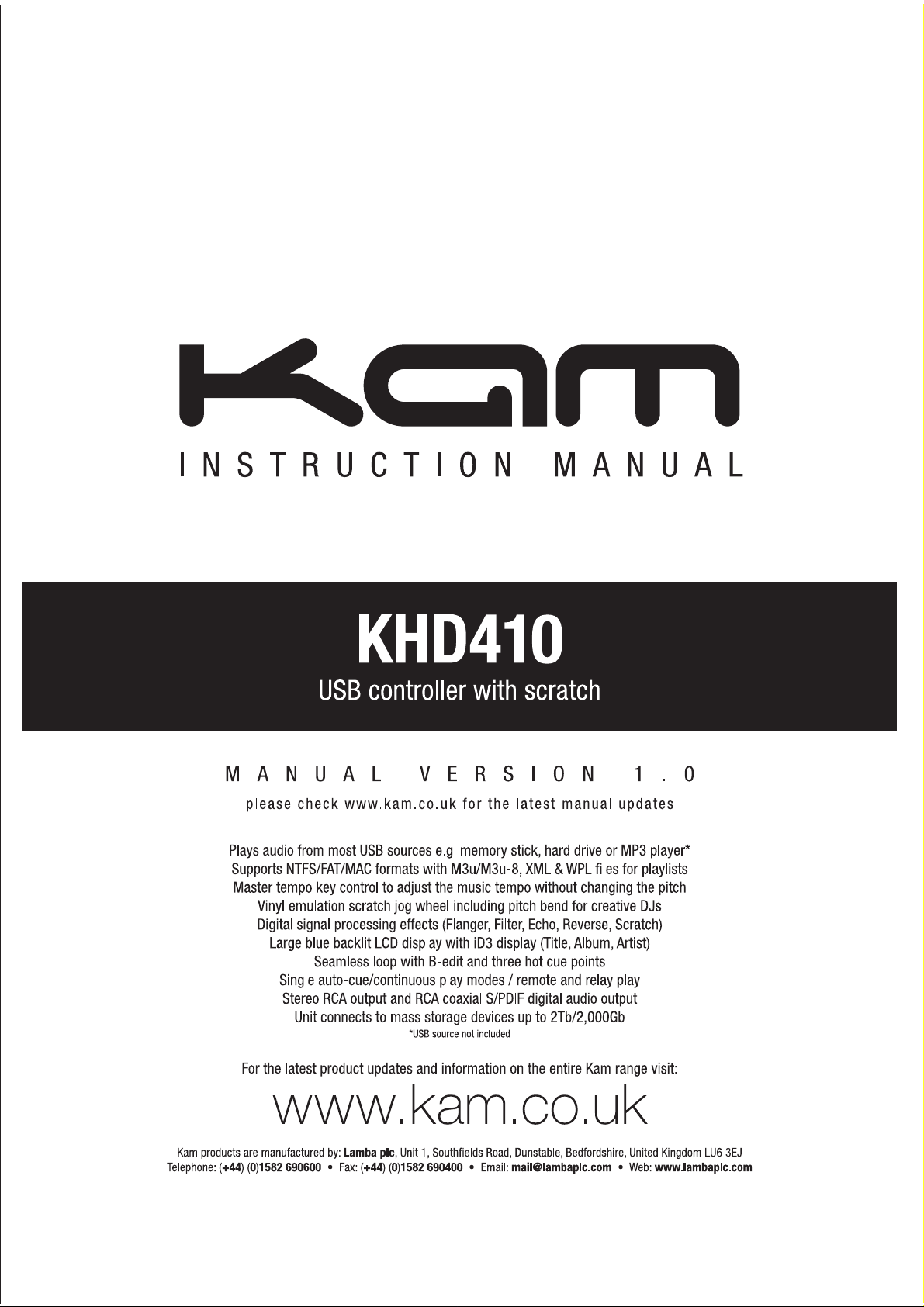
Page 2
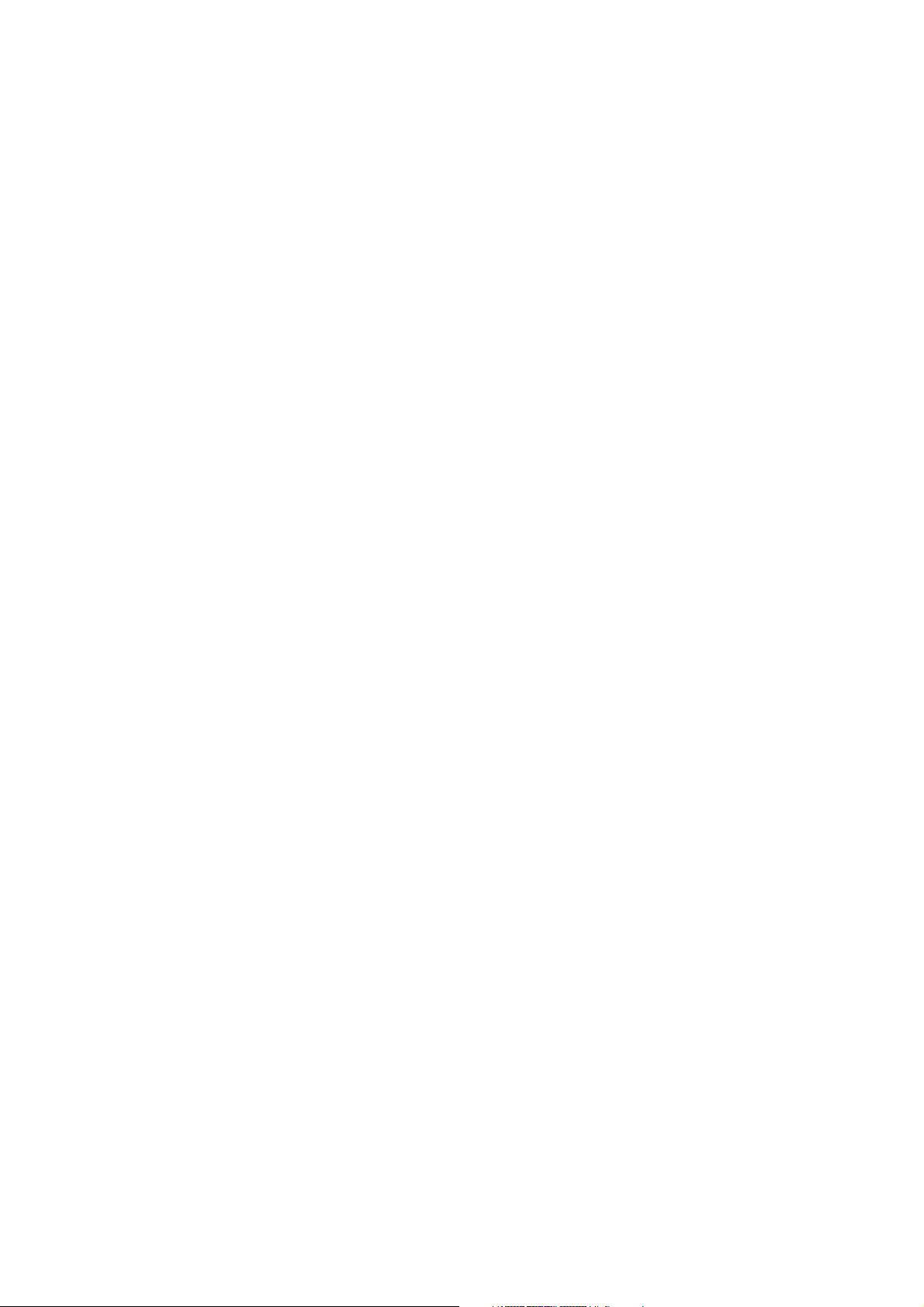
TABLE OF CONTENTS
FOR SAFE AND EFFICIENT OPERATION ………………………………. 2
DESCRIPTION OF THE FUNCTIONS (Top View) ………………………………. 3~5
LCD INSTRUCTION ………………….……………………………………..……….. 5~6
DESCRIPTION OF THE FUNCTIONS (Rear View) .…………..…………………. 6
SPECIFICATIONS…………………………………………………………………….. 6~7
2
Page 3
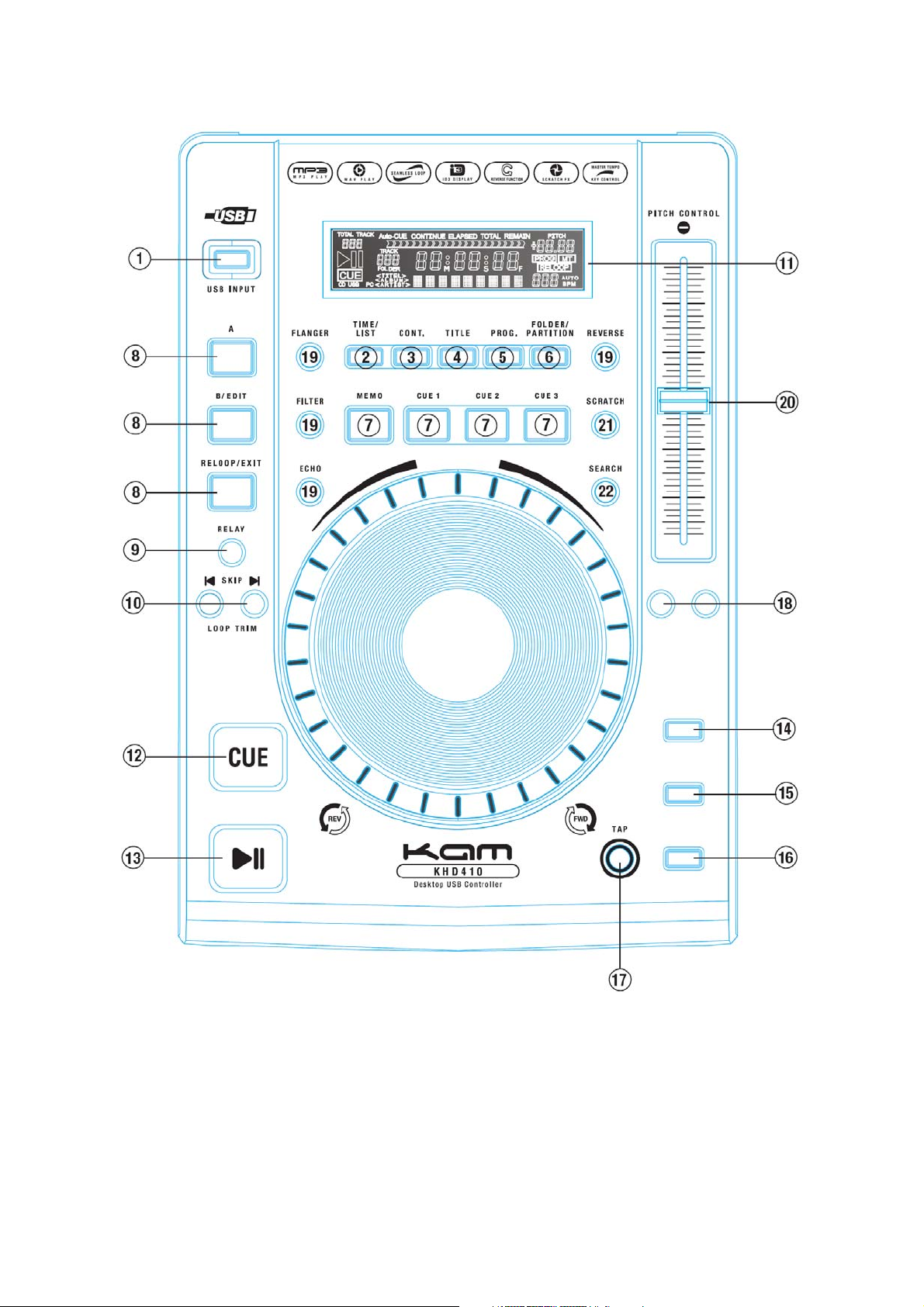
DESCRIPTION OF THE FUNCTIONS
Top View:
1. USB PORT
Hook up the USB device to load the music or execute update.
2. TIME/LIST
TIME
Press this button to switch Single Elapsed Time and Single Remain TIME.
When pressing this button to switch, the Time Bar is also changing on Display.
LIST
I. When the unit is under pause, pressing this button for 2 seconds can enter into play lists selecting. It shows the four modes M3U, XML, WPL, and normal Folder initially.
Press SKIP to switch these four modes. Select one of these three modes your play list belongs to. If you want to exit this play list, press LIST button for 2 seconds again.
II. When entering into any format you select, press Folder knobs for viewing other playlists.
III. Remember that for making playlists on your PC, you should place the songs into the USB storage device. Open the software which you would like to make a playlist.
3
Page 4

Direct your files from USB for making the playlist. When finishing, the playlist must save in root. You can plug into MPG-620 and play the playlist.
3. CONT./SGL
Press this button to switch﹁Continue Mode﹂/﹁Single AUTO CUE Mode
Continue Mode -
Pressing skip under this mode, the Main Cue is still set at the first track or the new Main Cue which has just been memorized. It won’t renew to the
Single Auto Cue Mode – When going on to the next track or skipping to the next track, it pauses and stops at the new Main Cue of the new track.
Playing from the first track to the last track and then going on from the first track continually. When pressing the skip, it pauses and stops at the Main Cue
of the next track.
new Cue of each track by pressing SKIP.
﹂
.
4. TITLE
Press this button to show FILE ,TITLE , ALBUM and ARTIST. It only supports MP3 format.
5. PROG
The maximum tracks which you can edit are 99.
Start PROG-Edit:
When under pause mode, press this button to execute program edit. Select the track by pressing SKIP(CD/MP3) or Folder-SKIP(only MP3) and then press the PROG to set the
memory. The display MM:SS:FF shows [P01] -> [P02] means it’s waiting for memorizing the next track. Then press SKIP to select and set a memory again
Play PROG:
When complete, press PLAY/PAUSE button starting to play your edit. Once pressing the PAUSE button, it can be added the program continually.
Exit PROG Play/Edit:
Under pause mode, pressing PROG button for two seconds can return to the normal mode. Once returning to the normal mode, the memories will be wiped out.
.
6. FOLDER/PARTITION
FOLDER
Press this button to enter folder selection.
When under MP3 File mode, Total-Track shows the total MP3 files in the folder.
When under MP3 Folder mode, Total-Track shows the total folders in this partition.
PARTITION
When the unit is under pause, pressing this button for three seconds it can enter into partitions selecting. After selecting the partition, it will directly enter into first folder. If
your USB storage device only has one partition, it will automatically execute this partition.
7. HOT-CUE
This unit will allow you to play from 3 cue points instantly.
A. Set CUE memory: Press the MEMO button first, and then press the CUE button to complete the CUE setting, then the CUE button will light on.
B. Play” CUE” memory: Pressing specific CUE button to perform this function.
8. LOOP
1. Press A to memorize a start point and press B to memorize an end point. Then the Loop is keep playing.
2. Press B again to enter the Loop edit.The length of the Loop playback can be enlarged or shortened by pressing Skip
3. Press the RELOOP can exit or call to the Loop playback.
4. The loop function will be limited at the same track. It can’t set the A at track 1 and cross to set the B at track 2.
9. RELAY
Press the “RELAY” button to activate. When one unit is in play mode, and the other unit is in “pause” mode; pause the playing unit, the other unit will
automatically start to play (the button will blink)
10. SKIP
1. Press SKIP to select tracks and folders. Keep pressing it and use Jog Wheel to do tracks fast search.
2. When on loop edit, pressing
to trim the loop to double and pressing to trim the loop to half.
11. DISPLAY
When performing specific function, it will show on Display.
12. CUE
When under PAUSE mode, pressing the CUE button to set the cue point; when under PLAY mode, press this button to pause the music at the memorized point. After
pressing this button to set the new cue, the stutter condition will be eliminated.
13. PLAY/PAUSE
To Press this button can play the music and to press again can make the music pause.
14. PITCH ON/OFF
Press this button can limit the BPM adjusted.
15. PITCH RANGE
Switch the pitch range between 8% and 16 %
16. MT
When this function is on, the key of the song is locked even though the pitch fader is adjusted.
17. TAP
Pressing this button with the beat can count the BPM of the music.
18. PITCH BEND
Press + to rise up the speed and Press─to Slow down the speed.
19. SOUND EFFECT
These buttons will activate Flanger, Filter, Echo, Reverse effects on. Using Jog Wheel can adjust the effect parameter. Once the parameter has been adjusted, it
will not return to zero automatically.The variation of parameter value shows on the display when truning the jog wheel.
4
Page 5

20. PITCH CONTROL SLIDER
To match the beat of the other music piece you should adjust the Pitch Control to change the speed.
21. SCRATCH
Activate the scratch effect with this button and then perform the scratch effect by Jog Wheel.
22. SEARCH
Press this button first and use Jog Wheel to perform searching forward or backward.
23. REMOTE CONTROL
Select Lock, Tack and Cue/Play by using this switch.
LOCK:
When the fader is advanced, a switch starting the replay will be closed in the mixer.
When the fader is closed, the switch will open and set the CD/MP3 player to pause.
TACT:
When the fader is advanced, the replay will start.
When the fader is closed, the CD/MP3 is set to pause.
CUE/PLAY:
When the mixer fader is advanced, the replay will be started by a short control pulse of the mixer. When the fader is closed, the unit is set to pause again by another control pulse.
24. JOG WHEEL
Use the wheel to adjust the speed to get an even close BPM with another track. It also can trim the loop long or short.
25. SLEEP:
Leave the unit unused for 20 minutes; the machine will shut off automatically.
26. UPGRADE MODE:
Press PROG first continually and then turn the power on.
LCD INSTRUCTION
1. TOTAL TRACK – 1. It shows the track numbers of this folder. 2. It shows the folder number of this partition.
2.
3.
4.
5.
6.
7.
8.
9.
10. TIME MODE (ELAPSED) – Shows the time as it is taking place.
11.
12.
13.
14.
15.
16.
17.
18.
19. THE PARAMETER OF SOUND EFFECT
20. PITCH – The pitch change range
21.
22.
23.
– The unit is in playing.
– The unit is paused
CUE – It indicates a cue has been memorized..
CD – No function.
USB – No Function
PC – No Function
AUTO-CUE – To auto pause on the CUE point of the next track
Continue – When the light is on, it plays continually.
TIME MODE (TOTAL) – No function.
TIME MODE (REMAIN) – Shows how much time is left on a particular track
TIME BAR – Show the time length depending on the setting of the “TIME” mode.
TRACK – Shows the track number that is playing.
MINUTES – Shows the minutes elapsed or remaining depending on mode setting.
SECONDS – Shows the seconds elapsed or remaining depending on mode setting.
FRAMES – The playback breaks down a second into 75 frames for accurate cueing. This shows the frames elapsed or remaining depending on mode setting.
EFFECT MODE DISPLAY –Show the sound effect name, or MP3 file name. Folder name can not be displayed.
PROG – Lighting up when it’s playing the program. Blinking when making the program edit.
MT– Lights up when key has been locked.
RELOOP – The light is on when performing the loop function.
5
Page 6

24. – Press the TAP button with the beat can show a BPM number.
25. BPM – Lighting on when turning on the power.
AUTO – No function
26.
DESCRIPTION OF THE FUNCTIONS
Rear View
1. LINE OUT (RCA Jacks)
The analogue audio from each CD player is output from these jacks. Connect to the line input of the mixer.
2. DIGITAL OUT
The digital audio from each CD player is output from this jack. Connect to the line input of the D/A Amplifier.
3. TACT-LOCK option
Select the type of switch in the mixer for FADERSTART wire remote control.
4. Remote
This connector is used for connecting to FADERSTART wire remote control unit.
5. Relay Connector
This connector is used for connecting to another CD player to allow Relay function to work.
6. POWER (Power Switch)
Press the power switch to turn the unit on, and the LED indicator will be light. To switch the POWER off by pressing the POWER switch again.
7. AC Power Cord
Connecting this power cord into an AC wall outlet with the proper AC voltage.
Specifications
Structure and Function
• CD TEXT Support (with scrolling display for long names)
• Digital output at constant sampling frequency 44.1 kHz for all functions.
• One Seamless Loop. (A / B / Reloop)
• 3 HOT CUE.
• BPM Counter : Only Manual TAP
• 2-way pitch bend via jog wheel and buttons.
• Relay
• Remote Control (Tact / Lock /Cue start )
• Scratch / Reverse / Filter / ECHO / Flanger Sound Effect
• Elapsed time /Remain time/Total remain time (CDDA) , Elapsed time/Remain time (MP3)
6
Page 7

• Single Auto CUE / Continue / Normal
• Pitch Ranges – CDDA (±8%, ±16%, ±100%) /MP3 (±8%, ±16%)
• Master Tempo – CDDA (±8%, ±16%, ±100%) / MP3 (±8%, ±16%)
• Upgradable system program.
• Program list setup
• Support M3U/M3U-8(Winamp) , XML(iTunes) , WPL(Windows Media Player) , Play list Format read and write (only Fat Format).
• Support <WAV> Audio File
• Support NTFS/FAT/MAC File System Format.
• Support 9 Partition , a Partition may display 999 folder , a folder may display 999 mp3 file
MP3 Feature
• MP3 Folder/File Search Function.
• File name / Folder name /ID Tag <Title , Album , Artist >Display Support .( with scrolling display for long names).
• Support File SKIP / Folder SKIP (Fast SKIP)
• Support Mepg1 layer3 (VBR/CBR) File bit rate=32~320Kbps, sampling frequency=32,44.1,48KHz
Mepg1 layer3 (VBR/CBR) File bit rate=40~160 Kbps, sampling frequency=16,22.05,24KHz
Support the MP3 format of ISO9660
7
Page 8

