Page 1
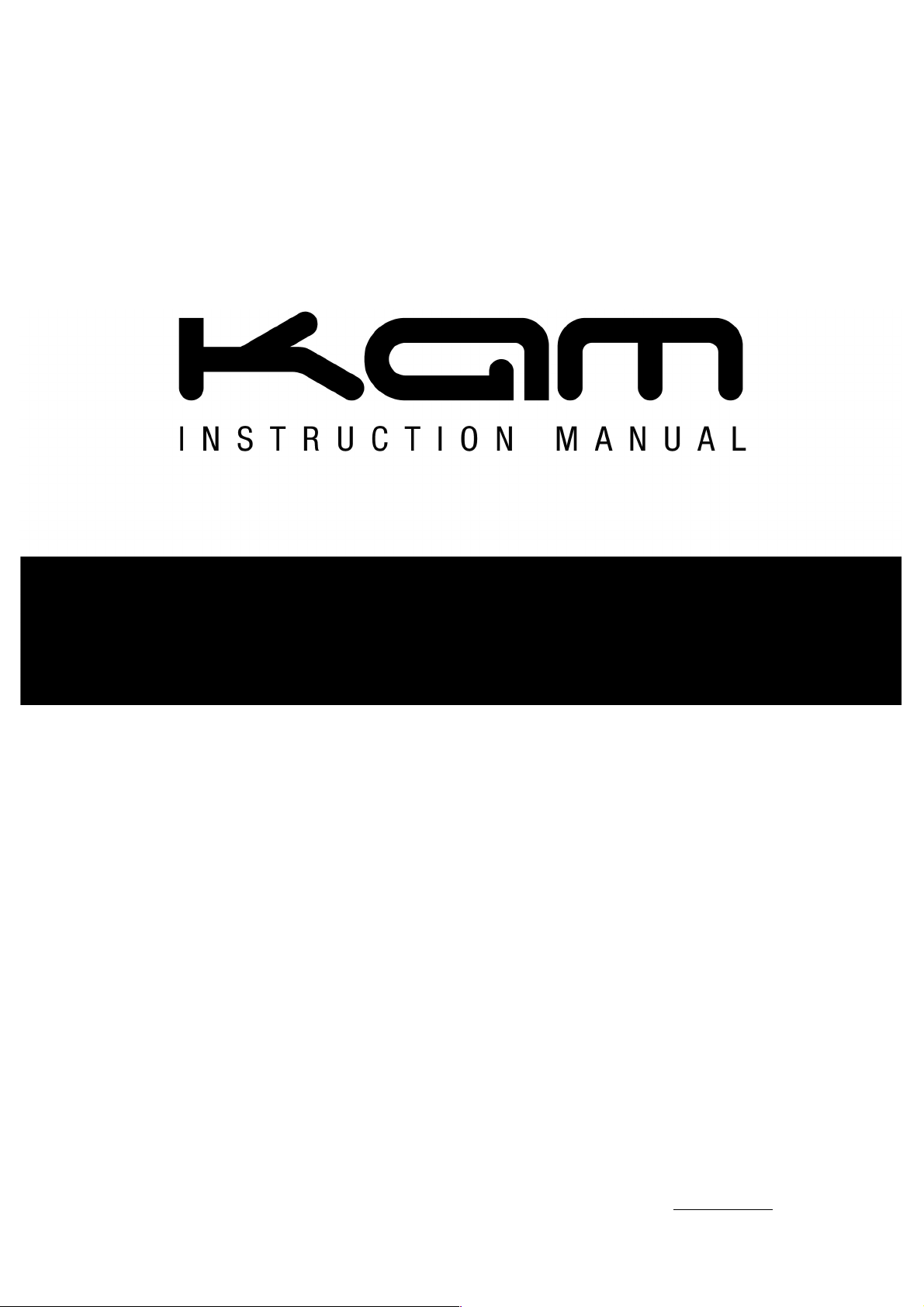
Digi One
Audio and video software MIDI controller
Mix & scratch music and video files with transitions and effects
Comes supplied with FREE Virtual DJ LE™ software for PC/Mac
Built-in audio with stereo RCA audio master output
1/4 inch jack microphone input & mic volume control
3 x programmable Hot Cues per channel
Dual scratch effect jog wheels
3 band EQ (hi, mid & low) plus gain
Compatible with Virtual DJ Pro™ for Mac & PC (sold separately)
Sample and clone functions
Seamless loop / loop trim
Pitch control & master tempo
Easy search music library
BPM sync
Channel cue monitor
USB bus powered
Dimensions: 315 x 210 x 50mm
MANUAL VERSION 1 .0
30- 10- 10
For the latest instruction manual updates and information on the entire Kam range visit:
www.kam.co.uk
Kam products are manufactured by: Lamba plc, Unit 1, Southfields Road, Dunstable, Bedfordshire, United Kingdom LU6 3EJ
Telephone: (+44) (0)1582 690600 • Fax: (+44) (0)1582 690400 • Email: mail@lambaplc.com • Web: www.lambaplc.com
If this product is ever no longer functional please take it to a recycling plant for environmentally friendly disposal.
Due to continuous product development, specifications and appearance are subject to change.
© COPYRIGHT LAMBA plc 2010. E&O E.
Page 2
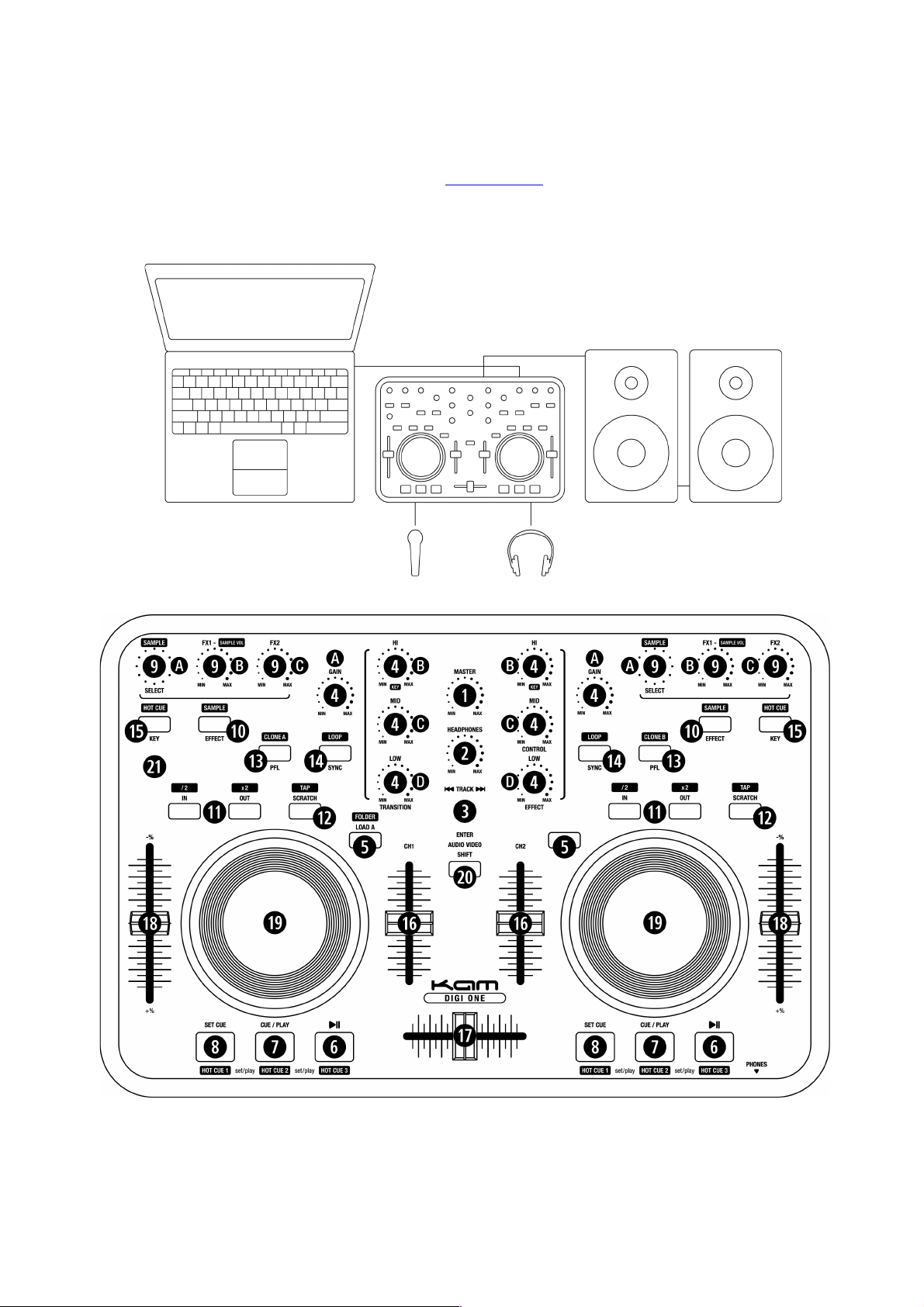
Connection
Connect the Digi One to your PC via the USB lead. Then connect the unit to powered speakers or a
mixer/amplifier/speakers setup via the RCA output at the rear. Connect headphones and a microphone to the front of
the Digi One. For information on drivers/software installation on your Windows PC please refer to the Software
Installation manual that came with your Digi One or visit www.kam.co.uk to download the latest instructions.
Apple Mac users shouldn’t need to adjust any settings.
Page 3

Description of functions
Audio control
1. Master - control the audio output level of PC.
2. Headphones - control the volume of your headphones.
3. Track - press the load A or load B button to select which deck to load the selected track to.
a. Select the track you would like to play.
b. Press the track select button to confirm the selection of a folder or a track.
4. Gain and EQ.
a. Gain - adjust the input signal level.
b. Hi - adjust the input treble response.
c. Mid - adjust the input mid range response.
d. Low - adjust the input bass response.
5. Load A, B/Back - Load the track to respective channel.
6. Play/Pause - play or pause the track.
7. Cue/Play - restart the music from the last memorised point.
8. Set Cue - pause the music and press this button to have a memorised point.
9. Effect/Sample parameter (holding Shift first)
a. EFX-S - Choose a certain effect.
b. EFX1-S - Adjust the parameter 1 of VDJ effect.
c. EFX2 - Adjust the parameter 2 of VDJ effect.
10. Effect ON/OFF - switch on/off digital effect function.
11. Seamless Loop
a. Press in and then press out to form a loop
b. Hold Shift and then press in to decrease the loop length or press out to enlarge the loop length.
12. Scratch/Tap - switch to turn the scratch on or off.
Manual BPM - hold the shift button to activate manual BPM function, while holding shift tap the scratch button to
calculate a BPM reading.
13. PFL - press it to monitor a specific channel. When using sample feature use PFL to assign the channel to be
sampled
14. SYNC - press it to immediately synchronize with the BPM of the other channel.
15. KEY - press it to switch KEY mode on or off. If it is on, the unit maintains at a constant tempo and doesn’t change
while the pitch slider is moving.
16. Line fader - adjust the channel output sound level.
17. Crossfader - switch between or mix together with music of two channels.
18. Pitch fader - use it to adjust the pitch up or down to match the beat with the other channel.
19. Jog Wheel - use it to dial for slight adjusting pitch value or to scratch.
20. SHIFT key for extended menus - hold the shift key to active extended menus buttons. The text in black indicates
the buttons operation in the extended menu. Hold the shift key and the jog wheel will act as a fast search.
Hold the shift key to activate the menu below:
! Audio/video mode switch
! Key adjust - adjust the key of the playing track without adjusting its tempo.
! Folder
1. Open or close a subfolder.
2. Under the track selection mode, it allows you to go back to select the track in the other folder.
! (6,7,8) Hot Cue
1. Being by setting three hot cues.
2. Then play any of these three hot cues. *SET cue button can renew the hot cue point being played at the last
time.
! Sample - switch on/off sample function.
! 1. EFX-S: Choose a sample. 2. EFX1-S: Adjust the parameter 1 of VDJ sample.
! Auto Loop - to shift between the beat value and press OUT button to start auto loop.
! TAP - press with the beat to get a manual BPM value.
! Clone A, B - copy the track of one channel to the other channel.
! Smart loop this allows you to trim the length of the loop you have recorded.
! Smart cue this allows you to cue on the fly without pausing the played track.
! Quick Search
Page 4

21. Mic Volume Control – adjust the volume of a connected microphone
22. Mic Input (front left of unit) – use it to connect a microphone to the unit
23. Headphone Output (front right of unit) – used to connect headphones
24. Master Output (rear of unit) – controls the output of the two RCA sockets also located on the rear of the unit
25. USB Connector (rear of unit) – use it to connect with a laptop or PC/Mac via a USB cable.
26. Touch Sensitive Curve – use to adjust the sensitivity.
Video control
Please switch to video mode first to access the following features.
1. Load A, B - load a video file to either channel.
2. Transition - to choose and control the video cross fading effect
3. Effect - transform the video using a visual effect.
4. CTRL - the parameter is only for the Boom Auto effect, in LE version.
5. Effect: Press Shift & the Load B button to activate a video effect
*For an in-depth understanding of the features of the Virtual DJ program, please refer to the Virtual DJ user guide.
Specification
Scratch jog wheels
Play / Pause / Cue
3 band EQ (hi, mid & low)
Headphone output
Microphone input
Monitor the audio output through your computer speakers
Seamless loop / loop trim
Fast search forward or backward
Effect select and parameter
Adjust (depth, delay, LFO)
Pitch control
Sampling frequency: 44.1 KHz
Audio resolution: 16 bit
Output level: 1.2V+-0.2V
THD+N: < 0.03%
S/N: > 80dB / Crosstalk: > 80dB
Channel fader
Channel gain
Track select
Channel cue monitor
Master tempo
USB bus powered
Dimensions: 315 x 210 x 50mm / Weighs less than 1Kg
