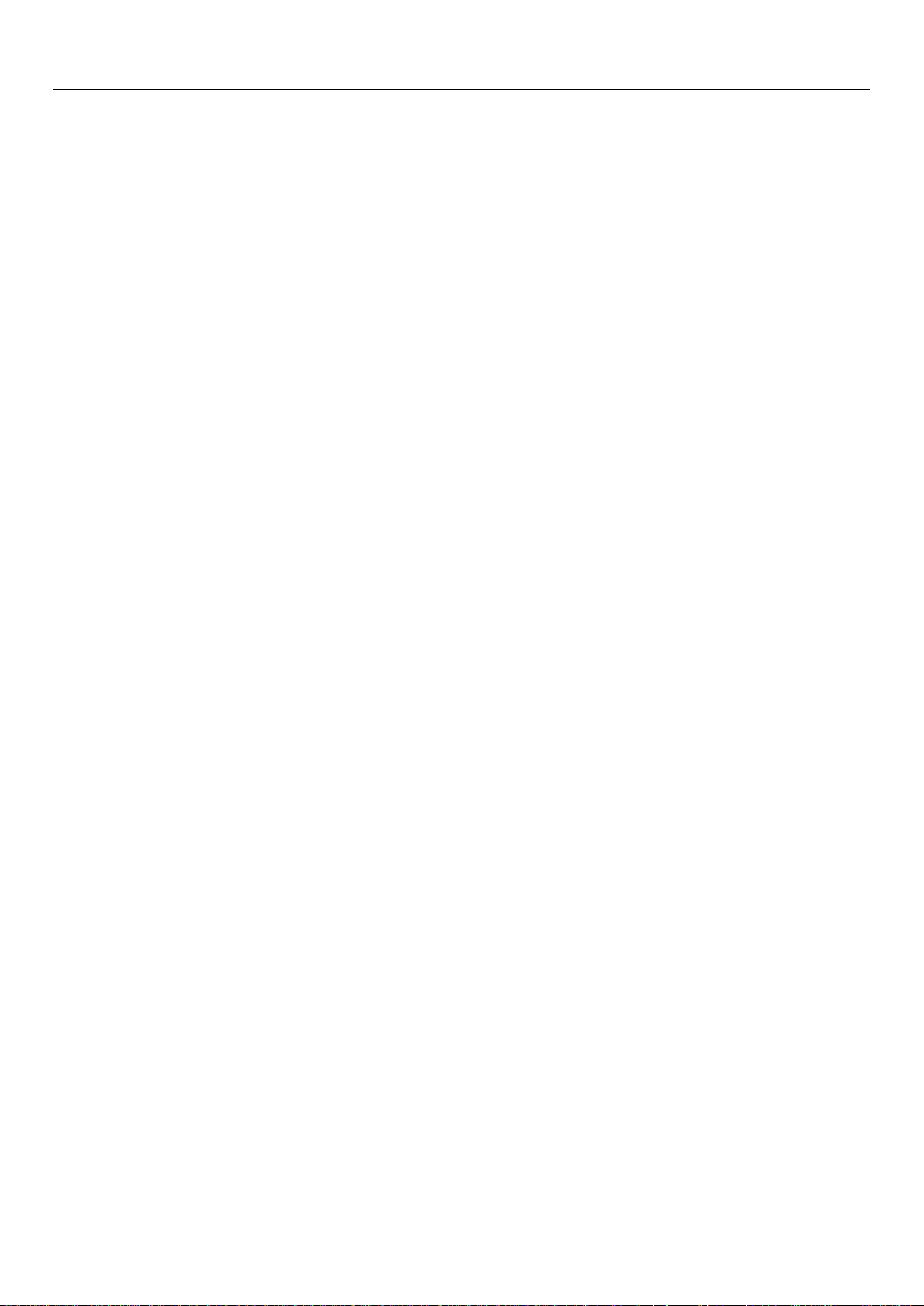
User Manual
User Manual
Model name: K968
Brand name: KALIHO
1
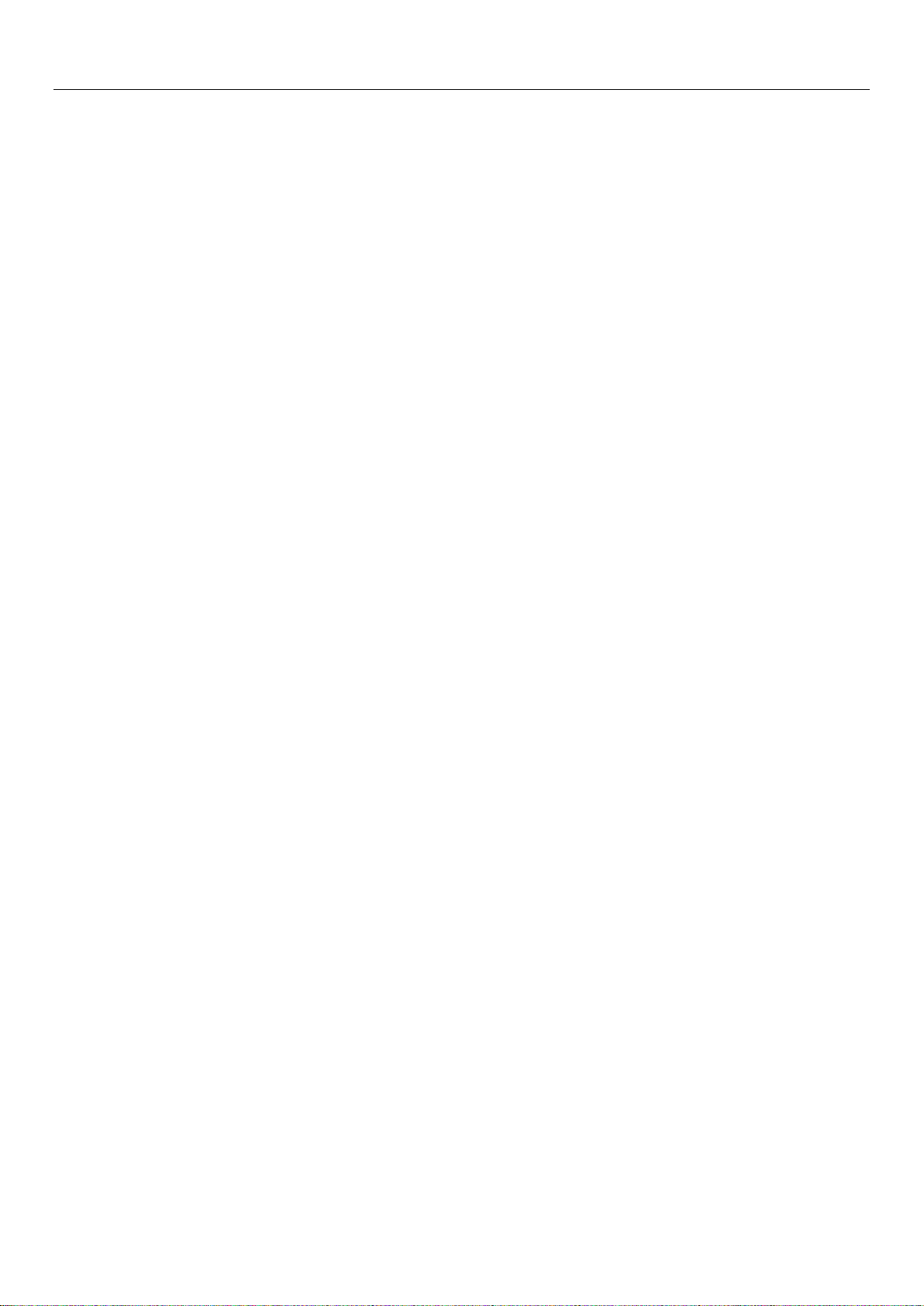
User Manual
Contents
CONTENTS ................................................... 2
1 . KEYPAD OPERATIONS ....................................................................................................................... 3
2.
USING MEMORY CARD AS U DISK .................................................................................................... 4
3.WIFI
4.
BLUETOOTH ...................................................................................................................................... 7
5.M
AIL ………………………………………………………………………………………………9
6.D
IALLING ......................................................................................................................................... 11
7.
MESSAGING .................................................................................................................................... 16
8.
CONTACTS ...................................................................................................................................... 19
9.
INTERNET EXPLORER ...................................................................................................................... 22
10.
RECORDER .................................................................................................................................... 23
11.C
LOCK ……………………………………………………………………………………………..25
12.C
ACULATOR ................................................................................................................................... 26
13.C
AMERA ........................................................................................................................................ 27
14.
IMAGES ......................................................................................................................................... 30
15.
MUSIC ............................................................................................................................... 33
16.
CALENDER .................................................................................................................................... 35
17.FM
RADIO ..................................................................................................................................... 36
18.S
ETTINGS ....................................................................................................................................... 37
19.
NOTICES FOR THE USE OF PHONE .................................................................................................. 42
………………………………………………………………………………………………5
2
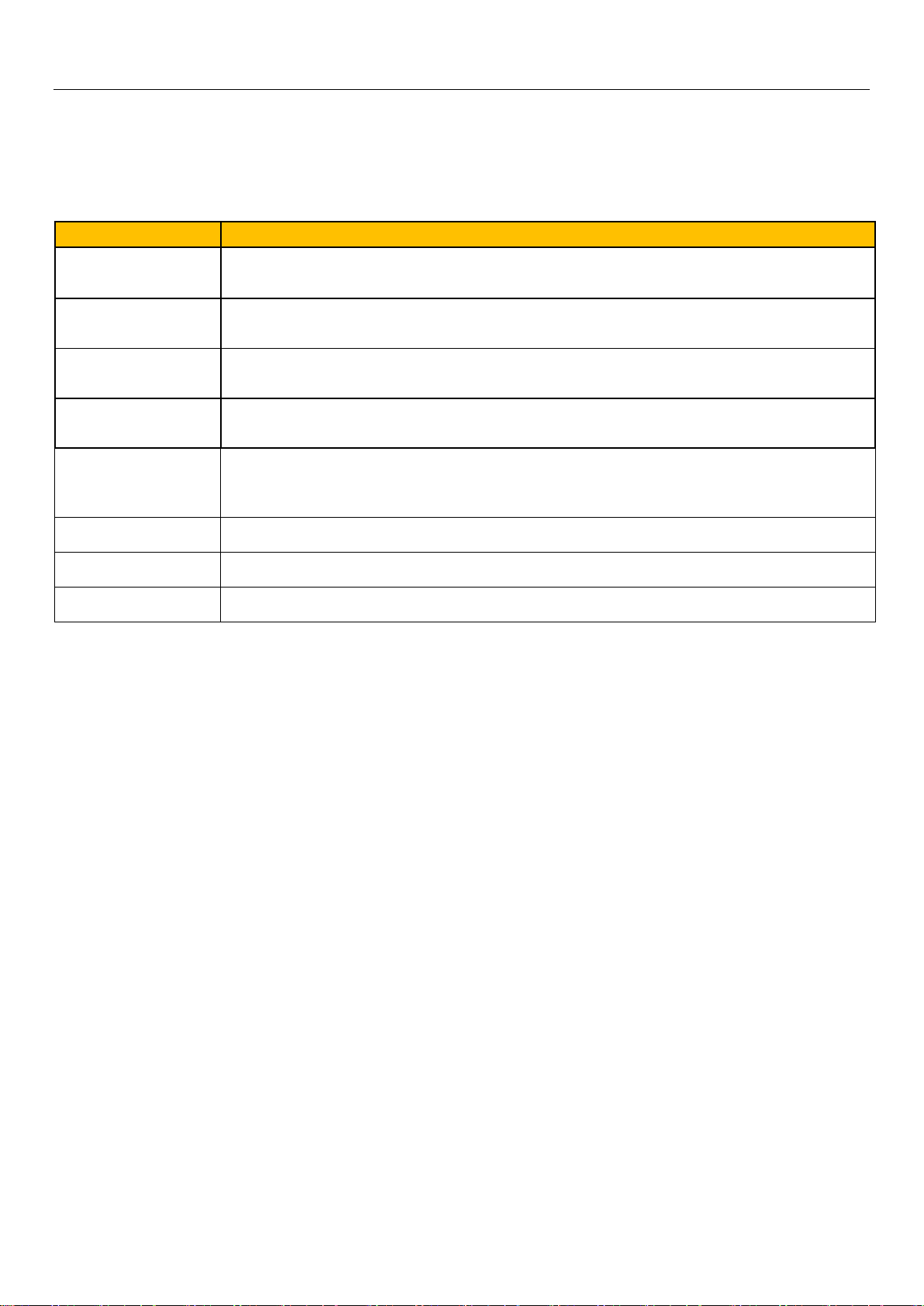
1 . Keypad Operations
Keys Functions
home
menu
back
power
up
Press this button to return home from any application or interface.
Press it to open recently opened application window.
Press it to start the menu ,which allows you to perform actions in the current
interface or options’ menu.
Press it to return to the previous interface,or to close dialog box 、options’
menu、notification panel or the keypad.
Press it to open the phone’s menu,then you could choose to lock the screen、
turn off the phone,or set it to the silent mode .
Press it to increase the volume
Press it to turn the phone to vibration mode from the sile nt m ode.
User Manual
down Press it to decrease the volume.
P-Serson Cover it, and then the p hone’s backlight will turn off
front camera Entering the camer a i nt er f ace , sw it ched to the front camera can photo yourself.
3
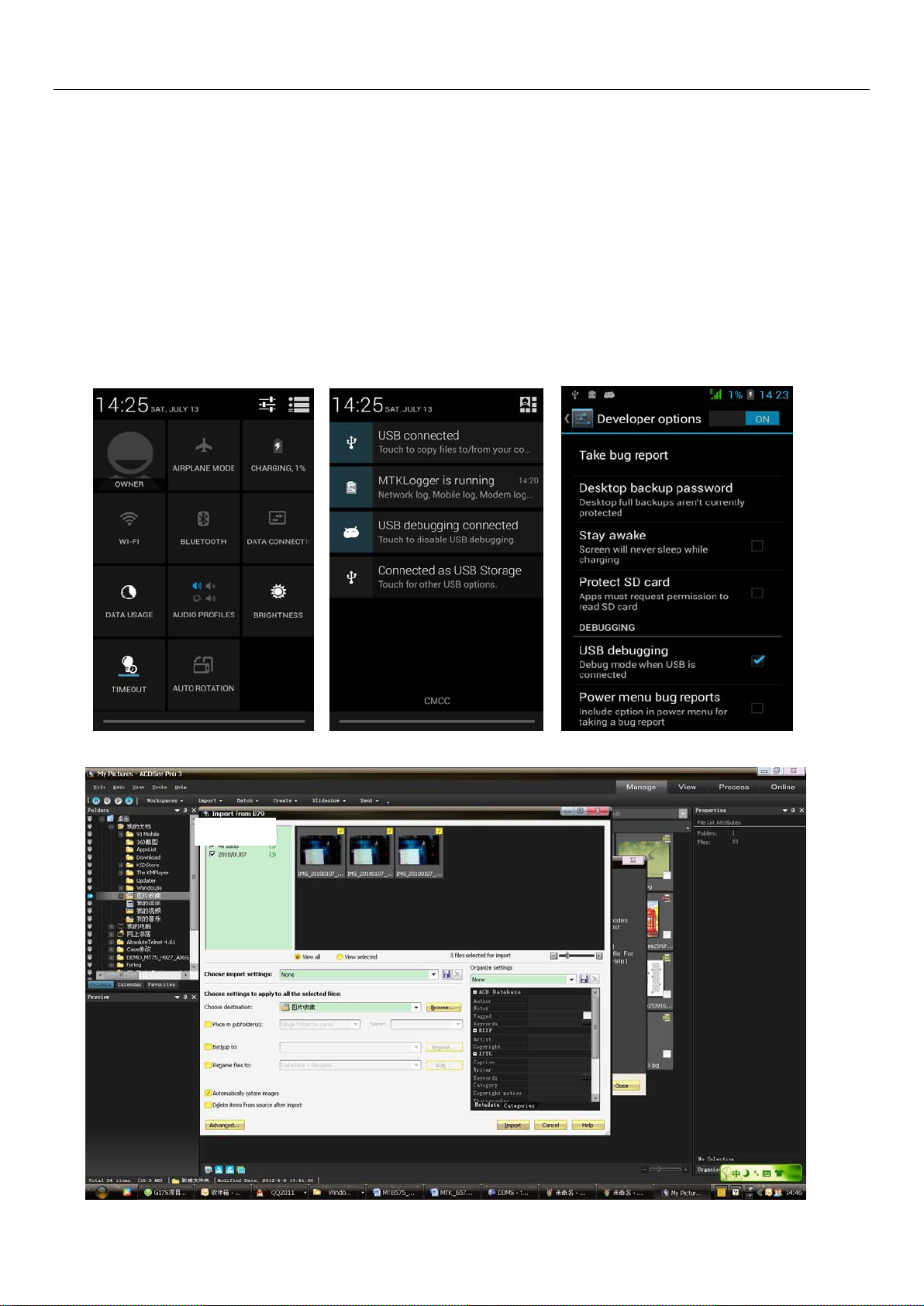
User Manual
2. Using Memory Card as U Disk
If you want to se nd music, p ictures or other files to th e phone’ s memory card from the computer ,you should set memory
card as u disk first.
Set memory card as u disk
1) Connect the pho ne to the com puter with US B cable. T he notificat ion icon wil l appear in the st atus bo x.
2) Use USB mobile transmission line will connected to the computer
3) In the notific ation pan el, touch US B is connected ,th en touch“Open the US B Stora ge Device”
2)After the connection can be directly in the PC check images captured on camera。
• Notice: different PC operating system to how to operate to normal use the U disk.
1) WIN7 Can directly use
2) XP update windows media player to 11
3) Install wpdmtp.inf driver
4) Vista
• Notice :On the PC operation assistant tool s uch as mobile phone, Must be open the USB debugging.
Unconfirmed
4
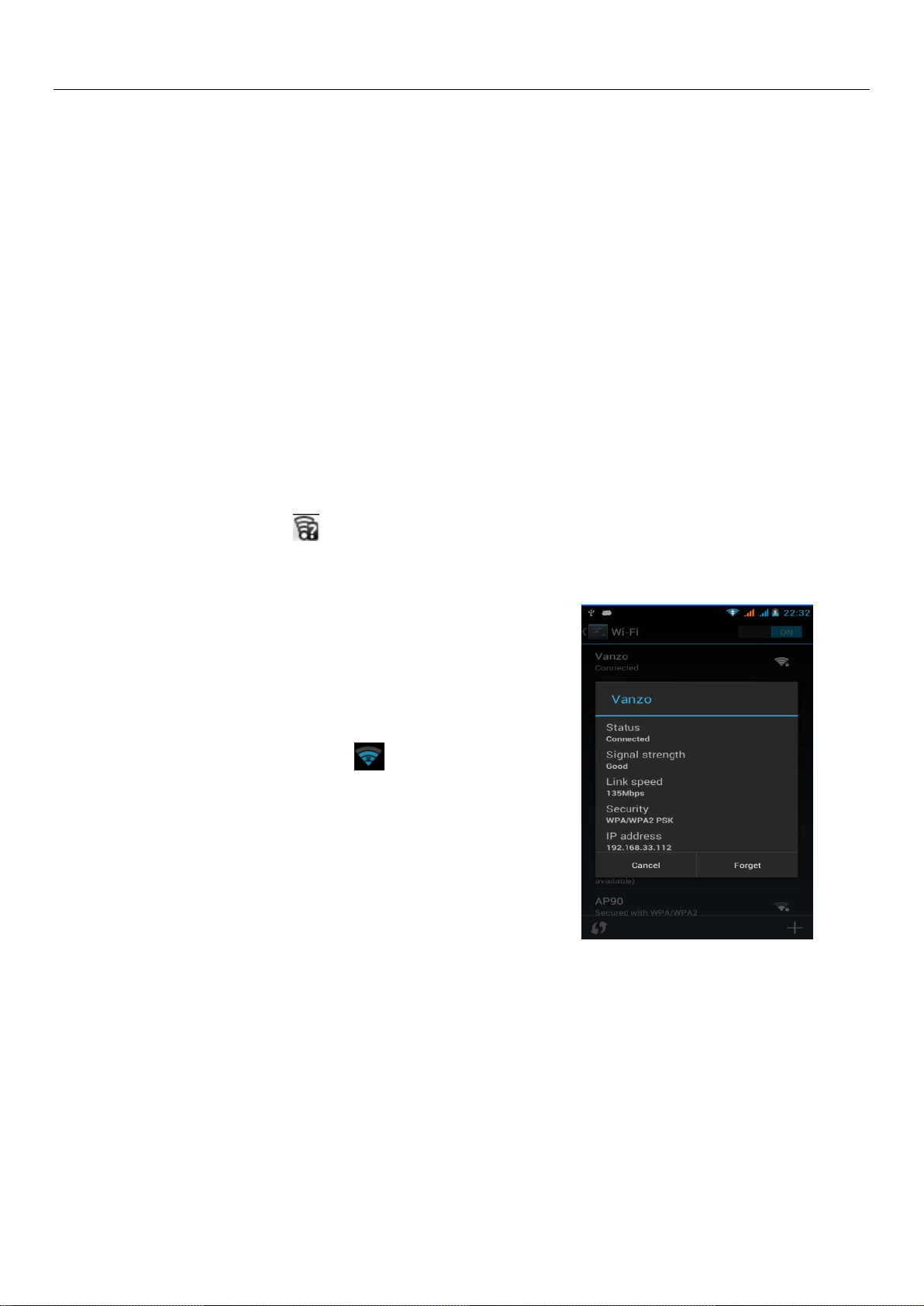
User Manual
3.WIFI
Wi-Fi provides as far as 300f eet (100M) range of wireless network access. If you use cell phone to connect wifi , you
should connect t o the wireles s access point or 「hot spots」.
• Notices:The availability and coverage of Wi-Fi signal depend on the number, infrastructure and other
objects penetrated by the signal.
Open Wi-fi and to connect to the wireless n et work
1) Press home>menu,then touch settings>wifi and internet
2) Select the wi-fi box,to open Wi-Fi. Phone w ill automatic ally scan for available wire less networks.
3) Touch W i-Fi settings. Then a list of Wi-Fi network will show the founded network name and security settings.
(open network or WEP、WPA/WPA2 with password).If you enable the n ot ification in Wi-Fi settings, The status
box will show this icon (
) when open available wirel ess network founded.
4) Touch one of the Wi-Fi choices to connect the network . When you choose open network, phone will
connect to it automatically. If you choose WEP、WPA/WPA2 with password, you should type the
password first, then touch to connect it.
• Notices:when the phone is connected to the wireless network,
The status bo x will show th is Wi-F i icon(
), and the approximate
signal strengthen ( the numbe r of lit bars).I f touch the co nnected
network,will display the n ame of Wi—Fi network, status, speed, signal,
strength, security, informat ion and IP address.
If you want to delet e the wirel ess settings, please touch “ not reserv e”
as in the right pict ure. If you w ant to connect to this network, you
should re-enter these settings.
• Notices:
Unless you choos e not to r eserve t he networ k, otherw ise, t here is no n eed to re-enter the correspond ing pa ssword w hen
next time connecting to the previously encrypted wirel ess network. Wi-Fi will search automatically, that is, phone needn’ t to
perform addition al steps t o connect Wi-Fi netw orks.
• Notices:
5

User Manual
Unless you choose not to reserve the network with password, otherwise, there is no need to re-enter the correspond ing
password when next time connecting to the previously encrypted wireless network. Wi-Fi will search automatically, that is,
phone needn’t to pe rform addit ional step s to conne ct Wi-Fi networks.
• Connect to other Wi-Fi netw orks
1) In the interface of wireless and network, touch Wi-Fi settings. The founded W i-Fi network s will show on the
Wi-Fi network list.
2) T ouch other Wi-F i networks, and then you can co nnect to this network.
• Notices:in addition, you can surf the internet via GPRS. We default that the GPRS in SIM1 is opened
after started, users can select manually ,the specific location is “settings>wireless and internet>data
connection”,touch “SIM1、SIM2、no data conne ction”,when the dot turns green, it’s already opened
6

4. Bluetooth
Turn on B luetooth or s et the phone can be detect ed
1) Press home>menu, the touch sett ings.
2) Touch wireless and internet, then cho ose Blueto oth box to open the Bluet ooth fun ction. Af ter st arted, the st atu s
User Manual
box will show this icon (
). Touch “scan for devices”t he it start s to scan for all devices w ithin range.
3) Touch Bluetooth settings, all the devices founded will display in the list under the icon.
(select the box “can be detected”, set it to be detected, the other Bluetooth devices will be able to find the
phone.)
important:the ma xi m um detecting time of the phone is 2 minutes.
• Pairing and connection of Bl uet oot h headset
1) Press home>menu, then touch settings.
2)Touch wireless and internet>Bluetooth settings, then select Bluetooth box, then your phone will scan
for the Bluetooth devices within range ,and show the founded devices in the list under t he icon.
• Tips:
a. If the list can’t find your equipment, touch scanning equipment to re-scan it.
b. Make sure that the devices want ed ar e under the detected mode.
3) Touch headset in the equipment list to finish the connection.
• Notices:generally Bluetooth devices need password to be paired, often use「0000」as the default
password.4)The pairing and connecting status will show under the headset in the Bluetooth devices list.
When the headset connected t o your phone, the st atus box w ill show t his icon(
)means connected.
Then you can use the headset t o ma ke or r eceive callings.
7

User Manual
• Cut the connection to the Bl uet oot h
1) Press home>menu>settings>wireless and inter net >Bluetooth settings.
2) In the list of Bluetooth equipment , t ouch or tap and hold the connected hand-free hea dset .
3) Press and select “cancel the pairing”.
• Bluetooth proximity sensor
After pairing the two device,you can test out the signal is strong or weak by the Bluetooth proximity sensor
device
8
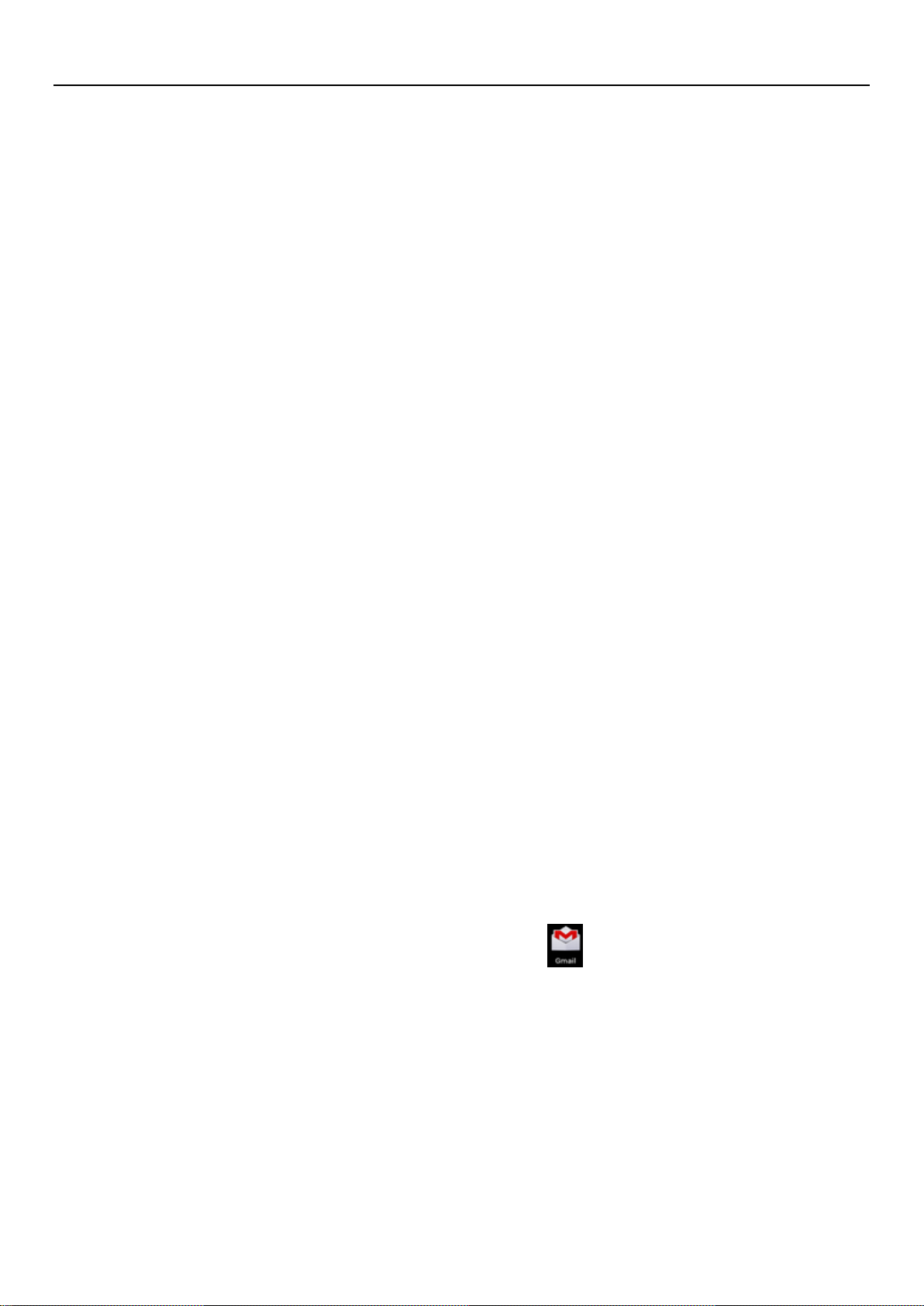
User Manual
5.Mail
5.1 Gmail
• Create an electronic mail account
Select mail> settings. You can activate or edit existing e-mail accounts as well as create a new e-mail
account.
a. Select mail, Google account sett ing interface appears. Then touch‘next step’> cr eat e account>enter
name,last name and e-mail account.
b. Google servers determine whet her t he name can be used, if so, new interface appears prompt ing e nter
password, then judge t he password’ security, users who doesn’t meet the req uirements need to re-enter the
password.
c. Successfully register a new Gmail account, a messenger created automatically for testing.
• Loading mail account
a. Open Gmail skip introd uct ion screen>loading interface appears >select lo ad
b. Enter name, password then load
E-mail account initializat ion ,prompting “login successful” All Google accounts will be synchron ized.
• Creating and sending , mails
When creating mails, select mail > creating mails. Enter the address(recipient)、theme and contents. Press
MENU you could ‘append’ 、‘ Add Cc/Bcc’, select send or discarded.
• Receive mails
There is tone for new mails, in the status box will show this button
, P ress Me nu >‘ refresh’ ,refre sh and
update the number of the unread mails in a proper way.
• Delete mails
When loading a mail account,if you want to delete it,you need to restore fact or y settings . When loading a
second one,you could pr ess t he menu button to delete it.
Notices:many functions depend on Gmail Account,for example:Electronic Market、Google Talk、Sync
Contact and Calendar.
9
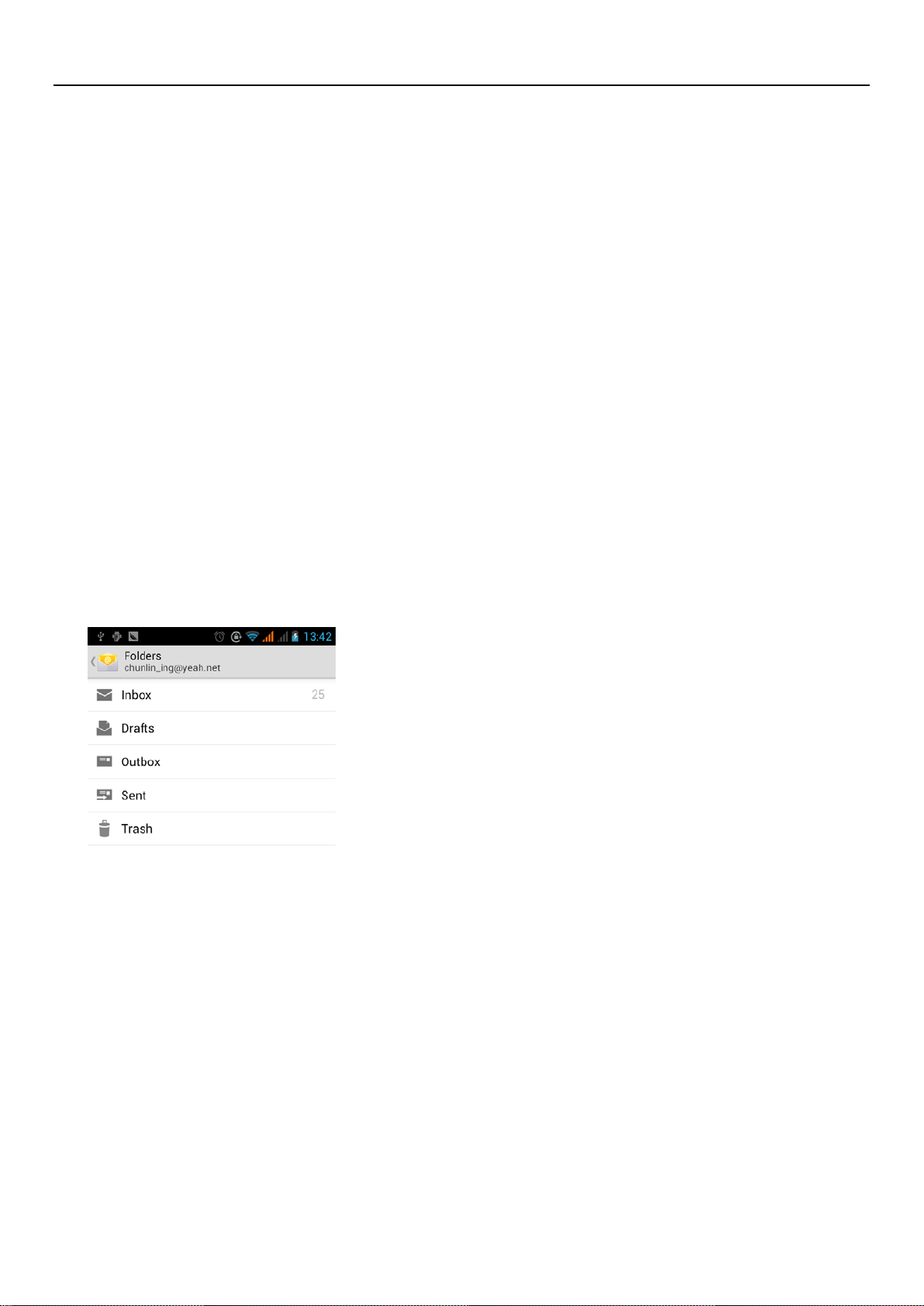
5.2 Email
• Load Email.
c. Open network connection,
d. In setting the account interface, input the correct email address and passw ord and clic k next mobi le
phone automatically complete the sending and receiving server Settings. Pop-up mail find
frequency, and user Settin gs int erface, complete Settings, click next.
e. For account creation name, the editor of the law that ema il user name, and click next. Complete set,
synchronous mailbox.
• Create and send Email
When creating mails, select mails > create mails. Enter the address(recipient)、theme and contents.
Press MENU you could ‘append’、‘Add Cc/Bcc’, select send or discarded or save as draft.
User Manual
• Check the Email files
Click on the bottom folder options, list all folder options
10
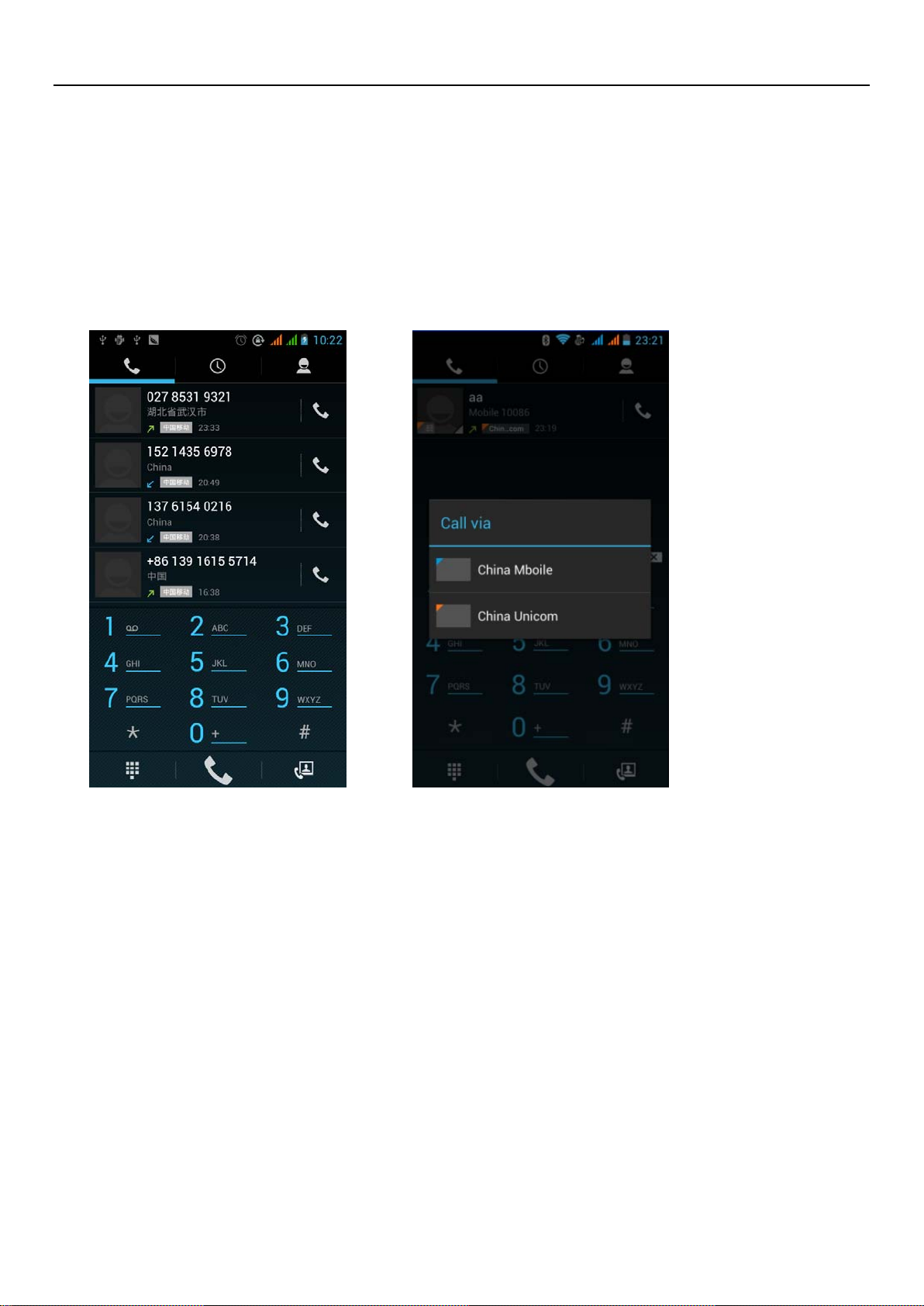
User Manual
6.Dialling
When the icon of internet server appears in the screen, you could dial or receive call ings. The signal bar on
the top right corner show the str engt h of network signal (the maximum with 4 signal bars) .
• Star t dialing
Open application’ s m ai n me nu>dial. You could choose SIM1 or SIM2 to do the dialing.
• Dialling
At the dialing Keboard ,enter the phone number,and then click the diali ng key , after that,you should
choose one SIM card or internet call. If needed to call the extension,you could cli ck the “dial pad” in the
bottom of the screen to op en the interfa ce or press menu key to select “ delay 2 seco nds”,an d then e nter the
number of the extension.
The dialup keyboard input number, click Menu can IP dial-up or speed dial
• Video call: video call us ually refers to the I nternet and mobil e Internet based on ( 3 G Internet) end, thro ugh
the phone between the speech of the real-time transmission and image (user of bust, photographs, items, etc.)
of a way to communicate. Onl y 3 G to support this function. Input a num ber click video dial-up, eac h other
answers the phone after both can through camera for video calls.
11
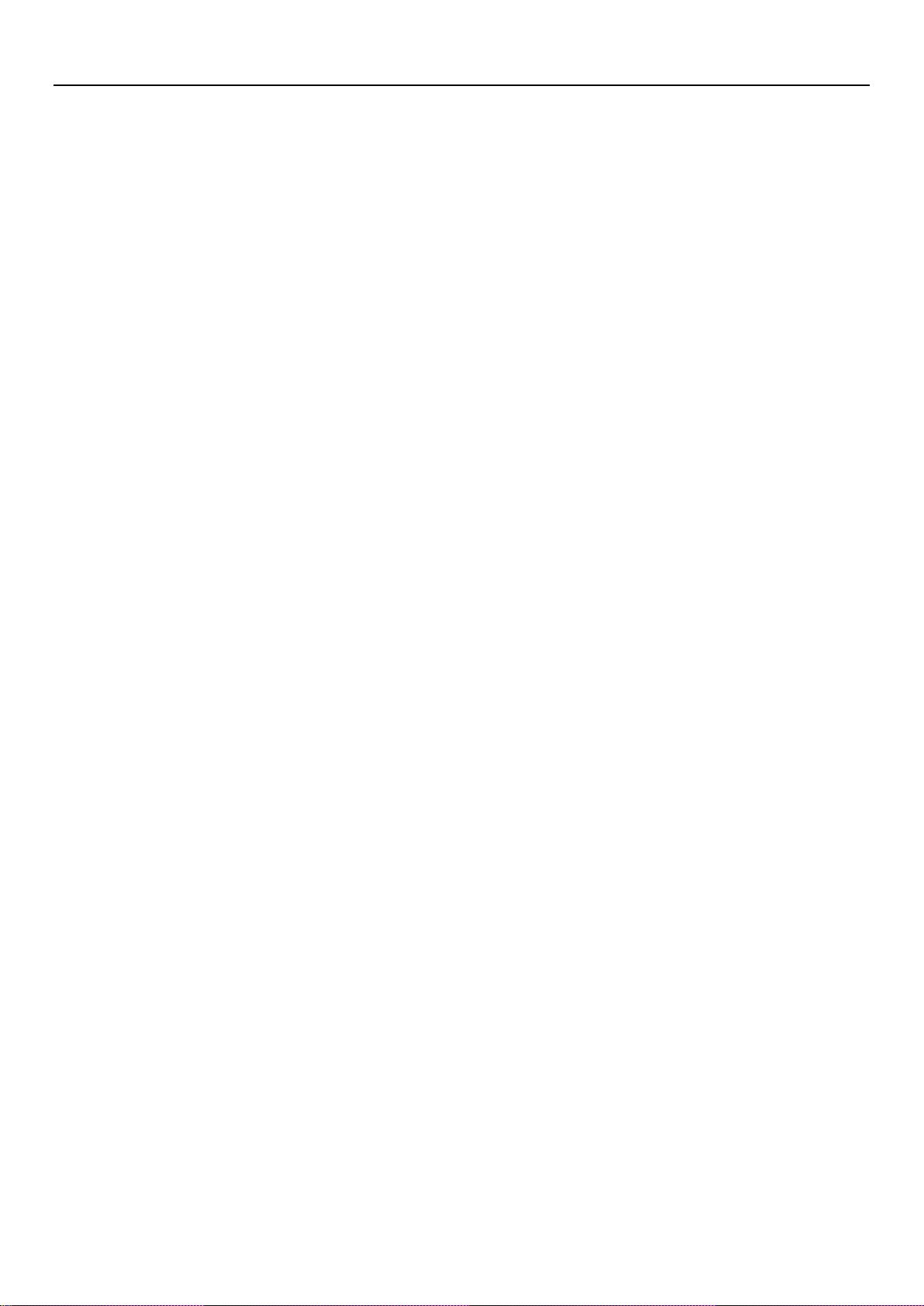
User Manual
• Telephone calls in the call log
Every telephone number called and recei ved in“SIM1、SIM2”will reserved in phone’s menu of call log. On
the top left of every call re cor d will show“SIM1 or SI M 2”
All numbers in the call log can be dialed by clicking the button ”dial” on the right side of the screen.
When number list appearing,cli ck i t to catch details;press it for long you could dial via “SIM1 or SIM 2”,
meanwhile you can edit, delete, sa ve the number or do other operations.
• Receive callings
When calling comes(top left will show from which SIM card)press“Answer ” and slide towards right until the
middle button, then you can receive callings.
• Proximity sensor
According to the dist ance between phone and human body ,it will adjust automatically the switch of th e bac klight.
During the call, close t he phone t o the e ar, the backlight will turn of f auto matica lly,which could save batt eries
and prevent inadvertently touching.
• Refuse to answer the pho ne
a. When standby, calling comes,press “refuse”button and slide towards left side until the middle button,
then you could refuse the cal ling.
b. When using,calling comes,click on t he “ r ef use” button to refuse the calling.
• Two-way call/multiparty call(conference call)
• Notices:this function needs that SIM card open multiparty call featur es.
1) Already exist a call in the phone
12
2) Click“Add calls”,dial another call(or receive another call,phone default open ” call waitin g”
(settings–dialing settings–other dialing set t ings), after both connected,could view the
status of calling.
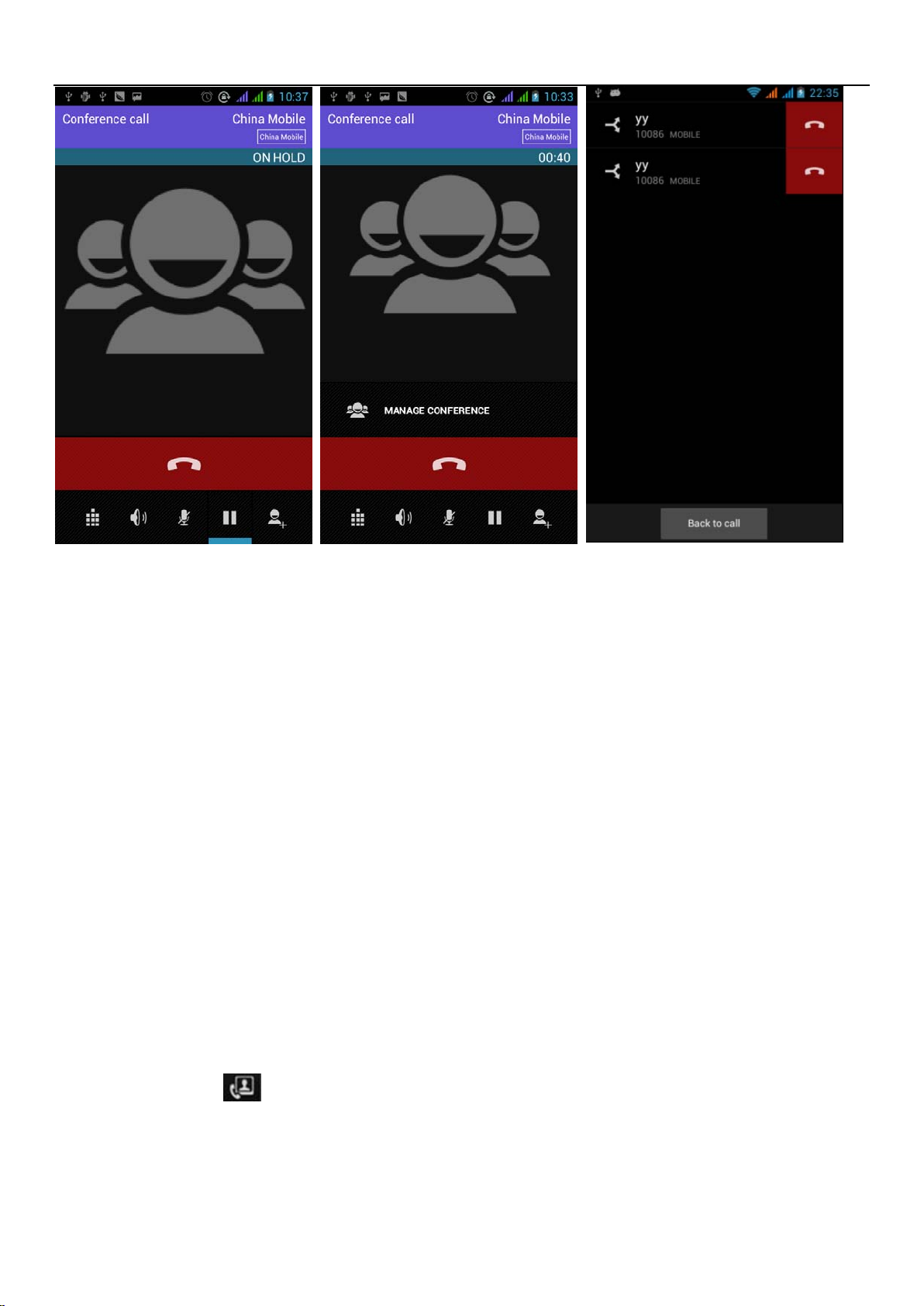
User Manual
3)select“combine call”– you can combine two calls into one way.
4)after multiparty call connected ,you could separate the calls or han g up on e of them v ia“the
small arrow of conference ca ll”.
• Telephone recording
During the call,more>start record,you cou ld record the dialog of the call.
1)settings>set other func tions of the c all in the di aling sett ings,for example:Call Transfer– after all
the settings finished and t ur ned on,you could transfer the call to a certain num ber.
2)In settings>dialing settings >other dialing settings,open “call wa iting”.After turned on,you can
receive another call when already exist one,The answering and rejecting functions are just like the
ordinary phone.
• Video call
13
When you use video call,e nsure to inst a ll 3G SIM car d. in the dia ling inter face,ent er number s ,then pres s
the symbol
,so that complete the video call.
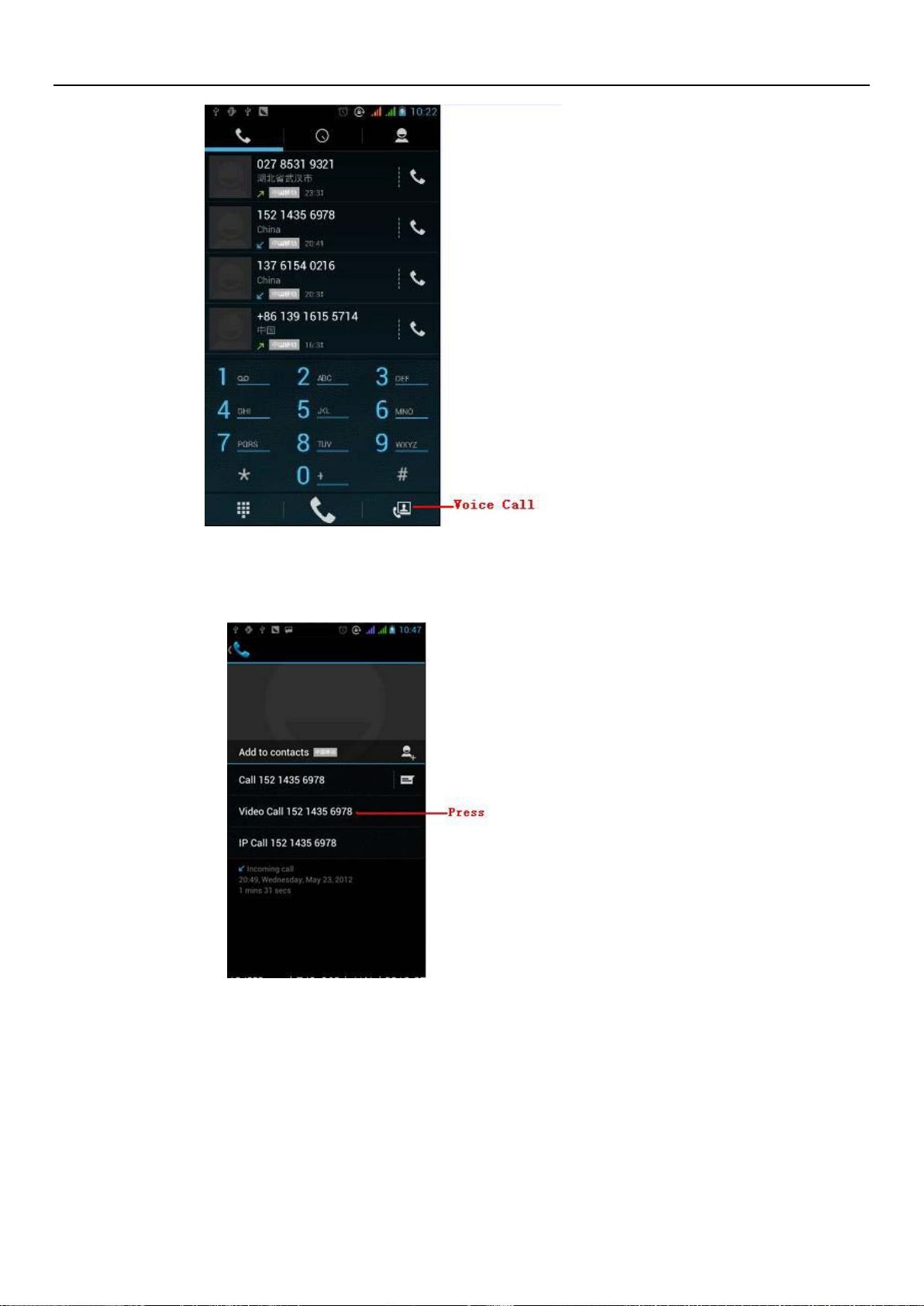
User Manual
The second way to use video call
Open the menu of applications>contacts, press one contact of the contacts,then press long the phone
number,and select the” video call”.
• Call setting s
V oi ce Call
1)V
oice Mail:The voice mailbox in setting in the input voicemail number.
2) IP prefix number:Setting the different of SIM cards IP prefix numbers
14

User Manual
3)Call forwarding:Can set respectively 2 a SIM card, the line is busy, and no one has to receiv e, not be
connect four connecting w ay
Call barring: Can set respectively two to the SIM card call restrictions
3)
4) Additional Settings:a.My phone number b.Call waitting。
Video Call
Local video replacement:Set a picture to display w hen camera off use.
1)
2)
Display peer video:Display picture for replacing peer video when it is unav ail able.
Peer video replacement:Set a picture to display w hen peer video unavailable.
3)
Enable back camera:Available to switch cameras if turn on.
4)
5)
Bigger Peer video:Turn on to make peer video bigger t han local video.
Auto drop back:Drop back to voice call connecting automatica lly
6)
7)Outgoing video call:Display local video whe n ma ke a video call.
8)
Incoming video call:Display local video when acc ept an incoming video call.
Other settings: a. Call forwarding b.Call barrin g c.Additional settings
9)
Internet call
1) Account
2) Use Internet calling
Other Settings
1) Fixed Dialing Numbers
2) Minute Reminder:Turn on minute reminder at 50s of every minute.
Quick Response:Can edit the text messages rejected by the information w hen content.
3)
15

User Manual
7. Messaging
• Important:the message title of this phone is the phone number,will be reserved in s similar for of
dialog,instead of the usual folder structure. Messages with bl ue background are those received, and
messages with white background are those sent.
• Send SMS to certain phone number
1) Press home>messaging,touch“new messages”.
2) In the interface of “edit”:
a. Click “recipi ent”box t o star t input method,you can al so click“ent er”box t o st art input method,in that
way you can enter charact er s.
b. Click the button of “send from SiM1 or SIM2”to start sending.
• Send MMS to certain phone number
When creating message,it was defaulted as SMS,it will be turned to MM S when followin g operations were
done. You can send MMS via clicking “send” after editing.
1) In the interface of “edit”,Click the button of “Menu”:
2) Click “append”,you can spend the following attach ment s,then it will be turn ed to MM S auto matically.
16

User Manual
b, You can append 10 pictures, with the form of GIF, JPEG.
Notices:
a, If you want send MMS with many pages, you should
select “append PPT” in the “append” interface.
c, Click “adding themes”, the box of “theme” will appear
under the box of “recipient”, meanwhile it is turned to MMS
automatically.
• Send mess ages to multiple numbers
Enter multiple numbers in the box of entering,each number is divided by t he comma in English.
Click on the right side of the head with the receiver plus icon, can choose contact group in the address book
17

User Manual
• Notices:For now this phone can mass messages to almost 20 numb ers,the correct number d epends on
the characters,you can only enter 312 characters in the box of“recipient”.
When a message is sent or sent again,a little yel low letter will appear. The number 1 or 2 on the letter refers to
SIM1 or SIM2.
When message sending failed,a red triang le w ith exclamation will appear.
when editing information other functions of Menu but t on
18

8. Contacts
• Open the menu of applications>contacts
Default display phone con tacts and SIM card contacts, sor t contacts by first letter of alphabet.
User Manual
results.
2)Click Search Icons,You c
a.To enter the Numbers or letters and the list of names of the agreement, which will be shown in the search
an enter the contact search interface.
19
b.If it were not so search to match of the contact, interface will appear 'not find any contact.

User Manual
3)Click“Add Contact”Icons,Can create New Contacts
Select save contacts to phone or a a SIM card, into contact editing interface.
You can edit contact head, name, telephone number, group, save to and more, and then click "finish".
In contact interface, click on the Menu button
4)
a. Menu >Delete contacts
Can “All”Icons check ed, click the delete butto n, delete all the cont act person, incl uding cell phone an d SIM
card of contact.
Can separate check one or more contacts, click the delete, delete the selected all contacts.
b. Menu> To display of the contact
You can choose all contact, one a SIM card of contact, the mobile phone contacts
c.
Choose from the definition, but also on a SIM card and cell phone choice whether or not to show that all
the lone contacts.
d. Menu >Import/export
In the mobile phone can local, SIM card and SD card three parties achieve contact information of the copy
20
each other.
First choose the "copy source" and then select the next step, selecting copy contact to, can complete the
contact's copy.
e. Menu >Accounts

User Manual
Account and synchro nizatio n set rou tine s ynchr onous Sett ings, c an ch oose bac kgroun d dat a and autom atic
synchronization.
f. Menu >Share visible contacts
All contacts can be imported into the SD card, or through bluetooth, email, text message or MMS share
• Open the application interface >Contact,change to the group.
1)Click“Add group”Ico ns can create new group,Just to be saved in a cell phone group
2)
In "the group name" column input group name, in "type in the contact's name" column input contact key word, can be
in all of contact search, and added to the group. Finally click "finish".
In a group, click on the Menu button, Menu functions
3)
a. Menu>Update
You can modify the group name, delete or add group of contacts
b. Menu >Delete
You can delete the group, and will not delete the contact itself.
c. Menu >Send messagi ng by group.
Automatic new information, and the group added to contact the address bar recipients
d. Menu >Send Email by group
address bar add to the receiver
21
If contact group have the same email address, the automatic new mail, and E-mail address in the

User Manual
9. Internet Explorer
Internet explorer
1)In the interface of intern et explorer,touch address filed and enter the URL.
2)Use keypad to enter U RL. The appro priat e web s ites w ill appear on the scr een. You can touch it directly go
to the page or continue to ent er URL.
• Homepage
Select “homepage” ,you could load in the set ho mep age. If you do not set it, y ou will use t he v endor’s pre-set
sites.
• Functions of menu
22
1) Menu>Backward
After browsing through multiple p ag es, wil l ret ur n t o the previous page the current page.
2) Menu>Farward
After browsing throug h multiple pages, will move to a web page after the current page.
3) Menu>Windows

User Manual
You can view all open windows to the current.
4) Menu>Bookmarks
a. Click the “Bookmarks”to make the current U RL as a bookmark saved.
b. Click the bookmark under the bookmarks list,will open the URL.
5) Menu>More
a. Add bookmarks,save the current URL as bookmark.
b. Find on page,search what you need in current page.
c. Select text,in the text, click and drag to select a piece of text.
d. Page info,display page address and other i nf ormation of the current browsing.
e. Share page,select the Bluetooth or SMS to shar e t he current page.
f. Downloads,show all the content downloaded.
g. History, Show your br owsing history, and v iew the most visited pages of information.
h. Setting,containts a variety of browser set t i ngs.
10. Recorder
Recorder can record voice, and send it quickly via Bluetooth or MMS as well as make it as r ing tone.
• Notices:recorder can only save the audio files as A M R f ormat.
1) Click the recorder appli cat ion.
2) Keep the phone’s m icr ophone near the voice source.
3) Click recorder to record voices ,and click to stop or Recordinglist.
All recordings save in my recor ding folder in the default music program.
23

User Manual
24

User Manual
11.Clock
1) Open the menu of applicat ion, click
2) Click screen except the alarm at any position, screens, black, time with white shows, this time the standby time
to screen will not extinguish screen. Click again on the screen, and restore normal clock interface.
3) Click screen set alarm button and enter the alarm clock set interface
• Alarm
After functions set,phone will arrives in the setting time to alert you by ringing or vibrating to achieve it’s
function. Press Menu to add alarm,you can also add it from the adding interface. You could set the alarm
according to your needs. In t he interface of alar m will sh ow three c losed alarm s(two alarm clocks are Monday to
Friday 8:30,9:00).
Edit
You can edit the current alarm,you could edit time、ringing tones、vibration、repeat for m an d tabs.
25

User Manual
12.Caculator
calculator
this function can turn your phone into calculator, it can do some simple calculations.
·Touch the number keys to make it appear in the blank box.
In the interface of calculator, press MENU button or hold down the screen to the left, then the senior panel
appears.
26

User Manual
13.Camera
13.1 camera
• Prior preparation
Install memory card b efor e using t he c a mera or v ideo ca mer a. All your photos or videos t a ken by t he phon e
are stored in memory card .
• Open camera
Press home, touch menu, se le ct camera. Take pictures
1)Aim your object with the screen.
2)Touch the “shutter” button on the scr een.
3)After taking,photos will save to the camera’s galley folder with the name of ta king t i me.
4)You can view the photos by touching the preview box button.
5)Camera settings
You can touch the button of “setting Menu” in the interface of camera to do the settings
Under camera viewfinder mo de, press Menu,you can switch to video or photos’ gallery .
On the top right of camera viewfinder mode, display the preview of the previous picture. Touch
preview box, the photo display on full screen and you can enlarge it to view details.
• Shared Settings of Camera and Video camera
1)Flash mode:Auto、On、off.
2)White balanc e:Auto、Incandescent、Daylight、Fluorescent、Cloudy、Twilight、Shade、Warm fluorescent.
3)Color effect:None、Mono、Sepia、Negative、Aqua、Blackboard、Whiteboard.
4)Scene mode,Auto、Night、Sunset、Party 、Portrait、Landscape、Night portrait、Theatre、Beach、
Snow、St eady Photo、Fireworks、Sport、Candle light.
5)other settings:store location ,exposure,image properties,anti-flicker
• Camera Settings
1) Capture mode:normal、HDR、Face beauty、Panorama
2) self timer:off ,2seconds ,10seconds
3) continuous shot:40 shots ,90 shots
4) picture size:QVGA,VGA,1M pixels,1.3M pixels,2M pixels,3M pixels,5M pixels,8M pixels,
12M pixels
27

User Manual
13.2 Video camer a
• Prior preparation
Install memory card b efor e using t he c a mera or v ideo ca mer a. All your photos or videos t a ken by t he phon e
are stored in memory card .
• Take video
1)Aim your object with th e scr een.
2)Touch the “shutter” button on the scr een.
3)After taking,photos will save to the camera’s galley folder with the name of ta king t i me.
4)You can view the videos by touching the pr eview box button.
5) Video camera sett ings
You can touch the button of “set” in the interface of camera to do the settings
Under camera viewfinder mo de, press Menu,you can switch to video or photos’ gallery .
On the top right of camera v iewfinder mode, disp lay t he prev iew of the pr evio u s video. Touch preview box, the
video will display on full sc r een and you can touch the play button to view it.
• Shared Settings of Camera and Video camera
1)Flash mode:Auto、On、off.
2)White balance:Auto、Incandescent、Daylight、Fluorescent、Cloudy、Twilight、Shade、Warm fluorescent.
3)Color effect:None、Mono、Sepia、Negative、Aqua、Blackboard、Whiteboard.
4)Scene mode,Auto、Night、Sunset、Party 、Portrait、Landscape、Night portrait、Theatre、Beach、
Snow、St eady Photo、Fireworks、Sport、Candle light.
• Videos settings
1)Microphone:off,on
2)audio mode:meeting,normal
28

User Manual
3)time lapse interv al:off,1s,1.5s,2s,2.5s,3s,5s,10s
4)video quality:low,medium,high,fine
29

User Manual
14. Images
• Open images
Press home,touch label of application s,t hen touch photos’ galley.
In the interface of camera ,Pr ess menu to open it,then touc h t o oper at e.
1) Files Interface
a.
In the library the interface, upper right a slide show the play button, click on the way to the slide circulation
play all image files.
b. Click on the images, enter the picture to see interface.
c.
Choose a long press image files, pop-up corresponding operation.
30

User Manual
• Use images
After taking pict ur es, you can view them and share them with your friends.
a.Use E-mail to send pictures :choose Gmail or E-mail, pictur es w ill be automatically added to an E-mail.
Write your information, click send.
b.Use Messaging to send pictures:Select the information, pictures will be additional to the MMS. Write your
C.Use Bluetooth:
information, click send.
Bluetooth list, select already pairing of bluetooth equipment, through bluetooth send a picture.
4)check pictures
In the photo view interface, on the screen or so slip, can forward or backward view photosEdit picture.
a. Edit light:Fill Light Highlights Shadows Auto-Fix.
b. Edit image effects :Cross-process Posterize Lomo Documentary and so on.
c. Color Effects:Warmth Saturation B &W Sepia Negative Tint Duo-tone Doodle.
d. Crop:Crop Red Eye Straighten Rotate Flip Sharpen.
6)Crop pictures:
31
a. If you want to adjust the size of the clip, please h old the edge of the cutting to ols. The arrow appears clip,
from the trim your fingers inside or outside the center to drag, can adjust its size.

b. If you want to adjust the big hours in the clip that keep proportion, please hold down any of the four corners of
the one.
c.
User Manual
If you move to the clip of the p icture area of t he oth er, please hold cutt ing is internal, t hen m ove to drag the
fingers to the position.
• View images
1) In the picture interface, touch photo album to view images.
2) Touch the thumbnail to view pictures on full screen.
You can choose to display small or large thumbnai ls. Hold down the screen towards the left side to view the next
photo or towards right to view t he pr evious one.
In the photo album or list, press and hold down the picture towards left to view the next picture, or towards
right to view the previous one.
32

15. Music
User Manual
The phone can play digital audio files in memory card.The following for m ats are available :AMR、M4A
MIDI、MP3、WAV、OGG.
、
• Open Music
Press home, touch the labe l of applications, touc h music. Then the interface of Music Media appears.
• Music Media
Your music files are classifi ed ac cording t o the fo llow ing four c ategor ies:Artists, alb ums, so ngs an d play list s. Touch one
of these categor ies; you can view the list ins ide.
Continue the operations, until your wanted music appears. Such as,if you choose Artists a list of artists
sorted by the numbers in English wi ll appear. Choose any on to open the l ist,then all the albums and songs will
appear. Select one album, then the songs in it will be played.
• Tips: You can play all of the songs in the interface of music media, in random sequence . Press
Menu, and then touch the Party Shuffle. Then will start playing the first song randomly selected . To
33

User Manual
close the Party Shuffle, press Menu, then t ouch t o t ur n off the Party Shuffle.
34

User Manual
16. Calender
Enter the calender application
Load Goggles accounts, enter the application, In the interface of month or wee k wi ll u se gr ay to highlight the day.
Display default the date on the current month.
In the interface,press menu,4 display modes will appear:
1) Schedule Intrface shows a certain schedule(click on the initial time and view f orward,click the final time to
view backwards )
2) day Interface displays a day's schedule (l ast clicked dat e),Slide ar ound to turn p age acc oring day.
3) week Interface displays a week's schedule (l ast clicked dat e),Slide ar ound to tur n page accor ing week.
4) today Interface displays a day 's schedu le, In the inter face of mo nth or week us e gray to high light the day.
5) month nterface displays a month's schedule (last c licked date ) Slide arou nd to turn pa ge accorin g month.
• New activities
1) Press menu, more < touch new activities.
2) Enter the name of activity in the activit ies’ b ox.
Notices:Such as special occasions such as birthday or a day with events, set the all-day option to Yes. If
the activity is at a certain time per iod, select the start time and end time.
3)Enter the event location, d escription, guests, r epeat, re mind time.
4) Click finish to ret urn to calend ar .
35

User Manual
17.FM Radio
FM Radio
Through this program, you may listen to FM radi o on the device, FM radio use the wired headset as an
antenna to receive signals, before opening this program ,you can install the original
equipment-headphones, when listening, you can switch it manually to speakers or the mode with wired
headphones.
• Open FM radio
Touch this label
1) Click on the "search", automatic scanning search FM channel, and channel in list interface, list all channels
2) Click "FM recording", listening to the radio to the current can be recorded. The tape recording to default file name
can be arbitrary well-preserved input filename. Save to FM recording the default file.
3) Click "exit" closed FM radio, cannot listen to in the background.
4) Must be insert cable headphones as antenna, but click on the horn button, can put the FM radio.
5) Click on the frequency of the rear of the five-pointed star icon, channel was added to the collection channel list.
to open the applicatio n of FM r adi o.
36

User Manual
• Listen to FM radio background
Click to return to ke y, the radio pr ogram moved to the back ground, right n ow you can s till contin ue to listen t o
the show, and can also carry out any other program.
18.Settings
Your service provider may default som e device settings, so you may not be able to change these setti ngs.
• SIM management
1) Touch it to choose or to disable t he SIM card, the car d is grey w hen disable d, the flight mode display s on
status bar.
2) The default SIM card , you can choose Voice call,Video call,Messaging,Data connection.
• Wi r el ess and internet
1) Flight mode Touch t o open or close.
2) Wi-Fi and Wi-Fi settings Touch Wi-Fi
to open . Open Wi-Fi ,it can
search for available netw or ks a ut omatically,networks without password can be used directly, others
need to enter the passw or d first .
Notice:Open Wi-Fi then the fl ight mode,Wi-Fi w il l clos e a uto matic ally ;Open flight mode then connect
Wi-Fi,it can be use d normally.
• Bluetooth
Bluetooth switch and setting up the touch bl uetooth open, will automatic ally be searc h nearby bluetoot h open
the equipment.
•
Data usage
1.
Data usage set up mobile data traffic limit, flow more than limit will be close mobile data services.
2. More
37
Wireless & networks
a. Airplane mode
b. VPN
c. Mobile networks
d. GPRS transfer prefer mode

User Manual
• Audion profiles
This option gives the phone tones’ settings under the status of receivin g calls o r notificat ion. Includ ing:Vibration,
volume, ring tones, ring tones notif ication and feedback(Button operation tone, select Sound, screen lock tone,
touch).To adapt every environment.
1) Select “Standard / Mute / Conference / Outdoor ,Touch the spot on the right, when t urns gree n ,it o pens.
2)Volume:Including the ring volume an d alarm clock settings, you can manually slide to select.
• Displays
a. Brightness Adjust the brightness b. Auto rotating screen Rotate phone to change direction
c. Animation Choose to display animations d. Screen Timeout Adjust the delay before the screen
automatically locks
• Storage
a. Can view the SD card and cell phone memory usage.
b. Can Unmount SD card or Erase SD card.
c. Can choose the default memory.
• Battery
Boot time that use and each module to use power in general
•
Applications
1) Unknown sources Allow to install non-electronic market applicatio ns
2) Manage applications Manage and delete the instal led applications.
3) Running services Touch any of the services listed in> pop up 'to stop the service? 'two-button
operation box, touch the 'Stop 'the service is stopped, and disap pear from the "running services" list.
4)Stora ge use you can view the program of downloaded,a ll, on sd card or running how many memory
space they occupy
5)Battery use you can see the using power situation of cell Standyby,Phone idle,Display and Browser.
6)development a. USB debug:USB debug only app ly in the dev elop pr ocess. Th is funct ion allow s copy
data in computer and mo bile devices.
38

User Manual
• Location access
1) Use wireless Use wireless to find locations in the app lic at io n(G o ogle map).
Touch it to open or close
2) When using the GPS satellite positioning, set accuracy to street level(cancel it to save battery).
Touch it to open or close
3) GPS EPO assistance,use GPS assistance data(EPO)to speed uo GPS poditioning
4) A-GPS Use auxiliary data can accelerate the pr ocess of GPS positioning.
Open it and remind you“it produce GPRS flows when using A—GPS”.
• Security
1) Set up screen locks Use images、PIN or password to lock the screen.
a. Touch“images”, the first time there will be a simple unlock instructions and examples, click “next
step” to continue the step“ma ke t he unlocking image”。
b. Touch PIN Enter PIN num ber s t o unlock the screen.
c. Touch pass w or d Set password to unlock the scree n.
d. Touch “no” Stop this application.
2) Set up SIM card lock Enter(4-8numbers)PIN to set the lock of SIM .
SIM card PIN (Personal Identification Number) is to prevent unauthoriz ed use of SIM cards.PIN cod e
provided with SIM. The service provider gives the initial value.
Change a blocked PIN code, you need to open the "SIM Lock ", then go to Change Password screen, the phone
will automatically prompt enter the old PIN code and asked to enter a new PIN code twice,finally the phone will
prompt that change the code successfully. If you enter the PIN with error for three times, SIM car d PIN codes will
be automatically locke d, P UK code s is u sual ly suppl ied w ith SIM car d. If no, you sh ould g o to t he serv ice pr ov ider
for the codes.
If you enter 10 times wrong PUK code, the SIM card will be permanently locked.
3) Password visible Password visible when enter it
4) Select device administr at ion Add or delete device manager.
5) Use security credentials Allow application visit security credentials or other credentials.
6) Install from SD card Install the encrypted certificate from SD card.
7) set password Set or change Certificate store password
8) clear storage Clear all the contents of the certificate store a nd r eset their passwords.
39

User Manual
• Lang uages and keyboard
1) Selecting Language District Include all the languages on the phone and totally amount of 12 kinds.
2) Custom Dictionary Add words to custom dictionary or delete.
3) Keyboard Settings Vibrating when buttons are pr essed, Playing sound when
buttons are pressed, Capitalizing automatically, Speech Input(by microphone on the
keyboard), Inputting wor ds(speech can be altered by sliding finger on space key), Displaying
tips(activate predi ct ive function when y ou input w or ds); Auto-Text(Automatically input certain
words when press sp ace key or specified keys)
4) Input method you can select Android keyboard or google piny in i nput method.
• Backu p & reset
1) Backup I data will application data, WLAN password and other Settings backup to Google's servers
2) Resetting to Factory Sett ings, Clear all data stored on the phone.
• Add account
a. Corporate
b. Email
c. Google
• Date and Time
1) Aut omation Use date and time provided by Network.
2) Setting Date Touch “+” and ”-” to set date.
3) Selecting Time Zone Select Time Zone according to where you are. For China please select
“GMT+08:00, China S tandard Time”.
4) Setting Time Touch “+” and ”-” to set time.
5) Use 24 Hour Time Format ON/OFF
6) Select Date Format There are 3 kinds of formats you can choose from: Month-Day-Year,
• Schedule power on/off
40
Day-Month-Year and Year-Month-Day, among which Year-Month-Day is the
default setting.

User Manual
You can set time of boot or shutdown by touching it. You m ay also sel ect to repeat it or a certain day
during a week.
• Accessibility
1) Large text
2) Power button ends call: According to the "power" button to end the call to open, call, press the "power"
will end the call and not shut down t he screen
3) Auto-rotate screen
4) Speak passwords
5) Touch & hold delay
6) Install web scripts
7) Quick boot
•
Developer options
a.
USB Debugging: USB debugging only for development and USB di sk.
b. Stay awake:Screen will never sleep while charging.
c. Alow mock locations
d. Desktop backup password
e. Strict mode enabled
f. Pointer location
g. Show touches
h. Show screen updates
i. Show CPU usage
j. Force GPU rendering
k. Window animation scale:
l. Transition animation scale
41
m. Don’t keep activities
n. Background process limit
o. Show all APRs
•
About phone
You can check the information on stat us bar and remaining power.

User Manual
19. Notices for the use of phone
Your phone is a product of superior design and craftsmanship and should be treated with care. The following
suggestions can h elp you com ply with the ter ms of repa ir kits, t o extend th e life of mobil e phone.
1) Place the mobil e phone and t heir part s and comp onents o ut of reach of sm all children.
1) Keep the phone dr y , ra in, humidity an d all types of liquids whi ch conta in minerals wi ll corrode ele ctronic circ uits.
2) Don’t touch the p hone with w et hands when c harging, it w ill cause ele ctric shoc k or damage t he phone.
3) Avoid place t he device in high te mperature e nviron ment. Temperatures will shorten th e life of elect ronic dev ices, da mage
batteries, and war p or melt c ertain plast ics.
4) Avoid place the device in too low temperature environment. When the temperature rises, the phone will produce water
vapor that may damage electronic circuit.
5) Avoid place t he phone in dusty , dirty places, ot herwise p arts may be damaged.
6) To avoid the phone i n a lit cigarett e, near open flame or any heat source.
7) Do not open the d evice, non-professional approach will do damage to the ph one.
8) Do not throwit fr om height, knock or shake t he phone, ro ugh handling c an damage i nternal circ uit boards.
9) Do not paint th e pho ne, be ca use t he p aint wi ll bloc k h eadphones, microphones or ot her re mov abl e p art s , and lead it not
work.
10) Use clean, soft, dry cloth to clean the camera, light sensor lenses. Prohibit the use of harmful chemicals and cleaning
agents, clea ning fluids to clean the ph one
11) If mobile phone, battery, charger , or mob ile pho ne access ories ar e defect ive, sen d to the ne arest qu alif ied servi ce cente r
for inspection.
I f nessary , S ervice Cent re staf f will assist y ou and wil l arrange for p hone rep airs.
42

User Manual
FCC Caution: Any changes or modifications not expressly approved by the party responsible for compliance
could void the user's authority to operate this equipment.
This device complies wi th Part 15 of the FCC Rules. Operation is subject to the following two conditions: (1) This
device may not cause harm fu l interference, and
(2) this device must accept any interference
received, including interf erence that may cause undesired operation.
This device and its antenna(s) must not be co-located or operating in conjunction with any other antenna or
transmitter.
NOTE: The manufacturer is not responsible for any radio or TV interference caused by unauthorized
modifications to this equipment. Such modificati ons could void the user’s authority to operate the
equipment.
NOTE: This equipment has been tested and found to comply with the limits for a Class B digital device, pursuant
to part 15 of the FCC Rules.
These limits are designed to provide reasonable protection against harmful interference in a residential
installation. This equipment generates uses and can radi at e r adio frequency energy and, if not installed and used
in accordance with the inst r uctions, may cause
harmful interference to radio communications. However, there is no guarantee that int erference will not occur in a
particular instal lation.
If this equipment does cause harmful interference to radio or television reception, which can be determined by
turning the equipment off and on, the user is encouraged to try to correct the interference by one or m ore of the
following measures:
- Reorient or relocate the receiving antenna.
- Increase the separation between the equipment and receiver.
- Connect the equipment i nt o an out let on a circuit different from that
to which the receiver is connected.
-Consult the dealer or an experienced radio/TV technician for help.
43

User Manual
FCC rf expos ure information and st atements
Us (F CC) SAR limit i s 1.6 W/kg o n average mor e than a gra m of tissue. Device type:
K968(FCC ID: 2A DBRK968) has also been on the SAR lim it test.the
The highest SAR v alue repor t in this sta ndard in the u se of product c ertificatio n
Head is 0.806w/kg, when proper ly worn on th e body is 0.728w/kg.The dev ice tests
For a typical wear on operating th e back of the phone kept 15 mm from the body.
Keep in line with the r equirement s of F CC radiofreque ncy exposur e.Use the mai ntenance a ccessorie s
15 mm separation dist ance from the user's body and the back of the phone.use
Clips, half and s imilar acce ssories do es not cont ain meta l compone nt assembly.
Use of accessorie s may not meet t he FCC rad iofrequency don't meet th ese requirem ents
Should avoid to con tact, r equirement s and test s the eq uipment for ty pical wear in t he body
Components. Only use the supplied ant enna or approval.
44
