
Phone user manual
Preface
Thank you for choosing K918 mobile phone!
K918 is an Android intelligent mobile phone, it has the ultra-thin fashion
appearance, it supports application software installation and unloading from
Android electronic market, Wi-Fi network connection, touch capacitive screen,
high-pixels cameras, high-quality audio and ultra HD video, etc. These will lead
you into an entirely new and fascinating mobile internet world.
This manual systematically introduces many functions of K918 mobile phone,
tips and notes. Please carefully read it before using K918.
The illustrations in this manual are only for reference, and their functions are
based on the real product. The company reserves the right of final interpretation.
Basic Information
1. Safety Notice
If your phone is lost or stolen, please immediately inform the telecom department or commission
agents of forbidding the use of SIM card, so that avoid the economic loss caused by false calling of
others.
When you contact with telecom department or commission agents, they need to know your phone
IMEI number (printed on the label on the back of the phone and can be found after taking down the
battery). Please copy the number and keep it safe for future use.
In order to use the phone more safely, please adopt preventive measures, for example: set up the
PIN code of SIM card, PIN code can prevent your SIM card from being used by others without
permission. When leaving the car, please don’t place the phone in a place easy to be seen, you had
better to carry with you or lock in the suitcase.
2. Safety Alert and Cautions
Before using the phone, please read these cautions carefully so that make sure to use the phone
correctly.
3.1 General Cautions
On the plane, in the hospital and other places that forbidden to use the mobile phone, please turn
off the phone; otherwise it may affect the normal operation of electronic equipments and medical
instruments. Please comply with the relevant regulations if using the phone in these places,
1
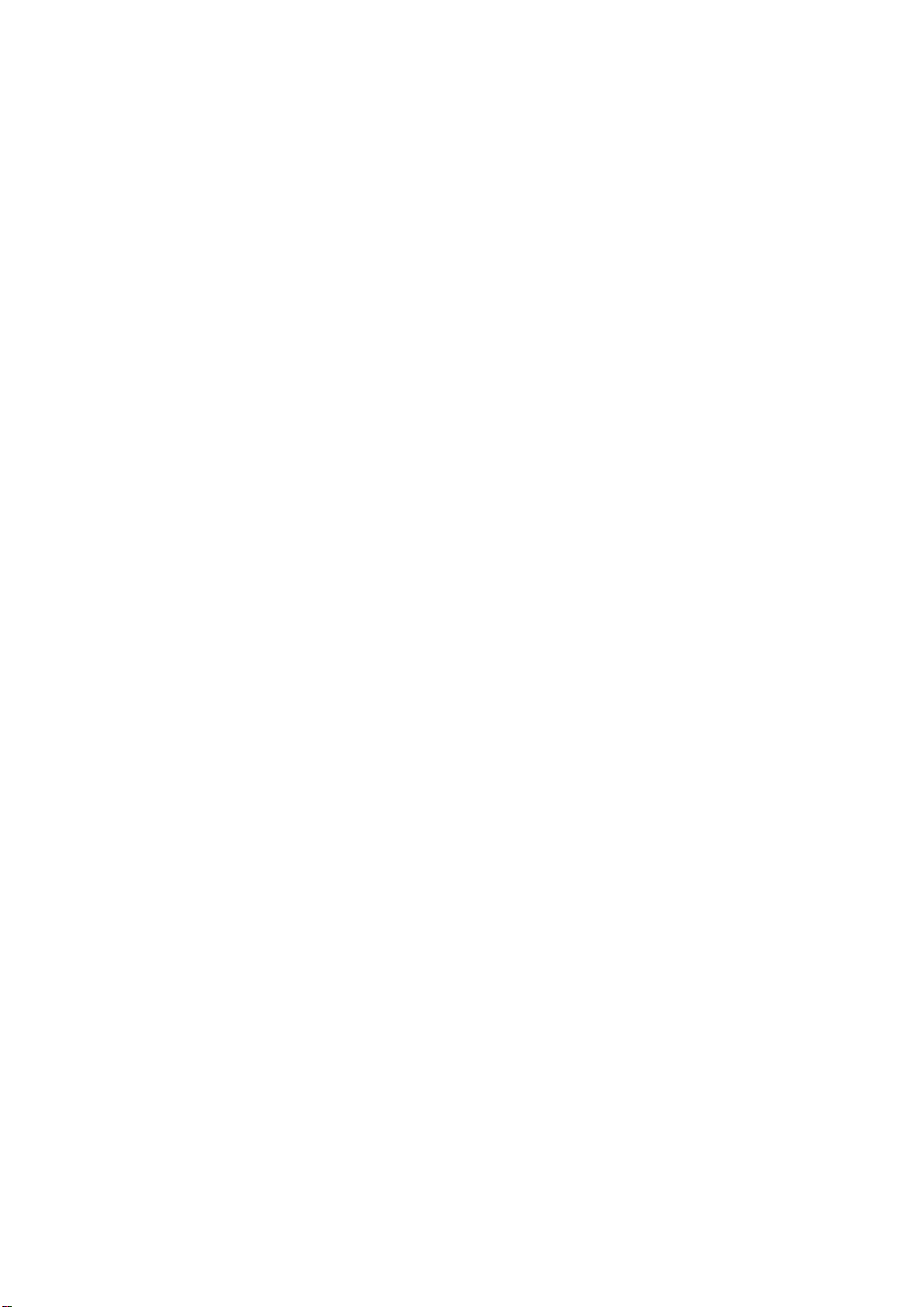
Please strictly comply with the laws and regulations about the phone use in the driving place. If you
use the phone while you are driving, please comply with the following rules: concentrate on driving,
pay attention to the road conditions; if the phone has hands-free function, please make a phone call
hands-free; if the driving conditions are not good, please stop the car, and then dial or receive a
call.
When approaching the places that storing fuel, chemicals or explosives, and etc., please comply
with the laws, regulations and the relevant signs.
Please place the phone, battery and charger in the place out of children’s reach, for fear that the
children use them as tools and cause personal injury.
Your phone only can use the batteries, chargers and other accessories specified by the company
for fear that the phone is damaged. If using other batteries and chargers, it may cause liquid leaking,
overheat, explosion, fire breakout and other failures of batteries.
Please don’t use the phone close to weak signal or high precision electronic equipments. Wireless
wave interference may cause the mis-operation of these electronic equipments.
The phone has the function of timely auto power-on, please check the auto power-on and shut
down settings of the phone, so that confirm that the phone will not power on automatically during
the flight.
Please don’t strike, shake or sling the phone violently for fear that the phone is failed or fire
breakout.
Please don’t place the battery, the phone and the charger in the micro-wave oven or high-voltage
equipment; otherwise may cause circuit damage or fire breakout and other accidents.
Please don’t use the phone in the places with inflammable and explosive gas; otherwise may cause
phone failure or fire hazard.
Please don’t place the phone in the places with high temperature, high humidity or a large amount
of dust; otherwise it may cause phone failure.
Please don’t place the phone in the uneven or unstable place, prevent the phone from falling off
and then cause failure or damage.
Please only use the original antenna or the antenna being approved by the company. Unapproved and
modified antenna or the antenna with additional accessories may damage the phone. Please don’t touch the
antenna during a call. Touching the antenna may affect the call quality and make the phone power higher
than the required power in normal use. In addition, using the unapproved antenna may violate the
regulations in your country.
3.2 Cautions of Using the Phone
Don’t take down or modify the phone; otherwise it may cause the damage, leakage and circuit
failure of the phone.
Please don’t knock the LCD by force or use the LCD to knock other things; otherwise may cause the
damage of liquid crystal plate and the leaking of liquid crystal. If liquid crystal enters the eyes, it may
damage eyesight. At this time, please rinse the eyes immediately with clean water (don’t rub the
eyes), and see a doctor immediately.
In very rare cases, if the phone is used in some types of vehicles, it may have bad effect on the
electronic equipments in the vehicle. At this time, please don’t use the phone for fear of losing the
safety guarantee.
2
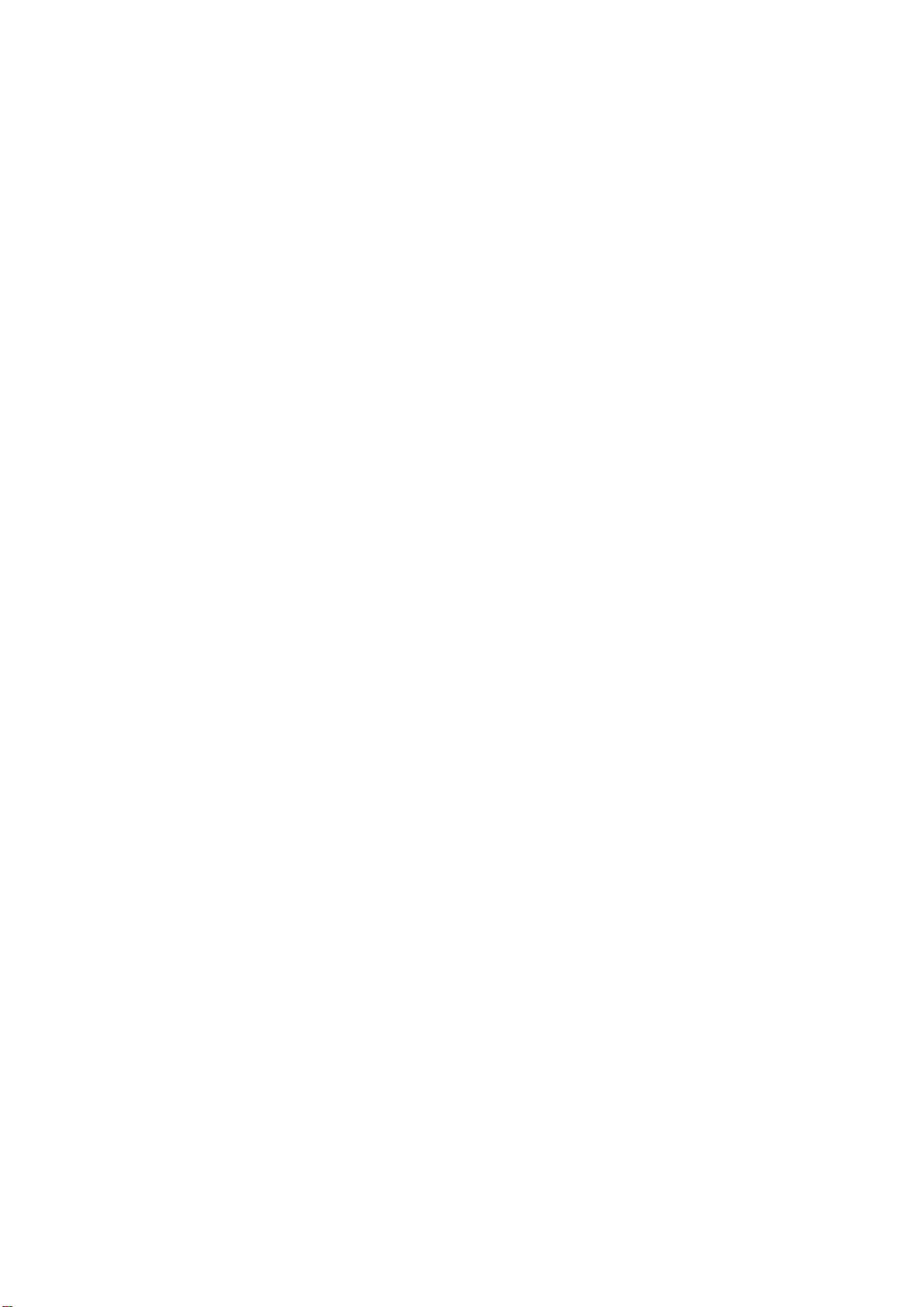
If your vehicle is equipped with the air bag, please don’t place the phone above the air bag or the
area that can be touched after the air bag is swelled, for fear that the phone is applied very strong
external force and cause serious damage on the vehicle owner when the air bag is swelled.
Please don’t touch the key-stoke using needles, pen nibs and other sharp objects; otherwise it may
damage the phone or cause mis-operation.
If the antenna is damaged, please don’t use the phone; otherwise it may cause the personal injury.
Don’t make the phone approach to the magnetic card and other magnetic objects too closely;
radiation wave of the phone may clean out the information stored in the floppy disks, stored value
cards and credit cards.
Please place the drawing pin and other small metal objects in the place that far from the
headphone of the phone. The loudhailer is magnetic when it is working and will attract these small
metal objects so that may cause personal injury or damage the phone.
Avoid phone damping, prevent water and other liquid from entering the phone, and then cause
short circuit, leakage or other failures of the phone.
Please use the phone in the place that far from fixed telephone, TV, radio and office automation
equipments, for fear that it may affect the using effects of these equipments and the phone.
3.3 Cautions of Using the Battery
Please don’t take down or modify the battery; otherwise it may cause liquid leaking, overheat,
explosion or fire breakout of battery.
Don’t throw the old battery into general life rubbish. Treat the battery according to the regulated
indication in the place that definitely regulates the waste battery treatment.
Please don’t throw the battery into the fire otherwise it may cause the fire breakout or explosion of
the battery.
When installing the battery, don’t apply pressure forcefully; otherwise it may cause liquid leaking,
overheat, explosion or fire breakout of the battery.
Please don’t make the battery short circuit using the electrical wire, needle and other metal objects;
don’t place the battery, necklace and other metal objects together; otherwise it may cause liquid
leaking, overheat, explosion or fire breakout of the battery.
Please don’t solder the battery contact; otherwise it may cause liquid leaking, overheat, explosion
or fire breakout of the battery.
If battery liquid enter the eyes, it may damage eyesight; at this time, please don’t rub the eyes
using the hand, please rinse the eyes with clean water, and then see a doctor immediately.
Please don’t use or place the battery near the fire or oven and other high temperature places;
otherwise it may cause liquid leaking, overheat, explosion or fire breakout of the battery.
If the battery is increasing the temperature abnormally, color change, distortion and other
phenomena during the using, charging or storing process, please stop using it and then change
new battery.
If leaking liquid of the battery contacts with the skin and clothing, it may cause skin burn, please
rinse it with clean water immediately, and see a doctor if necessary.
If the battery is leaking liquid or giving out strange odor, please take the battery away from open fire
immediately, avoid fire breakout or explosion.
3

Please don’t make the battery damp, otherwise it may cause overheat, smoking or corrosion of the
battery.
Please don’t use or place the battery under direct sunlight and other high temperature places,
otherwise it may cause liquid leaking or overheat, reduce the performance and shorten the service
life.
Please don’t charge the battery continuously for more than 24 hours.
Please place the battery in the cool and ventilated place away from direct sunlight.
Service life of the battery is limited. Service time of the battery is gradually shortened after the frequent
charging. If many times of charging is failed, it means that battery life is drained, please replace the new
battery of designated type.
3.4 Cautions of Using the Charger
Please don’t take down or modify the charger; otherwise it may cause personal injury, electric
shock, fire breakout or charger damage.
Please use 220V alternating current. Using other voltage may cause leakage, fire breakout and
damage the phone and the charger.
Short circuit of the charger is forbidden; otherwise it may cause electric shock, smoking and
charger damage.
Please don’t use the charger when the power cord is damaged; otherwise it may cause fire
breakout or electric shock.
Please clean the dirt that accumulates in the power socket in time.
Please don’t place the water container, and etc. near the charger, for fear of water splashing and
then cause short circuit, leakage or other failures.
If the charger contacts water or other liquid, please cut off power supply immediately, so that
prevent short circuit, fire breakout, electric shock or charger failure.
Don’t use the charger in the bathroom and other high humidity places; otherwise may cause
electric shock, fire breakout or charger damage.
Please don’t contact the charger, electrical wire and power socket with wet hands; otherwise it may
cause electric shock.
Don’t place heavy object on the power cord or reconstruct the electrical wire; otherwise may cause
electric shock or fire breakout.
Please pull out the charger plug from power sockert before the cleaning and maintenance.
Seize the charger when pulling the plug, pulling the power cord will damage the electrical wire,
cause electric shock or fire breakout.
Don’t charge in the following places: direct sunlight and other high temperature places; wet and ashy place
or the place with large vibration (will cause failure); near TV, radio and other home appliances (will affect
the image and sound effects).
3.5 Security Password
3.5.1 PIN
PIN (Personal Identification Number) is used to prevent your SIM card from being used illegally.
PIN is usually provided with SIM card together. If you input wrong PIN for continuous three times,
please input PUK to unlock it. Please contact with network operations company for more details.
3.5.2 PIN 2
4

You need to input PIN2 when entering some functions (such as call charge); if you input wrong
PIN2 for continuous three times, you need to input PUK2 to unlock it. Please contact with network
operations company for more details.
3.5.3 PUK
When changing the locked PIN, you need to input PUK (Personal Unlock Key). PUK is provided
with SIM card together. If it is not provided, please contact with your service provider. If you input
wrong PUK for continuous ten times, the SIM card can’t be used again. Please contact with your
service provider to buy a new card. You can’t change PUK. If you lose the code, please contact with
your service provider.
3.5.3 PUK2
When changing the locked PIN2, you need to input PUK2. If you input wrong PUK2 for continuous
ten times, you can’t use the functions that need PIN2. Please contact with your service provider to
buy new card. You can’t change PUK 2. If you lose the code, please contact with your service
provider.
3.6 Cleaning and Maintenance
Please don’t use the phone, the battery and the charger in the bathroom and other high humidity
places, and prevent them from rain.
Please clean the phone, the battery and the charger by using soft and dry cloth.
Please don’t wipe the phone by using alcohol, thinner or benzene and other chemical reagents.
The socket with dirt may cause poor contact and power-off, so that it can’t be charged, please
clean it regularly.
5

Contents
Ⅰ. SAFETY PRECAUTIONS ········································································································································· 8
Ⅱ. BEFORE USE ····························································································································································· 9
1. INSTALL AND UNLOAD SIM CARD ····················································································································· 9
2. T-FLASH CARD ·················································································································································· 9
3. INSTALL AND UNLOAD BATTE RY ························································································································ 9
4. CHARGING ························································································································································ 9
Ⅳ. QUICK USER GUIDE ·············································································································································· 10
1. POWER ON/OFF ··············································································································································· 10
2. TURN ON /OFF SCREEN ··································································································································· 11
3. LOCK AND UNLOCK ········································································································································· 11
4. SWITCH DESKTOPS ··········································································································································· 11
5. HOT BUTTONS ················································································································································· 11
6. DESKTOP MENU ·············································································································································· 11
7. MAIN MENU ···················································································································································· 11
8. MOVE APPLICA TIONS ······································································································································· 12
9. DELETE APPLICATIONS ···································································································································· 12
10. NOTIFICATION BAR······································································································································ 12
11. STATUS BAR ················································································································································ 12
12. ADD TO HOME SCREEN ································································································································ 13
13. BLUETOOTH CONNECTION ··························································································································· 13
14. WLAN CONNECTION ·································································································································· 13
15. INPUT METHODS ········································································································································· 13
16. DESCRIPTION OF KEYS ································································································································ 13
Ⅴ. BASIC FUNCTIONS ················································································································································ 14
1. DIALER INTERFACE ·········································································································································· 14
2. DIAL A CALL ··················································································································································· 14
3. CONTACTS ······················································································································································· 15
4. CALL LOG ························································································································································ 17
5. MESSAGES ······················································································································································ 17
6. BROWSER ························································································································································ 18
7. SEARCH ··························································································································································· 19
8. EMAIL ····························································································································································· 19
9. MUSIC ····························································································································································· 21
10. GALLERY ···················································································································································· 22
11. MOVIES ······················································································································································· 22
12. CAMERA ····················································································································································· 23
13. FM RADIO ··················································································································································· 23
14. SOUND RECORDER ······································································································································ 23
15. FILE EXPLORER ··········································································································································· 24
16. LABEL ························································································································································· 25
6
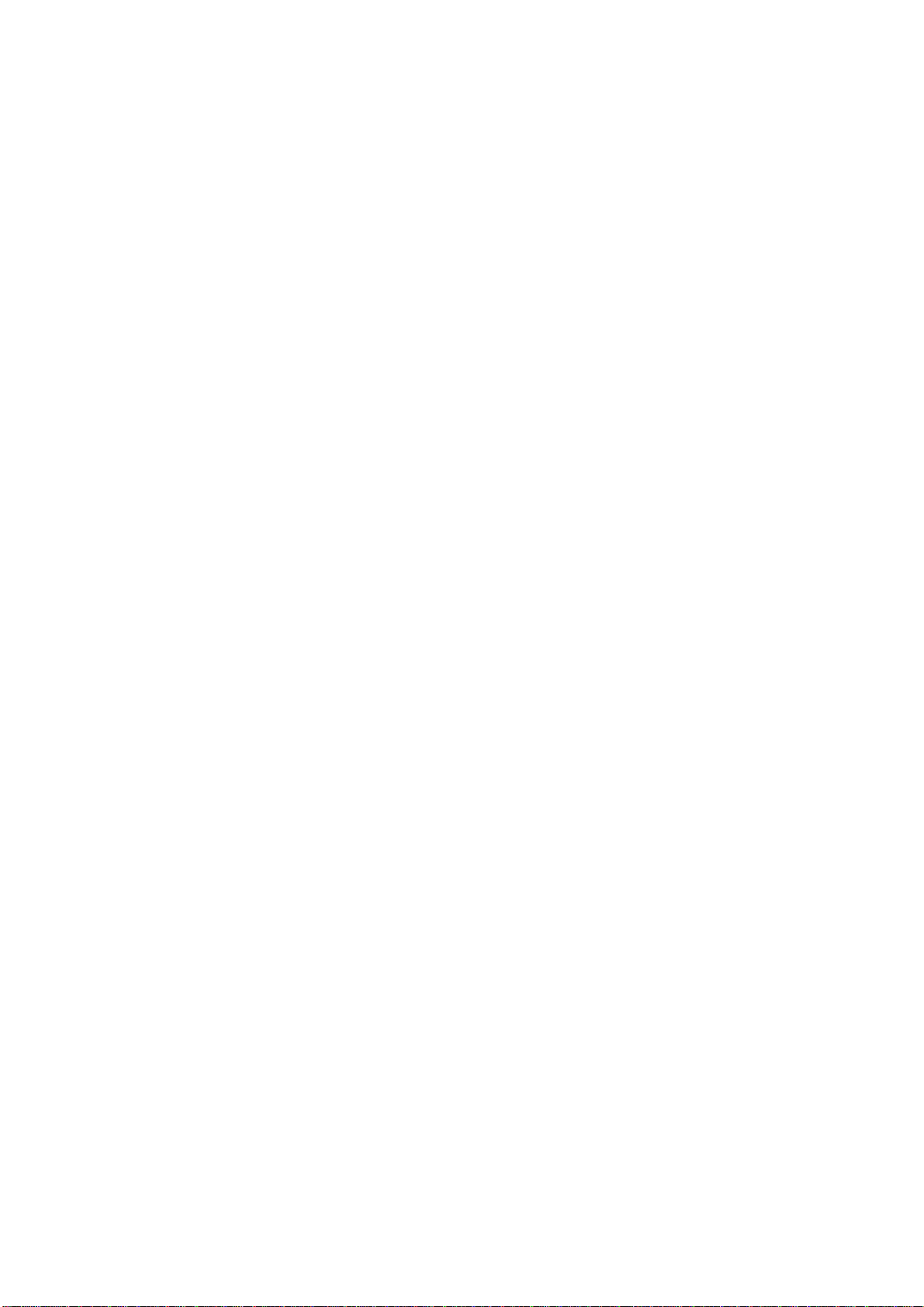
17. CLOCK ························································································································································ 25
18. CALENDAR ·················································································································································· 25
19. CALCULATOR ·············································································································································· 26
20. SETTINGS ···················································································································································· 26
7

Ⅰ. Safety Precautions
Before using a mobile phone, please read and observe the following rules.
While driving or answering a call,
please use an earphone or stop
your car.
Mobile phone interferes with aircraft
communication, please ensure that
mobile phone power off during the entire
flight.
All mobile phones may be disturbed,
and affect their performance.
To ensure the best performance or
avoid damage to mobile phone,
please use the original accessories
and batteries.
To avoid interference of the blasting
operation, In the scene of the
explosion or post "Turn off the radio"
icon in the local, please power off
your mobile phone.
Before your mobile phone is connect
with another equipment, please read
carefully this manual to ensure
safety.
Please backup the important
information or keep a written record,
to prevent its loss.
Please don’t use mobile phone and turn
off your phone where medical
equipments exist.
At the gas station and close to the fuel
and chemicals and other dangerous
goods, please power off your mobile
phone to avoid explosion.
Please don't burn batteries as ordinary
garbage, to avoid the risk of life and
damage to the environments. Please
abide by the local environmental policy,
timely deal with or recycle the waste
batteries.
Some small articles (such as T-Flash
card, etc.) should be placed out of
children reach, to prevent children
swallowing or other hazard.
When sending an emergency call,
please ensure your mobile phone power
on and in a service area, inform your
position, without permission, please
don't end this call.
8

Ⅱ. Before Use
1. Install and Unload SIM Card
1.1 About SIM Card
Before using the phone, you must insert valid SIM (Subscriber Identity Module) card in the phone.
SIM card provided by network supplier.
All the information related to network connection are recorded in the chip of SIM card, also the
names, telephone numbers and SMS that storing in the name card holder of SIM card. You can
take out SIM card from your phone, and use it in any GSM mobile phone (new mobile phone can
read SIM card automatically).
In order to avoid losing or damaging the information saves in SIM card, please don’t touch the
metal contact surface, and place SIM card in the place that away from electricity and magnetic
force. Once SIM card is damaged, you can’t use the phone normally.
Prompt: Please make sure to power off the phone before taking out SIM card. It is absolutely
forbidden to insert or take out SIM card with external power supply; otherwise it may damage SIM
card and the phone.
1.2 Insert and Unload SIM Card
Metal contact surface of SIM card is easily scratched. You must take out SIM card carefully before
the assembly.
Power off the phone, remove the rear cover, battery or other external power supply.
Make the end of SIM card without cutting angle inside and aim at the card slot of the phone and
metal surface of SIM card face downward, then insert SIM card to the card slot of the phone, the
other SIM card is also inserted in this way.
When taking out SIM card, directly pull it outward and then can take out SIM card.
Prompt: Without special explanation inserting two SIM cards are defaulted in the manual. If you
just insert one SIM card, maybe some options of the menu will not be shown.
2. T-Flash Card
Aim at the T card slot and push the T card gently, and the card will be inserted correctly.
Prompt: If the memory card is failed, please check whether it is correctly placed and good contact
of metal point.
3. Install and Unload Battery
Take off the rear cover of the mobile.
Make one end of battery with metal surface aim at the battery connector.
Then gently press the battery downward using the finger, and then press the other end to install the
battery.
Prompt: Please operate correctly to avoid damaging the battery connector.
4. Charging
4.1 Charger
Insert the charger on the charging interface at the top of the phone. After inserting the charging plug,
battery strength icon stripe at the top right corner of the screen is scrolling, which means that the
9

charging is processing; when the stripe is full of the whole icon and stop scrolling, which means that
the battery charging is completed; when the charging is completed, please pull out the plug.
When electric quantity is not enough, warning message will be sent; and electric quantity shows
empty. When electric quantity is too low, the phone will power off automatically. Please don’t make
the battery in the status of not enough electric quantity for a long time; otherwise it may damage the
battery quality and service life. Please don’t charge the battery for a long time.
Prompt: In order to ensure normal operation of the phone, please make sure to use the
designated charger.
4.2 USB disk Identification
After USB disk is inserted, you can deal with data in USB disk after its light is on. Please refer to
“File Manager” for the usage of USB Disk.
Prompt: It is forbidden to remove USB disk when data in USB disk is being copied, transferred or
deleted to prevent data damage.
4.3 Transferring Data With Computer
4.3.1 Install USB
Connect mobile phone to a computer with a USB cable, drag out the notification bar. Touch “USB
Connected”, choose and click “USB storage”, then on the computer, you can view data in Device
and SD Card storage. So data transferring can be performed between this device and the
computer.
4.3.2 Disconnect USB
After data is mounted onto the computer, you can drag out the notification bar, touch to turn Off
“USB Storage”, and then disconnect with USB link.
Prompt
loss or damage.
: It is forbidden to disconnect USB link during transferring data, because it can lead to data
Ⅳ. Quick User Guide
The phone has not only the basic functions of mobile phone, but also support rich, practical and
rapid feature functions, can be briefly introduced as follows:
1. Power On/Off
In the power-off mode, long press [Power] key, it will power on; otherwise. In the power-on, long
press [Power] key, and choose Power off, it will power off. If you set up SIM lock or phone lock,
please input the code according to the requirements.
In any other interface, short press this button to lock the screen.
Warning:
mobile phone, please power off your mobile phone.
10
As mobile phone can cause interference and dangerous where you are prohibited to use

2. Turn On /Off Screen
2.1 Turn Off Screen
Please short press [Power] to turn off the screen to save power.
Prompt
time is up, without any operation during the standby time, the screen will shut off automatically.
: To save power, you can also set screen timeout time in Display Settings, when the timeout
2.2 Turn On Screen
When the screen is off, please short press [Power] to wake up the screen.
3. Lock and Unlock
3.1 Lock
Please press [Power] to lock this screen to prevent some unexpected operations.
Prompt: If screen timeout time is set in system settings, this computer will turn off and lock its
screen during the standby time if it is idle.
3.2 Unlock
After the screen is off, please press [Power] to wake up the screen, and then drag the slider upwards
to the green ball to unlock the screen.
Prompt: Drag the slider downwards to the white ball to switch between Sound and Vibrate state.
4. Switch desktops
In the idle mode, you can slide on the screen to switch between the 1st~7th screens.
5. Hot Buttons
On the shortcut bar, to touch button enters Dialer interface; to touch button enters
Contacts interface; to touch
Main Menu.
button enters Messages interface; to touch button enters
6. Desktop Menu
On the desktop, press [Menu] key, you can display options, including: Add, Edit, Manage applicions,
Setting, Search, Wallpaper. Touch and choose one, you can operate the corresponding functions.
7. Main Menu
In Main Menu interface, you can slide the screen left and right to browse all the applications. Touch
and choose one, you can enter and run this application.
11
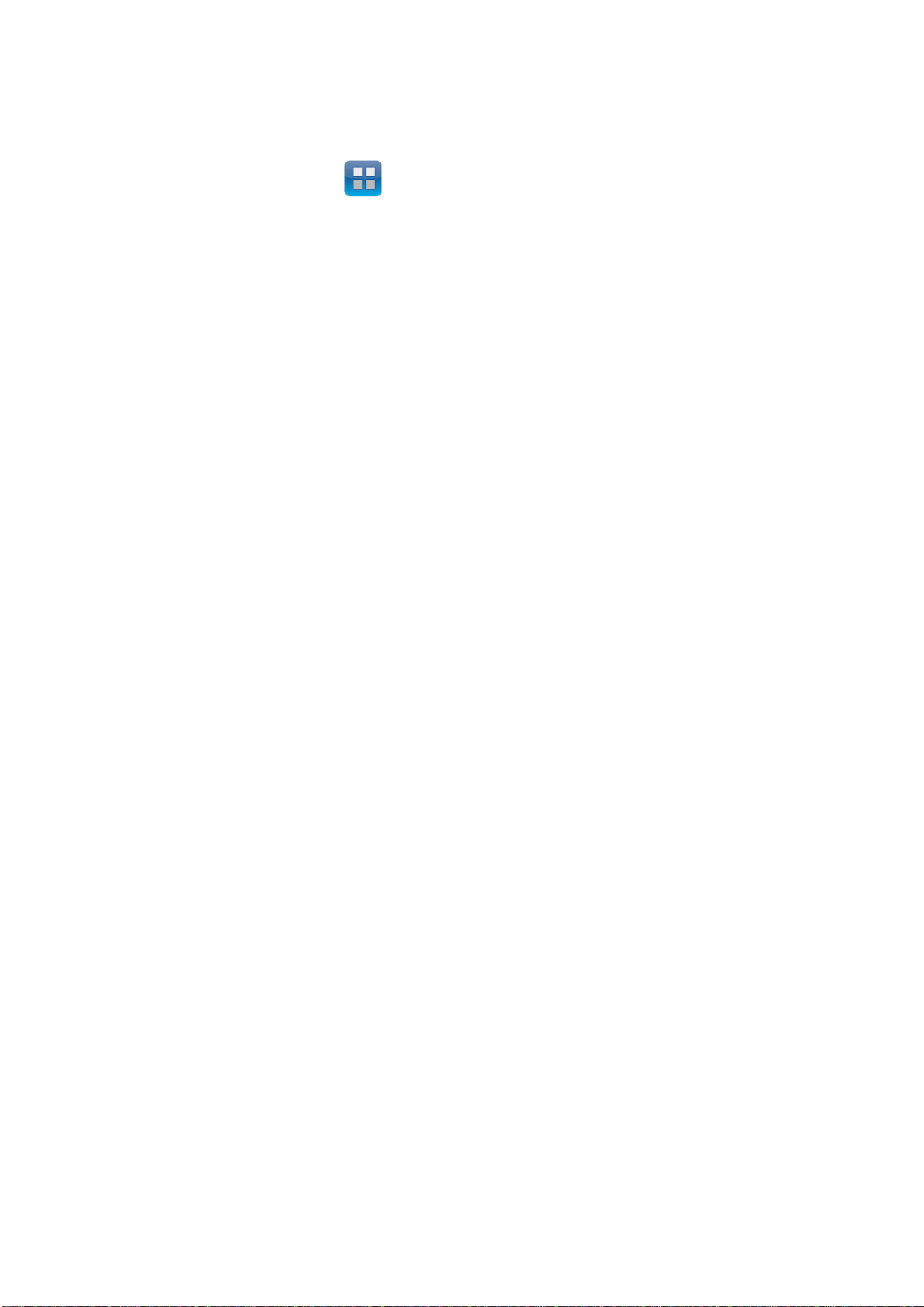
8. Move Applications
Choose a desktop, touch button to enter Main Menu, long press an application, drag it onto
the free area of the desktop, you can create this application shortcut on the current desktop. By this
way, you can create any favorite application shortcut onto the 1st-7th desktops.
Prompt: Before creating an application shortcut, you ensure that there is free space to place this
App. on this desktop.
9. Delete Applications
On the current desktop, long press an application shortcut, drag it onto the top dustbin, you can
delete this application shortcut from the current desktop.
10. Notification Bar
On any interface, drag the screen downward from the top, you can display Notification bar; then
drag the screen upward from the bottom, you can hide the notification bar.
You can operate the following on Notification bar:
10.1 SIM Card Info.
You can view the operator information of SIM 1 and SIM 2 on Notification bar.
10.2 Running App.
You can view the running applications on Notification bar.
【
Tips: In any interface, long press
Apps”. Touch the option of “Recent Apps” ,you can view the recently running applications, choose
and click one, you can enter directly this application; Touch “Running Apps” to view the currently
running applications, click one to kill it from progress.
Home】,it displays the pop-up box of “Recent Apps and Running
10.3 USB Status
You can view USB connection state.
10.4 View Notifications
After dragging downward Notification bar, you can view the notifications of new SMS & Call &
Email, etc., touch an option to enter its view interface.
On notification interface, touch [Clear] button, you can clear the notifications of SMS & MMS &
Email& Missed Calls & Wi-Fi & Bluetooth.
Tips: After touching [Clear] button, you can’t clear the notifications of the running applications.
11. Status Bar
On the LCD top of the idle interface, it is Status Bar. You can’t operate the status bar, it
displays some relevant information, including: Wi-Fi, Bluetooth, Battery power, System time,
etc.
12
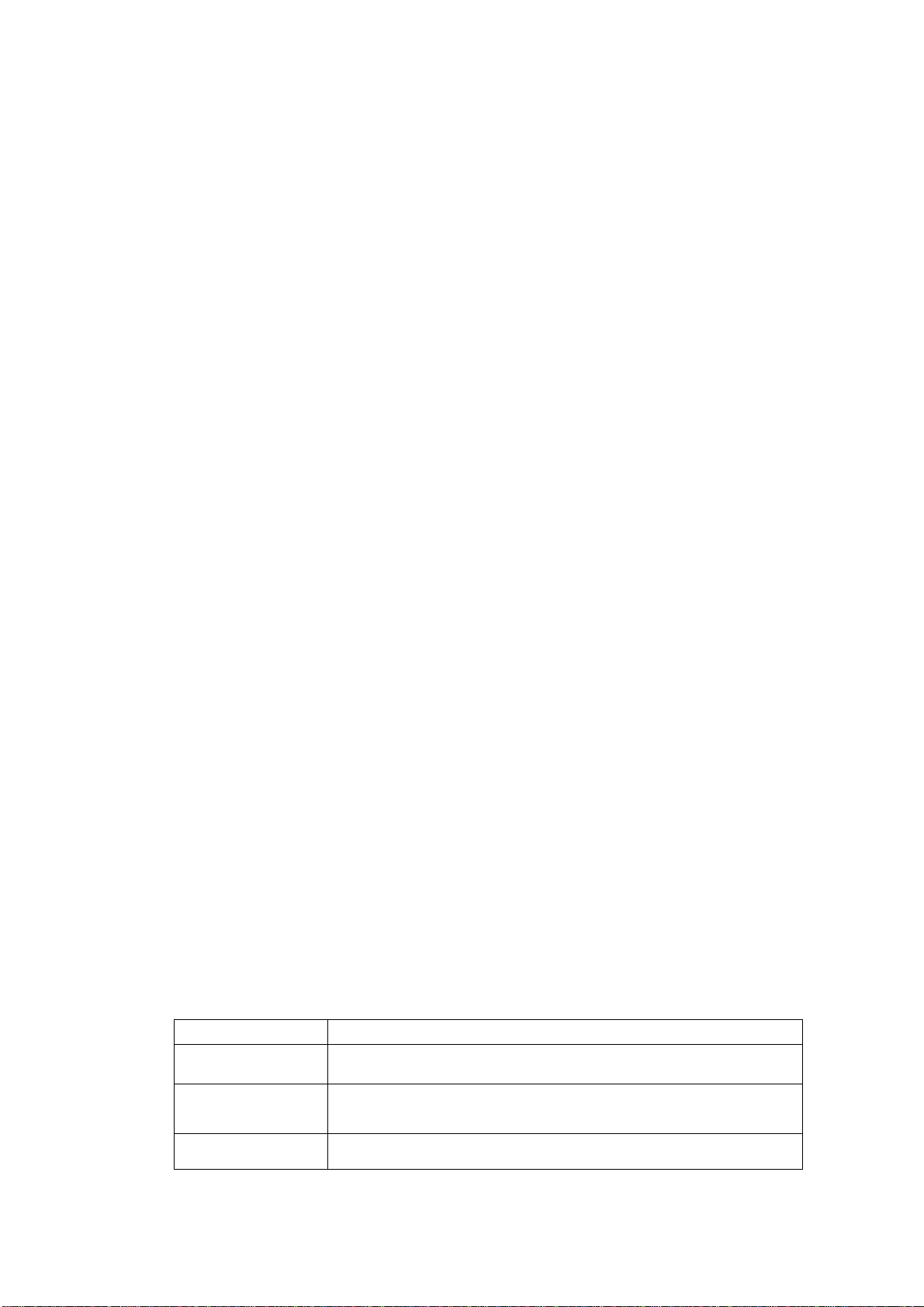
12. Add to Home Screen
On the desktop, long press the blank area, you can display “Add to Home Screen”, and then
operate the following:
12.1 Shortcuts
After displaying “Add to Home Screen” options, touch "Shortcuts", choose an option, such as:
“Contact”, or “Settings”, and you can add the application shortcut on the current desktop.
12.2 Widgets
After displaying “Add to Home Screen” options, touch "Widgets", choose one of widgets, such as:
“Music”, and you can add the application widget on the current desktop.
12.3 Folders
After displaying “Add to Home Screen” options, touch "Folders", choose one of folders or “New
Folder”, and you can add the application folder or create a new folder on the current desktop.
12.4 Wallpapers
After displaying “Add to Home Screen” options, touch "Wallpaper", you can set up static or dynamic
wallpaper.
13. Bluetooth Connection
This device supports Bluetooth 2.0, you can listen to music with Bluetooth earphone. About
Bluetooth settings and operations, please refer to the section of Bluetooth in System Settings.
Prompt: Bluetooth function and operations are based on the real product.
14. WLAN Co nnection
This device supports “Wi-Fi 802.11 b/g/n”. You can access to the local network through WLAN.
About WLAN settings and operations, please refer to the WLAN section in System Settings.
15. Input Methods
This mobile phone is embedded two input methods, ”Swift Keyboard” and “ Android Keyboard”.
Long press any input field to display the pop-up box of “Edit Text”, then touch “Input Method” to
display the pop-up box of “Select Input Method”. You can click and choose the input method of
“Android Keyboard” or “Swift Keyboard”. In system settings, you can set Input languages, it
supports various languages input.
16. Description of Keys
Key Function
[ Menu ] Button
[ Home ] Button
[ Back ] Button
13
Short press to display options box.
Short press to return to the desktop. Long press to view the
latest task.
Press to return to the upper layer.

[ Volume ] Key Press [Volume+] to turn the call voice louder; press [Volume-]
[ Power ] Key Long press [Power] key to power on or off mobile phone.
1. Dialer Interface
to turn lower.
Short press [Power] key to end a call when a call is talking.
Or make the calling tune mute when a call is coming.
Short press [Power] key to turn off & lock the screen in any
interface. Press again to lighten screen.
Ⅴ. Basic Functions
In the idle mode, click to enter Dialer interface.
2. Dial a Call
2.1. Calls Category
2.1.1. Emergency Call
You can directly dial an emergency service call without SIM card.
Different network uses different emergency numbers, please consult your network operations
company for more details.
2.1.2. Domestic Call
Enter a phone number, choose SIM1 or SIM2 to make a call by SIM1 or SIM2. If you're making a
long-distance call, please add the area code before the telephone number.
2.1.3. Extension Dial
After entering a telephone number, press [Menu] to perform the following operations:
¾ Add 2-Sec Pause: Enter the host number, click “Add 2-Sec Pause”, then enter extension
number, choose SIM1 or
the extension number.
¾ Add Wait: Enter the host number, click “Add Wait”, then enter extension number, choose SIM1
or
SIM2, after dialing the host number, pause for the waiting time to dial the extension
number.
SIM2, after dialing the host number, pause for two seconds to dial
2.1.4. International call
Enter country code & area code (usually area code without "0") & telephone number, choose SIM1
or
SIM2 to make an international call by SIM1 or SIM2.
2.1.5. Dial Contacts Number
After entering Contacts list, choose a contact, choose SIM1 or SIM2to make a call by SIM1 or SIM2.
14

2.1.6. Dial Call-log Number
After entering Call Log, choose a call record, click , then choose SIM1 or SIM2to make a call by
SIM1 or SIM2.
2.2. Answer a Call
When an incoming call arrives, the phone will give out the corresponding prompt (such as vibration,
ringtone, and etc.); if network support, the phone screen will show the name and telephone number
of the caller, slide
rightward, answer this call.
2.3. Refuse a Call
When a call is coming in, slide leftward, refuse this call.
2.4. End a Call
After finishing a call, click to end this call.
2.5. Call Operation
During a call, touch screen to operate the following:
¾ Add Call: Click
¾ Dialpad: Click
¾ Bluetooth: Click
¾ Mute: Click
, enter a phone number, add another call.
to display Dialpad interface.
, open Bluetooth device, switch call voice to a Bluetooth headset.
to set this call mute.
¾ Speaker: Click
Receiver.
¾ End Call: When finishing a call, touch
, switch call voice to Speaker; click it again to switch call voice to
to end call.
3. Contacts
This function could help you browse the name card holder, store, edit and delete the names and
phone numbers in the phone and SIM card. In contacts list, click “Contacts” or “Call log” or
“Favorites”, it switches among Contacts & Call log & Favorites.
3.1. Contacts List
In contacts list, press [Menu] button, perform the following functions:
3.1.1. Search
Search contacts by key words stored in phone and SIM cards.
3.1.2. New Contact
Create contacts in SIM1 & SIM2 & Phone.
3.1.3. Display Options
15
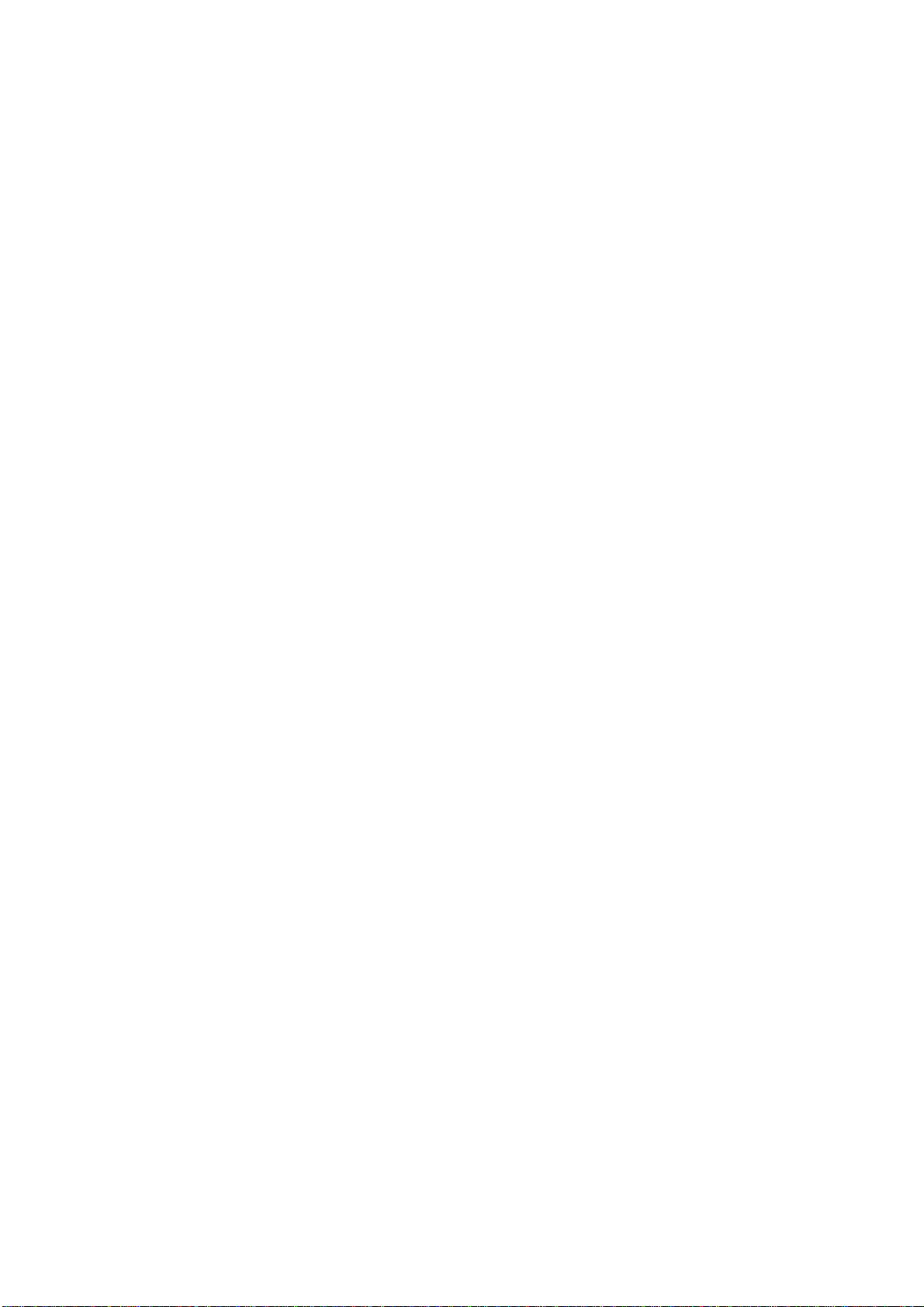
Set contact list display style.
Only contacts with phones
Only display contacts that have phone numbers in contacts list.
Sort list by
Set contact names to display.
¾ First Name: Sort contacts by their first names.
¾ Last Name: Sort contacts as by their last names.
View contact names as
Set view style of contact names.
¾ First Name First: Display contacts as their first names first.
¾ Last Name First: Display contacts as their last names first.
Choose contacts to display
Set classification of contacts to display in contacts list.
¾ Checked: Display all contacts in Phone and SIM1 and SIM2.
¾ Phone: Only display contacts in Phone.
¾ SIM1: Only display contacts in SIM1.
¾ SIM2: Only display contacts in SIM2.
3.1.4. Contacts Group
Set contact group, such as Student, Friend, Family, Colleague.
3.1.5. Contacts Delete
Delete one or some or all contacts.
3.1.6. More
Accounts:
¾ Accounts & Sync Settings: Set the way of “background data” or Auto-Sync.
¾ Manage Accounts: Add or delete accounts from Corporate or Facebook.
Import/Export:
¾ Import from SD card: Import contacts from SD card.
¾ Export to SD card: Export contacts to SD card.
¾ Import from SIM1: Import contacts from SIM1.
¾ Export to SIM1: Export contacts to SIM1.
¾ Import from SIM2: Import contacts from SIM2.
¾ Export to SIM2: Export contacts to SIM2.
¾ Share visible contacts: Share visible contacts by Bluetooth or Email or Messaging.
Memory Query
Show the memory query of Phone, Sim1, Sim2.
Black list:
Add some phone numbers into black list, and intercept their call or SMS.
Delete records from black list.
3.2. Long Press Options
In contacts list, long press a contact, display Options menu, perform the following: View contact,
Call contact, Text contact, Add to favorites, Import to phone, Export to SIM1/SIM2 card, Edit
16

contact, Delete contact, Divide, Send contact by SMS, Send contact by MMS, Send contact
by BlueTooth, Send contact by Email, Add to blacklist and so on.
3.3. Contacts View
On contacts view interface, press [Menu], perform the following functions: Edit contact, Share,
Options, Delete contact
3.3.1. Dial Contact number
On contacts view interface, click , dial this contact phone number by SIM1 or SIM2.
3.3.2. Send Message
On contacts view interface, click , enter message edit interface, input message content, send
a message to this contact’s phone number by SIM1 or SIM2.
4. Call log
Enter Call log.
4.1. Call log list
After entering Call log, it displays all call records. Choose and touch one of call records, enter its
details. Click [ Menu ], choose “Search” to operate the following:
4.1.1. Search
On call-log search interface, input key words to search a call record.
4.2. Call log Details
On call record details, click to dial this call record number by SIM1 or SIM2. Click , enter
message edit interface, input message content, send a message to this contact’s phone number by
SIM1 or SIM2. Click
, add to contacts.
4.3. Call Classification
On Contacts interface, press [ Menu ] to display options menu, operate the following:
4.3.1. Display Options
Set call log display options, including: SIM1, SIM2, SIM1+SIM2.
4.3.2. Clear call log
Delete call records from Call Log.
4.3.3. Black List
Add some phone numbers into black list, and intercept their call or SMS.
Delete records from black list.
5. Messages
On Main menu interface, enter “Messages”.
5.1. Messages List
17

On messages list, touch “New Message” to enter message edit interface. Touch a message to
enter its view.
5.1.1. Options menu
On messages list, press [ Menu ] to display options menu, operate the following:
Folder view/Message view: Change the view way with Folder or Message.
Compose: Enter message edit interface, enter the recipient’s number and content, click
, to send message by SIM1 or SIM2.
Delete thre ads: Delete all messages.
Delete some: Delete some or all messages.
Search: Search message with key words.
Settings: Set Messaging settings, include Storage settings, Text message(SMS) settings,
Multimedia message (MMS) settings, Notification settings, Forwarding settings, Font setting.
Cell broadcast SMS
The area info services send different kinds of messages. Change the settings of this service
and inquire the area info by using this function.
¾ Cell Broadcast SMS Enabled: Enable or Disable Cell Broadcast SMS.
¾ Read: Read the received messages.
¾ Language Setting: Set the languages of Cell Broadcast SMS.
¾ Channel: Set the channel to receive the area message.
9 Add the channel: Add the channel index and channel name.
9 Edit channel: Touch the saved channel to enter its edit interface, and edit this channel
again.
9 Delete channel: Delete all channels.
5.1.2. Long Press Menu
Long press a message, display its long press Menu.
View thread: View message content.
Add to contacts: Add the contact.
View Contact: View the contact.
Delete thre ad: Delete message content.
5.2. Messages View
On message list, touch a message to enter its content interface. On message view, press [ Menu ]
to display options menu, operate the following: Call, Add subject, Attach, Insert smiley, Delete
thread, All threads, More.
6. Browser
On Main menu, enter and run Browser, access to the website.
Press [ Menu ] to display options menu, operate the following:
New Window:Open a new window, and view the corresponding website.
Bookmarks: Access bookmark page, add or delete bookmarks, browse “History” or “Most
Visited” .
Windows: Access to the window page, add or delete a window.
18

Refresh: Refresh webpage.
Stop: Stop webpage.
Exit: Exit webpage.
Forward: Access to the webpage before the current webpage.
More: Include Forward, Add bookmark, Goto homepage, Find on page, Select text, Page info,
Share page, Downloads, Save page, Look Offline Page, Oma Download, Full screen switcher,
Settings.
7. Search
On Main menu, access to Google Search, enter key words, the matched result will display below,
click
,perform the corresponding operations. You can search All, Web, Apps or Contacts.
8. Email
On Main menu, nter Email. You can use (this device) it to receive or send your Email anywhere or
at any time.
Note: E-mail can be used normally when the wireless network is well connected.
8.1. Create Account
When entering Email for the first time, it will directly enter new account edit interface, input Email
address, password, choose the corresponding parameters of POP3, IMAP & Exchange Server,
then touch [Next], through POP3 and SMTP server detection, complete Email account creation.
8.2. Accounts List
After creating accounts, access to accounts list. Click "Combined Inbox", view all the mails of the
accounts ; Click “Starred” , view all the starred mails; Click
current account.
, access to the Mailbox list of the
8.2.1. Options menu
On accounts list, press [ Menu ] to display options menu, operate the following:
Refresh: Refresh and receive Emails.
Compose: Enter mail edit interface, write mail content, and then send an email.
Add Account: :(Create) add an Email account.
8.2.2. Long Press Menu
On accounts list, long press an account, display options menu, operate the following:
Open: Access to the current account mailbox.
Compose: Enter mail edit interface, write mail content, and then send an email.
Refresh: Refresh and receive Emails of the current account.
Account Settings: Access to Email settings.
Remove acc ount: Delete the current account.
8.3. Inbox
On accounts list, click an account, and enter its inbox.
8.3.1. Options menu
19

On inbox interface, press [ Menu ] to display options menu, operate the following:
Refresh: Refresh and receive Emails of the current account.
Compose: Enter mail edit interface, write mail content, and then send an email.
Folders: Access to Mailbox of the current account.
Accounts: Access to accounts list.
Account Settings: Access to account settings.
¾ General Settings:
9 Account Name: Edit account name.
9 Your Name: Edit your name.
9 Signature: Edit signature.
9 Email Check Frequency: Set check frequency, e.g. Never, Every 5 minutes, Every 10
minutes, etc.
9 Default Account: Set the current account as the default mail account.
¾ Notification Settings:
9 Email Notifications: Activate or disable “Email Notifications”.
9 Select Ringtone: Set Email notification ringtone.
¾ Server Settings:
9 Incoming Settings: Edit the corresponding parameters of the incoming server.
9 Outgoing Settings: Edit the corresponding parameters of the outgoing server.
8.3.2. Long Press Menu
In the inbox list, long press an email, display options menu, operate the following:
Open: Access to the current mail view.。
Delete: Delete the current mail.
Forward: Forward the current mail to others.
Reply all: Reply to all the recipients of the current mail.
Reply: Reply to the sender of the current mail.
Mark as unread: Mark the current mail as unread.
8.4. View Email
In the inbox list, click an email, and enter its view interface.
On mail view interface, slide the screen up and down to view its content. Touch [ Open ] button to
play the attachment, touch [ Save ] button to save the attachment. Touch [ Reply ] button to reply
to the sender; touch [ Reply all ] button to reply to all the recipients; touch [ Delete ] button to
delete the mail.
On mail view interface, press [ Menu ] to display options menu, operate the following:
Delete: Delete the current mail.
Forward: Forward the current mail to others.
Reply: Reply to the sender of the current mail.
Reply all: Reply to all the recipients of the current mail.
Mark as unread: Mark the current mail as unread.
8.5. Compose
20

In the accounts list or mails list, press [ Menu ], touch “Compose”, and enter mail edit interface.
Input recipient & Title & content, touch [ Send ] button to send this mail, or touch [Save as draft ] to
save it as a draft, touch [ Discard ] button to give up editing.
On mail edit interface, press [ Menu ] , display options menu, operate the following:
Add Cc/Bcc: Add Cc/Bcc of email.
Send: Send email.
Save as dra ft: Save it as a draft.
Discard: Give up editing.
Add attachment: Add attachment for this mail.
Prompt: The capacity of attachement should be less than 5M
9. Music
Music player supports various audio formats, including: Midi, MP3, amr and wav, etc.
9.1. Play Interface
On the play interface, when there are songs in the playlist, touch to play; touch to
pause. Drag the slider from left to right to fast-forward or rewind. Touch
previous or the next song. Touch
playing the current song. Touch
Press [ Menu],touch
Press [ Menu] , operate the following:
to set “Party Shuffle” on. Press [Volume] to adjust the volume.
to repeat playing all songs, touch to repeat
to set shuffle on or off. Touch to access to playlist.
to play the
Library: Access to songs library.
Party Shuffle: Set Party Shuffle on or off.
Add to Pla ylist: Add the current song into playlist.
Use as Ringtone: Set the current song as SIM1 or SIM2 call ringtone.
Delete: Delete the current song from T-flash Card.
9.2. Music library
Music library contains “Artists”, “Albums”, “Songs”, “Playlist”, etc. Touch a song in music library, it
will start playing.
9.2.1. Long Press Menu
In the songs list, choose and long press a song, operate the following:
Play: Touch this option, start to play the current song.
Add to playlist: Add the current song into playlist.
Use as phone ringtone: Use the current song as phone ringtone.
Delete: Delete the current song from T-Flash card.
Search: Search songs from Browser or Music library.
9.2.2. Options Menu
In the songs list, press [ Menu ] , operate the following:
21

Play All: Start to play all the songs in library.
Party Shuffle: Set party shuffle on or off.
Shuffle All: Set shuffle all on.
9.3. Lyrics Display
If there are songs and their lyrics, when playing these songs, at the meanwhile, it can display the
lyrics.
Note: The lyrics files must be stored in “Lyrics” folder of T-Flash card.
10. Gallery
On Main menu, nter Gallery. Touch to switch into Camera interface.
Press [ Menu] , operate the following:
Share: Share picture folder(s) by Messaging or Bluetooth or Email.
Delete: Delete the chosen folder(s).
More:
¾ Details: View the details of the chosen folder.
10.1. Photos
In the folders list, choose and touch a photo folder to enter, slide from left to right to view pictures
list. Touch a picture or photo to enter its view.
10.1.1. Picture List
In the pictures list, touch to switch pictures display style, drag to view the
whole picture list.
Press [ Menu ] , operate the following:
Share: Share the chosen pictures by Bluetooth or Email or Messaging.
Delete: Delete the chosen picture(s).
More: include Details, Set as, Crop, Rotate Left, Rotate Right.
Select All: Select all the pictures in this list.
Deselect All: Deselect all the pictures in this list.
10.1.2. Picture View
In the pictures list, choose and touch a picture to enter its view. Touch
enlarge this picture. Touch
Press [ Menu] , operate the following: Share, Delete, More.
to play slideshow of all the pictures.
to shrink or
11. Movies
Enter Movies, in the folders list, choose and touch a video folder to enter, slide from left to right to
view videos list. Touch a video and choose a kind of play way, it starts to play this video. Touch
to play; touch to pause. Drag the slider from left to right to fast-forward or rewind.
22

Touch to play the previous or the next video. Press [Volume] key to adjust the
volume.
Prompt: During playing a video, if not touching the screen for 5 seconds, it will play in full screen.
12. Camera
On Main menu, enter Camera.
12.1. Camera
On the findview interface, touch or press [Camera] hotkey to take photos. Touch
to switch between Camera and Video recorder, Touch
icons to display the parameters box. Include: Focus mode, Exposure, Scene Mode, Preview
mode, Picture size, Picture quality, Brightness, Contrast, Color effect, Antibanding,
Capture mode, Camera Settings, White Balance, Flash mode, Zoom.
to preview the photos. Touch these
12.2. Video Recorder
After switching into Video Recorder, touch begin to camcorder; touch to stop. The
other operations refer to Camera.
13. FM Radio
On Main menu, enter FM Radio interface, then you can listen to FM radio freely.
On FM Radio interface, touch
to view channels list; touch to search available channels forwards or backwards
from the current channel; touch
to turn on/off FM radio; touch to add channels; touch
to switch to the previous or the next channel among
the available channels list; touch
Prompt: Please connect with the earphone before you listen to the radio, for the device is equal to
radio antenna. When the battery of your cell is insufficient, you may not run FM Radio.
to switch between earphone and speaker.
14. Sound Recorder
On Main menu, enter Sound Recorder. The format of recording files is *.amr, the recording length
depends on the size of T-Flash card.
Touch
list. Choose and long press a recording file to delete.
23
to record, touch to stop recording, touch to play the recording file in the

15. File Explorer
On Main menu, enter ES File Explorer.
15.1. Files / Folders List
On file explorer interface, touch or to switch between Local disk and T-Flash card;
touch
search audio or video or picture or other files; touch
matrix display mode; touch to display the toolbar; touch or to switch
between Local and T-Flash card root directory; touch
step by step.
Touch to display “Change View” option menu, choose “Local” or “LAN” or “FTP” or
“Bluetooth” or “Net”, perform the following operations:
to enter multi-select state, and select one or more files or folders; touch to
or to switch between the list and
to access to Help ; Touch to exit
Local: Access to Local root directory.
LAN: Access to the shared directory of LAN server.
FTP: Access to the remote root directory of FTP.
Bluetooth: Access to the shared directory of Bluetooth.
Net: Access to the shared directory of Net.
15.2. Option Menu
On files or folders directory interface, press [ Menu ] to display option menu, perform the following:
Operations: Display operations menu, including: Cut, Copy, Rename, Delete, Select All, Set
As Home, Properties.
New: Display options menu of New, including: File, Folder, Search.
Manager: Display options menu of Manager, including: Task Manager, App Manager, Security
Manager, Bookmark Manager, SD Card Analyst.
Show Tabs: Show the tabs of “Local” & “LAN ” & “FTP” & “Net” on the toolbar.
Settings: Access to settings interface, include Display Settings, View Settings, Path
settings, Other setting, Root settings.
More: include Refresh, Flip orientation, Help Centre, About US, Exit.
15.3. Long Press Options
On files or folders directory interface, choose and long press a file or folder to display its options
menu, perform the following:
Open As: Open this file or folder as Text or Audio or Video or Image.
Cut: Cut this file or folder.
Copy: Copy this file or folder.
Rename: Rename this file or folder.
Delete: Delete this file or folder.
Select All: Select all the files and folders (on) in the current interface.
Shortcut: Create a shortcut of this file or folder on the desktop.
24

Bookmark: Create a bookmark of files on the SD card or internet browser.
Compress: Compress the file or folder.
Share: Share this file by Bluetooth or Email.
Set As Home: Set this folder as home.
Properties: View the properties of this file or folder.
15.4. Open / Play
If there are some pictures & audio & video & other file formats in a folder. Choose and touch one of
them, perform the following operations:
Picture file: View the picture.
Audio file: Play the audio file.
Video file: Play the video file.
Apk file: Install or replace this *.apk file.
Other forma t: Unable to open the file of other format(s).
15.5. LAN
In the shared directory, create a new LAN server, when it is connected with the router , share the
file or folder onto the LAN server.
15.6. FTP
In case of connecting the router, access to remote root directory, create a FTP server, access to
the shared file(s) or folder(s) by the remote login, operate the file(s) or folder(s), e.g. copy, move or
delete them.
16. Label
This phone apply Label application, it is convenient for your studies and life. On Main menu, enter
memo, touch
On its content view, press [ Menu ] to Delete, Refresh, Set Alarm or Save this record.
to create a note record, touch a record to view its content.
17. Clock
After entering Clock, touch to set Alarm; touch to access to Gallery; touch to
access to Music player; touch
to return to the desktop.
18. Calendar
On Main menu, enter Calendar.
18.1. Month Display
On month display of Calendar, slide the screen up and down to view the previous and the next
month calendar. Press [ Menu ] to display option menu, perform the following:
Day: Touch this option to switch into Day display.
Week: Touch this option to switch into Week display.
25

Month: Touch this option to switch into Month display.
Agenda: Touch this option to switch into Agenda list.
Today: On Month calendar, touch this option, highlight the system date; On Agenda list, touch
this option to browse today’s agenda records.
More: Include New event, Select Date, Calendars, Settings, Delete all events.
18.2. Day Display
On day display of Calendar, slide the screen up and down to view the different time of the current
day; slide the screen from left to right to view the previous and the next day.
18.3. Week Display
On week display of Calendar, slide the screen up and down to view the different time of the current
day; slide the screen from left to right to view the previous and the next week.
Prompt: The operations of [Menu] for Day or Week display state, please refer to Month display.
19. Calculator
On Main menu, enter Calculator. It supports four arithmetic operations such as “+”, “-”, “x”
and “/”.Slide the screen to switch into functional operation, e.g. Sin, Cos, Tan, Ln, Log,!, π, e,
^, etc.
20. Settings
In settings, you can perform: Wireless controls, Sound settings, Display settings, Security &
location, Applications, SD Card and Local disk, Date and time, Accessibility, Speech synthesis,
About phone, etc.
20.1. Dual SIM Settings:
Standby SIM Card Setting: Set SIM1 or SIM2 or SIM1+SIM2 standby.
Data connection Setting: Set data connection of SIM1 or SIM2.
Voice settings: Set voice settings for SIM1 or SIM2 or Always Ask.
Message s ettings: Set message settings for SIM1 or SIM2 or Always Ask.
20.2. Wireless & networks
In wireless network control, you can set WLAN, Bluetooth, Networks, VPN settings, Airplane mode,
etc.
20.2.1. Airplane mode
Touch “Airplane Mode” to switch between “On” and “Off”. If Airplane mode is On, all the wireless
networks will be disconnected automatically in this mode.
Warning: Even if airplane mode is activated, it is forbidden to use (on) in plane or in some special
labs or under hospital equipments, other special environments, etc., so as to prevent the
intervention of electronic equipments to the communication or this device, you are advised to power
off this device in such environments.
20.2.2. WLAN On/Off
Touch “WLAN” to switch between “On” and “Off”.
Note: Please turn off WLAN to save power when not using.
20.2.3. WLAN Settings
26

Set up and manage the wireless access points.
Scan WLAN : Scan and search WLAN devices nearby.
WLAN: Same as WLAN On/Off.
Netw ork Notification: Touch this item to switch between “On” and “Off”. If network notification
is set as “On”, the owner will be notified when an open network is available nearby.
Add WLAN netw ork: Create a new WLAN, input Network SSID and Security, touch “Save ” to
save it.
WLAN netw ork: It lists the WLAN network devices, touch one in the list, you can perform such
operations as connection, disconnection or clear, etc.
20.2.4. Bluetooth On/Off
Touch “Bluetooth” to switch between “On” and “Off”.
Note: To save power, please turn off Bluetooth when not using.
20.2.5. Bluetooth settings
You can set Bluetooth On or off, Device name, Discoverable, Scan for devices and list the scanned
devices.
Bluetooth On/Off: Touch “Bluetooth” to switch between “On” or “Off”.
Device N ame: It displays the factory device name, touch this item to edit its name.
Discoverable: Touch “Discoverable” to switch between “On” or “Off”. If it is “On”, The Bluetooth
devices nearby can detect this device.
Discoverable timeout: Set how long device will be discoverable.
Scan for devices: Touch this item to search the Bluetooth devices nearby.
Bluetooth devices List : When this device find other Bluetooth devices nearby, it will display
them in this list, you can click one and then input PIN for matching and connection.
20.2.6. VPN Settings
In VPN settings, you can add a new VPN, set VPN server, enable Encryption, DNS search domains,
etc.
After adding a new VPN, touch it in the VPNs list, and you can connect it to network.
20.2.7. Mobile Networks
In Mobile Networks, you can set Data enabled or Data Roaming or Access Point Names or Network
Operators.
Data Enabled: Activate or disable data access over Mobile network.
Data Roaming: Set data roaming on or off.
UPLMN setting: Set USIM card settings.
Acce ss Point Names: Choose Access Point Names.
Network Operators: Search networks by hand or automatically.
20.3. Call Settings
In Call Settings, you can set SIM1 or SIM2 call Setting or Voicemail or Message Reject or Other call
settings.
20.3.1. Call Settings
Fixed Dialing Numbers
¾ Enable FDN: Fixed Dialing Numbers are disabled or activated.
¾ Change PIN2: Change PIN2.
¾ FDN List: Manage phone number list.
27
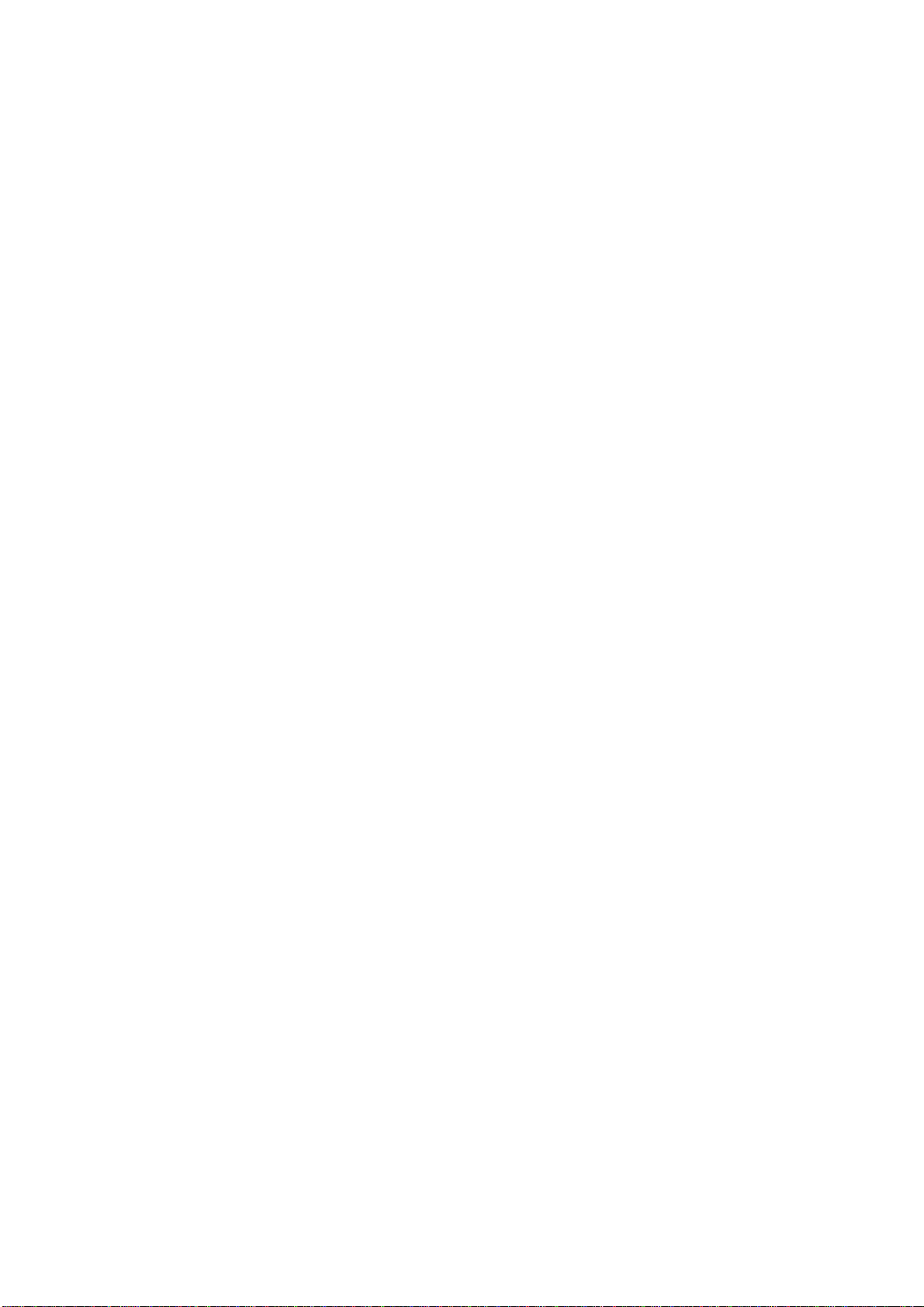
20.3.2. Voicemail
In Voicemail, you can manage voicemail for SIM1 or SIM2.
Voicemail Service: View voicemail service of SIM1 or SIM2.
Voicemail Settings: Change voicemail number of SIM1 or SIM2.
20.3.3. Fast call
Set fast call with number 2# ~ 9#.
20.3.4. Message Reject
You can set the functions of message reject.
Repl y Message Hangup: Set Reply Message Hangup on or off. When you reject an incoming
call, it will automatically send a message to the caller.
Automatically send information: Set Auto Replay Message on or off.
Edit Message Content: Edit the message content to auto reply.
20.3.5. Other Call Settings
You can set call settings, e.g. Call forwarding, Additional Settings, Call barring.
Call Forwarding:
After call forwarding function is activated, according to different forward conditions settings (Always
forward, Forward when busy, Forward when unanswered, Forward when unreachable), you can
select to switch the incoming call to voice inbox or other telephone numbers.
Call barring settings
Call barring settings include All outgoing, Outgoing international, Outgoing internation roaming, All
incoming, Icoming calls when roaming, Deactivate all, Change password.
Additional Settings:
¾ Caller ID: Display my number in outgoing calls.
¾ Call Waiting: After call waiting function is activated, during a call, notify me of incoming calls.
20.3.6. IP dialing
You can set IP dialing ON, and set the IP numbers list.
20.3.7. Vibration
If open Vibration, will vibrate when ansers/hangs up .
20.4. Sound Settings
In sound settings, you can set Silent Mode, Ringer Volume, Media Volume, Notification Ringtone,
Audible Touch Tones, Audible Selection, Haptic Feedback, SD Card Notifications, etc.
20.4.1. General
You can set Profiles and Volume.
Profiles: You can set calling mode, e.g. General, Silent, Meeting, Outdoor.
Volume: You can the volume of Ringtone, Media, Alarm, or FM.
20.4.2. Incoming Calls
You can set phone ringtone for SIM1 or SIM2.
20.4.3. Notifications
You can set notification ringtone.
20.4.4. Feedback
You can set feedbacks, such as the following:
Audible Touch Tones: Set Audible Touch Tones on or off. It plays tones when using dial pad.
Audible Selection: Set Audible Selection on or off. It plays sound when making screen
28

selection.
Screen Lock Sounds: Set Screen Lock Sounds on or off. It plays sound when locking and
unlocking the screen.
Haptic Feed back: Set Haptic Feedback on or off. It vibrate when pressing soft keys and on
certain UI interactions.
20.5. Display Settings
In display settings, you can perform such operations as “Brightness”, “Auto-rotate Screen”,
“Animation”, “Screen Timeout”, etc.
20.5.1. Brightness
The screen brightness can be adjusted manually.
20.5.2. Auto-Rotate Screen
Set Auto-Rotate Screen on or off.
20.5.3. Animation
You can choose “No animations” or “Some animations” or “All Animations”. If it is “Some
animations” or “All Animations”, this device displays the animation effect when changing interfaces
or windows.
20.5.4. Screen Timeout
To save power, you can set the time of screen timeout, such as 15s, 30s, 1 min, 2 min, 10 min, 30
min, etc.
20.6. Location & security
You can set My Location or Screen Unlock or SIM Card Lock or Passwords or Credential Storage.
20.6.1. My Location
Touch this item to switch between “On” and “Off”. If it is “On”, the device location can be determined
by Wi-Fi .
20.6.2. Screen Unlock
You can set Set up screen lock.
None: Disable screen unlock security.
Pattern: Draw pattern to unlock screen.
PIN: Enter a numeric PIN to unlock screen.
Password: Enter a password to unlock screen.
20.6.3. SIM Card Lock
You can set up SIM1 or SIM2 card lock.
Lock SIM1 or SIM2 Card: Set Lock SIM1 or SIM2 on or off.
Change SIM1 or SIM2 PIN: Change SIM1 or SIM2 PIN.
20.6.4. Passwords:
You can set Visible passwords on or off.
20.6.5. Device Administration
Add or remove device administrators.
20.6.6. Credential Storage
You can set Credential Storage.
Use Secure Credentials: Set Use Secure Credentials on or off, to allow applications to access
to secure certificates and other credentials.
Install From SD Card: Install encrypted certificates from SD card.
Set Password: Set a password for the credential storage.
29

Clear Storage: Clear credential storage of all contents and reset its password.
20.7. Applications
20.7.1. Unknown sources
The third party application can only be installed only if this function is initiated. Otherwise, the third
party application can’t be installed.
Note: When installing or using the third party applications, please take care! Only the user is
responsible to the data damage or data loss, etc. that are resulted from the installation and use of
the third party application.
20.7.2. Manage Applications
User can manage and remove the installed applications.
20.7.3. Running services
View and control currently running services.
20.7.4. Storage use
View storage user by applications.
20.7.5. Development
Set the options for application development.
USB Debugging: Open or close USB debugging mode when USB is connected.
USB set tings: Set USB connection, Charge Only, USB tethering, USB storage, Remenber my
choice.
Stay Awake: The screen will never sleep during charging if this function is “On”; If it is “Off”, the
screen can sleep during charging.
Allow Mock Locations: The position can be simulated during debugging.
20.8. Accounts & Sync
You can perform adding accounts and Sync settings.
20.8.1. General Sync Settings
Background Data: Set Background Data on or off, and it can sync & send & receive data at
any time.
Auto-Sync: Set Auto-Sync on or off.
20.8.2. Manage Accounts
You can add or delete sync accounts.
20.9. Privacy Settings
20.9.1. Personal Data
You can perform Factory Data Reset.
Note: Perform factory data reset, it will clear user data in mobile phone,
please be prudential to
use this feature.
20.10. Storage
20.10.1. SD Card
Total Space: View the capacity of SD card when SD card is inserted.
Available Space: View the available space of SD card.
Unmount SD Card: You can unmount SD Card for safe removal.
Format SD Card: You can format SD card.
Note: If you format SD card, it will erase all the data in SD card, please be prudential to use this
feature.
20.10.2. Internal Phone Storage
30

Available Space: View the capacity of RAM.
Note: If you format Local disk, it will erase all the data in Local disk, please be prudential to use this
feature.
20.11. Language & Keyboard
20.11.1. Select Language
You can select language, the default language is English.
20.11.2. User dictionary
Press [ Menu ] to add words to User Dictionary or delete words.
20.11.3. Android keyboard
Android keyboard settings: Include Vibrate On Keypress, Sound on keypress, Popup
on keypress, Touch to correct words, Auto-capitalization, Show settings key, Input
languages, Quick fixes, Show suggestions, Auto-complete.
20.12. Voice Input & Output
You can perform Voice Input & Output Settings.
20.13. Accessibility
Manage accessibility options.
Note: This feature is based on the real product.
20.14. Date & Time
20.14.1. Automatic
Touch this item to switch between “On” and “Off”. If it is set as “On”, it updates the date and time
automatically. This function is based on the services provided by the network.
Note: When this item is initiated, “Set Date”, “Select Time Zone” and “Set Time” are not available.
20.14.2. Set Date
With time updating “Off”, touch it to display the dialog box of Date Setting.
Note: The date scope is from Jan. 1, 1970 to Dec. 31, 2037.
20.14.3. Select Time Zone
Touch this item to enter “Select Time Zone”, touch and select any one of world cities, and set it as
system time zone. The default time is Beijing time.
20.14.4. Set Time
With time updating “Off”, touch it to display the dialog box of Time Setting, and set system time.
20.14.5. Use 24-hour Format
Touch this item to switch between “On” and “Off”. If it is “On”, system time is in 24-hour format,
otherwise, it is in 12-hour format.
20.14.6. Select Date Format
Select one item to set date format.
20.15. About Phone
20.15.1. Status
You can check and view “ Phone Number”, “Network”, “Signal Strength”, “Mobile Network Type”,
“Service state” , “Roaming”, “Mobile network state” , “IMEI”, “IMEI SV”, “Battery Status”, ”Battery
Level”, “WLAN MAC address”, “Bluetooth address” and “Up time”, etc.
20.15.2. Battery use
Check the electricity consumed by each application.
20.15.3. Legal information
Check the open source license.
31

20.15.4. Model number
Display the device number.
20.15.5. Android version.
Display its Android version.
20.15.6. Baseband version.
Display its Baseband version.
20.15.7. Kernel version
Display its kernel version
20.15.8. Software version
Display its software version.
20.15.9. Hardware version
Display its hardware version.
Special note: To prevent possible hearing damage, do not listen at high volume levels of long periods.
Press “YES” or “NO” to continue or stop .
The socket-outlet shall be installed near the equipment and shall be easily accessible.
Correct Disposal of this product
This marking indicates that this product should not be disposed
with other household wastes throughout the EU. To prevent
possible harm to the environment or human health from
uncontrolled waste disposal, recycle it responsibly to promote
the sustainable reuse of material resources. To return your
used device, please use the return and collection systems or
contact the retailer where the product was purchased. They
can take this product for environmental safe recycling.
The plug portion of the AC/DC adaptor is used as disconnect device. Therefore, the appliance should
be placed near the socket outlet and easily accessible
Photo for reference only
32
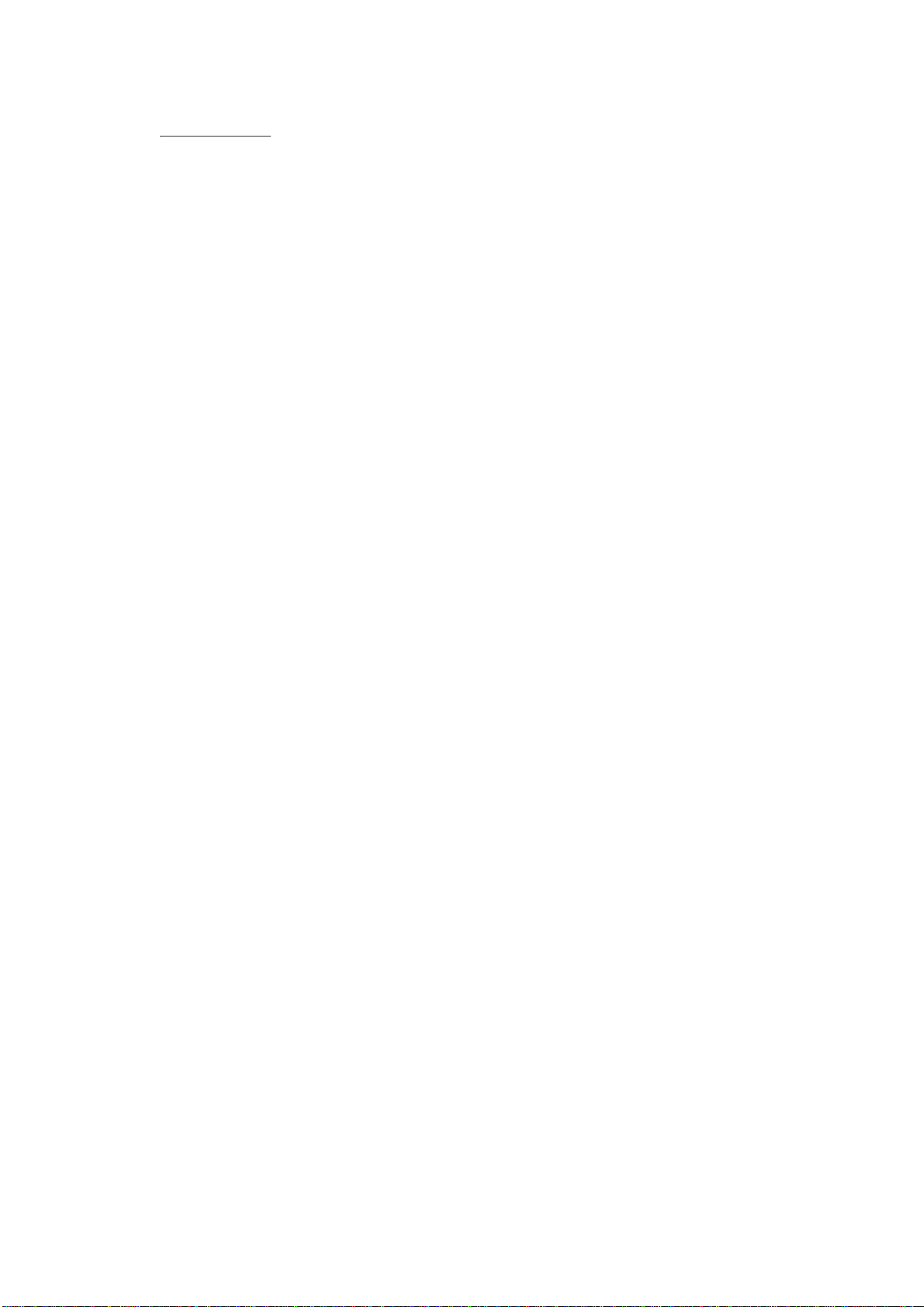
FCC WARNING
Specific Absorption Rate (SAR) information SAR tests are conducted using standard operating positions
accepted by the FCC with the phone transmitting at its highest certified power level in all tested frequency bands,
although the SAR is determined at the highest certified power level, the actual SAR level of the phone while
operating can be well below the maximum value, in general, the closer you are to a wireless base station antenna,
the lower the power output.
Before a new mobile phone is a available for sale to the public, it must be tested and certified to the FCC that it
does not exceed the exposure limit established by the FCC, Tests for each phone are performed in positions and
locations (e.g. at the ear and worn on the body)as required by the FCC.
For body worn operation, this mobile phone has been tested and meets the FCC RF exposure guidelines when
used with an accessory designated for this product or when used with an accessory that contains no metal and
that positions the handset a minimum of 1.0cm from the body.
This device complies with part 15 of the FCC Rules. Operation is subject to the following two conditions: (1)
This device may not cause harmful interference, and (2) this device must accept any interference received,
including interference that may cause undesired operation. Any Changes or modifications not expressly
approved by the party responsible for compliance could void the user’s authority to operate the equipment.
Note: This equipment has been tested and found to comply with the limits for a Class B digital device, pursuant
to part 15 of the FCC Rules. These limits are designed to provide reasonable protection against harmful
interference in a residential installation. This equipment generates uses and can radiate radio frequency energy
and, if not installed and used in accordance with the instructions, may cause harmful interference to radio
communications. However, there is no guarantee that interference will not occur in a particular installation. If
this equipment does cause harmful interference to radio or television reception, which can be determined by
turning the equipment off and on, the user is encouraged to try to correct the interference by one or more of the
following measures:
--Reorient or relocate the receiving antenna.
--Increase the separation between the equipment and receiver.
--Connect the equipment into an outlet on a circuit different from that to which the receiver is connected.
--Consult the dealer or an experienced radio/TV technician for help.
33
