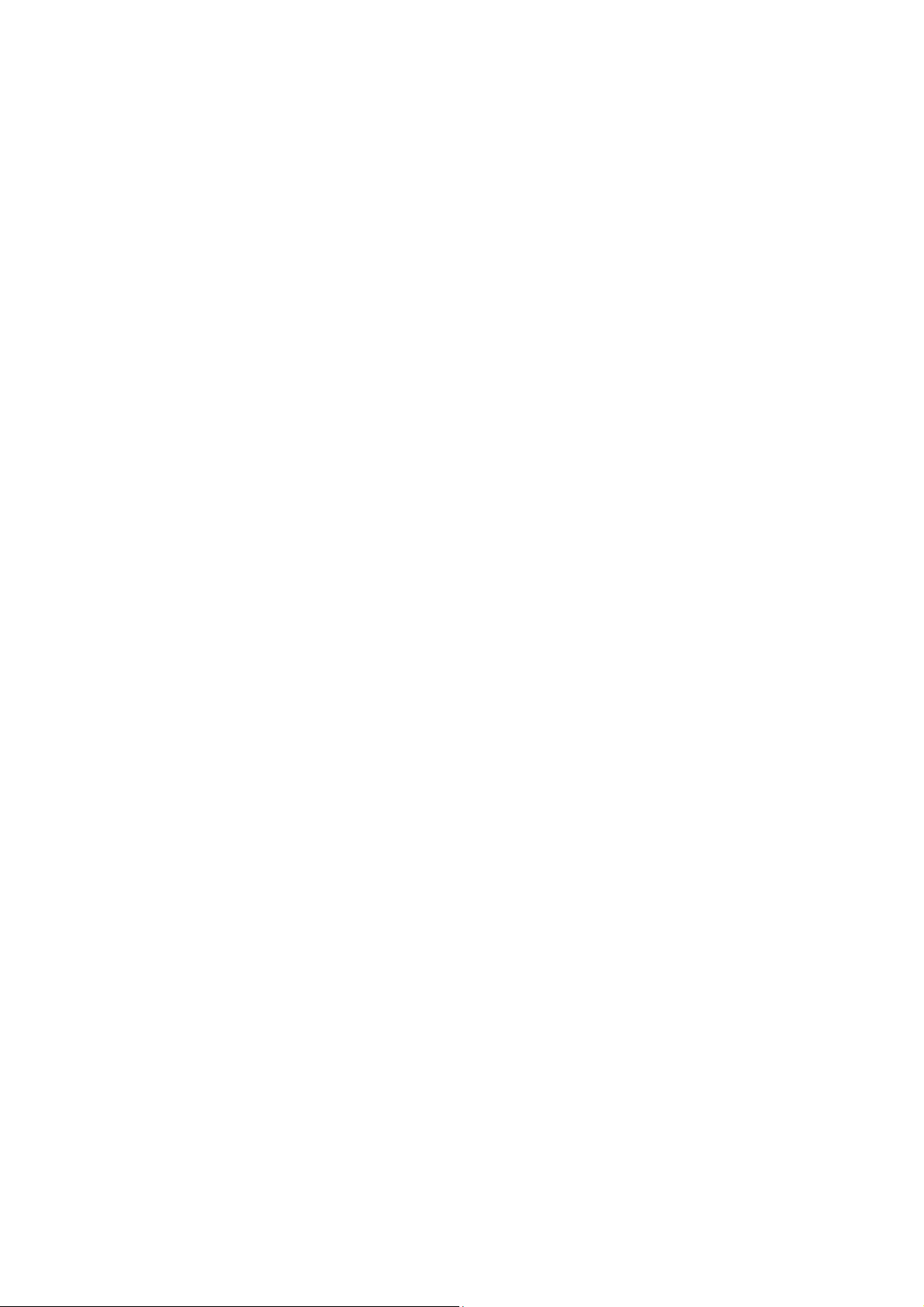
Table of Contents
Table of Contents ............................................................................................................................. 1
Chapter1 General Information ...................................................................................................... 3
1.1 Brief introduction .................................................................................................................... 3
1.2 Safety Precautions ................................................................................................................... 3
1.3 General notices ........................................................................................................................ 3
1.4 Notice for phone operation ...................................................................................................... 4
1.5 Notice for use of battery .......................................................................................................... 4
1.6 Caution for using charger ........................................................................................................ 5
1.7 Cleaning and Maintenance ...................................................................................................... 6
1.8 General Precautions ................................................................................................................ 6
Chapter2 Before Use ....................................................................................................................... 6
2.1 SIM card .................................................................................................................................. 6
2.1.1 Insert and pull out the SIM card ....................................................................................... 7
2.2 Battery ..................................................................................................................................... 7
2.2.1 Disassembly and installation for battery .......................................................................... 7
2.2.2 Charge the Battery ............................................................................................................ 7
2.3 Power on ................................................................................................................................. 8
2.4 The use of USB data route ...................................................................................................... 8
2.5 Install and pull out T-flash card ............................................................................................... 8
Chapter3 Basic Description ............................................................................................................ 9
3.1 About the Keypads .................................................................................................................. 9
3.2 Call functions .......................................................................................................................... 9
3.2.1 Make a call ....................................................................................................................... 9
3.2.2 Answer a call .................................................................................................................. 10
3.2.3 Reject a call .................................................................................................................... 10
3.2.4 Menu available during a call .......................................................................................... 10
3.3 Handfree function ................................................................................................................. 11
Chapter4 Menu Introduction ....................................................................................................... 11
4.1 File manager .......................................................................................................................... 11
4.2 Phonebook ............................................................................................................................. 11
4.2.1 Contacts search .............................................................................................................. 1
4.2.2 Add number .................................................................................................................... 11
4.2.3 Caller groups .................................................................................................................. 12
4.3 Call history ............................................................................................................................ 12
4.4Messages ............................................................................................................................... 12
4.5.1 MMS .............................................................................................................................. 12
4.4.2 New SMS ....................................................................................................................... 14
1
1
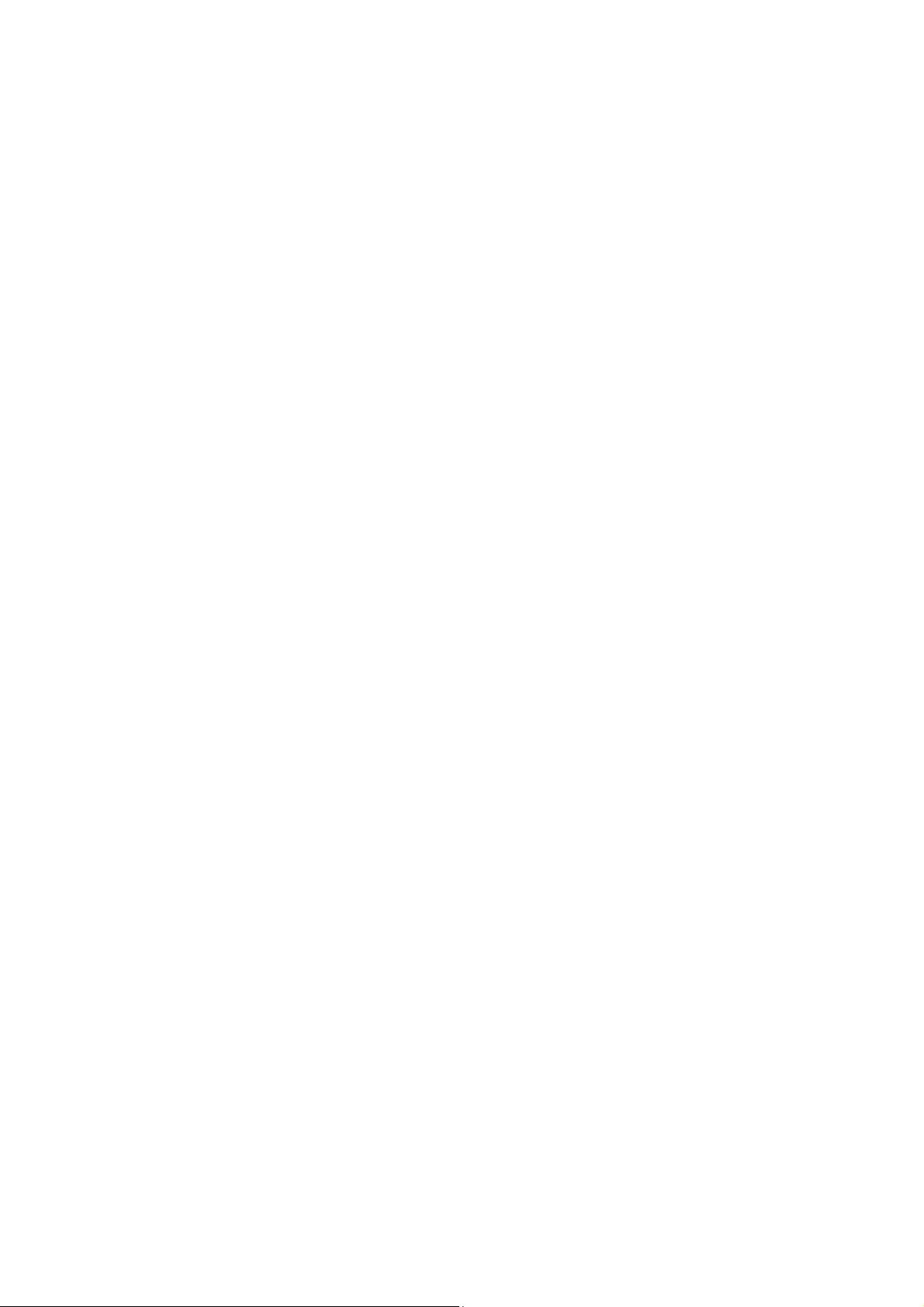
4.4.3 Inbox .............................................................................................................................. 14
4.4.4 Outbox ............................................................................................................................ 14
4.4.5 Drafts .............................................................................................................................. 14
4.4.6 Sentbox .......................................................................................................................... 14
4.5 Multimedia ............................................................................................................................ 15
4.5.1 Camera ........................................................................................................................... 15
4.5.2 Video recorder ................................................................................................................ 15
4.5.3 Audio player ................................................................................................................... 15
4.5.4 Video player ................................................................................................................... 15
4.5.5 FM radio ......................................................................................................................... 15
4.5.6 Sound recorder ............................................................................................................... 16
4.5.7 Image browser ................................................................................................................ 16
4.6 Settings .................................................................................................................................. 16
4.6.1 Dual network setting ...................................................................................................... 16
4.6.2 Call setting ..................................................................................................................... 17
4.6.3 Phone Settings ................................................................................................................ 17
4.6.4 Display setting ................................................................................................................ 18
4.6.5 Security settings ............................................................................................................. 18
4.6.6 Restore settings .............................................................................................................. 18
4.7 User profiles .......................................................................................................................... 18
4.7.1 Normal ........................................................................................................................... 18
4.7.2 Meeting .......................................................................................................................... 19
4.7.3 Indoor ............................................................................................................................. 19
4.6.4 Outdoor .......................................................................................................................... 19
4.6.5 Headset ........................................................................................................................... 19
4.6.6 Bluetooth ........................................................................................................................ 19
4.8 Fun&Games .......................................................................................................................... 19
4.9 Services ................................................................................................................................. 19
4.10 Organizer ............................................................................................................................. 19
4.10.1 Alarm ............................................................................................................................ 19
4.10.2 Calendar ....................................................................................................................... 20
4.10.3 World clock .................................................................................................................. 20
4 Calculator ..................................................................................................................... 20
4.10.
4.10.5 Bluetooth ...................................................................................................................... 20
4.10.6 Ebook reader ................................................................................................................ 21
Chapter5 Input method illustrations ........................................................................................... 21
Chapter6 FCC Warning ............................................................................................................... 21
2
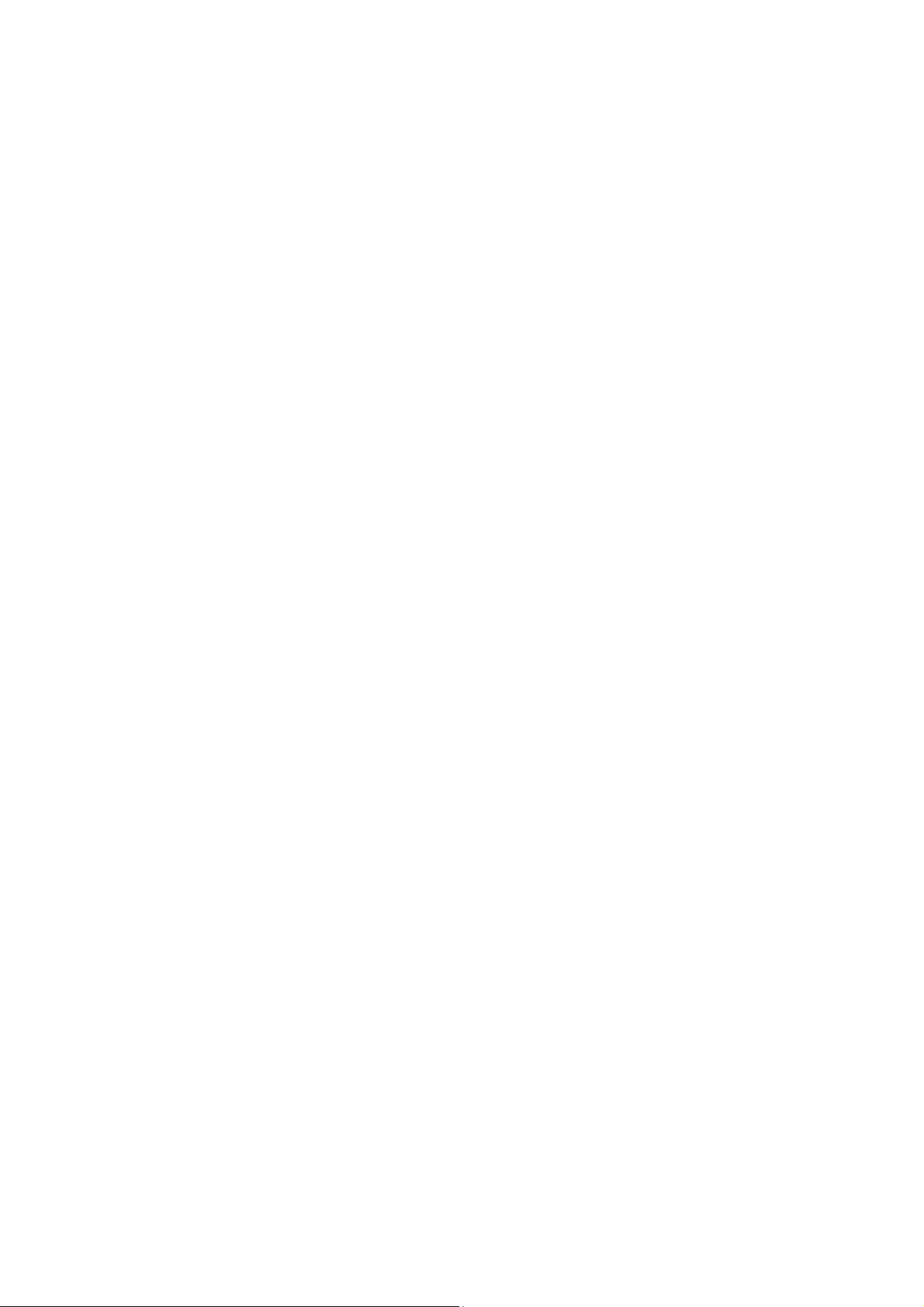
Chapter1 General Information
1.1 Brief introduction
Appreciate you so much for purchase of this mobile phone. From which you can enjoy
the perfect functions, and convenient operation after reading the manual carefully.
The multimedia screen is designed for GPRS network circumstance. Besides the
rudimental communication functions, this mobile phone adopts individuation man-machine
interface to meet your different demands by perfect function design. What’s more, in order to
make your work and lie fallow more convenient, this mobile offers you the following
functions detailed as: Two cards mode, phone book with calling card style, individuation
in-coming ring and picture, message and multimedia message, camera and video camera,
MP3 and player for film, recorder, Bluetooth, FM radio, alarm clock, calculator, calendar,
world clock, E-book, STK, and some other practical functions.
Some service and function described in this user manual are up to network and
scheduled service. Therefore, not all menus in users’ phone maybe usable and shortcuts for
menu and functions in different phones may also be different.
The company reserves the right for any modification under the manual without any
beforehand notice.
1.2 Safety Precautions
In order to protect you from any economy loss by phone with hostility, please inform
telecommunication department or agent immediately to prohibit the use of mobile phone and
SIM card if your mobile phone has been lost or stolen.
The IMEI number (marked on the label at the back of mobile, drawing the battery out
to check) is needed when you contact the telecommunication department or agent, so please
copy and keep it carefully for future demand.
In order to prevent your mobile phone from misuse, please take precaution detailed as the
follows:
——Setup the number of SIM and PIN card, and make modification before others awareness.
——You’d better carry mobile phone with you or lock it in your trunk. Do not leave it at the
place easy to see and reach when leaving your car.
——Call restricted setting.
1.3 General notices
You have to use battery and charger appointed by the firm, otherwise the liquid leak of battery,
superheat, detonation and fire may be caused.
Please don’t bump, shake or chuck your mobile phone violently to prevent it from fault and
fire.
Please don’t place battery, mobile phone and charger near the microwave-oven or
high-voltage equipment.
3
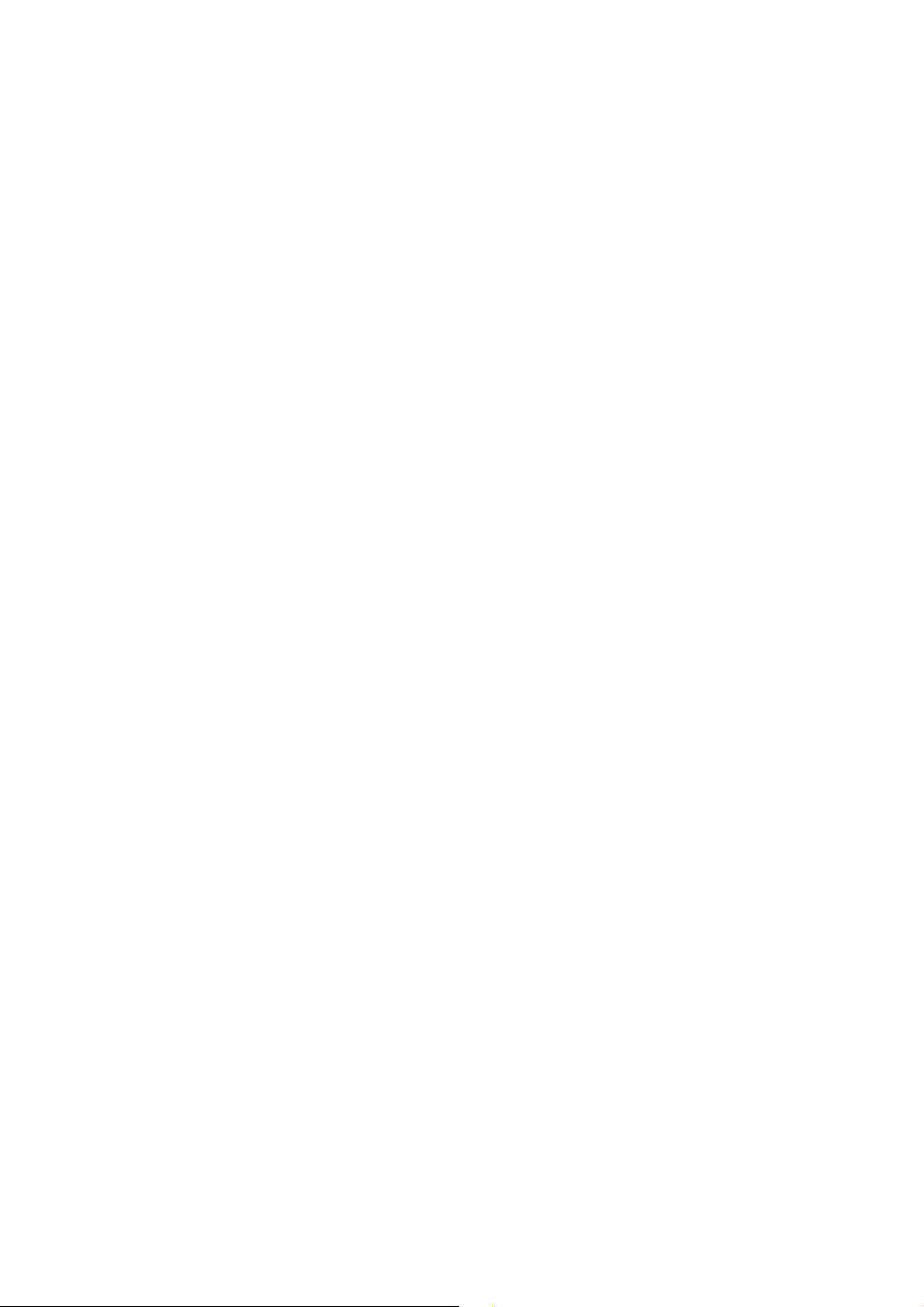
Please don’t use phone at the flammability and explosive place, or else the malfunction and
fire may be caused.
Please don’t place phone at the place of high temperature, abundant humidity or mass dust, or
else the malfunction may be caused.
Please place mobile phone out of kid’s reach to protect them from hurt by playing it as toys
by mistake.
Please don’t place mobile phone at on-even or flabby table-board to prevent it from
malfunction or break attributing to dropping.
1.4 Notice for phone operation
Please power off your mobile phone in some places such as: in the plane, hospital, etc, where
the mobile phone may affect the electronic equipment and medical instrument, so please
conform to the relative regulations. To make sure your phone won’t turn on automatically,
please check your alarm clock function in your alarm setup.
For radio wave interference may cause electronic equipment malfunction and some other
problems, please don’t use phone near the equipment of feeble signal or high precision.
Especially when next to the following ones: acoustic on, pacemaker, other medical electronic
equipment, fire detector, automatic gate and some other automatic servomechanism. Please
consult local equipment manufacturer or distributor for mobile phone’s effect to pacemaker
and other medical electronic equipment.
Please hold LCD softly and don’t use phone to beat other things, or else it will cause LCD’s
dilapidation and liquid leak, which may cause the blindness when the liquid enters one’s eyes,
If so, please rinse(don’t massage your eyes)them with clean water, then promptly sees the
doctor.
Please don’t disassemble or refit mobile phone, or else the break, creepage, and fault may be
caused.
Some type of mobile phones may accidentally affect the electronic equipment in car, if so,
please stop for your security.
¾ Please don’t press the key with needle, writing skill and some other speculate things,
otherwise, it will cause mobile phone’s damage or malfunction.
¾ Please don’t use phone if the antenna has been broken, or else it will hurt you.
¾ The radiation wave of phone may eliminate the information stored in the soft disk, bank card
and credit card when the phone is so near magnetic substances.
¾ Keep stud and some other small metal far away from the headphone, for the speaker will pull
them because of its magnetism, thus hurt you or damage your mobile phone.
¾ Keep your phone from damp, water or other liquid, if not, superheat, creepage and fault may
be caused.
1.5 Notice for use of battery
¾ Don’t throw battery into fire; otherwise it will induce fire and explosion.
¾ Don’t press in force when installing battery, Or else it will induce liquid leak, superheat and
fire.
¾ Please neither cause battery to be short by wire, needle and some other metal, nor blend the
4
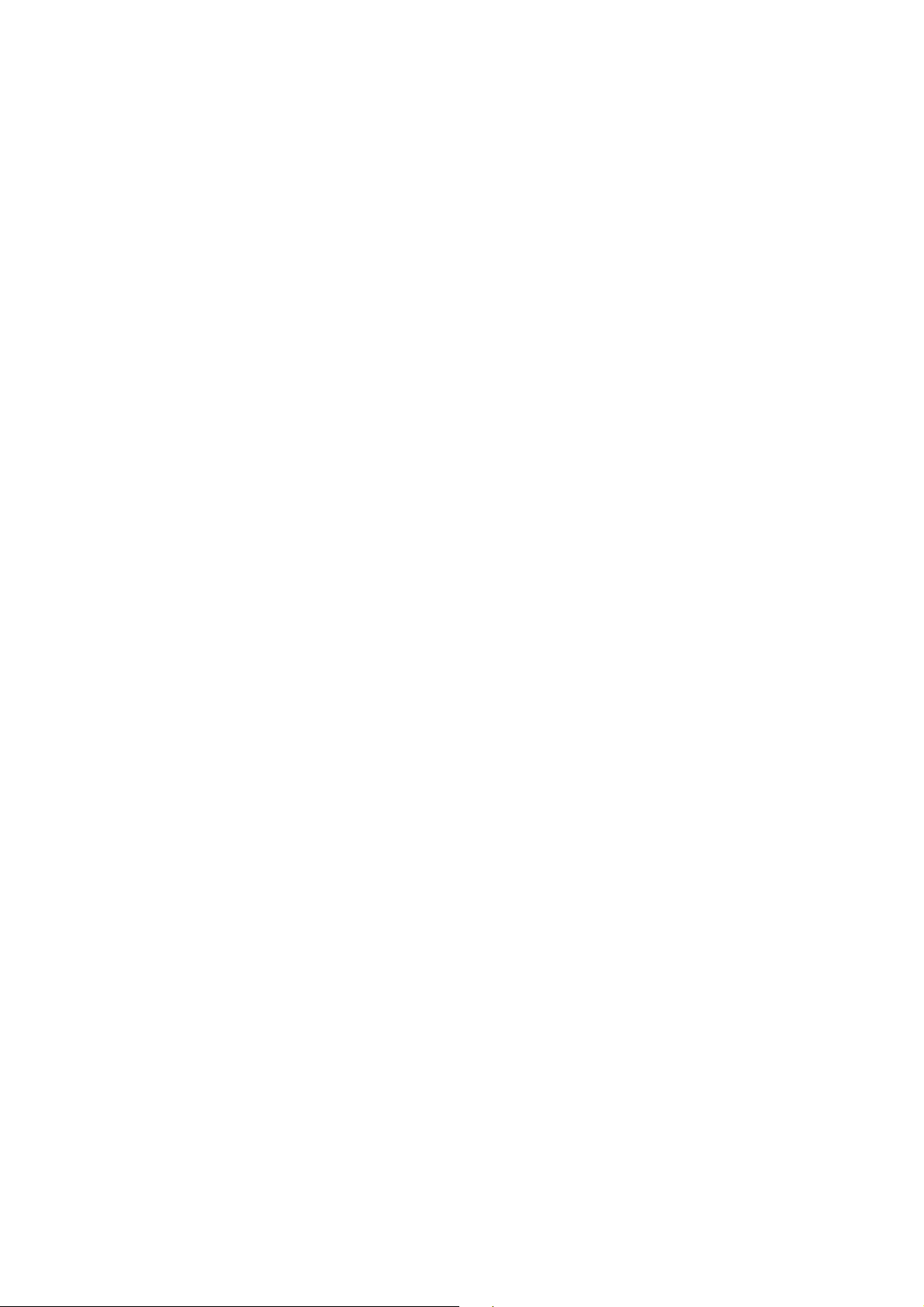
battery with necklace, Or else it will induce liquid leak, superheat and fire.
¾ Don’t seal battery end, Or else it will induce liquid leak, superheat and fire.
¾ Blindness will be caused when the liquid from battery enters one’s eyes. If so, please rinse
(don’t massage your eyes) them with clean water, then promptly sees the doctor.
¾ Please don’t dismantle or refit battery, or else it will lead to liquid leak, superheat explosion
or fire.
¾ Please don’t use or place batteries near fire or heater, or else it will lead to liquid leak,
superheat, explosion or fire.
¾ Please replace new battery if temperature rising, color changing or distortion occur during the
process of operation, charging or conservation.
¾ Burn will be caused when the liquid from battery enters one’s skin or clothes. If so, please
rinse them with clean water, then promptly sees the doctor.
¾ Please promptly move the battery away from fire if liquid leakage or oddball odor occurs to
prevent from explosion or fire.
¾ Please don’t keep the battery away from damp. or else it will lead to superheat, fume and
erosion.
¾ Please don’t use or place battery when exposure to direct sunlight or high temperature, or else
it will induce liquid leakage, superheat, thus decreasing performance and shortening
longevity.
¾ Please don’t charge more than 24 hours continually.
1.6 Caution for using charger
¾ Please connect to 220V AC, if not, the creepage, fire and damage to mobile phone and
charger will be induced.
¾ Do not make the charger to be short, or else it will induce electric shock, smoke and damage
to charger.
¾ Please don’t use the charger if the wire of power has been broken, or else it will cause electric
shock or fire.
¾ Please remove the dust accumulated around the power socket in time.
¾ Please don’t place container full of water beside charger, so as to prevent from superheat,
creepage and fault.
¾ Please draw the power socket out quickly to escape from superheat, fire, electric shock and
charger’s damage if the charger has reached water and other liquid.
¾ Please don’t dismantle or refit charger, or else it will induce hurt, electric shock, fire and
charger’s damage.
¾ Please don’t use battery near bathroom and some other places of high temperature, or else it
will induce hurt, electric shock, fire and charger’s damage.
¾ Please don’t hold charger, wire and power supply socket with humid hands, or else it will
induce electric shock.
¾ Please don’t put clog over power supply wire or refit wire, or else electric or fire will be
induced.
¾ Please draw the pin out of socket before clean and maintenance.
¾ Please hold the charger to draw pin out to escape from damage of wire, electric shock or fire.
5
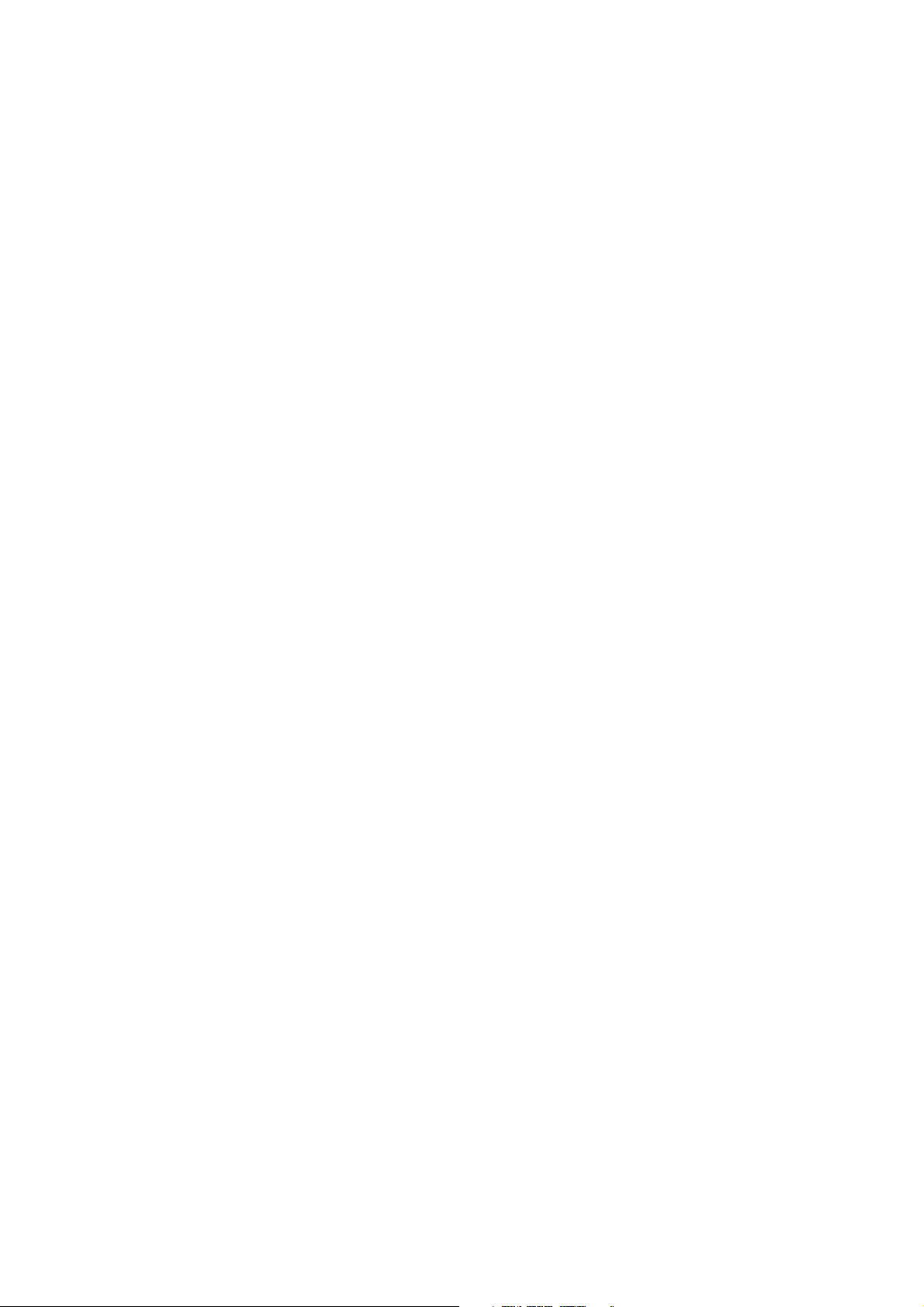
1.7 Cleaning and Maintenance
¾ Please keep mobile phone, battery and charger away from high humid and rain when in use.
¾ Please tidy the mobile phone, battery and charger with soft and dry cloth.
¾ Please don’t cleanse mobile phone with alcohol, thinner or benzene.
¾ Please wipe the bilge in the socket to prevent from loosen contact, electricity dropping and
failure of charge.
1.8 General Precautions
¾ Mobile phone:
0
Please use mobile phone under the situation with temperature range from 5
from 35% to 85%.
In order not to weaken the effect of these equipment and mobile phone, you’d deep a little far
away from common telephone, TV, radio and automatic office equipment.
¾ Battery:
Please keep battery away from direct exposure and sunlight, locate it in the ventilated places.
Please replace the appointed battery when fast in vain after charging for many times, because the
working period will gradually shorten after frequent charge, finally to the end.
¾ Please don’t throw worn battery into trash, Just do it under the relative regulations.
CAUTION: Risk of explosion if battery is replaced by an incorrect type
Dispose of used batteries according to the instructions.
¾ Charger:
Please don’t charge at the places detailed as follow: direct exposure to sunlight, temperature lower
0
C or higher than 400C, humid, dirty, heavy vibrancy (induce fault), near TV, radio and some
than 5
other appliances. (Affect image and sound).
C~400C and humid
Chapter2 Before Use
2.1 SIM card
¾ In order to use the mobile phone, you should insert the valid SIM card, which is the key to
enter the GSM network.
¾ All the information related to the creation of the connection to the network and initial call
records will be recorded in the metal plane area of the SIM card as well as the names,
telephone numbers and SMS stored in the phone book on the SIM card. The SIM card can be
taken out from your mobile phone and can be placed in any one of the GSM mobile phones
for use (the new mobile phone will read the SIM card automatically).
¾ To prevent losing and damaging of the information in the SIM card, please DO NOT touch
the metal plane area and the SIM card should be kept far away from electromagnetism. Once
the SIM card is damaged, you can not enter into the GSM network.
6
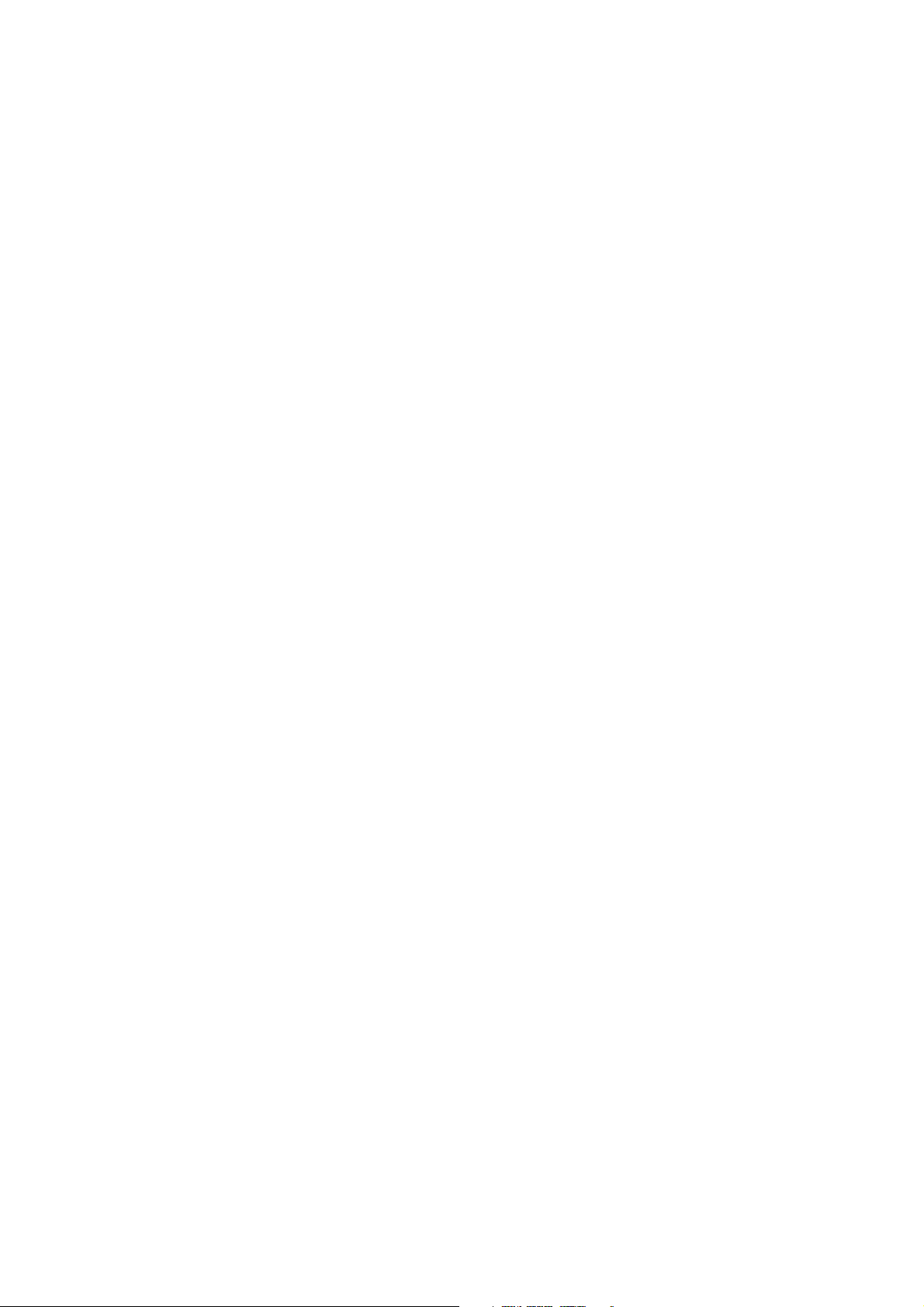
*Note: Please do power off your mobile phone before pulling out the SIM card. It is forbidden
to insert or pull out the SIM card with the mobile phone connected to the external power supply;
otherwise, the SIM card is most likely to be damaged.
2.1.1 Insert and pull out the SIM card
¾ Power off your mobile phone and then remove the battery and other external power supply.
¾ Insert the SIM card into the SIM card slot, make sure the SIM is fixed accurately.
¾ When you need to pull out your SIM card, please power off your mobile phone firstly, then
remove the battery, open the SIM card slot and then pull out your SIM card
2.2 Battery
¾ The battery can run immediately after taken apart for it has charged for about 50% volume;
In order to reach the optimum operation, please make use under the situation of fully
charging after complete consumption. The new battery should be charged at least for 14
hours. Only when the initial battery is exhausted thoroughly (the electricity quantity runs out
and the mobile phone cannot power on) can the battery be fully recharged for use, so does the
second time charging. Only when recycled for three times in this way, the battery works in
the best condition easily.
2.2.1 Disassembly and installation for battery
Please draw out the battery under the following directions: 1.Unbolt the back cover 2.withdraw
when lifting from the back.
Install under the following directions: 1. Insert from the up of battery downwards 2.Shut the back
cover of mobile phone.
2.2.2 Charge the Battery
Connect the charger to power supply.
Insert the connector of the charger to the hole or to the USB port at bottom,The indicator at the
right-up will bicker circularly; the symbol of charging will occur to show charging just in
execution under power off state. The symbol of charging will occur after a while if the phone is
overspent when it is in serious lack.
Charging has been finished when the indicating symbol at the right-up corner is in full state and
without twinkling. The picture will display in the screen when charging completed if charging
under power off state. This process usually takes about 3-4 hours. It’s normal if battery, mobile
phone and charger get hot during charging.
Cut off the power supply and make mobile phone and charger disconnected when charging
completed.
Notes:
0
C
Please charge with the charger supplied by manufacturer at the temperature range from+5
~
+400C in the ventilation place. The use of non-ratified charger will induce both danger and
disobey of certification and repair guaranteed terms.
Please charge promptly when mobile phone automatically powers off or shows the
7

warning“charge warning”.
The standby and talk time provided by manufacturer is based on ideal situation. Practical
working time will change with network status, operation environment and operation manner.
The right installation of battery should be insured before charging, in which it can’t be drawn
out.
The charger must be disconnected from mobile phone and power supply after charging
completely.
Charging will re-start when the volume has consumed to some extent after about 5 to 8 hours if
charger doesn’t disconnect from phone and power supply. We strongly advice you not to do so
for the performance and life span of your battery.
2.3 Power on
Press the power on/off key for a while to switch on/off the mobile phone, which will give you a
cue to insert SIM card if it hasn’t been done. Then the mobile phone will automatically examine
SIM card after inserting SIM card.
Then cues will occur on the screen ordinal detailed as follows:
-- Input mobile phone password if phone unlock password has been set.
-- Input PIN1 if SIM card password has been set.
Then the phone will search network until finding available network.
*Notice: If the screen displays “Emergency”, it means you are out of the scope of service, but
you can dial Emergency Number.
2.4 The use of USB data route
The method of using USB data route: Input one of the port into the computer, and then input the
other port to the phone, after that you can transfer the data between the computer and the phone.
The phone supports the USB, you can copy and move the file between the phone and the computer
after you link the USB to the computer. You can view the information in the memory card.
:
Note
1. After the phone connected, you will find information of the USB on the computer, and then
2. If you connect the phone with computer when the phone is powering on, there are three
3. After that, you need double click the USB icon in the right corner of the computer, and then
4. You must do it on the computer which is the Windows2000 or WindowsXP.
you can read the file in my computer. If there is not information, you must check the USB
port of your mobile phone and insert it again.
items displaying on the phone, you should select the “Mass storage”, and then you can copy
or move the file between the phone and the computer.
select “stop”, now you can withdraw the USB from the computer and the phone. DO not
withdraw the USB from the computer directly, otherwise the date in the memory card will
be lost, and it can also damage the phone.
2.5 Install and pull out T-flash card
This mobile phone supports T-flash card, which is a kind of multimedia memory card used to
8
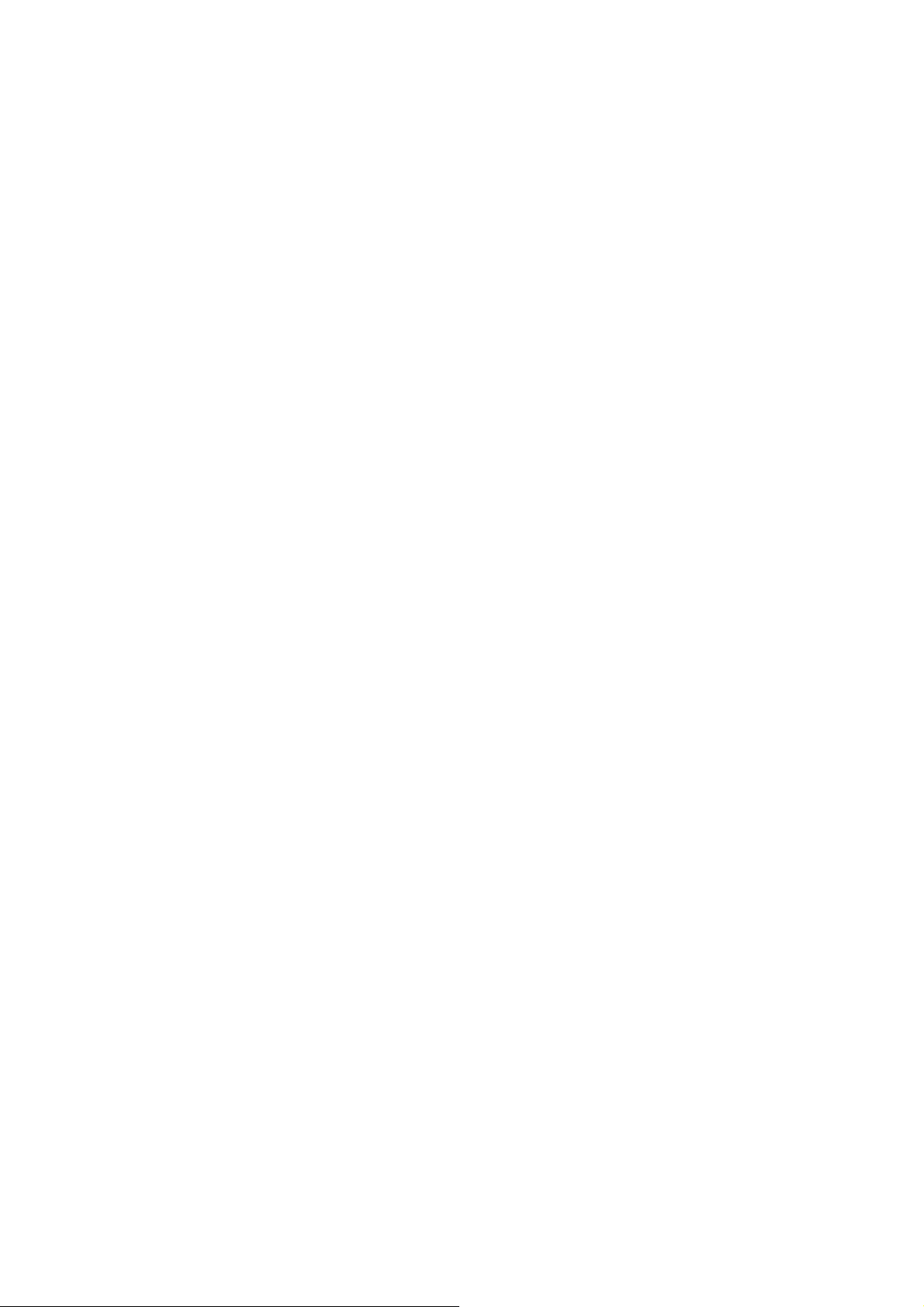
increase memory of the mobile phone. It is so small that you should take cautions to install or pull
it out in order to avoid damage. The method to install/ pull out T-flash card as the follows:
1. Install the T-flash card: Power off the mobile phone, unlock T-flash card slot cover, and set
T-flash card with the metal face downward to the T-flash card slot. Then lock T-flash card
protection cover.
2. Pull out the T-flash card,
cover; take out the T-flash.
Note: The mobile phone does not support hot-plug function of T-FLASH in “power on” mode.
Only when the mobile phone is powered off can T-FLASH be pulled out.
power off the mobile phone, unlock the T-flash card slot’s protection
Chapter3 Basic Description
3.1 About the Keypads
This mobile phone possesses perfect functions. Following is the introduction of the basic key:
¾ Left soft key: Execute the function indicated on the bottom left screen.
¾ Right soft key: Execute the function indicated on the bottom right screen.
¾ End key: end or reject a call; press and hold this key to switch off the mobile phone; press
this key to return to standby mode in other interface.
¾ OK key: Press it to execute the function of confirmation.
interface
¾ Dial Key1 Dial and receive incoming call by using card 1; draw out dialed record in standby
state
¾ Dial Key2 Dial and receive incoming call by using card 2; draw out dialed record in standby
state
Long press it to active torch in idel
¾ MP3 shortcut key:Press directly to open audio play on idle interface。
¾ UP/Down navigation key: switch menu
¾ Left /right navigation key: switch menu
¾ Numeric key 0-9: Enter corresponding character.
3.2 Call functions
You can dial or receive call if the symbol of network supplier is displayed on the screen
(intensity of network signal shown at left up corner). Move in small region may improve calling
effect, which is has too much with the barrier.
3.2.1 Make a call
¾ Dial call:
Input telephone numbers, and then press the dial key to make call. Use right soft key to delete
number if modification is needed. The picture of dialing will appears on the screen during dialing,
then call status information will appears after the pickup of phone ,additionally together with a
alert sound(network support needed) if it is opened. If you want to end the call, please press the
9

end key. If the number does not belong to the Phone Book List, the screen of your device only
displays the number. Otherwise, the name would be displayed.
¾ Dial fixed branch phone:
You should firstly dial telephone exchange, then branch for some branch phones which can’t
be got through directly. The phone will press * key (now “p” displaying on screen)for you if pulse
character“p”is entered between host and branch number when dialing.
Region no. Host no. p Branch no. Dial key
Dial international call:
Please press 0 key
long time until prefix“+”of international call appears on the screen, which
will allow you to dial to any country without knowing of the local international call prefix(for
instance,0086 for china).
Firstly enter prefix, then enter
the country area number and complete phone numbers. The
country area number is in accordance with general routine, such as 49 for Germany, 44 for UK, 46
for Sweden and so on.
Please delete“0”before city number, which is the same as dialing international call.
For example, please dial service phone of other countries as: +86 21 114
+ Country code integrated no. dialing key
Emergency call:
You are able to make emergency call in the range covered by network (please refer to signal
intensity displayed in left up corner).Emergency call will be shown on the screen if your network
supplier doesn’t provide ramble function. Emergency call can be made without SIM card if you
are in the network range
3.2.2 Answer a call
You can Press the call key to receive the call when call coming. Display “SIM1 incoming
call” with the phone number or name if SIM 1 has been called. Display “SIM2 incoming call”
with the phone number or name if SIM 2 has been called. If you set any key to receive the call,
you may use the any key to receive call besides the end key and the right soft key.
You also can press the key in the earphone to receive calls if it has been connected.
3.2.3 Reject a call
¾ When you do not want to answer a call, you can press the end key to end the call.
3.2.4 Menu available during a call
Under call mode, press“options”to enter call options, which is operated the same as function
menu.
The calling menu can be shown only during calling. Furthermore, call wait, call forward and
multi-talk etc need network support from your network supplier.
You can operate as the follows in the calling options menu:
¾ Turn on handfree/Hand on: Select this option to activate/ disabled the handfree.
¾ Contacts: Enter phone book browsing mode.
¾ Message: Enter message browsing mode.
10

¾ Mute:/Turn off mute(Not send / send local tone.
You can operate the options of multiparty call as the follows:
--Turn on handfree/Hand on: Select this option to activate/ disabled the handfree.
--Phonebook: Enter phone book browsing mode.
--Message: Enter message browsing mode.
-- Turn on mute/Turn off mute: Not send / send local tone.
--Release: You may end the call which you want to tend
--Release all: You may end the all calls
--Release active: You may end the active call.
3.3 Handfree function
¾ Under call mode, via press right soft key to activate/ disabled the handfree.
*note: Under call mode, press the up direction key or down direction key to adjust the volume.
Chapter4 Menu Introduction
4.1 File manager
Press the left soft key to enter options:
¾ New folder: create a new folder in current folder.
¾ Delete: delete file or folder.
¾ Edit: Edit the selected file or folder rename or copy
¾ Sort: You can select for name, date, size, type to show the file or folder.
¾ Format:Delete all data.
4.2 Phonebook
You may save the information of contacts including names and telephone numbers in the
Contact, which can save as much as 500 entries. The storable entries of SIM card depend on the
type of the card.
You may select to edit, delete, copy, copy all contacts and etc.
4.2.1 Contacts search
Search for records in Phonebook according to input names.
4.2.2 Add number
Add new contact in the Phonebook. You may select to save it in SIM card1, SIM card2 or
phone.
Note: The format of saving a contact is different between in SIM card and mobile phone.
11

4.2.3 Caller groups
Provide eight Caller groups in the phone, you may change their names, add and delete
contracts with every Caller group
4.3 Call history
SIM1 call history
SIM1 call history include dialed calls, received
timer, call costs, GPRS counter.
-------Dialed calls: view SIM1 all dialed calls.
------- Received calls: view SIM1 all answered calls.
------- Missed calls: view SIM1 all missed calls.
------- Delete all: Delete all the calls.
------Call timers: View SIM1 the time of the last call, received calls, dialed calls and call history.
------Call cost: View all costs, max costs and cost rate, also can edit max costs, edit cost rate and
reset costs.
Note: This function needs to be supported by network operator.
SIM2 call history
SIM2 call history include dialed calls, received
timer, call costs, GPRS counter.
-------Dialed calls: view SIM2 all dialed calls.
-------Received calls: view SIM2 all answered calls.
-------Missed calls: view SIM2 all missed calls.
------- Delete all: Delete all the calls.
------Call timers: View SIM2 the time of the last call, received calls, dialed calls and call history.
------Call cost: View all costs, max costs and cost rate, also can edit max costs, edit cost rate and
reset costs.
Note: This function needs to be supported by network operator.
calls, missed calls, rejected calls, delete all, call
calls, missed calls, rejected calls, delete all, call
4.4 Messages
4.5.1 MMS
MMS includes text, picture and audio. With Multimedia Messaging Service (MMS), you can
not only send or receive pictures and text, but also receive the audio files attached in the message
and enjoy its abundant contents. With color screen, MMS brings you bright color and vivid A/V
experience.
This mobile phone supports receiving and sending MMS up to 100KB and can’t receive
those beyond this limitation.
It supports MMS of multiple pages, i.e. each page contains a picture, a piece of music and
text, and the MMS is made up of several pages of this type. If the MMS contains picture, the
mobile phone will adjust the picture automatically to make it displayed on the screen.
* Note: This function needs to be supported by network operator.
12

¾ Write Message: Create a new multimedia message. You need to input the Recipient, Cc, Bcc,
Subject and Content. During Subject and Content.,You can Add Image Add AudioAdd
VideoAdd AttachmentEdit TextAdd Slide\Set Slide TimerDelete slideTemplate
and Preview
¾ Inbox: view received multimedia messages. ,you may use middle keypad or options to
implement following operate
—— View: view the multimedia message.
—— Reply: reply to sender in MMS.
—— Reply by SMS: reply to sender in MMS.
—— Reply all: reply all the senders in MMS.
—— Forward: forward the multimedia message to other recipients.
—— Delete: delete this multimedia message.
—— Delete all: delete all messages in Inbox.
——Properties: view details of the multimedia message, including Sender, Subject, Date,
Time and Size.
¾ Outbox: Save multimedia messages that haven’t been sent. ,you may use middle keypad or
options to implement following operate
—— View: view the multimedia message.
—— Forward: forward the multimedia message to other recipients.
—— Edit: edit the multimedia message.
—— Delete: delete this multimedia message.
—— Delete all: delete all multimedia messages in Outbox.
—— Save as template: save the multimedia message in Template.
—— Properties: view details of the multimedia message, including Recipient, Date, Time
and Size.
¾ Drafts: Save multimedia messages which will be sent later. The messages are saved in
Outbox after sending. ,you may use middle keypad or options to implement following
operate
—— View: view the multimedia message.
—— Send: send the multimedia message.
—— Edit: edit the multimedia message.
—— Delete: delete this multimedia message.
—— Delete all: delete all multimedia messages in Drafts.
—— Properties: view details of the multimedia message, including Recipient, Date, Time
and Size.
¾ Templates: default multimedia messages. access Template and view or send the multimedia
message.
¾ MMS Settings: set the parameters of sending and receiving multimedia message.
—— Profiles: select or edit MMS server according to network operator.
——Common settings:
Compose: enable this function and only the pictures and ring tone that accord with
MMS specification can be sent.
Send: set the parameters of sending multimedia message. For example: Validity,
Sending Report, Reading Report, Priority, Interval, Sending Time, etc.
13

Retrieve: set the parameters of receiving multimedia message. For example: home
network, roaming network, send reading report, allow sending report, etc.
Memory Status: check the status of mobile phone memory.
4.4.2 New SMS
Create a new short message. You can insert template, vCard, Phiz..You may select multiple
receivers to send the message to more than 1 person, 100 receivers at most.
4.4.3 Inbox
When you receive a message, you enter the inbox to read it. You can reply, delete, lock,
mark and
sort the message, and call the sender.
4.4.4 Outbox
You can enter the outbox to read it, when the message is sent unsuccessfully. Also you may send,
delete, mark the message and other functions of message.
4.4.5 Drafts
When you save a message, you may enter the draftbox to read it. Also you may send, edit, delete
the message and other functions of message.
4.4.6 Sentbox
You can enter the sentbox to read it, when the message is sent successfully. Also you may forward,
delete the message and other functions of message.
Enter message press left soft key (press “options”) then enter options menu:
------ Template SMS: Use defined message. You can edit and delete them.
-------SMS settings:
SIM1 msg center : set SIM1 SMS center number
SIM2 msg center : set SIM2 SMS center number
Message validity period:period of validity may set 1hour,6hours,24hours,72hours,1week or
Maximum
Status report: Activate/Deactivate message report. (Note: This function needs to be supported by
network operator)
-------MMS settings:
SIM1 MMS account: Select SIM1 MMS network account.
SIM2 MMS account: Select SIM2 MMS network account.
Delivery report: When you activate it, then send MMS succeed will clew send report.
Send read report: Activate/Deactivate read report
Priority:You may select high prioritymedium priority or low priority.
Receive MMS: You can set auto receive or manual receive.
Validity period: may set 12hours,1day,1week or Maximum
14

Note: Some functions above need to be supported by network operator.
4.5 Multimedia
4.5.1 Camera
In the options of camera interface, You may set Shoot mode, Size, Night mode, Brightness,
Contrast, Exposure bias, White balance, Delay, Effect. You may enter option select Gallery,
Settings, Storage, Help. Press the middle (OK) key to take phones
4.5.2 Video recorder
Press the Center key to record video. Your phone can recorder AVI or 3GP formats file.
Press left or right the navigation key in the video recorder interface, you may select Shoot mode,
Size, Brightness, Contrast, Effect.
Press Option to access:
¾ View: View the films in the memory card.
¾ Settings: select this option to set parameters of recorder.
4.5.3 Audio player
You can press up key in the standby interface to enter audio player quickly.
Press left soft key to access options.
¾ Music list: View the all music list.
¾ Add to ringtone: Set the selected music as caller ringtone or alarm ringtone.
¾ Settings: Set equalizer or lyrics display. When lyrics off you can set off or spectrum special
view
Press * or # navigation key to adjust volume in audio player interface.;Press Up navigation to
Play/Resume;Press Down navigation to Stop;Press Left navigation or Right navigation to Switch
song.
*Note: music player default corresponding file name as: Audio
4.5.4 Video player
Play saved video. Press OK key to play the video.
Available options are:
¾ Play list: View the videos list
¾ Forward:Send to Bluetooth
¾ Fullscren play:Press “0” key to fullscreen
press * and # the navigation key to adjust the volume.
Note: You phone supports 3GP, MP4, AVI formats file.
4.5.5 FM radio
The FM Radio supports auto scan and manual input. If the channel you are listening to provides
FM radio service, you can check the channel information on the screen. The FM Radio service
15
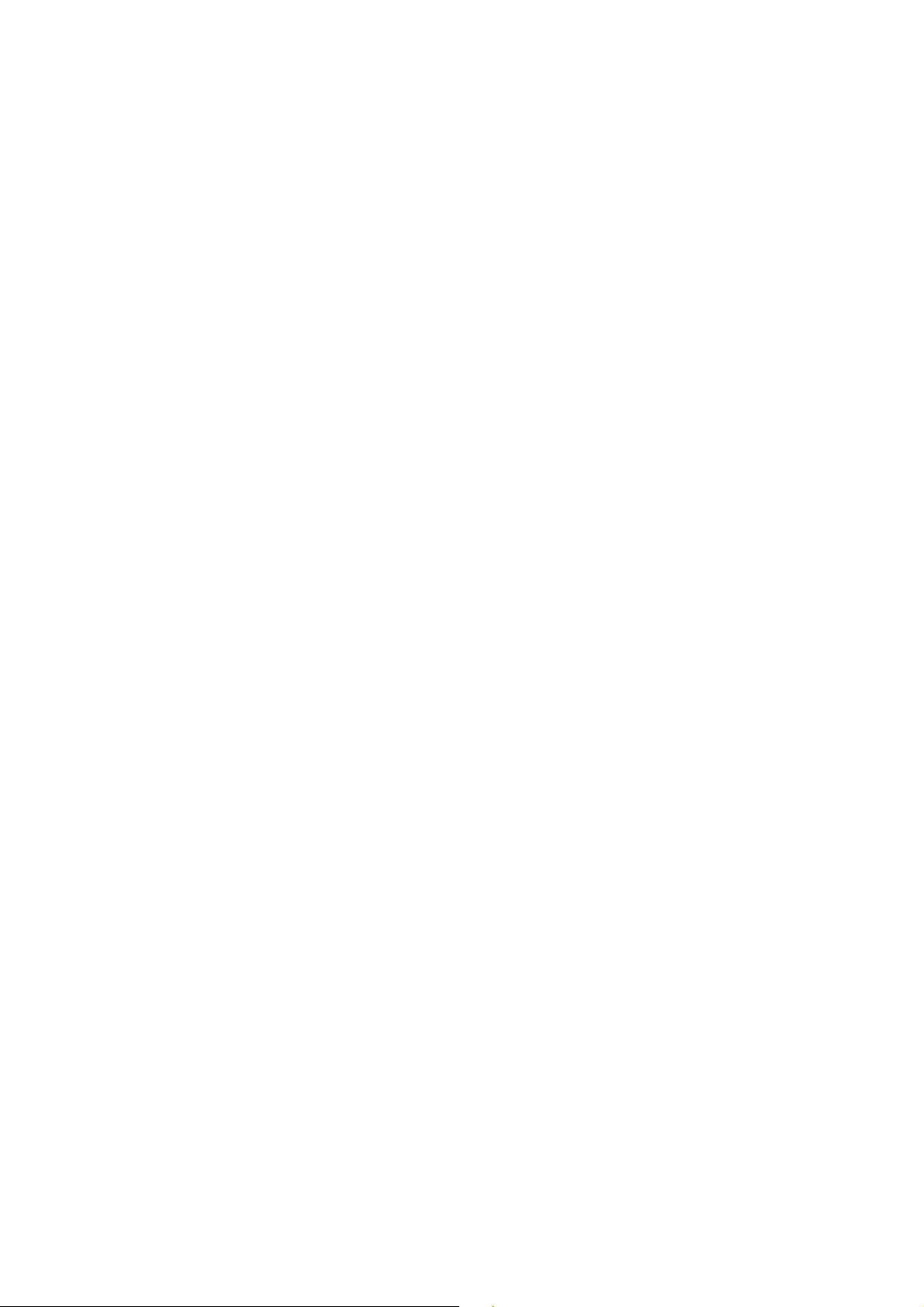
uses packet data connection (network service).
To use FM Radio service, the following requirements must be satisfied:
Both the radio channel and network operator supports this service.
You must define the Internet access point to access the FM Radio service provided by the
network operator.
To input radio channel manually, you need to subscribe FM Radio service and define valid
service identity code.
Warning: Adjust the volume properly when you listen to the radio. Continuous high volume may
damage your hearing.
You can make or answer a call when you are listening to radio. If the background playing is
activated, the FM Radio is off automatically when you are calling and resumes when the call ends.
You can also listen to the radio even without a SIM card.
¾ Scan: in FM Radio interface, press the up/down key, and then press the Up key to scan
channels automatically.
¾ FF/FR: in FM Radio interface, press the Left/Right key to scan channels manually.
¾ Volume: press “*key” and “#key” to adjust the volume.
¾ In FM radio interface, press down navigation to open/close speaker.
¾ In FM Radio interface, press the Left key to access options:
------Auto search and save: Scan radio channels automatically and display the radio channels.
------ Channels List: display the channels list.
------ Manual srarch: input the identity code of radio channel manually.
-----Open/Close speaker: Open/close the FM speaker.
-----Background play: Set background play FM.
* Note: You need to insert an earphone to listen to the radio.
4.5.6 Sound recorder
In the recorder interface press up and down the navigation to adjust volume. Select this option to
record sound. Press the Left soft key to access options:
¾ Record: record a new clip of audio.
¾ Settings:Set storage or audio format
4.5.7 Image browser
View the pictures in the memory card.
¾ Storage:Select the other path
¾ Delete: delete the selected picture.
¾ Forward: set the selected picture for wallpaper or send the selected picture to Bluetooth
¾ Rename: change the file name of selected picture
¾ Details: View the selected picture file name, date, time, size, location, resolution.
4.6 Settings
4.6.1 Dual network setting
This mobile phone supports dual-card dual-standby. In dual card mode, you can switch the SIM
16
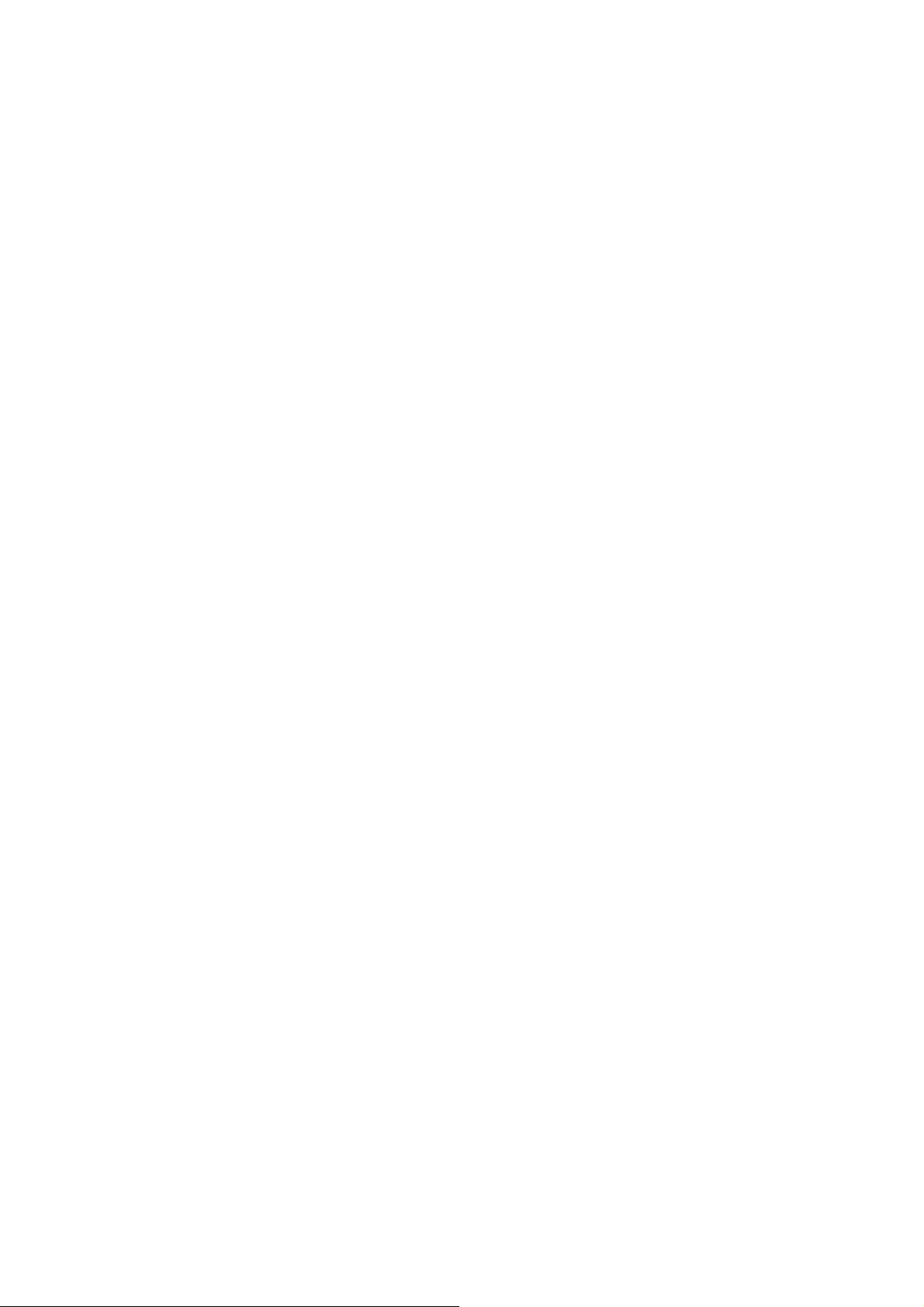
cards according to requirements.
¾ SIM1 open
Insert two SIM cards, but only SIM1 is activated and in standby.
¾ SIM2 open
Insert two SIM cards, but only SIM2 is activated and in standby.
¾ Flight Mode: In flight mode, the user may use other functions of the mobile phone except
making calls
4.6.2 Call setting
――Network selection
Auto select: select network automatically.
Manual select: select network manually.
――Call divert
Unconditional transfer: All the incoming calls will be diverted to the number you set
unconditionally.
Divert if busy: The incoming calls will be diverted to the number you set when you are busy.
Divert if no answer options: The incoming calls will be diverted to the number you set if your
mobile phone isn’t answer the call.
Cancel if unreachable: The incoming calls will be diverted to the number you set if the call can not
reach for some reason such as network.
Cancel all diverts: cancel all settings of call diverting
――Call barring
All outgoing calls: Bar all outgoing calls.
All incoming calls: Bar all incoming calls.
Incoming calls when roaming: Bar incoming calls when you are roaming.
International calling : Bar all intl outgoing calls.
Dial when INTL roaming: Bar outgoing calls when you are international roaming.
Cancel all barring: cancel barring (need to input the PIN2 code).
Change password: This funcation needs to be supported by network operator.
――Call waiting: There will be a cue when a call incoming in call mode if the function of call
waiting is activated.
――Hide ID: select hide, display id, display id by network.
――Select line: select Line 1 or Line 2.
――Others
IP dail: Can active or cancel, modify IP number
, and there are 5 IP numbers.
Call time reminder:Turn on/off call time reminder.
Call time display:Turn on/off call time display..
Auto redial: It will automatically re-dial call when the called party is busy or no answer if this
function is activated.
4.6.3 Phone Settings
Refer to settings of basic functions, including Time and date, Select language, Input method,
Shortcut settings, Auto power on/off, Power management, Restore settings and Signal lamp.
17

4.6.4 Display setting
Refer to settings of basic functions, including Wallpaper settings, Idle display settings, Contrast,
Backlight, Keypad light, Animation effect.
4.6.5 Security settings
¾ PIN
PIN code can protect you’re the unlawful use of SIM card.
Please choose ‘on’ to start your PIN code protection if it is ‘off’ at present, and the PIN code is
needed to power on your phone next, Please choose ‘off’ to switch off if it is ‘on’ at present; And
please choose change PIN code to modify it, input old one and new one then repeat according to
clew.
*Note: If you input invalid PIN code for three times continuously, the SIM card is locked and
you need the PUK code to unlock the SIM card. The PIN code and PUK code may be provided
together with SIM card. Please contact your network operator if not. The default PIN code is
1234. Please change it into your own private password as soon as possible.
¾ PIN2
Please choose ’on’ to start your PIN2 code protection if it is ‘off’ at present, Please choose ’off’ to
switch off if it is on at present. The PIN2 code is used for special functions
*Note: If you input invalid PIN2 code for three times continuously, the PIN2 card is locked and
you need the PUK2 code to unlock the PIN2 code .Please contact your network operator if not.
¾ Auto keypad lock
Set the waiting time of key lock, after which the key will be locked automatically when the
mobile phone is out of use in the appointed time.
¾ Power-on password
Can set and change the power on password.
4.6.6 Restore settings
*Note: The default restore password is 1234.
4.7 User profiles
4.7.1 Normal
Normal: You can choose active or settings or rename or enhance sound.
¾ Activate: Choose it to enter Standard mode.
¾ Customize: Choose it to set Standard mode. The content includes as follows:
——Ring settings: Set the ring of incoming call. Set the ring of incoming message.
——Adjust volume: Adjust volume by left , right, up, down key press OK to save.
——Key tone: You can set silent or tone 1 or tone 2.
——Power on/off tone: You can set power tone on or off.
18
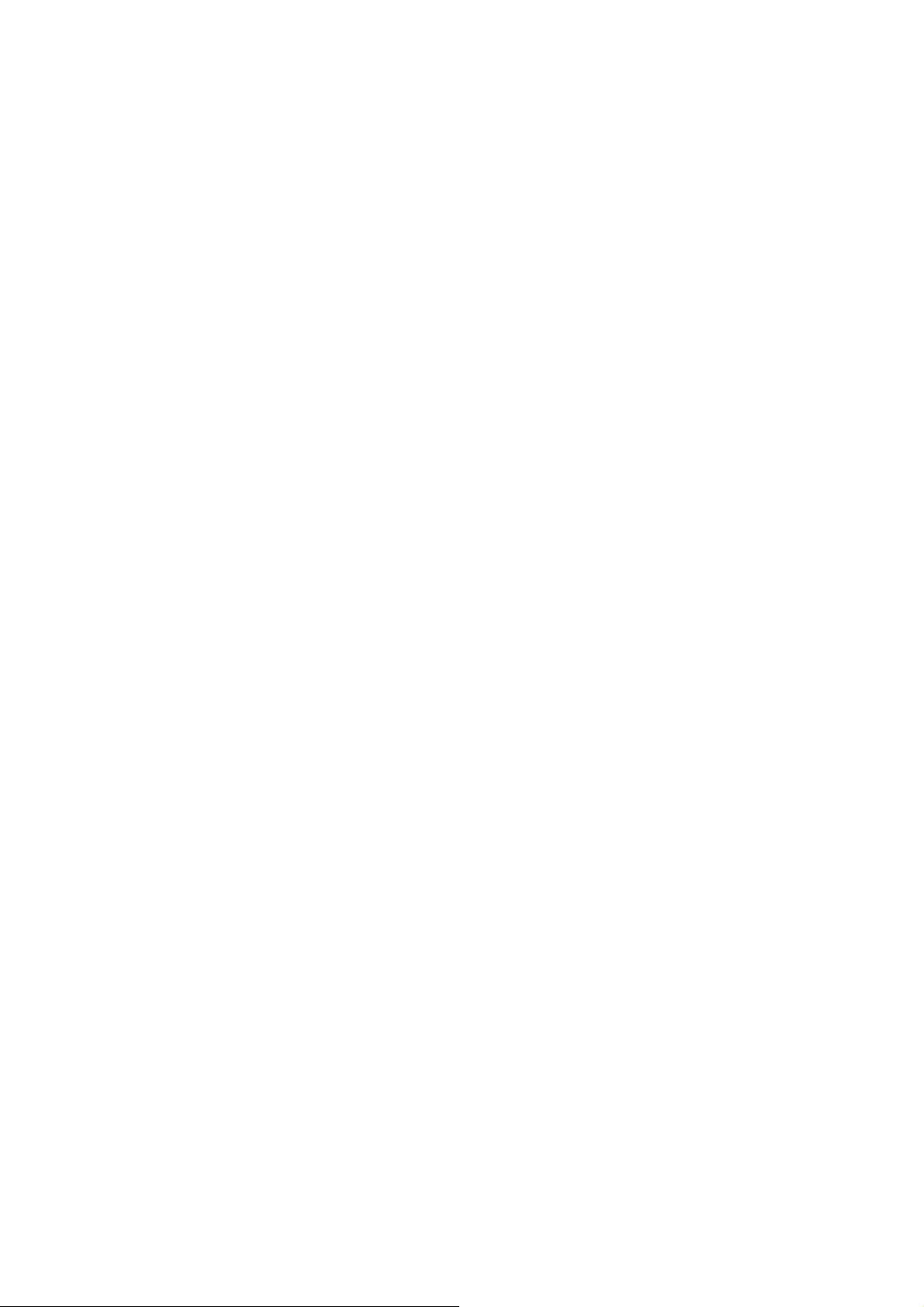
4.7.2 Meeting
When you activated this mode, you phone incoming call or message, alarm, power on/off, will
only vibrate. The operation is same as normal.
4.7.3 Indoor
The operation is the same as normal.
4.6.4 Outdoor
The operation is the same as normal.
4.6.5 Headset
This mode is activated automatically when headset is inserted. The setting is same as normal.
4.6.6 Bluetooth
This mode is activated automatically when headset is inserted. The setting is same as normal.
4.8 Fun&Games
You can play Monkey Games
4.9 Services
Your mobile phone support the service based on wireless application protocol (WAP).You can
access all the service supported by your network supplier.
¾ Input URL: put the address which you want.
¾ Homepage:Login home, which is the WAP station for you to start connection setup. If not,
you will use the station set by supplier.
¾ Recent visits:Record all the websites you have browsed.
¾ Settings
――Browser settings: Can clear cache, set network count, set image download, play background
sound, accept push.
——Preferred storage: Can set picture, music, and movie preferred storage.
——GPRS settings: To set GPRS open always or open required. (Only SIM1 or SIM2 standby)
Note: GPRS service needs network support and it is available only when you apply this service
and locate in GPRS network coverage.
4.10 Organizer
4.10.1 Alarm
Switch: on/off the alarm clock.
Time: set the time of alarm clock.
19
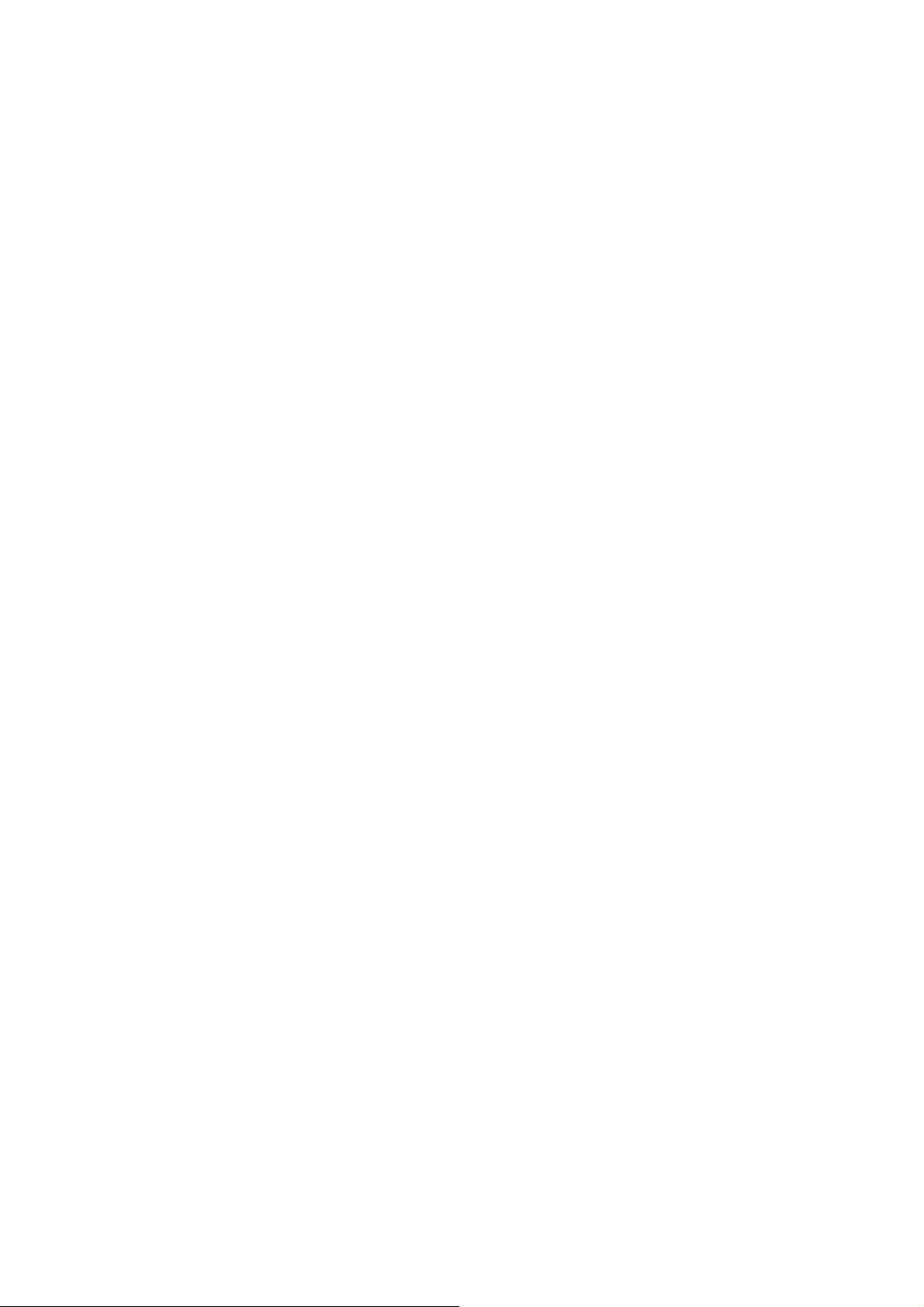
Repeat:
——Once: the clock alarms only once.
——Daily: alarm at specified time everyday.
——Weekly: set the time that the alarm rings in a week.
Note: Press left soft key to on/off the selected alarm. Press OK key to edit the selected alarm.
4.10.2 Calendar
Enter calendar interface, Press the left key and right key or up/down direction key to choose ‘data’
and ‘week’. Press ‘options’ to enter submenu.
——Add : Create a new task.
——View: View existent task on the day.
——Edit: Edit task
——Delete task: Delete one task.
——Delete all: Clear all the tasks.
——Jump to date: From present date to the date you set.
4.10.3 World clock
Check the time of cities in the world.
4.10.4 Calculator
Input 0-9 numbers and Press the Direction keys to input the four operators +, -, ×, ÷.
¾ Press the Right soft key to clear last number or result; press the Right soft key ‘Back’ to exit
calculator and press or OK to calculate.
Note: The precision of the calculator is limited and there are errors, especially when it is
indivisible.
4.10.5 Bluetooth
This mobile phone supports Bluetooth wireless connection. You can establish wireless connection
between mobile phone and Bluetooth hands-free vehicle communication device, computer or
handheld device to realize voice communication, data exchange and synchronization. Available
options are:
Power: activate/deactivate Bluetooth function.
Inquiry audio device: search for peripheral Bluetooth devices and connect.
My Device: display current and ever connected Bluetooth devices.
Active devices: display connected Bluetooth devices.
Settings:
—— Audio Path: change the output device of audio.
——Visibility: enable/disable the authority of Bluetooth being searched.
——Change device name: view or correct the name of this mobile phone.
——FTP settings:
——Receive Folder save received files in mobile phone or T-flash card.
——Access right: set access right
20
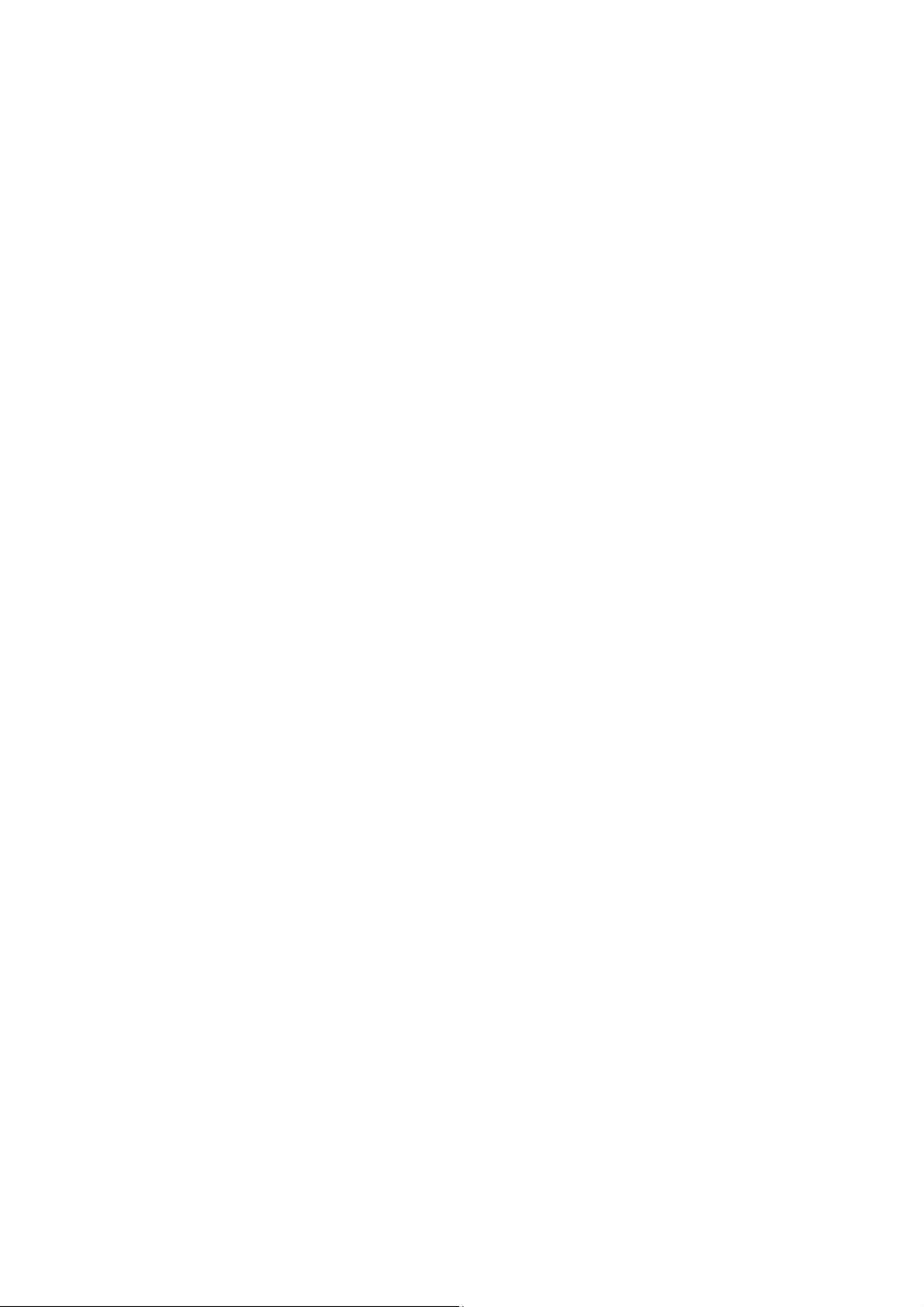
——Shared folder: set sharing directory which is read-only.
4.10.6 Ebook reader
——Open eBook: open and view the E-Book file.
—— Clean up bookshelf: refresh the bookshelf.
——Global settings: set the font size etc. in the file.
——Book info: view the heading and size of the file.
——Delete: delete the current E-Book file.
——Delete all: delete all the E-Book file.
——Sort : sort the file according to the date, size or the style.
——Apply global settings: apply the global setting.
——Help: help you to use the E-Book reader.
Chapter5 Input method illustrations
English input Method
This mobile phone provides input methods for capital, small letters. Press # key can switch capital
and small letters.
Numbers input Method
Press the Number keys to input corresponding numbers.
Other language input Method
You can press # key to change the different language input methods.
Press the direction key to select need of characters.
Chapter6 FCC Warning
Specific Absorption Rate (SAR) information SAR tests are conducted using standard operating
positions accepted by the FCC with the phone transmitting at its highest certified power level in
all tested frequency bands, although the SAR is determined at the highest certified power level,
the actual SAR level of the phone while operating can be well below the maximum value, in
general, the closer you are to a wireless base station antenna, the lower the power output.
Before a new model phone is a available for sale to the public, it must be tested and certified to the
FCC that it does not exceed the exposure limit established by the FCC, Tests for each phone are
performed in positions and locations (e.g. at the ear and worn on the body)as required by the FCC.
For body worn operation, this mobile phone has been tested and meets the FCC RF exposure
guidelines when used with an accessory designated for this product or when used with an
accessory that contains no metal and that positions the handset a minimum of 1.0 cm from the
body.
21
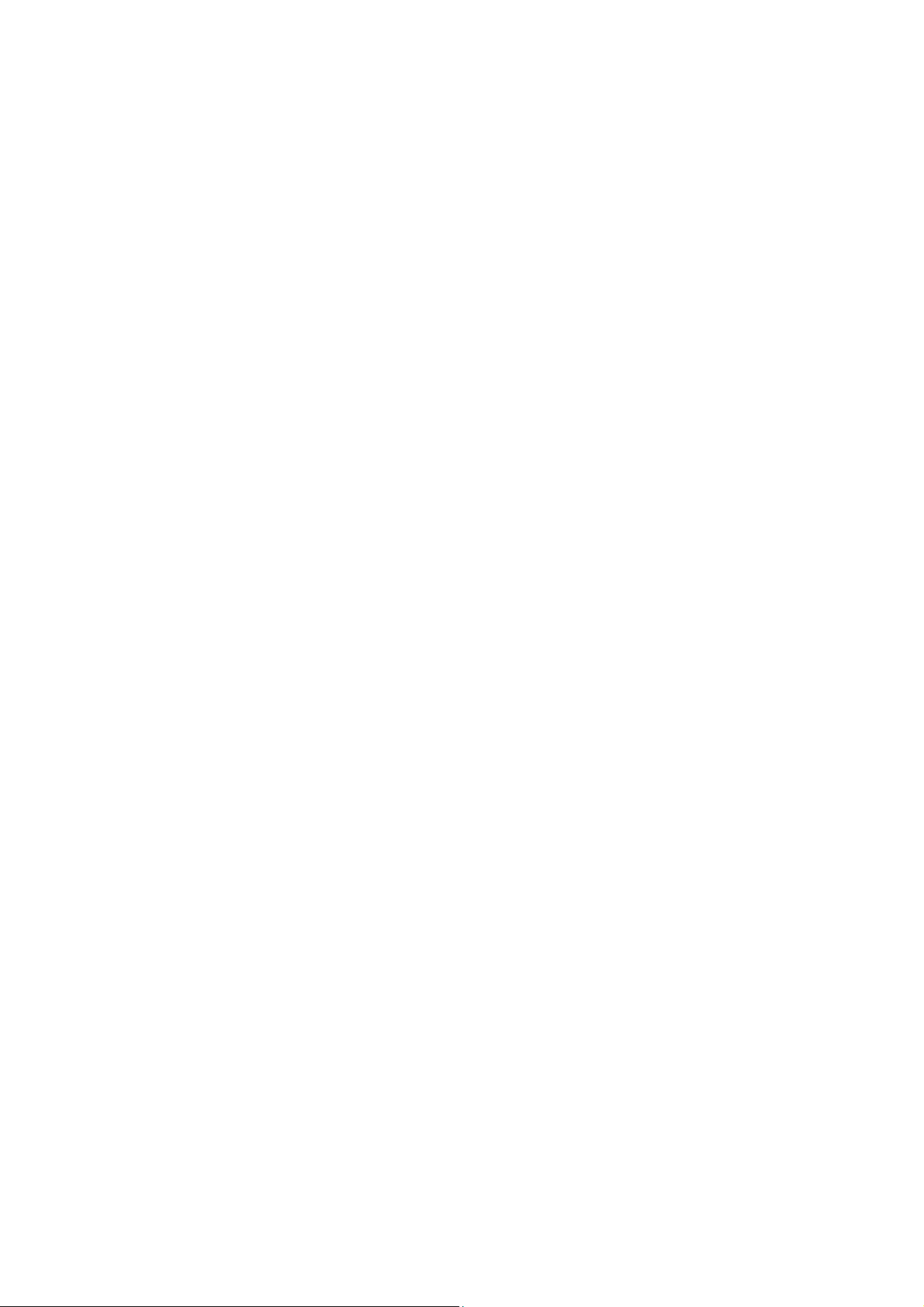
This device complies with part 15 of the FCC Rules. Operation is subject to the following two
conditions: (1) This device may not cause harmful interference, and (2) this device must accept
any interference received, including interference that may cause undesired operation. Any
Changes or modifications not expressly approved by the party responsible for compliance could
void the user’s authority to operate the equipment.
Note: This equipment has been tested and found to comply with the limits for a Class B digital
device, pursuant to part 15 of the FCC Rules. These limits are designed to provide reasonable
protection against harmful interference in a residential installation. This equipment generates uses
and can radiate radio frequency energy and, if not installed and used in accordance with the
instructions, may cause harmful interference to radio communications. However, there is no
guarantee that interference will not occur in a particular installation. If this equipment does cause
harmful interference to radio or television reception, which can be determined by turning the
equipment off and on, the user is encouraged to try to correct the interference by one or more of
the following measures:
--Reorient or relocate the receiving antenna.
--Increase the separation between the equipment and receiver.
--Connect the equipment into an outlet on a circuit different from that to which the receiver is
connected.
--Consult the dealer or an experienced radio/TV technician for help.
22
