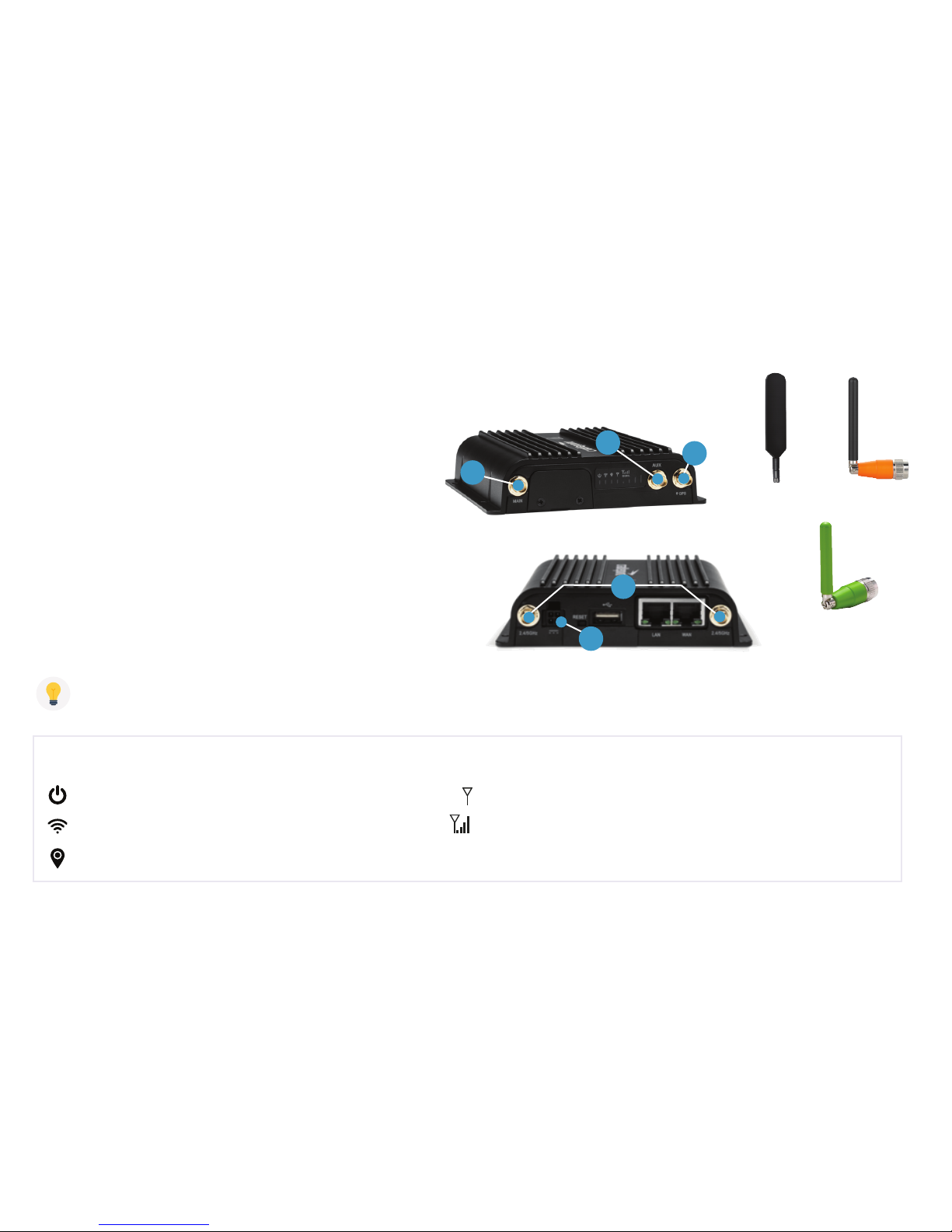
A
B
C
D
E
Kajeet SmartBus™ Portable Router
Driver Guide
Setting Up the Portable Router
A. Screw in paddle antenna (A) to the MAIN port.
B. Screw in second paddle antenna (B) to the AUX port.
C. Screw in the GPS antenna (C) to the GPS port. (Optional)
D. Screw in two Wi-Fi antennas (D) to the 2.4/5Ghz ports.
E. Plug either the DC Power Supply cord or the AC Power
Supply cord in the 4-pin square.
Paddle Antenna
(A & B)
GPS Antenna
(C)
Wi-Fi Antenna
(D)
Router LED Light Explanation
Power: Green = Powered on Modem: Solid Green = Active Connection
Wi-Fi: Green = On and operating normally Signal Strength: Blue = 4 solid bars is the strongest signal
GPS: Blue = GPS locator is on
TIP: The device will turn on as soon as it is plugged into a power source.
It may take your router up to 3 minutes to power up before your students can connect.
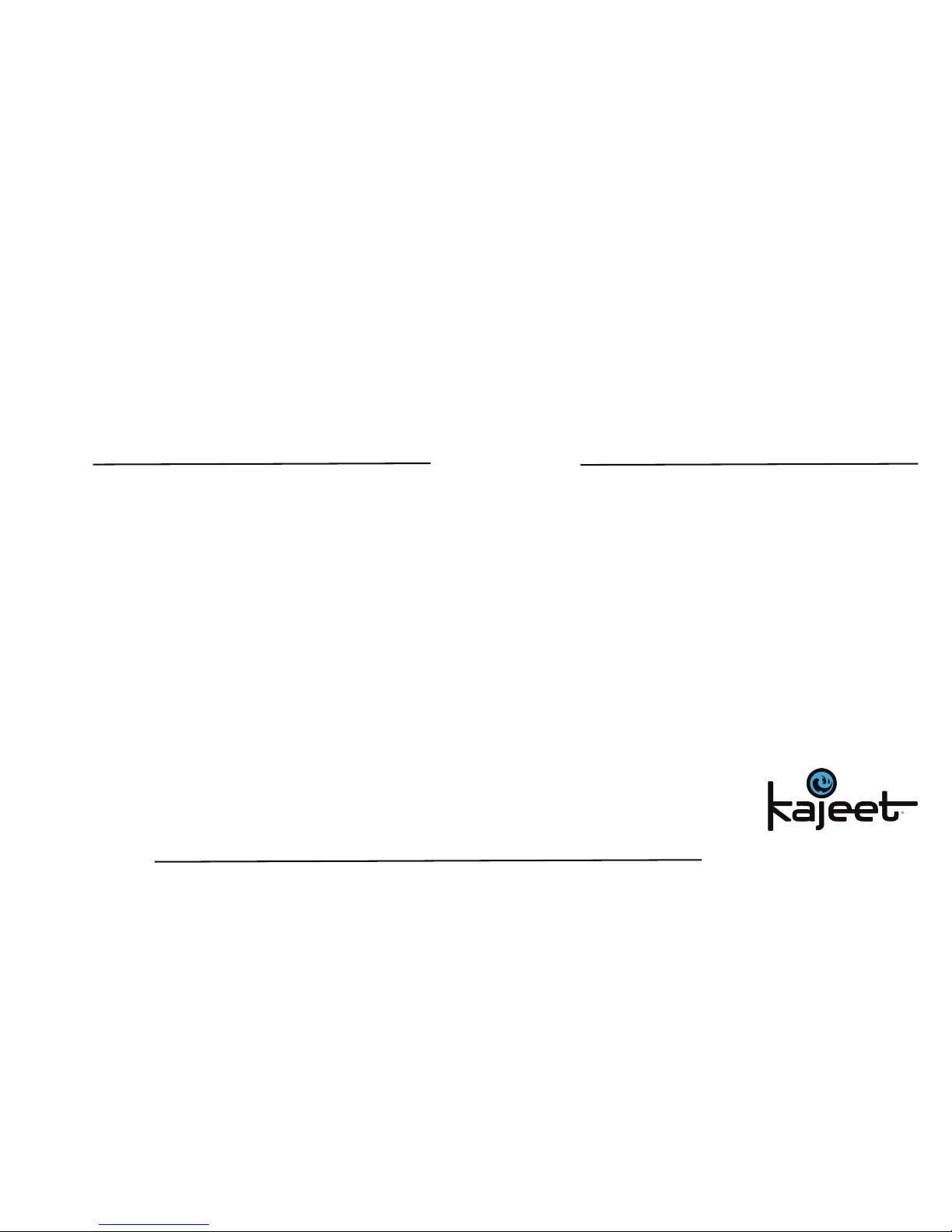
How Students Connect to Wi-Fi:
SSID: Password:
If a student cannot connect, have them try again aer 5 minutes.
If all students cannot connect, double check that the modem LED light is solid green
(see front for explanation).
Still not solid green? Unplug the router for 30 seconds, plug back in, and wait 3 minutes before testing again.
For device support contact your Transportation Director
or IT department, or visit kajeet.com/status.
Router IMEI:
www.kajeet.com
