Page 1

QUICK START GUIDE
ENGLISH
90
ACTION CAMERA
Page 2
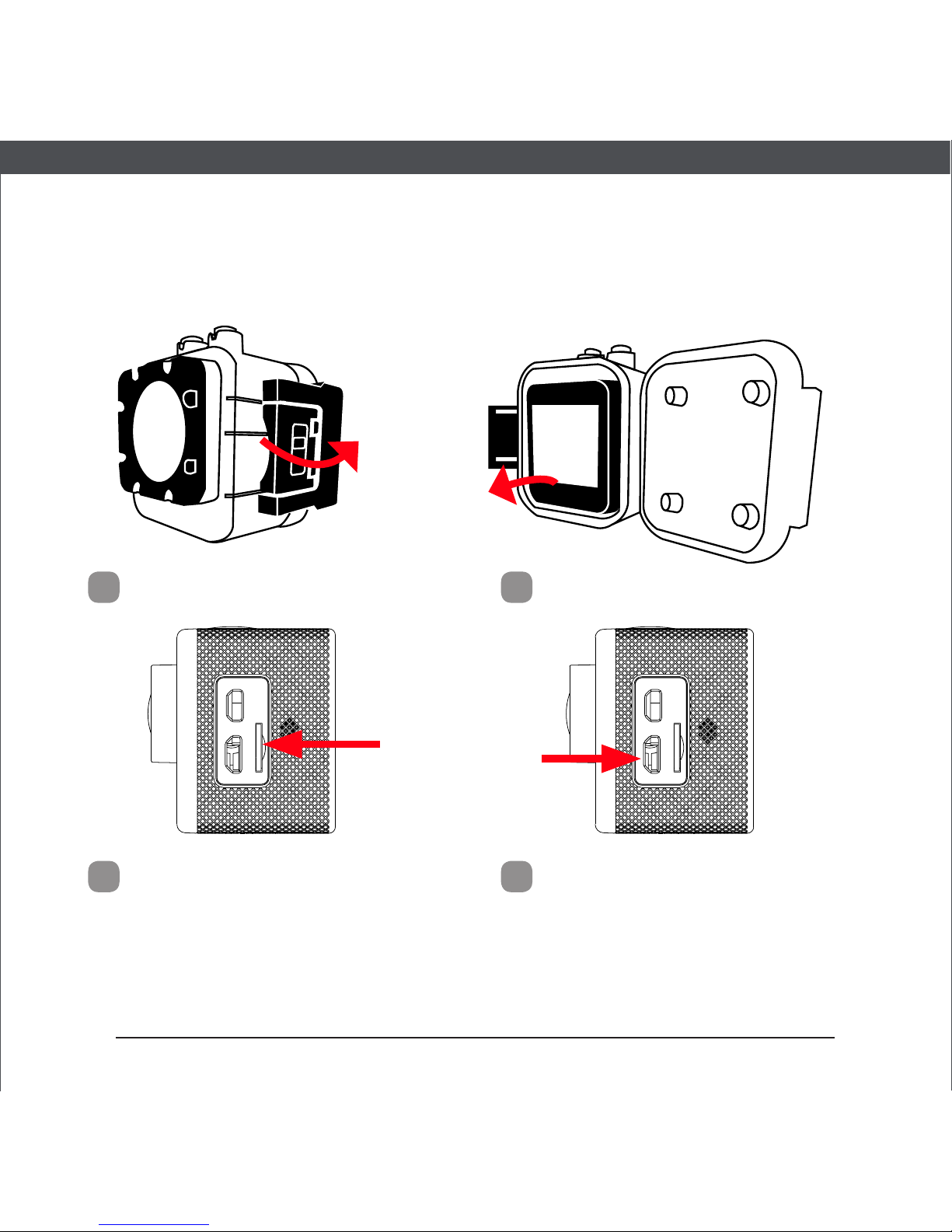
X90 | Quick Start Guide
Getting Started
Open the latch
1
Slide the X90 out
2
Before using the X90 for the rst time you should fully
charge the battery. It takes aproximately 4 hours to fully charge.
Insert a Micro SD card
(not included)
3
Charge the X90
using the supplied cable
4
Page 3
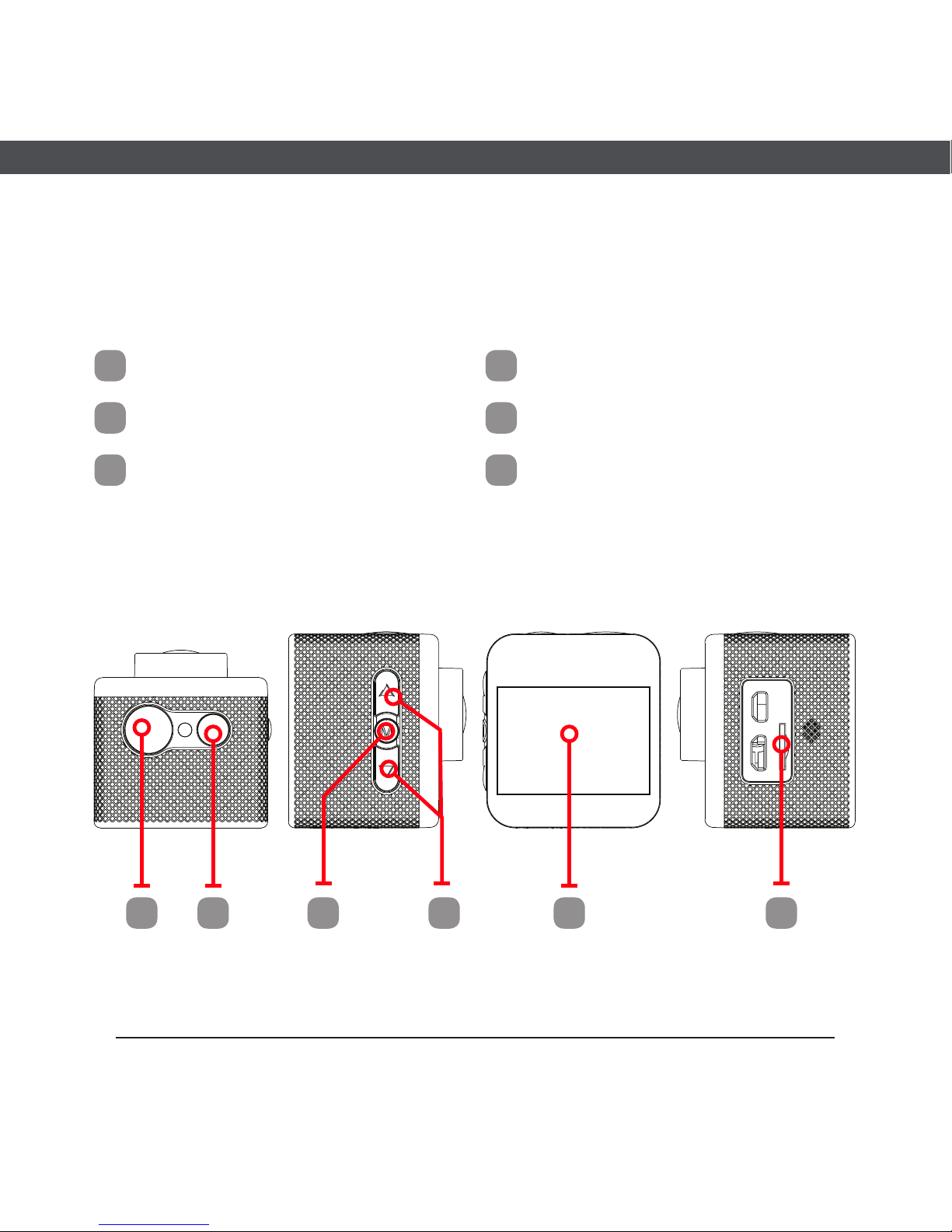
X90 | Quick Start Guide
Top View Right View Back View Left View
A B C D E F
A
Power / Mode Button
D
Navigation /Zoom Button
B
Record/OK Button
E
LCD Screen
C
Menu Button
F
Micro SD Card
Product Diagram
Page 4

X90 | Quick Start Guide
Camera Settings
• Default Video Capture Resolution: 1080P@30fps
• Default Camera Capture Resolution: 12M (4032x3024)
Resolution
Timecode
Battery IndicatorCamera Mode
Page 5

X90 | Quick Start Guide
Format your Memory Card
It is important to format your Micro SD card first to ensure it is
compatible.
Note: A Class-6 or Class-10 Micro SD card up to 32GB is recommended.
1. Turn the X90 ON (Hold the Power button for few seconds to turn
the X90 ON).
2. Press the Menu (M) button.
3. Enter the Setup Menu.
4. Scroll down using Up/Down button and select Format SD Card.
5. Press Record button, Select OK and Press the Record button again.
Note: Formatting the card will permanently delete contents of the card. Be sure to
save any important files.
Page 6

X90 | Quick Start Guide
Using Camera Modes
Video Mode:
Once the X90 is turned On, Video Mode is selected by default. Press
the Record Button to start recording.
When the recording starts, you will notice the status indicator light
on the X90 ashing. To end recording, press the Record button again.
Tip: Use Up/Down button for zooming in/out
Page 7

X90 | Quick Start Guide
Picture Mode
This mode will allow you to take snapshots.
To activate this mode:
Turn the X90 On.
Once it is ON, Press and Release the Power button. This will switch
the camera from Video Mode to Picture Mode.
Note: Do not hold the Power button as it will turn the camera off.
You will notice this icon ( ) on top left corner of the screen.
Press the Record button to capture snapshots.
Tips: Use Up/Down button for zooming in and zooming out.
Page 8

X90 | Quick Start Guide
Contact Us
Need further assistance? Please visit:
www.kaiserbaas.com/support
Or email:
helpdesk@kaiserbaas.com
