Page 1

X80 | Action Camera
User Guide
Page 2

/kaiserbaas
Share your footage with us
on our social media
Register this product for 12
month warranty and updates.
www.kaiserbaas.com/updates
Need help?
www.kaiserbaas.com/support
For the full Kaiser Baas
accesories range visit
www.kaiserbaas.com
Page 3
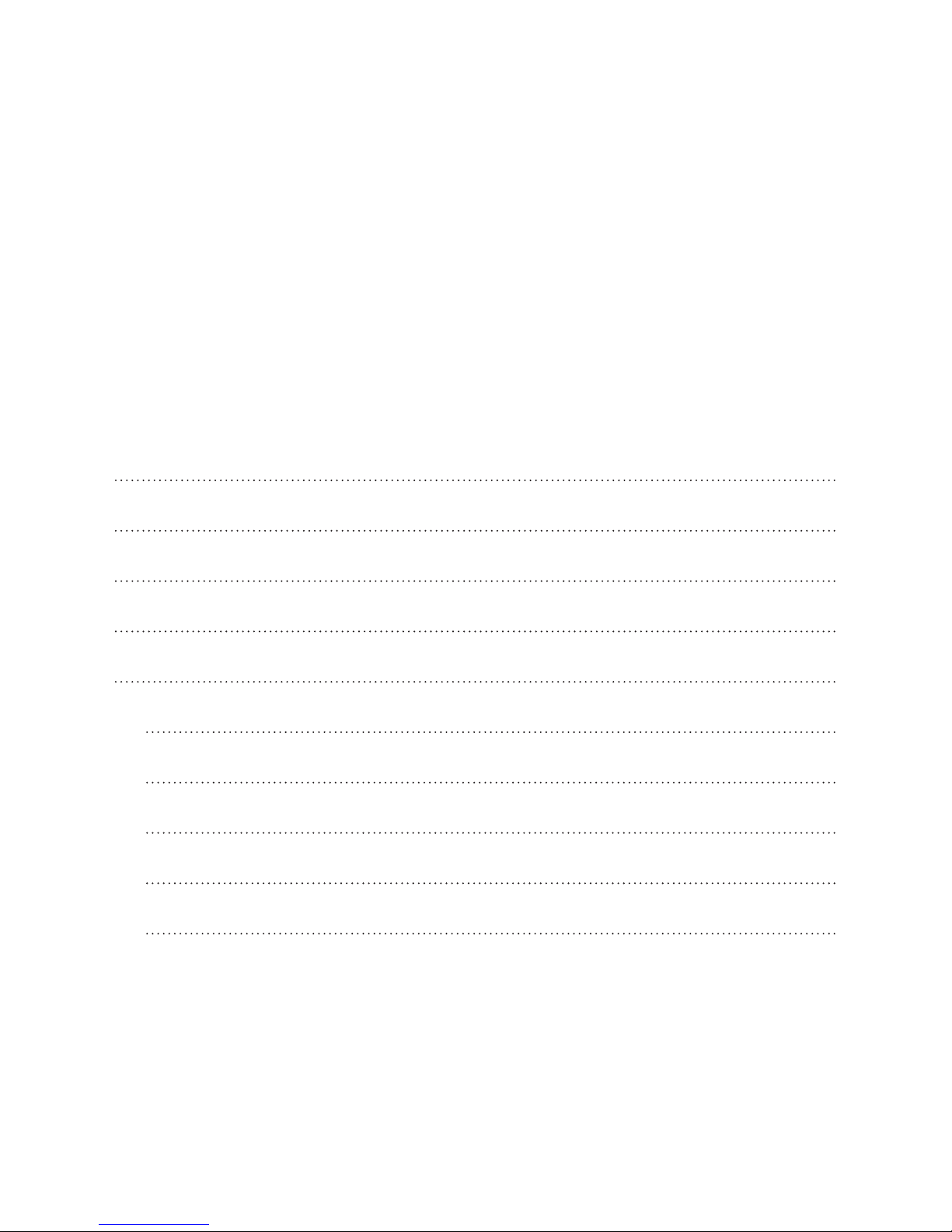
Table of Contents
Contents
Table of Contents 3
Safety Precautions 5
Whats in the Box 7
Product Diagram 8
Product Diagram 9
Setup menu 11
Picture mode 12
Video mode 13
Playback mode 14
Setup: more 16
Page 4

4
EN
Using Your X80 Camera 19
Preparation 19
Sports footage 22
Still photography 23
Auto-saving 24
Saving and viewing
options 25
Transferring files to PC 25
Playback on TV 26
FAQ 27
SPECIFICATIONS 29
System Requirements 30
CONTACT US 31
Page 5
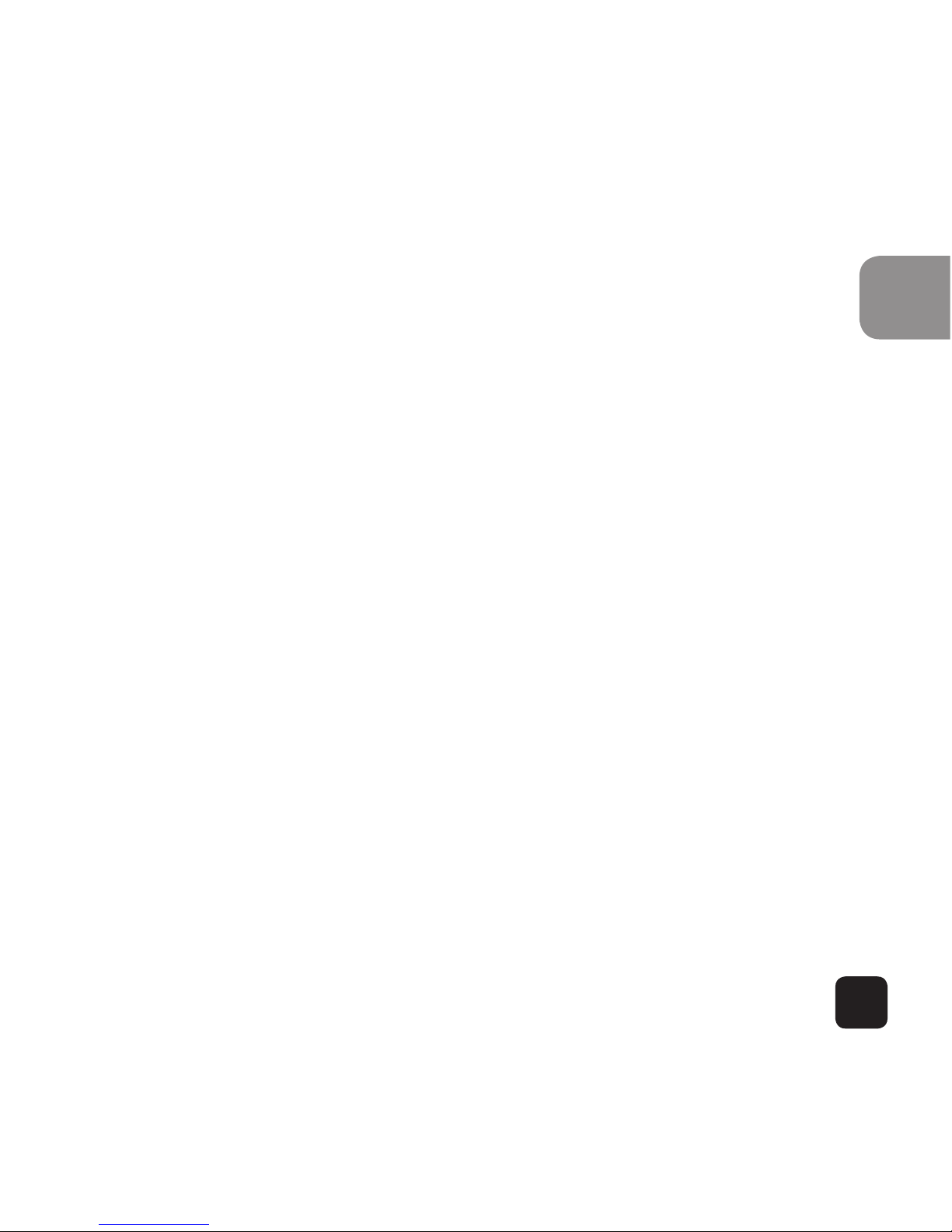
5
EN
Safety Precautions
Before using the X80 camera please ensure you read
and understand the safety precautions.
• Do not attempt to open the case of the camera or
modify it in any way. If the camera has been opened
the warranty will be void. Maintenance and repairs
can only be performed by Kaiser Baas.
• Keep the camera away from water and other liquids
(unless used in the waterproof case). Do not handle
the X80 camera with wet hands (unless used in the
waterproof case). This may cause the camera to
malfunction.
• Recharge the battery using the micro USB
connector (5V/XXXA). Any variation to voltage or
current will cause the camera to fail.
• The X80 camera should not be used in heat
exceeding 99°C (159°F).
Page 6
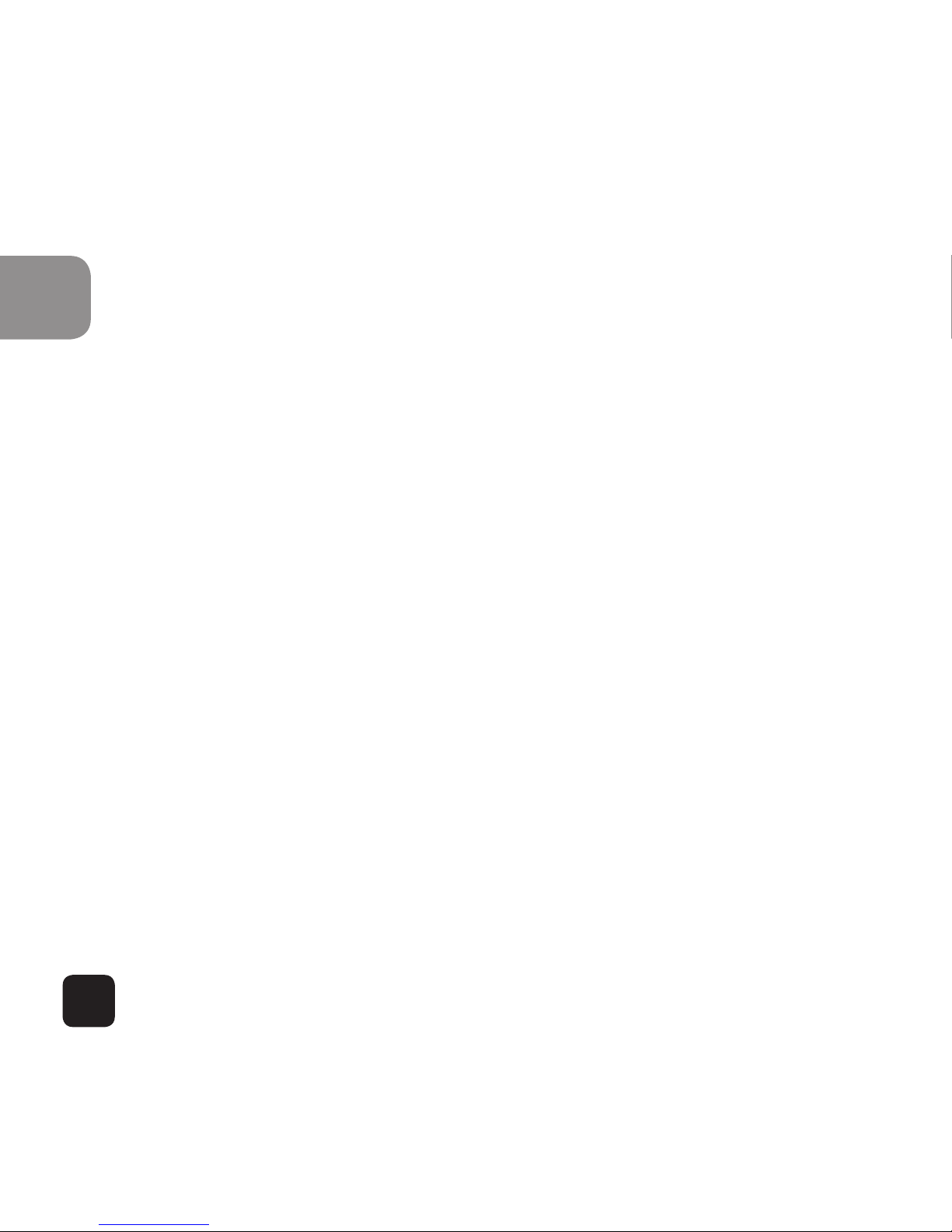
6
EN
• DO NOT drop the X80 camera.
• Avoid placing heavy objects on the X80 camera.
• Do not dispose of this unit in domestic waste.
• If you have any questions please contact us at
www.kaiserbaas.com/support (Chat Now).
Page 7
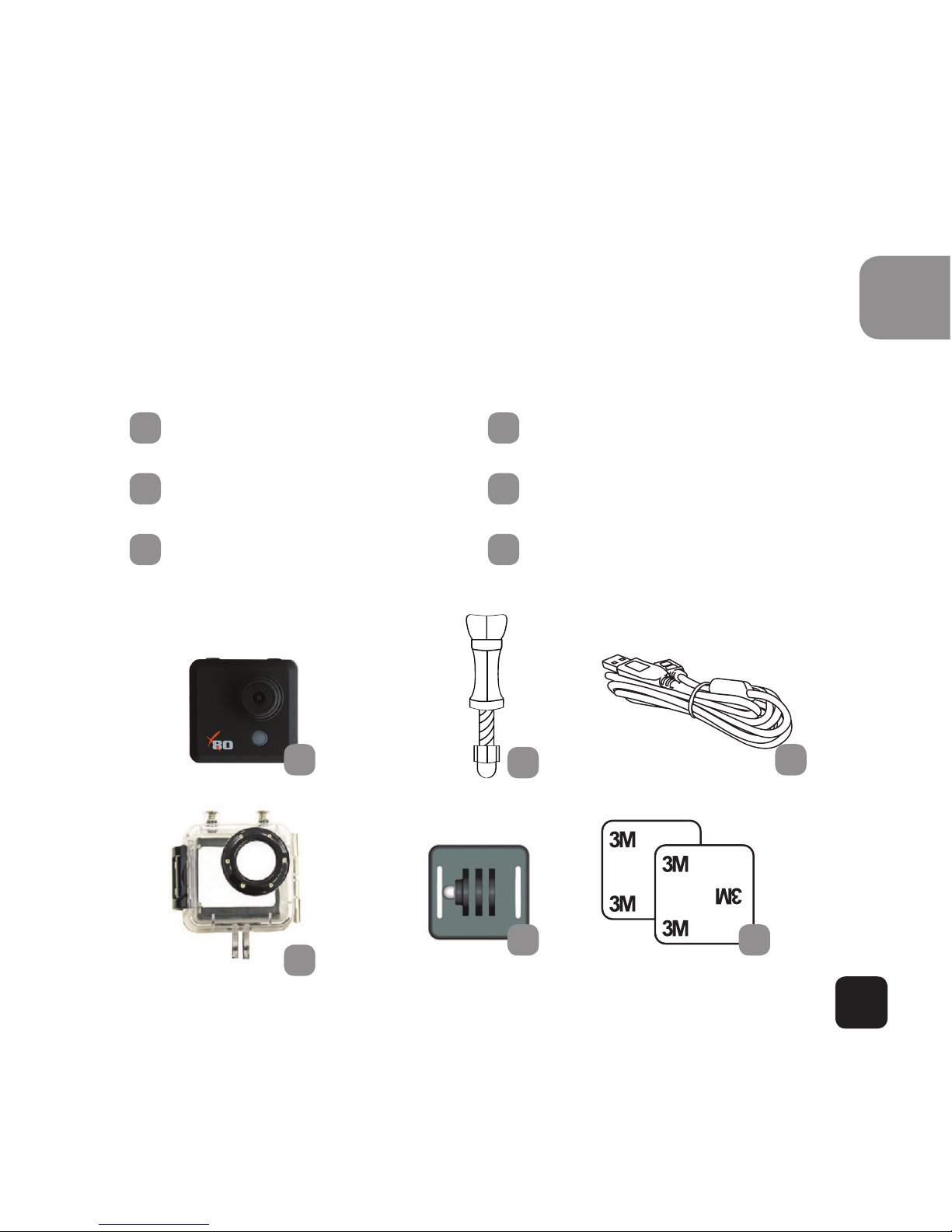
7
EN
What’s in the Box
Please ensure the product package has the following
contents:
A
X80 Camera
D
Curved Mount
B
Waterproof case
E
USB Cable
C
Screw Bolt
F
2 x Adhesive Pads
A
B
E
C
D F
Page 8
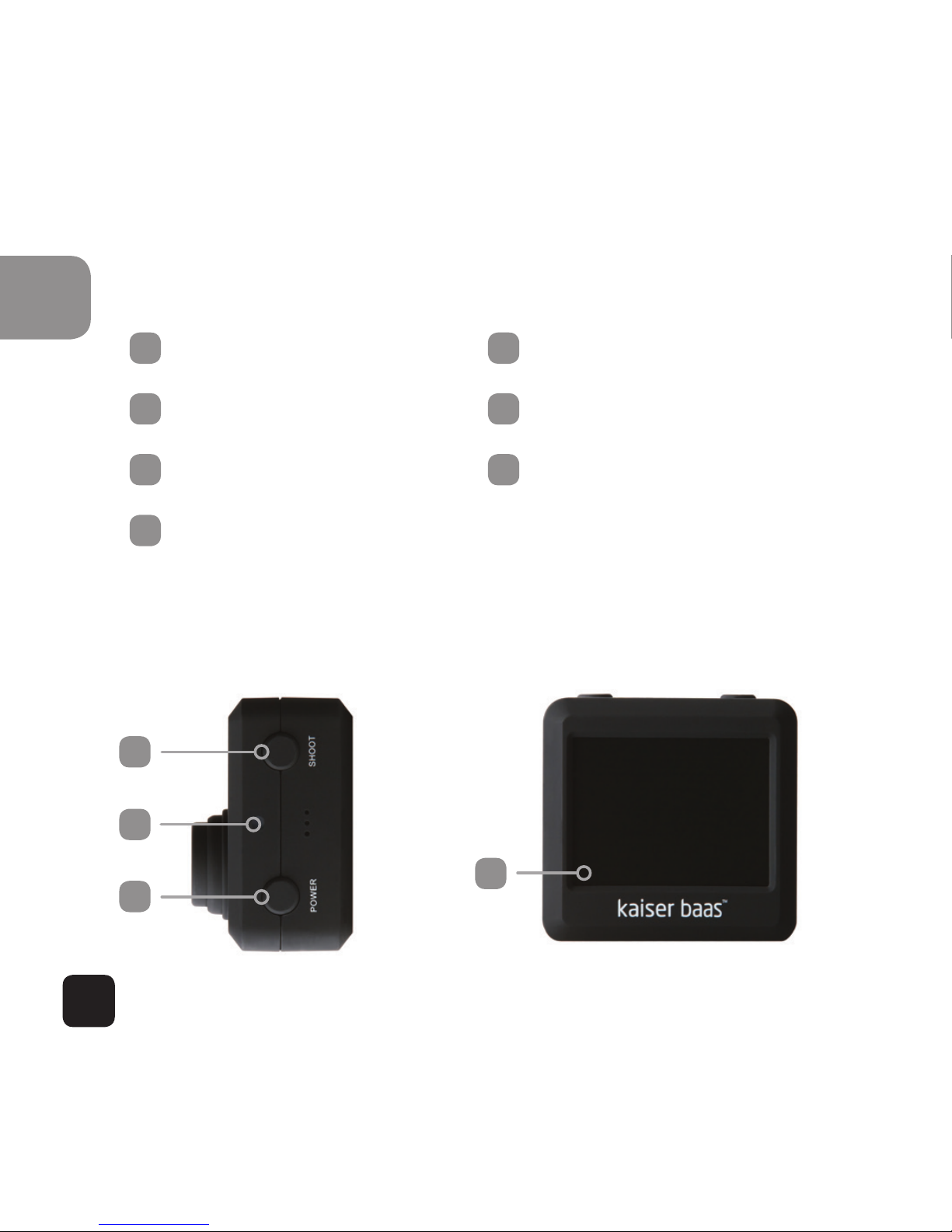
8
EN
Product Diagram
A
SHOOT(menu select)
E
Mini HDMI interface
B
POWER (and menu)
F
LED power indicator
C
LCD screen
G
USB interface
D
Micro SD card port
A
F
B
C
Page 9
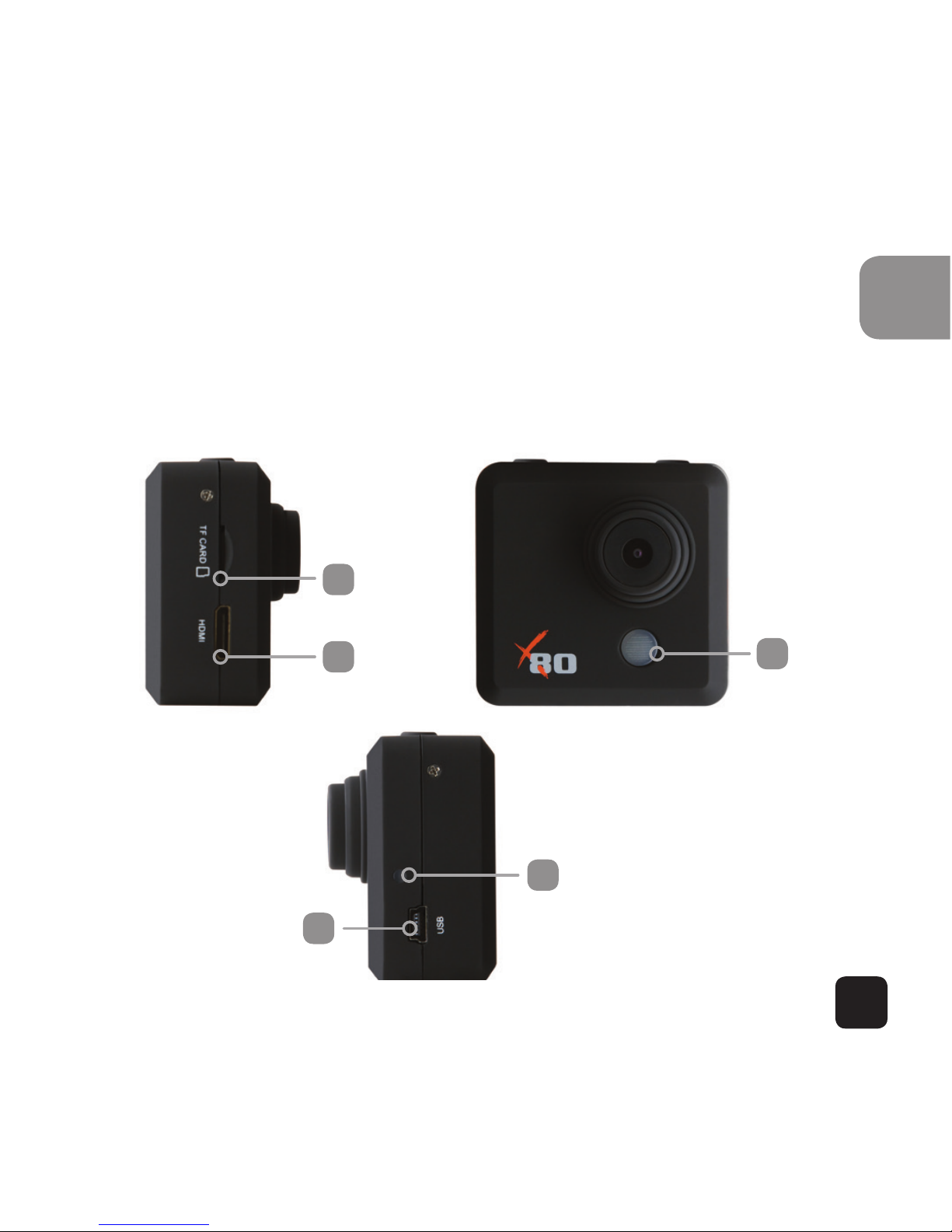
9
EN
Product Diagram
D
F
F
G
E
Page 10

10
EN
Setup Your X80 Camera
Turn the camera on – press and hold the POWER button
for several seconds.
When the camera is on the X80 logo will appear on the
screen and the three red LED lights will glow red. The
camera is now in video mode.
X80 Logo on screen
Red LED light
Red LED light
Red LED
Light
Page 11

11
EN
Picture
Video
Playback
Setup More...
Exit
Setup
Navigate: Powe
rC
onfirm: Shoot
Setup menu
To enter the SETUP screen press the POWER button
(press and release immediately – if it is held too long the
camera will switch o).
This menu will appear on the screen.
Note:
Use POWER button
to navigate.
Use SHOOT button
to select.
Page 12

12
EN
Picture mode
Navigate menu to set Resolution, Date Watermark,
White Balance
Notes:
• Resolution: the higher the resolution the larger the
file size.
• White Balance: factory default is Auto. If you switch
Auto OFF remember to adjust when lighting conditions change.
• Date Watermark: if selected, the date will appear on
the bottom left corner of the screen.
Resolution
Date Watermark
White Balance
Exit
Picture Setup
Navigate: Powe
rC
onfirm: Shoot
Note:
Use POWER button
to navigate.
Use SHOOT button
to select.
Page 13

13
EN
Video mode
Navigate menu to set Resolution, White Balance, Microphone and Video Looping.
Notes:
• Resolution: 1080p @ 30fps,
720p @ 60fps and VGA @
120fps are supported
• White Balance: factory default
is Auto. If you switch Auto OFF,
remember to adjust when
lighting conditions change.
• Microphone: SELECT ON to
record audio, SELECT OFF for
video only.
• Video Looping: if OFF, the camera
will record files up to 20min long
before starting a new file. In this mode, the X80 will
continue to record this way until the memory is full.
If 2min or 5min are selected the camera will record
files either 2min or 5min long. The camera will record a series of consecutive files.
Resolution
White Balance
Microphone
Video Looping
Video Setup
Navigate: Powe
rC
onfirm: Shoot
Note:
Use POWER button
to navigate.
Use SHOOT button
to select.
Page 14

14
EN
Playback mode
Navigate menu to set Picture Playback, Video Playback
and Looping Video Play.
Notes:
• Selecting one of the file types, (Picture, video and
Looping
Video Play) will show the recorded files on the card
appearing in a list. Note the files that are recorded
sequentially.
• Scroll, using the POWER button, and select the file
to display
using the SHOOT button.
Picture Playback
Video Playback
Looping Video Play
Exit
Playback
Navigate: Powe
rC
onfirm: Shoot
Note:
Use POWER button
to navigate.
Use SHOOT button
to select.
Page 15

15
EN
• The chosen file will be displayed on the screen.
highlighted in yellow.
• To exit file preview press the SHOOT button for 2
sec then release. This will take you back to file list.
To DELETE a file, press SHOOT button for 5 sec then
release. Then choose either DELETE ALL FILES or
DELETE the highlighted file.
• To exit Playback menu, press SHOOT button for 2
sec then release.
Page 16

16
EN
Setup: more
Navigate menu to set Language, Format, Date Set, LCD
o, Default, Capture Inversion, Version, Video / Picture
mode Light Freq.
Notes:
• Language: English and Chinese.
• Format: this is to format the card. Choosing to
format the card will permanently erase all data on
the card.
Language
Format
Date Set
LCD off
Default
Setup More...
Navigate: Powe
rC
onfirm: Shoot
Note:
Use POWER button
to navigate.
Use SHOOT button
to select.
Page 17

17
EN
• Date Set: the date is entered in Year/Month/Day
format. Time is based on a 24hr clock.
• Language: English and Chinese.
• Format: this is to format the card. Choosing to
format the card will permanently erase all data on
the card.
• LCD O: select 1min, 5min or Always ON. This will
determine if the LCD will turn o after 1min, 5min or
always on
• Default: will reset to factory default.
• Capture Inversion: turning Capture Inversion ON will
rotate the image in the view finder 180°.
• Video/Picture Mode: select if you want to operate
the camera in picture mode or video capture mode.
(also see USING YOUR X80 CAMERA)
Page 18

18
EN
• Light Freq: selecting the correct light frequency will
avoid the possibility for strobing*.
• *the flickering eect you might see on LCD screens,
depending on ambient light
• Once setup is complete, select exit to return to
camera mode.
Page 19

19
EN
Using Your X80 Camera
Preparation
Charging the battery
Before using the X80 camera for the first time you
should fully charge the battery.
Procedure:
1. Connect X80 camera to a computer (or other USB
power source) using the USB cable (provided)
2. The red lights on the X80 camera (3 lights) will blink
until the battery is fully charged.
3. A completely flat battery will take about 3 hours to
be fully charged.
Page 20

20
EN
Insert the Micro SD*
• It is recommended to use Class 4 (or higher) TF
card to shoot smooth video files. Lower class cards
may cause the video to blur or be jerky.
• * Micro SD cards are also called TF cards.
• There is only one correct direction to insert the
Micro SD (TF) card into the slot. Do not force the
card into the card slot, as it may damage both the
camera and the card.
• It is recommended to format new cards or cards
that have been previously used in other cameras. To
format the Micro SD card:
1. From preview mode press POWER button once to
enter the menu
2. Select: Setup more > Format > Format
Note: formatting the card will permanently delete the
contents.
Page 21

21
EN
Insert X80 Camera in waterproof case
• The X80 camera is designed to be used in the water
proof case (B). Before inserting the X80 camera in
the case, select video or picture mode.
• When the camera is turned on it will default to the
mode in which it was last used. To change mode
hold the SHOOT button for 2 seconds then release.
Notes:
1. Ensure the case is dry and clean
2. Insert X80 camera, ensuring the lens fits neatly in
the lens cavity.
3. Close the security latch.
4. The X80 camera can be mounted using the
accessories provided or you can select more options
at www.kaiserbaas.com
Page 22

22
EN
Sports footage
1. Turn the camera ON by holding the POWER button
for several seconds. When powered, all three LEDS
will light up. The camera automatically defaults to
video mode when switched on.
2. Make sure the camera is in the right mode before
you start (Video or Picture mode).
3. To record video, press the shoot button once to start
and press the shoot button again to stop. Depending on how you have set the Looping Video settings,
the X80 camera will record sequential video files.
The X80 will automatically save footage files to the
Micro SD card in a file titled VIDEO.
Page 23

23
EN
Still photography
1. Turn the camera ON by holding the POWER button
for several seconds. When powered, all three LEDS
will light up. The camera automatically defaults to
video mode when switched on.
2. To change from Video mode to Picture mode, press
the SHOOT button for 2 seconds then release. You
will see a small green camera icon in the top left
corner of the screen.
3. Take photographs by pressing SHOOT. The X80 will
automatically save images
to the Micro SD card in a file titled PHOTO.
Page 24

24
EN
Auto-saving
The X80 will automatically turn o and save files if:
1. The disk space is full
2. The camera is turned o directly
3. The battery runs flat
4. The user swaps the Micro SD card over while the
camera is still operating
Page 25

25
EN
Saving and viewing
options
Transferring files to PC
Use the USB cable supplied (C) to connect the X80 to
your computer. The X80 LCD will display a USB icon
and your computer will see the camera as an external
storage device. Alternatively you can remove the Micro
SD card and use a card reader (not included) to achieve
the same result.
Select the file(s) you want to transfer to your computer
by highlighting them.
Either drag the files to the desired place on your computer (this will make a copy of the file on your computer) OR right-click the file, select ‘Copy’ and right-click in
the desired place in your computer and select ‘Paste’.
NOTE: you can also transfer entire folders of pictures or
videos to your computer by following the same process
– drag, or copy and paste the entire folder.
Page 26

26
EN
Playback on TV
You can play your video and pictures back on TV using a
HDMI cable (not included).
1. Connect the camera to the TV via an HDMI cable
(not included).
2. Turn the X80 ON.
3. a. View video files: Menu > Playback > Video playback.
b. View picture files: Menu > Playback > Picture
playback.
4. Exit Playback mode: press and hold SHOOT for 2
seconds then release.
5. To delete picture files: with the file displayed, press
and hold SHOOT for 5 seconds then release. You
can delete one or several files at a time.
Page 27

27
EN
FAQ
Q. Why are the red LEDs flickering?
A. The battery is running low. You must recharge the
camera.
Q. My X80 camera will NOT turn on. Why?
A. The battery is flat. You need to recharge it (full recharge from flat will take about 5 hours).
Q. I cannot power the X80 camera/switch it on. Why?
A. Hold SHOOT button for 11seconds to reset the X80
camera. After a reset all settings will go back to factory
default.
Page 28

28
EN
Q. Why does my camera automatically turn o?
A. Either the SD card is full or the battery is running low.
Q. Videos and pictures are blurred. Why?
A. The lens may be dirty. Clean the lens.
Q. My X80 camera cannot be seen by my computer.
Why?
A. Try a dierent USB cable or dierent USB port.
NOTE: If the camera is frozen you can press and hold the
SHOOT button for 11 seconds, the camera will reset.
Page 29

29
EN
SPECIFICATIONS
Underwater Down to 30m (with waterproof casing)
Sensor 1/2.5" 5.0 megapixels CMOS sensor
Resolution Video: 1080P@30fps
Still photo: 5 megapixel (12 megapixel interpolated)
Storage type Micro SD card up to 32GB (not included)
Lens 120°-view fixed lens
Lens aperture F/2.8 f=3.1mm
Lens Focus 0.5m to infinity
Shutter speed 1/30 to 1/2000 sec
Video Looping 0 secs, every 2mins, every 5 mins
Sensitivity Automatic ISO 100-200
Microphone Inbuilt
Display 2” TFT LCD
Page 30

30
EN
Format Video: MP4 H.264
Still photo: JPEG
Power supply 3.7V/900mAh Li-Battery
Battery life Video: 2.5 hours
Language English
Dimensions 53x34x52mm
Casing 40x75x65mm
System Requirements
Operating
system
Windows XP / Vista / 7 / 8 / MAC OS
RAM 128MB
Interface HDMI (HDMI cable not included)
High speed USB 2.0
Language English
Page 31

31
EN
CONTACT US
Need further assistance? Please visit:
www.kaiserbaas.com/support
Or email:
helpdesk@kaiserbaas.com
For the full Kaiser Baas accesories range visit
www.kaiserbaas.com
Page 32

