Page 1

Complete User Guide
Visit kaiserbaas.com for more information
Page 2

PRODUCT DIAGRAMSAFETY PRECAUTIONS
01 - ENG
Before using your Kaiser Baas X400 Action Camera
please ensure you read and understand the
following product and safety precautions.
● DO NOT use the camera in water without
the waterproof case.
● Always check the waterproof case seal is
clean and free of debris prior to use in water.
● DO NOT attempt to open the camera or
modify it in any way. If the camera has been
opened the warranty
will be void. Maintenance and repairs should
only be performed by Kaiser Baas.
● DO NOT handle or charge the camera without
its waterproof case using wet hands.
Failure to observe this may result in damage to
camera and persons.
● ONLY recharge the camera battery using the
supplied USB cable.
● If using a wall charger, ensure that it is a
1. Power / Record / OK
POWER: HOLD 2 SECONDS
RECORD: CLICK 1 SECOND
OK: CLICK 1 SECOND
2. Menu / Mode / Scroll
POWER: HOLD 2 SECONDS
RECORD: CLICK 1 SECOND
OK: CLICK 1 SECOND
3. Micro SD Port
CONNECT TO YOUR PHONE
4. Micro HDMI
CONNECT TO YOUR SCREEN
5. Mini USB
CHARGING AND
DATA TRANSFER
6. Battery
QUICK RELEASE DOOR
TO ACCESS BATTERY
7. Tripod Thread
ATTACH TO TRIPOD &
OTHER ACCESSORIES
8. Microphone
ATTACH TO TRIPOD &
OTHER ACCESSORIES
1 2
3
4
5
6 7
8
certied product for your region. AC Input:
100-240VAC 50/60Hz. DC Output: 5V 1A.
Only use a USB wall charger with suitable
approval and certication. Do not charge in
conditions outside of the 10°C - 45°C range.
If you do not know the voltage and current of
your charger, use the included cable to charge
from your computer.
● The camera should not be used in heat
exceeding 55°C (131°F).
● DO NOT drop, crush, pierce, bend, deform,
microwave, incinerate or shoot the camera.
Page 3

PRODUCT DIAGRAM GETTING STARTED
01 - ENG 01 - ENG
9. LENS
KEEP CLEAN FOR
CLEAR FOOTAGE
10. Mount Attachement
ATTACH TO TRIPOD
11.Case Latch
PULL TO OPEN
WATERPROOF CASING
12. Power / Record / OK
POWER: HOLD 2 SECONDS
RECORD: CLICK 1 SECOND
OK: CLICK 1 SECOND
13. Menu / Mode / Scroll
POWER: HOLD 2 SECONDS
RECORD: CLICK 1 SECOND
OK: CLICK 1 SECOND
9
10
11
12 13
Welcome to your new Kaiser Baas X400 Action
Camera. Before you get shooting, please review
the user guide carefully to ensure you get the
maximum performance out of your camera.
Battery Charging
We recommend that you fully charge your camera
before use. A full charge is approximately 2.5
hours using a 5V 0.5/1A Charger.
MicroSD Card Compatibility
Your camera requires a MicroSD Card
(not included).
Kaiser Baas recommends the use of a brand
name Class UHS-1 or higher MicroSD Card. Any
content recording higher than 1080P@60FPS will
require a Class UHS-1 or higher card.
There is only one correct way to insert the
MicroSD card. Do not force the card into the slot
as it may damage the camera and card.
The maximum card size is 64GB.
The list of recommended MicroSD cards can be
found at: www.kaiserbaas.com/support
Format Card
Before you start recording for the rst time, we
recommend you format the MicroSD card.
The format option is found in the Settings Menu.
For information on how to navigate the menu
please see the Menu Navigation section.
Note: Formatting the card will permanently erase
all data on the card. Be sure to backup any
content prior to formatting.
Firmware Update
Please check the www.kaiserbaas.com/support
page for the latest rmware on your camera. The
current rmware version can be found on the last
settings page.
Page 4
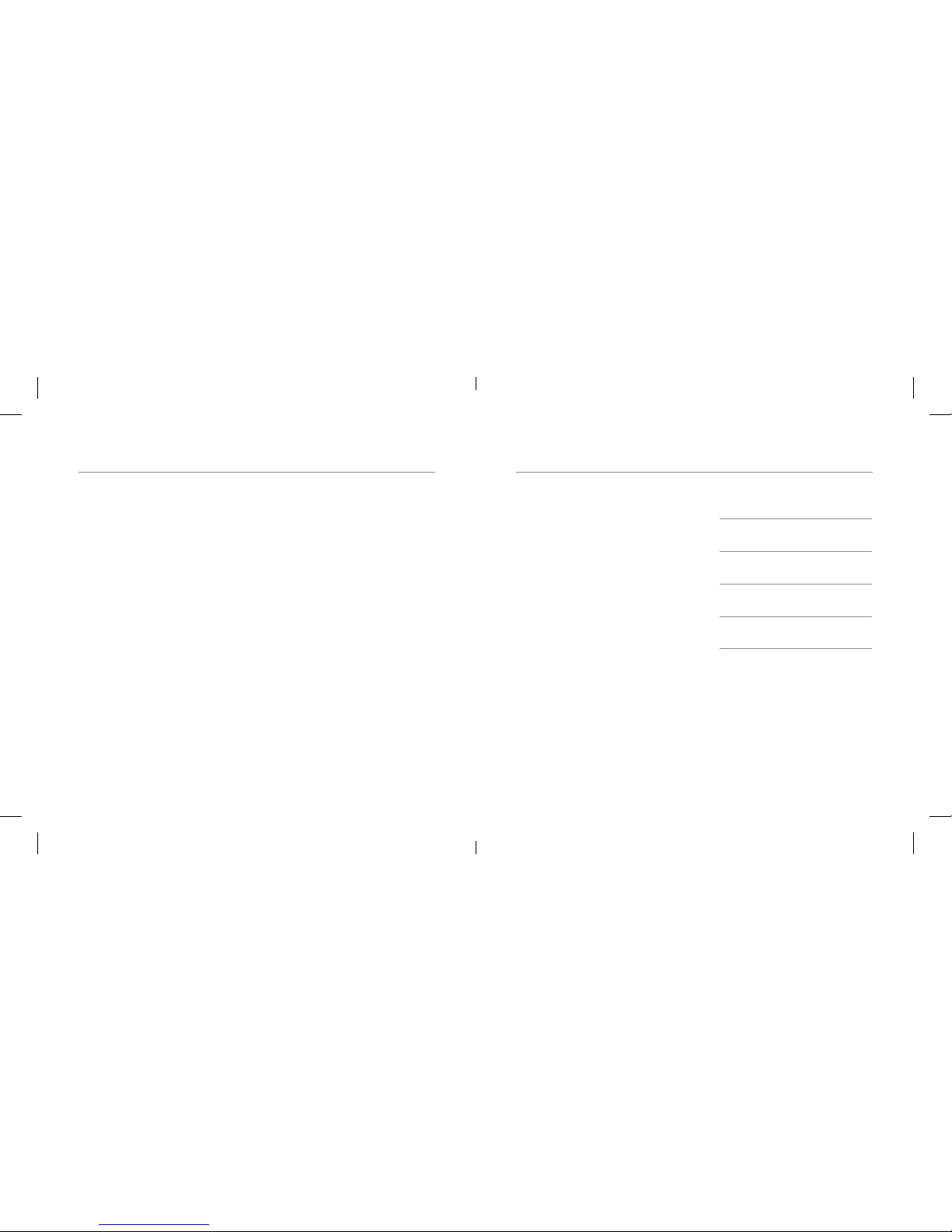
GETTING STARTED VIDEO MODE
01 - ENG 01 - ENG
Power ON / OFF
To power ON your camera
1. Insert the battery into the camera.
2. Hold the power/toggle button for 2 seconds
until you see the Kaiser Baas logo appear.
Navigation
Navigate the menus and camera modes using
the 2 buttons found on your camera or by using
the touchscreen.
The front Menu/Toggle button cycles through the
cameras modes and settings. It can also be used
to go back/cancel any menu item.
The top Record/OK button will start/stop
recording video, capture photos and conrm/
select menu items.
The arrows on the LCD screen allow for quick
access to menus. Touch the arrows on the left to
open the Photo Scene Mode menu. The arrows
Modes
The X400 features 2 key modes; Video Mode
and Photo Mode.
Video Mode
The default mode is Video Mode.
Click the Record button to start recording.
There is 1 Indicator light on the back of the X400
Camera. Refer to the Camera Diagram for exact
placement. When recording, the status LED will
ash continuously.
Video Settings
Video Resolution: Your action camera can be
set to support an array of resolutions and frame
rates.
The higher the resolution the greater the detail
and clarity of footage. Higher frames-per-second
(FPS) capture more motion and appear smoother
on playback.
on the right open the Settings Menu. The arrows
on the bottom of the screen open WiFi, Sound
and Stabilisation shortcuts.
Select from these menus using the touchscreen
or with the buttons.
Resolution FPS
4K 3840x2160 30
2.7K 2720x1520 30
FHD 1920x1080 60/30
HD 1280x720 120/60/30
Note: Higher resolutions will become inactive
if the memory card is not Class 10 or higher.
Tip: Recording in higher resolutions/fps also
impacts battery life. Refer to the battery guide
for more tips on battery management.
Page 5

VIDEO MODE VIDEO MODE
01 - ENG 01 - ENG
Image Stabilisation
This reduces shakiness and blur when shooting
video. When the mode is enabled an Anti-Shake
icon will appear in the video capture screen.
Loop Recording
This allows you to record continuously using
footage intervals of 2/3/5 minutes. The camera
will delete the oldest loop recording le and
replace with the latest recording when the
MicroSD is full.
Wind Noise Reduction
Enable this mode to reduce the amount of
noise from wind picked up by the camera’s
microphone.
Scene Mode
These are pre-set exposure modes that help
inexperienced photographers achieve the
proper automatic settings for a photo.
Date Stamp
Toggle Date Stamp On/O. Choose whether to
display Date or Date & Time.
Video Time Lapse
Time-lapse is a creative technique that records
footage at a very low frame rate. Playing it back
at a higher frame rate shows a rapid change
over time. This technique is most eective
when recording scenes or objects which have a
slow state of change, e.g. a sunset or a ower
blossoming.
This option captures video at specied intervals
without audio ready for playback and sharing.
Time lapse can be set to the following intervals
1/3/5/10/30/60 seconds.
The following chart is useful for determining the
amount of time required for 1min of footage
at 30fps:
Note: Time lapse mode must be turned o in
order to record normal or Slow-motion videos.
Max Time Lapse
Set the limit for time lapse recording. Video
will automatically stop after 5/10/15/20/30/60
minutes.
Note: Time lapse intervals when using Max Time
Lapse setting are dependant on the interval
chosen in Video Time lapse setting.
Slow Motion Movie
Select this mode to shoot slow motion videos at
720P 120FPS.
Slow Motion Movie mode and the 720P
120FPS resolution will not be available if Image
Stabilisation is active.
Interval Recording Time
0.5 15 mins
1 30 mins
3 1 hour
5 2.5 hours
10 5 hours
30 15 hours
60 30 hours
Page 6

PHOTO MODE PHOTO MODE
01 - ENG 01 - ENG
To enter Photo Mode, click the Menu/Toggle
button once on the top of the camera, or touch
the arrows on the right of the LCD screen and
touch the Photo icon from the menu.
Click the Record/Conrm button to take a photo.
When capturing a photo, the blue status LED
will ash.
Photo Settings
Image Resolution
Resolution refers to the number of pixels in an
image. Resolution is sometimes identied by the
width and height of the image as well as the total
number of pixels in the image.
See the table for the X400 image resolution
options.
Photo Time Lapse
Time lapse Photo mode allows you to shoot a
continuous sequence of photos. This mode is
activated by clicking the Record/Conrm button
and will shoot automatically until stopped by
pressing the Record/Conrm button again.
Shoot in this mode with the following intervals
0.5/1/3/5/10/30/60 seconds.
Max Time Lapse
Set the limit for time lapse recording. Video
will automatically stop after 5/10/15/20/30/60
minutes.
Note: Time lapse intervals when using Max Time
Lapse setting dependant on the interval chosen
in Photo Time lapse setting.
Burst Mode
This setting lets you capture photos in a rapid fast
ring sequence.
MP Resolution
20 5120x3840
16 4640x3480
14 4320x3240
10 4320x2430
8 3840x2160
5 2592x1944
2 1920x1080
You can set the following intervals 3/1, 7/2, 15/4,
30/8 P/S (photos/second).
Note: Shooting in higher intervals requires some
time to save the images to the memory card.
The screen will be blacked out whilst shooting
and saving.
Self Timer
When this mode is enabled, it lets you set the
delay for when a single photo is taken after
clicking the Record/Conrm button.
3/5/10 second intervals are available.
Date Stamp
Toggle Date Stamp ON / OFF. Choose whether
to display Date or Date & Time.
Page 7

Scene Mode
These are pre-set exposure modes that help
inexperienced photographers achieve the proper
automatic settings for a photo.
You can easily switch between modes for the
best picture under most circumstances.
Picture Quality
Set up your camera to shoot the best image
quality.
Metering Mode
There are each method estimates the exposure of
the scene by calculating light in dierent ways.
Centre, Average, Spot
Filter
Select to apply eects to images you capture.
Available eects are:
Black & White / Sepia / Vivid / Natural
/ Negative / Warm / Cold / Red / Green / Blue
White Balance
Manually control the white balance. Camera is set
to Auto by default.
Options include Auto, Daylight, Shade, Tungsten
Light, White Fluorescent.
PHOTO MODE EFFECTS
01 - ENG 01 - ENG
EV
Manually control the exposure/amount of light the
camera records.
Intervals: -2 /-1 / +0.0 / +1.0 / +2.0
ISO
Manually control the ISO level the camera
captures footage at. The default option is Auto.
Note that the higher the ISO number the more
noise/grain will appear in your footage.
Interval options
Auto / 50 / 100 / 200 / 400 / 800 / 1600
Page 8

Control
Adjust microphone, speaker and brightness
levels.
Sounds
Control/toggle sounds produced by the X400
ON / OFF. Shutter, Boot-up and Beep can be
toggled.
LDC
Lens Distortion Correction. Allows you to toggle
Distortion Correction ON / OFF.
FOV
Adjust the X400’s eld of view. Select Super
Wide/Wide/Medium/Narrow eld of view.
GENERAL SETTINGS GENERAL SETTINGS
01 - ENG 01 - ENG
Power Frequency
Default setting is 50hz. However, if you experi-
ence any light strobing in your footage you may
manually select 50/60hz.
WiFi
Toggle WiFi ON / OFF.
Date & Time
Set the correct date and time.
Screensaver
This setting lets you conserve power while
shooting. Toggle if/how long until the
screensaver comes on.
Select 1/3/5 minutes.
Auto Power O
This will power the camera o after a selected
period of inactivity.
Select 1/3/5 minutes.
Quick Record
Quick Record enables the ability to record auto-
matically when the camera is turned on.
USB Mode
You can choose between MSDC or Webcam
mode. In MSDC mode, you can access the les
on the SD card.
You can use X400 as a webcam as well. Please
note that the application you use on your
computer has to be compatible to this mode.
Reset WiFi Settings
This will allow you to reset your Wi-Fi settings to
default. Use this option if you have any issues
connecting with smartphone.
Language
Select your desired language here.
English French
German Spanish
Italian Chinese
Traditional Chinese Simplied Chinese
Page 9

FORMAT CARD WIFI & PLAYBACK
01 - ENG 01 - ENG
Format Card
This option will format the MicroSD card. Recom-
mended prior to using any MicroSD that has been
used in other devices.
Note: Formatting the card will permanently erase
all data on the card. Be sure to backup any
content prior to formatting.
System
Allows you to reset the camera’s settings to
factory default, check the current installed
rmware version and monitor the capacity and
free space on the inserted Micro SD card.
Format Card
1. Download the KB X400 App from the Apple™
App Store™ or Google Play™ Store. (Visit
www.kaiserbaas.com/support for a direct link)
2. Switch on the WiFi from the Settings Menu.
3. Connect to the WiFi through your WiFi settings
page on your smartphone.
● WiFi ID: KB-X400
● WiFi Password: 1234567890
● Launch the KB X400 App and click connect.
5. You are now ready to use the App. Check
the KB website for new features and updates
to the App.
Playback
You can playback your footage on a PC or
Apple™ Mac computer/laptop.
Using the supplied USB cable, connect it to
your computer. Choose the MSDC option when
prompted on the camera. The camera will now
appear as an external device. You may also use
a MicroSD Card reader to view and playback les
directly without the camera.
HDTV Playback
To playback on a HDTV you will need a Micro
HDMI – HDMI Cable.
When connected, the HDTV will switch the
Camera LCD screen OFF and mirror the camera
screen instead.
The camera will only output up to 1920x1080i @
60fps via the Micro HDMI port.
Page 10

BATTERY GUIDE BATTERY GUIDE
01 - ENG 01 - ENG
Only use Kaiser Baas ocial batteries with this
product. To charge the camera:
1. Insert the battery into the camera
2. Connect the USB Charging Cable to the Mini
USB port located on the camera.
3. Connect the USB Charging Cable to a
computer or wall charger.
Warning: If using a wall charger, ensure that it is a
certied product for your region. AC Input: 100-
240VAC 50/60Hz. DC Output: 5VDC 0.5A/1A.
Only use a USB charger with suitable approval
and certication. If you do not know the output
voltage/current of the charger use a computer to
charge the battery. Do not charge in conditions
outside of the 10°C-45°C range.
4. The camera status LED will be RED whilst
charging. Once charging is complete the status
LED light will switch OFF.
5. A full charge cycle will take approximately
2.5 hours by 0.5A/1A charger.
Battery Tips
To maximise battery life:
● Turn o WiFi.
● Turn on the Screen O function.
● Capture at a lower Video Resolution and
frame rate. Higher resolutions and frame
rates impact battery performance.
● Avoid exposing the camera and battery to
very cold or hot temperatures. Cold or hot
temperatures may temporarily aect the
battery life and cause the camera to stop
working.
● Only ever charge the camera with a compliant
wall charger marked 5V/1A
Adhere to these guidelines to ensure maximum
performance and longevity.
● Never use the camera in water without
the waterproof case. The camera is not
waterproof without the case.
● If camera has been used in salt water
ALWAYS rinse the waterproof case in fresh
water to prevent corrosion.
● Regularly check the seals for debris or dust
on the door of the waterproof case to prevent
water, sand and dirt ingress.
● Never handle the camera, battery or MicroSD
Card with wet hands or in wet conditions.
● Clean the camera lens and waterproof case
lens with a soft micro bre towel to reduce any
blurry footage due to grease/ngerprints.
Page 11

FAQ FAQ
01 - ENG 01 - ENG
What is the WiFi Password?
The default password is: 1234567890
My camera has frozen?
Try to restart the camera by holding the power
button or removing and reinserting the battery.
It won’t read my MicroSD Card
Make sure the MicroSD has been formatted.
If you are still having trouble, please visit
kaiserbaas.com/support for a guide on MicroSD
compatibility.
What is the maximum size MicroSD Card
I can use?
The camera supports up to 64gb MicroSD cards.
My footage les are split up?
The le system the camera uses is FAT32 and
the maximum le size is 4GB. Your camera will
split les into 4GB parts. The video length of
each le will be determined by the resolution and
fps you have set. Lower resolutions will result in
longer les.
How do I know when the camera is charged?
When connected and powered OFF the camera
status LED will be RED.
What is the WiFi Range?
The connection will work reliably up to 10m.
The camera won’t connect over WiFi
Areas with a large number of WiFi networks may
cause interference/connection problems when
trying to use the camera with WiFi. We suggest
moving away from any areas of concentrated
WiFi networks and trying again.
The audio/mic is too low/mued
When using the camera in the waterproof case,
audio performance will be signicantly impacted.
Try using the camera without the case for best
audio performance.
Choppy Playback
Choppy or slow playback is usually not a problem
with the le. Check the following common
solutions:
Your computer may not support the minimum
requirements for HD playback. Try recording at a
lower resolution and checking playback.
Video footage is recorded using the h.264 codec,
your video player may not support this format.
Please use a video player that supports h.264
playback. Visit kaiserbaas.com/support for
further information on compatible video players.
Page 12

Support
Having trouble with your camera?
Don’t worry, our friendly support team can help.
Please visit us at: www.kaiserbaas.com/support
or send us an email at: helpdesk@kaiserbaas.com
Regulatory Information
To see the complete list of country compliance and
certication, please visit kaiserbaas.com/support
Page 13

