Page 1
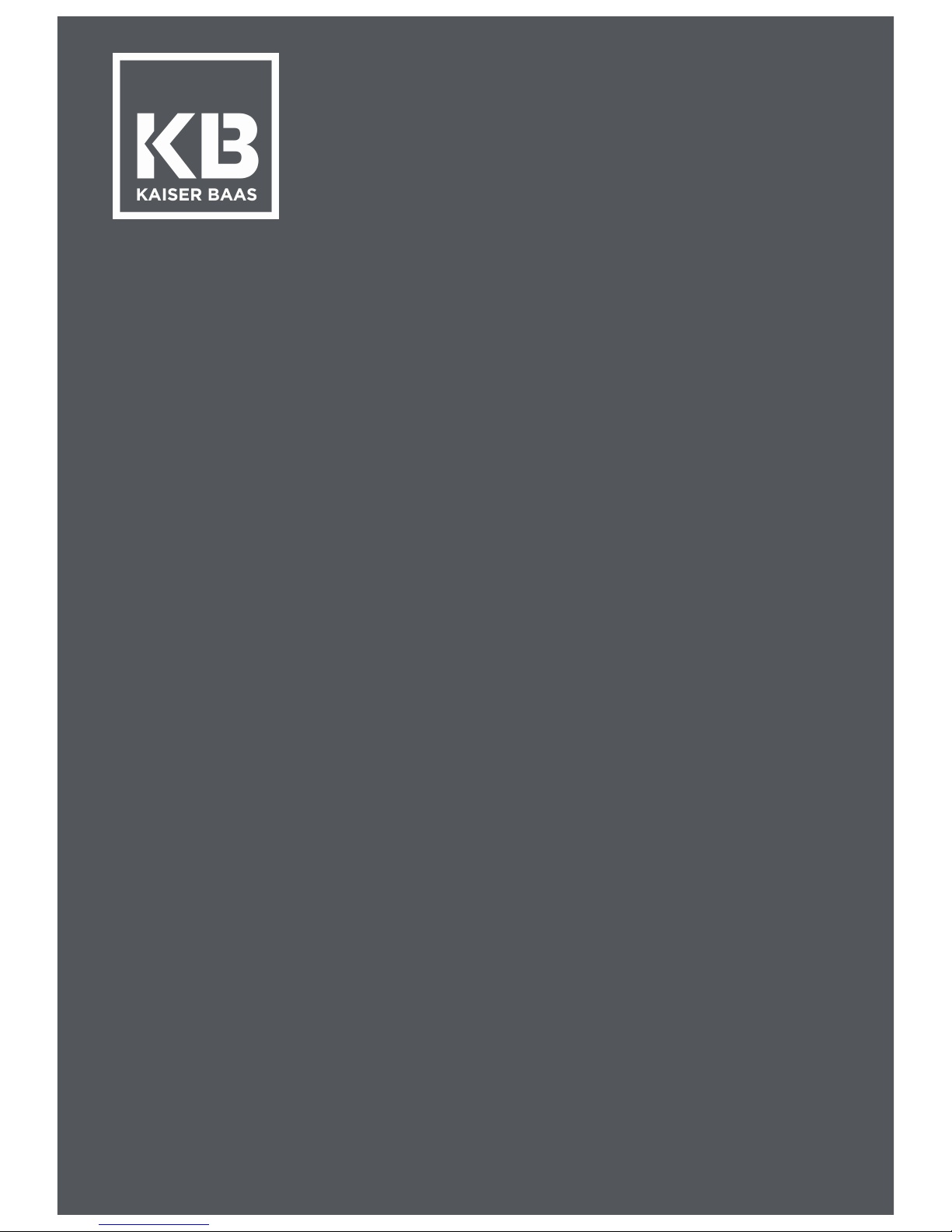
KBA12030 X4 User Guide
1
X4
USER GUIDE
Page 2
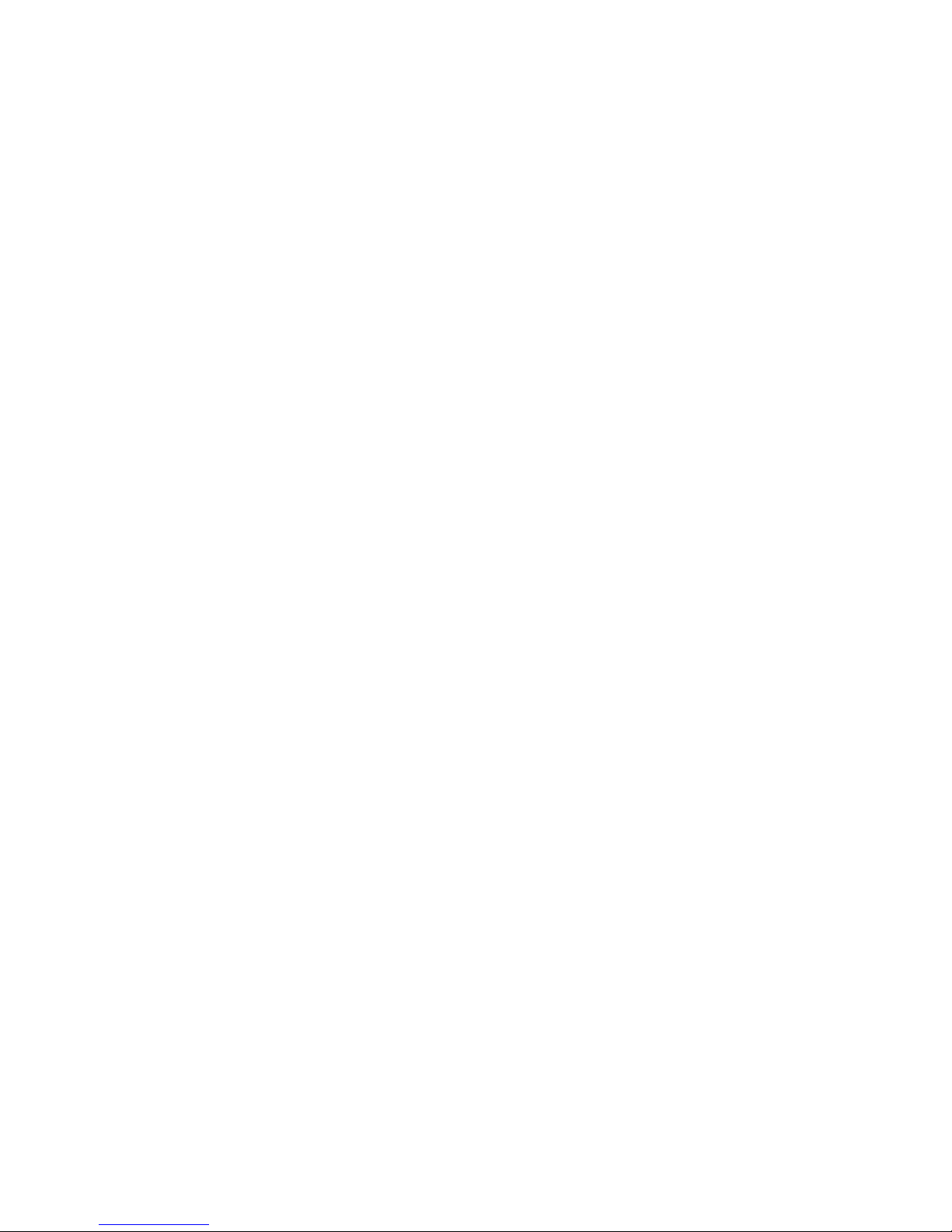
KBA12030 X4 User Guide
2
Page 3
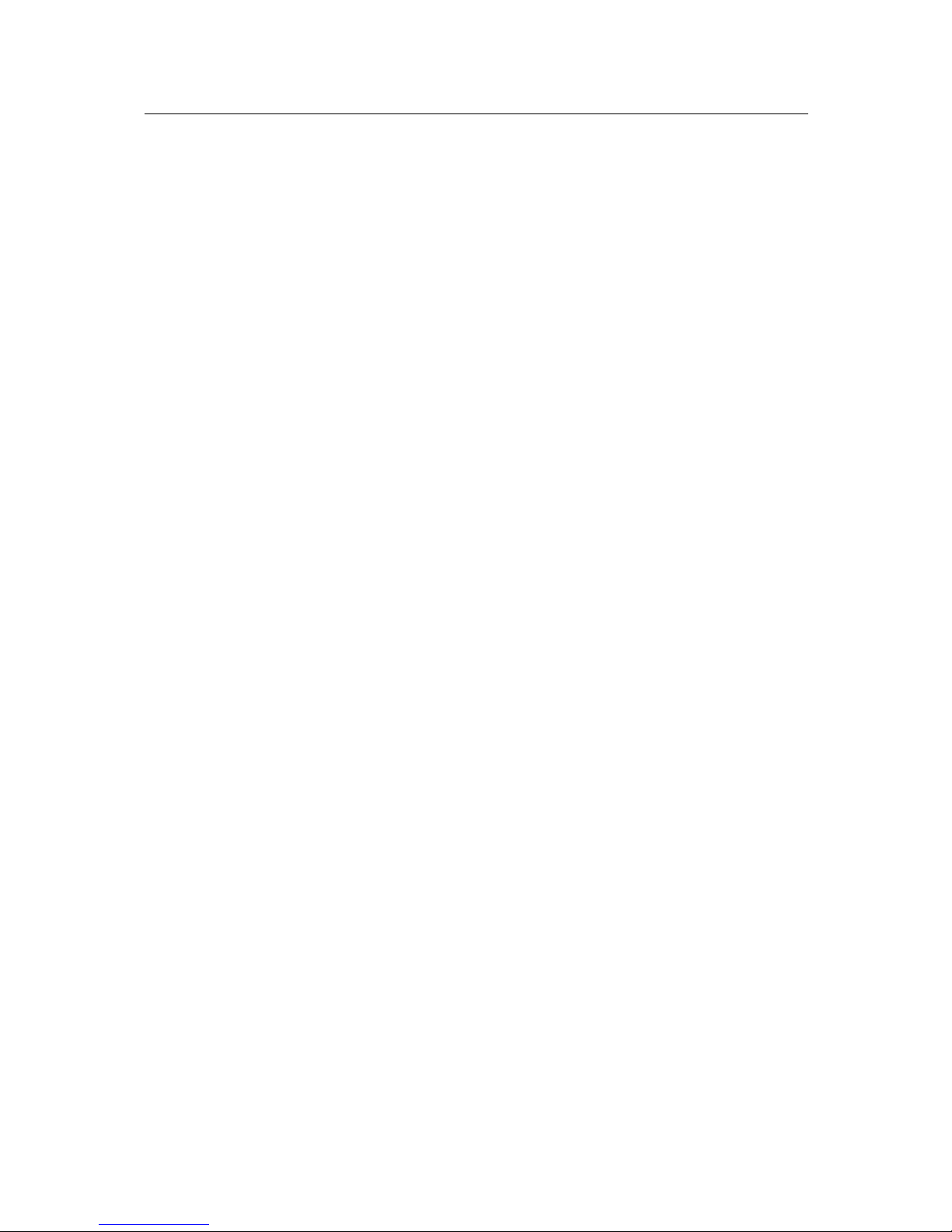
KBA12030 X4 User Guide
3
Table of Contents
Important Safety and Operating Guidelines 4!
Camera Features 5!
Camera Front Diagram 5!
Camera Rear Diagram 6!
Waterproof Case 7!
Mounting
Error! Bookmark not defined.
!
Getting Started 9!
Battery Charging 9!
MicroSD Card Compatibility 9!
Firmware Update 9!
Power On/Off 10!
Navigation 10!
Capture Videos and Photos 11!
Modes 11!
Video Mode 11!
Video Settings 11!
Photo Mode 16!
Photo Settings 16!
System Settings 18!
WiFi Guide 21!
Playback 21!
PC/Mac Playback 21!
HDTV Playback 21!
Battery Guide 22!
Battery Tips 22!
Charging Slot
Error! Bookmark not defined.
!
Maintenance 23!
FAQ 24!
Camera 24!
Support 26!
Regulatory Information 26!
Page 4
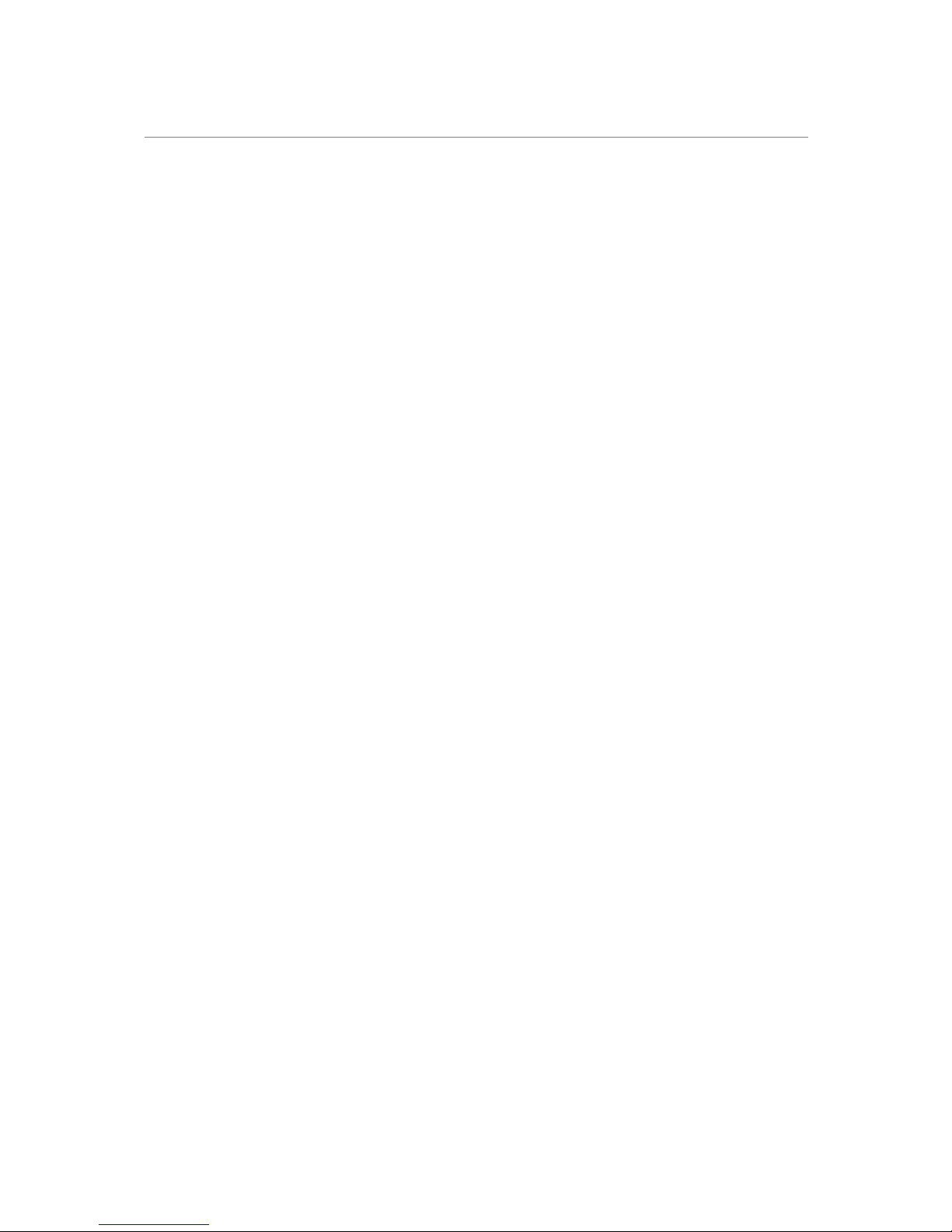
KBA12030 X4 User Guide
4
Important Safety and Operating Guidelines
Before using your KB camera please ensure you read and understand the following
product and safety precautions.
• DO NOT use the camera in water without the waterproof case.
• Always check the waterproof case seal is clean and free of debris prior to use
in water.
• DO NOT attempt to open the camera or modify it in any way. If the camera
has been opened the warranty will be void. Maintenance and repairs should
only be performed by Kaiser Baas.
• DO NOT handle or charge the camera without its waterproof case using wet
hands. Failure to observe this may result in damage to camera and persons.
• ONLY recharge the camera battery using the supplied USB cable.
• If using a wall charger, ensure that it is a certified product for your region. AC
Input: 100-240VAC 50/60Hz. DC Output: 5V 1A. Only use a USB wall charger
with suitable approval and certification. Do not charge in conditions outside
of the 10°C - 45°C range. If you do not know the voltage and current of your
charger, use the included cable to charge from your computer.
• The camera should not be used in heat exceeding 55°C (131°F).
• DO NOT drop, crush, pierce, bend, deform, microwave, incinerate or shoot
the camera.
Page 5

KBA12030 X4 User Guide
5
Camera Features
Camera Front Diagram
1. REC/Confirm/WiFi Button
2. Microphone
3. +/Up Button
4. -/Down Button
5. Power/Mode Button
6. WiFi LED
7. Record LED
8. Lens
Page 6

KBA12030 X4 User Guide
6
Camera Rear Diagram
9. LCD Screen
10. MicroSD Card Slot
11. Micro USB Port
12. Micro HDMI Port
13. Status LED
14. Status LED
15. ¼” Screw Mount
16. Battery Door
17. Battery Slot
Page 7
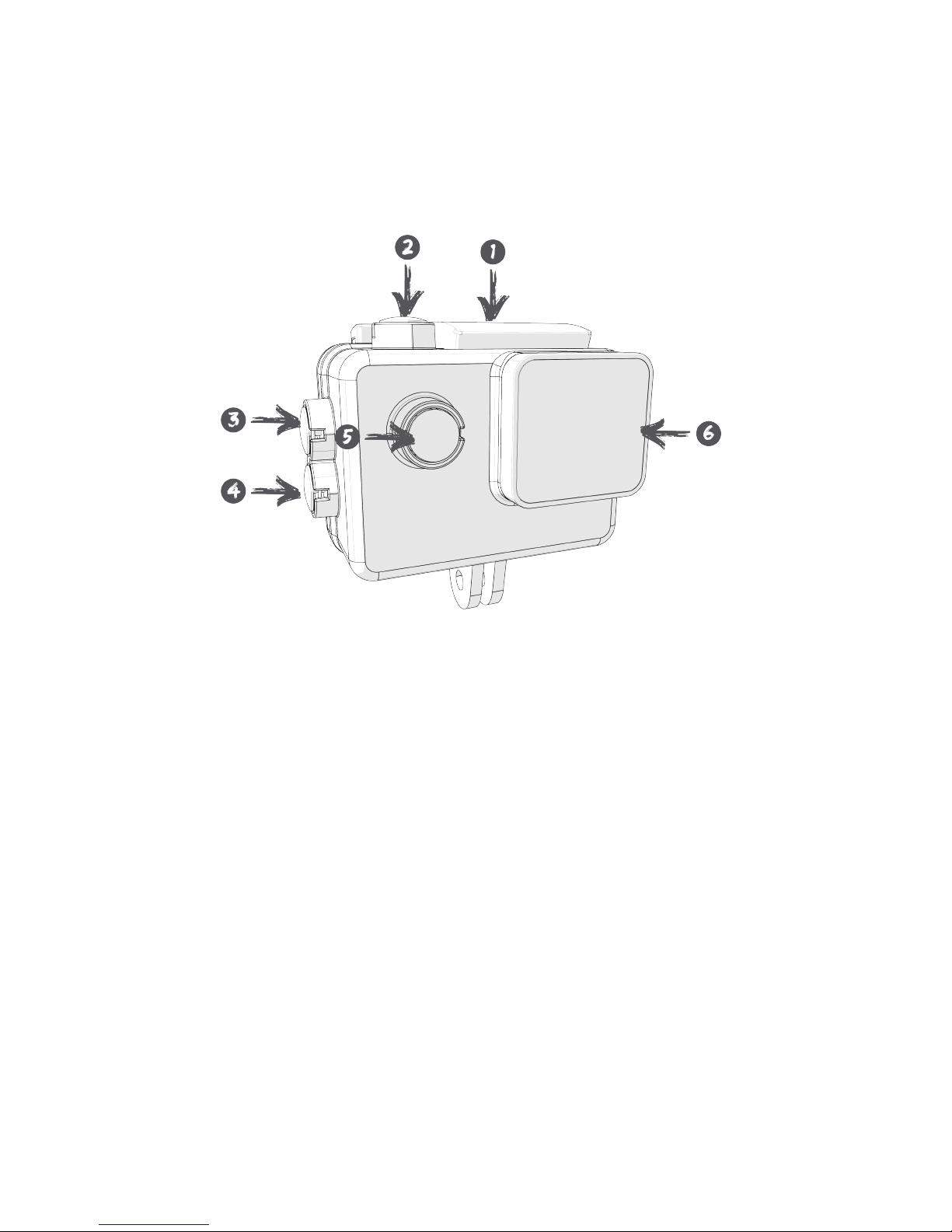
KBA12030 X4 User Guide
7
Waterproof Case
1. Case Latch
2. Record/Confirm Button
3. +/Up Button
4. -/Down Button
5. Power/Mode Button
6. Waterproof Case Lens
Page 8

KBA12030 X4 User Guide
8
7. Case Latch
8. LCD Backdoor
9. Accessory Mount
Page 9

KBA12030 X4 User Guide
9
Getting Started
Welcome to your new KB Action Camera. Before you get shooting, please review
the User Guide carefully to ensure you get the maximum performance out of your
camera.
Battery Charging
We recommend that you fully charge your camera before use.
A full charge is approximately 2.5 hours using a 5V 0.5/1A Charger.
The status LED light on the rear of the camera will be RED when charging and will
be OFF when charged.
For further important information about the battery, see the Battery Guide (page 22).
MicroSD Card Compatibility
Your camera requires a MicroSD Card (not included).
Kaiser Baas recommends the use of a brand name Class UHS-1 or higher MicroSD
Card. Any content recording higher than 1080P@60FPS will require a Class UHS-1
or higher card.
There is only one correct way to insert the MicroSD card. Do not force the card into
the slot as it may damage the camera and card.
The maximum card size is 64gb.
The list of recommended MicroSD cards can be found at:
www.kaiserbaas.com/support
Format Card
Before you start recording for the first time, we recommend you format the MicroSD
card.
The format option is found in the Settings Menu.
For information on how to navigate the menu please see the Navigation Guide (page
10)
Note: Formatting the card will permanently erase all data on the card. Be sure
to backup any content prior to formatting.
Firmware Update
Please check the www.kaiserbaas.com/support page for the latest firmware on your
camera. The current firmware version can be found on the last settings page.
Page 10

KBA12030 X4 User Guide
10
Power On/Off
To power ON your camera
1. Insert the battery into the camera.
2. Hold the power/toggle button for 2 seconds until you see the Kaiser Baas
logo appear.
Navigation
Navigate the menus and camera modes using the 4 buttons found on your camera.
The front Power/Toggle button cycles through the cameras modes and settings. It
can also be used to go back/cancel any menu item.
The top Record/Confirm button will start/stop recording video, capture photos and
confirm/select menu items.
The +/- buttons will scroll up/down in the settings page.
Tip: The +/Up Arrow when in Video/Photo Recording mode will toggle the
microphone Off. It is set to ON by default.
Page 11

KBA12030 X4 User Guide
11
Capture Videos and Photos
Modes
The X4 features 2 key modes; Video Mode and Photo Mode.
The following guides will help you understand each setting.
Video Mode Settings
The default mode is Video Mode.
Click the Record button to start recording.
There are 3 Indicator lights on the X4 Camera. One on the Front, One on the Back
and One on the bottom. Refer to the Camera Diagram for exact placement. When
recording, these 3 status LEDs on the camera will flash continuously.
Video Settings
Video Resolution
Your action camera can be set to support an array of resolutions and frame rates.
The higher the resolution the greater the detail and clarity of footage. Higher framesper-second (FPS) capture more motion and appear smoother on playback.
The X4 features 2 Aspect Ratios and a SuperView Mode on selected resolutions.
SuperView
The SuperView resolution setting dramatically increases the cameras field of view
(FOV) allowing you to capture more in the video. Note that this also increases the
Fish-Eye effect and the video footage will appear quite distorted.
Page 12

KBA12030 X4 User Guide
12
Resolution
FPS
Aspect Ratio
UHD!3840x2160!
30!
25
16:9!!
16:9!SuperView!
2880x2160!
30
4:3
2704x2028!
30
4:3
2704x1520!
30!
30!
16:9!SuperView!
16:9!!
2560x1440
60!
30
16:9!
16:9
1920x1440
60!
30
4:3!
4:3
1920x1080
120!
100!
60!
30!
60!
30
16:9!
16:9!
16:9!
16:9!!
16:9!SuperView!
16:9!SuperView!
1280x960
120!
60!
30
4:3!
4:3!
4:3!
1280x720
240!
200!
120!
60!
30!
120!
30!
16:9!
16:9!
16:9!
16:9!!
16:9!
16:9!SuperView!
16:9!SuperView!
Note: Higher resolutions will become inactive if the memory card is not Class 10 or
higher.
Tip: Recording in higher resolutions/fps also impacts battery life. Refer to the battery
guide for more tips on battery management (page 22).
Page 13

KBA12030 X4 User Guide
13
Video Quality
This setting features 3 options. S.Fine (Super Fine), Fine and Normal. This setting
changes the Video Bitrate and quality of the video. The higher that setting (Super
Fine) the larger the video size.
Please ensure your Memory Card speed can handle the appropriate bitrate when
recording in Super Fine mode.
Resolution
Super Fine
Fine
Normal
3840x2160 30FPS
65.1Mb/s
56.9Mb/s
40.7Mb/s
1920x1080 60FPS
32.4Mb/s
26.6Mb/s
21.4Mb/s
Default Mode
Select if you would like the camera to start in Video Capture or Photo Capture mode
upon turning it on.
Quick Capture
When enabled this mode will automatically begin recording the moment the camera
is turned on.
EIS – Electronic Image Stabilisation
EIS or Electronic Image Stabilisation is only available when the camera resolution is
set to one of the following settings:
• 1920x1080 60FPS
• 1920x1080 30FPS
EIS helps reduce shakiness and blur when shooting video. When the mode is
enabled there will be an Anti-Shake icon appear in the video capture screen.
Motion Detection
Motion Detection allows the camera to record when it senses any motion within its
field of view.
This mode features 3 levels High, Medium & Low.
It will record for as long as there is any motion within its field of view. To enable this
click the record button. Once enabled the Motion Icon will flash indicating it is in
standby waiting for motion.
After an event or motion detection has cleared the cameras view it will record for
10secs and stop recording until another motion event. The Motion icon will flash red
when it is recording.
To stop motion detection, click the record button.
Page 14
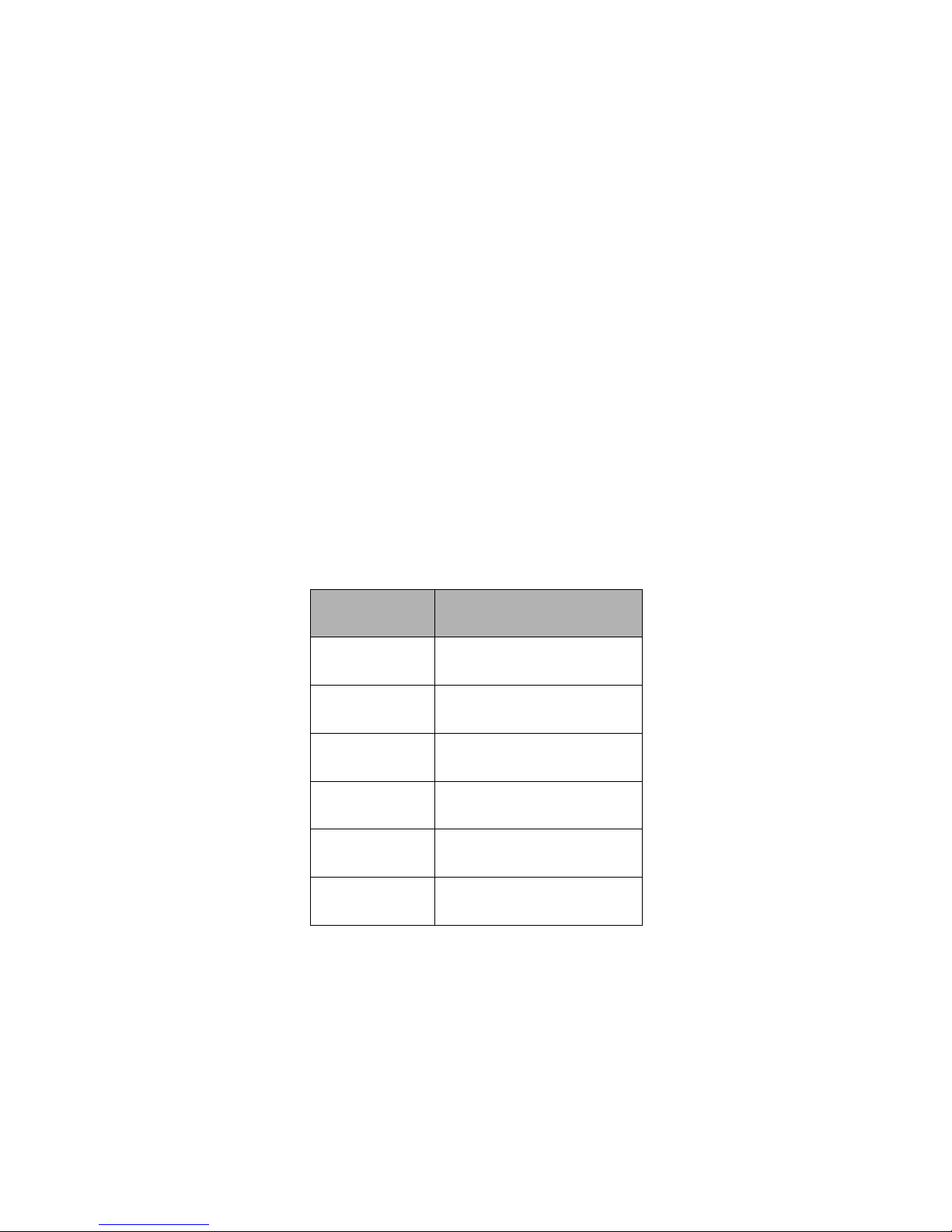
KBA12030 X4 User Guide
14
It may be useful if using the camera for extended periods of time to connect it to a
power source (e.g. power bank).
Note: Whilst in this mode the camera will stop recording after no movement is
detected. Switch Motion Detection to OFF if you would like to capture footage
normally.
Tip: This mode works best when the camera is locked in position (e.g. on a tripod).
Time lapse
Time-lapse is a creative technique that records footage at a very low frame rate.
Playing it back at a higher frame rate shows a rapid change over time. This
technique is most effective when recording scenes or objects which have a slow
state of change, e.g. a sunset or a flower blossoming.
This option captures video at specified intervals without audio ready for playback
and sharing.
Time lapse can be set to the following intervals 1/2/5/10/30/60 seconds.
The following chart is useful for determining the amount of time required for 1min of
footage at 30fps:
Interval
Recording Time
1
30 mins
2
1 hour
5
2.5 hours
10
5 hours
30
15 hours
60
30 hours
Note: Time lapse Video is only available when shooting at 30FPS. If the FPS is
higher than 30fps the option will be inactive/disabled.
Tip: The camera may be plugged into a power bank/power source to extend the
battery life and allow you to shoot for extended periods of time. This is very useful
for recording long time lapses.
The greater the interval the more dramatic the effect.
Page 15

KBA12030 X4 User Guide
15
Loop Recording
This allows you to record continuously using footage intervals of 2/3/5 minutes. The
camera will delete the oldest loop recording file and replace with the latest
recording when the MicroSD is full.
Dual files
This mode enables the camera to save two videos simultaneously when recording
video. It will record the default resolution option and a smaller video file. The
following chart is an example of how this mode functions.
Resolution
Default File
Small File
3840x2160 30FPS
3840x2160 30fps
768*432 30fps
1920x1080 60fps
1920x1080 60fps
768*432 30fps
Audio Recording
Set the microphone recording level to the following intervals Off/50%/75%/100%.
By default, audio recording is set to 100% On.
Auto DVR
Auto DVR or Car Mode lets you use the X4 camera like a Dash Camera and record
in Loop Mode.
When enabled the X4 will begin recording the moment a power input/source has
been detected.
When the power source has been shut off/disconnected the camera will record for
an interval (see delay section) and then shut off.
Delay Off
The Delay Off setting is only enabled when in Auto DVR mode.
It lets you configure how long the camera remains recording after the power source
has been disconnected.
Intervals of 5/10/20/30/60 seconds.
Video Stamp
This setting will embed the Date/Time on the corner of your Video Footage. It is OFF
by default. You may toggle the following: Date/Time/Date & Time.
Page 16

KBA12030 X4 User Guide
16
Photo Mode Settings
To enter Photo Mode, click the Power/Toggle button once on the front of the
camera.
Click the Record/Confirm button to take a photo.
When capturing a photo, the blue status LED on the front of the camera and the
blue power LED on the back of the camera will flash once.
Photo Settings
Photo Resolution.
MP
Resolution
Aspect Ratio
12
4000x3000
4:3
8.3
3840x2160
16:9
5
2560:1920
4:3
3
2048x1536
4:3
Photo Quality
This setting features 3 options. S.Fine (Super Fine), Fine and Normal. This setting
changes the photographs bitrate. The higher the setting (Super Fine) the larger the
photo size.
Resolution
Super Fine
Fine
Normal
12M (4000x3000 4:3)
1.4MB
904.4KB
884.7KB
Self Timer Mode
When this mode is enabled, it lets you set intervals for when a single photo is taken
after clicking the Record/Confirm button.
2/3/5/10/30/60 second intervals are available.
Page 17

KBA12030 X4 User Guide
17
Photo Burst Mode
Photo burst lets you capture photos in a rapid fast firing sequence.
You can set the following intervals 3/5/10 P/S (photos/second)
Note: Shooting in higher intervals requires some time to save the images to the
memory card. The screen will be blacked out whilst shooting and saving.
Quality
This setting lets you select the quality of the images. S.Fine is the highest and
largest quality. This setting may be useful if you are trying to reduce the file size of
the images.
Long Exposure
Long Exposure lets you increase the shutter speed when taking photos.
This is suitable for when you want to shoot photographs at night or low light
environments.
Intervals options 1/30s, 1 second, 2 seconds, 5 seconds, 10 seconds, 30 seconds,
60 seconds.
Time lapse Photo
Time lapse Photo mode allows you to shoot a continuous sequence of photos. This
mode is activated by clicking the Record/Confirm button and will shoot
automatically until stopped by pressing the Record/Confirm button again.
Shoot in this mode with the following intervals 3/5/10/30/60 seconds.
Interval range: Auto/Daylight/Cloudy/Tungsten/Fluorescent
Photo Stamp
This setting will embed the Date/Time on the corner of your Photos. It is OFF by
default. You may toggle the following: Date/Time/Date & Time.
Page 18

KBA12030 X4 User Guide
18
System Settings
Tv Mode
Select the output mode for your TV: NTSC/PAL
Light Frequency (Light Source)
Default setting is Auto. However, if you experience any light strobing in your footage
you may manually select 50/60hz
OSD – On Screen Display
Toggle whether in Video/Photo Capture Mode the user interface is displayed.
Auto Shutdown
This will power off the camera after a period of inactivity.
Intervals of 1/3/5 Minutes.
Screen Off
This setting lets you conserve power while shooting. It will switch off the LCD
screen after the set interval: 30seconds/1/3/5 minutes.
Status LED
Select the amount of Status LED lights the camera uses. Default is set to 4.
WiFi LED
Disable the WiFi LED while using WiFi.
TV Out
Enable or disable the TV output. Default is set to ON
Beep
Select whether the camera makes any sound when confirming/scrolling.
Microphone Volume
Set the microphone capture level. Default is 80%
Intervals of Off/ 50% / 60% / 70% / 80% / 90%/ 100%.
Sharpness
This setting controls how much detail and how sharp images appear. Intervals of
Strong/Normal/Soft.
Page 19

KBA12030 X4 User Guide
19
AWB – Automatic White Balance
Manually control the white balance. Camera is set to Auto by default.
Options include Auto, Incandescent, D4000, D5000, Daylight, Cloudy, D9000,
D10000, Flash, Fluorescent, Water, Outdoor.
EV Value
Manually control the exposure/amount of light the camera records.
Intervals range: -2/-1.7/-1.3/-1/-0.7/-0.3/0/0.3/0.7/1/1.3/1.7/2
Scene Mode
Scene Modes are pre-programmed settings suitable for a capturing a variety of
different environments.
Scenes available: Normal, Flash, Night, Sports, Landscape, Portrait, Sunset.
Effect Mode
Effect Mode setting is a fun way to transform the colours of your footage.
Available effects include: Normal, Art, Sepia, Negative, BW (Black & White), Vivid
and 70Film.
ISO
Manually control the ISO level the camera captures footage at. The default option is
Auto. Note that the higher the ISO number the more noise/grain will appear in your
footage.
Interval options Auto/100/200/400/800/1600.
Metering
Manually control how the camera meter’s light. Available options Center, Multi or
Spot. The Default Mode is Center.
Time Setup
Set the Date and Time in 24h format.
Date Format
Set the date format. Default is Y/M/D
Options include: Y/M/D, D/M/Y, M/D/Y.
Language
Select your desired language here.
Available Languages:
Page 20

KBA12030 X4 User Guide
20
English
French
German
Spanish
Italian
Chinese
Russian
Portuguese
Polish
Swedish
Dutch
Bluetooth Pair
This option is for an optional Bluetooth Remote.
Note: This item is not included and sold separately.
WiFi
Switch ON/OFF the camera WiFi. For more information please refer to the WiFi
Guide (page 21).
WiFi SSID
Set the WiFi SSID to a custom string.
WiFi Password
The Default password is 1234567890
WiFi LED
Select if you would like to disable the WiFi LED light located on the top of the
camera.
Format
This option will format the MicroSD card. Recommended prior to using any
MicroSD that has been used in other devices.
Note: Formatting the card will permanently erase all data on the card. Be sure to
backup any content prior to formatting.
Default Setting
Resets all settings to the factory default.
X4-VX.XX Firmware Version
Displays the current Firmware Version.
Page 21

KBA12030 X4 User Guide
21
WiFi Guide
1. Download the KB Action App from the AppleÒ App StoreÒ or Google PlayÔ
Store. (Visit www.kaiserbaas.com/support for a direct link)
2. Switch on the WiFi from the Settings Menu (page 18).
3. Connect to the WiFi through your WiFi settings page on your smartphone.
a. WiFi ID: KB-X4
b. WiFi Password: 1234567890
4. Launch the KB Action App and click connect.
5. You are now ready to use the App. Check the KB website for new features
and updates to the App.
Playback
PC/Mac Playback
You can playback your footage on a PC or AppleÒ Mac computer/laptop.
Using the supplied USB cable, connect it to your computer. Choose the MSDC
option when prompted on the camera. The camera will now appear as an external
device.
You may also use a MicroSD Card reader to view and playback files directly without
the camera.
HDTV Playback
To playback on a HDTV you will need a Micro HDMI – HDMI Cable.
When connected, the HDTV will switch the Camera LCD screen OFF and mirror the
camera screen instead.
The camera will only output up to 1920x1080i @ 60fps via the Micro HDMI port.
Page 22

KBA12030 X4 User Guide
22
Battery Guide
Only use KB official batteries with this product. Never use any third party or
unknown accessories or batteries.
To charge the camera:
1. Insert the battery into the camera
2. Connect the USB Charging Cable to the Mini USB port located on the
camera.
3. Connect the USB Charging Cable to a computer or wall charger.
WARNING!: If using a wall charger, ensure that it is a certified product for
your region. AC Input: 100-240VAC 50/60Hz. DC Output: 5VDC 0.5A/1A.
Only use a USB charger with suitable approval and certification. If you
do not know the output voltage/current of the charger use a computer
to charge the battery. Do not charge in conditions outside of the 10°C-
45°C range.
4. The camera status LED will be RED whilst charging. Once charging is
complete the status LED light will switch OFF.
5. A full charge cycle will take approximately 2.5 hours by 0.5A/1A charger.
Battery Tips
To maximise battery life:
• Turn off WiFi.
• Turn on the Screen Off function.
• Capture at a lower Video Resolution and frame rate. Higher resolutions and
frame rates impact battery performance.
• Avoid exposing the camera and battery to very cold or hot temperatures.
Cold or hot temperatures may temporarily affect the battery life and cause
the camera to stop working.
• Only ever charge the camera with a compliant wall charger marked 5V/1A.
Page 23

KBA12030 X4 User Guide
23
Maintenance
Adhere to these guidelines to ensure maximum performance and longevity.
• Never use the camera in water without the waterproof case. The camera is
not waterproof without the case.
• If camera has been used in salt water ALWAYS rinse the waterproof case in
fresh water to prevent corrosion.
• Regularly check the seals for debris or dust on the door of the waterproof
case to prevent water, sand and dirt ingress.
• Never handle the camera, battery or MicroSD Card with wet hands or in wet
conditions.
• Clean the camera lens and waterproof case lens with a soft micro fibre towel
to reduce any blurry footage due to grease/fingerprints.
Page 24

KBA12030 X4 User Guide
24
FAQ
Camera
What is the WiFi Password?
The default password is: 1234567890
My camera has frozen
Try to restart the camera by holding the power button or removing and reinserting
the battery.
Won’t read my MicroSD Card
Make sure the MicroSD has been formatted. If you are still having trouble, please
visit kaiserbaas.com/support for a guide on MicroSD compatibility.
What is the maximum size MicroSD Card I can use?
The camera supports up to 64gb MicroSD cards.
My footage files are split up?
The file system the camera uses is FAT32 and the maximum file size is 4GB. Your
camera will split files into 4GB parts. The video length of each file will be determined
by the resolution and fps you have set. Lower resolutions will result in longer files.
How do I know when the camera is charged?
When connected and powered OFF the camera status LED will be RED.
What is the WiFi Range?
The connection will work reliably up to 10m.
The camera won’t connect over WiFi
Areas with a large number of WiFi networks may cause interference/connection
problems when trying to use the camera with WiFi. We suggest moving away from
any areas of concentrated WiFi networks and trying again.
The audio/mic is too low/muffled
When using the camera in the waterproof case, audio performance will be
significantly impacted. Try using the camera without the case for best audio
performance.
Page 25

KBA12030 X4 User Guide
25
Choppy Playback
Choppy or slow playback is usually not a problem with the file. Check the following
common solutions:
• Your computer may not support the minimum requirements for HD playback.
Try recording at a lower resolution and checking playback.
• Video footage is recorded using the h.264 codec, your video player may not
support this format. Please use a video player that supports h.264 playback.
Visit kaiserbaas.com/support for further information on compatible video
players.
Page 26

KBA12030 X4 User Guide
26
Support
Having trouble with your camera?
Don’t worry, our friendly support team can help. Please visit us at:
www.kaiserbaas.com/support or send us an email at: helpdesk@kaiserbaas.com
Regulatory Information
To see the complete list of country compliance and certification, please visit
kaiserbaas.com/support
