Page 1

Complete User Guide
Visit kaiserbaas.com for more information
Page 2
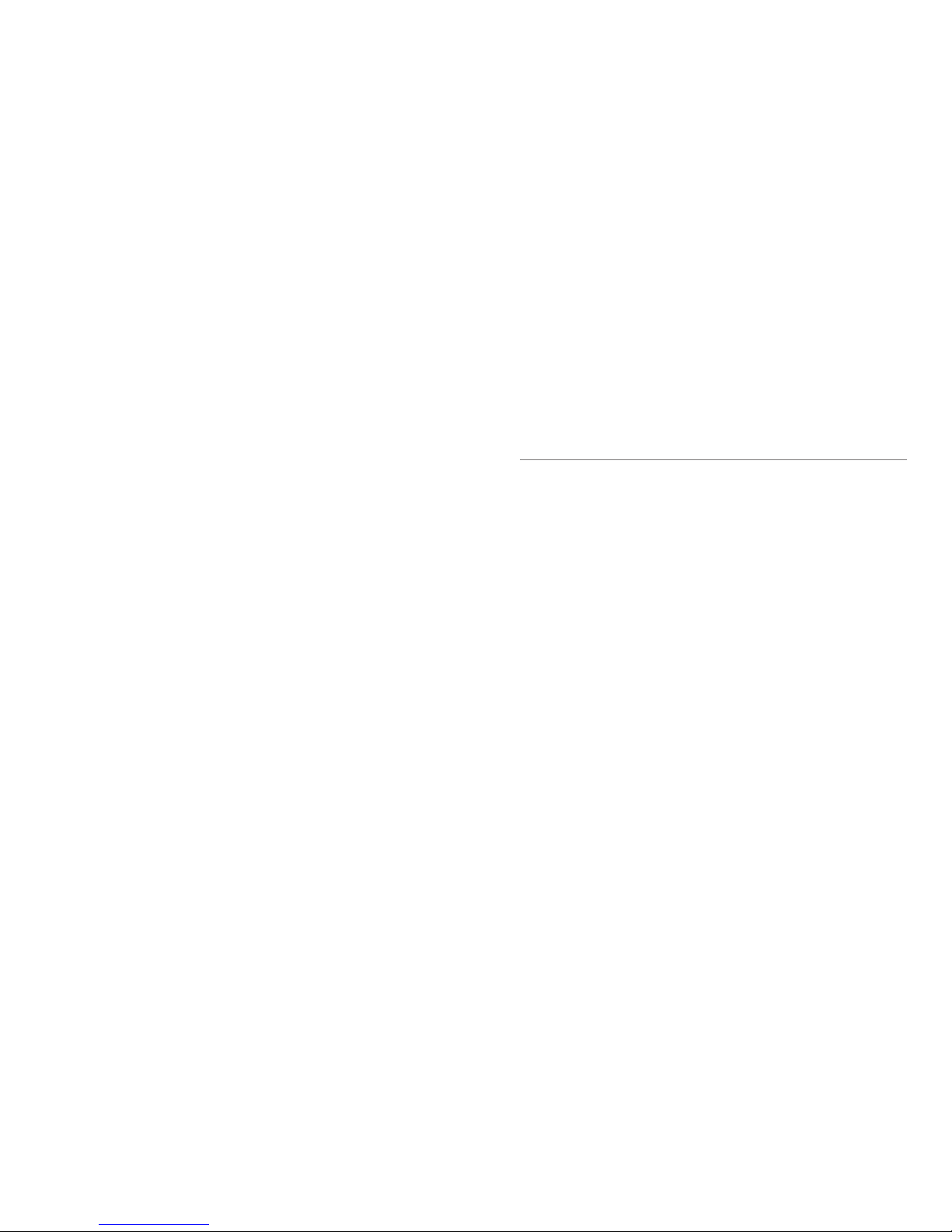
CONTENTS
Safety Precautions
Product Diagram
Getting Started
Camera Modes
Camera Setup
Support
01
02
03
05
06
12
Page 3
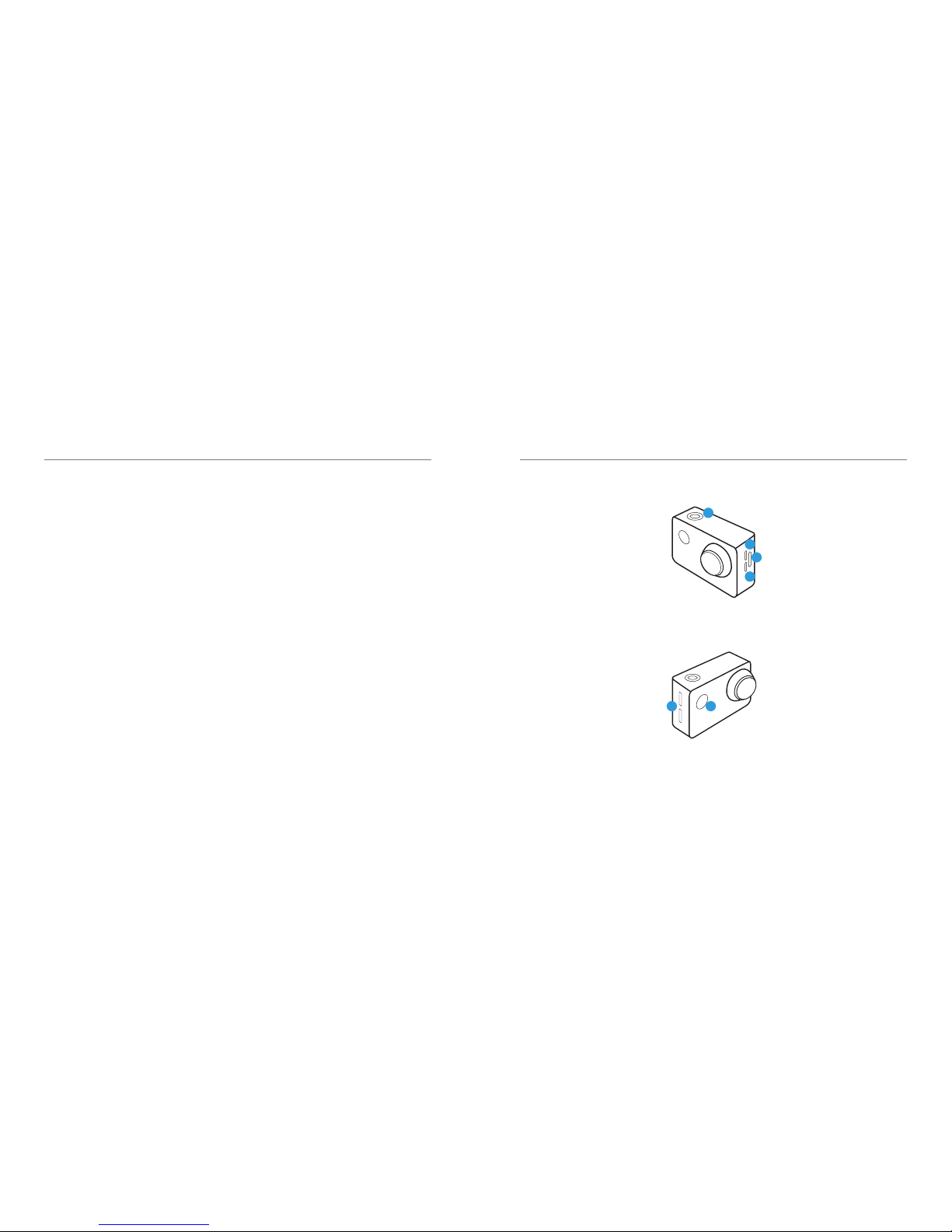
SAFETY PRECAUTIONS
01 - ENG
Before using your KB camera please ensure
you read and understand the following
product and safety precautions.
● DO NOT use the camera in water
without the waterproof case.
● Always check the waterproof case seal
is clean and free of debris prior to use
in water.
● DO NOT attempt to open the camera or
modify it in any way. If the camera has
been opened the warranty will be void.
Maintenance and repairs should only be
performed by Kaiser Baas.
● DO NOT handle or charge the camera
without its waterproof case using wet
hands. Failure to observe this may result
in damage to camera and persons.
● ONLY recharge the camera battery using
the supplied USB cable.
● If using a wall charger, ensure that it is
a certied product for your region. AC
Input: 100-240VAC 50/60Hz. DC Output:
5V 1A. Only use a USB wall charger with
suitable approval and certication. Do
not charge in conditions outside of the
10°C - 45°C range. If you do not know
the voltage and current of your charger,
use the included cable to charge from
your computer.
● The camera should not be used in heat
exceeding 55°C (131°F).
● DO NOT drop, crush, pierce, bend,
deform, microwave, incinerate or shoot
the camera.
PRODUCT DIAGRAM
02 - ENG
1. Record / OK
START / STOP RECORD
2. Micro USB
CHARGING AND DATA
TRANSFER
3. Micro SD Port
INSERT SD CARD
4. Micro HDMI
CONNECT TO YOUR
SCREEN
5. Scroll Up / Down
NAVIGATE THROUGH THE
CAMERA OPTIONS
6. ON / OFF Mode
TURN THE CAMERA ON
/ OFF
1
2
3
4
5 6
Page 4

GETTING STARTED
03 - ENG
Welcome to your new KB Action Camera.
Before you get shooting, please review the
User Guide carefully to ensure you get the
maximum performance out of your camera.
Battery Charging
We recommend that you fully charge
your camera before use. A full charge is
approximately 2.5 hours using a 5V 0.5/1A
Charger.
The charging indicator LED light at the back
of the camera will be RED when charging
and will be OFF when charged. For further
information about the battery, see the
battery guidelines.
MicroSD Card Compatibility
Your camera requires a MicroSD Card (not
included). Kaiser Baas recommends the
use of a brand name Class 10 or higher
MicroSD Card.
There is only one correct way to insert the
MicroSD card. Do not force the card into
the slot as it may damage the camera and
card. The maximum card size is 32gb. The
list of recommended MicroSD cards can be
found at: www.kaiserbaas.com/support.
Format Card
Before you start recording for the rst
time, we recommend you format the
MicroSD card. The format option is found
in the Settings Menu. For information on
how to navigate the menu please see the
Navigation Guide.
Note: Formatting the card will permanently
erase all data on the card. Be sure to
backup any content prior to formatting.
GETTING STARTED
04 - ENG
Firmware Update
Please check the www.kaiserbaas.com/
support page for the latest rmware on
your camera. The current rmware version
can be found on the last settings page.
Power On/O
To power ON your camera:
1. Insert the battery into the camera.
2. Hold the Power/Mode button for 2
seconds until the Kaiser Baas
logo appears.
Navigation
The Power/Mode button cycles through
the cameras modes, playback mode
and settings. Click the power button
consecutively until the desired mode
appears.
Scroll through the menus using the up/
down buttons at the side of the camera.
The Record/OK button will start/stop
recording video, capture photos and
conrm/select menu items.
To exit the menu, press the Power/Mode
button.
Page 5

CAMERA MODES
05 - ENG
The X200 features 2 key modes; Video
Mode and Photo Mode.
The following guides will help you
understand each mode.
Video Mode
The default mode is Video Mode.
Click the Record button to start recording.
The blue LED light at the back of the X200
Camera will start ashing when recording.
Photo Mode
To enter Photo Mode, click the Power/
Mode button once when you are on the
Video Mode.
Click the Record/Conrm button to take
a photo.
CAMERA SETUP
06 - ENG
To access the Setup, press the Power/
Mode button 3 times when you are on
the video mode.
Use the Up/Down button at the side
to scroll through and Record button to
conrm.
Resolution
Your action camera can be set to support
an array of resolutions and frame rates.
The higher the resolution the greater the
detail and clarity of footage.
Resolution FPS
1920 x 1080 30
1280 x 720 30
640 x 480 30
Page 6

CAMERA SETUP
07 - ENG
Exposure
Manually control the exposure/amount of
light the camera records. Select EV level
using the up/down button at the side.
Motion Detection
Triggers recording automatically when
motion is detected.
Loop Record
This allows you to record continuously
using footage intervals of 1/2/3/5/10
minutes. When the loop recording is ON,
the camera will delete the oldest loop
recording le and replace with the latest
recording when the MicroSD is full.
Time lapse
Time-lapse is a creative technique that
records footage at a very low frame rate.
Playing it back at a higher frame rate
shows a rapid change over time. This
technique is most eective when recording
scenes or objects which have a slow
state of change, e.g. a sunset or a ower
blossoming.
This option captures video at specied
intervals without audio ready for playback
and sharing.
Time lapse can be set to the following
intervals 1/5/10/30/60 seconds.
CAMERA SETUP
08 - ENG
The following chart is useful for determining
the amount of time required for 1min of
footage at 30FPS:
WDR
Wide Dynamic Range (WDR) feature for
photos improves the overall exposure
throughout your entire image. It enables
the camera to pick up greater detail in dark
shadows.
Microphone
You can turn the microphone o if you
do not wish to record sound on videos.
Microphone is set to on by default.
Date Stamp
Toggle Date Stamp On/O. Choose
whether to display Date or Date & Time.
Interval Recording Time
1 30 mins
5 2.5 hours
10 5 hours
30 15 hours
60 30 hours
Page 7

CAMERA SETUP
09 - ENG
MP Resolution
12 4320 x 3240
10 3648 x 2736
8 3264 x 2448
5 2592 x 1944
3 2048 x 1536
2 1600 x 1200
Image Size
This refers to the number of pixels in an
image. Resolution is sometimes identied
by the width and height of the image as
well as the total number of pixels in the
image. See the table for the X200 image
resolution options.
Quality
This determines the quality of the image.
Auto Capture
When this mode is enabled, it lets you set
the delay for when a single photo is taken
after clicking the Record/Conrm button,
3/5/10/20 second intervals are available.
Sharpness
Select the sharpness level using the
buttons at the side.
ISO
Manually control the ISO level the camera
captures footage at. The default option is
Auto. Note that the higher the ISO number
the more noise/grain will appear in your
footage.
CAMERA SETUP
10 - ENG
Anti-Shaking
This reduces shakiness and blur when
shooting video.
White Balance
Manually control the white balance.
Camera is set to Auto by default. Options
include Auto, Daylight, Cloudy, Tungsten,
Fluorescent.
Frequency
Default setting is 50hz. However, if you
experience any light strobing in your
footage you may manually select 50/60hz.
OSD Mode
This will show/hide the On-Screen Display.
Screen Saver
This setting lets you conserve power while
shooting. Toggle if/how long until the
screensaver comes on. The LCD display
will go black but recording will continue.
Rotate
Select to invert the recording. Useful for
mounting the camera in hard to reach
place.
Auto Power O
This will power the camera o after a
selected period of inactivity. Intervals of
3/5/10 minutes.
Language
Select your desired language here.
Page 8

CAMERA SETUP
11 - ENG
Beep Sound
Toggle the menu click noise on/o.
Date/Time
To set the date & time. Use the Up/Down
button to adjust the values and press the
Record button to jump to next character.
Car Mode
Car Mode lets you use the X200 camera
like a Dash Camera and record in Loop
Mode. When enabled the X200 will begin
recording the moment a power input/
source has been detected.
When the power source has been shut o/
disconnected the camera will record for
an interval (see delay section) and then
power o.
Delete
To delete a single le or all les.
Format
This option will format the MicroSD card.
Recommended prior to using any MicroSD
that has been used in other devices.
Note: Formatting the card will permanently
erase all data on the card. Be sure to
backup any content prior to formatting.
Default Setting
This setting will restore all settings to
factory default.
Version
Displays the current rmware version
installed on the X250.
Support
Having trouble with your camera?
Don’t worry, our friendly support team can help.
Please visit us at: www.kaiserbaas.com/support
or send us an email at: helpdesk@kaiserbaas.com
Regulatory Information
To see the complete list of country compliance and
certication, please visit kaiserbaas.com/support
Page 9

