Page 1

X100 | Action Camera
Page 2
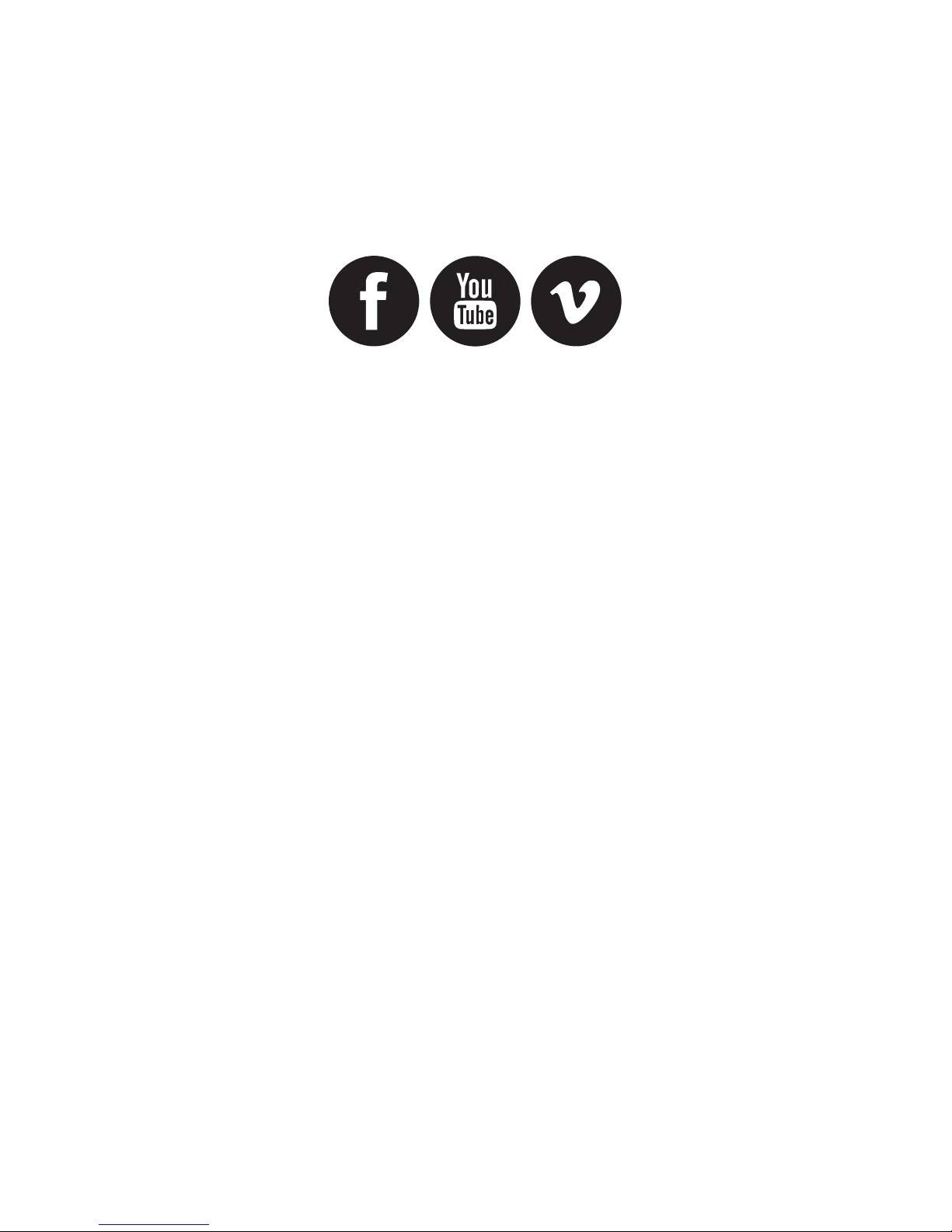
/kaiserbaas
Share your footage with us
on our social media
Register this product for 12
month warranty and updates.
www.kaiserbaas.com/updates
Need help?
www.kaiserbaas.com/support
For the full Kaiser Baas
accesories range visit
www.kaiserbaas.com
Page 3

Table of Contents
Contents
Table of Contents 3
Safety Precautions 5
What’s in the Box 6
Product Diagram 7
Remote Diagram 9
Setup Your X100 10
Camera 10
Video Mode 11
Video Settings 12
General Settings 15
Page 4
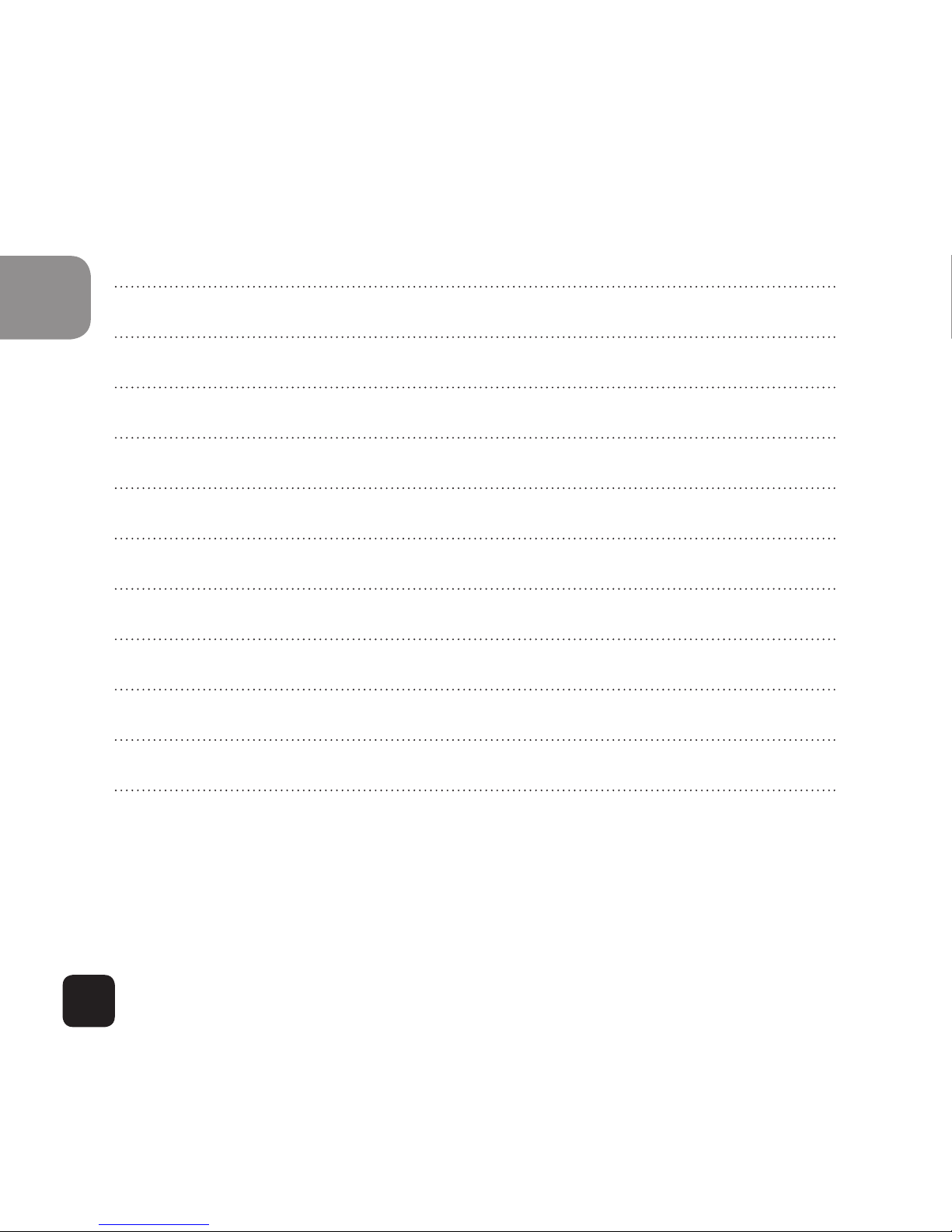
4
EN
Picture Mode 19
Using Your X100 23
Camera 23
Playback Mode 26
Wi-Fi Setup 28
Saving And Viewing Options 30
Installing X100 Camera into waterproof case 32
FAQ 33
Specifications 34
System Requirements 35
Contact Us 36
Page 5
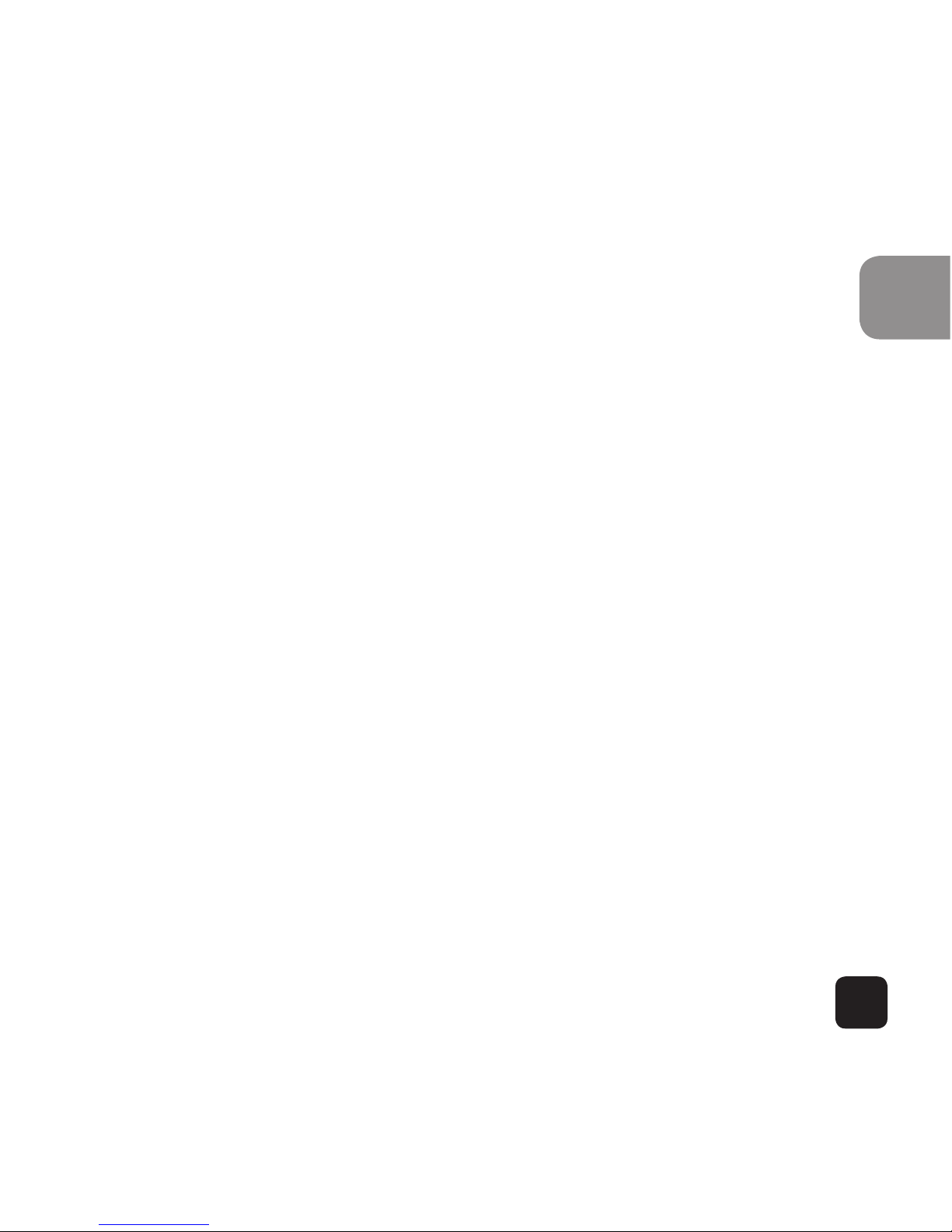
5
EN
Safety Precautions
Before using the X100 camera please ensure you read
and understand the safety precautions.
• Do not attempt to open the case of the camera or modify it in any way. If
the camera has been opened the warranty will be void. Maintenance and
repairs can only be performed by Kaiser Baas.
• Keep the camera away from water and other liquids (unless used in the
waterproof case). Do not handle the X100 camera with wet hands (unless
used in the waterproof case). This may cause the camera to malfunction.
• Recharge the battery using the micro USB
connector (5V/XXXA). Any variation to voltage or current will cause the
camera to fail.
• The X100 camera should not be used in heat
exceeding 99°C (159°F).
• DO NOT drop the X100 camera.
• Avoid placing heavy objects on the X100 camera.
• Do not dispose of this unit in domestic waste.
• If you have any questions please contact us at
www.kaiserbaas.com/support.
Page 6

6
EN
What’s in the Box
Please ensure the product package has the following
contents:
A
X100 Camera
D
Screw Bolt
B
Waterproof case
E
Curved Mount
C
USB Cable
F
2 x Adhesive Pads
G
Wrist Remote control
(not waterproof)
A B
C
D E F
G
Page 7

7
EN
Product Diagram
A
Wi-Fi Activation button
F
POWER (and menu)
B
LED power indicator
G
USB interface
C
LCD screen
H
Micro SD card port
D
SHOOT(menu select)
I
Mini HDMI interface
E
Microphone
J
Battery
C
Front Back
A B
Page 8
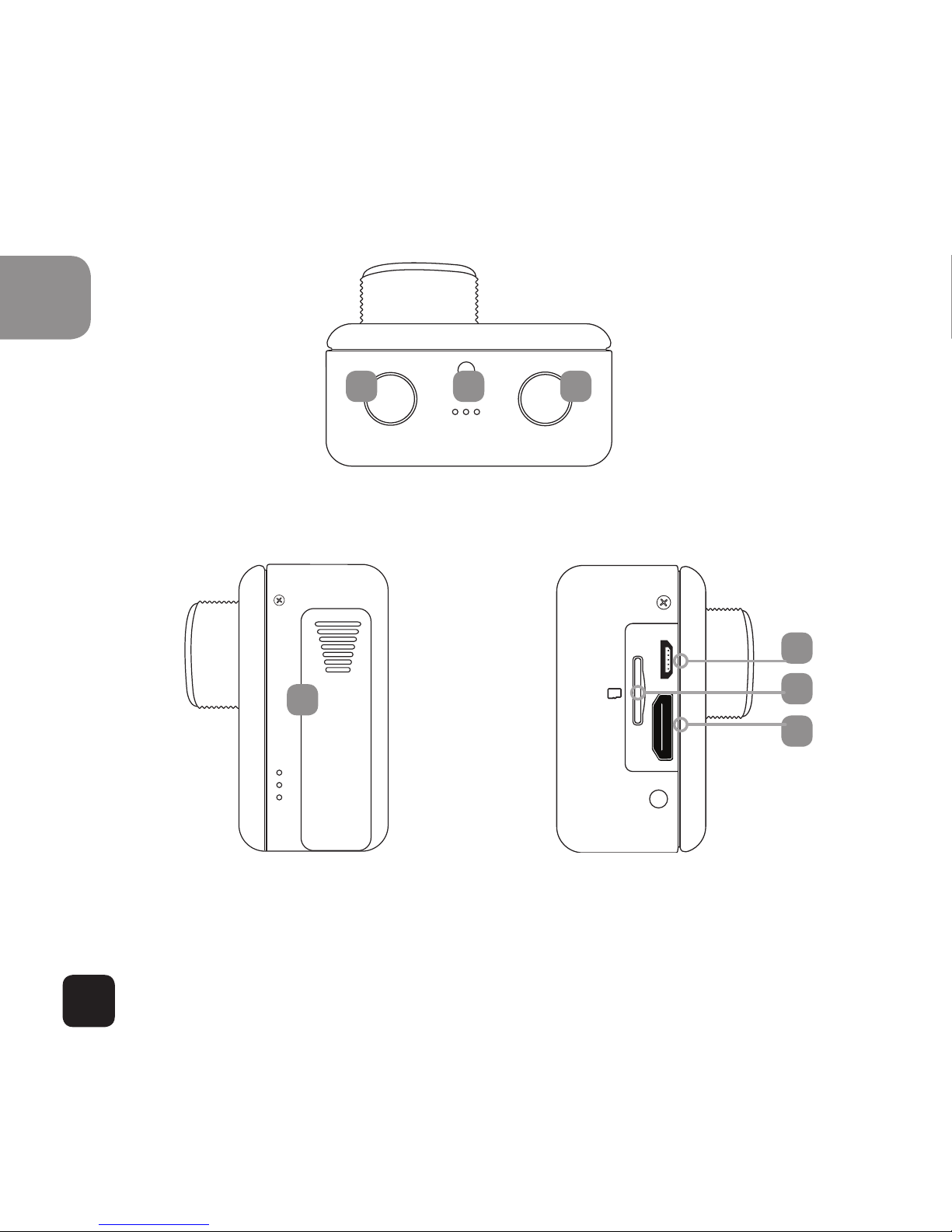
8
EN
POWER SHOOT
H
I
D
USB
HDMI
TF CARD
EF
To p
Left Side
Right Side
G
J
Page 9
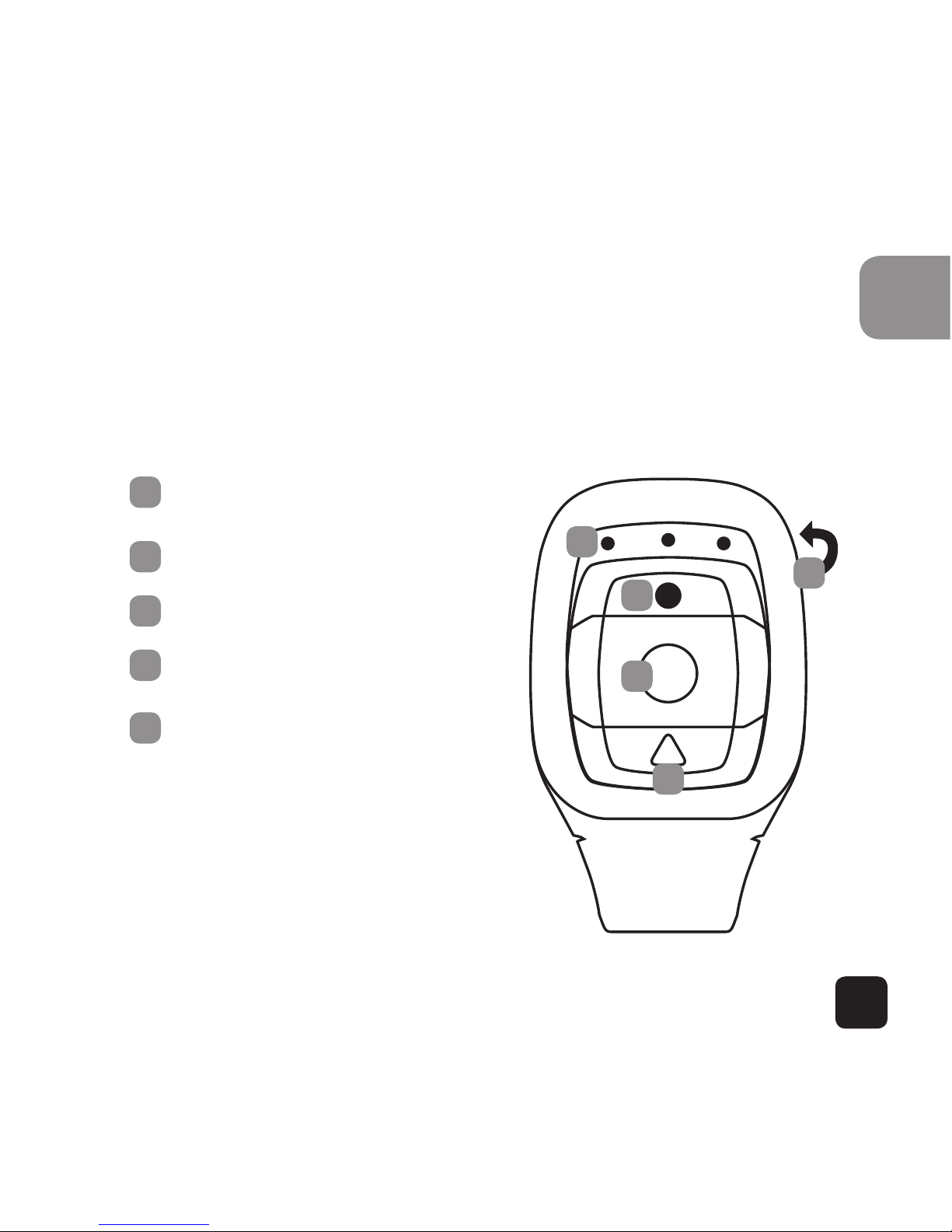
9
EN
Remote Diagram
Please note: with the remote control you cannot turn
the camera on. Please ensure the camera is switched on
before using the remote. This item is not waterproof.
A
LED Indicators
B
Shoot Photo
C
Record Video
D
Power O
E
Micro USB Charge Port
On the Back of Remote
D
C
A
B
E
Page 10

10
EN
Setup Your X100
Camera
Turn the camera on – press and hold the POWER button
for several seconds.
When the camera is on the X100 logo will appear on the
screen and the three red LED lights will glow red. The
camera is now in video mode.
X100 Logo on screen
Red LED light
Red LED light
Red LED
Light
Page 11

11
EN
Video Mode
30fps
00:56:20
Video Mode Screen
Once the camera is turned on, it goes to the video
capture mode by default. Press SHOOT button to start
recording. When the recording starts, you will see the
red lights start flashing. To end recording, press the
SHOOT button again.
To enter the Settings menu, press the POWER button
(press and release immediately – if it is held too long the
camera will switch o).
Note: the Setup menu is depending on the active mode. If the
“Video mode” is active, it will display video capture settings or
if the “Picture mode” is active, it will display the Image capture
settings. By default, Video mode is the active mode when you
turn the device on.
Page 12
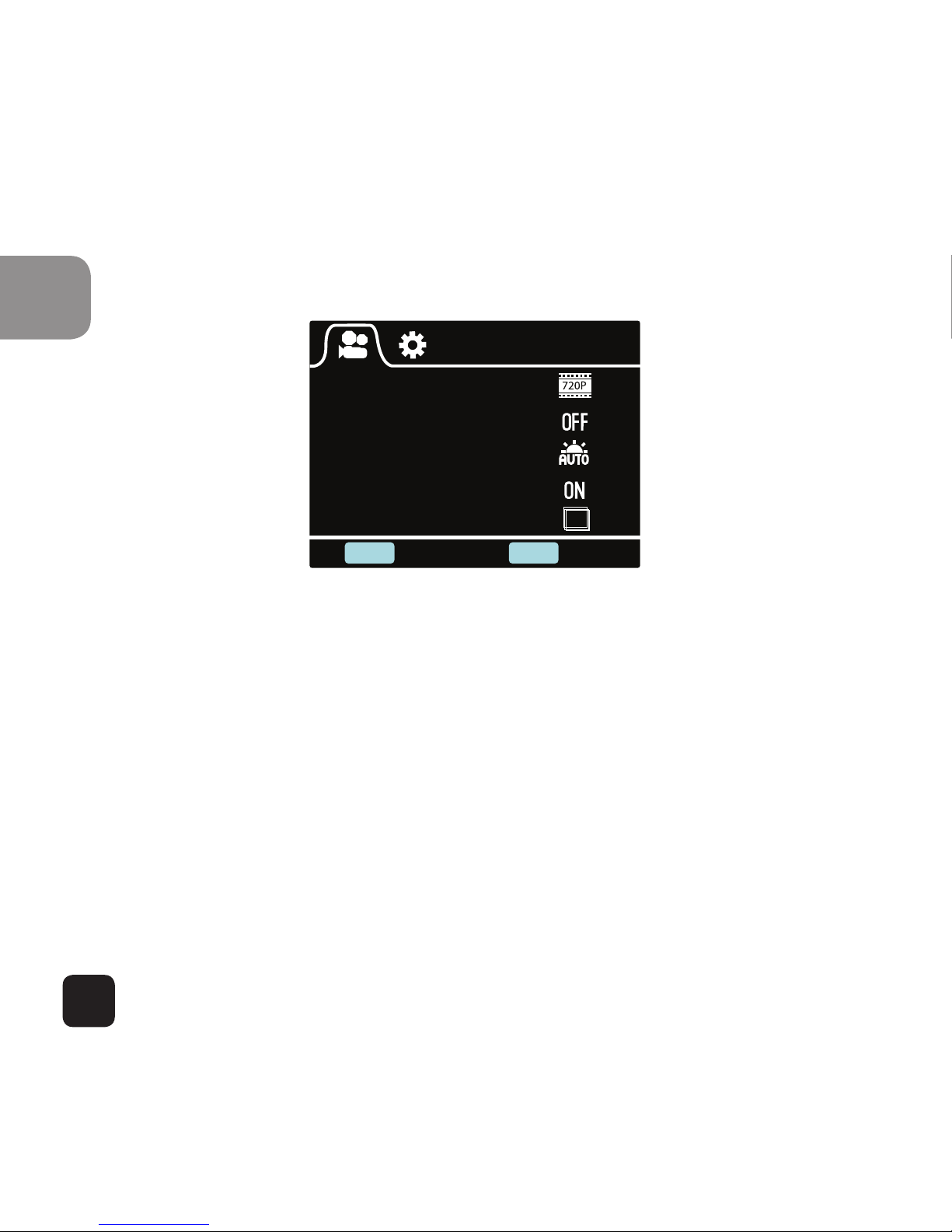
12
EN
Video Settings
Resolution
Video Looping
White Balance
Microphone
Timelapse+Video
SHOOT POWER
Enter Back
10S
Video Settings Screen (Page 1)
This allows user to adjust Video quality settings.
Navigation: Use Wi-Fi button to navigate, Shoot button to
Enter/Confirm selection, Power button to go back
Resolution
This allows user to set the recording video resolution:
• 1080P 30fps
• 720P 30fps
• 720P 60fps
Page 13

13
EN
Video Looping
This allows user to set recording duration:
• OFF– In this mode, camera will generate new file on
every 30 min
• 2 Min – In this mode, camera will generate new file
on every 2 min
• 5 Min- In this mode, camera will generate new file on
every 5 mins
White Balance
Factory default is Auto. If you switch Auto OFF, remember to adjust when lighting conditions change
Following pre-set modes are also available
Daylight, Cloudy, Tungsten, Fluor H, Fluor L, Custom
Microphone
SELECT ON to record audio, SELECT OFF for video only.
Page 14

14
EN
Date Stamp
SHOOT POWER
Enter Back
YMD
Video Settings Screen (Page 2)
Timelapse + Video
This will enable auto image capture during the video
recording:
• O – Disable Auto Image Capture
• 10 Sec – Auto capture every 10 sec
• 20 Sec- Auto capture every 20 sec
• 30 Sec- Auto capture every 30 sec
• 60 Sec- Auto capture every 60 sec
Page 15

15
EN
Date Stamp
• O: to turn o displaying date stamp on captures
• Date: to display date on captures
• Date & Time: to display date & time on captures
General Settings
Auto Power O
Auto LCD O
Screen Rotation
Date & Time
Language
SHOOT
POWER
Enter Back
General Settings Screen (Page 1)
This allows user to adjust the general device settings
To enter General Settings, enter the Settings menu first
Page 16

16
EN
by pressing POWER button, then press and hold the
shoot button for 3 secs
Navigation: Use Wi-Fi button to navigate, Shoot button to
Enter/Confirm selection, Power button to go back
Auto Power O
• To set Auto Power o function
Auto LCD O
This will determine if the LCD will turn o after 1min,
3min or 5min. Press any key to turn the screen on.
Select OFF to keep the screen always ON.
Screen rotation
To rotate the screen
Date & Time
This allows user to adjust the date &time.
Note: Use the Wi-Fi button to change the date and time, use
shoot button to confirm. The date is entered in Year/Month/
Day format. Time is based on a 24hr clock.
Page 17

17
EN
Language
To select the device language
Light Frequency
Selecting the correct light frequency will avoid the possibility for strobing*.
Light Frequency
System
Format
SHOOT
POWER
Enter Back
General Settings Screen (Page 2)
Page 18

18
EN
System
• Factory Reset; To reset the camera to factory
default.
• System Info; To check the firmware version
• Card Info; To see the SD card information
Format
This is to format the card. Choosing to format the card
will permanently erase all data on the card.
Page 19

19
EN
Picture Mode
This mode will allow users to take snapshots
9999
Picture Mode Screen
To activate this mode:
• Turn the camera on
• Press and hold the SHOOT button for 3 secs
• You will see P ( ) on top left corner of the screen
• Press SHOOT button to take snapshots
Page 20

20
EN
Picture Settings
Resolution
Quality
Metering
White Balance
ISO
SHOOT POWER
Enter Back
SM
ISO
AUTO
Picture Settings Screen 1
To enter the SETUP menu for Picture Mode, press the
POWER button (press and release immediately – if it is
held too long the camera will switch o).
Resolution
To select the image resolution.
Quality
To set the image quality
Page 21

21
EN
Metering
Metering mode refers to the way in which a camera
determines the exposure.
White Balance
Factory default is Auto. If you switch Auto OFF, remember to adjust when lighting conditions change
ISO
This is the measurement of how sensitive a digital camera’s sensor is to light
Exposure
Self Timer
Date Stamp
Timelapse
SHOOT
OFF
OFF
OFF
POWER
Enter Back
E.V
0.0
Picture Settings Screen 2
Page 22

22
EN
Exposure
This allows user to set the light exposure value
Self-timer
This allows user to set the timer for auto image capture
Date & Time
This allows user to adjust the date &time.
Note: Use the Wi-Fi button to change the date and time, use
shoot button to confirm. The date is entered in Year/Month/
Day format. Time is based on a 24hr clock.
Time lapse
This feature allows you to set the intervals/frequency
at which a frame is captured. You can set the time
frequency here.
Page 23

23
EN
Using Your X100
Camera
Preparation
Charging the battery
Before using the X100 camera for the first time you
should fully charge the battery.
Procedure:
1. Connect X100 camera to a computer (or other USB
power source) using the USB cable (provided)
2. A: If the Camera is on when charging, 3 red lights
will blink until the battery is fully charged.
B: Only one red light will blink if the camera is o
when charging.
3. A completely flat battery will take about 5 hours to
be fully charged. The red indicator lights will turn o
when the battery is fully charged.
Page 24

24
EN
Insert the Micro SD*
• It is recommended to use Class 6 (or higher) TF
card to shoot smooth video files. Lower class cards
may cause the video to be blurry or jerky.
• * Micro SD cards are also called TF cards.
• There is only one correct direction to insert the
Micro SD (TF) card into the slot. Do not force the
card into the card slot, as it may damage both the
camera and the card.
• It is recommended to format new cards or cards
that have been previously used in other cameras. To
format the Micro SD card:
Enter the General Settings menu by pressing the POWER
button. Then press and hold the shoot button for 3 secs to
enter the general settings. The format card option is on the
second page of this menu. Use the WiFi button to navigate
and SHOOT to select.
Note: formatting the card will permanently delete the contents.
Page 25

25
EN
Video Recording
Once the camera is turned on, it goes to the video
capture mode by default. Press the SHOOT button to
start recording. When the recording starts, you will see
the red lights start flashing. To end recording, press the
SHOOT button again.
Image Capturing
To take a snapshot, you will need to switch the camera
from video mode to image capture mode. To enter this
mode:
• Turn the camera on
• Press and hold the SHOOT button for 3 secs
• You will see P on top left corner of the screen
Page 26

26
EN
Playback Mode
Navigation: Use Wi-Fi button to navigate, Shoot button to
Enter/Confirm selection, Power button to go back
This will allow you to watch the captured videos &
images. Enter the Picture mode first , then press and
hold the SHOOT button for 3 secs.
To watch a captured video, Go to Video and select the
file.
To view a captured image, go to Image.
To view a loop recording go to Loop
To delete the image, select the file and Press POWER
button. You will see delete option there. You can select
the option to delete a single file or all files.
To exit playback mode press and hold the ‘SHOOT’
button to return to the normal recording mode.
Page 27

27
EN
Connecting to TV
You can display the camera LCD screen on a TV Screen
Note: You will need a Mini HDMI to HDMI cable
• Turn the camera on
• Connect Mini HDMI end to the port on the camera
and HDMI end to HDMI port on the TV
• Select the right source on the TV
• Turn the camera on
Page 28

28
EN
Wi-Fi Setup
The X100 allows full camera control, live previewing and
playback of photos/videos on most Smartphones and
Tablets.
1. Download the App onto your Smart Phone:
www.kaiserbaas.com/apps/x100-app
Kaiser Baas X100
2. Activate Wi-Fi on your X100 camera by pressing
Wi-Fi button.
3. Go to the Wi-Fi settings on your Phone, you will
see Kaiser Baas X100 in the list of available Wireless
networks
Page 29

29
EN
4. Connect your Phone to the Kaiser Baas X100 via
Wi-Fi
5. The WiFi Password for the X100 is:
1234567890
6. Open the app ‘Kaiser Baas X100’
Important: Before connecting camera via Wi-Fi, you
need to download the ‘Kaiser Baas X100’ app on your
smartphone or tablet.
App Interface Diagram
Note: To watch the recorded videos on your phone, you
need to download it first.
RecordPlayback Mode
Battery Icon Video Resolution Settings
Switch Photo/Mode
Page 30

30
EN
Saving And Viewing
Options
Transferring files to PC
Use the USB cable supplied (C) to connect the camera
to your computer.
The camera LCD will display MSDC icon and your computer will see your camera as an external storage device.
Alternatively you can remove the Micro SD card and use
a card reader (not included) to achieve the same result.
1. Select the file(s) you want to transfer to your computer by highlighting them.
2. Either drag the files to the desired place on your
computer (this will make a copy of the file on your
computer) OR right-click the file, select ‘Copy’ and
right-click in the desired place in your computer and
select ‘Paste’.
NOTE: you can also transfer entire folders of pictures or videos
to your computer
Page 31

31
EN
Using the camera as a Webcam
Connect the camera to PC using supplied USB cable,
when you see MSDC on the camera LCD screen, press
and hold the SHOOT button for 3 secs. Then you will see
PCCAM on the camera Screen.
Note: You will not be able to record when the camera is on
PCCAM mode.
Page 32

32
EN
Installing X100 Camera
into waterproof case
• The X100 camera is designed to be used in the
water proof case (B). Before inserting the X100
camera in the case, select video or picture mode.
Notes:
• Ensure the case is dry and clean
• Insert X100 camera, ensuring the lens fits neatly in
the lens cavity.
• Close the security latch.
• The X100 camera can be mounted using the acces-
sories provided or you can select more options at
www.kaiserbaas.com
Page 33

33
EN
FAQ
Q. Why are the red LEDs flickering?
A. The battery is running low. You must recharge the
camera.
Q. My X100 camera will NOT turn on. Why?
A. The battery is flat. You need to recharge it (full
recharge from flat will take about 5 hours).
Q. I cannot power the X100 camera/switch it on.
Why?
A. Hold SHOOT button for 11seconds to reset the X100
camera. After a reset all settings will go back to
factory default.
Page 34

34
EN
Specifications
Underwater Down to 30m (with waterproof casing)
Sensor 1/2.5" 5.0 megapixels CMOS sensor
Resolution Video: 1080P@30fps
Still photo: 5 megapixel (12 megapixel interpolated)
Storage type Micro SD card up to 32GB (not included)
Lens 150°- view fixed lens
Lens aperture F/2.5 f=2.65mm
Lens Focus 0.5m to infinity
Shutter speed 1/30 to 1/2000 sec
Video Looping OFF, every 2mins, every 5 mins
Sensitivity Automatic ISO 100-200
Microphone Inbuilt
Display 2” TFT LCD
Page 35

35
EN
Format Video: MOV H.264
Still photo: JPEG
Power supply 3.7V/1000mAh Li-Battery
Battery life Video: 2.5 hours without WiFi
Language English
Dimensions 54x37x51mm
Casing 49.5×76×84mm
System Requirements
Operating
system
Windows XP / Vista / 7 / 8 / MAC OS
App
Requirements
Apple iOS & Android
Interface HDMI (HDMI cable not included)
High speed USB 2.0
Language English
Page 36

36
EN
Contact Us
Need further assistance? Please visit:
www.kaiserbaas.com/support
Or email:
helpdesk@kaiserbaas.com
For the full Kaiser Baas accesories range visit
www.kaiserbaas.com
Page 37

37
EN
Page 38

