Page 1

Complete User Guide
VR-X
VR-x
pro
1
Page 2
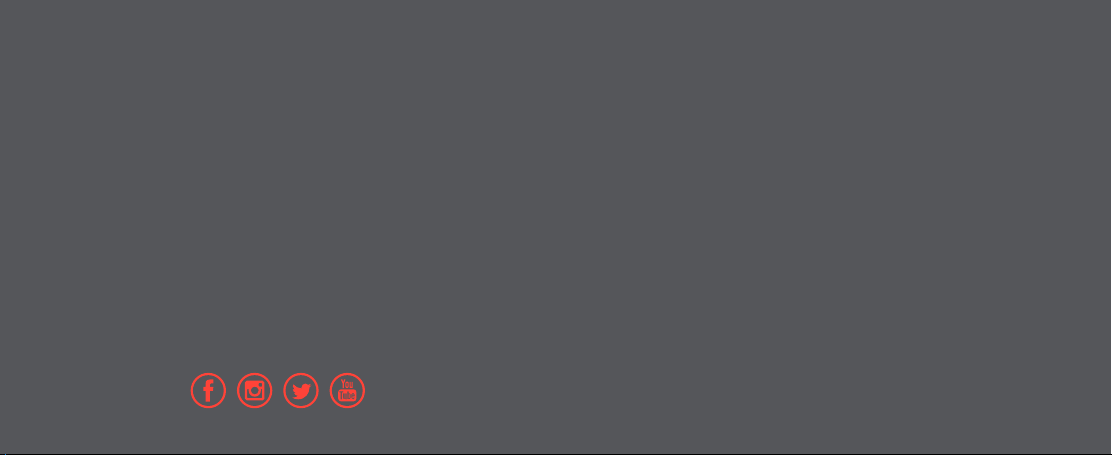
DISCOVER: ADVENTURE
To view the entire Kaiser Baas
product range visit:
www.kaiserbaas.com
Join the social movement and follow us on
Contents
Disclaimers & Warnings
03
VR-X Pro Specifications
05
Getting Started
07
Android Functions
09
IOS Functions
10
Installations
11
FAQ
11
Recommended Apps
12
Support
13
Page 3
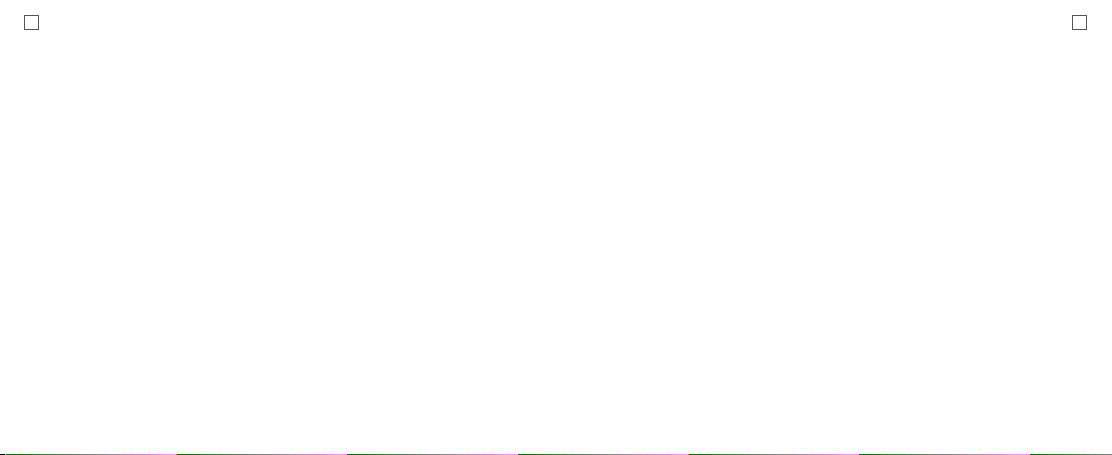
3 4
Disclaimers & Warnings
Before using your KB VR-X Pro Headset,
please ensure you read and understand the
following product and safety precautions.
Kaiser Baas reserves the right to make
changes to this User Guide if required. The
information within this manual is subject to
change without notice.
• If using a wall charger, ensure that it is a
certified product for your region. AC Input:
100-240VAC 50/60Hz. DC Output: 5V 1A.
Only use a USB wall charger with suitable
approval and certification. Do not charge in
conditions outside of the 10°C - 45°C range.
If you do not know the voltage and current
of your charger, use the included cable to
charge from your computer.
• The VR-X Pro Headset is not recommended
for use by children under the age of 13.
Small parts may represent a potential
choking hazard for small children.
• For persons under the age of 18, use of the
VR-X Pro Headset should be supervised by
a responsible Adult. Prolonged use should
be avoided to avoid a negative impact on
hand-eye co-ordination and balance.
• ATTENTION: Use only in a safe
environment. The VR-X Pro Headset
produces an immersive virtual reality
experience that can distract you and block
your view of your actual surroundings.
• ATTENTION: DO NOT use the VR-X Pro
Headset whilst in a moving vehicle as this
can increase your susceptibility to motion
sickness.
• ATTENTION: NEVER use the VR-X Pro
Headset in situations that require attention,
such as walking, bicycling or driving.
• ATTENTION: DO NOT handle any sharp
or other dangerous objects whilst using the
VR-X Pro Headset.
• ATTENTION: DO NOT share your VR-X Pro
Headset with other people, in order to avoid
the transfer of contagious conditions. To
avoid transferring contagious conditions,
particularly of the eyes, skin or scalp - the
VR-X Pro Headset should be cleaned
between each use with an antibacterial
wipe and then dried with the provided Lens
Cleaning Cloth.
• The VR-X Pro Headset is worn in contact
with your skin and scalp. Stop using the
VR-X Pro Headset if you notice swelling,
itchiness or other irritation. If symptoms
persist, contact your physician.
• DO NOT use harsh chemicals or abrasive
materials to clean your VR-X Pro Headset.
• ATTENTION: Immediately discontinue
use if anyone using the VR-X Pro Headset
experiences any of the following symptoms:
• Seizures
• Loss of awareness
• Eye strain
• Eye or muscle twitching
• Involuntary movements
• Visual abnormalities including but not
limited to: altered, blurred or double vision
• Dizziness, disorientation or impaired
balance
• Impaired hand-eye coordination
• Excessive sweating, increased salivation,
nausea or light-headedness
• Discomfort or pain in the head or eyes
• Drowsiness, fatigue or any symptoms
attributed to motion sickness.
• As a minimum requirement, take a 10 to
15 minute break every 30 minutes - even
if you don’t think you need it. Each person
is different, take more frequent and longer
breaks if you feel discomfort. You should
decide what works best for you.
Page 4

5 6
VR-X Specications
D
E
Phone Bracket
A E
Headset Cover
B F
Interpupilary( IPD) Adjustment Ring
C G
Face Pads
D H
C
B
A
Status LED
Lens
BT Mode Selector
Micro USB Port
F F
H G
Page 5

7 8
Getting Started
Compatibility
In order to achieve the best experience,
KB recommends that you use a
smartphone with a resolution of 1080p
or higher. Smartphones with a screen
size of 5.5” are the recommended size
for the clearest and best results.
Charging
The status LED light on headset will
be RED when charging and will be
OFF when charged.
1. Connect the USB Charging Cable
to the Mini USB port located on the
bottom of the headset.
2. Connect the USB Charging Cable
to a computer or wall charger.
3. The headset status LED will be RED
whilst charging. Once charging is
complete, the status LED light will
switch OFF.
4. A full charge cycle will take
approximately 2 hours by 0.5A/1A
charger.
A completely flat battery will take
approximately 4 hours to fully charge.
WARNING: If using a wall charger,
ensure that it is a certified
product for your region. AC Input:
100-240VAC 50/60Hz. DC Output:
5VDC 0.5A/1A. Only use a USB
charger with suitable approval and
certification. If you do not know the
output voltage/current of the charger
use a computer to charge the battery.
Do not charge in conditions outside
of the 10°C-45°C range.
Pairing
To pair the Headset with your
Smartphone:
If you are using an iOS device, set
the BT Mode selector to “A”. If you
are using an Android device, set
the selector to “B”.
A
B
Note: The headset will automatically
sleep to save power when it has not
been used within 5 minutes of use.
1. Hold the OK Button for 3 seconds
to power on.
2. The Headset Status LED will turn
Blue and flash indicating it is ready
to pair.
3. Open your smartphone Bluetooth
settings and search for the VR-X
Pro Headset Device.
4. Once paired, the Headset Status
LED light will stop flashing. The
Status LED will light up when
pressing any button.
5. To turn off the Headset, hold the OK
button for 5 seconds and release.
The Status led will not light up when
clicking a button, indicating it is off.
Page 6

9 10
Android Functions IOS Functions
B B
C C
A A
E EF F
D D
G G
OK Key– Play/Pause
A
Back Key- Return
B
Up Key - Volume Up
C
Down Key - Volume Down
D
Please note: These functions rely on the App you are
using and may/may not work for all applications/systems.
Right Key - Next/Forward
E
Left Key - Previous/Back
F
Camera - Camera Shutter
G
(Remove the Headset Cover)
OK Key– Play/Pause
A
Back Key -
B
Return / Hold for Siri command
C
Up Key - Volume Up
D
Down Key - Volume Down
Please note: These functions rely on the App you are
using and may/may not work for all applications/systems.
Right Key – Next Track
E
Left Key – Previous Track
F
Camera - Camera Shutter
G
when using Camera App
(Remove the Headset Cover)
Page 7

11 12
Installation FAQ Recommended Apps
1. Install the headbands on 3
headband points.
2. Headbands can be adjusted using
the Velcro.
3. Open the phone clip and slide
the phone in. Ensure the screen
is centred and ready to play! Refer
to the connection guide to pair
the headset.
4. Click the phone clip and check
the phone is securely in place.
5. Use the headset phone cover to
securely lock in your smartphone.
6. Make sure the lenses are clean
for the best results before using.
7. Adjust the IPD ring to suit your eyes.
8. You are ready to enjoy VR content!
I am having trouble connecting to the
unit with my smartphone.
Make sure the headset has not connected
to any other device before attempting
to pair.
The buttons on the headset don’t work.
The headset relies on the operating
system and application to determine
what the buttons will do. If the app
doesn’t support the buttons or the app
works a little differently, the buttons
may not work.
The image is blurry after adjusting
the focus.
Make sure you remove the plastic film
from the lens.The headset is suitable
for eyesight within 600° myopia or 200°
hyperopia. If you have poor eyesight,
we recommend using the headset with
contact lenses.
Page 8

13 14
Kaiser Baas Support
Having trouble with your headset?
Don’t worry, our friendly support
team can help. Please visit us at:
www.kaiserbaas.com/support
or send us an email at:
helpdesk@kaiserbaas.com
Regulatory Information
To see the complete list of country
compliance and certification, please
visit kaiserbaas.com/compliance.
Page 9

15
KBP14011-002-A01
