Page 1

TVStick
User Manual
Page 2
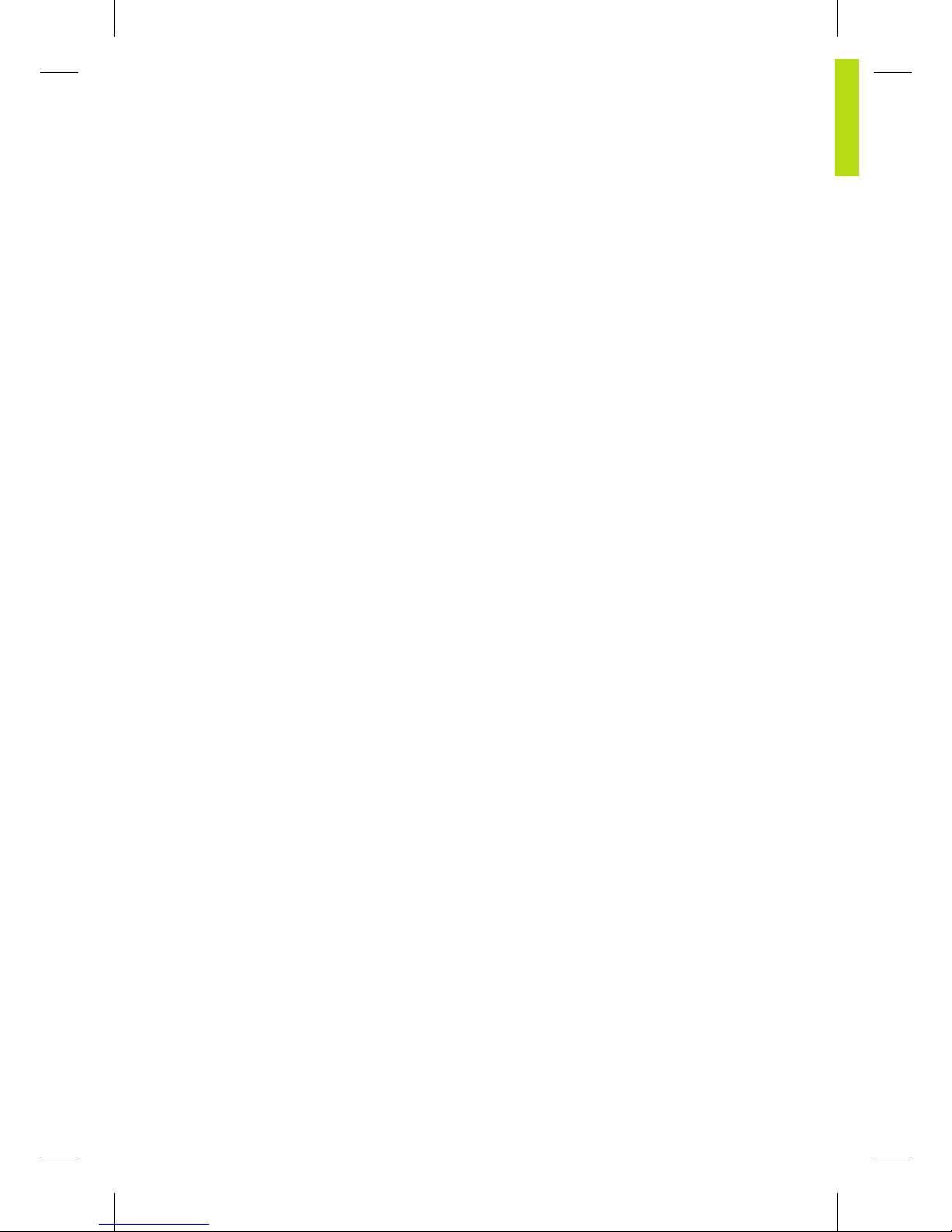
Page 3
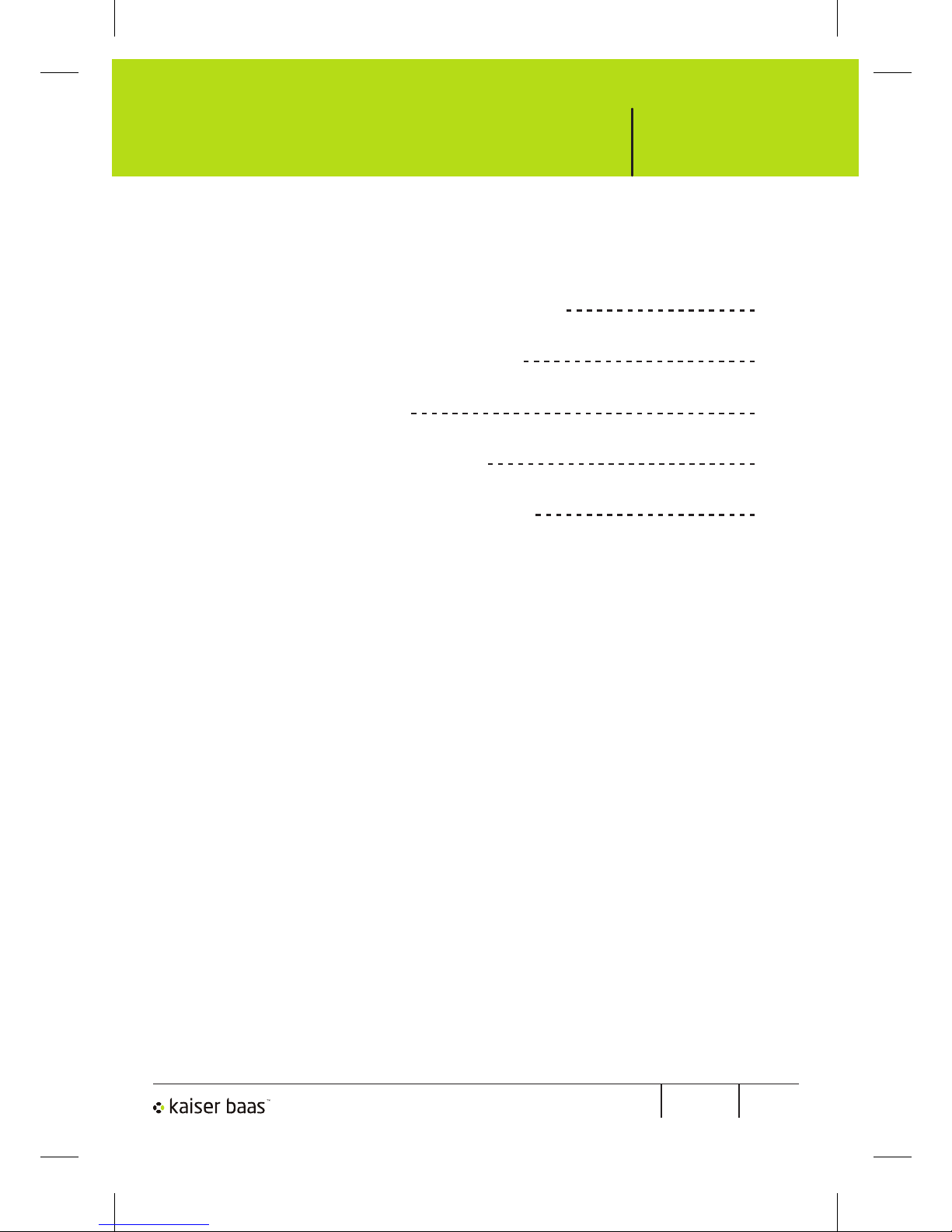
Pg 2TVStickUser Manual
TVStick
Contents
2
3
4
5
11
1. TVStick connection details
2. Connecting the TVStick
3. Remote control
4. Software installation
5. Setting up the software
1
Page 4
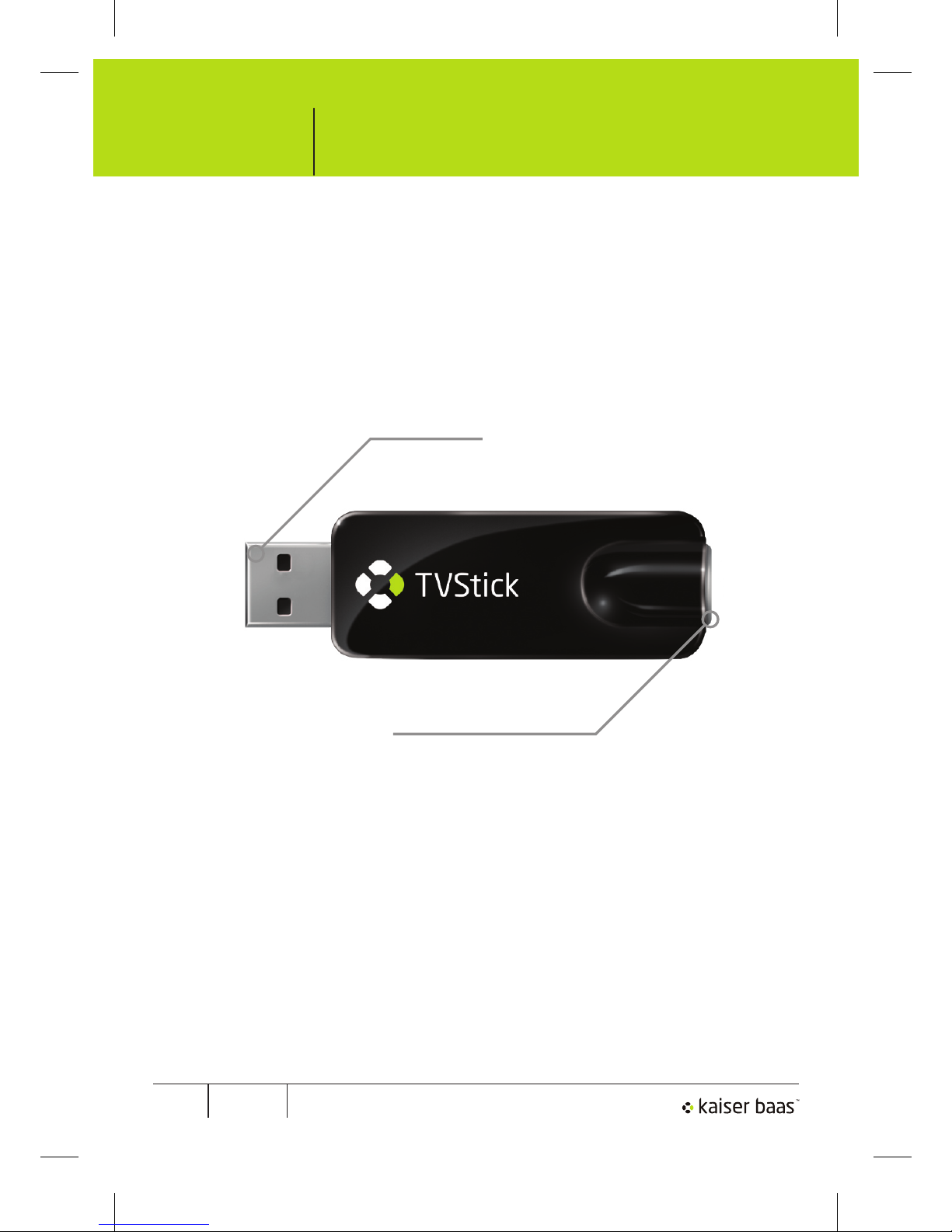
Pg 1 TVStick User Manual
TVStick
TVStick connection details
The TVStick has two connections. A USB connector to connect to
a PC and an antenna connection for receiving TV signals.
USB 2.0
Antenna input
2
Page 5
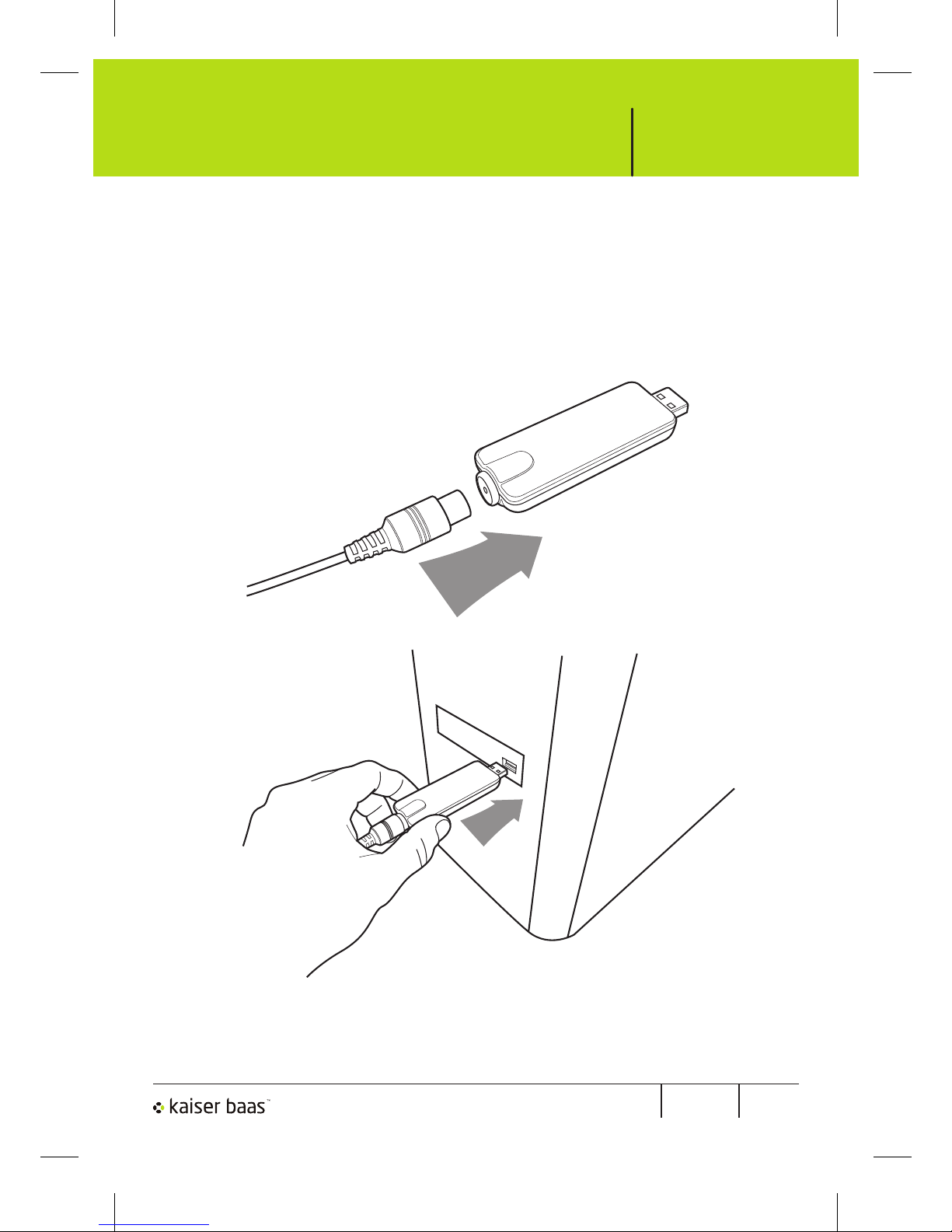
Pg 2TVStickUser Manual
TVStick
Connecting the TVStick
Connect an antenna to the TVStick. 1.
The USB connector on the TVStick should be connected to 2.
a USB port on the computer.
Note: An external antenna may be required to receive
DVB-T signals.
1.
2.
3
Page 6
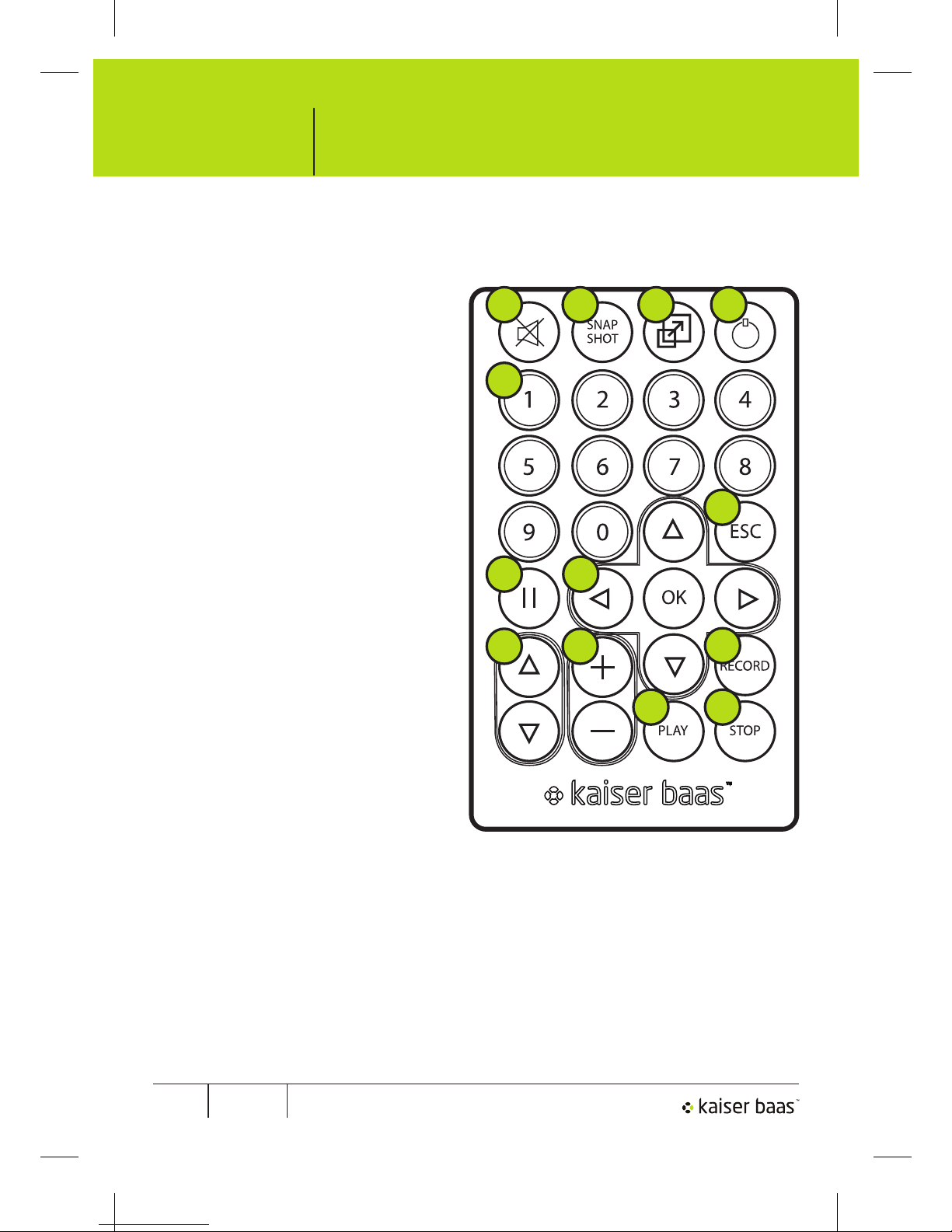
Pg 1 TVStick User Manual
TVStick
Remote Control
4
MUTE: on/off sound1.
SNAP SHOT: takes a snapshot 2.
of the current screen.
Screen toggle: switches 3.
between full screen and
the default screen.
TotalMedia: open/close 4.
TotalMedia software.
0-9: channel number keys5.
ESC: return6.
Time-Shift: pause live TV7.
Up/Down/Left/Right/OK8.
CH+/CH-: channel up/ 9.
channel down.
VOL+/VOL-: change volume10.
Record: record the current 11.
program.
Play: play TV again after 12.
pausing.
Stop: stops recording and 13.
pre-recorded viewing and
returns to live TV
1 2 3 4
5
6
7 8
9 10
12 13
11
Page 7

Pg 2TVStickUser Manual
TVStick
Software Installation
Connect the TVStick to a USB port on your computer.
The following or similar will appear in the bottom right hand
corner of your screen.
Insert the provided software installation CD into your computer’s
CD drive.
The following main menu should appear:
Select ‘Driver Install’.
5
Note: If the
installation
doesn’t autorun,
click ‘Start’ >
‘Computer’ >,
then double
click on your
optical drive and
double click on
‘autorun.exe’
Page 8

Pg 1 TVStick User Manual
TVStick
Select your preferred language and select ‘Next’.
A welcome screen will appear like you see below.
Select ‘Next’ on the following Destination location screen, then
select ‘Install’ to install the drivers.
6
Page 9

Pg 2TVStickUser Manual
TVStick
Return to the main CD menu and select ‘Software Install’.
The following screen should appear:
Choose your preferred language then press ‘OK’.
7
When the driver installation has finished select ‘Finish’.
Page 10

Pg 1 TVStick User Manual
TVStick
The License agreement page will now appear. If you agree to the
software terms and conditions and would like to keep installing,
click on ‘Yes’.
8
The following screen should now appear; Click ‘Next’.
Page 11

Pg 2TVStickUser Manual
TVStick
A page will appear asking for a user name and license key. You
can enter your own user name eg. “Your Name”. The license key
can be found on the back of the CD sleeve.
Follow the on-screen prompts and the software will then install.
9
Page 12

Pg 1 TVStick User Manual
TVStick
When the software has finished installing, an icon will appear on
the desktop for ‘TotalMedia 3.5’
Double click this icon to start the program.
10
Page 13

Pg 2TVStickUser Manual
TVStick
Setting up the software
Select ‘Setup’ from the TotalMedia 3.5 main menu.
Select ‘TV’ on the next menu.
11
Page 14

Pg 1 TVStick User Manual
TVStick
‘Australia’ will be selected as the current region.
Click ‘Next’ to continue.
Select ‘Use LCN’ (Local channel Number) and then click ‘Start’ to
commence a channel scan.
12
Page 15

Pg 2TVStickUser Manual
TVStick
The program will then scan for channels. This may take several
minutes. Found channels will be displayed in the channel list.
Click ‘Next’ to continue.
Click ‘Finish’ to complete the channel scanning. You can now
watch TV by going back to the main menu and selecting ‘TV’.
A note about Teletext: as of Sep 30th 2009, the Teletext service run by Channel 7’s Austext have ceased their
service. When you press the Teletext button within the software, the page will be empty. The closed caption service
on page 801 is still operational. For more information about signal coverage and general information about digital TV
go to www.dtvforum.info
13
Note: If no
channels are
found, connect
an external
antenna.
Note: For more
detailed information
about using the
software, see the
TotalMedia 3.5
manual, located
on the provided
software CD.
Page 16

Page 17

Page 18

24/7 Tech support
Double your
Warranty for Free!
www.kaiserbaas.com/support
www.kaiserbaas.com/join
