Page 1
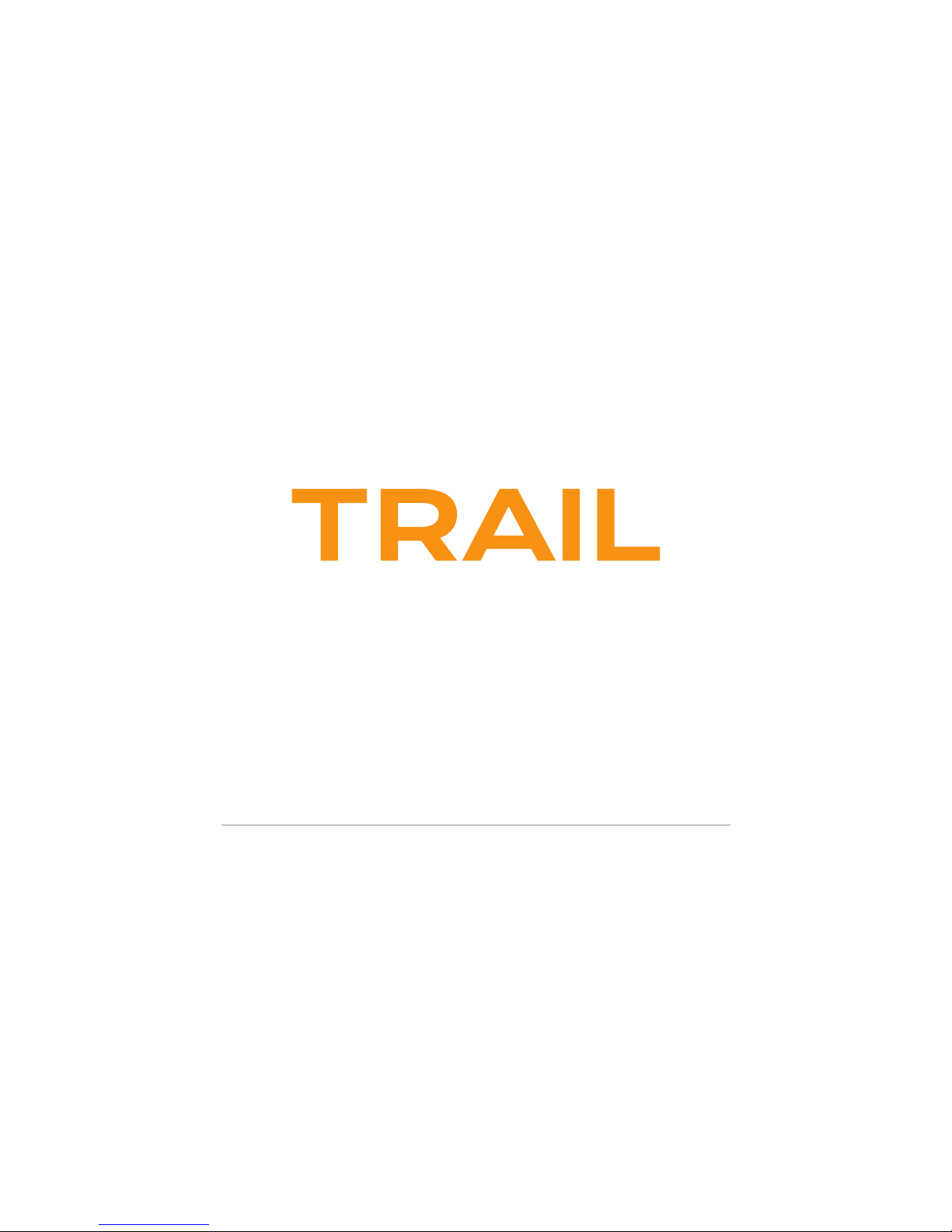
Complete User Guide
Visit kaiserbaas.com for more information
Page 2
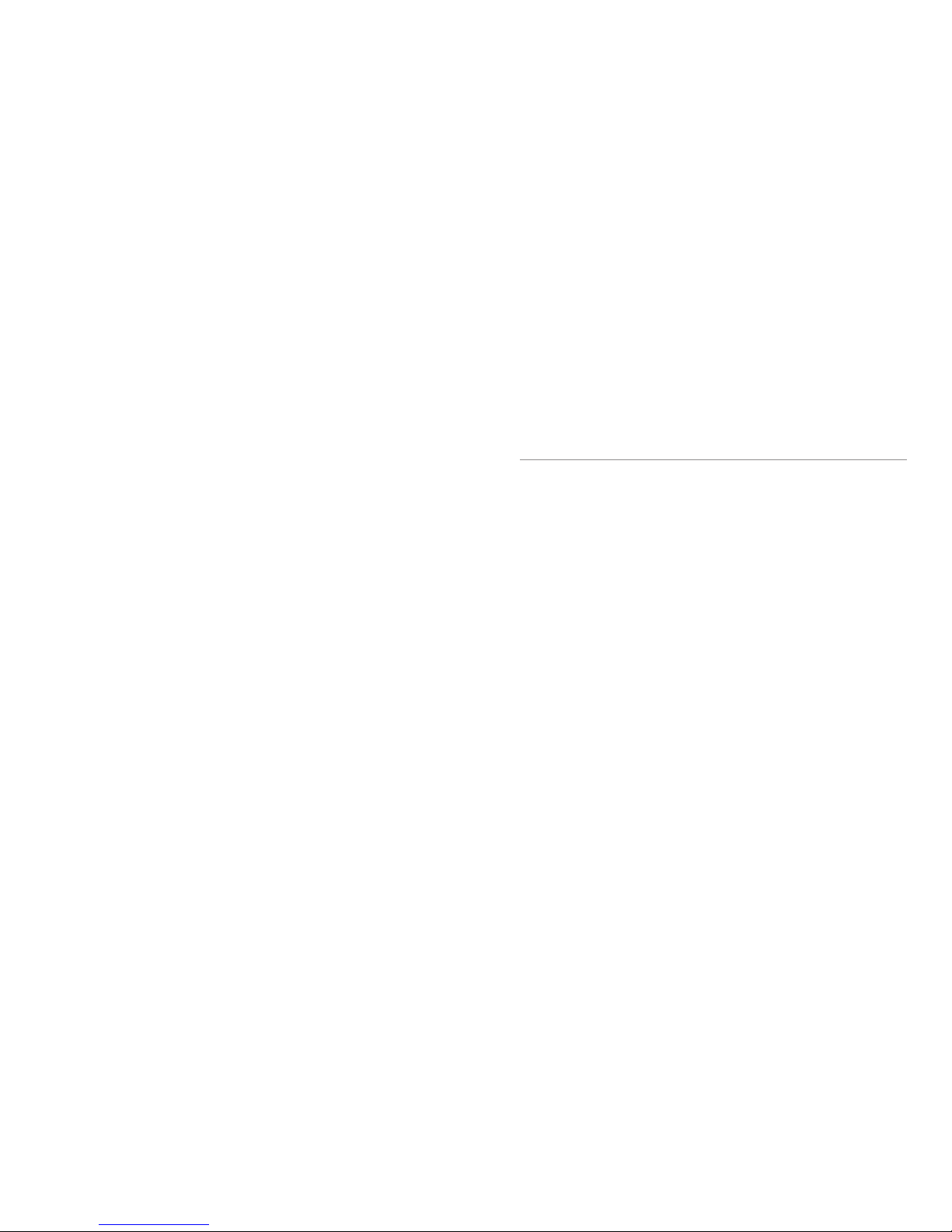
CONTENTS
Safety Precautions
Preight Checklist
Product Features
Product Diagrams
Battery Charging
Setup & Installation
Transmitter
Calibration
Remote Flight Operation
Flight Modes
Smartphone Flight Operation
App Diagram
Combo Mode Operation
Intelligent Flight Modes
FAQ
Specications & Support
01
05
06
07
11
12
14
15
17
19
22
23
26
27
31
32
Page 3

SAFETY PRECAUTIONS
01 - ENG
Please read this section carefully before using your
Kaiser Baas Trail Drone.
By operating this product, you hereby agree
to these disclaimers and you have read and
understood the warnings and conditions fully.
This product is not suitable for people under
the age of 14. Always observe the safe ying
instructions within this User Guide, as well as the
guidelines and regulations of your local aviation
authorities.
Above all, maintain a safe distance from people and
property when operating your Trail Drone – a safe
distance of 10m is recommended.
Kaiser Baas accepts no liability for damage(s) or
injuries incurred directly or indirectly from the use
of this product, including but not limited to the
following conditions:
● Failure to follow the full instructions and
cautions in the User Guide, pertaining to
correct assembly and safe operation.
● Damage(s) or injuries caused by erratic
operation or poor piloting decisions.
● Damage(s) or injuries caused by mechanical
failures as a result of neglect, including the
erosion and aging of product components.
● Damage(s) or injuries caused by the Drone
being own in the following conditions:
● Unfavourable lighting; where the Pilot’s ability
to see the Drone clearly is diminished.
● Inclement weather; moderate to high winds,
rain, snow or hail.
● Flying near electrical hazards, such as power
lines or towers.
● Flying in or near re, oods, tsunamis, ice,
avalanche, landslide, earthquake, etc.
● Damage(s) or injuries incurred due to users
under the inuence of drugs or alcohol,
suering dizziness, fatigue, nausea and any
other condition; physical or mental that could
impair the Pilot’s ability to y responsibly and
within the boundaries of the law.
SAFETY PRECAUTIONS
02 - ENG
● Damage(s) or injuries caused by malfunctions
or “hacks”, rets or the replacement of original
components with non-Kaiser Baas provided
accessories and/or parts.
● Damage(s) or injuries caused by the misuse or
incorrect operation of the battery, protection
circuits, Remote Control Transmitter or Battery
Charger.
● Damage(s) or injuries caused by ying the
Drone in abnormal conditions and allowing
external substances to come into contact
with the Drone e.g. water, oil, soil, sand or
any other material that could enter the Drone
and its internal compartments, including the
battery.
● Damage(s) or injuries caused by ying in areas
such as those with: magnetic interference,
radio interference, government regulated no-
y zones or airports.
● Any other losses that are not covered by the
scope of Kaiser Baas liability.
● Kaiser Baas reserves the right to make
changes to this User Guide if required.
Please check the Kaiser Baas website for
the most up to date version of this guide:
www.kaiserbaas.com/support.
The information within this manual is subject
to change without notice.
Page 4
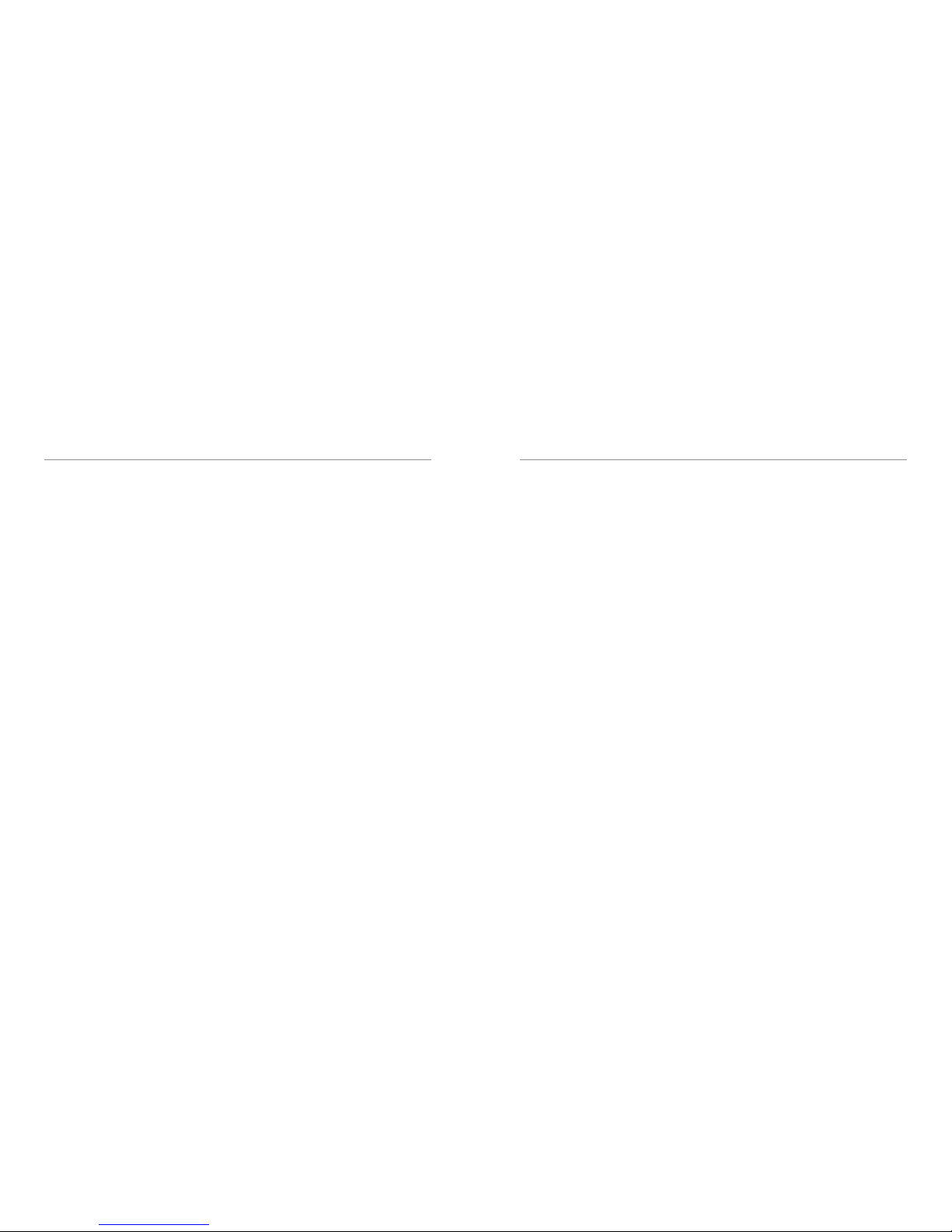
SAFETY PRECAUTIONS
03 - ENG
Operating Guidelines
Even though the Trail Drone may look small and
light, there are important safety considerations to
bear in mind when operating this device. Always
observe the following guidelines:
Do not y the Drone within 10m of people
anywhere. Consider your personal liability when you
choose to operate your Drone.
Do not attempt to handle or catch the Drone while
it is in operation.
Do not attempt to handle the Drone while the rotor
blades are still spinning.
Do not allow others to approach the Drone while it
is in operation and the rotor blades are in motion.
Always make sure that you have completely
“disarmed” the Drone before handling.
Always maintain visual line-of-sight (vlos) with the
Drone. Always y between ocial sunrise and
ocial sunset, local time.
Never engage in careless or reckless manoeuvres.
Consider the impact reckless behaviour might have
on other Drone enthusiasts and future pilots. Never
operate your Drone when intoxicated or when you
are incapacitated in any other way. Always follow
your local aviation authority’s guidelines.
Battery Guide
It is imperative that only a Kaiser Baas Trail Drone
battery is used inside the Trail Drone. Do not
use any third-party or unknown accessories or
batteries. Always ensure your Drone battery is
charged before ight.
Battery Safety Warnings
Do not disassemble the battery. Do not short-circuit
the battery.
Do not ever poke or puncture the battery with any
blunt or sharp instrument.
DO NOT ever poke or puncture the battery with
any blunt or sharp implement [WARNING] There is
a high risk of it igniting!
SAFETY PRECAUTIONS
04 - ENG
Do not ever leave the battery near an open ame
or heat source.
Do not immerse the battery in water. Do not charge
the battery in direct sunlight.
Never leave a charging battery unattended.
Only remove the battery from its supplied charger
when the charging cycle is complete.
Do not reverse charge or over-charge the battery.
Always charge the battery in a designated space,
away from people and animals.
If the battery becomes bloated or appears to be
inated discard the battery immediately.
Instructions to discard a bloated battery: Place the
bloated battery in a bucket lled with salt water
(200 grams salt to 1-litre water) and leave the
battery in the solution for three days. You may now
dispose of the battery through your local recycling
centre. Never use your battery after conducting the
discard process.
If the battery has a high surface temperature, leave
it to cool before you try to re-charge it.
Always ensure the battery is free from all damage
and deformation before use.
If you see any sign of smoke coming from the
Drone or battery area - stop operating immediately
– when safe, disconnect and remove the Drone
battery.
Do not use the battery with unspecied equipment.
Do not touch a leaking battery directly. Never let
battery contents touch your skin or clothing. If
contact occurs, seek medical advice immediately.
Do not throw or cause any trauma to the battery.
Do not put the battery in a microwave or high
pressure container.
Do not charge the battery if the ambient
temperature is below 0°c or above 45°c.
Always use the supplied charger and observe
charging requirements.
Always store the battery in a safe and cool place
and never store the battery fully charged.
Page 5
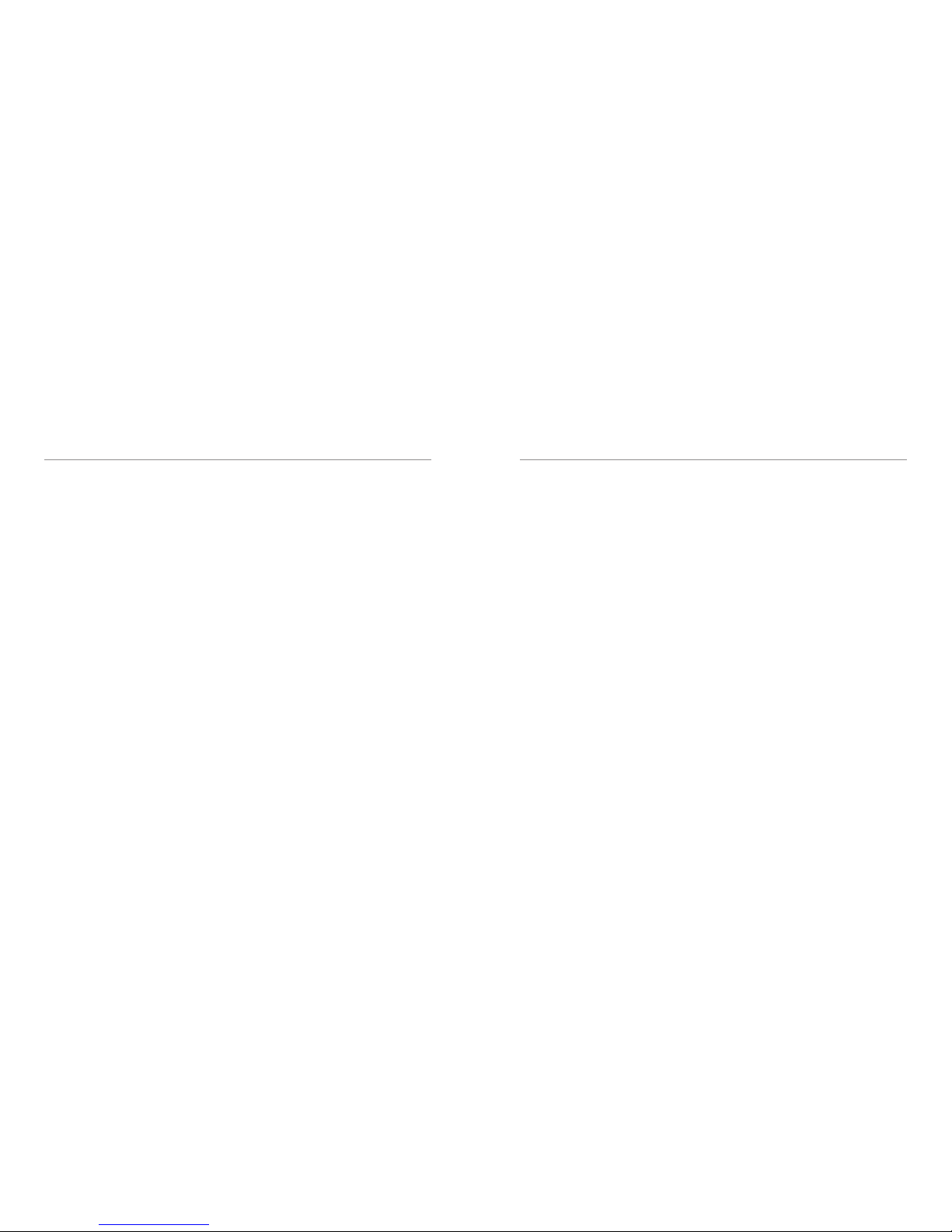
PREFLIGHT CHECKLIST
05 - ENG
Pre-Flight Checklist
● Do a complete check of your surroundings; look
for hazards above, in front and behind you.
● Be especially aware of things like power lines
and nearby people and animals. If these hazards
exist, do not deploy your Drone and consider a
new take-o location.
● Do not y in inclement weather or moderate to
high winds.
● Do not y in populated areas as unforeseen
ight hazards may occur.
● Remember you are the pilot. Safety is your
responsibility.
● Do not y near airports/controlled airspace.
Ensure that you are at least 5.5Kms from any
aireld and you are adhering to any regulations
and laws laid out by your local aviation authority.
● Remember checking your distance to these
areas is your responsibility
● Never y your Drone near large crowds or
above unwilling spectators.
● Make sure that you have the full permission of
people within ying range of your Trail Drone
and do not y your Drone where people have
not given permission or have requested that
you not y.
● Ensure the Drone is orientated in the desired
direction.
It is the responsibility of the Pilot to properly
research and familiarise themselves with the
regulations surrounding the ying of their UAV.
This list serves as a guide only:
● Australia: casa.gov.au
● New Zealand: caa.govt.nz
● UK: caa.co.uk/home
● Ireland: iaa.ie
● Scotland: transportstyrelsen.se/en/aviation
● France: ecologique-solidaire.gouv.fr
PRODUCT FEATURES
06 - ENG
The Trail Drone makes the perfect travel
companion for capturing all your adventures in
HD. The compact, foldable design allows you
to take your Drone everywhere with you so you
never miss a moment. The GPS and Intelligent
Flight Modes make ying easier than ever before.
If you are new to ying Drones, you can expect
to be up and ying in a short time. Of course,
you need to familiarize yourself with the safety,
operating and controls of the Trail Drone rst!
Give yourself time to become accustomed to the
feel of the Drone and eect of the controls.
The Trail Drone can be used with its camera
or Remote Control Transmitter in the following
congurations.
● Drone and Remote Control Transmitter
(No FPV)
● Drone, FPV App and Remote Control
Transmitter
● Drone, FPV App and Smartphone Control
For reference on how to use the FPV (First Person
View) and Smartphone Control Modes please
refer to the WiFi App Operation section of this
user guide.
Key Features
● Waypoint Modes
● Orbit mode
● Follow-me mode
● Live FPV/VR
● Foldable
● Auto Hover
● Headless Mode
● Auto Take-o/Landing
● 1 Key Return home
● Low battery return
● WiFi
Page 6

PRODUCT DIAGRAM
07 - ENG
1
2 3
4
5
6
1. Power ON / OFF
HOLD FOR 3 SECONDS
2. Rotor Blade Guards
PROTECT ROTOR BLADES
3. Rotor Blades
STABILISE THE Drone
4. Foldable Arms
COMPACT THE Drone
5. 720P Camera Module
VIDEO & PHOTO CAPTURE
6. Indication Lights
BLINK RED / GREEN
7. Battery
PRESS & PULL TO OPEN
8. MicroSD Card
VIDEO & PHOTO STORAGE
9. Landing Feet
ALLOW FOR SOFT LANDING
PRODUCT DIAGRAM
08 - ENG
8
7
9
Page 7

CONTROLLER DIAGRAM CONTROLLER DIAGRAM
09 - ENG 10 - ENG
1 4
10 12
11
7
8
2 3
5 6
9
1. Speed
Drone SPEED LEVELS
2. Return Home
RETURN TO POINT OF ORIGIN
3. Take O & Landing
BEGIN / END FLIGHT
10. Headless Mode
RELATIVE FORWARD MOVEMENT
4. GPS Mode
TURN ON / OFF
5. Throttle Control
INCREASE / DECREASE THRUST
6. Directional Control
FLIGHT MANOUVERING
12. Battery
4x AA BATTERIES (NOT INCLUDED)
7. Camera Tilt
ADJUSTS CAMERA ANGLE UP
8. Camera Tilt
ADJUST CAMERA ANGLE DOWN
9. Power
Trail ON / OFF
11. Smartphone Holder
MOUNT YOUR SMARTPHONE
Page 8
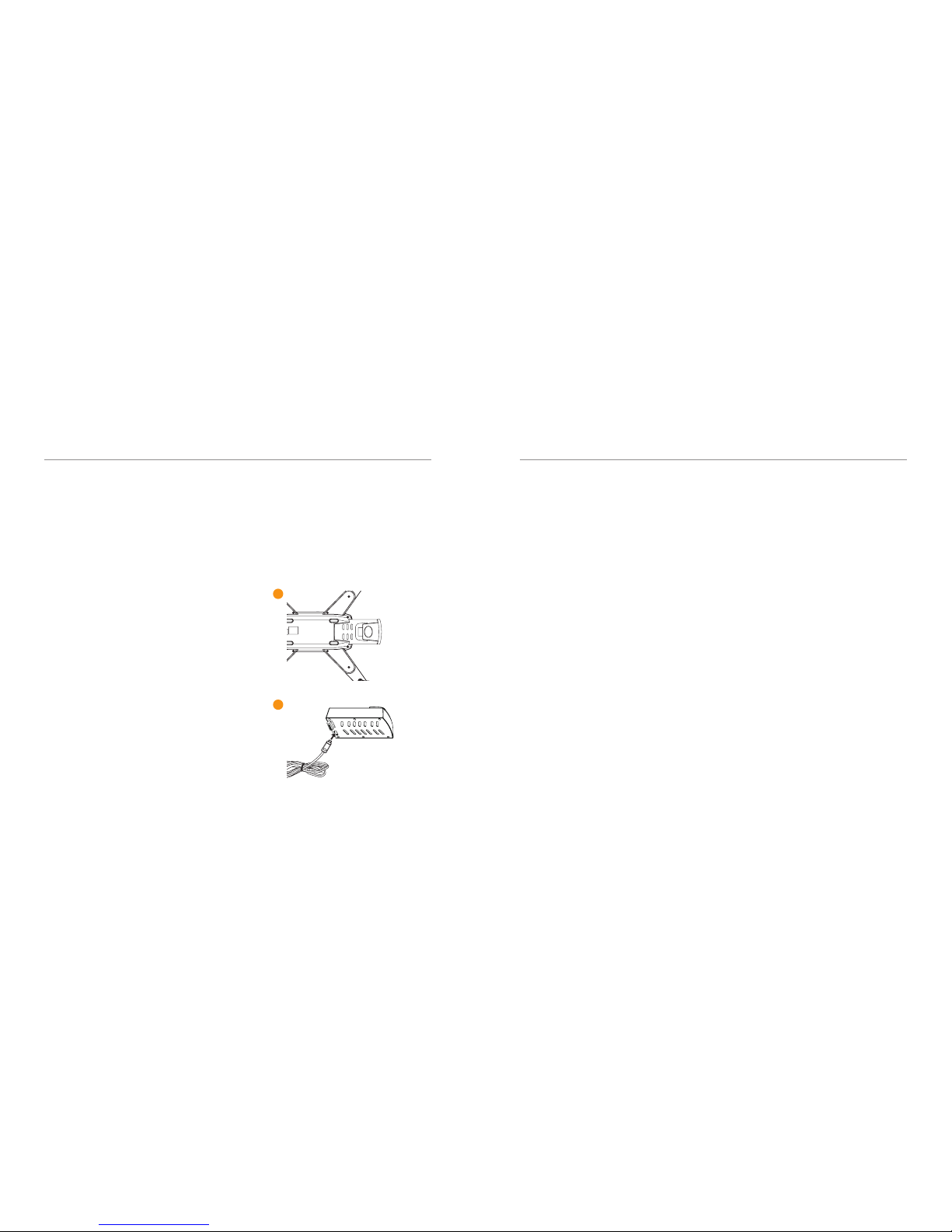
BATTERY CHARGING
11 - ENG
To charge the Drone Battery
1. Remove the battery from the Drone by sliding it
out of the Drone battery compartment.
2. Connect the USB wall charger (not included)
to the Micro USB charging port on the battery
using the supplied charging cable.
3. The USB Charging Cable features a red LED
indicator light that will turn o when charging
is complete. While it is charging the light will
be ON.
4. A full charge cycle will take approximately 2-3
hours by 1A charger adapter as the battery
capacity is 7.5V 850 mAh.
Low Battery
The Trail drone is also able to return to its home
point when the battery level is low when the drone
is on the GPS mode. In the normal mode, the
Drone LED Lights will ash when the drone is in
Low Power Mode. When the LEDs are ashing you
should bring the Drone to a complete stop.
1
2
SET UP & INSTALLATION
12 - ENG
Rotor Blades Assembly
It is important that only Kaiser Baas Trail Drone
Rotor Blades are tted to the Trail Drone. Never
use any third-party accessories or tools.
Your Drone will come ready to y with Rotor
Blades attached. If you need to replace them,
please refer to the following guide:
Disassembly
Use the provided screwdriver to untighten the
screw in an anti-clockwise direction.
Remove the Rotor Blade by pulling up and o
the motor axis bar.
Assembly
Insert the Rotor Blade onto the motor axis bar.
Only install the Rotor Blades to the corresponding
clockwise/anti-clockwise motor. A letter is
marked on each blade to indicate which motor
it should go on. Incorrect installation will cause
severe instability. Refer to the diagram.
Use the provided screwdriver to tighten the
screws in a clockwise direction.
[WARNING] Never use Rotor Blades with any
signs of damage or wear and tear. This includes
chips, scratches and cracks. Damaged Rotor
Blades can cause the Drone to fail in- ight and
may result in damage to persons or property.
[WARNING] Never touch the Drone or the Rotor
Blades when the motors are spinning.
Rotor guard installation
It is highly recommended to install the Rotor
Blade Guards before using the Drone to
ensure safety.
Failure to land the Drone when the Low Battery
signal starts ashing may cause a sudden loss
of power endangering persons, property and
the Drone.
Ensure the Drone is OFF prior to installation of
modules.
Page 9

SET UP & INSTALLATION
13 - ENG
A B
A
B
B
A
DRONE / REMOTE CONTROL TRANSMITTER
14 - ENG
To operate your Drone, you must rst pair the
Drone to your Remote Control Transmitter before
every ight. Ensure your Drone and Remote
Control Transmitter are fully charged and follow
these steps in order:
1. Turn on your Drone by holding the power
button for 2 seconds.
2. The Drone lights will ash indicating it is ready
to pair to a Remote Control Transmitter.
3. Turn on the Remote Control Transmitter.
4. Using the Left Throttle/Yaw Stick move it to
the maximum UP position and return it back
to the zero position, you will hear a beep.
The Drone is now paired to the Remote Control
Transmitter.
Calibration
It is important that you calibrate the gyroscope
and compass every time before ying outdoor
To Calibrate;
1. Place the Drone on level surface
2. Turn on the Trail Drone & pair with the
controller.
3. Refer to the next page for Gyroscopic and
Compass Calibration.
Page 10
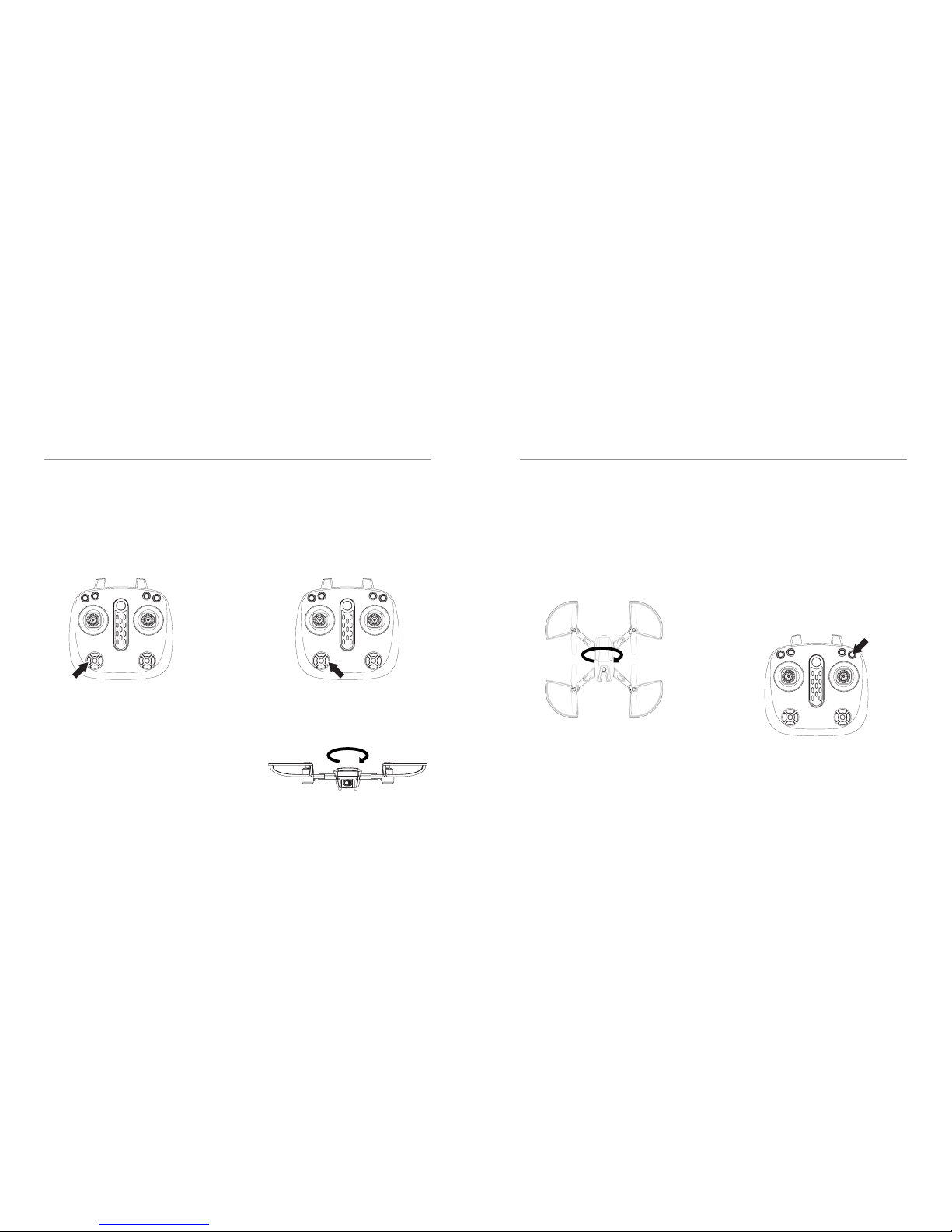
CALIBRATION CALIBRATION
15 - ENG 16 - ENG
Gyroscopic Calibration
Press and hold the Gyro calibration button for
4 seconds. The LED lights under the Drone will
start ashing quickly. Wait until the LED lights
are pulsing.
GPS
Make sure the Drone receives GPS signal before
you take it to y. If the signal is weak, the LED
light will start ashing. LED lights becomes solid
when the GPS signal is strong.
Trail Drone will enter default into GPS mode once
it received the GPS signal. If the Drone does not
receive the signal, check the GPS Trail on the
remote controller and ensure that it is on.
Compass Calibration
Press and hold the Compass calibration button
for 4 seconds. The LED lights under the Drone
will start ashing quickly. Wait until the LED lights
are pulsing.
Now, hold the Drone straight and horizontally
rotate 360° in clockwise direction for 3 times
continuously.
Then hold the Drone vertically with the camera
facing up and rotate 360° in clockwise direction
for 3 times. Place it on a leveled surface again,
LED lights will ash slowly. Calibration is now
competed. LED lights will become solid once the
Drone received sucient GPS signal.
When you press, long beep indicates that the
GPS is on and short beep indicates that the
GPS is o.
Page 11

REMOTE FLIGHT OPERATION
17 - ENG
When operating the Drone, it is important for new
Pilots to ensure that the Drone’s heading is facing
away from you. The Remote Control Remote
Control Transmitter has two control sticks, left
stick (Throttle/Yaw) and right stick (Pitch/Roll).
Left Stick
This controls the Drone’s Throttle (Up/Down) and
Yaw (Left/Right).
Right Stick
This controls the Drone’s Pitch (Forwards/
Backwards) and Roll (Left/Right) movement.
To Take-O
To Take-O you must rst bind the Drone to your
Remote Control Transmitter. Refer to the Drone/
Remote Control Transmitter Binding Section. The
Trail Drone comes equipped with a Take-O and
Landing function.
Once the Drone is paired with the controller,
arm the Drone by simultaneously pulling the left
joystick to bottom left corner and right joystick to
bottom right corner.
REMOTE FLIGHT OPERATION
18 - ENG
The Rotor Blades will start to spin indicating it
is ready to y.
Press the Take-O/Landing button once or push
the Throttle/Yaw Left Stick slightly UP to y.
The Trail Drone features Auto-Hover, releasing the
Throttle/Yaw stick will keep the Drone at the same
altitude. Pushing the Throttle/Yaw Left Stick UP or
DOWN will ascend or descend the Drone.
Flying Indoors
If you are ying your Drone indoors, you must
rst turn o the GPS once the drone is armed.
To do this, press the GPS button then press the
Take-o/Landing button.
To Land
Whilst the Drone is in ight press the Take-O/
Landing button. The Drone will then descend to
the same altitude/level from which you armed it.
[WARNING] Do not operate the Drone in severe
weather. This includes wind speeds exceeding
5m/s, snow, rain and fog. Don’t operate when
the GPS signal is weak, in case the positioning
function is interfered and impacts the ight safety.
Throttle
Down
Pitch
Backward
Throttle
Up
Pitch
Forward
Yaw
Left
Roll
Left
Yaw
Right
Roll
Right
Page 12
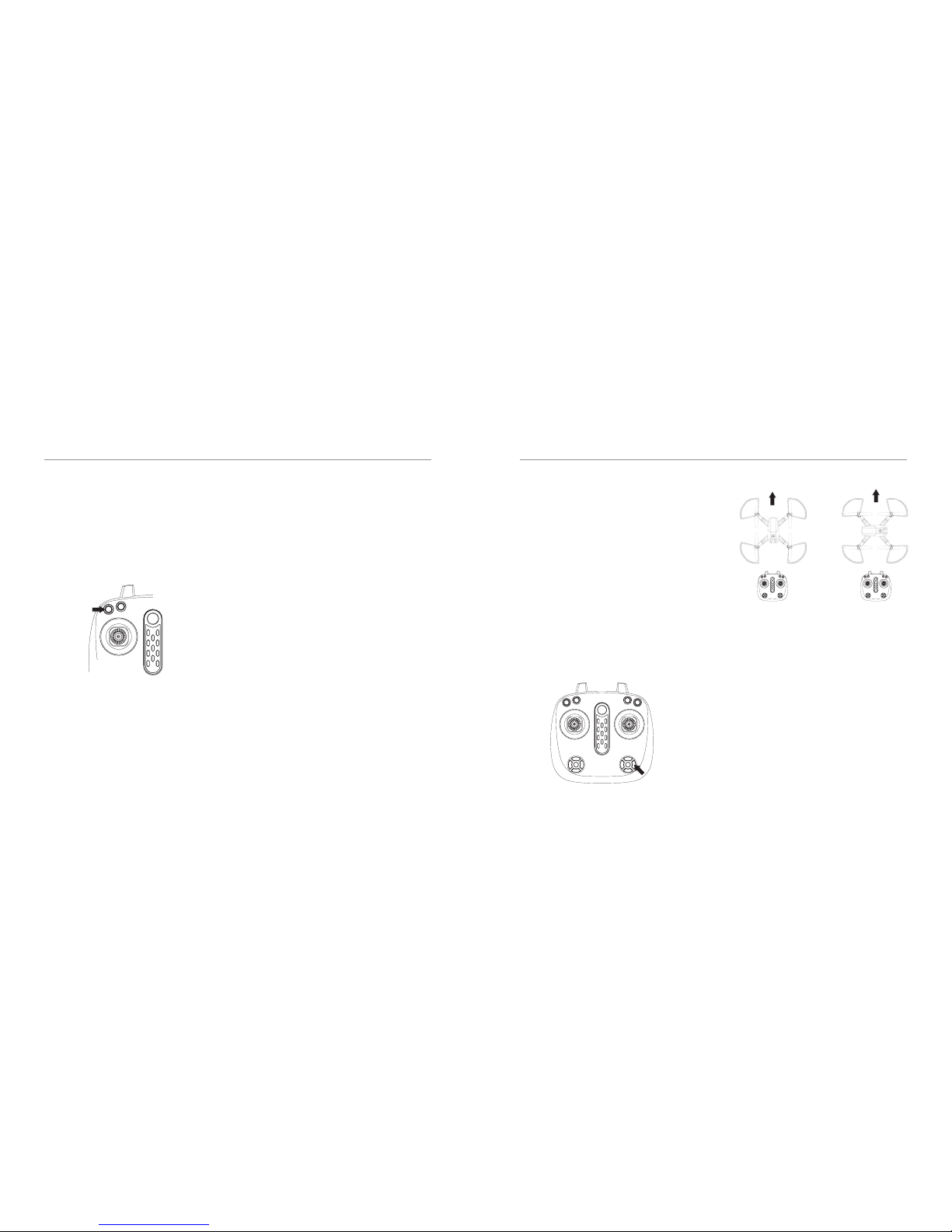
FLIGHT MODES
19 - ENG
Speed Modes
There are 2 Speed modes on the Trail Drone.
They can be cycled through on the Remote
Control Transmitter by pressing the Speed Mode
Button. Each mode is indicated by an increasing
series of beeps.
Mode 1-Beginner Mode
This is the default operating mode that the
Trail Drone initializes in. Please ensure that you
use this mode in a large open space with no
obstacles. The sensitivity is very low and is
suitable for beginner pilots. It is less responsive
and more forgiving.
Mode 2-Pro Mode
To enable this mode, press the Speed Mode
Button TWICE. The Remote Control Transmitter
will beep three times indicating you are in Pro
Mode. This is the most responsive and fastest
mode the Drone can operate in.
This is only recommended for pilots with
experience ying the Drone. Headless Mode
allows you to control the Drone relative to its
direction from the take-o location. This means
you can y the Drone without worrying which
direction it is facing. Before you use Headless
Mode, ensure the Drone’s Direction/Heading is
facing away from the pilot/operator.
FLIGHT MODES
20 - ENG
Headless Mode
To enable Headless Mode, simply press the
Headless Mode Button on the Remote Control
Transmitter as indicated in the diagram. You will
hear a short beep and the drone light will start
ashing.
To avoid confusion, you should ensure the
controls are correct from take-o. Headless Mode
can be turned on while in ight. You should arm
the Drone while you are standing behind it, so
that you and Drone are both facing in the same
direction. Failure to do this will result in incorrect
control.
Normal Mode Headless Mode
Page 13
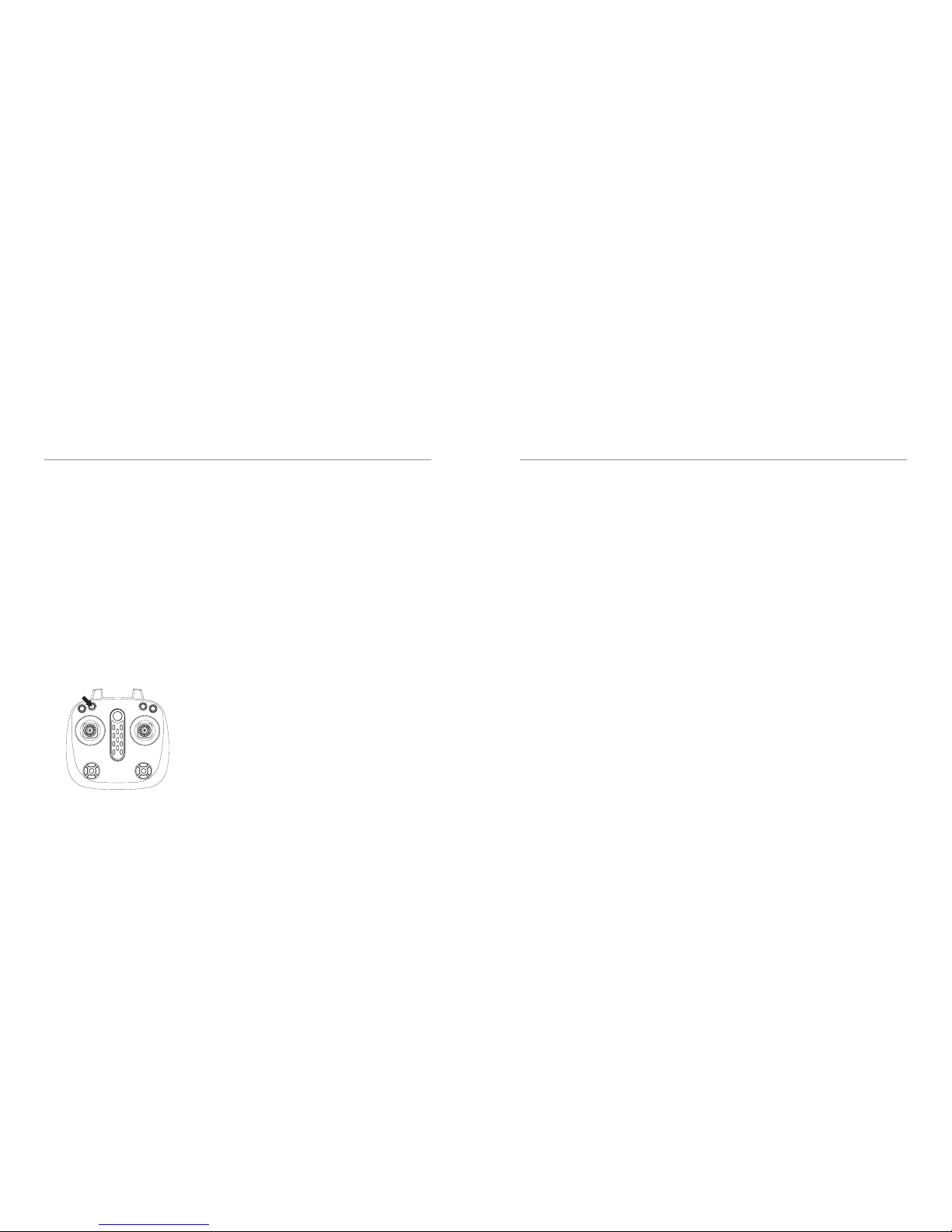
FLIGHT MODES
21 - ENG
Return Home Mode
Return home function brings the Trail drone back
to the last recorded point of origin.
Return mode will only work when the Trail drone
is on GPS mode.
The Trail drone is also able to return to its home
point when the battery level is low when the
drone is on GPS mode.
Press return button on the Remote Control
Transmitter as indicated in the diagram. You will
hear a long beep and the drone light will start
returning to home point.
SMARTPHONE FLIGHT OPERATION
22 - ENG
Install the KB Trail App
Download and install the KB Trail App on your
Smartphone.
The Trail App features Wi-Fi and can record
video, take photos and access a range of other
features includes Follow-me, Waypoint, Orbit
mode etc.
How to connect
To control the Drone with the smartphone, you
must take Trail Drone outdoor and ensure that it
receives GPS signal.
1. Turn on the Drone. The indication lights at the
bottom of the Drone will start to blink.
2. Make sure the Remote Controller is o.
3. Open your phone and go into the WiFi
settings, turn the WiFi on if it is o.
4. Wait for few seconds and select KB Trail
once it appears on the list.
5. Once connected open the KB Trail App on
your phone.
6. Click on the Ready to Fly tab to control
your Drone.
Operation
The Trail Drone has a feature that lets you
control the Drone exclusively via the APP. We
recommend beginner pilots learn to use the
remote Remote Control Transmitter before
attempting to control the Drone through the App.
To pilot the Drone without the Remote Control
Transmitter, we suggest you learn the keys and
functions.
Page 14

APP DIAGRAM
23 - ENG
1. Home
RETURN TO HOME SCREEN
2. GPS Co-ordinates
ALTITUDE / DISTANCE
3. Hover / Lock
Drone STATUS
4. Satellite
NUMBER OF SATELLITE CONNECTIONS
5. Flight Details
ROLL / PITCH / YAW
6. Battery
BATTERY STATUS
7. Wi Signal
STRENGTH OF SIGNAL
8. Settings
CUSTOMIZE Drone SETTINGS
9. Map
SHOWS Drone POSITION
19 19
APP DIAGRAM
24 - ENG
10. Intelligent Flight Modes
WAYPOINT / FOLLOW ME / ORBIT
11. Drone Control
JOYSTICK CONTROL
12. Return to Home
RETURN TO POINT OF ORIGIN
13. Unlock / Start
ARM THE Drone
14. Auto Take O / Landing
BEGIN / END FLIGHT
15. VR Mode
FIRST PERSON VIEW
16. Photo
PHOTO CAPTURE MODE
17. Video
RECORD
18. Gallery
PREVIEW YOUR MEDIA
19. Throttle Control
INCREASE / DECREASE THRUST
20. Directional Control
FLIGHT MANOUVERING
1 2
3
4 5 6 7 8
10
11
12
13
14
15
16
17
18
1920
9
Page 15

SMARTPHONE FLIGHT OPERATION
25 - ENG
Take the Trail Drone outside. Connect your
smartphone to the Trail Drone through Wi-Fi.
Enter the app control interface by clicking the
start ight button on the app.
It is important that you calibrate the gyroscope
and compass every time before ying outdoors.
To Calibrate
Go to Settings (8).
Under Joystick tab, tap on Accelerometer
calibrate, this will calibrate the Accelerometer.
Next, tap on the Magnetometer calibrate.
Now, hold the Drone straight and horizontally
rotate 360° in clockwise direction for 3 times
continuously.
Then hold the Drone vertically with the camera
facing up and rotate 360° in clockwise direction
for 3 times.
Place it on a levelled surface again, LED lights will
ash slowly. Calibration is now competed.
LED lights will become solid once the Drone
received sucient GPS signal.
Tap on the Settings (8) icon once again to hide
the Settings popup.
It’s time to take o
Ensure the Drone receives GPS signal. (Wait
until the LED lights become solid). You will see
the number of satellites connected to the Drone.
More number of satellites will increase the stability
and position accuracy of Drone.
1. Tap on the Lock icon (13) to unlock the
Drone.
2. Once the rotor starts spinning, tap on the
take/o landing button (14) to take o.
3. Press the controller icon (11) to display
Throttle control and Directional controls on
the screen.
COMBO MODE OPERATION
26 - ENG
Using the Remote Controller & Smartphone
simultaneously
You can use the smartphone for live FPV when
you control the Drone with the remote controller.
Follow the below steps to operate this way;
Attach the Smartphone to the phone holder
and mount it to the remote controller.
1. Turn on the Trail Drone.
2. Bind the Remote-Control Transmitter
and the Drone rst.
3. Pair the Smartphone with the Drone.
Please see pairing instruction above.
4. Once connected open the Kaiser Baas
Trail Drone App.
5. Click on the Start Flight tab to see the live
FPV of your Drone.
Note: When you are on combo mode, you can
only operate the Drone using the remote control.
Videos/Photos will be saved to smartphone by
default unless you turn the app controls o on the
KB Trail interface. If the SD card is not inserted
when the Drone is connected to smartphone, les
will be saved to the smartphone by default.
Page 16

INTELLIGENT FLIGHT MODES
27 - ENG
Waypoint mode
Dene an exact ying route on the map and
altitude by using Waypoints.
To activate Waypoint ight mode:
1. Pair your smartphone with the Drone and
launch the KB Trail app.
2. Wait for the Drone to receive GPS signal and
sucient number of satellites.
3. Once the Drone starts receiving GPS signal,
Hover/Lock (3) will turn to Point/lock on the
app screen.
4. You can now tap on the Intelligent ight mode
icon (10).
5. Select Waypoint mode, choose the pen icon
from the right and set the ight path.
6. You can either drop the points one by one
using this pen (Fig.1) or draw the ight path
with a series of points using this pen (Fig.2).
7. Now set the altitude of ight by taping on
each point and you are all set to go;
8. Unlock Drone by taping on the lock icon (13).
9. Then tap on the take/o icon (14).
10. Once the Drone is airborne, tap on the mode
activate icon (Fig.3) to begin the waypoint
ight mode.
WAYPOINT
12
3
INTELLIGENT FLIGHT MODES
28 - ENG
Follow me mode
In this mode Drone can automatically follow the
person holding the smartphone controller.
To use the Follow-Me Mode the Drone must be
connected with the smartphone, it should have a
minimum altitude of 5m and a maximum altitude
of 50m. For better videos an altitude between
10 - 30m is recommended. Note that the Follow
me performance is subject to the GPS accuracy
on the smartphone device.
To activate Follow me ight mode
1. Pair your smartphone with the Drone and
launch the KB Trail app.
2. Wait for the Drone to receive GPS signal and
sucient number of satellites.
3. Once the Drone starts receiving GPS signal,
Hover/Lock (3) will turn to Point/lock.
4. You can now take o the Drone and hover it
in the air with the sucient altitude (5m-50m).
It is recommended to y and hold the Drone
a few meters away from you before you
activate the follow-me mode.
5. You can now tap on the Intelligent ight mode
icon (10).
6. Select Follow-me mode.
The Drone will start following the person holding
the smartphone controller.
Exit the Follow me mode by pressing this button.
You can take over the control manually anytime
during the ight by tapping the Joystick control.
Exit the Waypoint mode by pressing this button.
Page 17

INTELLIGENT FLIGHT MODES INTELLIGENT FLIGHT MODES
29 - ENG 30 - ENG
Orbit mode
In this mode, you can set a point on the map and
Drone will orbit around that point.
Your desired radius from the point and aircraft
altitude can be controlled manually during your ight.
To activate orbit mode
1. Pair your smartphone with the Drone and
launch the KB Trail app.
2. Wait for the Drone to receive GPS signal and
sucient number of satellites.
3. Once the Drone starts receiving GPS signal,
Hover/Lock (3) will turn to Point/lock.
4. You can now take o the Drone and hover it in
the air with the sucient altitude (5m-50m).
5. Tap on the Intelligent Flight mode icon (10) and
select Orbit mode.
6. Set the point of interest (Fig.4) on the Orbit
menu and tap on the mode activate button
(Fig 5.) to begin the Orbit ight mode. You
can set the altitude of ight by tapping on the
point of interest (Fig.4).
ORBIT
4
5
The Drone will now move from its current position
to the point of interest and start orbiting around
the point. You can take over the control manually
anytime during the ight by taping the Joystick
control icon (11).
[WARNING] Before you activate any intellegent
ight modes, make sure the area you y in is
clear from obstacles, crowds, trees, high voltage
power lines and bodies of water.
You can take over the control manually anytime
during the ight by tapping the Joystick control.
Exit the Follow me mode by pressing this button.
Page 18

FAQ
31 - ENG
The Drone LED lights are ashing. What
does this mean?
● No GPS signal detected. Move your Drone to
a plane area.
● Insucient battery power. Please charge the
Drone battery
● The Drone is not paired with a Remote
Control Transmitter. Refer to the Drone Setup/
Installation section.
The Drone’s Rotor Blades spin but the Drone
does not take-o?
Insucient Battery Power. If the Drone LEDs are
ashing and the Drone Rotor blades are spinning
without any lift, recharge the Drone battery. The
Rotor Blades are distorted. Replace them with
only ocial Kaiser Baas replacement blades.
Why is the Drone is shaking and not stable
in ight?
Please check to ensure the Rotor Blades are not
damaged. Check that all the motors are spinning.
The Drone is out of control and is dicult to
y. How can I make it easier?
Prior to every ight we recommend you calibrate
the Drone. Refer to the calibration section.
SPECIFICATIONS & SUPPORT
32 - ENG
Support
Having trouble with your Drone?
Don’t worry, our friendly support team
can help. Please visit us at:
www.kaiserbaas.com/support
Or send us an email at:
helpdesk@kaiserbaas.com
Dimension
35*35*6.5CM
Weight
215g
Camera Resolution
720P
Flight time
10-12 minutes
Range
150m (Remote Control)
30m (Smartphone)
Battery Drone
7.4V 850mAh
Li-po battery
Battery RC
4x 2AA batteries.
File Storage
Micro SD card
/ Smartphone
Intelligent Flight mode
Yes
Page 19

