Page 1

Complete User Guide
Visit kaiserbaas.com for more information
Page 2

GETTING STARTED
It is recommended that
the R50 be mounted behind
the Rear-view Mirror
Insert the MicroSD card
This will allow the camera to be out
of the drivers eld of view, with the
power cable around the outside of the
windscreen.
Connect the GPS cable to the camera
and plug it into the USB car charger.
The R50 will automatically turn on
and begin recording when the vehicle
starts.
1
2
01 - ENG
Suggested
GPS
1
2
USING THE R50
To take a photo using
Hands Free Control,
simply wave your hand
under the R50
In the Kaiser Baas Drive App, select
‘Photography with Video’ within
Settings to set up video recording.
Your Dash Cam will save 5 seconds
of footage from before and 5 seconds
of footage after your gesture.
In these settings, you can also
customise the Hands Free Control
function to register your hand gesture
from dierent lengths. Photos and
videos can be downloaded to your
smartphone from the Gallery Page.
The GPS module will track
your location and speed to
ensure that saved photos
and videos are accurate.
For optimal positioning of the
GPS module, it should be mounted
as far away from the camera as
possible, with an unobstructed
view of the sky.
The camera will say “GPS Working”
when it has a solid GPS signal.
02 - ENG
Page 3
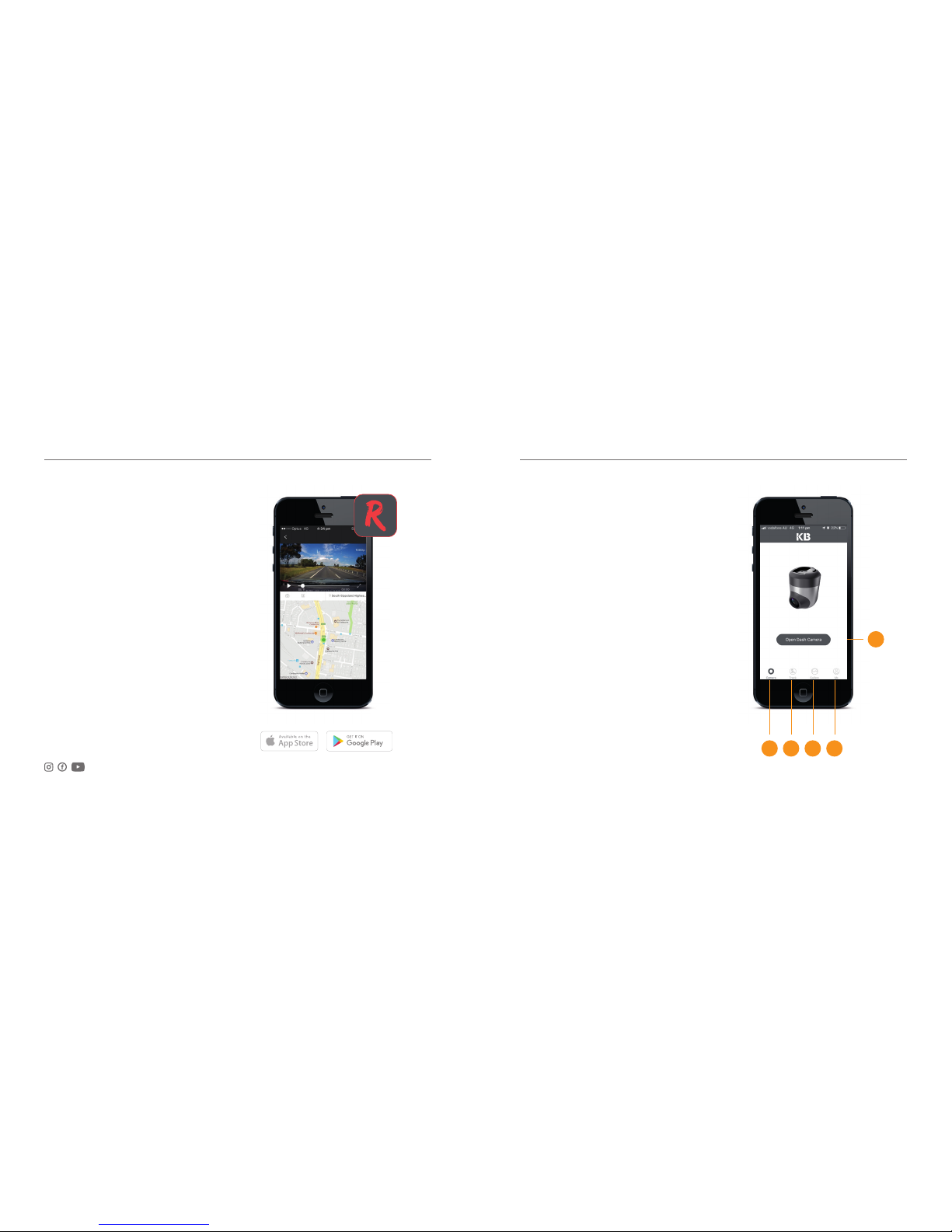
04 - ENG
WiFi & KB APP WiFi & KB APP
Download the KB Drive
App to get started
Open your device’s WiFi settings
and select the Dash Cam Network
(KB-RSERIES-XXXXXX).
Use password 12345678 to connect.
Once connected, open the app to
see live video, track your journey,
change camera settings or download
captured footage and photos.
Home Screen
1. Home Screen
2. Route tracking
3. Local gallery
(Files downloaded to the phone)
4. Camera Info
5. Camera view
Join the Social Media Movement
03 - ENG
1 2 3 4
5
Page 4

05 - ENG 06 - ENG
WiFi & KB APP WiFi & KB APP
My Dash Camera
1. Gallery (from the Camera SD card)
2. Capture button
3. Camera Settings
4. Full screen
5. Mic ON / OFF
6. Recording video resolution
Downloading Videos
You can download the video/photo
from the camera gallery to your
smartphone by simply clicking the
download button below.
These videos will appear under the
local gallery in the app.
1 3
4
5
6
2
Page 5

CAMERA SETTINGS CAMERA SETTINGS
Voice prompt
To enable/disable the voice
notication for below features.
• GPS
• Collision Capture
• Phone Capture
• Gesture Capture
• Parking
Connection Verication
If this is activated, app will require an
audio verication code from camera
to establish the connection.
07 - ENG 08 - ENG
Clips
Automatically saves 5 seconds
video before and after a photo
is being taken.
Parking Monitor
If this is activated, the camera will
record at 1 fps when the car is
parked.
Recording Voice
This will enable/disable the voice
recording.
Gesture Capture
In these settings, you can also
customise the Hands Free Control
function to register your hand
gesture from dierent lengths.
Video Resolution
To change the video resolution.
G-Sensor Sensitivity
Time Synchronization
This will sync the time with the
phone update.
Volume
To adjust the camera speaker
volume.
Card Storage Management
To see the details of card usage
and reformat the SD card.
Version
To see the camera rmware version.
Disconnect Dash Camera
Page 6

1. Reset
2. Microphone
3. Speaker
LED Indicators:
Red: Flashing when recording
Green: Connected WiFi
4. LED
5. LED
1
2
3
4
5
PRODUCT SPECIFICATIONS
R50 Dash Camera
Visit www.kaiserbaas.com/support or email
helpdesk@kaiserbaas.com for support. For
the complete user guide, visit www.kaiserbaas.com
06 - ENG
CPU Hisilicon
Image Sensor Panasonic CMOS
Lens 6-Glass Elements
FOV 156°
WiFi 2.4GHz
G-sensor Three Axis
Video Information 1920x1080 30FPS
Audio Information 8KHz, 2 Channels
Photo Information 1920x1080 JPG
Storage
Class 10 MicroSD
Max 64GB
Page 7

