Page 1

Photo
Maker
User Manual
PhotoMaker Mac Manual.indd 1 12/01/2011 4:46:14 PM
Page 2
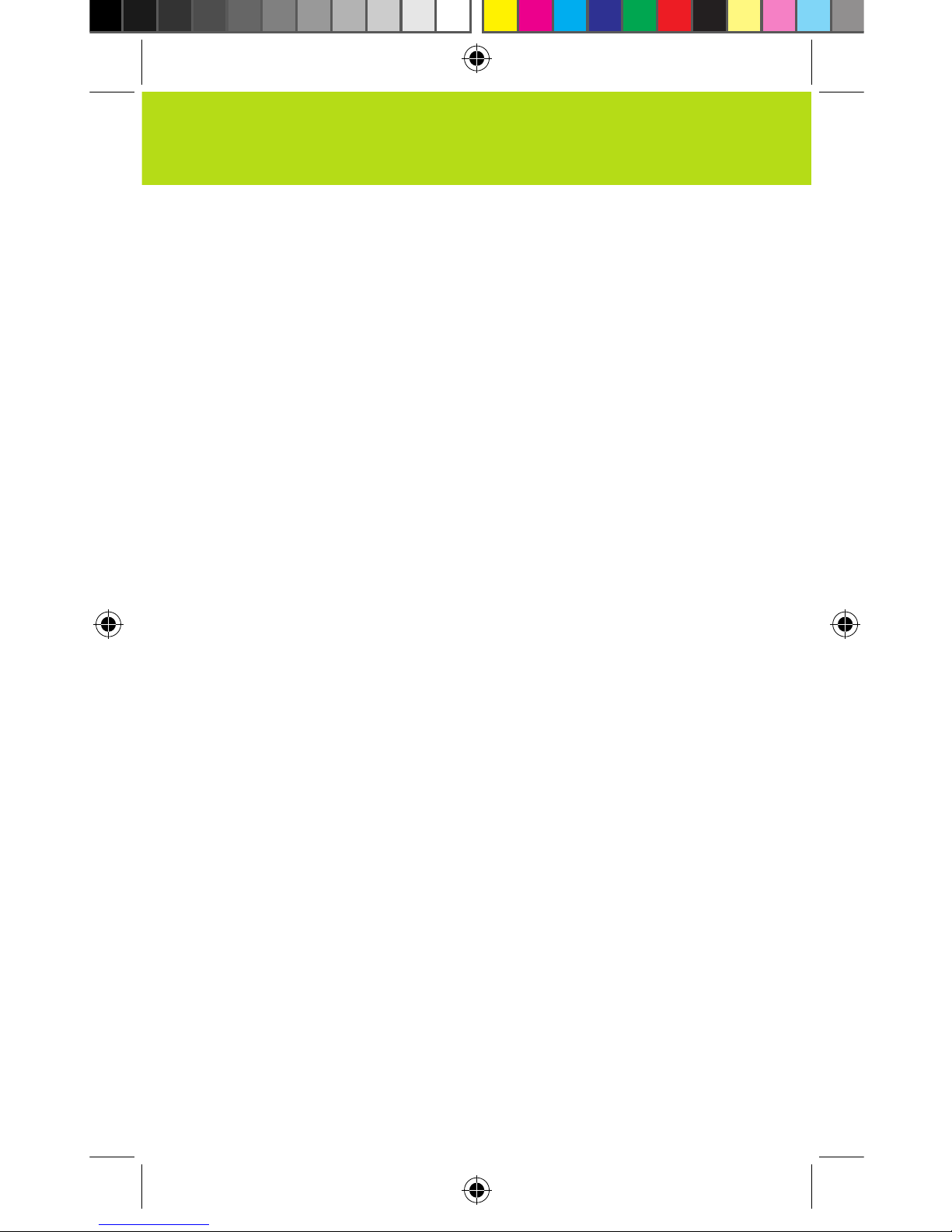
PhotoMaker Mac Manual.indd 2 12/01/2011 4:46:14 PM
Page 3
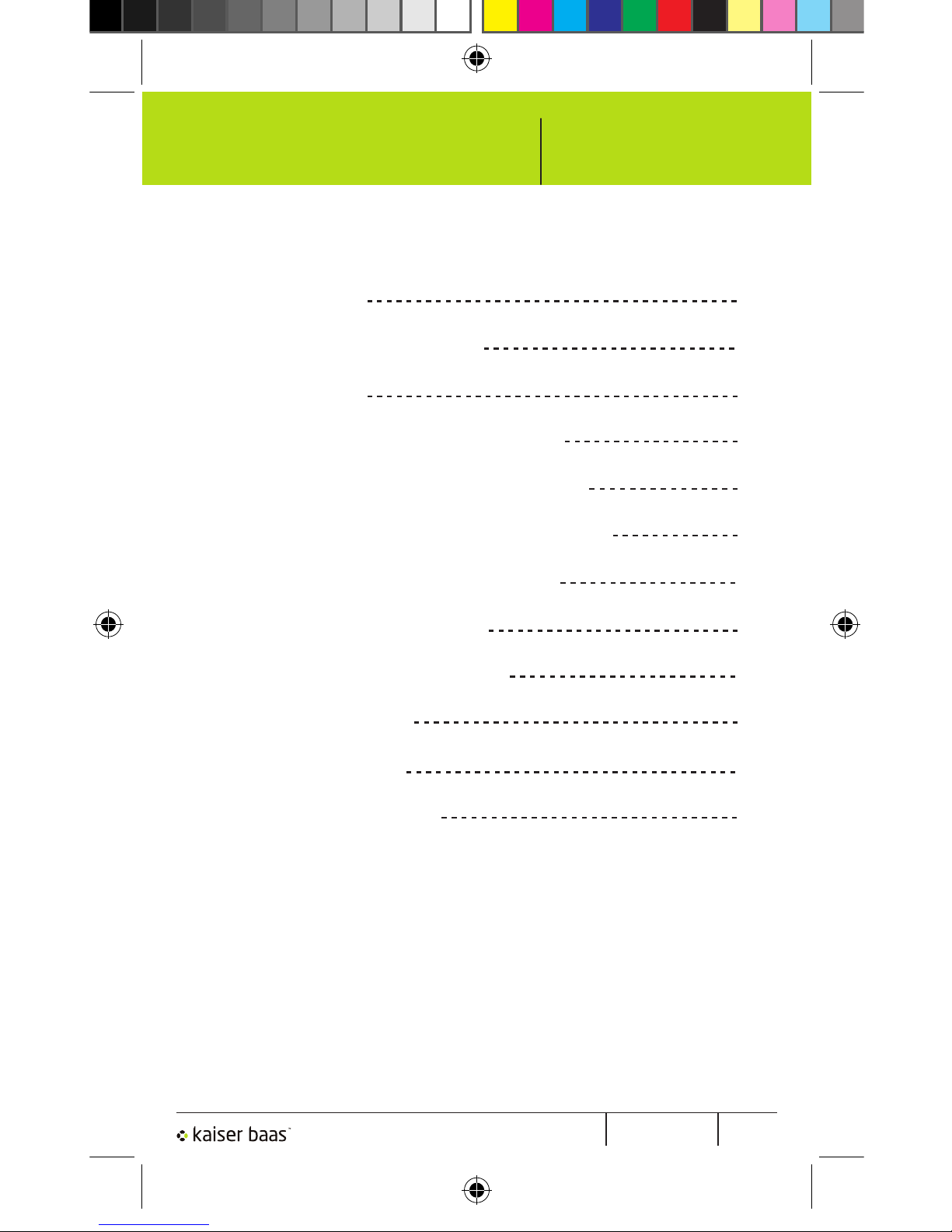
Pg 2PhotoMakerUser Manual
PhotoMaker
Contents
1. Precautions
2. Standard Accessories
3. Part Names
4. Installing the software (PC)
5. Installing the software (MAC)
6. Placing film / slide in the holder
7. Connecting the PhotoMaker
8. Capturing photos (PC)
9. Capturing photos (MAC)
10. Editing photos
11. Specifications
12. Trouble Shooting
2
3
4
5
9
10
11
12
16
20
28
29
1
PhotoMaker Mac Manual.indd 3 12/01/2011 4:46:14 PM
Page 4
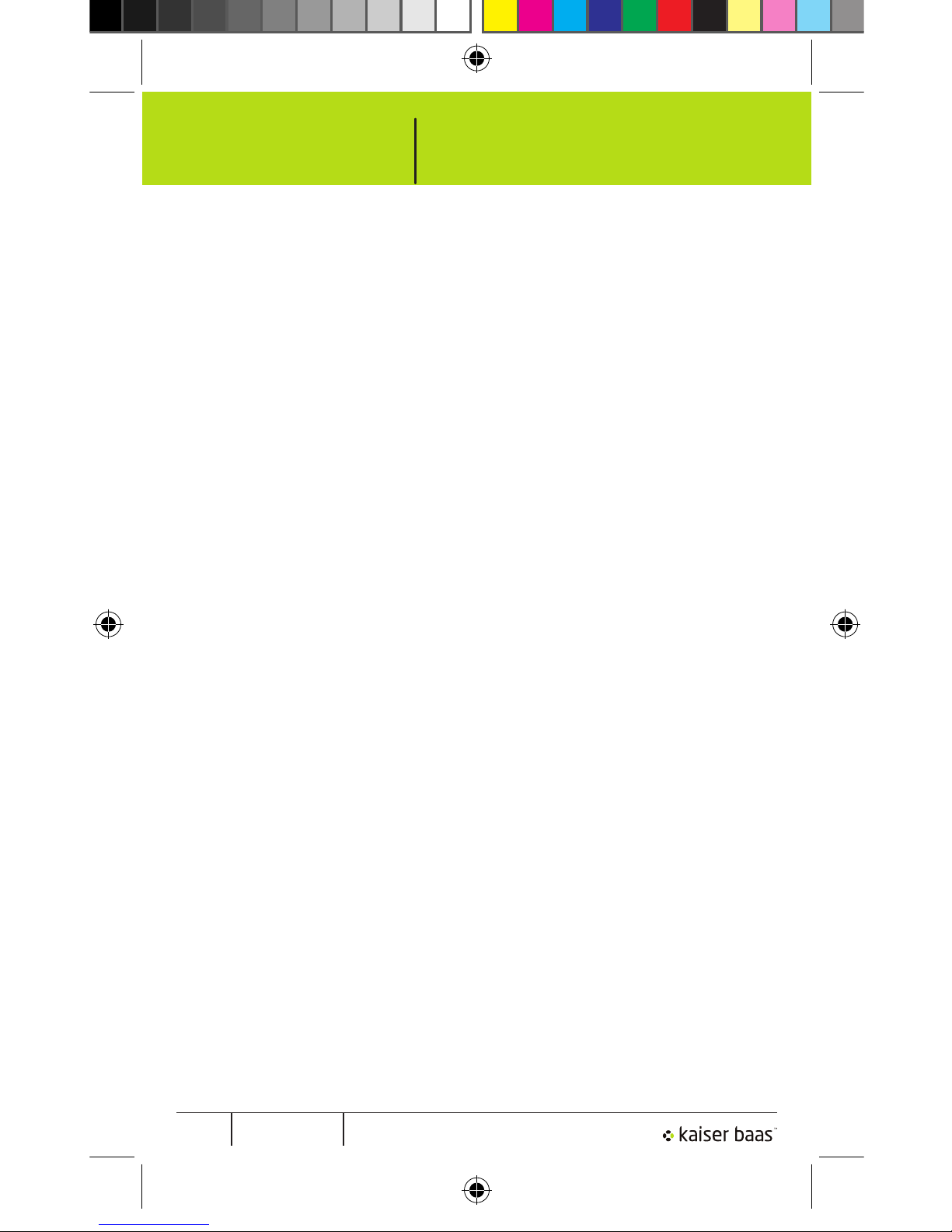
Pg 1 PhotoMaker User Manual
PhotoMaker
1. Do not try to open the case of the PhotoMaker or
attempt to modify it in any way. Maintenance and repairs
should be performed only by Kaiser Baas.
2. Keep the PhotoMaker away from water and other liquids.
Do not use with wet hands. Moisture creates the danger
of fire and electric shock.
3. If you notice smoke or a strange odour coming from the
PhotoMaker, disconnect it immediately. Contact the Kaiser
Baas Support Centre to organise repair. Never attempt to
repair the PhotoMaker on your own.
4. PhotoMaker may become slightly warm during use. This
does not indicate malfunction.
5. If the exterior of the PhotoMaker needs cleaning, wipe it
with a soft, dry cloth.
1. Precautions
Before using the PhotoMaker, please ensure that you
read and understand the safety precautions described
below. Always ensure that the PhotoMaker is
operated correctly.
2
PhotoMaker Mac Manual.indd 4 12/01/2011 4:46:14 PM
Page 5
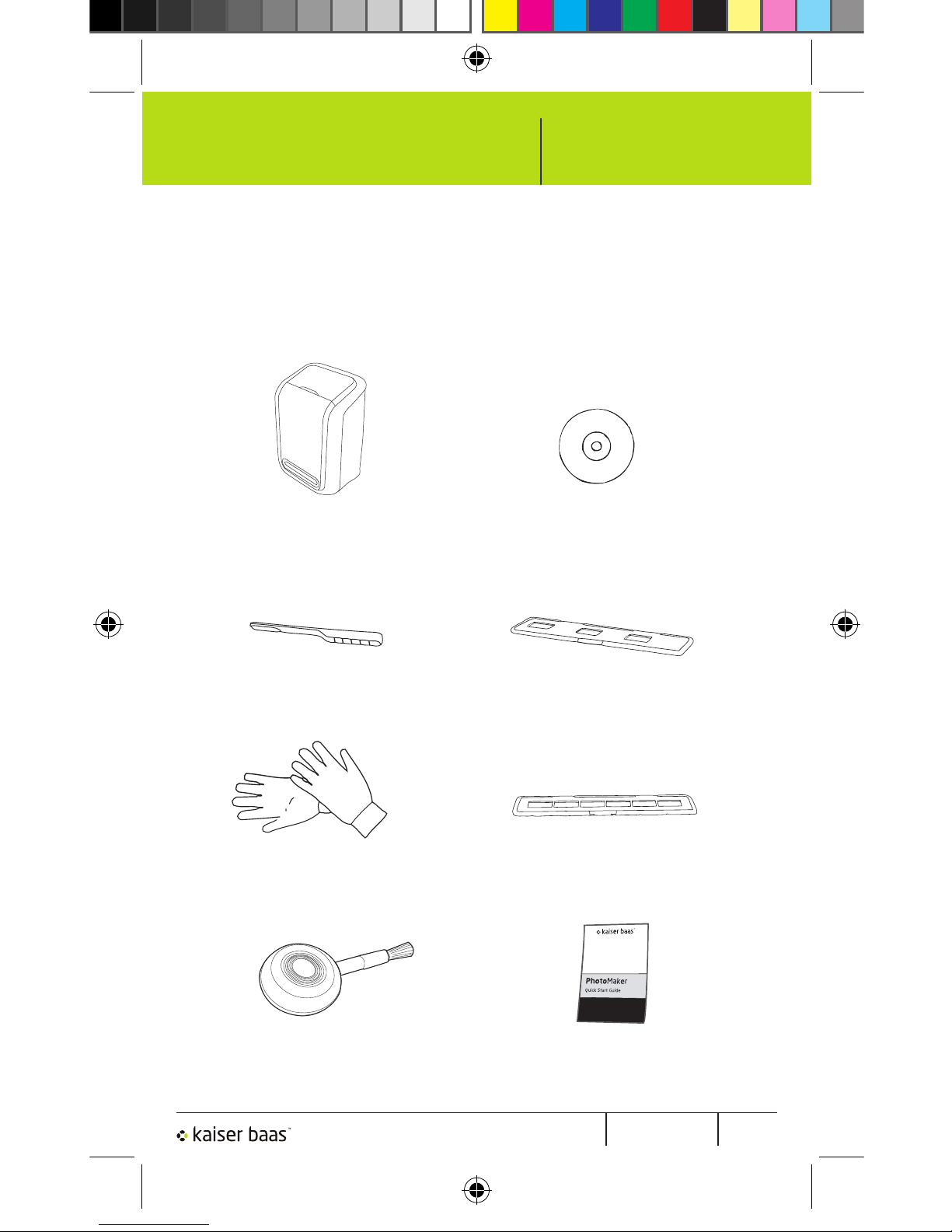
Pg 2PhotoMakerUser Manual
PhotoMaker
2. Standard Accessories
1x PhotoMaker 1 x Software CD
1 x Cleaning Brush 1 x Slide Holder
1 x Negative Holder1 x Gloves
1 x Blow Air Brush 1 x Quick Start Guide
3
PhotoMaker Mac Manual.indd 5 12/01/2011 4:46:15 PM
Page 6
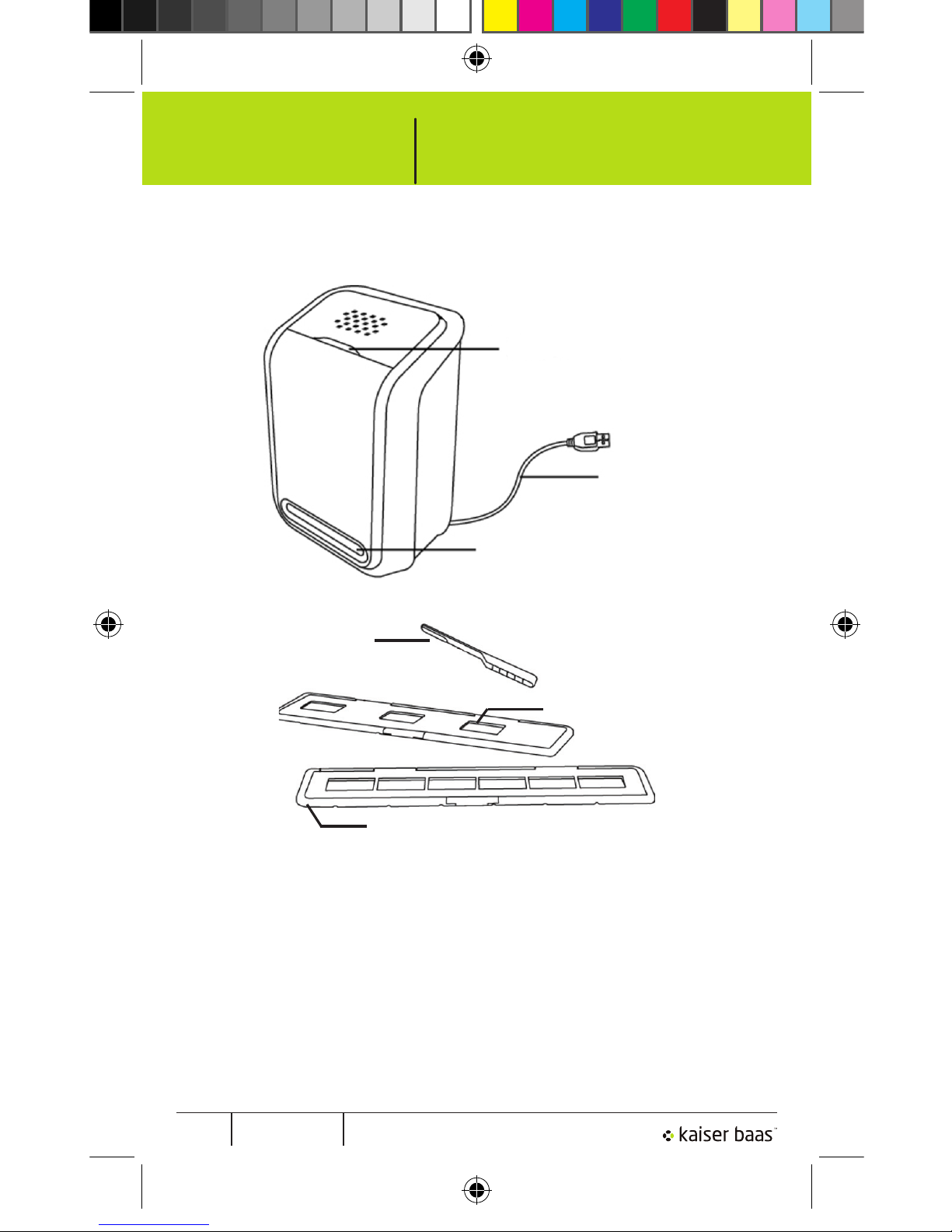
Pg 1 PhotoMaker User Manual
PhotoMaker
3. Part Names
4
Power LED
USB Cable
Film / Slide Holder Slot
Brush
Negative Holder
Slide Holder
Note: For clear images, we strongly suggest that you periodically
clean the PhotoMaker by using the included cleaning brush. Insert
the brush with the cleaning side down into the PhotoMaker slot
to clean the glass surface.
Please make sure your film negatives / mounted slides and cover
trays are clean before inserting into the PhotoMaker. Dust or dirt
from the negatives and cover trays will affect the quality of your
scanned images.
PhotoMaker Mac Manual.indd 6 12/01/2011 4:46:16 PM
Page 7
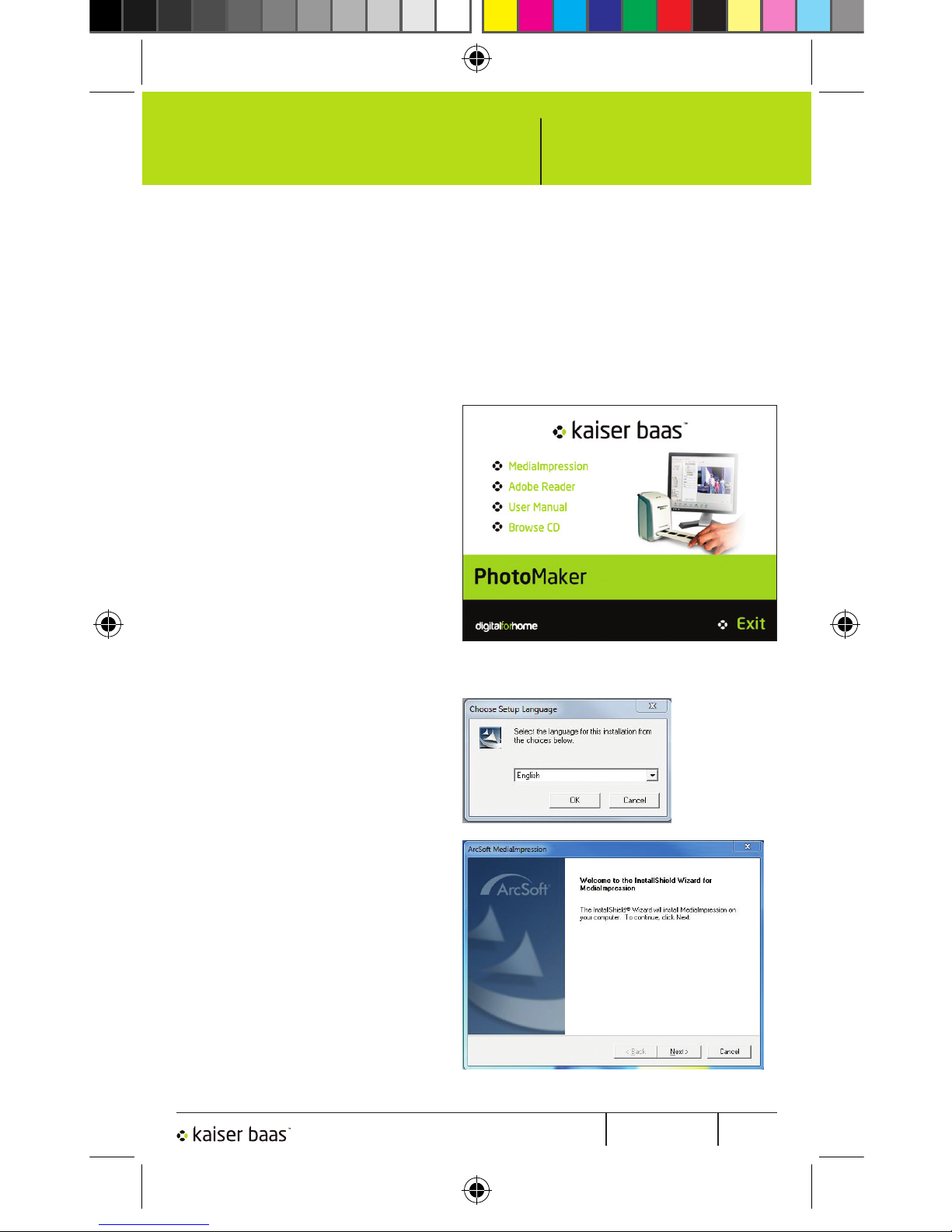
Pg 2PhotoMakerUser Manual
PhotoMaker
4. Installing the software (PC)
Insert the provided CD into the CD/DVD ROM drive on your
computer. The following screen should appear:
Select ‘MediaImpression’
to start the installation of
Arcsoft MediaImpression
on your computer.
If the operating system
asks for permission click
‘Yes’.
The Setup Language box
will appear. The default
is English. Choose your
language then press ‘OK’.
The next screen informs
you that InstallShield
Wizard will install Arcsoft
MediaImpression on your
computer.
Click ‘Next’.
1.
2.
3.
5
PhotoMaker Mac Manual.indd 7 12/01/2011 4:46:16 PM
Page 8

Pg 1 PhotoMaker User Manual
PhotoMaker
The next screen
shows the software
licence agreement.
If you agree to the
terms and conditions
and would like to keep
installing the program
click on ‘Yes’.
On the next screen,
you are able to choose
where you would like
to install the program
on your computer. If
you are happy with
the default, click
‘Next’. To choose a
new destination click
‘Browse’, choose the
folder you would like
then click ‘Next’.
4.
5.
6
PhotoMaker Mac Manual.indd 8 12/01/2011 4:46:16 PM
Page 9

Pg 2PhotoMakerUser Manual
PhotoMaker
The next screen lets
you choose where
you would like the
program shortcut
to appear in the
Windows menu.
Choose a destination
or leave the default,
then press ‘Next’.
The program will
then install to your
preferred destination.
You can then choose
what image file
formats you would like
to use in the program.
Choose your preferred
formats or leave the
defaults, then click
‘Next’.
6.
7.
7
PhotoMaker Mac Manual.indd 9 12/01/2011 4:46:17 PM
Page 10
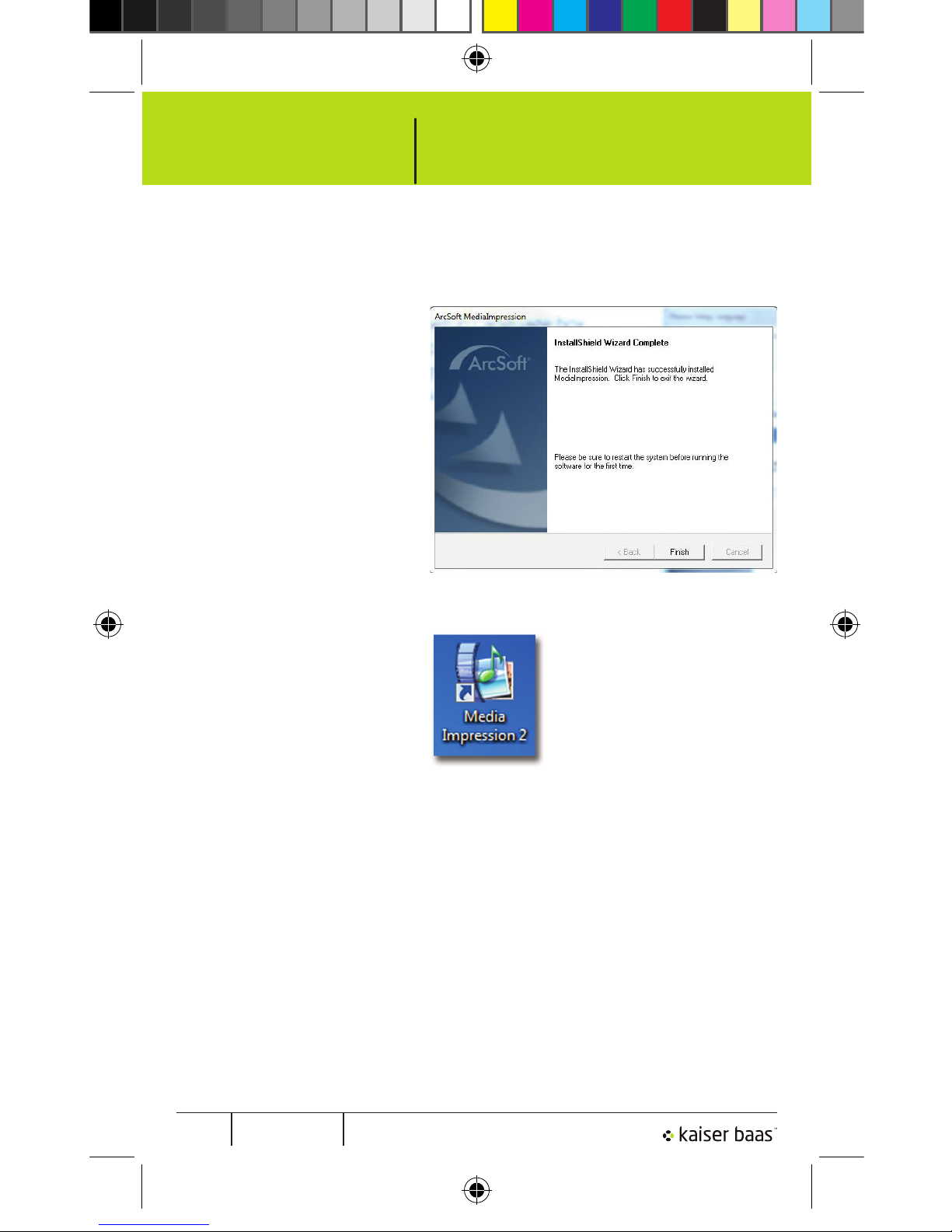
Pg 1 PhotoMaker User Manual
PhotoMaker
The software
installation is now
complete.
Click ‘Finish’ and
restart your computer
to finalise the
installation.
When the computer
has rebooted, there
should be an icon for
MediaImpression on
the desktop. Double
click to start the
program.
8.
9.
8
PhotoMaker Mac Manual.indd 10 12/01/2011 4:46:17 PM
Page 11
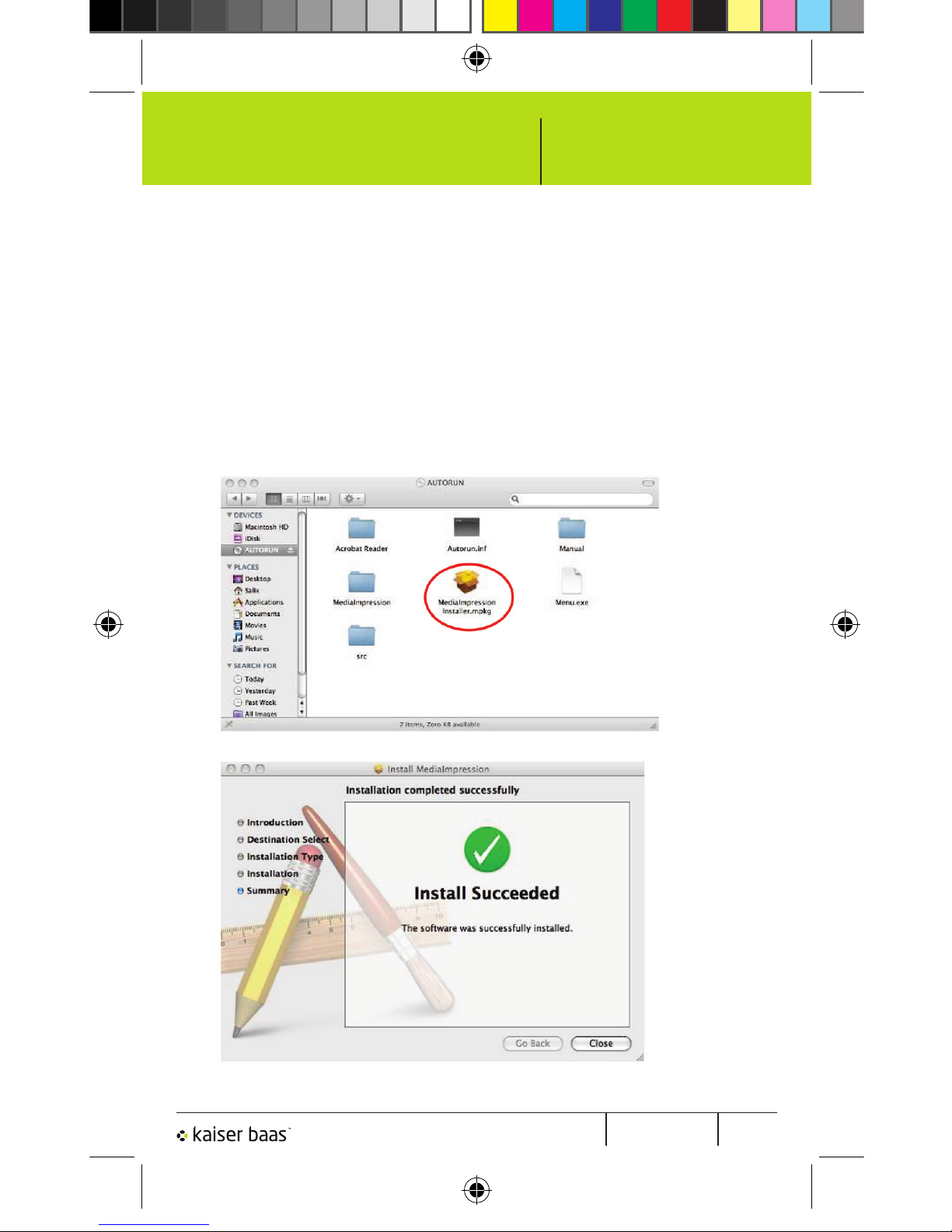
Pg 2PhotoMakerUser Manual
PhotoMaker
1. Insert the installation CD into your computer’s CD-ROM
drive and click CD icon.
2. Click “MediaImpression Installer”.
3. Follow the on-screen instructions.
5. Installing the software (MAC)
9
PhotoMaker Mac Manual.indd 11 12/01/2011 4:46:18 PM
Page 12

Pg 1 PhotoMaker User Manual
PhotoMaker
6. Placing film/slide into the holder
Place the negative film or slide holder in front of you with
the Kaiser Baas logo facing upward.
Open the negative film / slide holder as illustrated below.
Place your negative film strip / slides into holder as shown
Close the holder and make sure it clips closed properly.
1.
2.
3.
10
PhotoMaker Mac Manual.indd 12 12/01/2011 4:46:18 PM
Page 13

Pg 2PhotoMakerUser Manual
PhotoMaker
1. Plug the USB cable of the PhotoMaker into an available
USB 2.0 port on your computer. Once connected the
power LED light on the PhotoMaker will illuminate.
2. Insert the loaded negative film / slide holder properly into
the slot according to the triangular signs as shown.
IMPORTANT: INSERTING HOLDERS INCORRECTLY
MAY DAMAGE YOUR PHOTOMAKER
7. Connecting the PhotoMaker
Insert holder through the front
entrance of the PhotoMaker
11
PhotoMaker Mac Manual.indd 13 12/01/2011 4:46:19 PM
Page 14

Pg 1 PhotoMaker User Manual
PhotoMaker
8. Capturing photos (PC)
1. Click on the MediaImpression icon on the desktop to start
the application.
2. Click “Acquire” and select “Aquire from Film Scanner“
12
PhotoMaker Mac Manual.indd 14 12/01/2011 4:46:20 PM
Page 15

Pg 2PhotoMakerUser Manual
PhotoMaker
3. Define your save settings:
a) Select between JPG or TIF image file formats.
b) Choose from four quality levels:
Highest / High / Normal / Low (for JPG format only).
c) Select the location to save your images.
13
PhotoMaker Mac Manual.indd 15 12/01/2011 4:46:21 PM
Page 16

Pg 1 PhotoMaker User Manual
PhotoMaker
d) Select flim size: 135.
(110 Film holders can be purchased from Kaiser Baas.
See website or contact Kaiser Baas for details.)
e) Select the film type you are going to scan.
Then choose colour depth and DPI.
f) Click “OK”.
14
PhotoMaker Mac Manual.indd 16 12/01/2011 4:46:22 PM
Page 17

Pg 2PhotoMakerUser Manual
PhotoMaker
4. Capturing images
You will see the image to be captured in the live view
window on your computer. Move the holder so that the
image is correctly positioned and to avoid any dark edges
caused by the edges of the holder. If dark edges appear
on the top or bottom of the image tilt the PhotoMaker
left or right to help position the slide correctly.
Click “Capture” to save image to your computer.
5. Move the negative film / slide holder and press “Capture”
for the next negative or slide to be captured. Repeat this
step for the amount of negatives or slides you need to
capture.
Click “Exit” when you have finished.
15
PhotoMaker Mac Manual.indd 17 12/01/2011 4:46:22 PM
Page 18

Pg 1 PhotoMaker User Manual
PhotoMaker
1. Click on the MediaImpression icon on the desktop
2. Click “Acquire” then select “Aquire from Film Scanner “
16
9. Capturing photos (MAC)
PhotoMaker Mac Manual.indd 18 12/01/2011 4:46:23 PM
Page 19

Pg 2PhotoMakerUser Manual
PhotoMaker
Define your save settings:
a) Select between JPG or TIF image file formats.
b) Choose from four quality levels:
Highest / High / Normal / Low (for JPG format only).
c) Select the location to save your images.
17
PhotoMaker Mac Manual.indd 19 12/01/2011 4:46:24 PM
Page 20

Pg 1 PhotoMaker User Manual
PhotoMaker
d) Select flim size: 135.
(110 Film holders can be purchased from Kaiser Baas.
See website or contact Kaiser Baas for details.)
e) Select the film type you are going to scan.
Then choose colour depth and DPI.
f) Click “OK”.
18
PhotoMaker Mac Manual.indd 20 12/01/2011 4:46:25 PM
Page 21

Pg 2PhotoMakerUser Manual
PhotoMaker
3. Capturing images
You will see the image to be captured in the live view
window on your computer. Move the holder so that the
image is correctly positioned and to avoid any dark edges
caused by the edges of the holder. If dark edges appear
on the top or bottom of the image tilt the PhotoMaker
left or right to help position the slide correctly.
Click “Capture” to save image to your computer.
4. Move the film holder and press “Capture” for the next film
scan.
19
PhotoMaker Mac Manual.indd 21 12/01/2011 4:46:25 PM
Page 22

Pg 1 PhotoMaker User Manual
PhotoMaker
10. Editing pictures
Photo Editing Tools
The Photo Editing Tools module in Arcsoft MediaImpression
includes a complete set of photo enhancement, editing and
retouching controls. The windows can be stretched to provide
a large size viewing area of the active photo. Double click the
module’s tool bar to maximise the window to fill the computer
screen. In addition to the large photo workspace, the Photo
Editing Tools module includes two distinct sets of controls:
1. Adjust
1.1. Enhance
The Enhance feature includes two types of controls:
- Auto Enhance
Click the “Auto Enhance” button to improve the overall quality
of your pictures with a single click.
- Manual Fix
For precise image enhancement control, adjust the brightness,
contrast and sharpen sliders. To enhance a photo manually:
1. Move the sliders to adjust the level of brightness,
contrast, saturation, hue and sharpen.
2. Use the zoom slider to get a closer look at how the
adjustment affects the photo.
3. Click “Apply” if you like the result. Click “Cancel” if you
don’t.
20
PhotoMaker Mac Manual.indd 22 12/01/2011 4:46:25 PM
Page 23

Pg 2PhotoMakerUser Manual
PhotoMaker
1.2. Colour
This feature is designed to fix photos that have unnatural
colour or appear too dark. It’s also great for fixing scanned
versions of old prints that have faded or whose colours have
changed after many years.
To fix the colour of a photo:
1. Drag the colour balance sliders to make the photo colour
appear more natural. Add red or yellow to make the photo
warmer. Add blue or green to make the photo cooler.
2. Drag the Lighter/Darker slider to the left to reveal details
hidden in a dark photo or to the right to make a faded
photo look new again.
3. Click “Apply” if you like the result. Click “Cancel” if you do
not.
1.3. Red-Eye
This feature makes it easy for you to fix red-eye – a common
problem in flash photography.
There are two ways to fix red-eye:
- Auto Fix
1. Simply click the “Fix Red-Eye” button to automatically find
and fix all red-eye.
2. If not all of the red eye has been fixed, use the manual
“Click to Fix” method.
21
PhotoMaker Mac Manual.indd 23 12/01/2011 4:46:26 PM
Page 24

Pg 1 PhotoMaker User Manual
PhotoMaker
- Manual Fix
1. Use the zoom slider on the toolbar to zoom in on the
photo.
2. Drag the small white box inside the zoom navigator to
move over a red eye.
3. Place your cursor directly over the red eye and click.
4. Repeat the process until all the red eyes are fixed.
5. Click “Undo” if you make a mistake or don’t like the result.
1.4. Crop
This feature enables you to trim photos for a dramatic effect
or cut off the distracting parts of a picture.
How to use the crop function:
1. Choose the crop orientation (portrait or landscape).
2. Select a fixed proportion for the crop rectangle (4:6, 5:7,
8:10) or choose “Custom” if you want to use a different
proportion.
3. Resize the crop rectangle by clicking and dragging the red
lines.
4. Move the crop rectangle into position by clicking and
dragging inside the red box.
5. Click “Crop”. The area inside the rectangle will be kept, the
area outside will be trimmed away.
6. Click “Undo” if you make a mistake or do not like the result.
22
PhotoMaker Mac Manual.indd 24 12/01/2011 4:46:26 PM
Page 25

Pg 2PhotoMakerUser Manual
PhotoMaker
1.5. Straighten
This feature enables you to fix photos that appear to be tilted.
How to use Straighten:
1. Move the slider (or click the rotate buttons) until the
photo appears straight.
2. Use the superimposed grid lines for vertical and horizontal
reference.
3. Click “Apply” if you like the result. Click “Cancel” if you do
not.
1.6. Blur Background
This feature can be used in a subtle way to tone down
un-important background details, or for dramatic effect by
making the main subject of a photo “pop out” of the picture.
How to use the Blur Background function:
1. With your cursor, trace a line around the person or object
you want to stand out. When you release the mouse
button, the area outside the traced line will become
slightly blurred.
2. Drag the first slider to make the transition between the
blurred and non-blurred area sharp or smooth.
3. Drag the second slider to increase or decrease the
amount of blur.
4. Click “Apply” if you like the result. Click “Cancel” if you do
not.
23
PhotoMaker Mac Manual.indd 25 12/01/2011 4:46:26 PM
Page 26

Pg 1 PhotoMaker User Manual
PhotoMaker
2. Retouch
2.1. Healing Brush
The Healing Brush is good for fixing dust, scratches and
removing skin blemishes.
How to use the Healing Brush to fix a skin blemish:
1. Establish a source point for the Healing Brush by holding
the Shift key and clicking on an area of the skin that is
close in color and texture to the area you want to heal.
2. Use the zoom control to zoom in on the blemish.
3. Adjust the size of the healing brush so the cursor (circle)
is only slightly larger than the blemish.
4. Paint over the blemish. The area will be concealed.
5. Click “Undo” if you make a mistake or do not like the result.
2.2. Lighten/Darken
The Lighten/ Darken tool is good for adjusting specific areas
of a photo.
2.3. Smudge
Simulate the smearing of wet paint. Click and drag the sliders
to change the brush size and sharpness.
24
PhotoMaker Mac Manual.indd 26 12/01/2011 4:46:26 PM
Page 27

Pg 2PhotoMakerUser Manual
PhotoMaker
2.4. Clone
The Clone tool is good for removing unwanted elements from
a photo. It can also be used for a fun effect, like moving a nose
from one person to another.
How to use the Clone tool to remove a telephone pole from
the background of a photo:
1. Establish a source point for the Clone tool by holding the
Shift key and clicking on an area of the sky that you want
to use to paint over the telephone pole.
2. Adjust the brush size so the cursor (circle) is only slightly
larger than the widest part of the telephone pole.
3. Click and hold your mouse button and carefully paint over
the telephone pole. Do not release the mouse button until
the job is done. The sky will be cloned into place.
4. Click “Undo” if you make a mistake or do not like the result.
2.5. Sharpen
Sharpen blurry areas. Click and drag the sliders below to
change the brush size and transparency.
2.6. Blur
Smooth out rough areas. Click and drag the sliders to change
the brush size and intensity.
25
PhotoMaker Mac Manual.indd 27 12/01/2011 4:46:26 PM
Page 28

Pg 1 PhotoMaker User Manual
PhotoMaker
2.7. Paint Brush
Allows you to “paint” on your image when you click and drag
the mouse. Click and drag the sliders to change the brush size
and transparency.
2.8. Line
Draw a straight line in the photo. Click and drag the sliders to
change the line width and transparency.
2.9. Eraser
Simulate an eraser, removing the image painting by paintbrush
and line tools from your photo. Click and drag the sliders to
change the eraser size and effect.
3. Clipboard
Clip the pictures by selecting Rectangular, Elliptical, Freehand,
Magic wand and Magnetic.
Note: For more detailed information, please refer to the ‘Help’
section of program.
26
Image Sensor
Lens Specification
Colour Balance
Exposure Control
Support Film size
Support Film type
Focus Range
PC interface
Image Format
Light Source
Power
Dimension
Bundled Software
PhotoMaker Mac Manual.indd 28 12/01/2011 4:46:26 PM
Page 29

Pg 2PhotoMakerUser Manual
PhotoMaker
Image Sensor
Lens Specification
Colour Balance
Exposure Control
Support Film size
Support Film type
Focus Range
PC interface
Image Format
Light Source
Power
Dimension
Bundled Software
1/2.5” inch 5 mega CMOS sensor,
5.17 Megapixels
F=6.4, f=12.36mm 2G2P
Automatic
Automatic
135 Film (36mm x 24mm)
110 Film (17mm x 13mm) (optional)
Slide
Colour Negative Film
Black & White Negative Film
Fixed focus
USB 2.0
135 Film 3:2 ratio
110 Film 4:3 ratio (optional)
3 white LED
From USB port,
104 (W) x 90 (L) x 166 (H) mm
ArcSoft Medialmpression 2
Specifications are subject to change without prior notice.
11. Specifications
27
PhotoMaker Mac Manual.indd 29 12/01/2011 4:46:26 PM
Page 30

Pg 1 PhotoMaker User Manual
PhotoMaker
12. System Requirements
PC System Requirements
• Pentium® P4 1.6GHz or equivalent AMD Athlon
• Free USB2.0 port
• 1GB RAM
• 500MB free hard disk space
• 1024 x 768 pixel colour monitor
• CD-ROM drive
• Windows® XP Service Pack II / Vista™, 32/64 bits
Windows 7
Mac System Requirements
• G5 or Intel Core Duo processor recommended
• Free USB2.0 port
• 1GB RAM
• 500MB free hard disk space
• 1024 x 768 colour monitor
• CD-ROM drive
• Mac 10.5 or above
28
PhotoMaker Mac Manual.indd 30 12/01/2011 4:46:27 PM
Page 31

Pg 2PhotoMakerUser Manual
PhotoMaker
13. Trouble Shooting
Issue Possible cause Resolution
My computer
does not
recognise the
PhotoMaker.
I get a Windows
message that
reads “device not
recognised”
PhotoMaker not
plugged into a
high-speed USB
port.
Your computer must have a USB 2.0 to
communicate with your Photomaker.
Check to see if USB 2.0 is installed
on your computer. If you do not have
a USB 2.0 installed on your computer
you can upgrade your USB ports. This
hardware is available at most computer
stores.
My installation
disc will not auto
start
CD drive may not
be set to autorun.
May be a problem
with install CD.
May be a problem
with your CD
drive.
On your PC choose My Computer and
navigate to your CD Rom drive. Run the
Menu application file.
Check to see if your CD drive is
operating properly. If possible check
another computer to see if the disc is
recognised.
Some “Anti Virus” system may block
the auto start, please install manually.
My PhotoMaker
works ok, but
some of my slides
or negatives look
overexposed
Time for auto
exposure varies
according to
your computer
configuration.
The PhotoMaker self adjusts to
your slide/negative exposure. Wait
for the live view window to stop
adjusting for exposure and then click
“Capture” to get image. Check your
slides or negatives to see if they
may have been overexposed when
originally developed. You may use the
MediaImpression software to adjust or
improve the image quality.
My negatives
are scanning as
negatives and not
full colour photo’s
“Slide” has been
selected rather
than “negative”.
Save location
needs to be
changed.
Ensure that the right media is selected:
Slide or Negative in the acquire images
screen.
Change the Save location in which the
photos are saved in.
29
PhotoMaker Mac Manual.indd 31 12/01/2011 4:46:27 PM
Page 32

Pg 1 PhotoMaker User Manual
PhotoMaker
Issue Possible cause Resolution
I found black edge
in preview mode
Slide might not be
positioned in the
holder correctly.
Tilt the PhotoMaker left or right so the
Slide shifts into the correct position in
the Slide holder. Alternatively, remove
the slide from the holder and re-insert.
I found the black
edge when
seeing the photo
Film/Slide size
tolerance
Crop the photo by software, detail user
guide, please refer to this manual “Edit
the picture” point “1.4 Crop”
Your software will
expire in XX days.
You downloaded
the similar trial
software from
ArcSoft website.
Uninstall the downloaded
MediaImpression and install the
software again from the CD.
My Mac computer
does not
work with the
PhotoMaker.
Your Mac. OS is
version 10.4 or
below.
Some older Mac 10.4 version do
not support the PhotoMaker. Please
upgrade to its latest version 10.4.11
or above.
30
PhotoMaker Mac Manual.indd 32 12/01/2011 4:46:27 PM
Page 33

PhotoMaker Mac Manual.indd 33 12/01/2011 4:46:27 PM
Page 34

24/7 Tech support
www.kaiserbaas.com/support
PhotoMaker Mac Manual.indd 34 12/01/2011 4:46:27 PM
