Page 1

Quick & Easy to use
Full 1080P Playback
Network Connection
MediaPlayer
Network
K1000
UserManual
Page 2

Contents
MediaPlayer
Network
K1000
UserManual
2
Product Features
Safety Precautions
Product Specifications
Descriptions/ Contents
Assembling Remote Control
Part Descriptions
Remote Controller
Physical Connections
USB Host Connection
Network Connection setup 98/ME
Network Connection setup 2000
Network Connection setup XP
Network Connection setup Vista
Player’s System setting
Movie Play
Music Play
Photo Play
Virtual DVD
Firmware Update
Troubleshooting
3
4
5
6
7
8
9-10
11-13
14
15-18
18-22
22-26
27-34
35-39
40
41
42
43
44
45
Page 3

MediaPlayer
Network
K1000
UserManual
3
1. Product Features
HD Playback (including MKV)
The K1000 can playback high definition video (up to 1920 x 1080p) and HD still images.
High definition file formats such as .TR, .TP, .TRP, .ASF, .VOB and .MKV are supported.
It also supports standard definition video codecs such as MPEG 1-2-4, DivX and Xvid.
Supports Advanced Compression Technology H.264 / MPEG-4 AVC
The K1000 features high compatibility with modern video codecs including H.264 (BP@L3,
-MP@4.0 and HP@4.0) which is the most advanced video codec available.
Direct Network Play
The K1000 supports media streaming directly from your local area network. Enjoy your
favourite media files streamed from either your PC or media server without the need to copy files.
HDMI 1.2
With the HDMI connection you can now enjoy unparalleled video and audio quality
using the one cable. (cable not included)
USB 2.0
The included USB 2.0 host port allows you to enjoy all your media files from external USB devices
such as USB memory sticks, USB flash card reader, MP3 players and external hard drives.
DVD Juke Box
Create your own virtual DVD library by storing your DVD collection in either .ISO or .IFO format
on your portable hard drive and watch them exactly as if you were running the original DVD
including all features such as menu navigation, chapter selection, subtitles, and audio streams.
JPEG Playback
Play your jpeg images from your digital camera as a slideshow.
Firmware Upgradeable
The K1000 has firmware that is upgradeable. New formats and features can be supported
and any product bugs can be fixed. Check our website – www.kaiserbaas.com for new
firmware updates periodically.
Page 4
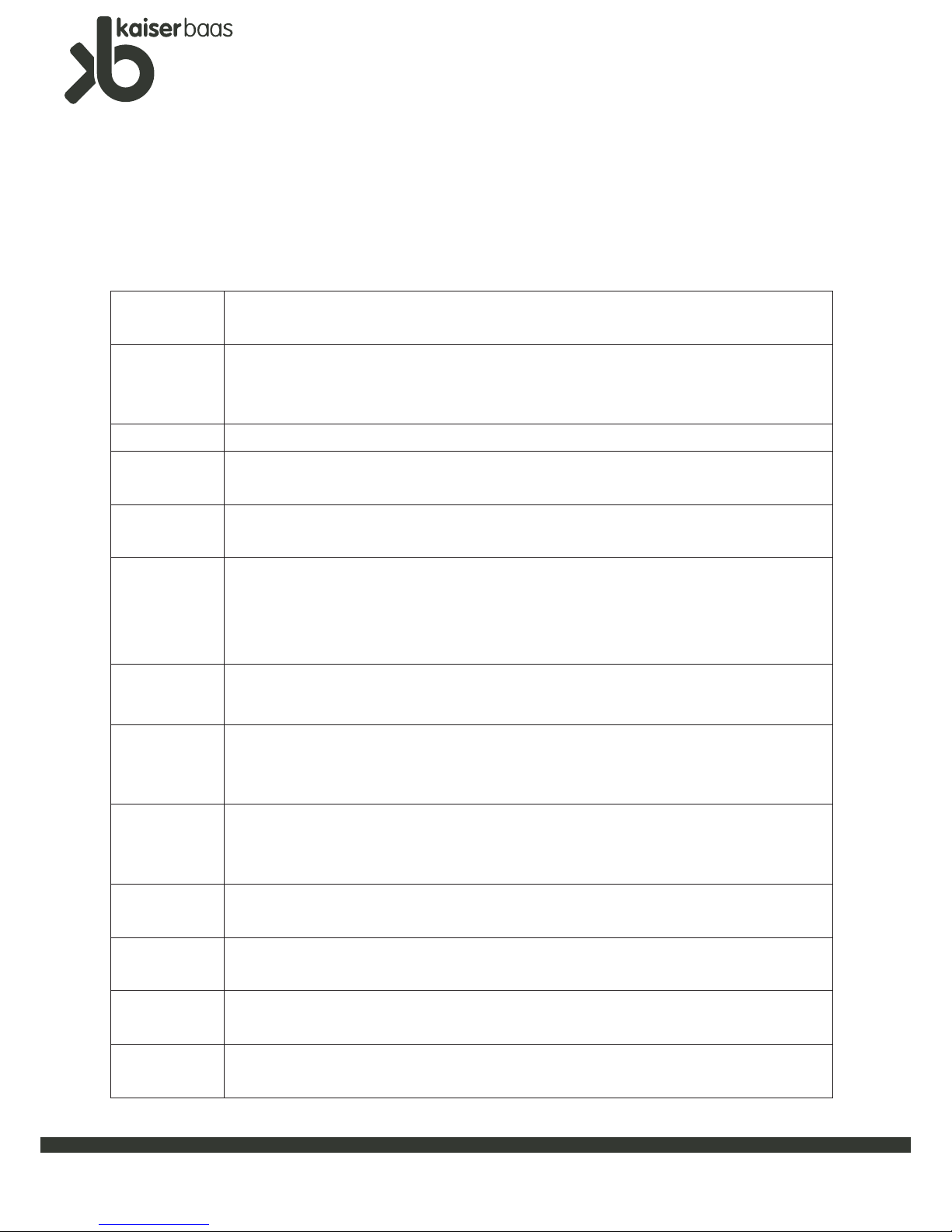
MediaPlayer
Network
K1000
UserManual
4
2. Safety Precautions
Please use the product after carefully reading the following instructions.
Copyrights
Software, audio, video, or any intellectual properties are protected by copyright and international laws.
It is the user’s responsibility when s/he reproduces or distributes the content(s) created by this product.
Codec Check
This product may not support some media codec formats. Please check the available codec
types. Moreover, even with a supported codec, some files may not be played because of file
property or system environment
Drop / Shock
Do not drop or shock the product. This may cause severe problems to the product
Foreign
Substances
Do not insert any metals (e.g., coin, hairpin etc.)or inflammable foreign substances into the
interior. This may cause a damage to the circuit or cause a fire
Load
Do not place any heavy object on the top of the product. This may cause the product damage
or cause injury to the user.
Power
Please use the power adapter provided.
Do not use many electronic produc ts with a single outlet. Firmly insert the power plug.
In the middle of the use, do not unplug the product unnecessarily. After using the product,
turn off the product and disconnect the adapter
Chemicals
Do not clean the product using chemicals or cleansers. This may cause damage to
the surface of the product.
Water and
Moisture
Do not contact the product with water or liquid. This may cause a fire or electric shock.
If any conductive liquid enters the product, turn off the product and disconnect the power
cable immediately
Magnet or
Magnetic
Properties
Do not place the product near an object with a strong magnetic field. This may
cause a malfunction of the product or damage to the stored data .
Heat
Do not place the product under the direct sunlight or near a heat source. Do not
keep the product for a long time in high temperature
Vision /
Hearing
Do not watch a TV or hear loud sounds for long time. This may cause a vision or hearing
problems
Fire
During the use of the product, if you detect smoke or an unusual smell, turn off the product and
disconnect the adapter immediately, and request Assistance from Kaiser Baas
Children /
Infants
Do not let children or infants touch the product. This may cause an injury or damage to the product.
Page 5

MediaPlayer
Network
K1000
UserManual
5
3. Product Specifications
Specification
Supported File
Formats
Video
Codec
MPEG- 1, MPEG-2, MPEG-4, WMV9(MP@HL) , MPEG-2 HD TS
MPEG-4 ASP L5(Without GMC), DVD-VIDEO AND Superbit DVD
H.264(BP@L3, MP@4.0, HP@L4.0), VC -1(MP@HL, AP@L3)
MKV(H.264+AAC+1080p, H.264+AC3+1080p, H.264+MP3+1080p,
Xvid+AAC+1080p, Xvid+A C3+1080p, Xvid+MP3+1080p,
Dvix5+AAC+1080p, Dvix5+AC3+1080p, Dvix5+MP3+1080p)
DivX Video (3.11, 4.x , 5.x) XviD(except GMC
,
QPEL
options
)
Video
Format
MPEG 1,2,4 (avi, wmv, mpg, iso, vob, ifo, mp4, asf, tp, trp, ts,)
H.264( mkv. mov)
DivX ™ Video (3.11, 4.x, 5.x), XviD(except GMC,QPEL options)
Audio
codec
MPEG -1 and MPEG -2 Layers I, II and III (MP3)2.0, MPEG -2 and MPEG-4 A
AC -LC 2.0 , Dolby Digital, Windows Media Audio 9 (WMA9)2.0, 16 -Bit Linear
PCM, DVD -Audio With MLP option, Ogg Vorbis, FLAC
Audio
format
.MP3, .AAC, .OGG, .WMA, .WAV, .AC3, (DTS Pass through Only) ,
.FLAC, .PCM, .M4A,
Photo
JPG (JPEG), BMP
Connections
USB2.0 (Host) 1 Ports LAN(10/100Mbps)
Video output
Video: HDMI(up to 1080p) , Composite
Audio output
Digital : Optical, HDMI / Analog: Stereo RCA
Subtitle
Text Subtitle: SMI, SUB, SRT, UT F , MKV SUBTITLE
SUB(with IDX)
File system
FAT32: read or write
NTFS: read only
Language
English, Fr ench, German, Spanish, Czech, Cyrillic, Russian, Chinese,Korean,
Memory
SDRAM 128M Flash: 16M
Power
5.5V/3A
System Requirements (for PC)
PC Requirement for
USB Connection
-USB 2.0
-Operating System
Windows98,ME,2000,XP,VISTA32
*Specifications subject to change with each firmware update. See www.kaiserbaas.com for details
Page 6

MediaPlayer
Network
K1000
UserManual
6
4. Descriptions & Product Contents
Product Packing List
K1000 Remote Controller A/V Cable
Power Adapter User Guide
Page 7
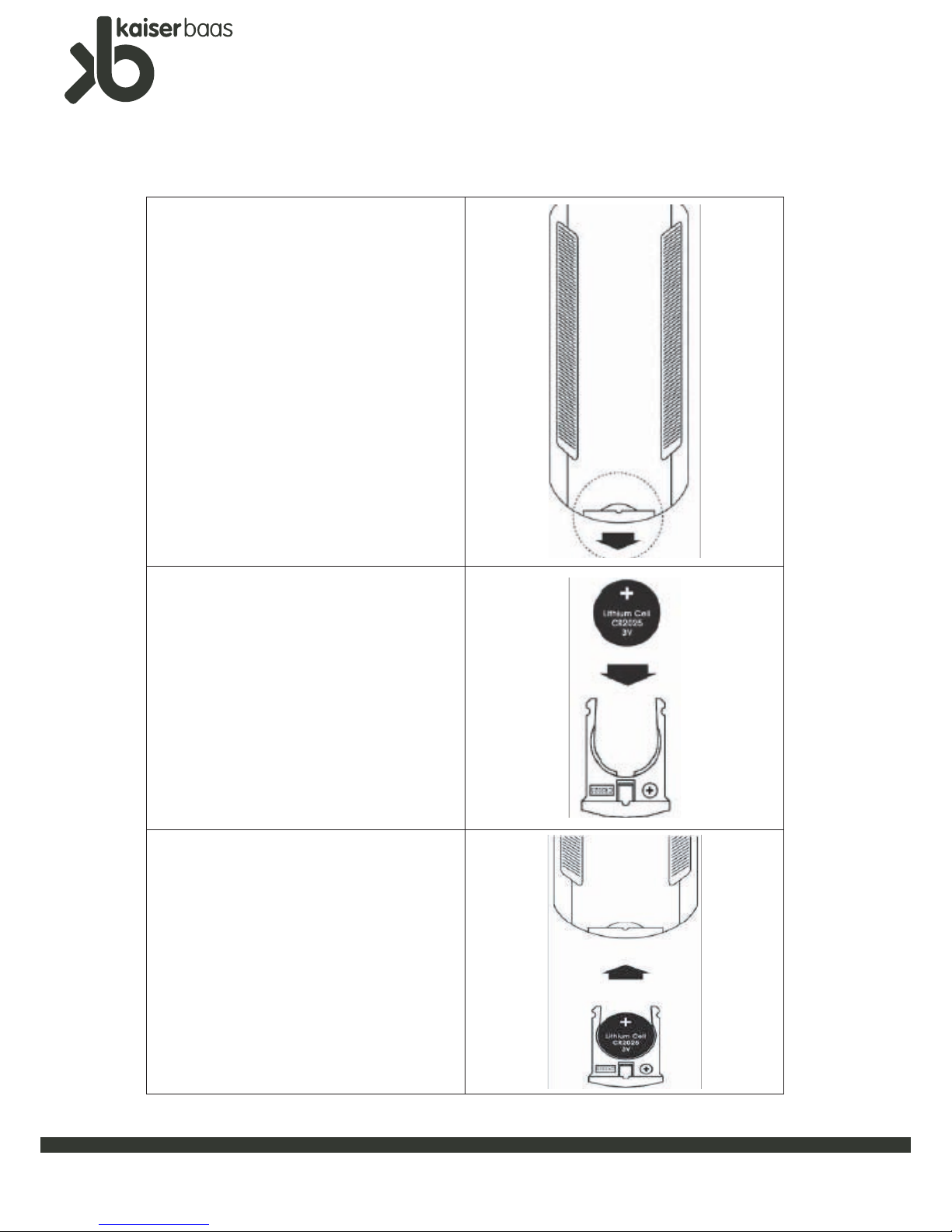
MediaPlayer
Network
K1000
UserManual
7
4-1. Assembling Remote Control
At the bottom of the Remote control there is a
battery bracket. Pull out the battery bracket in the
direction shown here.
Keep the battery bracket side with ‘+’ top.
Insert a new Battery in the bracket, ‘+’ side up.
Note: Make sure battery and battery bracket have
‘+’ logo in the same side.
Battery required is a CR2025 lithium button cell.
Insert battery bracket together with battery, back
in to remote control.
Note: During the whole process keep battery
bracket with ‘+’ as upper side.
Page 8

MediaPlayer
Network
K1000
UserManual
8
4-2. Part Descriptions
Product part
Function Description
Power Input
Terminal
Connect the provided AC adapter to this DC IN Terminal (DC 5.5V/3A)
USB HOST Port
An external HDD, ODD, memory stick etc. can be connected
to this port
HDMI Output Terminal
The product can be connected to a digital TV with a HDMI cable.
COAXIAL Digital Audio
Output Terminal
Y ou can enjoy 5.1 Channel sound by connecting the product
to a home theatre amplifier or receiver using a coaxial cable.
OPTICAL Digital Audio
Output Terminal
You can enjoy 5.1 Channel sound by connecting the product to
a home theatre amplifier or receiver using an optical cable.
Composite Video
Output Terminal
A composite cable is connected to this terminal for connection
to a TV, when HDMI is not available.
Stereo Audio
Output Terminal
These terminals are for analog stereo output, when digital is not available
LAN Port
Connect to PC, network or router.
DC IN HDMI Optical COAXIAL USB HOST
LAN
VIDEO
L - AUDIO - R
Page 9

MediaPlayer
Network
K1000
UserManual
9
5. Remote Controller
Page 10
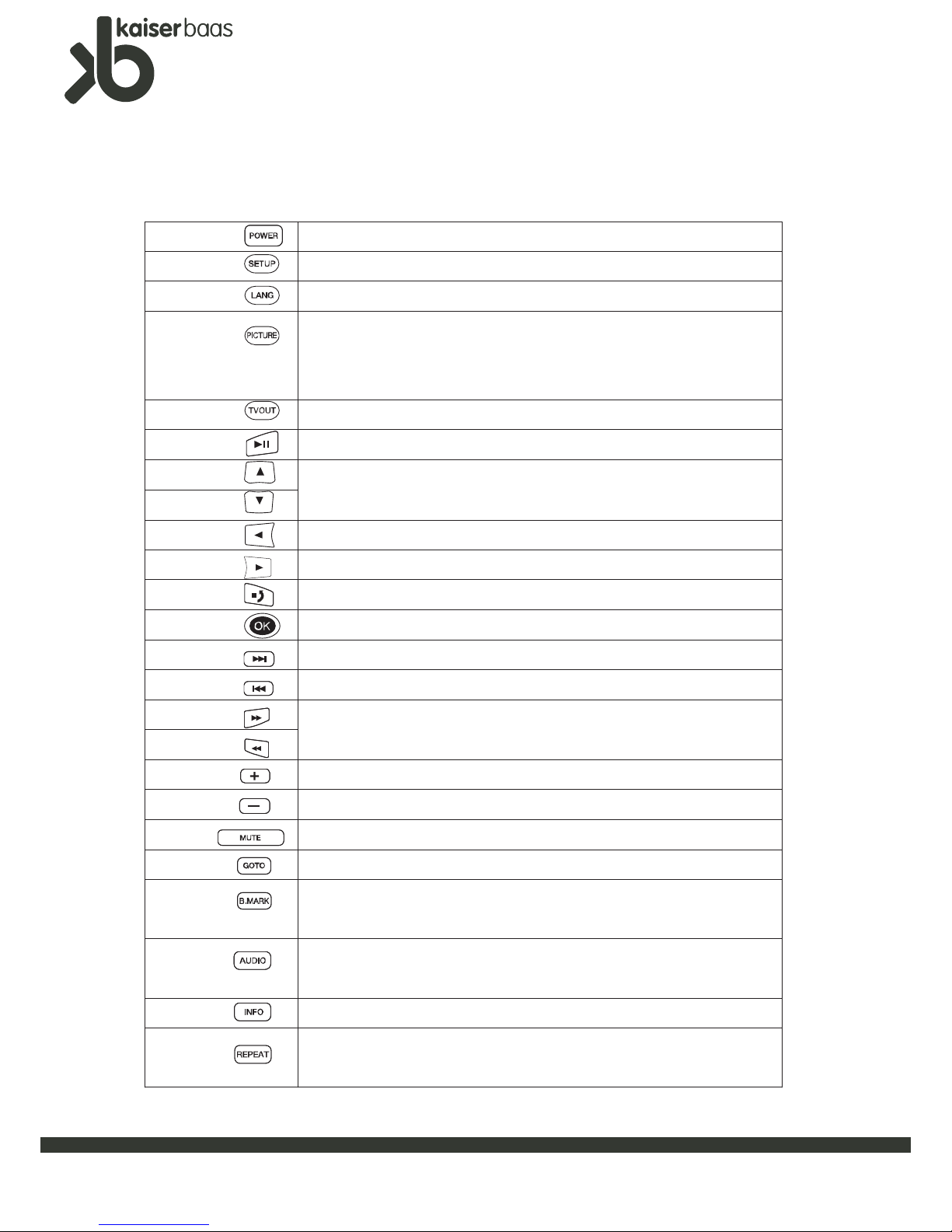
MediaPlayer
Network
K1000
UserManual
10
5-1. Remote Controller
Specification for Remote control
Power Turn on or Turn off power
Setup Enter into Setup menu, or finishing setting up.
Lang Choose the language you want
Picture
Adjusts the brightness, contrast, and colour. It selects a picture property
according to the following order. (Brightness -> Contrast -> Colour)
Change the value of each property by using the left and right arrow button.
TV out
You can change different TV output mode with this Button eg. HDMI output
Play
Play or pause, play JPG slideshow
UP
Move up, down between different options or items
DOWN
Left
Move back
right
Move left, right in setting up mode, to choose the right mode.
Stop
Stop the currently played file or go back to previous Menu
Ok
Confirm your selection or setting
>>|
Skip forward to next track or media file
|<<
Skip back to previous track or media file
>>
Forward or backward search of the current movie (Each click doubles
the search speed -x2,x4,x8,x16,and x32 speeds).
<<
+
Volume up
-
Volume down
Mute
All sound becomes silent
Goto
Jump to the desired position of movie during playback.
Bookmark
Supports stopped points and bookmarked
points (up to 9 in order)
Audio
Selects a specific audio source when multiple audio sources exist in a
movie file
INFO
Displays the information of a played file
Repeat
button
Click once, it repeats the track once, click twice, it loops all files in
the same folder, click 3 times, the repeat function is turned off.
Page 11
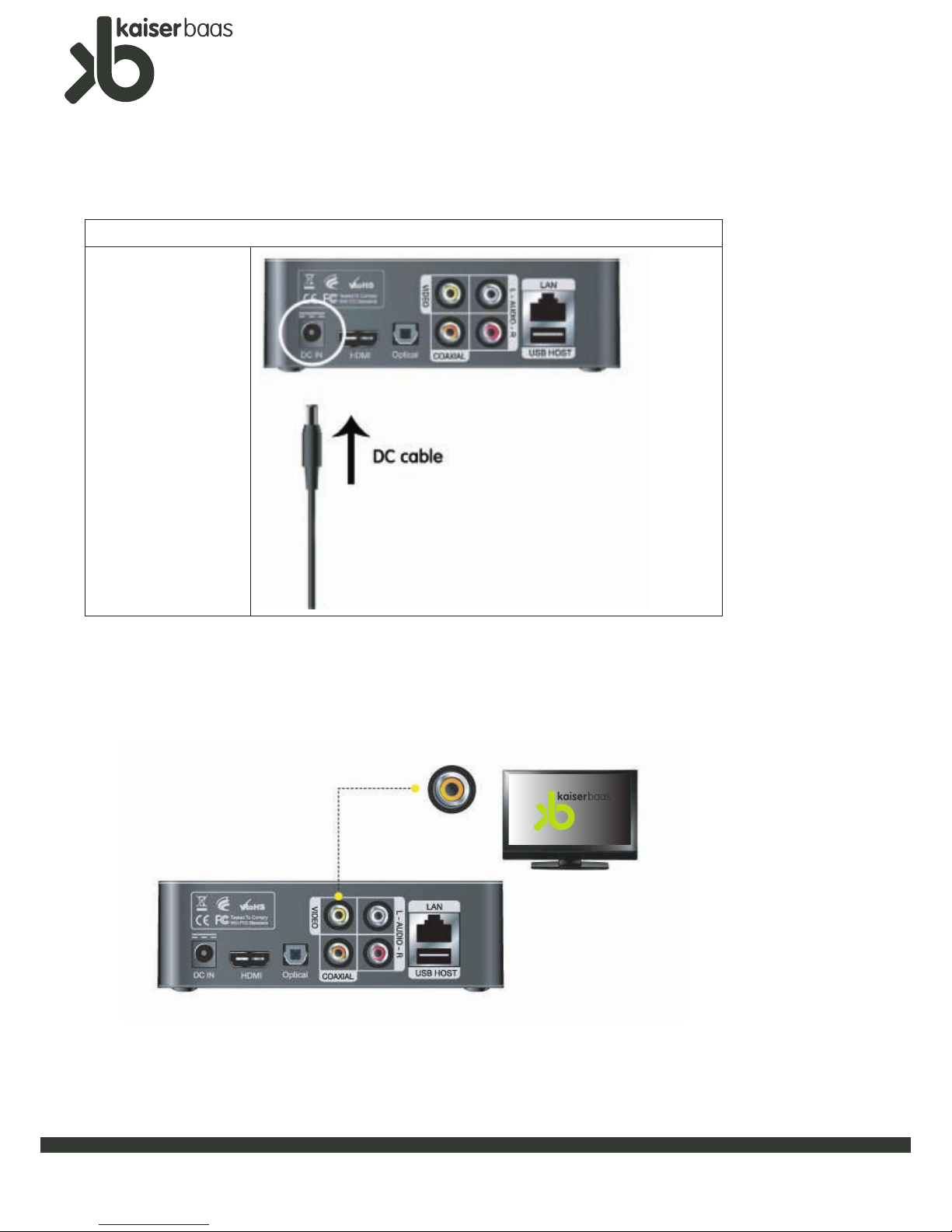
MediaPlayer
Network
K1000
UserManual
11
6. Physical Connections
6-1. Connection with Ordinary (Composite) TV Output
Power adapter connection
P lease connect power
adapter to K1000
MediaPlayer DC jack.
Picture in the right table
is for your reference.
Note:
Only use the power
adapte r provided with
the product.
Connect Player and your TV using the yellow video cable. Turn on the player and TV.
Select appropriate video input mode on your TV until you can get the initial MediaPlayer screen
Page 12

MediaPlayer
Network
K1000
UserManual
12
Connect red and white audio cables from K1000 to same coloured input jack of TV or audio
device.
6-3. Connection with 2Ch of Normal Audio
6-2. Connection with HDMI Output
Connect the MediaPlayer and your TV with HDMI cable, Turn on the MediaPlayer and your TV. Please
confirm your TV is on HDMI mode, then set the K1000 to HDMI mode by pressing the “TV out”
button of the remote controller several times until the picture appears. The HDMI light on the front of the unit
should be illuminated
Page 13

MediaPlayer
Network
K1000
UserManual
13
6-5. Connection with Optical output
6-4. Connection with Coaxial Output
When you have a multi channel decoder/amplifier with coaxial input, you can enjoy 5.1CH
high quality sound through a coaxial cable. The illustration above shows how to connect
with a coaxial cable. You will need to set the K1000 to digital output in the setup menu.
When you have a multi channel Decoder/amplifier with optical input, you can enjoy 5.1CH
high quality sound through optical cable.
The illustration on the top shows how to connect with optical cable
You will need to set the K1000 to digital output in the setup menu.
Page 14

MediaPlayer
Network
K1000
UserManual
14
7. USB Host Port connection
7-1 Connect External Storage or USB Device
Locate ‘USB HOST’ port on rear of K1000 and connect your USB device. (USB Flash drive,
external hard drive etc.)
7-2 USB Disk setup
-Power on K1000 and Television
-When the Main Menu appears, choose the ‘ USB disk’ option. You should see your USB disk name >
> The name of the storage device > The files and folders stored inside.
-Browse through and play any desired files.
If you cannot find your
USB storage,
please choose ‘Refresh’
And press ‘ok’ until your
Storage Device appears
Note: If your USB device
requires power, ensure it
is connected and turned on.
Refresh
Button
Page 15

MediaPlayer
Network
K1000
UserManual
15
8. Network based data sharing with a PC
1. Connection to a PC
You can use either a direct or cross cable for the connection. (cable not supplied)
2. Connection using a HUB (or internet Router)
For the connection to a hub or internet router, use a direct cable, Connect the LAN port of the K1000
to a LAN port of the hub or Internet router using a LAN cable.
NOTE
To be connected to MediaPlayer a PC (Notebook) should have a 10/100Mbps LAN card.
Either a cross or direct LAN cable can be used for the connection.
8-1. LAN Cable connection between PLAYER and a PC
Page 16

MediaPlayer
Network
K1000
UserManual
16
8. Network based data sharing with a PC
8-2. Data Sharing setup for Windows 98/ME
[1]. Select a folder you want to share and se lect “Sharing” menu using the mouse right button
[2]. Check “Sharing” and type “[Share Name]. Example: “my movie”
WARNING
1. “Share name” should be less than 12 letters.
2. Set Access Type to Read-Only.
3. Do not give passwords
Page 17

MediaPlayer
Network
K1000
UserManual
17
8-2. Data Sharing setup for Windows 98/ME
[3] . If the folder is shared, you will see a hand mark on the folder icon.
My Movie
[4]. Go to “Control Panel > Network” and , among the displayed items, select “ TCP/IP >
LAN card
name ”
[5]. After checking “Specify an IP address ” enter your IP address and subnet mask.
Then click “OK”.
Example. IP Address : 192.168.1.3 / Subnet Mask : 255.255.255.0
WARNING
You can find the LAN card name under “Device Manager —Network Adapter”
WARNING
If your PC already has “Obtain IP address automatically ” checked
and the IP is automatically assigned from an internet router or DHCP server, You
may not need this setup.
If you want this IP setup, please obtain an available IP address and subnet mask
from the router manufacturer or DHCP service provider
Page 18

MediaPlayer
Network
K1000
UserManual
18
8-2. Data Sharing setup for Windows 98/ME
8-3. Data Sharing setup for Windows 2000
[6]. Configure K1000’s network environment. After pressing “SETUP” buttom, select “IP SETUP”
among the “NETWORK” setup items and IP address and subnet mask.
Example. IP Address : 192.168.1.10 / Subnet Mask : 255.255.255.0
After finishing the setup, save the setup value by pressing the “Setup” button once again
[1]. Select a folder your want to share and select “Sharing” menu using the mouse right button
[2]. Check “Sharing” and type “Share Name” Example. My Movies
WARNING
If IP address of your PC is automatically assigned by an internet router or
DHCP server, You may not need this setup. In this case, set “IP SETUP” to
Auto. Then the IP will be automatically assigned.
If you want a manual setup, please obtain an available IP address and subnet
mask from the router manufacturer or network
WARNING
“Share Name” should be less than 12 letters
Page 19

MediaPlayer
Network
K1000
UserManual
19
[3]. In the above screen, click on “Permissions” and check an account exists. If there
isn’t one add one by clicking on “Add” button.
[4]. If the folder is shared, you will see a hand mark on the folder icon.
MY Movie
[5]. Go to “Control Pan el > Administrative Tools > Computer Management > Local
Users and Group” and, among the displayed items, double click the ‘Guest’ item.
WARNING
Set permissions to Read - Allow
Page 20

MediaPlayer
Network
K1000
UserManual
20
[6]. After Checking “User cannot change password” and “Password never expires”, keep the other
checkboxes unchecked. Then click on “OK”.
[7]. Go to “Control Panel > Network and Dial up Connections”. Select “Local Area Connection” and
open its property window by using the mouse right button and selecting “Properties”.
WARNING
If there are more than two “Local Area Connections”, select the LAN card
that is connected to the MediaPlayer K1000.
Page 21

MediaPlayer
Network
K1000
UserManual
21
[8]. Among the displayed items, double -click “Internet Protocol(TCP/IP)”.
[9]. After checking “Use the following IP address ”, E nter your IP address and subnet mask.
Then click on “OK”.
Example: IP address :192.168.1.3 / Subnet Mask: 255.255.255.0
WARNING
If your PC already has “Obtain IP address automatically” checked and the IP is
automatically assigned from an Internet router or DHCP server, you may not
need this setup.
If you wan t a manual IP setup, please obtain an available IP address and subnet
mask from the router manufacturer or network administrator.
Page 22

MediaPlayer
Network
K1000
UserManual
22
8-3. Data Sharing setup for Windows XP
[10]. Configure MediaPlayer K1000’s network environment. After pressing “Setup” Button,
select items and set this to manual setup. Then enter your IP address and subnet mask.
Example. IP Address : 192.168.1.10 / Subnet Mask: 255.255.255.0
After finishing the setup , save the setup value by pressing the setup button once again.
[1]. Select a folder you want to share and select “Sharing and security” menu using the mouse
right button.
[2]. Checking “Sharing this folder on the network” and type “Share Name”.
MY Movie
Page 23

MediaPlayer
Network
K1000
UserManual
23
8-3. Data Sharing setup for Windows XP
[3]. If the folder is shared, you will see a hand mark on the folder icon
MY Movie
[4]. Go to “Control Panel > Administrative Tools > Computer Management > Local Users and Group ”
and, among the displayed items, double click the ‘Guest’ item.
WARNING
“Share Name ” should be less than 12 Letters
WARNING
The permission setting is only required for Windows XP Pro users.
If you are an XP home user , go to “6” directly.
If you cannot see the “Administrative Tools”, click on “Switch to Classic view”
on the left corner.
Page 24

MediaPlayer
Network
K1000
UserManual
24
[5]. After checking “User cannot change password” and “Password never expires”, keep the other
checkboxes unchecked. Then click on “OK”.
[6]. Go to “Control Panel > Network Connections”. Select “Local Area Connections” and open its
property window by usin g the mouse right button and selecting “Properties”.
WARNING
If you cannot see the “Network connections”, click on “Switch to Classic View”
on the upper left corner
If there are more than two “Local Area Connections”, Select one for the LAN
card that is connected to the MediaPlayer K1000.
8-3. Data Sharing setup for Windows XP
Page 25

MediaPlayer
Network
K1000
UserManual
25
8-3. Data Sharing setup for Windows XP
[7]. Among the displayed items, double -click “Internet Protocol (TCP/IP)”
After checking “Specify an IP address” enter your IP address and subnet mask. Then click on “OK”.
Example. IP address: 192.168.1.3 / Subnet Mask: 255.255.255.0.
On the following screen, click on the “Advanced” tap. If the “Internet Connection Firewall” option is
checked, cancel this option
In the “Window Firewall” Section , click on “Settings”.
WARNING
If your PC already has “Obtain IP address automatically” checked and the IP is
automatically assigned from an Internet router or DHCP server, you may not
need this setup.
If you want a manual IP setup, please obta in an available IP address and subnet
mask from the router manufacturer or network administrator.
NOTE If you are using service pack2, consult the figure below.
Page 26

MediaPlayer
Network
K1000
UserManual
26
8-3. Data Sharing setup for Windows XP
After selecting off, click on “ OK ”.
[8]. Configure MediaPlayer K1000’s network environment. After pressing “Setup” button, select “IP SETUP”
among the “NETWORK” setup items and set this to manual Setup. Then enter your IP address and
subnet mask.
Example. IP address:192.168.1.10 / Subnet Mask: 255.255.255.0.
A PC cannot recognize an unformatted HDD. If your HDD is not formatted yet, please format is by
following the instructions below. Generally, if you purchase a new HDD, it is not formatted.
1) Connect MediaPlayerK1000 to your PC via a LAN cable.
2) Go to “Start > Control Panel > Administrative Tools > Computer Management” and select “Disk
Management”
Page 27

MediaPlayer
Network
K1000
UserManual
27
8-4. Data Sharing setup for Windows Vista
1.
, make the system default as following.
1) Press ‘Windows icon and go to ‘My Computer”’
.
Then choose ‘ Network ’
2).
On the window that opens choose ‘Network and Sharing Centre’ on the top bar.
Before running the driver
Page 28

MediaPlayer
Network
K1000
UserManual
28
8-4. Data Sharing setup for Windows Vista
3)When the window appears input the following settings:
Network discovery: on
File sharing: on
Public folder sharing: on
4) Open the ‘Windows’ icon in the bottom left and go to ‘Control Panel’
Choose ‘Classic View’ in the top left of the Window
Page 29

MediaPlayer
Network
K1000
UserManual
29
8-4. Data Sharing setup for Windows Vista
Choose ‘power options’ from the list .
Click ‘ Choose when to turn off the display’, on the left of the window
Enter the page then set the default power management
Choose screen turn off time, click ‘ Change advanced power setting’ ,‘options’,‘Multimedia settings‘ Allow the computer to
sleep.
setting as following:
Page 30

MediaPlayer
Network
K1000
UserManual
30
8-4. Data Sharing setup for Windows Vista
4). Set registry value with thefollowing steps.
Click on the ‘Windows’ icon. In the search bar at the bottom enter
‘Regedit’. When the program appears
click ‘ HKEY_LOCAL_MACHINE ’ click ‘SYSTEM ’, ’Currentcontrolsetting’,’Control’
double click on it.
Page 31

MediaPlayer
Network
K1000
UserManual
31
8-4. Data Sharing setup for Windows Vista
Find LSA folder, double click the ‘ LMcompatiblitylevel’ and set the value as ‘3’
After the above settings, make sure there are no share folders on your computer, then Run the driver.
Page 32

MediaPlayer
Network
K1000
UserManual
32
8-4. Data Sharing setup for Windows Vista
When following page appears
1) Double click the driver.
Click ‘ Add to share’ , and Click ‘ Update’ then hit ‘Close”.
Page 33

MediaPlayer
Network
K1000
UserManual
33
8-4. Data Sharing setup for Windows Vista
2) Power managements settings.
Enter into the control panel, Enter ‘Power options’ in Classic page, click ‘ Choose when to turn
off the display’ then set as following.
‘Turn off the display time: never.’
‘Advanced settings’
‘Multimedia Setting:Allow computer to enter
Away Mode.’
3) Share folder settings
Click “ Windows’ icon and choose ‘Network’. Go to ‘Windows Network and Sharing Centre’
Network Discovery: on
File sharing: on
Public folder sharing: on( read only, passwordrequired )
Password protected sharing:off.
Page 34

MediaPlayer
Network
K1000
UserManual
34
8-4. Data Sharing setup for Windows Vista
4) Setting the Registry value to ‘1’
Enter the Registry as described before
‘Windows’ Enter ‘ Regedit’ in Search bar. Click ‘HKEY_LOCAL_MACHINE’
‘ SYSTEM ’
, ‘controlsetting’
,’control’
, ‘LSA’
double click the ‘ LMcompatiblitylevel ’ and change the value from ‘3’ to ‘ 1’
5) Share folder setting.
Right click on the folder you wish to share and choose ‘Share...’
Select ‘Everyone’ from the ‘Choose people to share with’ drop down menu
and then click on ‘Share’ in the bottom right corner.
Page 35

MediaPlayer
Network
K1000
UserManual
35
9. MediaPlayer system setting
If it is the first time you power on the player, the first image to appear should be the language choice menu,
If this page doesn’t appear, or nothing shows up in 20 seconds after you power on your MediaPlayer,
press the ‘TV OUT ’ button on the remote control until the language menu appears. (shown below)
Choose your language and enter into player’s main menu as shown below
There are ‘Network PC’, ‘USB DISK ’and ‘SETUP’ options in main menu.
Play Media from Network
Page 36

MediaPlayer
Network
K1000
UserManual
36
9-1. Network PC
From the ‘Network PC’ option, you can play back media files from your local area network (LAN).
Before starting double check following points if you cannot find your PC, share folder or files
when entering the ‘Network PC’ option from the main menu
- make sure the MediaPlayer and PC are connected to the same router and matching ports.
- Make sure share folder is available in your PC. (Check Prior User manual instructions on how to do this)
- Make sure there are no special characters like ‘spacing’, ‘bracket ’, etc. in share folder name and folder
name length is 12 or less characters.
- Make sure your firewall is open.
Note: For PC based WINDOWS 98 & ME,XP,2000 and Vista instructions on how to open firewall and share folders, are in the user manual.
9-2. USB Disk setting
-Choose ‘ USB Disk’ option from main menu
-Once you enter into USB Disk page, your external USB device should be listed. Navigate through the folders to find the
file you wish to play.
9-3. Setup Systems
9-3-1 A/V(Audio / Video Setting)
1. Audio Out
The K1000 has analog and digital audio output options.
Choose analog output through 2Ch Stereo output or digital through HDMI, Optical or Coaxial.
2. Display Type
You can choose among following options to find your desired TV Aspect Ratio
>4:3 letterbox: This aspect ratio displays the content based on its horizontal length. Black horizontal
bars are placed by the MediaPlayer at the top and bottom of the screen making it a wider display.
>4:3 Pan-scan: This aspect ratio displays the content based on its vertical length. It fills up the screen,
but some portions of the left and right side of the image are lost.
>16:9: Image output in the aspect ratio of 16:9 is a widescreen image.
3. TV Standard
PAL is common to Australia, so this setting is set at factory.
4. PAL Output
Choose TV output from:
> HDM I
> C/S Video
When changing TV output, a window for changing confirmation appears; choose
‘Yes ’ to continue output changing, choose ‘No ’ to cancel output changing.
Note: Once you choose one TV output, change your TV setting accordingly, for example, if you
choose HDMI as TV output, then you also need choose ‘HDMI ’ output accordingly.
Page 37

MediaPlayer
Network
K1000
UserManual
37
5. HDMI output setting
When choosing HDMI, the following 5 resolutions are available:
> 576i
> 576p
> 720p
> 1080i
> 1080p
Page 38

MediaPlayer
Network
K1000
UserManual
38
1. Language
You can choose Languages with this option. There are English, Italian, Spanish, Russian, French
Deutsch, Czech, Portuguese, Korean and Simple Chinese
2. Subtitle Size
Select a subtitle size from: Small, Big and None
3. Subtitle Colour
You can set different subtitle colours when using this function by choosing from ‘W/K, Y/K, C/K, W/B, Y/B,
C/B’
4. Slide S how Timeout
You can set picture slide show timing intervals by using this function. When choosing ‘slide show’,
a time window appears. Input the interval you want, press the ‘down arrow’ to
confirm or cancel the setting.
5. Reset
You can Restore your player ’s system setting to factory settings or your latest setting.
When choosing ‘Factory’, a confirmation window appears for setting confirmation.
The player would then restore itself back to factory settings.
9-3-2. Miscellaneous (Misc).
.
Page 39

MediaPlayer
Network
K1000
UserManual
39
1. Wired
Use ‘ >’ to choose ‘wired’ setting.
You can set your Local network by ‘Auto ’ or by ‘Manual’. When ‘Auto ’, is chosen, player detects
available local networks to get an IP assigned by the DHCP server and connects it automatically. If you want
set LAN manually, you need give the player a fixed ‘IP ’ and ‘NetMask ’ and the player will connect to this setting
accordingly.
Choose this option to go back to MediaPlayer’s main menu.
9-3-4. Exit
Page 40

MediaPlayer
Network
K1000
UserManual
40
Buttons and Function for movie playback
Remote Button Function Description
AUDIO
Multipl e Audio
Selection
Selects a specific audio source when multiple
audio sources exist in a movie file
INFO File Info Display Displays the information of a played file
B.MARK Continuous Play
Support two types: stopped points and
bookmarked points (up to 9 in order)
VOL Volume Adjust Adjusts volume
MUTE Sound Mute Cuts off the sound
Remote Button Function Description
GOTO Instant Jump
Jumps to a desired time position during the
playback. After entering a time a value using the
arrow buttons or number buttons, press the (OK)
button.
OK
Playing a
selected file
Play a selected file
ARROW
BUTTONS
Up/Down Changing the position of a subtitle
Left/Right Forward or backward search of the current movie
PLAY Start/Pause Start or paused the playback
STOP
Stop Stop the current playback
Prev. Folder To move to upper -level folder on a file list
SKIP
Next/Prev. File Jumps to a next or previous file during a playback
Next/Prev. Page
When used on a file list screen, it jumps
forward/backward to different pages
SEARCH Quick Search
Forward or backward search of the current movie
(Each click doubles the search speed-
x2,x4,x8,x16,and x32 speeds).
MediaPlayer can play the following files: AVI, MPG, MPEG, DAT, VOB, TP, TRP, WMV, ISO etc,
Playback order and method are determined by a selected repeat mode
10. Movie Play
Page 41

MediaPlayer
Network
K1000
UserManual
41
11. Music Play
Buttons and Function for music playback
Remote Button Function Description
BOOKMARK
VOL
Volume Adjust Adjusts volume
MUTE
Sound mute Cuts off the sound
OK
Playing
selected file
Play a selected file
PLAY Start/Pause Starts or pauses the playback
STOP
Stop Stop the current playback
Prev. Folder To move to a upper -level folder on a file list
SKIP
Next/Prev. File Stop the current playback
Next/Prev. Page
When used on a file list screen, it jumps
forward/backward to different pages.
ARROW
BUTTONS
Up/Down File navigation during a playback
Left/Right Fast forward/rewind at 16x
Repeat
By pressing the ‘REPEAT’ button you can choose to
repeat one track, all tracks or no tracks.
During the music playback mode, you can search folder and files. Select a new file and press
the “OK” button and the selected file will be played.
Create bookmark
A bookmark can created any time the file is playing.
Up to 9 bookmarks can be stored
REPEAT
REPEAT
Page 42

MediaPlayer
Network
K1000
UserManual
42
12. Photo Play
Remote Button Function Des cription
OK
Playing a selected
file
Play a selected file
PLAY Start/Pause Starts or pauses the playback
STOP
Stop Stop the current playback
SKIP
To play a continual slideshow of your picture files select the picture that you want
to play first then press the ‘PLAY’ button. Pressing the ‘OK’ button will only display
the picture file you have selected.
Skip forward
Skip backward
Skips to the next picture file
When navigating your picture files pressing this
button will scroll through to the next page of files
Displays the previous picture file
When navigating your picture files pressing this
button will display the previous page of files
Page 43

MediaPlayer
Network
K1000
UserManual
43
13. Virtual DVD
Buttons and Function for photo playback
Remote Button Function Description
INFO File Info Display Displays the information of a played file
VOL Volume Adjust Adjusts volume
MUTE Sound mute Cu ts off the sound
GOTO Instant Jump
Jumps to a desired time position during the
playback. After entering a time a value using
the arrow buttons or number buttons, press the
(OK) button.
PLAY / OK Start/Pause Starts or pauses the playback
STOP
Stop Sto p the current playback
Prev. Folder To move to a upper -level folder on a file list
SKIP
Next/Prev. File Jumps to a next file during a playback
Next/Prev. Page
When used on a file list screen, it jumps
forward/backward to different pages
SEARCH Qu ick Search
Forward or backward search of the current
movie (Each click doubles up the search speed
-x2,x4,x8,x16,and x32 speeds).
TITLE
The K1000 media player can play raw DVD files you have copied onto your external hard
drive. The K1000 can play virtual DVDs as if playing the DVD on a DVD player. All DVD menus
and content are fully intact. This is a great way of preventing damage to your original discs or
watch a TV series that has multiple discs without disc swapping.
To create a virtual DVD on your portable hard drive you will need to download what they call
a ripping tool from the internet. We recommend using a program called DVD Fab. A free
evaluation version can be downloaded from www.dvdfab.com. This program will create a
virtual DVD of the original disc onto your hard drive. Once you have several virtual DVDs on
your portable hard drive you can use the K1000 media player for playback.
Returns to Title
TITLE
Navigates back to the DVD Menu
Page 44

MediaPlayer
Network
K1000
UserManual
44
14. Firmware Upgrade
1. The latest firmware can be downloaded from www.kaiserbaas.com/support
2. Copy the latest firmware to an external storage device.
3. After copying has finished, connect the external storage to the MediaPlayer K1000, Find the firmware file by
navigating the “USB Disk” menu. Select the file and run it by pressing “OK”.
4. If a firmware warning screen appears, initiate the firmware upgrade by selecting “OK ”
The firmware of the MediaPlayer will be upgraded from time to time for various performance update and bug fixes.
The version of the firmware can be confirmed on the right upper corner of the SETUP screen.
K-1000
K1000
Page 45

MediaPlayer
Network
K1000
UserManual
45
15. Troubleshooting
For more support details, visit our website at www.kaiserbaas.com/support
Q: When the power is turned on nothing appears on the screen
A: It depends on what video connection you have chosen to connect the K1000 media
player to your TV set. If you are using the HDMI connection make sure the HDMI light on the
front of the media player is illuminated. If you are using the composite video output (Yellow
RCA connector) press the ‘TVOUT’ button to cycle through the two different outputs until you
see a picture on the TV set.
Q: While playing a movie there is no audio output
A: It depends on which audio connection you are using on the K1000 media player. If you
are using the HDMI connection the audio will be output through this connection and audio
playback will play through the speakers on the TV set. Press the volume button to increase
the volume. If you are using the composite left and right output (White and Red connection)
on the media player press the ‘SETUP’ button on the remote control, go to the ‘Audio & Video
Settings’ tab and make sure that the ‘Audio Out’ is set to ‘Analog’. If you are using either the
optical or coaxial audio output under the same tab make sure the ‘Audio Out’ is set to
‘Digital’. Also make sure that you have selected the correct digital input on your audio
receiver.
Q: When playing a movie file subtitles are not shown
A: It depends on if the movie file has subtitle support. Some files that you may download
may have an additional subtitle file along with the video file. If the name of the subtitle file
does not match the movie file the subtitle will not be shown. When playing a virtual DVD
subtitles are available within the menu of the DVD.
Q: When playing a virtual DVD how do I go back to the menu of the DVD
A: Press the ‘TITLE’ button on the remote control to go back to the menu of the DVD
Page 46

For information on New Products and Support visit:
www.kaiserbaas.com
