Page 1
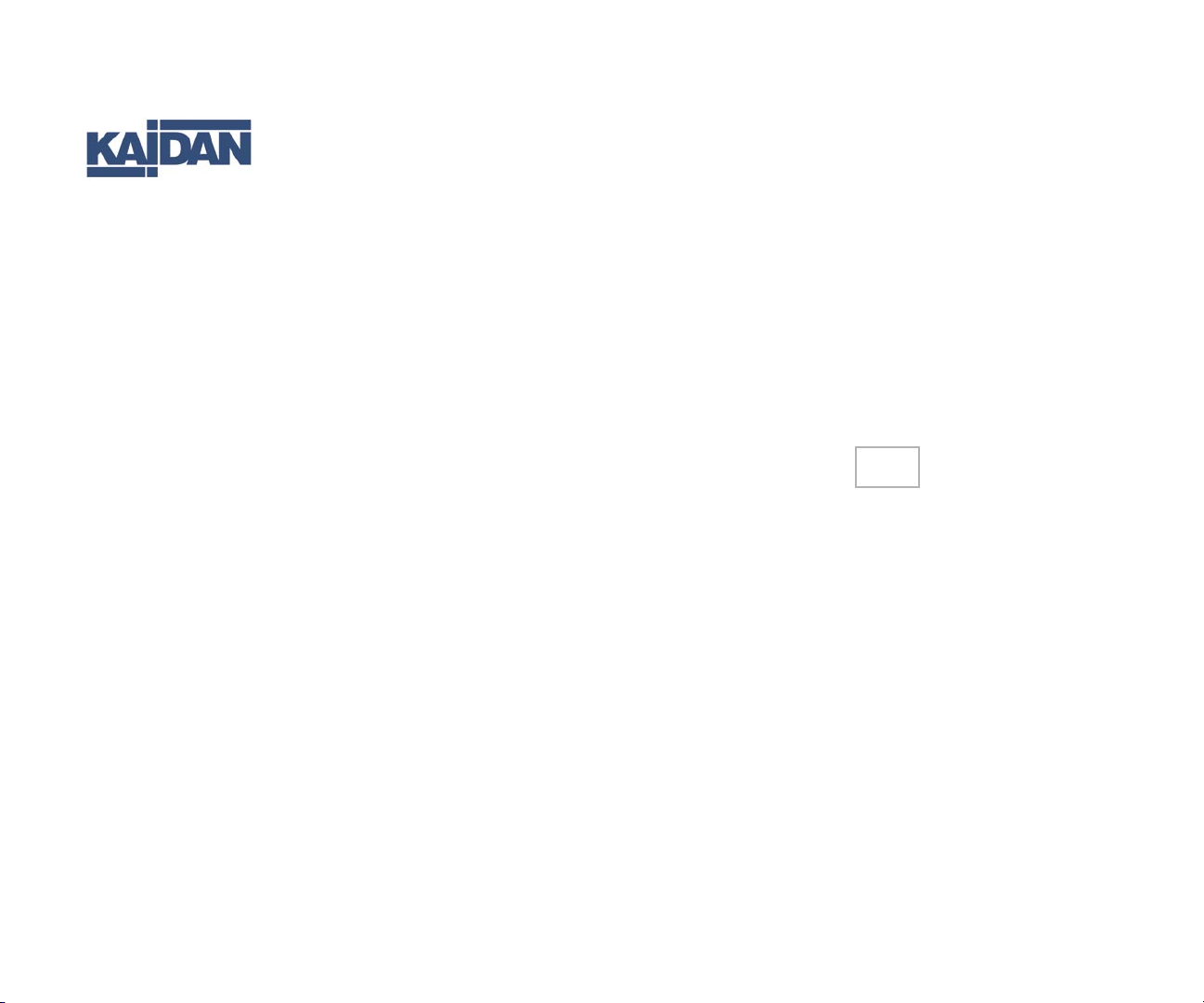
®
QuickPan
Panoramic Tripod Head
User’s Guide - V1.2 - 12 Jan 2005
Page 2

QuickPan III / IV Panoramic Tripod Head Overview
Welcome to the Kaidan QuickPan III / IV and Panoramic Photography
Thank you for purchasing a Kaidan
QuickPan III / IV Panoramic Tripod
Head. This manual is designed to help
you understand how to use your
QuickPan III / IV to create quality
panoramas. This document will be revised from time to time and updated
versions can be downloaded from the
QuickPan III / IV page on the Kaidan
web site.
QuickPan III / IV Overview
The QuickPan III / IV family is built
around a sturdy and precise Rotator
Base with interchangable indexing
ClickDiscs (or rings QP-III). There
are several camera brackets that slide
and lock onto the Rotator Base. The
QuickPan IV rotator design supersedes the QuickPan III rotator and
uses a new flat detent disc design.
A panoramic tripod head makes it
easy to capture a sequence of photos
that are stitched to form a complete
panoramic image. It holds the camera
in the portrait orientation, positions
the camera so that it rotates around
the optical center or nodal point of
the lens and provides a repeatable
and adjustable click-stop indexing
mechanism.
QuickPan IV Rotator with Optional Twin-Axis Adapter and Compact Camera Bracket
Page 3

The QuickPan III / IV Family
Introducing the QuickPan III / IV Components
Rotator Base (QuickPan L, III & IV)
This heavy-duty design is lighter and more compact than previous models and the competition.
The QuickPan bases employ interchangeable
indexing ClickDiscs or rings that support various
click-stop positions. These can be easily swapped
at any time and contribute to the light weight.
The indexing mechanism requires no lubrication
or adjustments and has no loose parts. The base
contains an integral circular bubble level and accommodates either 1/4” or 3/8” tripod threads.
The latest QuickPan IV Rotator Base (Aug 04)
will also accept older Kaidan camera brackets
(i.e. KiWi+, QuickPan).
Twin-Axis Adapter
The Twin-Axis Adapter is designed to support most
digital and film cameras that are equipped with
fisheye lenses, or will appeal to those users who desire two independent axes of adjustment. It can be
used with either the Standard Camera Bracket or
with the Compact Camera Bracket. The two axes
of adjustment positions the lens in such a manner
so as not to capture any more of the Rotator Base
than necessary. When a camera equipped with a
circular fisheye lens is installed on the bracket, only
a small segment of the Rotator Base will appear in
the image. This feature makes the Twin-Axis Adapter
ideal for those using iPIX software, Panoweaver and
other software applications that use circular fisheye
images. Both camera brackets support optional
Quick Release Camera Plates.
Standard Camera Bracket
The Standard Camera Bracket is designed
to support most digital and film cameras in a
portrait orientation. Used primarily to shoot
single-row cylindrical panoramas it is adjusted
along the horizontal arm to locate the camera
in the side-to-side orientation. There are three
slots in the bracket, that when used with various
positioning aids, provide the fore-aft adjustment
of the camera's nodal point, over the rotational
center of the tripod head. Earlier models used
an aluminum bracket while recent models use a
high-strength composite material (inset). A Quick
Release Plate is optional.
Spherical Camera Bracket
The Spherical Camera Bracket is designed to
support most digital and film cameras and to
permit the angular up/down elevation for the
capture of multirow spherical and QuickTime®
VR Cubic panoramas. This bracket is ideal for
those software applications that stitch multiple
rows of images, including up/down "cap" shots
such as REALVIZ Stitcher. The Spherical Camera
Bracket can also be positioned at a level zero
degrees, thus fulfilling the same functions as the
Standard Camera Bracket. You can also use the
Spherical Camera Bracket for shooting singlerow cylinders as well. An optional Arca-Quick
Release Camera Plate is also available.
Page 4

QuickPan III Rotator Base
How to install and remove the indexing rings and adjusting the indexing force
Installing
Indexing Rings
1) Slide the Indexing Ring onto
the Rotator Base from the bottom, keeping the portion of the
Indexing Ring with the degree
label facing up until it makes
contact with the brass plunger.
The brass plunger will eventually snap into the hole that is in
the side of the Indexing Ring.
2) Rotate the Indexing Ring
to line up the notch on the top
of the Indexing Ring with the
black slanted alignment pin at
the top of the Rotator Base.
The pin will eventually go into
the notch.
3) Depress the brass plunger
and push up on the Indexing
Ring until the brass plunger
pops into the plunger hole and
the pin slides into the notch.
Removing
Indexing Rings
On the lower portion of the
black Indexing Ring, there is
gold colored pin visible through
the hole in the side. Insert the
tip of a ball point pen or a paper clip end into the hole and
push the gold pin inward till the
Indexing Ring drops down, then
slide the Indexing Ring off the
Rotator Base.
Adjusting the Force
of the Spring Plunger
The screw, shown at left, can
be used to position the spring
plunger up and down. You can
use a screwdriver (or a coin) to
adjust the indexing or click-stop
force. The spring plunger is set
from the factory, but you may
find that you prefer a harder
click-stop action.
Be sure to not overtighten the
plunger so that the metal body
of the plunger would come in
contact with the indexing ring.
Also be sure that the plunger
is not set deep enough as this
will cause excessive play in the
indexing action.
Page 5

QuickPan IV Rotator Base
How to install and remove the indexing discs and adjusting the indexing force
Installing Detent Discs
1) To install or change the
Detent Discs simply loosen
the silver thumbscrew on
the side of the black Rotator
Hub by turning it in a counter
clockwise direction. Do not
remove the screw, just turn
several times. You do not need
to remove the head from the
tripod.
2) Once the thumbscrew is
loosened, pull the Horizontal
Bracket Assembly upward out
of the Rotator Hub. You may
need to wiggle it a bit as you
lift it out of the hub.
3) Once the Horizontal
Bracket Assembly is removed,
the Detent Disc can be
changed by grabbing the
protruding tab on the detent
ring and pulling it up out of
the Rotator Housing.
Silver
Thumbscrew
Note: The QuickPan IV rotator uses a stainless steel
ball plunger that is different from the plastic nosed
plunger on the QuickPan III. Be sure to use only the
stainless steel ball plungers (available from Kaidan) on
the QuickPan IV rotators.
4) The new Detent Disc is
installed by pushing it into
the recessed area in the top
of the Rotator Hub as shown
at left.
5) Replace the Horizontal
Bracket Assembly into the
Rotator Hub. Push the assembly down into the hub
to fully engage and collapse
the plunger, then tighten the
thumbscrew.
Adjusting the Force
of the Spring Plunger
The screw, shown at left, can
be used to position the spring
plunger up and down. You can
use a screwdriver (or a thin
coin) to adjust the indexing
or click-stop force. The spring
plunger is set from the factory,
but you may find that you prefer a harder click-stop action.
Be sure to not overtighten
the plunger so that the metal
body of the plunger would
come in contact with the
indexing ring. Also be sure
that the plunger is not set
deep enough as this will cause
excessive play in the indexing
action.
Page 6
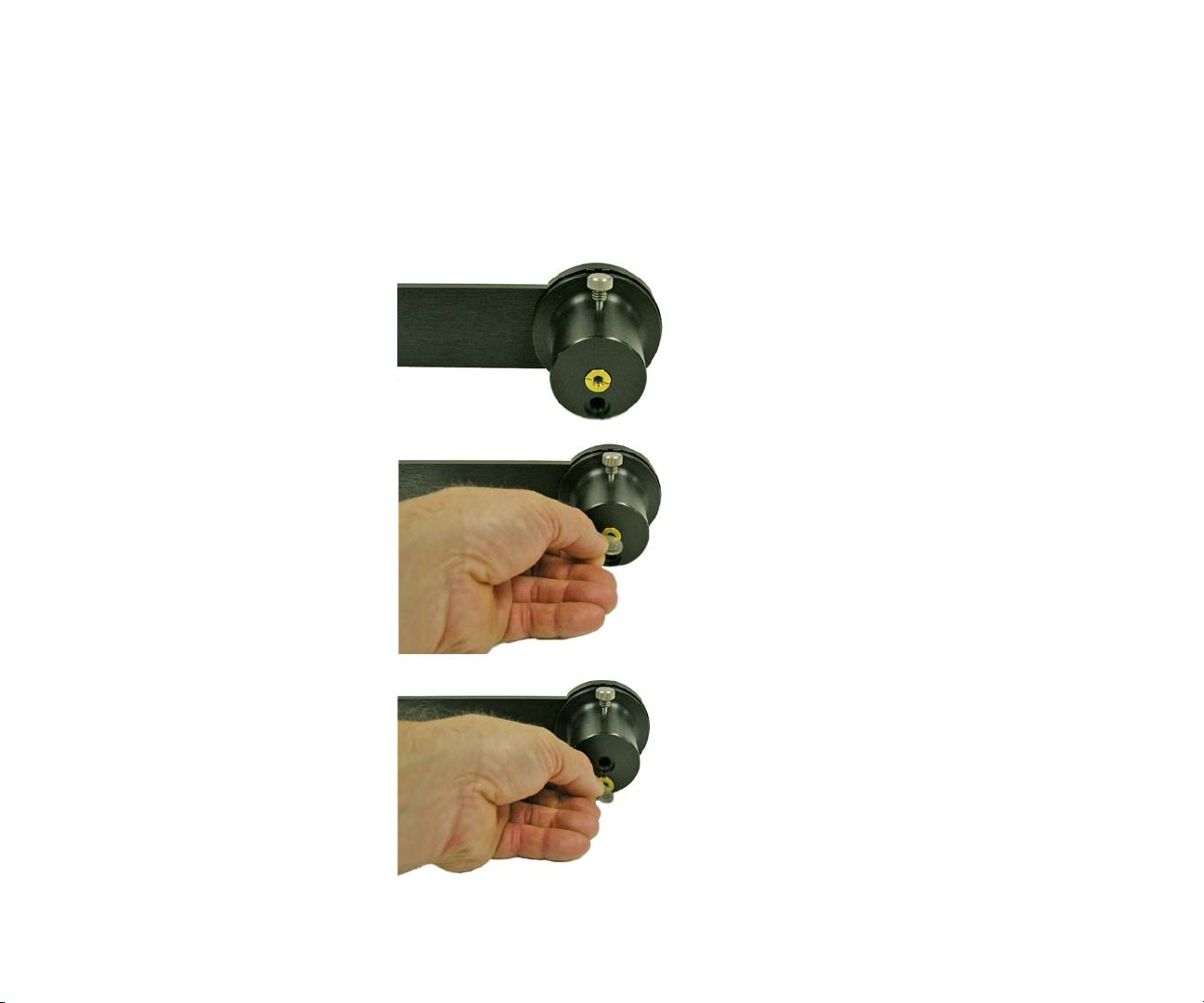
QuickPan III / IV Rotator Base
Tripod threaded bushing adapter
The QuickPan III / IV Rotator Bases comes
with a tripod adapter bushing which accommodates both 1/4 inch and 3/8 inch
tripod mounts.
1/4 inch Tripod
If your tripod has a 1/4 inch threaded
mount, leave the brass bushing in the
center hole in the bottom of the rotator as
shown at right.
3/8 inch Tripod
If your tripod has 3/8 inch threaded mount,
remove the brass bushing by unscrewing it
in a counterclockwise direction and screwing it into the adjacent hole in a clockwise
direction using a coin (or large screwdriver)
as shown at right.
Use the spare outer hole to store the brass
bushing when you're using the 3/8 inch thread.
That way, you won't lose the bushing!
Page 7

Standard Camera Bracket - Camera Mounting
Mounting your camera on the Standard Camera Bracket
To mount your camera, first select
the appropriate slot in the Vertical
Camera Bracket that will best
locate the tripod mounting thread
on your camera. You may need to
reposition the Captive Camera
Knob. To remove the knob simply
slide it along the slot to the end
that has the threaded hole. Carefully unscrew the knob out of the
threaded hole, being careful not to
crossthread the knob. Replace the
knob into the appropriate slot by
reversing the procedure.
Note: Whatever side of the
Vertical Bracket you mount your
camera on always keep the offset
portion of the Vertical Bracket
towards the rear of the camera.
The camera knob is a two piece
knob, with a inner and outer knob.
Before installing the camera knob
in the Vertical Bracket, turn the inner knob clockwise into the outer
knob until it won’t turn anymore.
Next, install the knob into the appropriate slot then into the tripod
mounting hole of your camera.
Standard Camera Bracket
Aluminum Design (up to 2004)
Standard Camera Bracket
High-Strength
Composite Design
(starting in 2005)
Turn the inner knob into the camera until it bottoms out, then turn
the outer knob clockwise until
the camera is tight on the Vertical
Bracket. Don’t worry about getting the camera level at this time,
as this is a task you’ll need to do
when you’re ready to shoot.
The left-right adjustment to center
your lens over the pivot point is
accomplished by loosening the
purple knob and sliding the bracket. Be sure to tighten the knob to
lock the bracket in place.
The fore-aft adjustment is made
by loosening the camera knob
and sliding the camera along the
slot. There are camera adjustment
shoes and lugs to locate your
camera on the bracket and to help
position the camera along the slot.
These devices will also make it
easy to remove and replace your
camera when you use it for other
tasks.
Page 8

Spherical Camera Bracket - Camera Mounting
Mounting your camera on the Spherical Bracket
The Spherical Camera Mounting
Bracket has a rotating swing arm
which is held into position by large
black locking knob. The knob allows
you to position the arm and your
camera from plus 90 degrees to minus
90 degrees .
Mounted on the swing arm is an
adjustable camera mount. This mount
can be adjusted along the length
of the swing arm by loosening and
tightening the purple clamping knob.
To remove the camera mount, simply
loosen the knob and slide the mount
off of the swing arm. There is a springloaded plastic ball which provides drag
on the camera mount as well as the
camera bracket. When you replace the
mount or the camera bracket onto
their respective arms, you’ll need to
push it sharply so as to overcome the
spring force.
The standard camera mount (shown)
has a number of slots for you to
choose from to mount your camera. It’s important to make sure that
the centerline of your camera’s lens
intersects the pivot axis of the swing
arm. Since some cameras have tripod
mounting threads that are not inline
with the center of the camera, it may
be necessary to use one of the various
slots on the bracket.
There are camera mounting shoes (flat
shaped) and lugs (triangle shaped) that
are provided for you to help locate
and position the camera. These are
also helpful when you want to remove
and replace the camera and return it
to the proper location.
An optional camera mount is also
available with a quick-release mount. In
this case you would attach the a plate
(Arca-Swiss) to your camera and this
plate would then dovetail into a mating
plate on the optional camera mount.
Adjusting the camera position for the
nodal point is made by loosening the
appropriate locking knobs and sliding
either the camera mount plate along
the swing arm, or sliding the entire
assemblage along the arm of the
Rotator Base. Be sure to tighten the
knobs when you’re done positioning
the camera.
Page 9

Camera Mounting - Standard Camera Bracket
Mounting your camera on the camera brackets
For the Standard Camera Bracket,
shown at right, select the appropriate
slot in the bracket that will best locate
the tripod mounting thread on your
particular camera. You may need to reposition the camera knob to another
slot in order to achieve this. To remove the knob simply slide the knob
along the slot to the end that has the
threaded hole. Carefully unscrew the
knob out of the threaded hole, being
careful not to crossthread the knob.
Replace the knob into the appropriate
slot by reversing the procedure.
The camera knob is a 2 piece knob,
with an inner and outer knob. Before
installing the camera knob in the
bracket, turn the inner knob clockwise
into the outer knob until it won’t turn
anymore. Install the knob into the
appropriate slot then into the tripod
mounting hole of your camera. Turn
the inner knob into the camera until
it bottoms out, then turn the outer
knob clockwise until the camera is
tight on the bracket. Don’t worry
about getting the camera level at this
time, as this is a task you’ll need to do
when you’re ready to shoot.
complished by loosening the purple
knob and sliding the camera bracket
in and out of the slider. Be sure to
tighten the knob to lock the bracket
in place.
The fore-aft adjustment is made by
loosening the other purple knob on
the slider and then moving the entire
assembly along the arm of the Rotator
Base.
There are camera adjustment shoes
and lugs (shown at left) to help locate
your camera on the bracket and to
help position the camera along the
slot. These devices will also make it
easy to remove and replace your camera when you use it for other tasks.
Note: You can also mount the optional
Quick Release Plate onto the Standard
Camera Bracket.
QuickPan IV Rotator with Standard Camera Bracket and
optional Twin-Axis Adapter.
The left-right adjustment to center
your lens over the pivot point is ac-
Page 10

Camera Mounting - Compact Camera Bracket
Mounting your camera on the camera brackets
For the Compact Camera Bracket,
shown at right, select the appropriate mounting hle in the
bracket that will best locate the
tripod mounting thread on your
particular camera. You may need
to reposition the camera knob to
another hole in order to achieve
this. Carefully unscrew the knob
out of the threaded hole, being
careful not to crossthread the
knob. Replace the knob into the
appropriate hole by reversing the
procedure.
The camera knob is a 2 piece
knob, with an inner and outer
knob. Before installing the camera
knob in the bracket, turn the inner
knob clockwise into the outer
knob until it won’t turn anymore.
Install the knob into the appropriate hole then into the tripod
mounting hole of your camera.
Turn the inner knob into the camera until it bottoms out, then turn
the outer knob clockwise until
the camera is tight on the bracket.
Don’t worry about getting the
camera level at this time, as this
QuickPan IV Rotator with Compact Camera Bracket and
optional Twin-Axis Adapter. Quick Release Plate not shown.
is a task you’ll need to do when
you’re ready to shoot.
The left-right adjustment to center
your lens over the pivot point is
accomplished by loosening the
purple knob and sliding the camera
bracket in and out along the TwinAxis Adapter. Be sure to tighten
the knob to lock the bracket in
place.
The fore-aft adjustment is made by
loosening the other purple knob
on the Twin-Axis Adapter and then
moving the entire assembly along
the arm of the Rotator Base.
The Compact Camera Bracket
can also be equipped with a Quick
Release Plate. Compared to the
Standard Bracket, the Compact
Bracket has no camera shoes or
lugs to retain the camera. Therefore, the Compact Camera Bracket
is best used in combination with
the Quick Release option. The
main advantage to the Compact
bracket is the smaller size and
lighter weight.
Page 11

QuickPan-L Rotator
Using the QuickPan-L Rotator
The QuickPan-L is a unique model
which has three concentric rings
of 24, 18 and 14 positions. There
are three corresponding plunger
positions in the rotator cap. You
can move the plunger from one
position to another and select
any one of the three rows. The 24
position is the outermost, the 18
position is in the middle and the
14 position is one on the inside.
By double-clicking (skipping over
one position) you can index your
QuickPan-L accordingly:
24 Position - 12 shots
18 Position - 9 shots
14 Position - 7 shots
By triple-clicking (skipping over
two positions) you can index your
QuickPan-L accordingly:
24 Position - 8 shots
18 Position - 6 shots
14 Position - N/A
(does not divide equally)
24
position in degrees. The subsequent
rows below the angular position
show the number of positions for
24, 12, 8, 6, 4, 3 and 2 respectively.
The engraved number indexes
below the angular engraving on the
QuickPan-L barrel is for use with
the 24 click position only.
Please note that only the angular
position index will be of use when
you’re working in the 18 or 14
click positions.
18
14
The top index shows the angular
Page 12

Nodal Point
What is it and how do I find it?
This is one of the most frequently
asked questions when it comes to
stitcher-based panorama creation.
Once you understand the basics,
you’ll be able to easily locate the
nodal point for any camera and
lens combination.
Simply put, the nodal point is the
point inside your camera where
the light rays converge and flip
over. When shooting a panorama
it’s necessary to rotate about
this point to eliminate the image
mismatch caused by parallax error.
It’s also worth noting that the
nodal point is not the same as
the film plane, which is often
marked on the underneath side of
many 35mm cameras. Generally,
for most 35mm cameras and
lenses, the nodal point is located
somewhere towards the center of
the lens barrel.
Parallax error can be easily
demonstrated by this simple
experiment. Close one eye and
hold your index finger upright
Parallax error can be easily demonstrated. It’s the relative movement caused by a shifting point of view. In this example, you eye
is moving with respect to your hand and the background.
about six inches away from your
open eye. Rock your head from
side to side. Notice how your
finger moves with respect to
the background. This relative
movement is due to the fact that
you’re not rotating your head
around your eye’s nodal point,
which is somewhere in the center
of your eyeball. Instead, you’re
rotating about your spine which
is several inches to the rear and
off to one side. It is this relative
side-to-side motion that we will
strive to eliminate when setting up
a camera for VR panoramas.
Step 1: The side-to-side adjustment
Once your camera is fastened to
your camera bracket, move to the
front of the tripod head so you’re
looking into the lens. Adjust the
camera bracket so that the center
of the lens is directly over the
pivot axis of the tripod head. Try
to be as accurate as possible. You
should strive to get this adjustment within plus/minus a 1/16th of
an inch.
Page 13

Nodal Point (continued)
What is it and how do I find it?
Step 2: Fore-Aft Adjustment
This step is most easily
accomplished out of doors. Find
a vertical edge or line, such as a
doorway or edge of a building.
Position your camera and tripod
about 2-1/2 feet away, or as close
as possible with the edge still in
focus when you look through
the viewfinder. If you’re using
a multirow head such as the
QuickPan III Spherical, set the
swing arm to a level horizontal
position (zero degrees).
Looking through the camera’s
viewfinder, find another vertical
edge or line that is far away, such
as another building or telephone
pole. Align the two objects and
rotate the pan head so they are in
the left hand side of the viewfinder.
Rotate the pan head so the two
objects move over to the right
hand side of the viewfinder. Unless
you’ve managed to unwittingly
locate the right position, you
should notice the two objects will
Looking through the viewfinder align a close object (brick wall)
with a faraway object (telephone pole). As you rotate the camera
from side-to-side there should be no relative movement between
the two objects as shown to the right.
If, as shown above, the two objects move with respect to one
and another in the viewinder, slide the camera fore or aft in
order to eliminate this movement. Here, the telephone pole
has moved behind the brick wall.
move with respect to each other
as you rotate the pan from left to
right. Slide the camera to the front
or rear as required to eliminate
this relative movement.
Step 3: Record Your Results
After you’ve discovered the two
location dimensions, be sure to
record the settings. The QuickPan
III has convenient indicator
scales for this purpose. These
numbers represent the nodal
point for this given camera and
lens combination. If you change
cameras or lenses, this procedure
may have to be repeated
Step 5: How About Rangefinder
Cameras?
A rangefinder camera is a
camera where you look through
a separate viewfinder and not
through the actual lens. The
process is basically the same.
Locate the Side-to-Side adjustment
as discussed in Step 1. When it
Page 14

Nodal Point (continued)
What is it and how do I find it?
comes to the Fore-Aft adjustment,
you won’t be able to look through
the viewfinder to determine the
proper setting since the viewfinder
is a separate optical path that
doesn’t really “see” the same image
as the film.
Instead, you’ll have to start with
the bracket all the way to the
front and take pairs of test shots.
Each pair will have the vertically
aligned objects in the left and then
the right side of the viewfinder.
After each pair of photos, slide the
bracket rearward and repeat the
process. Slide the bracket the same
increment each time (i.e. 10mm).
Be sure to record the scale setting
for each pair of images. Process
the film, or in the case of digital
cameras, download the images to
your computer.
At the end of this process you will
be able locate the pair of images
with the least relative movement.
If no single image is optimum, you
may need to interpolate between
two images to find the closest value.
Page 15

Shooting Panoramas
How do I begin?
How much Overlap?
The amount you turn the camera for each
shot varies. It is dependent on a number of
factors such as the field of view (the angle)
of your camera and lens, as well as which
program you intend to use. For example,
in their QuickTime VR Authoring Studio,
Apple recommended that the images
should overlap by anywhere from one-third
to one-half. That’s a good rule of thumb
for most stitching applications. You should
check with the recommendations of the
software that you intend to use in order to
determine overlap requirements.
How many Shots?
Once you’ve determined the overlap, you’ll
be able to figure out how many shots.
The easiest way to do this is to simply
look through the viewfinder and turn the
camera to achieve the desired amount of
overlap. You then check the angle readout
to see how far you turned the camera.
Round the angular value to the nearest
convenient value. For most stitching
programs, it is generally not that important
to use a precise overlap value. However, it
should be noted that some programs are
more sensitive to an overlap value that
constantly repeats from shot to shot. You
may need to experiment somewhat to
obtain the best results.
Taking the Photos
When you’re ready to shoot, make sure
that the camera is securely attached to the
QuickPan III. You should use a tripod that is
sturdy, ideally one that has a center support
system of braces to help keep the camera
from flexing.
Proper leveling is important and often
misunderstood. When it comes to leveling
there are two things that are fairly
important. With multirow panoramas
(i.e. Stitcher) the issue of leveling is less
crucial and primarily involves aestethics
and placement of the horizon. We’ll
concentrate primarily on cylindrical or
single-row panoramas.
First, the camera's optical axis should be
parallel with the rotation plane of the
tripod head. In other words the camera
should not be pointed up or down with
respect to the plane of rotation.
Secondly, it's also somewhat important for
the camera and film/CCD to be properly
aligned with respect to rotation when
viewed from the front (looking into the
lens).
This can happen because the camera is not
seated flush against the upright bracket.
This is pretty common since many cameras
have mounting screws that are not in the
center of the base. Many cameras have
screws off to one end of the camera or at
the edge of the camera and this can cause
the camera to not be pulled down evenly
onto the tripod head mounting plate.
Another problem is that CCDs may not
be accurately positioned within the camera
body and respect to the mounting surface.
It only takes a fraction of degree and with
other manufacturing tolerances this can
add up to be noticeable.
This misalignment can also happen if the
upright bracket is bent or is not exactly
perpendicular to the rotation plane of the
head. At Kaidan we check this dimension
very closely to ensure it's as close to 90° as
reasonbly possible.
The effect of a rotated camera (when
viewed looking into the lens) is a
Page 16

Shooting Panoramas (continued)
How do I begin?
stairstepping of images as you progress
around the panorama. Stairstepping has
nothing to do with the state of the entire
head being level with respect to the
horizon. This can be corrected by rotating
all the images a slight amount in your
authoring program.
You can also shim the camera/head to
compensate for such misalignment errors
as well. A few layers of tape is usually all
that it takes. Let me also reiterate what's
not as important as some people think.
The overall level of the head/camera is
not as critical in order to produce good
stitched results. As long as the camera is
not tilted or rotated and as long as the
camera is positioned so that the optical
axis is parallel to the rotation plane, you
can tilt or position the entire head so that
it's not level to the horizon and it won't
affect the image.
Now, it might produce a panorama that is
tilted with respect to the horizon but that
might be an artistic choice or something
you want to do on purpose.
rotation plane and the camera/CCD is not
rotated, slight variations in level as the head
rotates is generally not a problem.
As you shoot around the circle, try to
avoid capturing any moving objects that
might come into your field of view. There
is no harm in waiting, for example, while
a person walks past before shooting the
photo.
You may also want to check with the
software developer of the stitching
software that you’re using to get their
recommendations for exposure settings
and other camera settings.
We hope you enjoy shooting your
panoramas and if you have any questions or
problems using our equipment, please let
us know.
As long as the optical axis is parallel to the
Page 17

Warranty and Product Return Information
Copyright © 2004 Kaidan, Inc. All Rights Reserved. First Edition, June 2002. QuickPan
is a trademark of Kaidan, Inc. Other products mentioned herein may be trademarks
of their respective companies. Patents Pending.
Information in this manual is subject to change without notice and does not represent
a commitment on the part of Kaidan. No part of this manual may be reproduced
or transmitted in any form or by any means, electronic or mechanical, including
photocopying, recording, or information storage and retrieval systems, or translated
to another language, for any purpose other than the licensee’s personal use and
as specifically allowed in the licensing agreement, without the express written
permission of Kaidan.
Kaidan Warranty and Return Policy
A • Limited Warranty
In the event of a defect in materials or workmanship, Kaidan will repair the product
with new or rebuilt parts for a period of three-hundred and sixty five (365) days
from the date of original purchase. Such work will be performed free of charge.
Follow the Product Return Procedure (Section D following). Likewise, any software
purchased from Kaidan also comes with a one year warranty if your disc or media
is defective or damaged. This warranty is extended only to the original purchaser
and is not transferable. A purchase receipt or other proof of original purchase will
be required before warranty performance is rendered. This warranty only covers
failures due to defects in materials or workmanship which occur during normal
use. It does not cover damages or failures which are caused from accident, misuse,
abuse, neglect, mishandling, misapplication, alteration, faulty installation, modification,
service by anyone other than an authorized representative of Kaidan, Acts of God,
or by products not supplied by Kaidan.
This warranty covers any damage incurred during original shipment of product to
customer. Any item resold, or distributed by, and not explicitly manufactured by Kaidan
will be covered by their respective company’s product warranty.
B • Warranty Exclusions
There are no express warranties except as listed above.
Kaidan shall not be liable for special, incidental, consequential or punitive damages,
including, without limitation, loss of goodwill, profits or revenue, loss of the use of this
product or any associated equipment, cost of substitute equipment, downtime costs,
or claims of any party dealing with buyer for such damages,resulting from use of this
product or arising from breach of warranty or contract, negligance, or any other legal
theory . All express and implied warranties, including the warranties of merchantability
and fitness for a particular purpose, are limited to the applicable warranty period set
forth above. Some states do not allow the exclusion or limitation of consequential
damages, or limitations on how long an implied warranty lasts, so the above exclusions
or limitations may not apply to you. This warranty and any claims which arise with the
Kaidan product(s) are governed by the laws of the state of Pennsylvania. By purchasing
this product, customer acknowledges and agrees to these Limits and Exclusions. If a
problem with your Kaidan product develops during the warranty period, immediately
contact Kaidan for assistance.
C • Product Return Policy
All Kaidan products come with a 30-day return policy (a minimum 10 percent
restocking fees may apply) from date of purchase, with the exception of software or
videotapes. Both of the aforementioned items are copyrighted and subject to the laws
concerning intellectual property. Kaidan will replace defective software/videotapes free
of charge upon return receipt of defective item(s). Products returned under this policy,
excluding replacement of defective items, must be shipped at purchaser’s expense.
Purchaser must ship product with an approved traceable service, such as FedEx, and
with appropriate levels of shipping insurance for the item being returned. Kaidan will
not be held responsible for returned items lost or damaged in transit. Kaidan will issue
a refund to customer’s account if the following conditions are satisfied:
1) Receipt of item(s) in a restockable condition.
Criteria for Restockable Condition is as follows:
• All parts are included in box; hardware, manuals, discs, nuts/bolts, tools.
• No signs of damage; scratches, bent parts, missing pieces, markings, alterations, or
additions to the product.
• All packaging materials are intact; foam, peanuts, cardboard, bubble bags.
• No signs of excess usage or wear to the product.
Items of Non-Restockable Condition are subject to the following:
• Restocking Fee(s) - a minimum of 10% and possible additional fees based on
the condition of the product (how the product best meets the criteria above), at
Kaidan’s discretion.
Non-Restockable Condition - constitutes the following:
• Missing parts; hardware, manuals, discs, nuts/bolts, tools, and packaging materials;
foam, peanuts, cardboard, bubble bags.
• Signs of damage; scratches, bent parts, missing pieces, markings, alterations, additions to the product.
• Signs of excess usage or wear to the product.
• Damage or loss incurred during uninsured shipping to Kaidan. In this case, Kaidan
cannot issue any type of refund. Customer will be responsible to submit claim with
their shipping company.
• If damages occur in shipping, customer must submit claim with shipping company
prior to any action by Kaidan.
Items Part of Special Bundle
If item(s) are part of a special bundle offer, return of part of the bundle will void any
special pricing and the item(s) remaining in the possession of the customer will revert
to their regular Suggested Retail Price (SRP). The credit, to customer, will reflect the
difference of the actual product SRP from the amount of credit due customer.
Shipping Costs
All shipping costs, VAT, duties and return costs are sole responsibility of customer. If
customer purchases thru Kaidan distributor or reseller, customer is responsible for
all shipping and VAT costs incurred by that distributor or reseller. These charges are
non-refundable. For instructions on the return of your product, follow the Product
Return Procedure below
D • Product Return Procedure
When returning a product, customer must first contact Kaidan (or the distributor/
reseller) and obtain a Return Material Authorization Number (RMA#). After receiving
the RMA#, customer will be instructed to return product directly to Kaidan. Returned
goods must be shipped with an approved traceable service, such as FedEx, and with
appropriate levels of shipping insurance for the item being returned. Kaidan will not
be held responsible for returned items lost or damaged in transit. RMA numbers
are valid for 15 days, and the product(s) must be received by Kaidan before the
RMA expires. We are unable to accept for return any product(s) received after the
expiration of the RMA.
Return Packaging
The product packaging must reflect customer name, address, RMA# as well as
Kaidan information:
Kaidan Incorporated
703 E. Pennsylvania Blvd • Feasterville, PA 19053 • U.S.A.
Attention: Return Department per RMA# ______
Contact Information: Voice: 215-364-1778 • Fax: 215-322-4186
http://www.kaidan.com • E-mail: info@kaidan.com
