Page 1

KiWi™-L / Kiwi™+
User’s Guide
Photographic VR
P anor amic Tripod Head
Designed f or the prof es sio nal,
priced for the novice...
Page 2
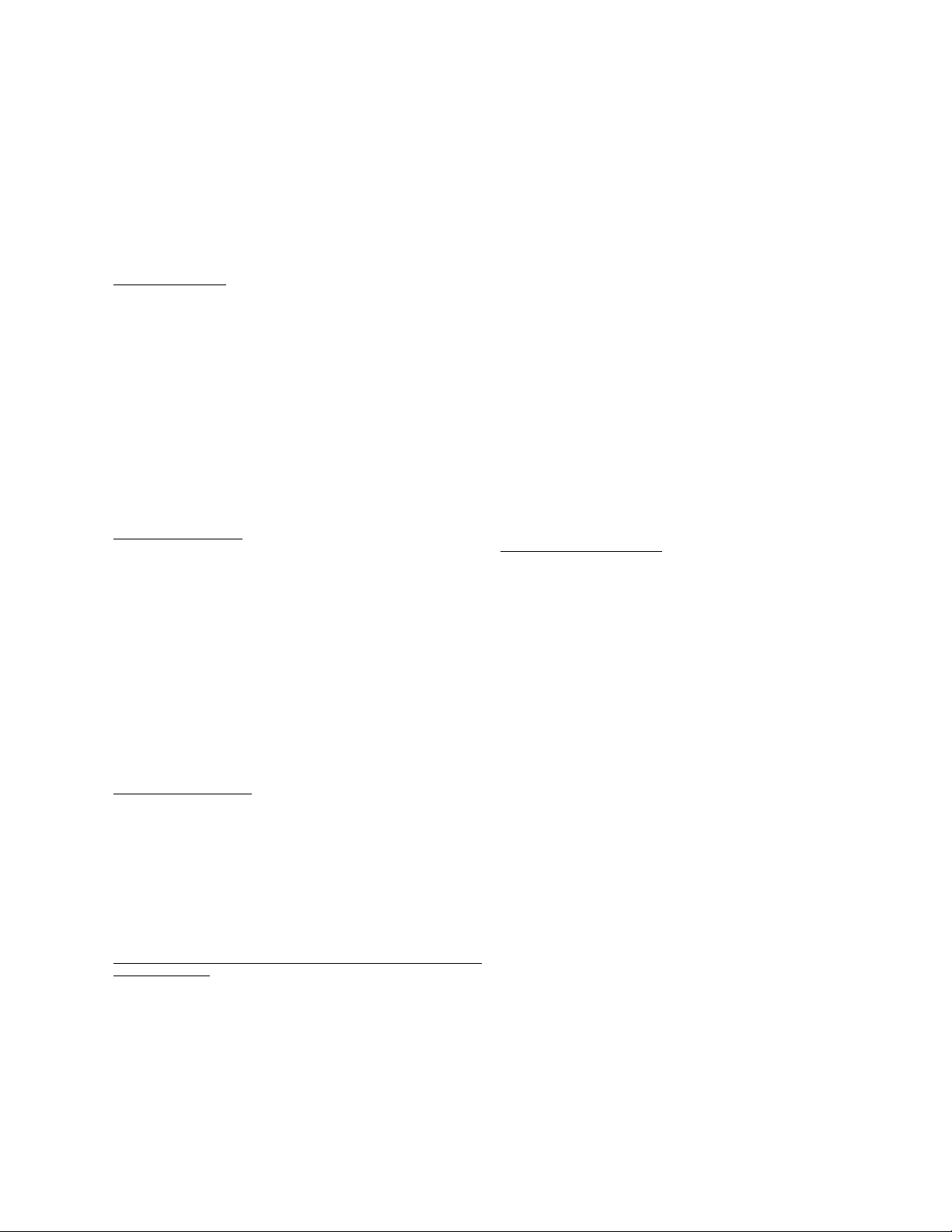
Copyright Information
Copyright © 2001 Kaidan Incorporated. All Rights Reserved. First Edition,
March 2001. Products mentioned herein may be trademarks of their respective
companies. Patents Pending.
Information in this manual is subject to change without notice and does not
represent a commitment on the part of Kaidan. No part of this manual may be
reproduced or transmitted in any form or by any means, electronic or mechanical, including photocopying, recording, or information storage and retrieval systems, or translated to another language, for any purpose other than the licensee’s
personal use and as specifically allowed in the licensing agreement, without the
express written permission of Kaidan.
Kaidan Warranty and Return Policy
A • Limited Warranty
In the event of a defect in materials or workmanship, Kaidan will repair the
product with new or rebuilt parts for a period of three-hundred and sixty five
(365) days from the date of original purchase. Such work will be performed free
of charge. Follow the Product Return Procedure (Section D following).
Likewise, any software purchased from Kaidan also comes with a one year
warranty if your disc or media is defective or damaged. This warranty is extended only to the original purchaser and is not transferable. A purchase receipt
or other proof of original purchase will be required before warranty performance
is rendered.
This warranty only covers failures due to defects in materials or workmanship which occur during normal use. It does not cover damages or failures which
are caused from accident, misuse, abuse, neglect, mishandling, misapplication,
alteration, faulty installation, modification, service by anyone other than an authorized representative of Kaidan, Acts of God, or by products not supplied by
Kaidan.
This warranty covers any damage incurred during original shipment of product to customer. Any item resold, or distributed by, and not explicitly manufactured by Kaidan will be covered by their respective company’s product warranty.
B • Warranty Exclusions
There are no express warranties except as listed above.
Kaidan shall not be liable for special, incidental, consequential or punitive
damages, including, without limitation, loss of goodwill, profits or revenue, loss
of the use of this product or any associated equipment, cost of substitute equipment, downtime costs, or claims of any party dealing with buyer for such
damages,resulting from use of this product or arising from breach of warranty
or contract, negligance, or any other legal theory .
All express and implied warranties, including the warranties of merchantability and fitness for a particular purpose, are limited to the applicable warranty period set forth above. Some states do not allow the exclusion or limitation
of consequential damages, or limitations on how long an implied warranty lasts,
so the above exclusions or limitations may not apply to you.
This warranty and any claims which arise with the Kaidan product(s) are
governed by the laws of the state of Pennsylvania. By purchasing this product,
customer acknowledges and agrees to these Limits and Exclusions. If a problem
with your Kaidan product develops during the warranty period, immediately
contact Kaidan for assistance.
C • Product Return Policy
All Kaidan products come with a 30-day return policy (a minimum 10 percent
re-stocking fees will apply) from date of purchase, with the exception of software
or videotapes.
Both of the aforementioned items are copyrighted and subject to the laws
concerning intellectual property. Kaidan will replace defective software/videotapes free of charge upon return receipt of defective item(s). Products returned
under this policy, excluding replacement of defective items, must be shipped at
purchaser’s expense. Purchaser must ship product with an approved traceable
service, such as FedEx, and with appropriate levels of shipping insurance for the
item being returned. Kaidan will not be held responsible for returned items lost
or damaged in transit.
Kaidan will issue a refund to customer’s account if the following conditions are satisfied:
1) Receipt of item(s) in a restockable condition.
Criteria for Restockable Condition is as follows:
• All parts are included in box; hardware, manuals, discs, nuts/bolts, tools.
• No signs of damage; scratches, bent parts, missing pieces, markings, alter-
ations, or additions to the product.
• All packaging materials are intact; foam, peanuts, cardboard, bubble bags.
• No signs of excess usage or wear to the product.
Items of Non-restockable condition are subject to the following:
• Restocking Fees - a minimum of 10 percent and possible additional fees
based on the condition of the product (how the product best meets the criteria
above), at Kaidan’s discretion.
Non-Restockable Condition - constitutes the following:
• Missing parts; hardware, manuals, discs, nuts/bolts, tools, and packaging
materials; foam, peanuts, cardboard, bubble bags.
• Signs of damage; scratches, bent parts, missing pieces, markings, alterations, additions to the product.
• Signs of excess usage or wear to the product.
• Damage or loss incurred during uninsured shipping to Kaidan. In this case,
Kaidan cannot issue any type of refund. Customer will be responsible to submit claim with their shipping company.
• If damages occur in shipping, customer must submit claim with shipping
company prior to any action by Kaidan.
Items Part of Special Bundle
If item(s) are part of a special bundle offer, return of part of the bundle will
void any special pricing and the item(s) remaining in the possession of the customer will revert to their regular Suggested Retail Price (SRP). The credit, to
customer, will reflect the difference of the actual product SRP from the amount
of credit due customer.
Shipping Costs
All shipping costs, VAT, duties and return costs are sole responsibility of customer. If customer purchases thru Kaidan distributor or reseller, customer is
responsible for all shipping and VAT costs incurred by that distributor or reseller.
These charges are non-refundable.
For instructions on the return of your product, follow the Product Return
Procedure below
D • Product Return Procedure
When returning a product, customer must first contact Kaidan (or the distributor/reseller) and obtain a Return Material Authorization Number (RMA#).
After receiving the RMA#, customer will be instructed to return product directly
to Kaidan. Returned goods must be shipped with an approved traceable service,
such as FedEx, and with appropriate levels of shipping insurance for the item
being returned. Kaidan will not be held responsible for returned items lost or
damaged in transit. RMA numbers are valid for 15 days, and the product(s)
must be received by Kaidan before the RMA expires. We are unable to accept for
return any product(s) received after the expiration of the RMA.
Return Packaging
The product packaging must reflect customer name, address, RMA# as well as
Kaidan information:
Kaidan Incorporated
703 East Pennsylvania Blvd • Feasterville, PA 19053 • U.S.A.
Attention: Return Department per RMA# ______
Contact Information: Voice: 215-364-1778 • Fax: 215-322-4186
http://www.kaidan.com • E-mail: info@kaidan.com
Page 3
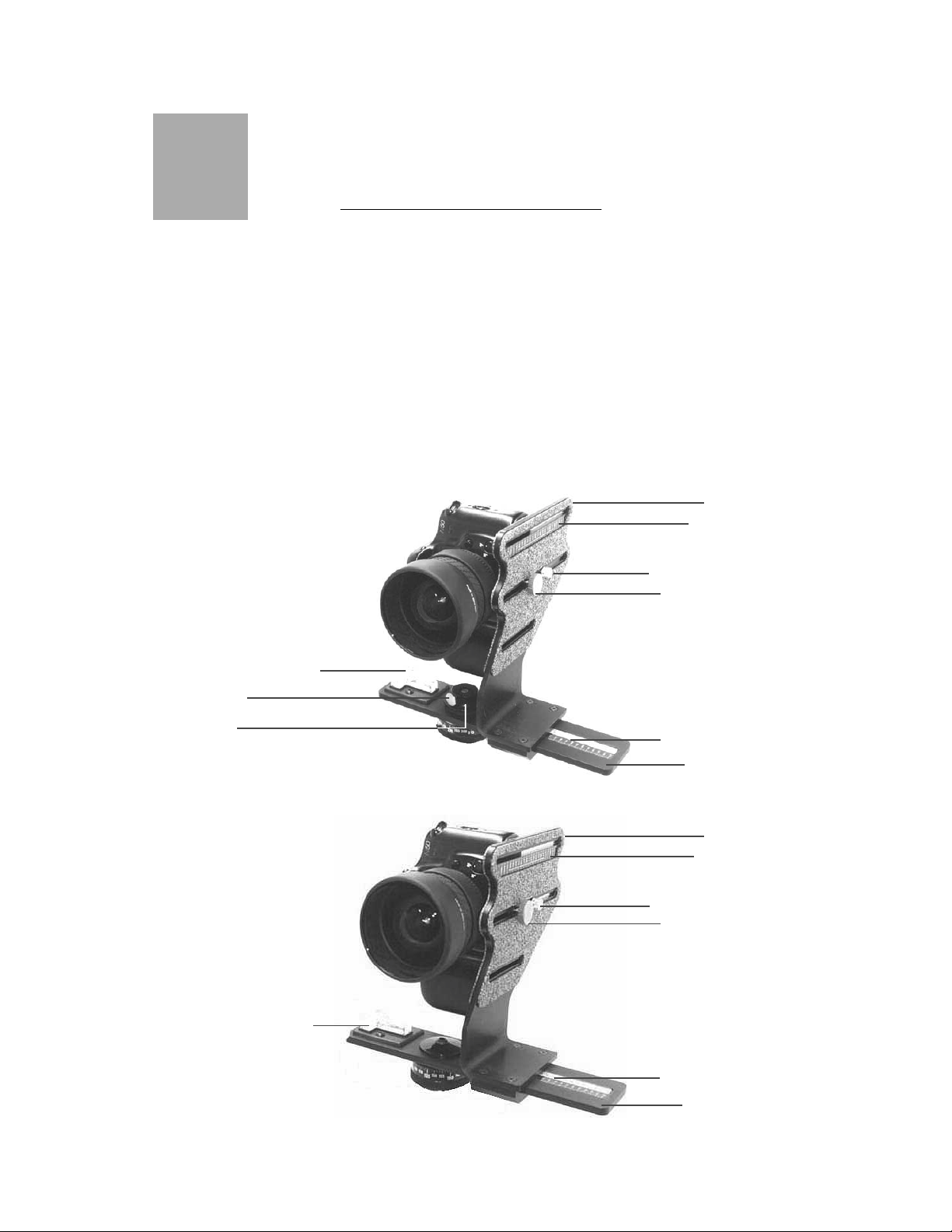
Assembling the KiWi™
1
UNPACKING THE BOX
The KiWi-L or the Kiwi + are shipped in a single box and consists of two major components. The components are detailed
below. NOTE: Only the Kiwi+ is shipped with four detent discs
(12,14,18, and 20 positions). Please make sure that all parts
are included. Examine the parts for any signs of shipping damage. In the event of shipping damage, immediately contact
Kaidan to process claims.
If any items are missing or you notice any damage, call Kaidan
at 215-364-1778, between the hours of 10:00 am and 6:00 PM,
Mon-Fri, EST.
Vertical Bracket
Fore-aft Indicator
Camera Adj. Shoe Knob
Captive Camera Knob
Twin-Axis Bubble Level
Locking Knob
Friction Cap
Twin-Axis Bubble Level
Side-to-Side Indicator
Horizontal Bracket
Kiwi +
Vertical Bracket
Fore-aft Indicator
Camera Adj. Shoe Knob
Captive Camera Knob
Side-to-Side Indicator
Horizontal Bracket
Kiwi-L
Page - 3
Page 4
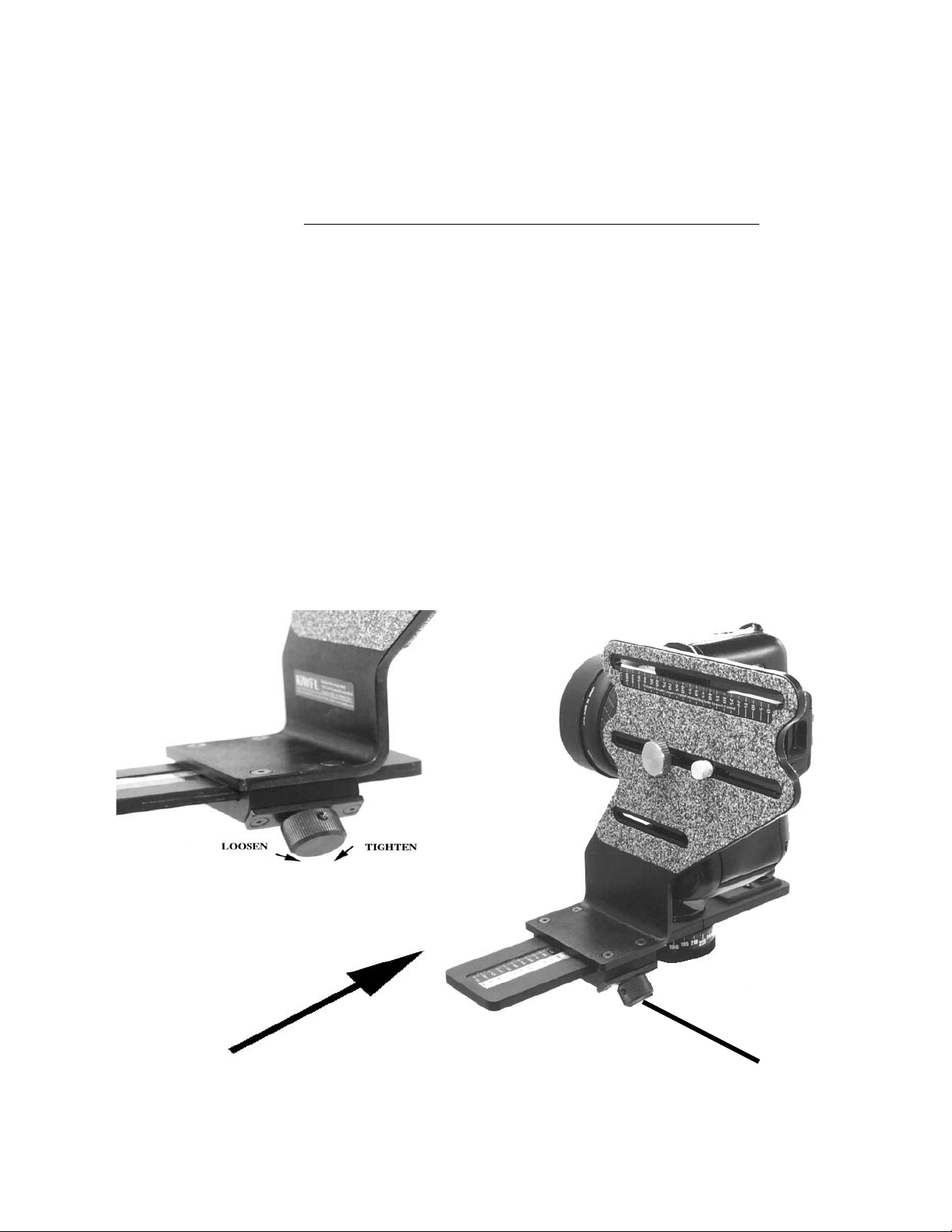
Assembling the KiWi ™
ATTACHING THE VERTICAL BRACKET
To assemble the KiWi, simply slide the Vertical Bracket onto the
Horizontal Bracket in the orientation shown in the various images in this manual. Note: The bottom of the Vertical Bracket
has a clamping mechanism with a spring-loaded nylon ball which
keeps tension on the horizontal bracket while sliding the vertical
bracket back and forth. Before installing the Vertical Bracket
onto the Horizontal Bracket, make sure the Purple Clamping
Knob is turned all the way out in a counterclockwise direction,
which will release the clamping mechanism inside the bottom of
the Vertical Bracket. When attaching the Vertical Bracket to
the Horizontal Bracket, some force will be required initially to
overcome the tension of the spring-loaded ball in the bottom of
the Vertical Bracket.
Slide Vertical Bracket
onto Horizontal Bracket
Purple Clamping Knob
Page - 4
Page 5
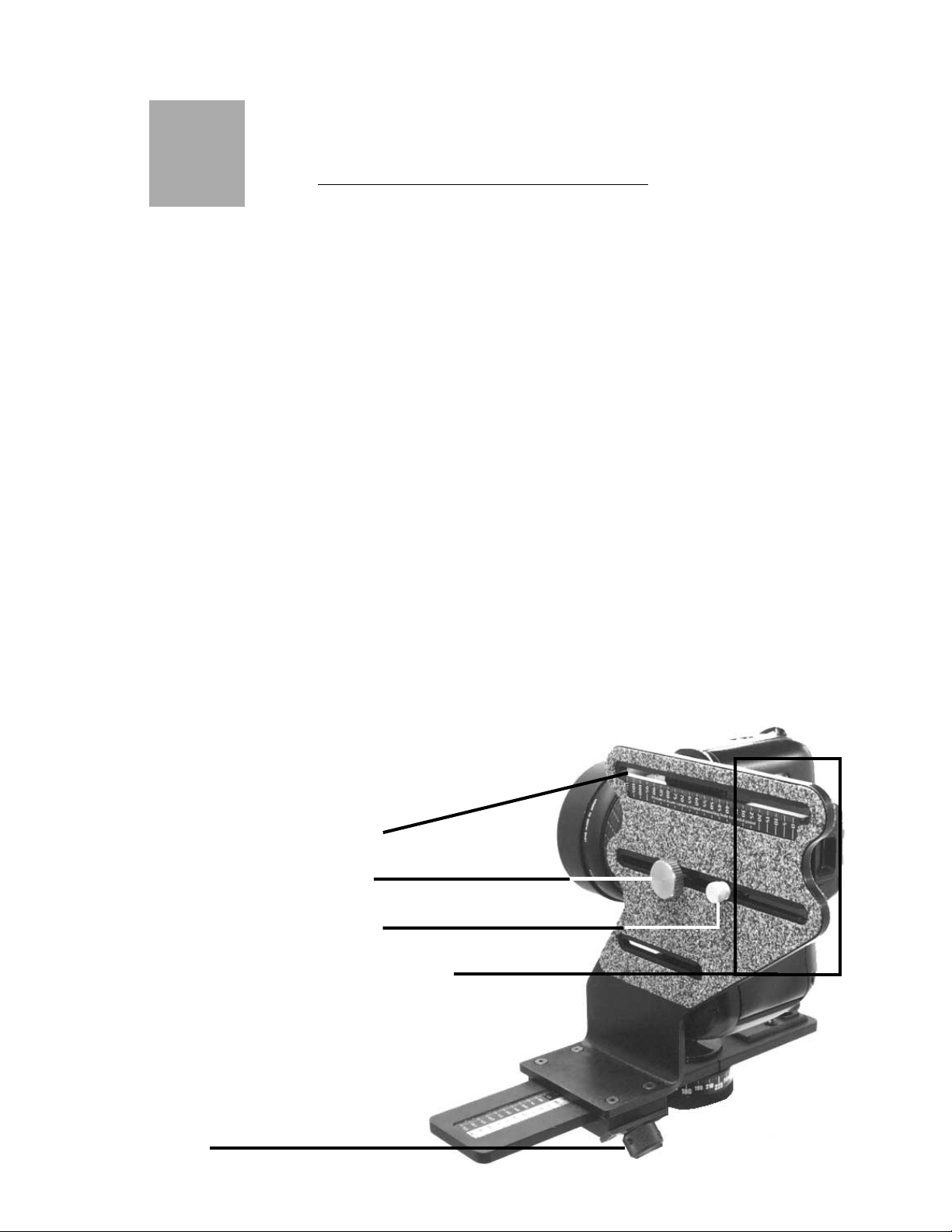
Using the KiWi™
2
ATTACHING YOUR CAMERA
To mount your camera, first select the appropriate slot in the
Vertical Bracket that will best locate the tripod mounting thread
on your camera. You may need to reposition the Captive Camera
Knob in order to achieve this. To remove the knob simply slide
the knob along the slot to the end that has the threaded hole.
Carefully unscrew the knob out of the threaded hole, being careful not to crossthread the knob. Replace the knob into the appropriate slot by reversing the procedure. Note: Whatever side of
the Vertical Bracket you mount your camera on always keep the
offset portion of the Vertical Bracket towards the rear of the cam-
era. Attach your camera by threading the knob into the threaded
tripod hole of your camera. Note: The camera knob is a two piece
knob, (not shown), with a inner and outer knob. Before installing
the camera knob in the Vertical Bracket, turn the inner knob
clockwise into the outer knob until it won’t turn anymore. Next
install the knob into the appropriate slot then into the tripod
mounting hole of your camera. Turn the inner knob into the camera until it bottoms out, then turn the outer knob clockwise until
the camera is tight on the Vertical Bracket. Don’t worry about
getting the camera level at this time, as this is a task you’ll need
to do when you’re ready to shoot. Note:If you have a large body
camera that has very long distance from the tripod mounting
surface to the center of the lens, the Vertical Bracket might have
to mounted on the Horizontal the reverse
of how it is shown below with
the camera facing in the other
direction.
Threaded Hole ( 1 of 3 )
Captive Camera Knob
Camera Shoe Adj. Knob
Offset towards rear of camera
Saddle Clamp Locking
Knob
Page - 5
Page 6
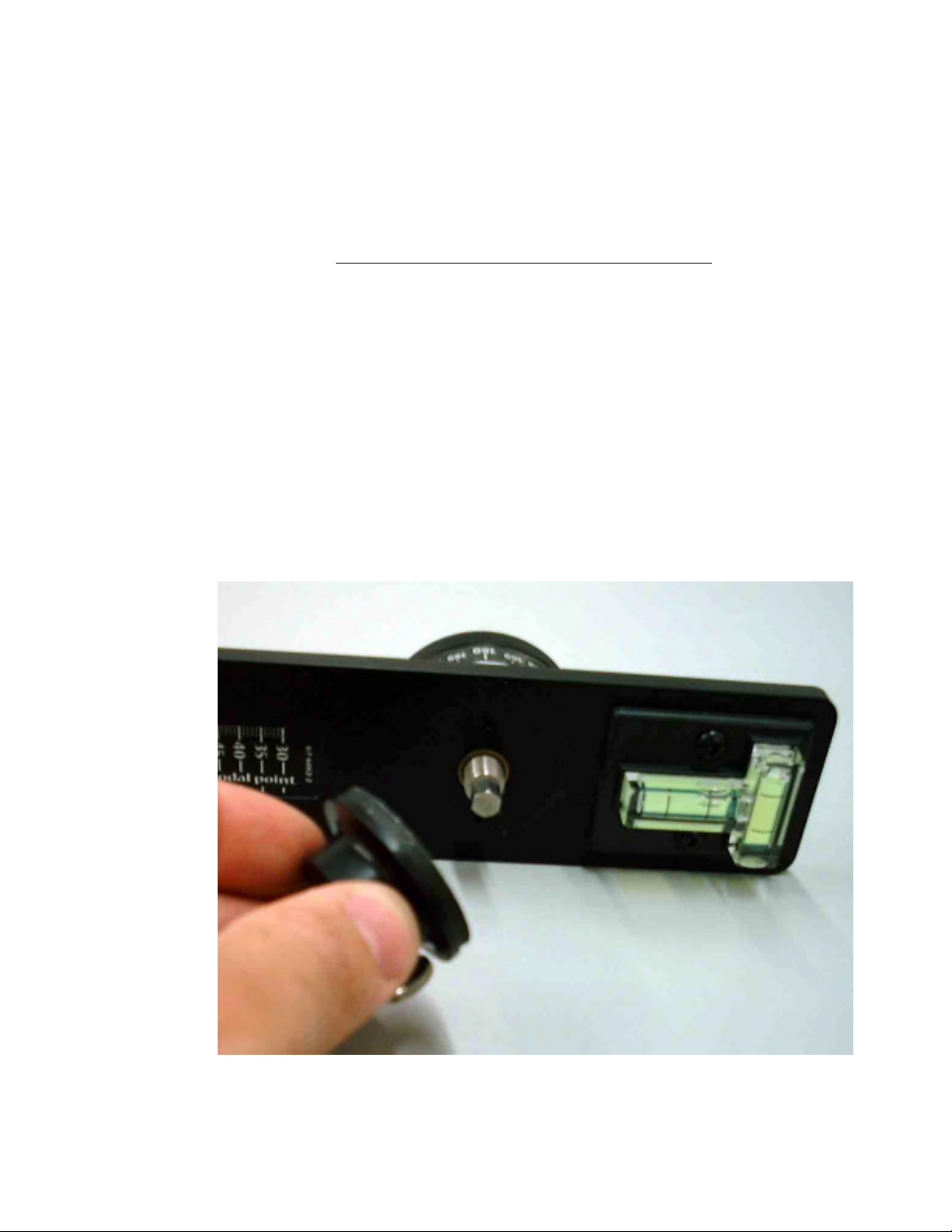
Using the KiWi™
REMOVING THE FRICTION CAP
The KiWi+ needs to be disassembled in order to install or change
detent discs. The detent discs come in various settings and provide the different angular click-stops. (NOTE: See Disc Selection Chart In Appendix A).
To start, the friction cap must be removed. Loosen the knob
located on the side of the friction cap. It does not have to be
removed from the cap, but just backed out far enough so that
the cap can be unscrewed from the axle. Unscrew the cap. Attached to the cap is a rubber washer with a nylon facing.
Page - 6
Page 7

With the components removed from the top side of the horizontal bracket, the lower hub and axle assembly can be slid
out and removed.
At this point, you’ll be able to install the detent disc into the
recessed area on the bottom.
Page - 7
Page 8

With the disc removed, you can insert a different disc to change
the angular detent spacing. Kaidan offers a variety of discs,
with detents ranging from 2 to 22 per disk..
When changing discs, be sure the disc is seated properly and is
flush with the top surface of the plate.
With the new disc inserted, you can begin to reassemble the
assembly. Start by reinserting the axle and hub back into the
bearing in the
horizontal plate.
Page - 8
Page 9

Push the axle through the bearing and plate as shown below.
Reverse the disassembly.
Replace the cap by threading the cap onto the axle as shown
below. Continue to thread the cap so that there is no free play
in any of the pieces and to compress the rubber washer
slightly.
When the friction drag feels adequate, turn the Friction cap
so that the knob is aligned with one of the flats on the axle.
Tighten the knob to lock.
Page - 9
Page 10

The spring plunger that provides the detent action can also be
adjusted to vary the force of the click action. Use a flat blade
screw driver to move the plunger in and out as desired. A convenient way to adjust the plunger is to screw the plunger all
the way in, until it bottoms out. Then unscrew the plunger about
one turn.
Removing the Detent Disc
Once the indexing hub is removed, the detent disc can be removed from its recess in the bottom of the horizontal
bracket.The disc may slip out once the indexing hub is removed.
If it sticks inside the recess, simply insert the tip of a small ball
point pen or a pin into the detent disc ejection hole on top of the
bracket and push the disc out of the detent disc recess.
Page - 10
Page 11

Using the KiWi™
HOW DO I LOCATE MY NODAL POINT ?
This is one of the most frequently asked questions when it comes
to QTVR panorama creation. Once you understand the basics,
you’ll be able to easily locate the nodal point for any camera
and lens combination.
Simply put, the nodal point is the point inside your camera
where the light rays converge and flip over. When shooting a
QTVR panorama It’s necessary to rotate about this point to
eliminate the image mismatch caused by parallax error.
It’s also worth noting that the nodal point is not the same as
the film plane, which is often marked on the underneath side
of many 35mm cameras. Generally, for most 35mm cameras
and lenses, the nodal point is located somewhere towards the
center of the lens barrel.
Parallax error can be easily demonstrated by this simple experiment. Close one eye and hold your index finger upright
about six inches away from your open eye. Rock your head from
side to side. Notice how your finger moves with respect to the
background. This relative movement is due to the fact that
you’re not rotating your head around your eye’s nodal point,
which is somewhere in the center of your eyeball. Instead, you’re
rotating about your spine which is several inches to the rear
and off to one side. It is this relative side-to-side motion that
we will strive to eliminate when setting up a camera for VR
panoramas.
Page - 11
Page 12

STEP 1: THE
EASY PART THE SIDE-TOSIDE
ADJUSTMENT
Once your camera is fastened to
your pan head,
move around to
the front of the
unit so you’re
looking into the
lens. The center of
the lens should be
directly over the
pivot axis of the pan head. Adjust the side-to-side adjustment
so the lens is centered over the pivot.
With the KiWi™ you can also measure (in millimeters) the
distance from the camera’s mounting surface to the center of
the lens. Then, slide the bracket until the outside edge of the
bottom aligns with the appropriate number on the scale.
Step 2: The Slightly Harder Part - Fore-Aft Adjustment
This step is most easily accomplished out of doors. Find a vertical edge or line, such as a doorway or edge of a building. Position your camera and tripod about 2-1/2 feet away, or as close
as possible with the edge still in focus when you look through
the viewfinder.
Looking through the camera’s viewfinder, find another vertical
edge or line that is far away, such as another building or telephone pole. Align the two objects and rotate the pan head so
they are in the left hand side of the viewfinder.
Rotate the pan head so the two objects move over to the right
hand side of the viewfinder. Unless you’ve managed to unwittingly locate the right position, you should notice the two objects will move with respect to each other as you rotate the pan
from left to right. Slide the camera to the front or rear as required to eliminate this relative movement.
Page-12
Page 13

Looking through
the viewfinder
align a close object (brick wall)
with a faraway
object (telephone
pole). As you rotate the camera
from side-to-side
there should be
no relative movement between the
two objects as
shown to the
right.
It may help to first locate the camera all the way to the front
or rear and then move it a little bit at a time. This way you’ll
more readily see the parallax effect and notice how it im-
proves as you slide the bracket.
If, as shown to the
right, the two
objects move with
respect to one and
another in the
viewinder, slide
the camera fore or
aft in order to
eliminate this
movement. Here,
the telephone pole
has moved behind
the brick wall.
STEP 3: LEVEL THE CAMERA
Once you have located the fore-aft position, you now must level
the camera. If your camera has a flash hot shoe, you can use a
bubble level designed to slide into the shoe. You should be able
to get these at a good photographic supply store. Kaidan also
has these levels for sale at competitive prices.
If your camera does not have a hot shoe, then you’ll need to
level the camera another way. If the camera has a flat, level
Page - 13
Page 14

surface, then you can use a bubble level. You should be able to
locate a small level at a hardware store. If your there are no
level surfaces, then you may have to resort to “eyeballing”.
STEP 4: RECORD YOUR RESULTS
After you’ve discovered the two location dimensions, be sure to
record the settings. The KiWi has convenient indicator scales
for this purpose. These numbers represent the nodal point for
this given camera and lens combination. If you change cameras or lenses, this procedure may have to be repeated.
STEP 5: HOW ABOUT RANGEFINDER CAMERAS?
A rangefinder camera is a camera where you look through a
separate viewfinder and not through the actual lens. The process is basically the same. Locate the Side-to-Side adjustment
as discussed in Step 1. When it comes to the Fore-Aft adjustment, you won’t be able to look through the viewfinder to determine the proper setting since the viewfinder is a separate
optical path that doesn’t really “see” the same image as the
film.
Instead, you’ll have to start with the bracket all the way to the
front and take pairs of test shots. Each pair will have the vertically aligned objects in the left and then the right side of the
viewfinder. After each pair of photos, slide the bracket rearward and repeat the process. Slide the bracket the same increment each time (i.e. 10mm). Be sure to record the scale setting
for each pair of images. Process the film, or in the case of digital cameras, download the images to your computer.
At the end of this process you will be able locate the pair of
images with the least relative movement. If no single image is
optimum, you may need to interpolate between two images to
find the closest value.
Page - 14
Page 15

TAKING PHOTOS WITH THE KIWI™
HOW MUCH OVERLAP?
3
The amount you turn the camera for each shot varies. It is
dependent on a number of factors such as the field of view (the
angle) of your camera and lens, as well as which program you
intend to use. For example, Apple recommends that the images should overlap by anywhere from one-third to one-half.
You should check with the recommendations of the software
that you intend to use in order to determine overlap requirements.
HOW MANY SHOTS?
Once you’ve determined the overlap, you’ll be able to figure out
how many shots. The easiest way to do this is to simply look
through the viewfinder and turn the camera to achieve the desired amount of overlap. You then check the angle readout to
see how far you turned the camera. Round the angular value to
the nearest convenient value. For most stitching programs, it
is generally not that important to use a precise overlap value.
However, it should be noted that some programs are more sensitive to an overlap value that constantly repeats from shot to
shot. You may need to experiment somewhat to obtain the best
results.
TAKING THE PHOTOS
When you’re ready to shoot, make sure that the camera and
KiWi™ are securely attached. You should use a tripod that is
sturdy, ideally one that has a center support system of braces
to help keep the camera and KiWi™ from flexing.
Proper leveling is important. We discussed earlier, the process
for leveling the camera in elevation (looking up and down on
the Vertical Bracket), now that you’re ready to shoot, it is important that the rotation plane of the camera is level as well.
Page - 15
Page 16

TAKING THE PHOTOS (CONTINUED).
You can use the level on your KiWi™ and observe it while you
level the tripod. Of course, this task is much easier if your tripod also has a tilt head.
Once the tripod and KiWi™ are level, now is the time to double
check to see if the camera is straight up and down. If it needs
to be adjusted, loosen the Captive knob just a slight amount
and tilt the camera accordingly. Be sure not to change the ForeAft dimension. Tighten the Captive knob.
If your using the KiWi-L rotate the camera so that the groove
on the Horizontal Bracket aligns with the zero point on the
circular barrel. Depending on whether the stitching software
that you’re using prefers the having the photos taken in a clockwise or counterclockwise sequence, you’ll have to either count
down from 360 degrees or count-up from zero degrees.
NOTE: Starting with KiWi™-L units produced after July 1,
1997, we have added a bonus Label Sheet. This set contains
self-adhesive labels with the popular degree increments. Since
there are no other markings, the labels make it easy to rotate
and stop at the correct position for your particular camera and
lens combination.There is a “List of Lens FOV versus Number
of Shots” chart and a “Degrees of Angle” chart in Appendix A.
As you shoot around the circle, try to avoid capturing any moving objects that might come into your field of view. There is no
harm in waiting, for example, while a person walks past before
shooting the photo.
You may also want to check with the software developer of the
stitching software that you’re using to get their recommendations for exposure settings and other camera settings.
We hope you enjoy shooting your panoramas and if you have
any questions or problems using our equipment, please let us
know. We would also like to see the results of your work and
would be glad to consider placing your work on our website, or
to put a link to your website as well.
Thank you,
The Kaidan team.
Page - 16
Page 17

Appendix A
List of Lens FOV versus Number of Shots
Lens
(35 mm
equiv)
Disc for
50% overlap of
images
Disc for
33% overlap of
images
14-15 12 10 8
18-20 14 12 10
22-24 16 14 12
27 18 16 14
35 20 18 16
SHOTS DEGREES OF ANGLE
8 0 45 90 135 180 225 270 315
10 0 36 72 108 144 180 216 252 288 324
12 0 30 60 60 120 150 180 210 240 270 300 330
Disc for
25% overlap of
images
14 0 26 51 77 103 128 154 180 206 231 257 283 308 334
16 0 22 45 67 90 112 135 157 180 202 225 247 270 292 315 337
18 0 20 40 60 80 100 120 140 160 180 200 220 240 260 280 300 320 340
20 0 18 36 54 72 90 108 126 144 162 180 198 216 234 252 270 288 306 324 342
Page - 17
Page 18

Camera Adjustment Lug Addendum
Because of the various sizes and camera body profiles, we have included a camera
adjustment lug as an additional means of keeping your camera mounted in a vertical
position. Shown below are examples of various ways to use the Camera Adjustment
Lug to mount your camera.
Page - 18
