
MegaTimer™ Instruction Manual
Kagan Publishing • (800) 933-2667 • www.KaganOnline.com
1
Student Selector
Team Selector
Count Down
Stop Watch
Time and Date
Alarm
Temperature
Random
8 Teacher Tools in 1!8 Teacher Tools in 1!
Instruction Manual
www.KaganOnline.com

MegaTimer™ Instruction Manual
Kagan Publishing • (800) 933-2667 • www.KaganOnline.com
2
Table of Contents
Welcome .............................................. 3
Brief Overview
...................................... 4
• Main Features ......................................................5
• Side Controls.........................................................5
Powering Up ........................................ 6
• Batteries ................................................................6
• Power Adapter ..................................................... 7
Student Selector .................................. 8
Team Selector
...................................... 9
Time and Date
...................................10
Alarm
...................................................11
Count Down
.......................................12
Stop Watch
.........................................14
Random
..............................................15
Temperature
.......................................16
Care Instructions
................................ 17
Troubleshooting
................................. 17
More Terrific Tools from Kagan
.........18
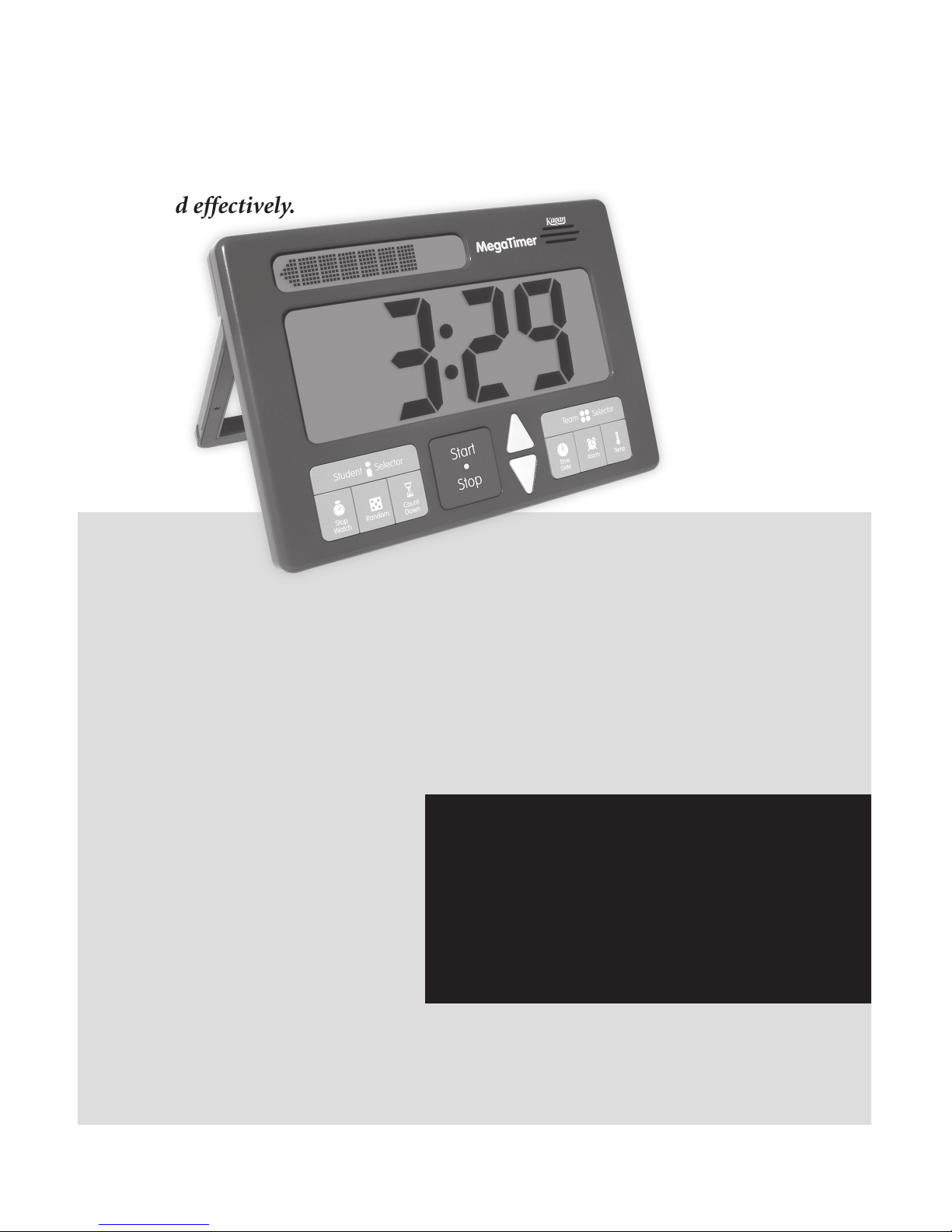
MegaTimer™ Instruction Manual
Kagan Publishing • (800) 933-2667 • www.KaganOnline.com
3
Welcome
Use the Student Selector to randomly select a student to share.
Press the Team Selector to pick a team to present. Use the Count
Down timer to display how much time remains for students to
complete their projects. Use the Stop Watch to challenge the class
how long it takes to clean up. Need dice, a spinner, or random
numbers for math? Just press the Random button. Set the Alarm to
remind the class when it’s
time for a brain break. Press
Temperature to check if the
temperature is optimal for
learning. And when you’re
not using the many features,
it defaults to a giant Time
and Date clock. Hang it up,
carry it around, or place it on your desk with the retractable stand.
Nowhere else will you find so many teacher tools packed into one
digital timer. It’s big. It’s powerful. It’s the MegaTimer!
Congratulations on the purchase of your MegaTimer by Kagan.
This manual will help you use your MegaTimer quickly
and effectively.
About Your MegaTimer
• 8 Teacher Tools in 1
• Jumbo, Easy-to-See Display
• Simple to Program and Use
• Stands on Desk or Hangs on Wall
• Brilliant Blue Backlight
• Batteries or Plug

MegaTimer™ Instruction Manual
Kagan Publishing • (800) 933-2667 • www.KaganOnline.com
4
Brief Overview
The 8 Teacher Tools
The MegaTimer has 8 different modes. Each mode may be used or entered by
pressing the corresponding blue button. For operation of each mode, please refer
to the corresponding section of this manual.
Student Selector (p.8)
Selects one student from the class or one student
on each team.
Team Selector (p.9)
Selects one team in the class.
Time and Date (p.10)
Displays the time and date.
Alarm (p.11)
Triggers an alarm for a set time.
Count Down (p.12)
Counts down from a set time to 00:00 and triggers
an alarm.
Stop Watch (p.14)
Counts up from 00:00 to time events.
Random (p.15)
Randomly selects a number from the set pool.
Temperature (p.16)
Displays the temperature in Fahrenheit or Celsius.

MegaTimer™ Instruction Manual
Kagan Publishing • (800) 933-2667 • www.KaganOnline.com
5
Side Controls
Volume Dial
Adjusts volume of alarms and sounds from high to off.
Backlight Switch
The MegaTimer comes with a brilliant blue backlight to
use in dimly lit conditions or when the lights are off.
• On – Turns backlight on.
• Off – Turns backlight off.
Power adapter recommended for extended backlight use.
Display Switch
The LCD display may be turned off to conserve batteries
while retaining settings.
• On – Turns displays on.
• Off – Turns displays off.
Up Arrow
Top Display
Main
Display
Down Arrow
Speaker
Start/
Stop
Button
Mode
Buttons
Mode
Buttons
Hang Hole
(back)
Battery
Door
(back)
Reset
(back)
Stand
(side)
Main Features
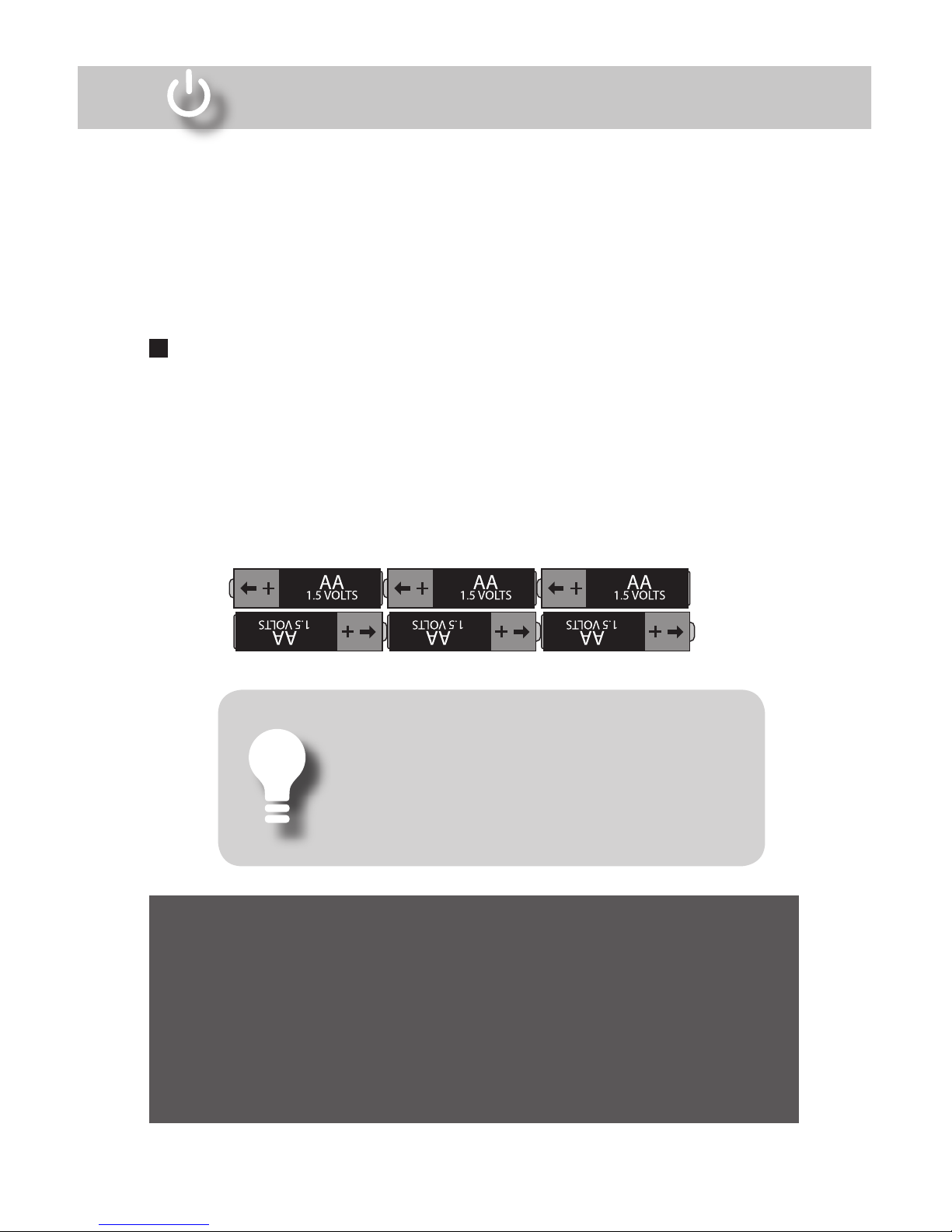
MegaTimer™ Instruction Manual
Kagan Publishing • (800) 933-2667 • www.KaganOnline.com
6
Powering Up
Batteries
Battery operation requires 6 AA batteries.
You may use 6 AA batteries or a power adapter to power up your
MegaTimer. Please refer to the Batteries or Power Adapter section
for proper use.
6 AA
–
+
To Insert Batteries
1. Press up on the tab of the battery door to remove the battery door.
2. Insert 6 AA batteries, 3 per row. Be careful to match the + and – ends of
the batteries to the + and – indicated on the back of the MegaTimer (see
diagram below).
3. Replace the battery door.
Battery Installation Diagram
• Batteries should be installed and removed by an adult only.
• Do not dispose of batteries in fire. Batteries may explode or leak.
• Install batteries with the correct polarity (+ and –).
• Do not mix batteries (old and new; alkaline, standard, rechargeable; type).
• Do not attempt to recharge nonrechargeable batteries.
• To avoid leakage, remove batteries if not using for a long period.
• Replace the batteries at first sign of incorrect operation.
Important Battery Information
Battery Saving Tips
• Turn off the display when not in use.
• Backlight is not recommended for battery use;
use a power adapter when using the backlight.
• Use a power adapter instead of batteries
unless mobile use is required.

MegaTimer™ Instruction Manual
Kagan Publishing • (800) 933-2667 • www.KaganOnline.com
7
Power Adapter
Power adapter operation requires DC 9V, 400MA power adapter, and 3.5mm tip
(not included).
To Use a Power Adapter
1. Plug the power adapter into an electrical outlet.
2. Plug the power adapter tip into the DC input on the bottom right side of
the MegaTimer (see diagram below).
Important Power Adapter Information
• Danger of electric shock.
• Power adapter should be plugged in and removed by an adult only.
• Use only the power adapter available from Kagan Publishing, (800) 933-2667,
www.KaganOnline.com, or equivalent.
• Using an incorrect or defective power adapter may damage your MegaTimer.
• Unplug the adapter from the MegaTimer prior to unplugging the adapter from
the wall.
• Regularly examine the power adapter for damage to the cord and/or plug.
• Do not attempt to use or repair a damaged power adapter.
• Discard a damaged power adapter immediately.
Power Adapter Diagram
Input
110V plug
Output
DC 9V, 400MA,
3.5mm tip

MegaTimer™ Instruction Manual
Kagan Publishing • (800) 933-2667 • www.KaganOnline.com
8
To Use the Student Selector
Press the Student Selector button. The selector randomly selects a number
from the last set pool. Each press of the Student Selector button selects a
new, unused number from within the set pool until all numbers have been
selected.
(Note: For random instead of no-repeat random selection, use Random.)
To Set the Student Selector
1. Hold down the Student Selector button until the top display
prompts, “SET S POOL.”
2. Use the Up and Down arrows to set the new student pool.
3. Press Student Selector again to accept the new student pool.
(Tip: In the set state, hold down the Start/Stop button to clear the student pool
to 2.)
To Pick One Student in the Class
Assign each student a number,
starting with 1. Set the Student
Selector pool to the number of
students in the class. For example,
if there are 30 students, set the
student pool to 30. The Student
Selector will pick a student
number from 1 to 30.
To Pick One
Student on Each Team
Assign each teammate a number
starting with 1. Set the Student
Selector pool to the number of
students per team. For example,
if there are 4 students on each team, set the student pool to 4. The Student
Selector will pick a student number from 1 to 4.
Student Selector
The Student Selector randomly selects a student number from a set
pool—up to a maximum of 99 students. Each repeated use randomly selects a new, unused student number to avoid repeated
selections of the same student. After all student numbers have been
selected, all student numbers become available again.
Pick One Student in the Class to…
• Perform publicly for class: answer,
share opinion, read, go first,
perform task, etc.
• Perform class job
• Receive special recognition
Pick One Student on each Team to…
• Perform publicly for team: answer,
share opinion, read, go first,
perform task, etc.
• Perform a team role (Quiet Captain,
Recorder, Materials Monitor)
• Make the team’s decision
• Share the team’s answer
• Lead the team
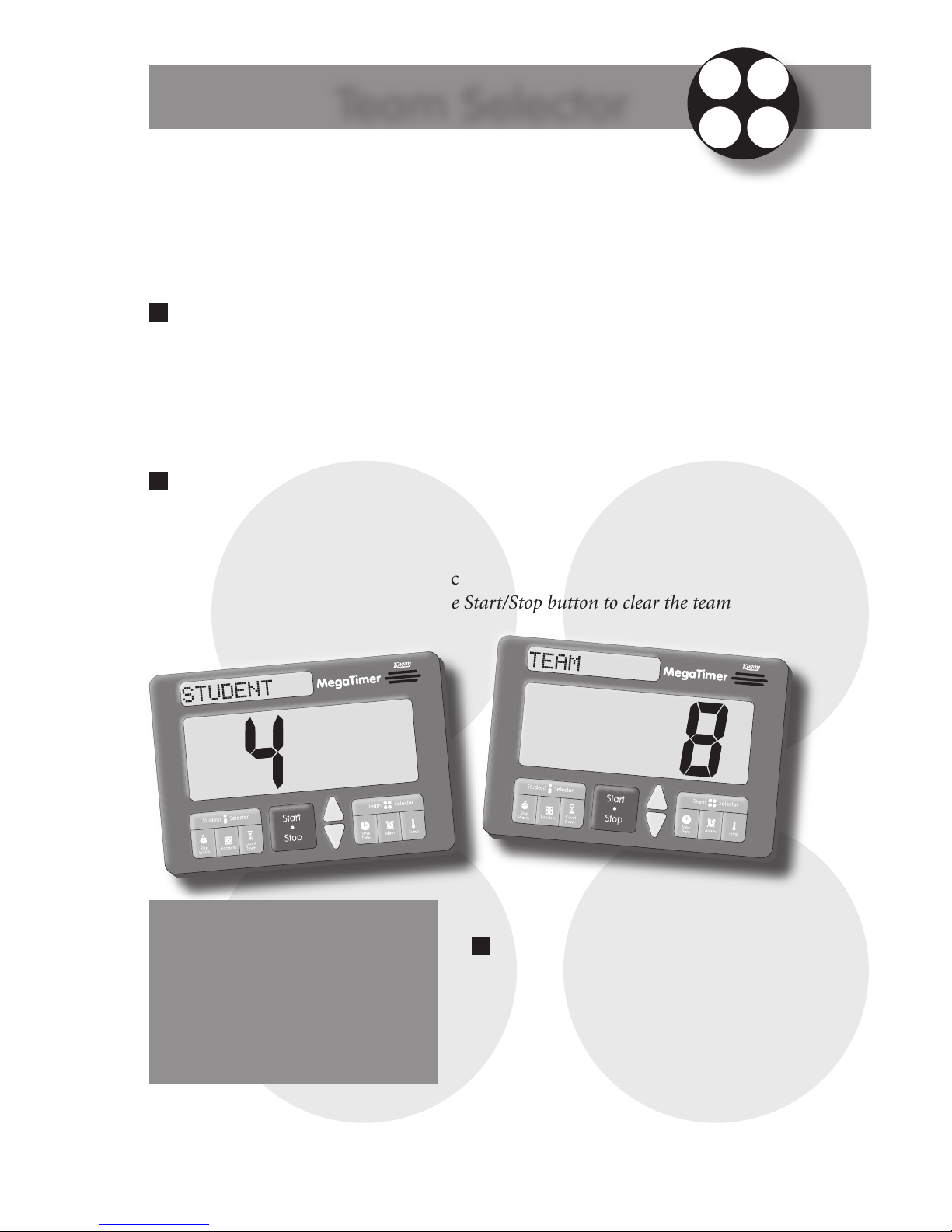
MegaTimer™ Instruction Manual
Kagan Publishing • (800) 933-2667 • www.KaganOnline.com
9
The Team Selector randomly selects a team number from a set
pool—up to a maximum of 99 teams. Each repeated use randomly
selects a new, unused team number to avoid repeated selections of
the same team. After all team numbers have been selected, all team
numbers become available again upon the next use.
To Use the Team Selector
Press the Team Selector button. The selector randomly selects a team number from the last set pool. Each press of the Team Selector button selects a
new, unused team number from within the set pool until all team numbers
have been selected.
(Note: For random instead of no-repeat random selection, use Random.)
To Set the Team Selector
1. Hold down the Team Selector button until the top display
prompts, “SET T POOL.”
2. Use the Up and Down arrows to set the new team pool.
3. Press Team Selector again to accept the new team pool.
(Tip: In the set state, hold down the Start/Stop button to clear the team pool
to 2.)
Team Selector
Pick One Team in the Class to…
• Share team’s answer
• Summarize team’s ideas
• Share team’s list
• Present team’s project
• Perform a task
• Go first
To Use the Student and
Team Selectors Together
Press the Student Selector first. Have
one student on each team with the
selected number stand up. Press the
Team Selector next. The standing
student on that team is selected.

MegaTimer™ Instruction Manual
Kagan Publishing • (800) 933-2667 • www.KaganOnline.com
10
Time and Date
The Time and Date mode displays the time of the day, the day,
and the date. The Time and Date mode is the default mode. Other
modes will return to the Time and Date mode when not in use.
To View the Time and Date
Press the Time/Date button.
To Set the Time and Date
1. Hold down the Time/Date button until the top display
prompts, “SET HOUR.”
2. Use the Up and Down arrows to set the hour.
3. Each press of the Time/Date button accesses the next field to set in the
following sequence:
– Minutes, “SET MIN”
– Year, “SET YEAR”
– Month (blinks in top display)
– Day (blinks in top display)
– Stops blinking/sets
4. When the desired field is blinking, use the Up and Down arrows to set
the field.
(Tip: To accept the set time without cycling through each field, press any other
mode button.)
(Tip: In the set state, hold down the Start/Stop button to clear
the time to 12:00 AM.)

MegaTimer™ Instruction Manual
Kagan Publishing • (800) 933-2667 • www.KaganOnline.com
11
Alarm
The Alarm mode allows the user to set a time for an
alarm to sound.
To View the Alarm
Press the Alarm button.
To Set the Alarm
1. Hold down the Alarm button until the top display
prompts, “SET HOUR.”
2. Use the Up and Down arrows to set the hour.
3. Press the Alarm button. The top display prompts, “SET MIN.”
4. Use the Up and Down arrows to set the minutes.
5. Press the Alarm button to accept the set alarm.
(Tip: In the set state, hold down the Start/Stop button to clear
the alarm to 12:00 AM.)
To Toggle Alarm On/Off
In the Alarm mode, press the Alarm button again. The alarm icon toggles on
and off and the top display alternates between “ALARM ON” and
“ALARM OFF.”
(Note: When the alarm is on, the alarm icon remains present in other modes.)
To Turn Off a Beeping Alarm
Once the alarm is beeping, it may be turned off by pressing the Stop button.
This returns the MegaTimer to the Time/Date mode.
(Note: The alarm will turn off automatically after 30 seconds.)

MegaTimer™ Instruction Manual
Kagan Publishing • (800) 933-2667 • www.KaganOnline.com
12
Count Down
The Count Down timer counts down from a preset time or from a
set time to 00:00 and triggers an alarm. The display shows
Minutes : Seconds with a maximum of 99 minutes : 59 seconds.
To View the Count Down Timer
Press the Count Down button. The last set countdown time is displayed.
To Use Preset Count Down Times
1. In the Count Down mode, press the Count Down button. Each press
cycles through preset times in the following sequence:
– 00:10 (10 seconds)
– 00:30 (30 seconds)
– 01:00 (1 minute)
– 02:00 (2 minutes)
– 04:00 (4 minutes)
– 10:00 (10 minutes)
– 15:00 (15 minutes)
– 30:00 (30 minutes)
– 45:00 (45 minutes)
– 60:00 (1 hour)
2. Press the Start button to count down from the selected preset time.
To Set the Count Down Timer
1. Hold down the Count Down button until the top display prompts,
“SET MIN.”
2. Use the Up and Down arrows to set the minutes.
3. Press the Count Down button. The top display prompts, “SET SEC.”
4. Use the Up and Down arrows to set the seconds.
5. Press Start to begin countdown or press the Count Down button
to display the set countdown.
(Tip: If your desired countdown time is close to a preset, go to the preset time
first to speed up setting your countdown time.)
(Tip: Hold down the Start/Stop button to clear Count Down to 00:01.)
To Turn Off a Beeping Alarm
Once the Count Down alarm is beeping, it may be turned off by pressing the
Stop button.
(Note: The alarm will turn off automatically after 30 seconds.)
Count Down

MegaTimer™ Instruction Manual
Kagan Publishing • (800) 933-2667 • www.KaganOnline.com
13
To Stop and Resume the Count Down Timer
• Press the Stop button to stop the countdown.
• Press the Start button to resume countdown.
To Reset a Running Count Down Timer
1. Press the Stop button to stop the countdown.
2. Press the Count Down button to return to the last set time.
3. Press the Start button to begin the countdown.
To Repeat the Last Completed Countdown
1. Once the alarm is beeping, press the Stop button to stop the alarm.
2. Press the Start button to restart the countdown from the last set time.
(Note: The Count Down timer does not run in the background. It defaults to
the last set countdown time when entering the Count Down timer from any
other mode.)
Visual Display and Warning Sound
The top display visually depicts the
time remaining. Each bar turns off
after an additional 10% of the total
time has elapsed. After 80% elapsed
time, a warning beep sounds and the
last two bars blink slowly. After 90%,
the arrow blinks quickly. At 00:00, the
alarm sounds and the top display reads,
“TIME’S UP!”
Start:
All bars visible
80% Elapsed:
2 bars visible,
warning beep
90% Elapsed:
Arrow visible
Time’s Up:
Alarm sounds

MegaTimer™ Instruction Manual
Kagan Publishing • (800) 933-2667 • www.KaganOnline.com
14
To View the Stop Watch
Press the Stop Watch button, which displays 00:00.
To Start the Stop Watch
Press Start button when Stop Watch displays 00:00.
To Stop and Resume the Stop Watch
• Press Stop button to stop the Stop Watch.
• Press the Start button to resume timing.
To Clear the Stop Watch
1. Press the Stop button to stop the Stop Watch.
2. Press the Stop Watch button again to clear the Stop Watch to 00:00.
To View the Last Stopped Time
While stopped, press the Stop Watch button to toggle between 00:00 and last
stopped time. Top display reads, “LAST TIME.”
(Note: This operation is deactivated prior to recording a Stop Watch time and
while the Stop Watch is running.)
To Resume the Last Stopped Time
While viewing the Last Time, press the Start button.
(Note: The Stop Watch does not run in the background. It resets to 00:00 when
entering the Stop Watch from any other mode.)
Stop Watch
The Stop Watch counts up from 00:00. The display shows
Minutes : Seconds up to a maximum of 99 minutes : 59 seconds.

MegaTimer™ Instruction Manual
Kagan Publishing • (800) 933-2667 • www.KaganOnline.com
15
Random
The Random mode randomly selects a number from a set pool—up
to a maximum of 9,999.
To Use Random
Press the Random button. A random number is selected from the last set
pool. Each press of the Random button selects a random number.
To Set Random
1. Hold down the Random button until the top display
prompts, “SET R POOL.”
2. Use the Up and Down arrows to set the new random pool.
3. Press Random to accept the new random pool.
(Tip: In the set state, hold down the Start/Stop button to clear the
random pool to 2.)
Random Ideas
Dice, Coins, Spinners
• Single Die – Set pool to 6.
• Pair of Dice – Set pool to 12.
• Coin Flip – Set pool to 2.
• Spinners – Set pool to the desired number of spinner outcomes.
Random Student and Team Selectors
Use the Random mode for a random, instead of a no-repeat random
algorithm for selecting students and teams.
• Student Selector – Set pool to the number of students in the class
or on each team.
• Team Selector – Set pool to the number of teams in the class.
Random Number Generator
Generate random numbers for math:
– Perform addition, subtraction, multiplication, and division problems
– Record or graph outcomes for probability and statistics
– Practice place value
– Record numbers on number line, plot coordinates on plane
– Review less than, greater than
– Write numbers or word problems
– Build numbers with manipulatives
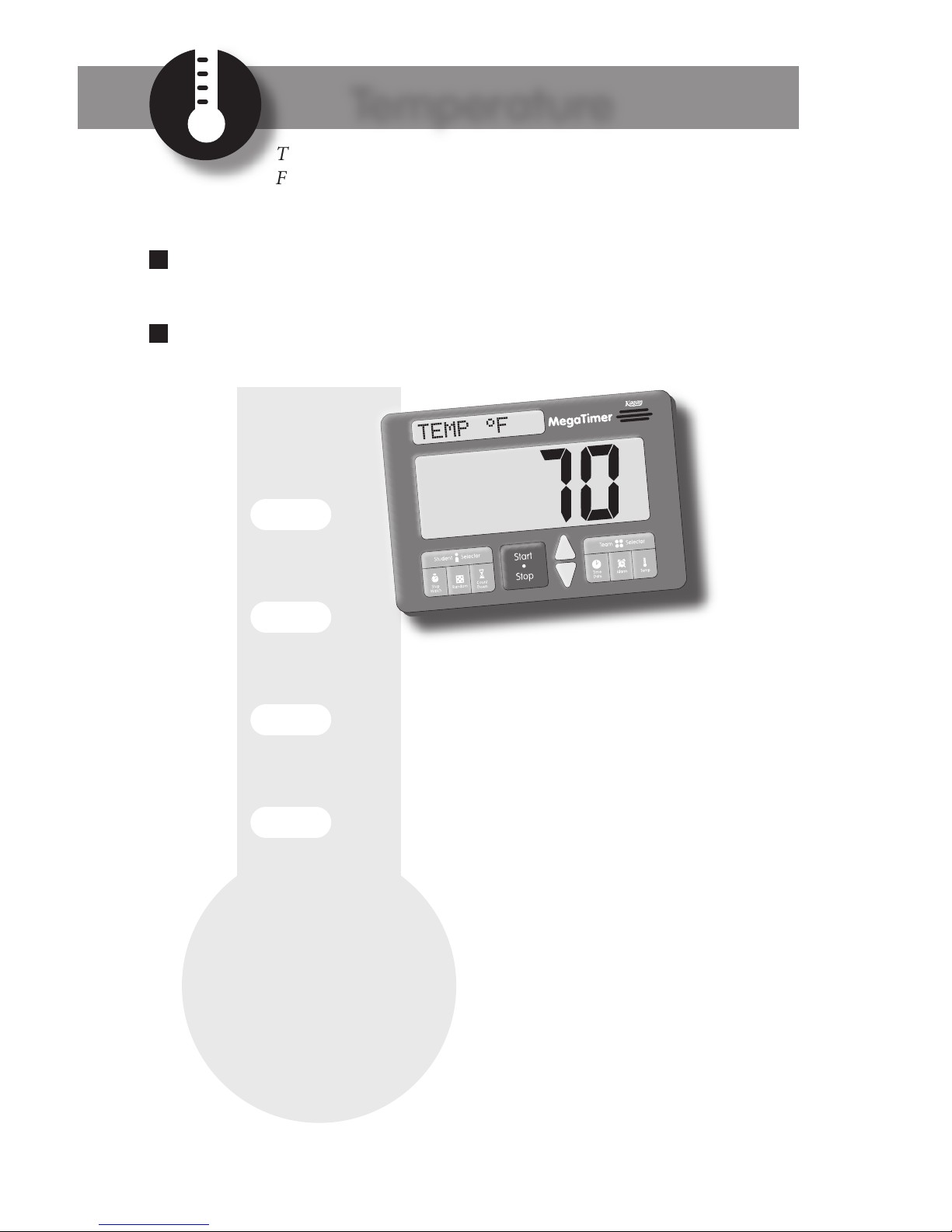
MegaTimer™ Instruction Manual
Kagan Publishing • (800) 933-2667 • www.KaganOnline.com
16
Temperature
The Temperature mode displays the temperature as
Fahrenheit or Celsius. The top display indicates whether the
temperature is in Fahrenheit or Celsius.
To View the Temperature
Press the Temperature button.
To Toggle between Fahrenheit and Celsius
Press the Temperature button again.
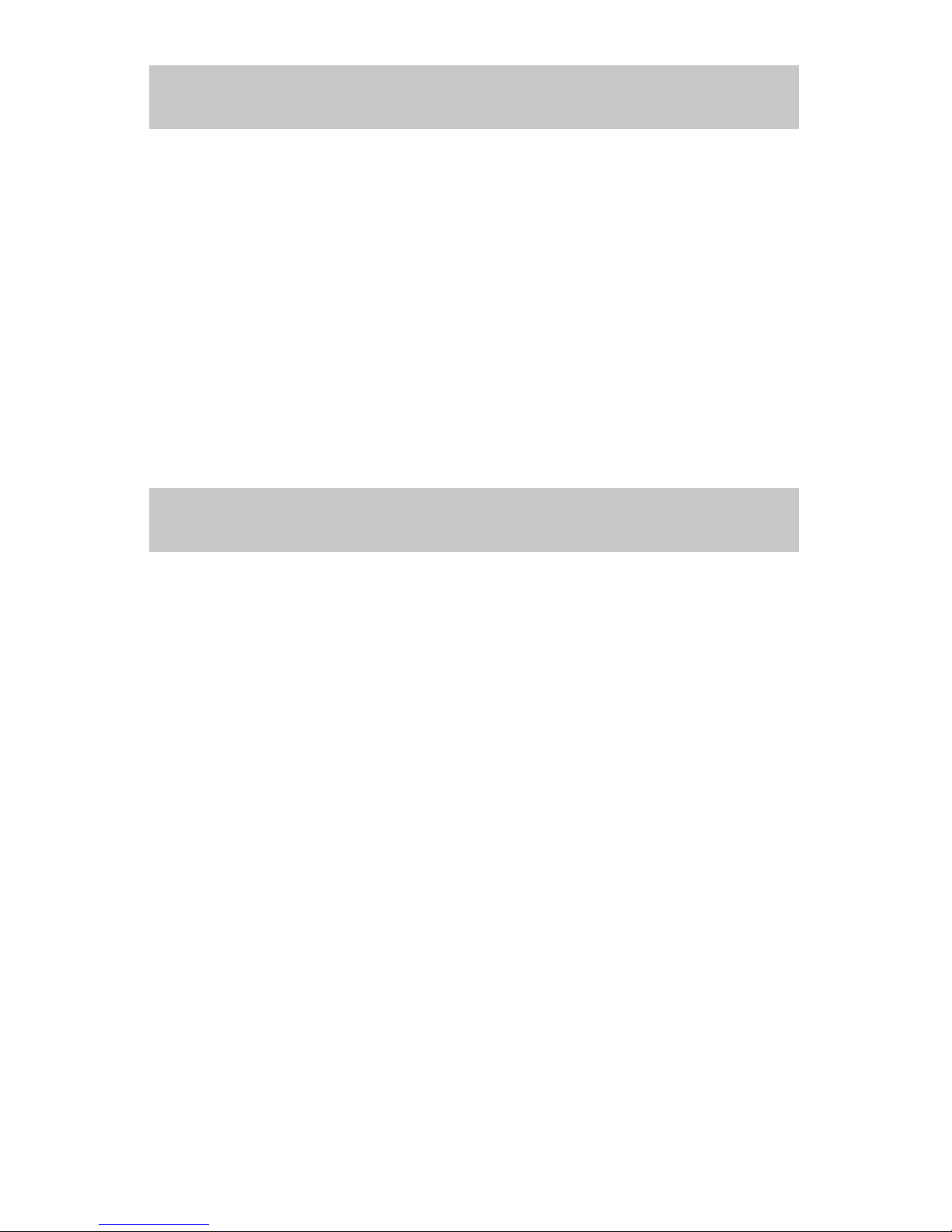
MegaTimer™ Instruction Manual
Kagan Publishing • (800) 933-2667 • www.KaganOnline.com
17
Cleaning
Clean your MegaTimer with a soft, moist (but not wet) cloth.
Care
To protect your MegaTimer, avoid:
• Submerging in water
• Excessive heat or cold
• Food and drink spillage
• Sharp objects
• Dropping or hitting
Care Instructions
• MegaTimer is acting erratically.
– Replace batteries.
– Press the RESET button on the back using a paper clip.
• Nothing appears on display.
– Insert batteries or plug into power adapter.
– Switch display to “ON.”
• Uses batteries quickly.
– Don’t use backlight without power adapter.
– Turn off the display when not in use.
• Backlight is dim or off.
– Use a power adapter.
• Can’t hear sounds or sounds too loud.
– Use the volume control dial on the side.
Troubleshooting

MegaTimer™ Instruction Manual
Kagan Publishing • (800) 933-2667 • www.KaganOnline.com
18
More Terrific Tools from Kagan
TimerTools Software
Projectable Timers for Teachers and Trainers
Imagine this: You are doing a PowerPoint presentation and
with one click, your whole screen turns into a huge hourglass to let your learners know how much time they have left
to discuss an issue. Or, your class computer rings a “Time’s
Up!” alarm letting students know it’s time to switch gears.
Excitement mounts as your class or workshop participants
race against the TimerTools stopwatch, attempting to break
their prior record for a challenging task. It’s all possible with
TimerTools. TimerTools is the Swiss army knife for teachers
and presenters: 13 essential tools in one! Whether you are presenting to a small class or a huge audience, TimerTools is your
perfect solution for every presentation need: hourglass, analog
clock, digital clock, alarm clock, multiple customizable alarms,
seconds countdown timer, turn timer, interval timer, digital
stopwatch, analog stopwatch, and split timer. Each attractive,
scalable, customizable timer tool is super easy to use. Ideal for
computer presentations or to turn your whole computer into a
suite of powerful timing tools. For PC and Mac.
• Site license available.

MegaTimer™ Instruction Manual
Kagan Publishing • (800) 933-2667 • www.KaganOnline.com
19
SelectorTools Software
Projectable Selectors for Teachers and Trainer
Keep everyone actively involved! Click a button to randomly
select a student in the class by name. Spin a spinner to pick
which teammate will share the team’s answer. Roll a die to pick
a student on each team to go first. Press Go and randomly select the next team to present. SelectorTools offers 14 attractive
selectors: Color Selector, Color Spinner, Name Selector, Next
Team, Number Selector, Partner Picker Spinner, Role Assigner,
Role Timer, Roll the Die, Student Selector Spinner, Student &
Team Selector Spinners, Team Selector Spinner, Team Sequencer, and Who’s Up? This collection of selectors will give you the
tools you need to crank-up active engagement. Instead of calling on one student at a time, pick one student in each pair or
team to answer or perform. With random selectors, anyone can
be picked at any time, so tuning out is not an option. Pump up
the interaction in your classroom and keep everyone involved.
Selecting students and teams has never been so fun or easy. For
PC and Mac.
• Site license available.
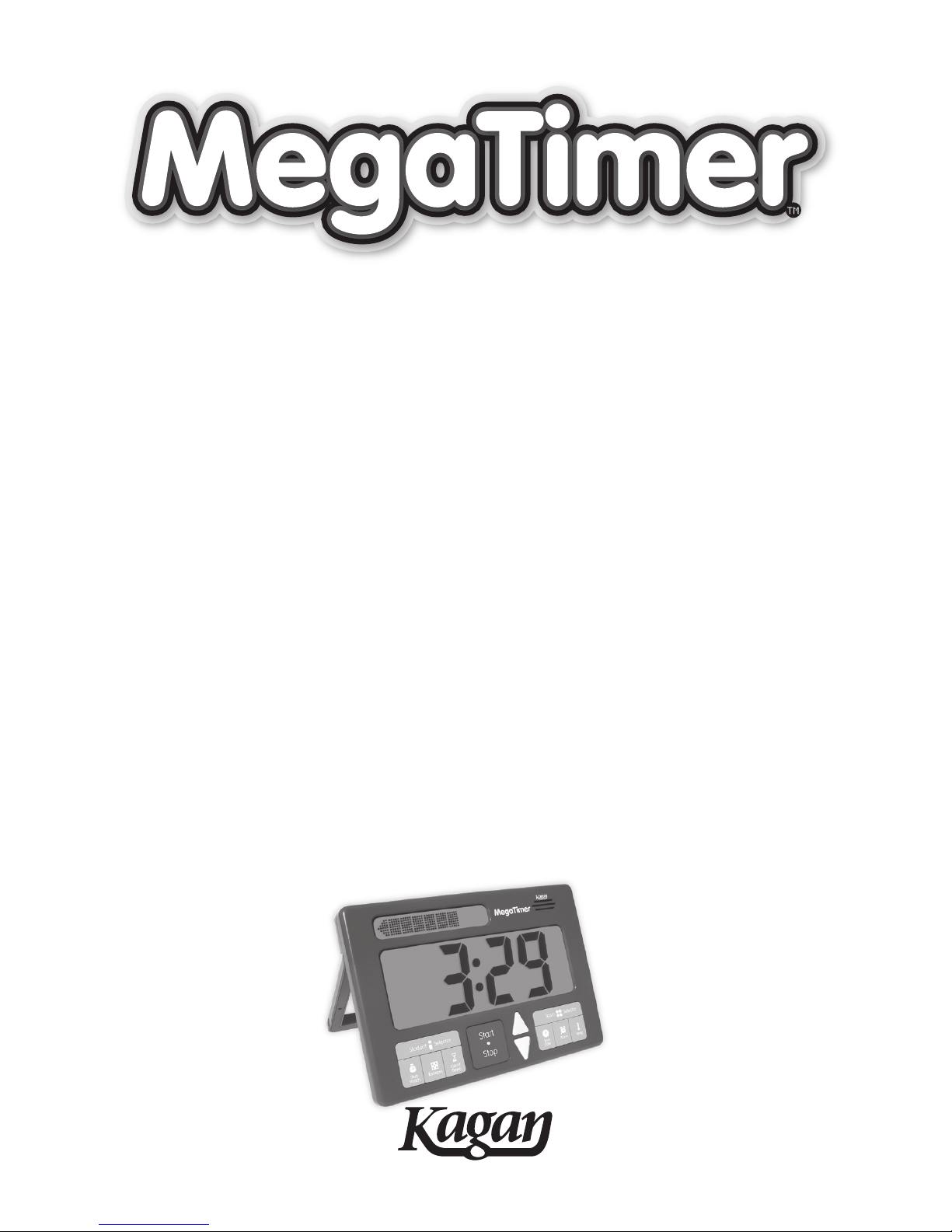
www.KaganOnline.com
