
operations manual
e-plex® 50xx/30xx series

2
TABLE OF CONTENTS
States of the Lock .............................................. 4
Factory Mode 4
Access Mode 4
Pushbutton Programming Mode ..................................... 5
Sequence of Operations for Start-Up Programming .................. 4
Default Values of the E-Plex
™
Lock Programmable Parameters ............. 5
Configuring the Lock .............................................5
General Procedure for Pushbutton Programming ..................... 5
Reset Procedures ................................................. 6
Procedure 1 - Program the Access Code Length ....................... 9
Procedure 2 - Modify the Master User Access Code ...................10
Procedure 3 - Set the Date / Time ...................................10
Procedure 4 - Program the Lock ID and Unlock Time .................. 11
Procedure 5 - Program the Duration of the ........................... 11
Passage Mode Period
Procedure 6 - Program the Lock for Tamper .........................12
Time Parameters
Procedure 7 - Programming the Lock for Keypad .....................13
Buzzer Volume
Users - General Information ........................................13
User Levels 14
User Codes 13
User Access Codes (PINs) - Examples ................................14
Procedure 1 - Add / Modify a User Access Code .......................15
Procedure 2 - Add / Modify a Manager Access Code ...................16
Procedure 3 - Add / Modify Service User Access Code .................17
Procedure 4 - Delete User Access Codes .............................17
Procedure 5 - Delete Manager Access Codes ........................22
Procedure 6 - Delete Service User Access Codes ..................... 22
Procedure 7 - Delete All Access Codes Except Master, ................22
Manager, and M-Unit
Procedure 8 - Activate User Access Codes .......................... 23
Procedure 9 - Activate Manager Access Code ........................ 23
Procedure 10 - Activate Service User Access Code ...................24

3
Procedure 11 - Activate All User Access Codes .......................24
Procedure 12 - Activate / De-activate Passage Mode .................. 24
Procedure 13 - De-activate User Access Codes .......................25
Procedure 14 - De-activate Manager Access Codes ...................25
Procedure 15 - De-activate Service User Access Code .................26
Procedure 16 - De-activate all Access Codes except ..................20
Master, Manager, and M-Unit
Procedure 17 - Activate / De-activate Lockout Mode ..................26
Procedure 18 - Perform Manual Diagnostics ......................... 27
Battery Life and Replacement ........................ 27
Procedure 19 - Swing Bolt Operation ................................ 28
(E-Plex 30xx Series Only)
Summary of Pushbutton Programming Commands .......................30
Visual Feedback Message Definitions ................................... 33
User List Table .......................................................34
TABLE OF CONTENTS (continued)
A publication of
Kaba Access & Data Systems Americas
2941 Indiana Avenue
Winston-Salem, NC 27105
No part of this book may be reproduced or
transmitted in any form or by any means,
electronic or mechanical, including photocopying,
recording, or by any information storage and
retrieval system, without prior written permission
from the Publisher.
The information contained in this publication
is accurate to the best of Kaba Access
Control’s knowledge.
Specifications are subject to change
without notice.
Legend
• “E-Plex Lock” refers to both the E-Plex 5000 and the E-Plex 3000 locks.
• “E-Plex 5000” refers to the E-Plex 5000 series locks only.
• “E-Plex 3000” refers to the E-Plex 3000 series locks only.

4
States of the Lock
Factory Mode
The factory mode is one of three primary states of the E-Plex Lock. The main
characteristics of this state are:
• The E-Plex Lock opens only when the 8-digit master
combination (1-2-3-4-5-6-7-8) is keyed in.
• The visual indication for ‘access granted’ is green LED flashing once.
A high-pitched tone is also generated while the green LED is on.
• The Master User must change the combination to be able to exit the
factory mode, and switch to the access mode.
Access Mode
This mode refers to a lock that is operational for user access, and not in factory or Programming Mode.
Pushbutton Programming Mode
The E-Plex lock enters the Pushbutton Programming Mode when the user
enters the master combination or one of the manager combinations, preceded
and followed by the character ‘#’ (ex: #12345678#). Once the E-Plex Lock is in
the Pushbutton Programming Mode, the Master/Manager can enter one or more
command sequences. Each command sequence ends with a ‘#’ character that
acts like an < enter > character. At the very end of all sequences of programming commands, enter one more # to remove the lock from the Pushbutton
Programming Mode to return to normal access mode.
Sequence of Operations for Start-Up Programming
What is the recommended sequence of operations?
With the E-Plex Lock in the factory mode.
• Program the Access Code Length (default length is four digits). The access
code field length can only be changed when the lock is not activated
(when still in the factory mode).
• Change factory Master to your own Master Code (always eight digits) to
place lock in access mode.
Put lock in Pushbutton Programming Mode.
• Set the Date / Time
• Program the Lock ID and Unlock time
•
Program the Lock for the Duration of Passage Mode (if desired)
• Program the Lock for Tamper Time Settings
• Program the Lock for Buzzer Volume
• Add Access Codes as desired

5
Default values of the E-Plex
®
Lock programmable parameters
Parameters Factory Default Values
Date (MM/DD/YY) 01/01/00
Time (HH:MM) 00:00
Lock state Unprogrammed
Lock ID 0000
Passage mode open time limit 9 hours
Passage mode Disabled
Lockout mode Disabled
Unlock time 2 seconds
Buzzer volume control Low
Tamper shutdown time 30 seconds
Tamper attempt count 4 attempts
Access code length 4 digits
Latch Holdback Mode Disabled (E-30xx only)
Swingbolt Privilege Disabled (E-30xx only)
Privacy Privilege Disabled (E-50xx only)
Master combination 12345678 (8 digits)
Access code None
Code status Activated
M-Unit user’s combination None
M-Unit user’s status Disabled
Configuring the Lock
General Procedure for Pushbutton Programming
1. The pages that follow provide step-by-step instructions for programming
the E-Plex Lock.

6
2. The general procedure for all programming functions is as follows:
a. Put the lock in Programming Mode by pressing # Master Code #
b. Use the Summary of Commands Table in the appendix section of this
guide to enter the three digit command sequence (Command Type +
Function Code), followed by #.
c. Enter the appropriate numbers as required.
d. Press # to end Programming Mode.
e. Once the lock is in programming mode, multiple command sequences
can be entered without having to repeat the #mastercode#.
However, if there is no activity for 15 seconds at the keypad, the lock
will automatically exit from programming mode.
For example
• If the Master or Manager enters his code of 87654321, the door will
open.
• If he enters #87654321#, the lock will enter into the Programming
Mode and wait for the next part of the command.
• If he enters the # sign twice at the end of the code, for example
#87654321##, the lock will go out of Programming Mode and
return to its normal mode.
Note: The # pound sign acts like the Enter key on a keyboard in your
communications with the lock. The # tells the lock that one part of the
entry is finished. The # serves another purpose - to distinguish a programming type command from a simple Access Code to open the door. A Master
or Manager User can use the same number to open the door or to put the
lock in Programming Mode, the only difference being that he uses the #
sign in front to signal that he is about to enter a programming command.
For increased security, it is recommended that the master user code not
be used for everyday access. This can be accomplished by creating an
access user code for the master user.
Reset Procedures
There are three different “Reset” levels available in the E-Plex Lock.
Code 099# will reset the lock to the factory default settings except for the
access code length (Master, Manager Access User codes and Time / Date
are retained if already programmed)
Code 299# will delete all access and service user codes (Master, Manager
and M-Unit * users are retained)
Hard Reset will return the lock to factory mode including deleting all codes,
putting the lock back to factory default values (4 digit access code length)
and making the master code 1-2-3-4-5-6-7-8. A hard reset is performed as follows.
Hard reset sequence for the E-Plex E5xxx Series:
A) User knows the Master code:
1. Insert mechanical override key, turn counterclockwise and hold so that
lock is in open position (cylindrical latch is retracted). Within 5 sec onds, press # and release the key (latch).
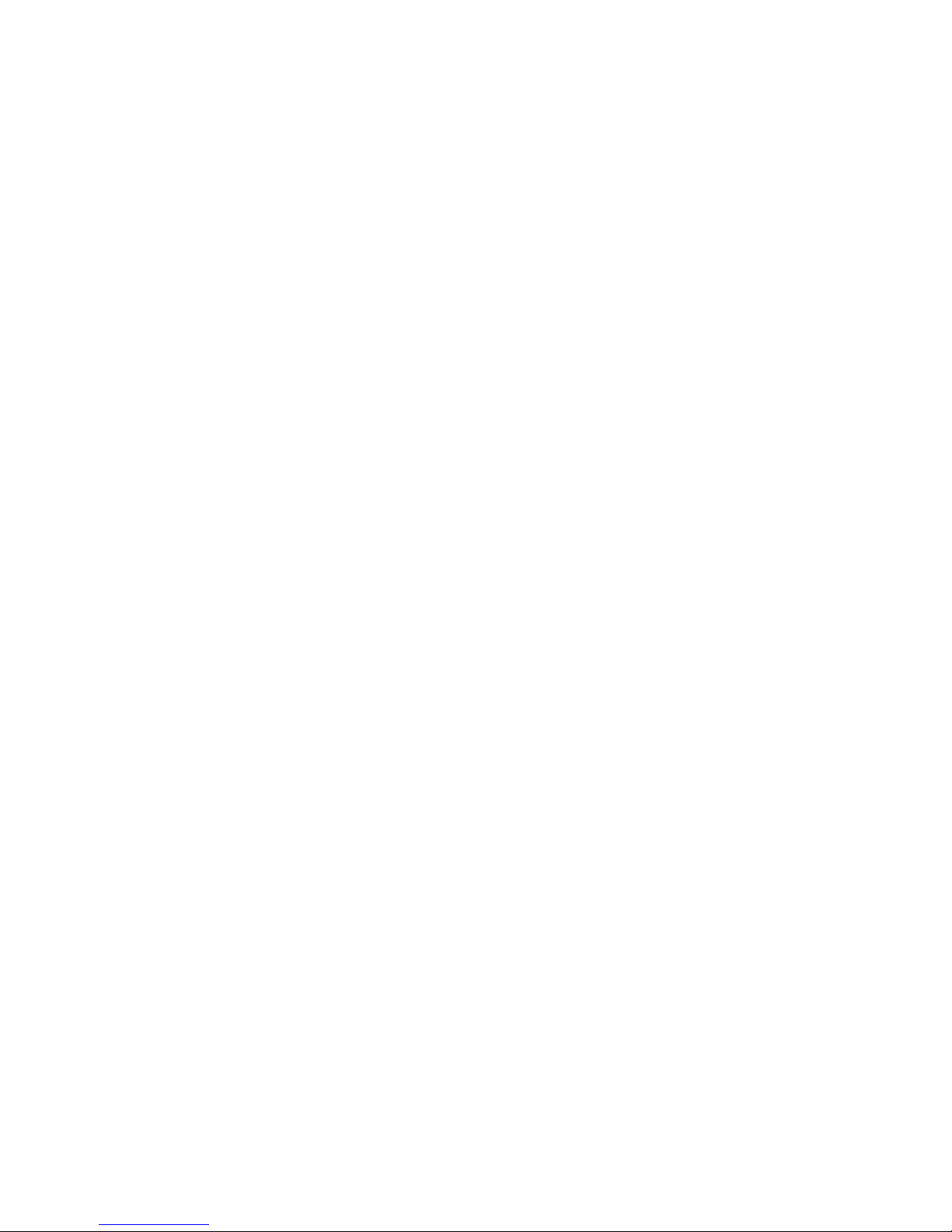
7
2. You have up to 5 seconds to push ‘#’ and release the override key. If
5-second timeout is reached without pressing ‘#’, the lock continues
its normal operation. As soon as the ‘#’ is pressed, the lock exits the
current state. If timeout is reached or if any other key is pressed after
the ‘#’ was pressed, the lock exits the sequence and stays in access
state. If ‘#’ is pushed and reset button is released within 5-second
period, the lock goes in Reset Sequence State and the lock displays
the ‘Reset Sequence In Progress’ message by flashing Green and Red
LED alternatively once every second.
3. In this state, users have a 20-second period to enter the Master Code
to perform a hard reset. If a bad Master Code is keyed-in, the lock exits
the Reset Sequence State and goes back in access state. If the correct
Master Code is entered within 20 seconds, the lock performs a hard
reset and goes back in unprogrammed state. When an incorrect Master
Code is entered, the Tamper Count decrements. After 4 unsuccessful
attempts to Reset the lock with a bad Master code, the lock goes in
the Tamper Shutdown state for 30 seconds. It will resume normal
operations after this delay. If no master code is entered during the 20
seconds delay, the lock will enter a 15 minute wait period assuming the
Master Code is unknown.
B) User does not know the Master code:
1. Insert mechanical override key, turn counterclockwise and hold so that
lock is in open position (cylindrical latch is retracted). Within 5 sec onds, press # and release the key (latch).
2. You have up to 5 seconds to push ‘#’ and release the override key. If
5-second timeout is reached without pressing ‘#’, the lock continues
its normal operation. As soon as the ‘#’ is pressed, the lock exits the
current state. If timeout is reached or if any other key is pressed
after the ‘#’ was pressed, the lock exits the sequence and stays in
access state. If ‘#’ is pushed and reset button is release within
5-second period, the lock goes in Reset Sequence State and the lock
displays the ‘Reset Sequence In Progress message by flashing Green
and Red LED alternatively once every second.
3. In this state, users have a 20-second period to enter the Master Code
to perform a hard reset. When the user does not know the master
code, the user must not enter anything during that 20 seconds delay.
The Reset sequence in progress message will be displayed on the
LEDs.
4. When the 20 seconds delay will be exhausted, a 15 minutes wait period
will begin. During that state, any operation on the lock will be ignored
(green LED will not blink when pressing keys) and the Green and Red
LED will blink once a minute.
5. After the 15 minutes delay has exhausted, the Reset sequence in
progress message will be displayed on the LEDs again for 20 seconds.
During this period, the user must enter the 1-2-3-4-5-6-7-8-# sequence
and the lock will reset. If the user fails to do so, the sequence will
abort and the lock will resume normal operation.

8
Hard reset sequence for E-Plex 3xxx Series:
A) User knows the Master code:
1. Insert mechanical override key, turn to 3 o’clock position, press # and
then turn key back to 12 o’clock position within 5 seconds.
2. You have up to 5 seconds to push ‘#’ and then turn key back to
12 o’clock position. If 5-second timeout is reached without pressing ‘#’,
the lock continues its normal operation. As soon as the ‘#’ is pressed,
the lock exits the current state. If timeout is reached or if any other
key is pressed after the ‘#’ was pressed, the lock exits the sequence
and stays in access state. If ‘#’ is pushed and reset button is released
within 5-second period, the lock goes in Reset Sequence State and the
lock displays the ‘Reset Sequence In Progress’ message by flashing
Green and Red LED alternatively once every second.
3. In this state, users have a 20-second period to enter the Master Code
to perform a hard reset. If a bad Master Code is keyed-in, the lock exits
the Reset Sequence State and goes back in access state. If the correct
Master Code is entered within 20 seconds, the lock performs a hard
reset and goes back in unprogrammed state. When an incorrect Master
Code is entered, the Tamper Count decrements. After 4 unsuccessful
attempts to Reset the lock with a bad Master code, the lock goes in
the Tamper Shutdown state for 30 seconds. It will resume normal
operations after this delay. If no master code is entered during the
20 seconds delay, the lock will enter a 15 minute wait period assuming
the Master Code is unknown.
B) User does not know the Master code:
1. Insert mechanical override key, turn to 3 o’clock position, press # and
then turn key back to 12 o’clock position within 5 seconds.
2. You have up to 5 seconds to push ‘#’ and then turn key back to
12 o’clock position. If 5-second timeout is reached without pressing ‘#’,
the lock continues its normal operation. As soon as the ‘#’ is pressed,
the lock exits the current state. If timeout is reached or if any other
key is pressed after the ‘#’ was pressed, the lock exits the sequence
and stays in access state. If ‘#’ is pushed and reset button is release
within 5-second period, the lock goes in Reset Sequence State and the
lock displays the ‘Reset Sequence In Progress message by flashing
Green and Red LED alternatively once every second.
3. In this state, users have a 20-second period to enter the Master Code
to perform a hard reset. When the user does not know the master
code, the user must not enter anything during that 20 seconds delay.
The Reset sequence in progress message will be displayed on the LEDs.
4. When the 20 seconds delay will be exhausted, a 15 minutes wait period
will begin. During that state, any operation on the lock will be ignored
(green LED will not blink when pressing keys) and the Green and Red
LED will blink once a minute.

9
5. After the 15 minutes delay has exhausted, the Reset sequence in
progress message will be displayed on the LEDs again for 20 seconds.
During this period, the user must enter the 1-2-3-4-5-6-7-8-# sequence
and the lock will reset. If the user fails to do so, the sequence will
abort and the lock will resume normal operation.
*M-Unit is only applicable when using optional E-Plex software.
PROCEDURE 1 - PROGRAM THE ACCESS CODE LENGTH
Setting the length of Access Codes must be the first lock programmable function you perform, because all your other access codes must have the same
length. If a user enters a code of a different length, the lock will not accept it.
Longer length Access Codes permit a greater number of code possibilities, and
thus higher security. The master code must always be 8 digits. This length can
not be changed.
Required User Level: Master
1. To configure the E-Plex Lock programmable pushbutton lock, it must first
be placed in Programming Mode.
Important: This is the only programmable function that can be done
during the factory mode using the factory master code. Except for
changing from the factory code to a new master code.
2. Enter the E-Plex Lock factory Master (Programming) Code
(#12345678#). The lock responds with a flashing green light.
If 1-2-3-4-5-6-7-8 does not seem to work, please follow the steps
to perform a hard reset by following the procedure in on page 6.
3. Enter the code 009 #LL #, where LL represents the length (number of
digits in a code). The range is from 04 to 08 digits. You can leave the
factory default Access Code length (4 digits) if you wish by not
changing the length.
4. Example of Complete Entry: 009#05# to change the code length to 5
digits.
5. Key in another # to indicate the end of programming.
6. From now on, all the Access Codes you create must be the length
specified in this step.

10
PROCEDURE 2 - MODIFY THE MASTER USER ACCESS
CODE
Required User Level: Master
1. To change the factory code or current Master Code, follow the next three
steps:
2. Put lock into Pushbutton Programming Mode.
3. Use the command, 000, for Master, then the new Master Code number.
4. You must use 8 digits between 00000000 and 99999999 as follows:
000#MMMMMMMM#, we’ll use 000#87654321# as an example.
5. Enter the Master Code again 87654321# for confirmation.
6. Example of Complete Entry: 000#87654321#87654321#.
7. Key in another # to indicate the end of programming.
8. After that, you will always use your own Master Code. Please write the code
down and keep in a safe place. The factory code is no longer valid.
PROCEDURE 3 - SET THE DATE / TIME
Note: Not required if software is not used
You must enter the current date and time in each lock to enable accurate
programming and auditing. Always enter Standard Time; the software package
will make the adjustment for Daylight Savings Time. These must be regularly
updated according to your maintenance schedule. Enter 001 for date settings and
002 for time settings. Date/ time settings are kept after a battery change unless
you remove the batteries for more than two minutes. In this case, the time is
reset to 00:00:00 and the date to 01/01/00.
Required User Level: Master
1. Put lock into pushbutton programming mode.
2. Enter the date as follows: 001#MMDDYY# (Month, Day, Year, where MM
= 01 to 12; DD = 01 to 31; YY = 00 to 99. For example, Nov. 22, 2007
would be entered as 112207).
3. Enter the date again to confirm MMDDYY#. Example of Complete Entry:
001#112207#112207#.
4. For the time, enter as follows: 002#HHMM#, where HH = 00 to 23
hours; MM = 00 to 59 minutes. Use military time - for example eight-
thirty in the morning would be 0830, while in the evening it would be
2030).
5. Enter the code again HHMM#, for example 0830.
6. Example of Complete Entry: 002#0830#0830#.
7. Enter another # to indicate the end of programming.
8. The current date and time are now programmed into the lock.

11
PROCEDURE 4 - PROGRAM THE LOCK ID AND UNLOCK
TIME
Assign an ID number to each lock for configuration and auditing purposes. This is
an internal number (default 0000), and is the same as the door number. Unlock
time is the length of time the door will remain unlocked when a correct code is
entered before automatically re-locking itself.
Required User Level: Lock ID: Master, Unlock Time: Master, Manager
1. Put the lock into Pushbutton Programming Mode.
2. To set up the Lock ID, enter command 003#.
3. Enter NNNN (where NNNN is the lock ID - a number from 0000 to
9999). For example, 1234.
4. Example of Complete Entry: 003#1234#.
5. The lock ID is now in its memory.
6. Enter another # to indicate the end of programming, or remain in
programming mode to continue.
7. To establish Unlock Time, enter the following code: 004#TT#, where TT
is the time in seconds, (TT=02 to 20 seconds, for example 10 seconds).
8. Example of Complete Entry: 004#10#.
9. Enter another # to indicate the end of programming.
10. You have now programmed the lock ID 1234 and, for example, an Unlock
Time of 10 seconds for the door.
PROCEDURE 5 - PROGRAM THE DURATION OF THE
PASSAGE MODE PERIOD
You might want to program locks for public areas, such as cafeterias, to have
free access (Passage Mode) during certain periods of the day, and revert to
required code access outside of these regular hours.
The length of time that the lock remains in Passage Mode is programmable.
The factory default length of time for Passage Mode is 9 hours - you may leave
the default, but by default, the lock’s passage mode is de-activated.
When the lock is activated at the lock keypad to go into Passage Mode, it will
automatically relock after the designated duration.
Required User Level: Master, Manager
1. Put the lock into Pushbutton Programming Mode.
2. Enter command code 005#.
3. Then TT#, where TT= 01 to 24 hours.
4. A TT entry of 00 means there is no time limit - the door remains
unlocked (permanently).
5. Enter 005 #TT#; for example, 005#06# for six hours.

12
6. Example of Complete Entry: 005#06#.
7. Enter another # to indicate the end of programming.
8. In this example, the lock will remain unlocked for six hours, starting from
the time you activate it in Passage Mode.
9. You have now configured the duration of the Passage Mode period for
that lock. This does NOT initiate Passage Mode until you activate the
Passage Mode - See Procedure 12 on “How to activate/deactivate the
Passage Mode.”
10. The new length of time will take effect the next time you put a lock into
Passage Mode by following the correct command sequence.
PROCEDURE 6 - PROGRAM THE LOCK FOR TAMPER
TIME PARAMETERS
You can set a Tamper Time Wrong Tries parameter referring to the number
of times the wrong code can be entered before the lock goes into Tamper
Shutdown Mode.
For example, if you program the lock to accept three wrong tries, the lock will
tolerate three wrong entries, staying locked but providing visual feedback (see
visual message chart in rear section). After that, it will go into a Tamper
Shutdown Mode and remain locked until the end of the Tamper Shutdown Time
period - the length of that period is configured in Step 4 of this procedure
(below).
Required User Level: Master, Manager
1. Set the tamper time for the period of time during which the keypad will
remain inaccessible after the specified number of wrong Access Codes
are entered
2. Put the lock into Pushbutton Programming Mode.
3. Enter the code as follows - 006#TT# (TT is seconds - 00 to 90 seconds).
4. Example of Complete Entry: 006#60#. (for 60 seconds)
5. Enter the code as follows: 007 #TT# (TT is number of wrong entries 03 to 09), let’s use 05 for example.
6. Example of Complete Entry: 007#05#.
7. Enter another # to indicate the end of programming.
8. The lock will stay locked after three wrong entries for the length of time
you select in the steps below, even if a valid code (including the
Master or a Manager Code) is entered after the three wrong codes.
Only the mechanical key override will open the lock during the
tamper shut down Period.
9. Enter another # to indicate the end of programming.

13
In this example, the lock will now remain locked for 30 seconds after three
wrong Access Codes have been entered. No codes, even valid ones or the
Master Code, will work in the lock until that time period has elapsed. Only the
mechanical override key will open the lock during the tamper shutdown.
PROCEDURE 7 - PROGRAMMING THE LOCK FOR
KEYPAD BUZZER VOLUME
You might want to adjust the volume of the Keypad Buzzer depending on where
the lock is located - a noisy or quiet area.
Required User Level: Master, Manager
1. Put the lock into Pushbutton Programming Mode.
2. Enter the code 008#VV# (where VV is a scale of volume from
00 to 03; 00 = off; 01 = Low; 02 = Normal; 03 = High).
3. Example of Complete Entry: 008#02#.
4. Enter another # to indicate the end of programming.
5. The lock will now sound the buzzer at the desired volume Normal, until
you change it.
USER - GENERAL INFORMATION
1. Master and Manager Codes can do two different things:
• Open the door by entering the Access Code without # signs.
• Put the lock into Pushbutton Programming Mode by entering # before
and after their Access Code.
2. Each user (Manager User, Service User or Access User) occupies one of
the available 300 locations in the user table.
3. By default, user 000 is the Master User.
4. The M-Unit User is outside of the user table (only applicable with “E-Plex
Standard” PC software use).
5. Users have a 15-second period to enter the entire key sequence, and 5
seconds between pressing each pushbutton number. If they pause longer
than 5 seconds between each pushbutton pressed, or exceed the 15-second period to enter the total sequence, the lock:
• aborts the current programming sequence
• automatically exits the programming state
• sends the user a ‘Keypad Timeout’ feedback message
Note: Correct errors during a command sequence. If an invalid entry
occurs, recover from the mistake by entering the (*) key, which will clear all
entries made from the beginning of the current command sequence, and will
reset the 15-second time limit for entering the code. In this case, you still
have 15 seconds from the first number entered to enter the whole code.
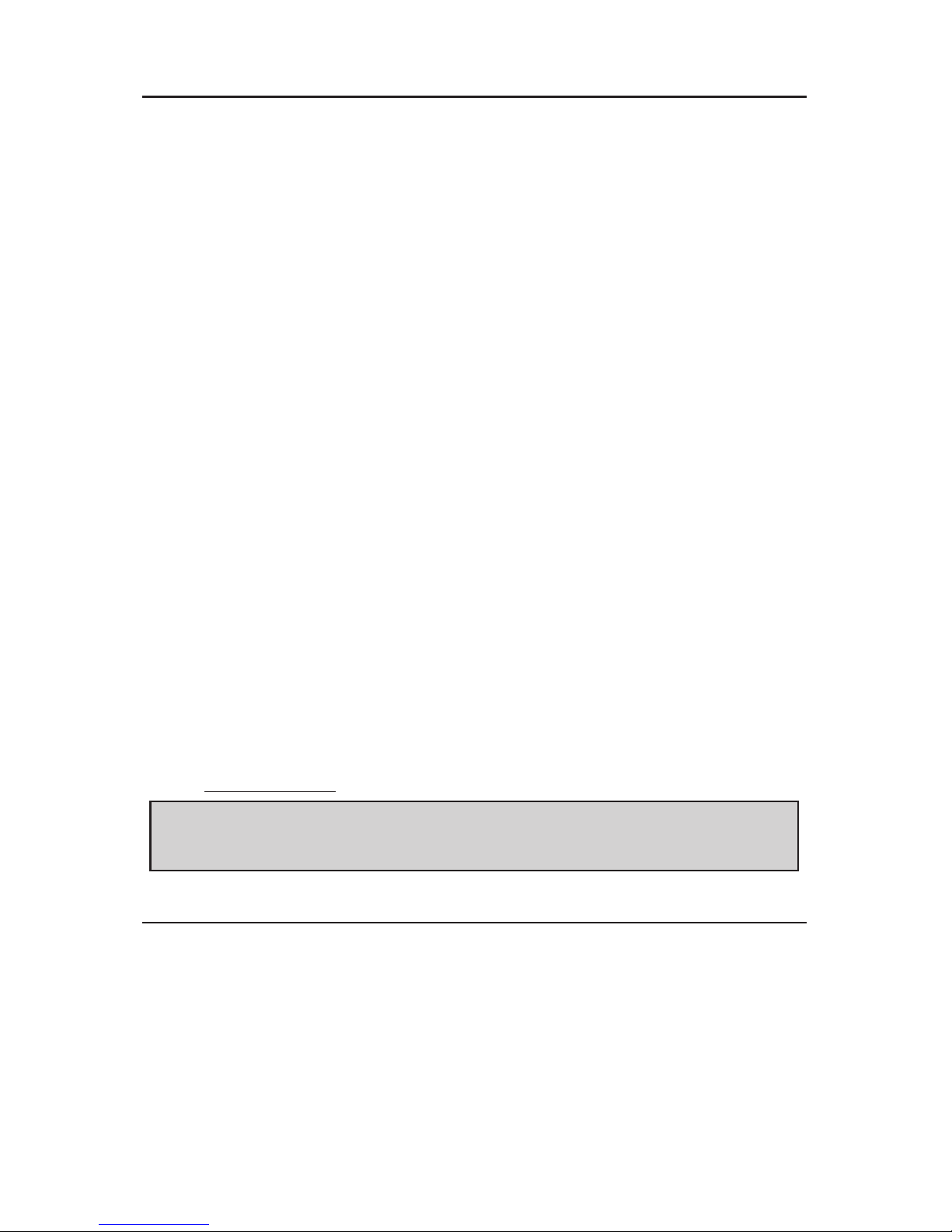
14
USER LEVELS
Five different classifications of users can perform various operations at the lock.
Master User - The Master User is the top-level manager who performs the
initial lock setup activities and can program all lock functions. There is a
maximum of one Master User per lock.
Manager - A Manager can program all lock functions except:
• defining the Access User Code length
• modifying the lock ID
• modifying master user Access Code
• changing date and time
• resetting to default value
• activating lockout mode
• adding/ deleting / enabling / disabling a Manager User. The number of
Managers is limited only by available user table space (299 maximum
because one (000) is reserved for the Master Code).
Access User - An Access User has the ability to open the lock. The number of
Access Users is limited only by available user table space (299 maximum
because one (000) is reserved for the Master Code).
Service User - A user with an Access Code valid for a configurable period of time.
This period of time starts on the first use of the code. Each Service User combination is automatically deleted from the locks memory after its period of time
expires. The number of service users is limited only by available user table
space (299 maximum because one (000) is reserved for the Master Code).
M-Unit User - The M-Unit User (Maintenance User) is only applicable when
used with a handheld PDA and the E-Plex software, sold separately. Please refer
to the “E-Plex Standard” Software User Guide for M-Unit operation.
Note: The total number of codes enrolled into the lock at any given time
cannot exceed 300 (plus M-Unit User if applicable), regardless of code
classification.
USER CODES
Each time you add a user to give access to a door, you must program the door
with an Access Code for them. This User Access Code can also be referred to as
a PIN (Personal Identification Number). If you modify the Access Code for
an existing user, the procedure is the same.
User Codes must not have the exact same numbers in the same position
as the Master Code.
The Master Code 00004992 is used as an example in the table below.

15
USER ACCESS CODES (PINs) - EXAMPLES
Master Code User Code Length Sample User Codes
Acceptable Unacceptable
00004992 4 digits 1000 0000
0005
1206
0001
00004992 5 digits 32000 00004
00006
00100
00044
00004992 6 digits 001041 000049
000046
400492
000048
00004992 7 digits 0005521 0000499
2000499
9900872
1000892
00004992 8 digits 80009765 00004992
12006654
00004993
40004992
PROCEDURE 1 - ADD / MODIFY A USER ACCESS CODE
• When users no longer need access to the lock, delete the User Code by
deleting the corresponding user ID location. This permits you to use the
deleted user ID location for a new user.
• If you only de-activate the old code, you cannot add a user with the same
number. De-activate should only be used when the User is, for example, on
vacation, and his number will be re-activated when he returns.
• A User ID location is a 3-digit number assigned by the Master or Manager.
You should have the list of User ID locations with you when programming
locks. You should always maintain an accurate and correct list of User ID
locations and users assigned to those ID locations.

16
Required User Level: Master, Manager
1. Put the lock into Pushbutton Programming Mode.
2. Enter command 100# to add / modify a User Access Code.
3. Enter the User ID location followed by # - NNN#, we use 023# for
example (Range = 000 to 299). The User List Table on page 28 may be
helpful.
4. Enter UUUUUUUU#, representing a User Access Code of between 4 and
8 numbers, depending on the length of Access Code that you selected in
Procedure 1 on page 7. For example, if your code length is 4 digits, the
number could be 1024#.
5. Enter the code 1024# again.
6. Example of Complete Entry: 100#023#1024#1024#.
7. Enter another # to indicate the end of programming.
8. In this example, the User Access Code 1024 will now work in that door
for this regular User.
PROCEDURE 2 - ADD / MODIFY A MANAGER
ACCESS CODE
Each time you add a Manager access to a door, you must program the door
with a Manager Access Code. If you change the Access Code for an existing
Manager, the procedure is the same.
Required User Level: Master
1. Put the lock into Pushbutton Programming Mode.
2. Enter command 101# to add / modify a Manager Access Code.
3. Enter the User ID location (a three-digit number you have on a list that
you should carry with you) followed by #, for example 024#.
4. Enter UUUUUUUU#, representing a User Access Code of between 4 and
8 numbers, depending on the length of Access Code that you selected in
Procedure 1 on page 7. For example, if your code length is 4 digits, it
could be 1224#.
5. Enter the code 1224# again.
6. Example of Complete Entry: 101#024#1224#1224#.
7. Enter another # to indicate the end of programming.
8. The Manager Access Code 1224 will now work in that door with all the
access privileges assigned to a Manager User.
9. Manager Users can open the door by just entering the Access Code
without the # signs, or put the lock into Pushbutton Programming Mode
by entering # before and after their Access Code and program any lock.

17
PROCEDURE 3 - ADD / MODIFY SERVICE USER
ACCESS CODE
A Service User is any person who needs access to the lock for a limited time
period in order to perform a service, such as painting or repairs in the room or
area. A Service User Access Code allows the service person to enter, exit and
re-enter using that code for a certain number of hours, up to a maximum of 24
hours.
Required User Level: Master, Manager
1. Put the lock into Pushbutton Programming Mode.
2. Enter Command 102# to add/ modify a Service User Access Code.
3. Enter the Service User ID location (a three-digit number you have on a list
that you should carry with you) followed by #, for example 025#.
4. Enter UUUUUUUU#, representing a User Access Code of between 4 and
8 numbers depending on the length of Access Code that you selected in
Procedure 1 on page 7. For example, if your code length is 4 digits, it could
be 2240#.
5. Enter the code 2240# again.
6. Now enter the number of hours, programmable between 01 and 24, for
example 04. If you enter a Service Access Code of 00, you can only
enter the door once. If the door shuts upon exiting, you will not be able
to re-enter. This type of access is called a one-shot code.
7. Example of Complete Entry: 102#025#2240#2240#04#.
8. Enter another # to indicate the end of programming.
9. The Service User Access Code 2240 will now work in that door, for this
Service User for a period of 4 hours from the time the Service User
enters his Access Code the first time.
PROCEDURE 4 - DELETE USER ACCESS CODES
User Access Codes should be deleted from the lock if no longer needed. This
frees the User ID location to be assigned to another user. Codes that may be
needed some time in the future should be de-activated rather than deleted.
Required User Level: Master, Manager
1. Put the lock into Pushbutton Programming Mode.
2. Enter Command 200# to delete a User Access Code.
3. Enter the User ID location NNN#, where NNN is the specific User ID
location from 000 to 299.
4. Example of complete entry: 200 #023#.
5. Enter another # to indicate the end of programming.
By deleting a User ID location, you have now also deleted the associated User
Access Code, allowing you to assign this User ID location with a new access
code to another user if you wish.

18
KABA SIMPLEX®/E-PLEX® 5x00/3x00 SERIES
LIMITED WARRANTY
Kaba Access Control warrants this product to be free from defects in material
and workmanship under normal use and service for a period of three (3) years.
Kaba Access Control will repair or replace, at our discretion, E-Plex 5x00 and
3x00 Series Locks found by Kaba Access Control analysis to be defective
during this period. Our only liability, whether in tort or in contract, under
this warranty is to repair or replace products that are returned to Kaba
Access Control within the three (3) year warranty period.
This warranty is in lieu of and not in addition to any other warranty or condition,
express or implied, including without limitation merchantability, fitness for
purpose or absence of latent defects.
ATTENTION: This warranty does not cover problems arising out of improper
installation, neglect or misuse. All warranties implied or written will be null and
void if the lock is not installed properly and/or if any supplied component part
is substituted with a foreign part. If the lock is used with a wall bumper, the
warranty is null and void. If a doorstop is required, we recommend the use of a
floor secured stop.
The environment and conditions of use determine the life of finishes on Kaba
Access Control products. Finishes on Kaba Access Control products are subject
to change due to wear and environmental corrosion. Kaba Access Control
cannot be held responsible for the deterioration of finishes.
Authorization to Return Goods
Returned merchandise will not be accepted without prior approval. Approvals
and Returned Goods Authorization Numbers (RGA Numbers) for the E-Plex
5x00 and 3x00 Series are available through our Customer Service department
in Winston-Salem, NC (800) 849-8324. The serial number of a lock is
required to obtain this RGA Number. The issuance of an RGA does not imply
that a credit or replacement will be issued.
The RGA number must be included on the address label when material
is returned to the factory. All component parts including latches and strikes
(even if not inoperative) must be included in the package with return. All merchandise must be returned prepaid and properly packaged
to the address indicated.
* E-Plex 5x00/3x00 Series locks are warranted three (3) years from date of
activation.

KABA ACCESS & DATA SYSTEMS AMERICAS
2941 INDIANA AVE
WINSTON-SALEM, NC 27199-3770
NO POSTAGE
NECESSARY
IF MAILED
IN THE
UNITED STATES
BUSINESS REPLY MAIL
FIRST-CLASS MAIL WINSTON SALEM NCPERMIT NO. 1563
POSTAGE WILL BE PAID BY ADDRESSEE
PLACE
STAMP
HERE

How did you learn about Kaba Locks?
❏ Advertisement
❏ Contract Hardware Dealer
❏ Direct Mail
❏ Internet
❏ Kaba Sales Representative
❏ Locksmith
❏ Maintenance
❏ Previous Use
❏ Security Hardware Distributor
❏ Systems Integrator
❏ Trade Show
❏ Training Class
❏ Word of Mouth
❏ Other
What was your reason for buying this lock?
Who installed your lock?
❏ Contractor
❏ Locksmith
❏ Maintenance
❏ Security Company
❏ Self
❏ Systems Integrator
❏ Other
Register your Kaba lock online at www.kaba-adsamericas.com/register
or fill in this product registration card and return to Kaba Access & Data Systems Americas (postage required to mail).
Name
Title
Company
Address
City
State Zip Country
Phone
Email
Name of Dealer Purchased From
Date of Purchase
Lock Model Number
Serial Number
This lock will be used in what type of facility?
❏ Airport
❏ Commercial Building
❏ Daycare/Childcare
❏ Education — ❏ K-12 Facility, ❏ College/University
❏ Financial/Bank
❏ Government
❏ Hospital/Healthcare
❏ Industrial/Manufacturing
❏ Military/DOD Operations
❏ Public Safety
❏ Residential
❏ Retail
❏ Telecommunications/Utilities
❏ Other
This Kaba Lock is:
❏ A new installation
❏ Replacing a conventional keyed lock
❏ Replacing an electronic lock (specify brand)
❏ Replacing a mechanical lock (specify brand)
What area is being secured with this lock?
(e.g., front/back door, cabinet, common door, office)
❏ Check here to be advised of important product
and software updates
UMAN

21
NotesNotes

22
PROCEDURE 5 - DELETE MANAGER ACCESS CODES
A Manager Code should be deleted from the lock if no longer needed, in order
to free the code ID location to be assigned to another Manager User. Manager
Codes that might be needed some time in the future should be deactivated rather than deleted.
Required User Level: Master
1. Put the lock into Pushbutton Programming Mode.
2. Enter Command 201# to delete a Manager Code.
3. Enter the ID location NNN#, where NNN is the specific
Manager ID location, 024 for example.
4. Example of complete entry: 201#024#.
5. Enter another # to indicate the end of programming.
You have now deleted a Manager ID location, and (indirectly) his Access Code,
allowing you to assign that ID location to another Manager or Access User if
you wish.
PROCEDURE 6 - DELETE SERVICE USER ACCESS
CODES
A Service User Access Code is automatically deleted from the lock at the end
of its specified length of time. However, use this procedure if you want to delete
the code earlier than the specified expiry time.
Required User Level: Master, Manager
1. Put the lock into Pushbutton Programming Mode.
2. Enter Command 202# to delete Service User Access Code.
3. Enter the ID location NNN#, where NNN is the specific Service User ID
location, 025 for example
4. Example of complete entry: 202#025#.
5. Enter another # to indicate the end of programming.
6. You have now deleted a Service User ID location, and (indirectly) his
access code, allowing you to assign that ID location to another Service
User if you wish.
PROCEDURE 7 - DELETE ALL ACCESS CODES EXCEPT
MASTER, MANAGER AND M-UNIT
All codes may be deleted together if you are changing everything because of,
for example, suspected theft of codes. Warning - be sure that you want to do
this, because re-creating codes for all the personnel will be time-consuming at
the pushbuttons.

23
Required User Level: Master, Manager
1. Put the lock into Pushbutton Programming Mode.
2. Enter Command 299# to delete all Access and Service User Codes.
3. Enter another # to indicate the end of programming.
4. You have now deleted all User Access and Service Codes, allowing you to
re-assign Access Codes from 0000{0000} to 9999{9999}, in ID locations from 001 through 299.
PROCEDURE 8 - ACTIVATE USER ACCESS CODES
A User Code should be activated if it has been de-activated for a certain time
period - during a user’s vacation, for example. User Codes that are inactive, but
might be needed some time in the future, should be de-activated rather than
deleted.
Required User Level: Master, Manager
1. Put the lock into Pushbutton Programming Mode.
2. Enter Command 300# to activate a User Code.
3. Enter the ID location NNN #, where NNN is the specific User ID location,
023 for example.
4. Example of complete entry: 300 #023#.
5. Enter another # to indicate the end of programming.
6. You have now activated the User Access Code assigned to 023.
PROCEDURE 9 - ACTIVATE MANAGER ACCESS CODE
A Manager Code should be activated if it has been de-activated for a certain
time period - during a Manager’s vacation, for example.
Required User Level: Master
1. Put the lock into Pushbutton Programming Mode.
2. Enter Command 301# to activate a Manager Access Code.
3. Enter the ID location NNN#, where NNN is the specific User ID location,
024 for example.
4. Example of Complete Entry: 301#024#.
5. Enter another # to indicate the end of programming.
6. The Manager Access Code will now work in that door with all the access
privileges assigned to a Manager User.

24
PROCEDURE 10 - ACTIVATE SERVICE USER ACCESS
CODE
A Service User Access Code should be activated if it has been deactivated for a
certain time period - during a Service User’s vacation, for example.
Required User Level: Master, Manager
1. Put the lock into Pushbutton Programming Mode.
2. Enter Command 302# for Service User Functional Code.
3. Enter the ID location NNN#, where NNN is the specific User ID location,
025 for example.
4. Example of Complete Entry: 302#025#.
5. Enter another # to indicate the end of programming.
6. You have now reactivated a Service User Access Code.
PROCEDURE 11 - ACTIVATE ALL USER ACCESS CODES
You may need to activate all users if you have de-activated the whole group -
after a lockout, for example. This procedure will re-activate all regular and
Service User Access Codes that are temporarily inactive.
Required User Level: Master, Manager
1. Put the lock into Pushbutton Programming Mode.
2. Enter Command 398#.
3. Example of Complete Entry: 398#.
4. Enter another # to indicate the end of programming.
5. You have now reactivated all regular User and Service User Access Codes.
PROCEDURE 12 - ACTIVATE / DE-ACTIVATE PASSAGE
MODE
You have already programmed a default duration for a door to remain in
Passage Mode - Procedure 5, Program the Duration of the Passage Mode
Period, on page 9. When you activate Passage Mode, it becomes enabled
for the duration you have set in Procedure 5.
If your length is 6 hours, and you activate Passage Mode at 1:00, it will automatically re-lock at 7:00. Even if the lock was taken in and out of Passage Mode
multiple times during the six hour period, it will still re-lock after six hours (programmable) from the original starting period. This ensures that a lock will never
remain in Passage Mode beyond the programmed time period of 1 to 24 hours.

25
Required User Level: Master, Manager
1. Put the lock into Pushbutton Programming Mode.
2. Enter Command 399# to activate / de-activate Passage Mode.
3. Enter the code where 1 = activate Passage Mode and 0 = de-activate
Passage Mode.
4. Example of Complete Entry to activate Passage Mode 399#1#.
5. Enter another # to indicate the end of programming.
6. You have now activated Passage Mode on the door.
7. Example of complete Entry to de-activate passage mode 399#0##,
anytime before the passage mode expiry time.
PROCEDURE 13 - DE-ACTIVATE USER ACCESS CODES
A User Code should be de-activated during a User’s vacation, for example. User
codes that are inactive, but might be needed some time in the future, should be
de-activated rather than deleted.
Required User Level: Master, Manager
1. Put the lock into Pushbutton Programming Mode.
2. Enter Command 400# to de-activate User Access Codes.
3. Enter the code 400 #NNN #, where NNN is the specific User ID
location, 023 for example.
4. Example of complete entry: 400 #023#.
5. Enter another # to indicate the end of programming.
6. You have now de-activated the User Access Code assigned to 023.
PROCEDURE 14 - DE-ACTIVATE MANAGER ACCESS
CODES
A Manager Access Code should be de-activated for a certain time period - during a Manager’s vacation, for example. Manager Codes that might be needed
some time in the future should be de-activated rather than deleted.
Required User Level: Master
1. Put the lock into Pushbutton Programming Mode.
2. Enter Command 401# to de-activate a Manager Access Code.
3. Enter the code 401#NNN#, where NNN is the specific Manager ID
location, 024 for example.
4. Example of complete entry: 401#024#.
5. Enter another # to indicate the end of programming.
6. You have now de-activated a Manager Access Code.

26
PROCEDURE 15 - DE-ACTIVATE SERVICE USER
ACCESS CODES
A Service User Access Code should be de-activated for a certain time period during a Service User’s absence, for example.
Required User Level: Master, Manager
1. Put the lock into Pushbutton Programming Mode.
2. Enter Command 402# to de-activate a Service User Access Code.
3. Enter the code 402#NNN#, where NNN is the specific Manager ID
location, 024 for example.
4. Example of Complete Entry: 402#025#.
5. Enter another # to indicate the end of programming.
6. You have now de-activated a Service User Access Code.
PROCEDURE 16 - DE-ACTIVATE ALL ACCESS CODES
EXCEPT MASTER, MANAGER, M-UNIT
You may need to de-activate all users, for example, during a plant shutdown.
This procedure will de-activate all regular User Access and Service Codes that
are active, excluding Master, Manager, and M-Unit Codes.
Required User Level: Master, Manager
1. Put the lock into Pushbutton Programming Mode.
2. Enter Command 498# to de-activate all Access and Service Codes.
3. Example of Complete Entry: 498#.
4. Enter another # to indicate the end of programming.
5. You have now de-activated all regular User Access Codes.
PROCEDURE 17 - ACTIVATE/DE-ACTIVATE LOCKOUT
MODE
You may need to use a global Lockout Mode, for example, during a Strike or fire
when you do not want anyone to return to work. This procedure will de-activate
all regular User Access Codes that are active, including Manager Codes, but
excluding the Master Code.
Required User Level: Master
1. Put the lock into Pushbutton Programming Mode.
2. Enter Command 499# for Lockout Users Mode (except Master).
3. Enter 1# to activate Lockout Mode and 0# to de-activate.
4. Example of Complete Entry: 499#1# or 499#0#.
5. Enter another # to indicate the end of programming.
6. You have now activated or de-activated Global Lockout Mode.

27
PROCEDURE 18 - PERFORM MANUAL DIAGNOSTICS
Use the Diagnostic Code to perform manual diagnostics of the lock, green LED,
red LED, buzzer, and the twelve pushbuttons - 0 through 9, * and #.
Required User Level: Master
1. Put the lock into Pushbutton Programming Mode.
2. Enter Command 500# for Diagnostics.
3. You will see a green LED and hear a high beep followed by a red LED and
a low beep.
4. Enter 1234567890*#, in that order exactly, to test each pushbutton. If
every pushbutton is working correctly, you will see a
green LED and hear
a normal beep for each pushbutton that is pressed.
5. Example of Complete Entry: 500#1234567890*#.
6. Enter another # to indicate the end of programming.
7. If you see a red LED at any time you are pressing a pushbutton, or
at the end of the code, there could be a problem with the pushbutton
electronics.
8. Try the Diagnostic Code again, 500#1234567890*#, to be sure you
entered all the numbers correctly and in the correct order.
9. Enter another # to indicate the end of programming.
10. If you still see the red LED, the lock has a problem. Call Kaba’s technical
(800-849-TECH) support to help diagnose and fix the problem.
Battery Life and Replacement
A variety of factors (shelf life, openings per day, environment, battery brand,
lock settings, etc.) will determine how long your lock operates on a set of
batteries. In average conditions, you can expect up to 180,000 openings for
the E-Plex Lock models (4 “AA” Alkaline Batteries).
A Low Battery condition is identified by a flash of both red and green LEDs
when a valid access code is entered and the lock will still give access. When the
low battery condition is observed, the batteries should be replaced as soon as
possible.

28
The following procedure applies to the E-Plex 30xx locks only
:
PROCEDURE 19 - SWINGBOLT OPERATION
This operation is similar to the Privacy function of a conventional lock with a
physical deadbolt, but not quite! In the E-Plex 3000 Swinbolt operation, any
valid user can disengage, ie., override the “privacy” by entering a valid PIN and
then turning the thumbturn which will retract the swingbolt down. Now the lock
will behave as though it is in a “latch holdback” mode since the swingbolt is
completely retracted and stays retracted, thus allowing free access without any
codes. You perform the same sequence of operations to engage, ie., re-lock by
bringing the swingbolt back to its “home” (horizontal locked) position.
• the swingbolt engage (project it) and disengage (retract it) actions are
strictly manual by flipping the thumbturn on the lock front housing. This
function is neither programmable nor automatic and so you must ensure
to re-lock if it was left too long in a retracted position,
• any valid user can perform this function – ie., engage or disengage the
swingbolt anytime,
• when the swingbolt is disengaged (retracted), it will physically stay
retracted down when the door closes so that users carrying packages etc
do not have the inconvenience of having to turn the thumbturn again to
open the door, but simply push the door to enter without a code,
• from the interior side of the door, any person (valid user or not) can
manually retract or engage the swingbolt to unlock or lock the door.
Required User Level: Master, Manager, Access user & Service user
1. To Disengage (retract swingbolt): Enter a valid PIN to open and the lock will
flash the green LED indicating that you are a valid user and you are allowed
to disengage the swingbolt to unlock. Turn the thumbturn on the lock front
housing clockwise and hold. The swingbolt will fully retract down and will
stay retracted, allowing you to enter the door. Let go off the thumbturn so
that it will revert back to its normal horizontal (home) position but the swingbolt will stay retracted and disengaged.
2. You can also disengage the swingbolt using the mechanical override key by
performing the following operation: insert the mechanical key in the lock
override cylinder’s vertical slit and turn it clockwise to the horizontal position.
With the key still in this horizontal position, turn the thumbturn clockwise
to disengage the swingbolt which will fully retract down and will stay retracted. Let go off the thumbturn so that it will revert back to its normal horizontal (home) position. Turn the key back to its vertical position and remove it
from the lock cylinder.
3. To Engage (project swingbolt): This procedure is almost the same as in Step
1 above. Enter a valid PIN and the lock will flash the green LED indicating that
you are a valid user and you are allowed to engage the swingbolt to lock
back. Turn the thumbturn on the lock front housing clockwise and hold. The
swingbolt will revert back up to its locked, horizontal (home) position. Let go
off the thumbturn so that it will also revert back to its normal horizontal
(home) position.
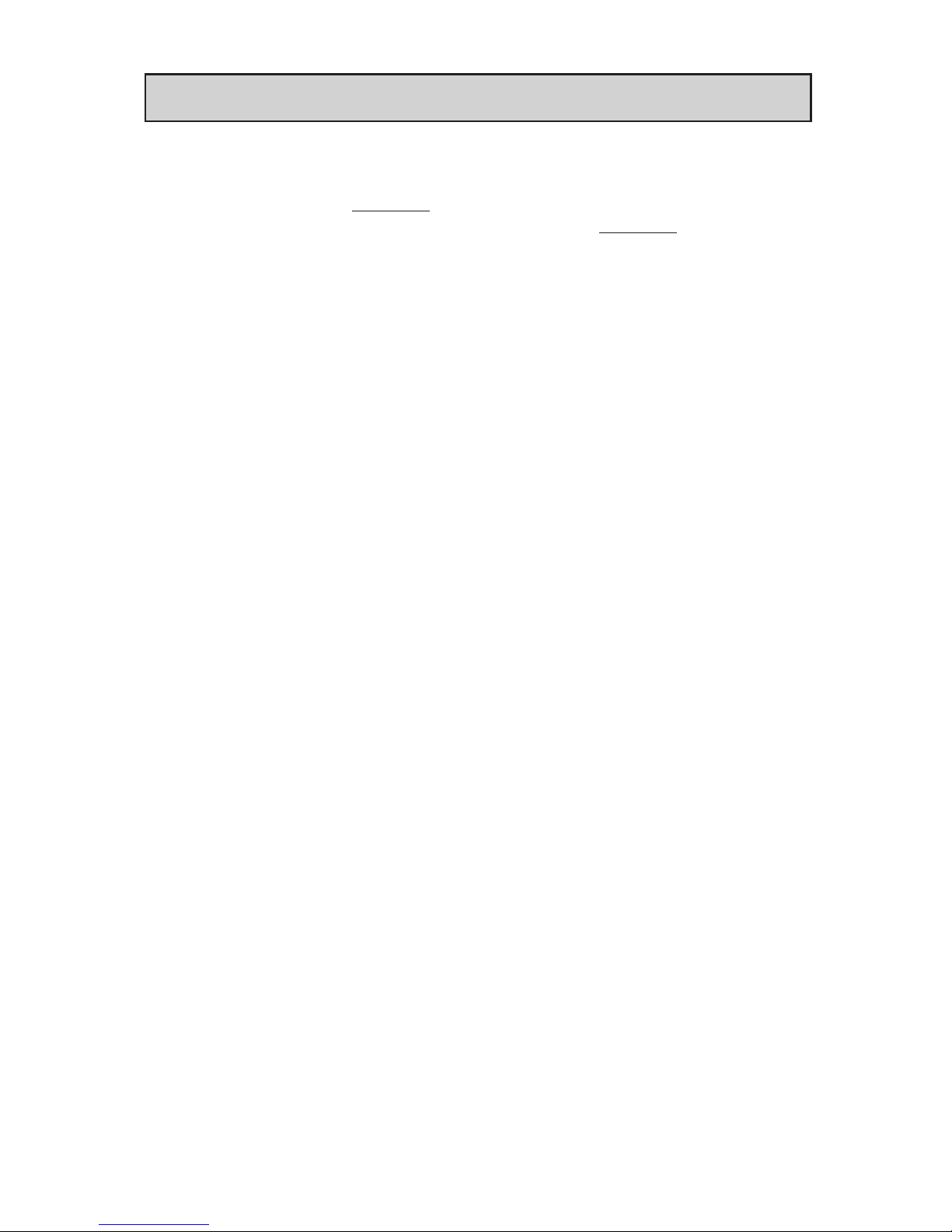
29
Warning: Ensure that you relock the door (engage the swingbolt) when not needed;
otherwise the lock will stay unlocked permanently compromising security
.
4. You can also engage the swingbolt using the mechanical override key by
performing the following operation and the procedure is almost the same as
in Step 2. above. Insert the mechanical key in the lock override cylinder’s
vertical slit and turn it clockwise to the horizontal position. With the key
still in this horizontal position, turn the thumbturn clockwise to engage the
swingbolt which will revert back up to its locked, horizontal (home) position.
Let go off the thumbturn so that it will also revert back to its normal horizontal
(home) position. Turn the key back to its vertical position and remove it from
the lock cylinder.
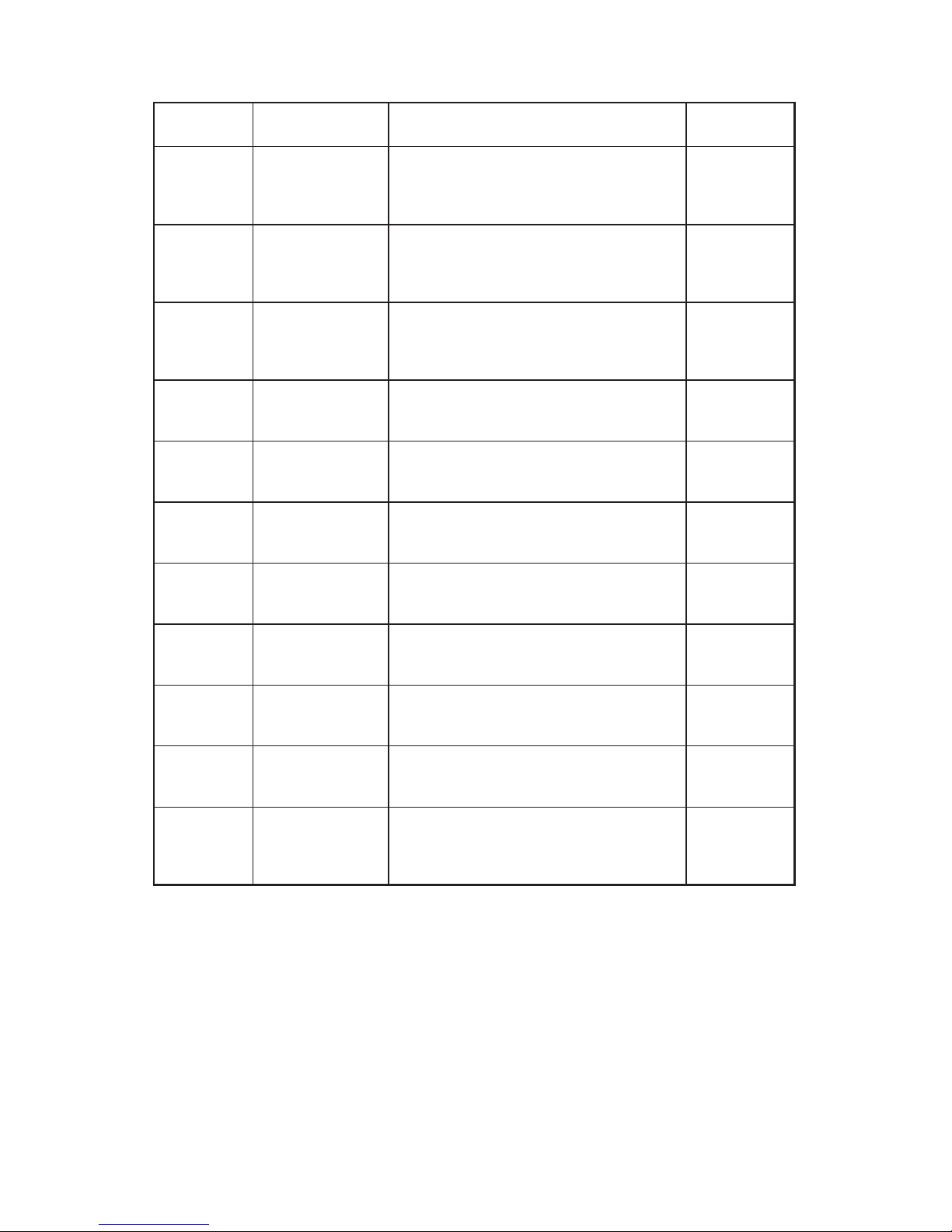
30
Summary of Pushbutton Programming Commands
Name Command Description of Command Authorization
Configure
000 #
MMMMMMMM#
MMMMMMMM#
‘Modify Master User Access Code (lock’s
activation)’ (Always 8 digits)
Master
001 #
MMDDYY#
MMDDYY#
‘Date setup’ (MM = 01 to 12; DD = 01 to 31;
YY = 00 to 99)
Master
002 #
HHMM#
HHMM#
‘Time setup’ (HH = 00 to 23; MM =
00 to 59)
Master
003 #
NNNN#
‘Lock ID setup’ (NNNN = 0000 to 9999) Master
004 #
TT#
‘Unlock time setup’ (TT = 02 to 20 seconds) Master, Mgr
005 #
TT#
‘Passage Mode Timeout setup’ (TT = 01 to
24 hours - duration time in hours; 00 = no
time limit)
Master, Mgr
006 #
TT#
‘Tamper time setup’ (TT = 00 to 90 seconds) Master, Mgr
007 #
TT#
‘Tamper wrong try setup’ (TT = 03 to 09) Master, Mgr
008 #
VV#
‘Buzzer volume control’ (VV = 00 to 03; 00
= off; 01 = Low; 02 = Normal; 03 = High)
Master, Mgr
009 #
LL#
‘Modify access length’ (LL = 04 to 08 digits) Master
099 # ‘Reset to factory default values’, except
access code length. (Master, manager,
access user and time/date are retained if
already programmed. Users are not reset.)
Master
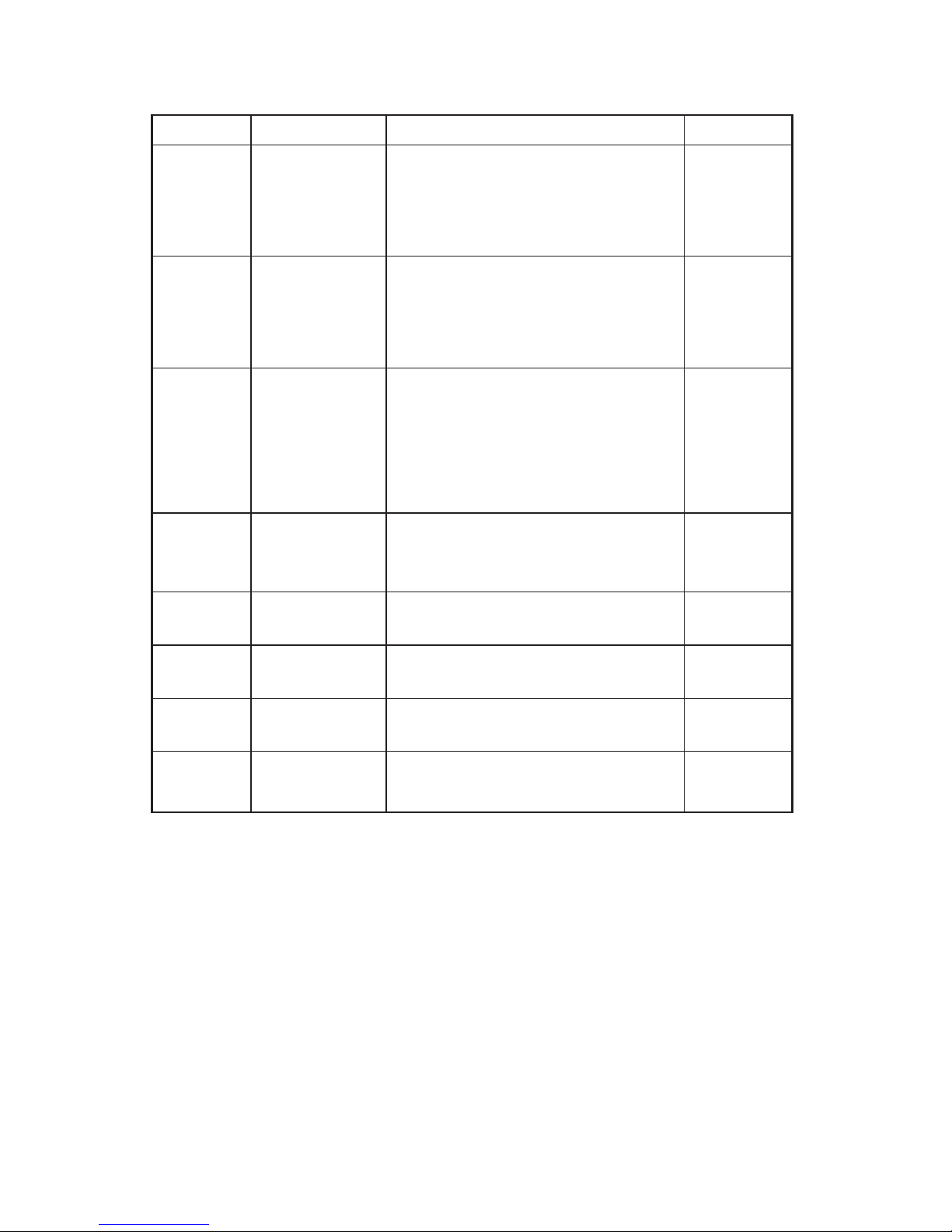
31
Summary of Pushbutton Programming Commands
Name Command Description of Command
Add/Modify
Users
100 #
NNN #
UUUU {UUUU}#
UUUU {UUUU}#
‘Add/Modify User Access Code’ NNN
= specific User ID location (001 to 299)
(Combination length can be 4 to 8 digits,
depending on access length LL setting)
Master, Mgr
101 #
NNN #
UUUU {UUUU}#
UUUU {UUUU}#
‘Add/Modify Manager Access Code’ NNN
= specific User ID location (001 to 299)
(Combination length can be 4 to 8 digits,
depending on access length LL setting)
Master
102 #
NNN #
UUUU {UUUU}#
UUUU {UUUU}#
HH#
‘Add/Modify Service User Access Code’ NNN
= specific User ID location (001 to 299) (HH
= 01 to 24 hours - duration time in hours;
00 = one-time entry; Combination length
can be 4 to 8 digits, depending on access
length LL setting)
Master, Mgr
103 #
UUUU {UUUU}#
UUUU {UUUU}#
‘Modify M-Unit User Code’ (Combination
length can be 4 to 8 digits, depending on
access length LL setting)
Master, Mgr
Delete
Users
200 #
NNN#
‘Delete User Access Code’ Master, Mgr
201 #
NNN#
‘Delete Manager Access Code’ Master
202 #
NNN#
‘Delete Service User Access Code’ Master, Mgr
299 # ‘Delete all User Access Codes’ (except
Master, Manager and M-Unit User)
Master, Mgr

32
Summary of Pushbutton Programming Commands
Name Command Description of Command Authorization
Activate
Users
300 #
NNN#
‘Activate User Access Code’
NNN = specific User ID location (001 to 299)
Master, Mgr
301 #
NNN#
‘Activate Manager Access Code’
NNN = specific User ID location (001 to 299)
Master
302 #
NNN#
‘Activate Service User Access Code’
NNN = specific User ID location (001 to 299)
Master, Mgr
303 # ‘Activate M-Unit User Code’ Master, Mgr
398 # ‘Activate all User Codes’ (except Master,
Manager and M-Unit User)
Master, Mgr
399 #
P#
‘Activate / De-Activate Passage Mode’
(P = 0 or 1; 0 = disable Passage Mode;
1 = enable Passage Mode)
Master, Mgr
De-activate
Users
400 #
NNN#
‘De-Activate User Access Code’
NNN = specific User ID location (001 to 299)
Master, Mgr
401 #
NNN#
‘De-Activate Manager Access Code’
NNN = specific User ID location (001 to 299)
Master
402 #
NNN#
‘De-Activate Service User Access Code’
NNN = specific User ID location (001 to 299)
Master, Mgr
403 # ‘De-Activate M-Unit User Code’ Master, Mgr
498 # ‘De-Activate all User Codes’ (except Master,
Manager, and M-Unit User)
Master, Mgr
499 #
L#
‘Activate / De-Activate Lockout Mode’
(Master User doesn’t affect by Lockout
Mode) (L = 0 or 1; 0 = disable Lockout Mode;
1 = enable Lockout Mode)
Master
Diagnostic
500 #
1234567890*#
‘Manual diagnostic’ Master, Mgr
Communication
Startup
900 # ‘Communications startup’ Master, Mgr

33
Visual Feedback Message Definitions
Condition Parameters
Green LED Red LED Duration Rate
Valid pushbutton pressed ON OFF 1/10 sec Once
Timeout expired OFF ON 1 sec Once
Valid access code keyed ON OFF 1 sec Once
Access granted ON OFF 1/10 sec 1 sec
Access granted
(battery low condition)
ON ON 1/10 sec 1 sec
Access denied OFF ON 1 sec Once
Valid programming entry ON OFF 1 sec Once
Invalid programming
entry (including duplicate
access code
OFF ON 1 sec Once
Tamper shutdown beginning OFF ON 2 sec Once
Tamper shutdown state OFF ON 1 sec 10 sec
Tamper shutdown ending ON OFF 2 sec Once
Communication starting
ON OFF 1 sec Once
Communication ending
ON OFF 1 sec Once
Communication aborted
OFF ON 1 sec Once
Communication in progress ON
(Alternate)
ON
(Alternate)
1/10 sec Continuously
Hard Reset sequence in progress ON
(Alternate)
ON
(Alternate)
1/2 sec Once
Hard Reset sequence
successfully
ON OFF 2 sec Once
Hard Reset sequence failed OFF ON 2 sec Once

34
User List Table
User # Access Code User Name User Type
001
002
003
004
005
006
007
008
009
010
011
012
013
299
Optional, Easy-To-Use software called “E-Plex Standard” is
also available for this product to program and maintain doors
and users. For more information, go to www.e-plexlock.com

35
NotesNotes

C2
Kaba Access & Data Systems Americas
2941 Indiana Avenue
Winston-Salem, NC 27105 USA
Tel: (800) 849-8324 (336) 725-1331
Fax: (800) 346-9640 (336) 725-3269
www.kaba-adsamericas.com PKG3219 0314
