
1
EN
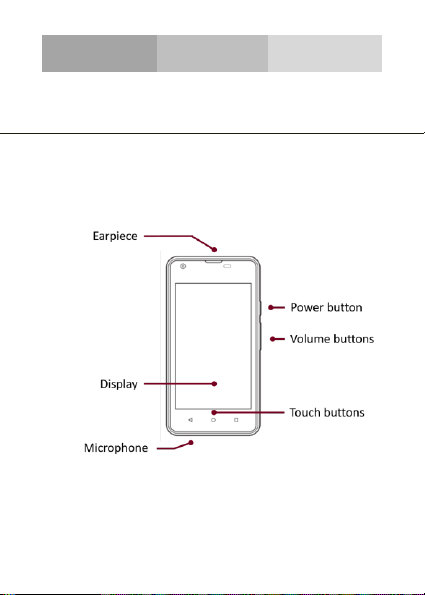
INTRODUCING YOUR MOBILE PHONE
Learn about your mobile phone’s layout, keys, display and icons.
From the front view of your phone you will observe the following
elements:
v.2017.02.07
Phone layout
2
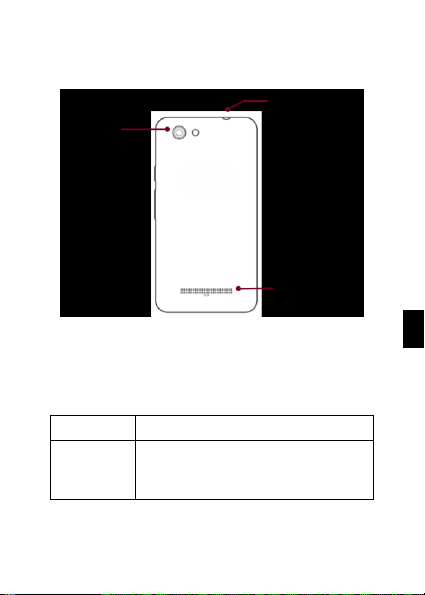
From the back view of your phone you will observe the following
elements:
The following table offers you a quick description about the
phone’s keys:
Key Function
Power button
Allow you to turn on/off the device and to
Keys
lock the screen.
3
EN
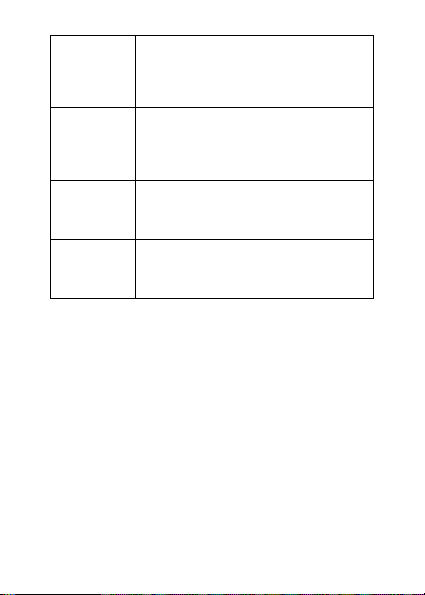
Volume
Back
Home
Menu
Allow you to adjust the volume of ringing
and notifications. Also allows you to adjust
the volume of multimedia content playback.
Allow you to return to the previous menu or
screen. Also allow you to close some
It takes you directly to the home screen,
leaving any application open.
Allow you to access to the functions menu
of the application or screen you are.
applications.
4
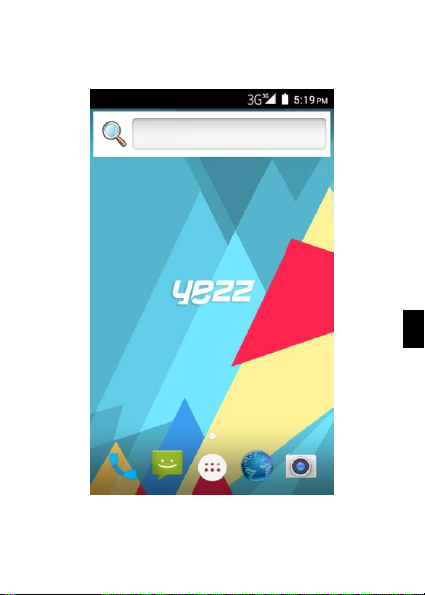
Screen
The screen of your mobile phone is designed as follows:
EN
5
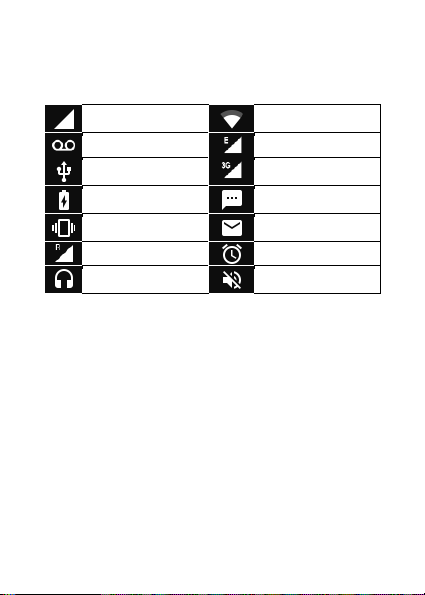
Icons
Learn about the icons that are displayed on the top of the screen,
indicating the status of the phone:
Signal strength
Voice mail
USB connected
Battery meter
Vibration profile
Roaming indicator
Headset connected
Wi-Fi connection
EDGE connected
HSPA connected
New message
New email
Alarm active
Silent profile
6
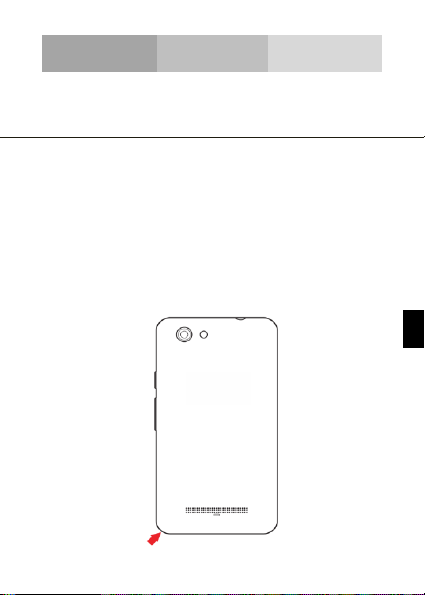
Get started setting up your mobile phone for its first use.
When you subscribe to a cellular service, you will receive a
Subscriber Identity Module (SIM) card, with subscription details,
such as your personal identification number (PIN) and optional
services.
To install the SIM card and battery,
1. Remove the battery cover.
PREPARING YOUR MOBILE PHONE
Install the SIM card and battery
7
EN
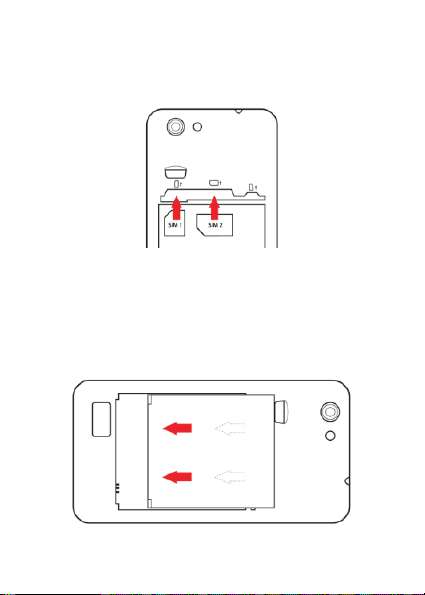
2. Insert the SIM card.
Your phone has 2 SIM card slots to allow you use 2 SIM cards and
switch between them.
• Place the SIM card in the phone with the gold-colored
contacts facing down.
• Without inserting a SIM card, you can use your phone’s
non-network services and some menus.
3. Insert the battery.
4. Replace the battery cover.
8

To store additional multimedia files, you must insert a memory
card.
• Formatting the memory card on a PC may cause
1. Remove the battery cover.
Insert a memory card (optional)
incompatibility with your phone. Format the memory card
only on the phone.
2. Insert a memory holder with the label side facing up.
9
EN

Learn how to perform basic operations of your mobile phone.
To turn your phone on,
1. Long press the power button.
2. Type in your PIN number and press OK (if it is needed).
To shut down your phone, go to step 1 above.
To get access to the Menu and Applications,
1. At the home screen, touch the button on the screen to pop
up the list of Installed Applications in your phone.
2. Slide your finger to the right or left to access other pages of
apps.
3. Touch any icon to enter to the application.
4. To exit the application, press Back or Home at the bottom of the
screen.
USING BASIC FUNCTIONS
Turn your phone on and off
Access menus and applications
10

Learn to make or answer calls in this section.
Make a call:
1. At the home screen or applications menu, t ouch the Phone icon
.
2. Dial the area code and phone number.
3. Touch to start the call.
4. To end a call, touch .
To answer a call:
1. When you receive a call, slide the phone icon to the right to
answer it or slide it to the left to reject it .
2. To end the call, touch .
In this section, learn how to send and receive:
- Text Messages (SMS).
- Multimedia Message (MMS).
Steps to send Text and Multimedia Messages:
1. Touch Messages at the application li st, then touch on
the corner.
Use basic call functions
Send and view messages
11
EN

2. Type in the phone number or contact name on the field or touch
to access to Contacts.
3. Type in your message.
To send as text message go to step 5.
To attach a multimedia object (audio, image, etc.) continue to step
4.
4. Touch on the top right corner, select the attach type then
choose the item.
5. Touch to send the message.
Learn the basics of using the phonebook feature.
Add a new contact:
1. In the application list touch Contacts , then touch on
the bottom to add a new contact.
2. Fill the contact information (Name, Last name and phone
number). You can add more fields such as, email, address.
3. Touch on the top of the screen to save.
Add contacts
12

Search for a contact
1. In the application list touch Contacts.
2. Slide your finger fr om bottom to top to scroll the list or touch the
search button and type in the first letters of the name or last
name.
3. To see the contact details touch the name or the picture of the
contact.
If you want to call a contact touch the phone number.
Learn how to listen to music via the music player or FM radio.
Listen to the FM radio:
1. Plug in the earphones in your phone.
2. In the application list touch FM Radio.
3. Use the tool bar at the bottom to change of station.
Listen to music files:
First, copy the music files into your phone internal memory or a
MicroSD card.
1. In the application list, touch Music.
2. Select an order at the top of the screen and touch the song that
you want to listen to.
Listen to music
13
EN

3. You can Pause, Loop, or change of song using the tool bar at
the bottom.
Learn how to access to your favorites Web Sites.
1. In the application list, touch Browser.
2. Touch the address bar and type in the address of the web site
you want to go.
Browse the web
14

Learn the basics to capture and view photos.
1. In the applications list, touch Camera.
2. Adjusts the lens at the photo target and make the desired
adjustments by touching the settings button .
3. Touch the shot button on the screen to capture the picture.
It will be saved automatically.
In the applications list, touch Gallery and then select the
Camera folder to access and visualize all the pictures
captured by your phone.
USING THE CAMERA
See the captured pictures
Capture pictures
15
EN

Learn the basics to configure your phone and connect to Internet.
1. In the applications list, touch Settings to access to the
device configuration.
2. Touch the option “More…”, then touch Mobile networks and
touch Access Point Names. Now select the SIM Card that you
want to configure.
3. Touch the Menu key and select New APN then, type in the
parameters according with your Carrier.
The basic parameters are:
• Name
• APN
• Username
• Password
Some carriers use Proxy Servers, refer to your carrier
configuration for more information.
4. When you finish typing in the parameters needed, touch Menu
then Save.
If you have multiples APN Configurations for the same SIM card,
choose which one you want to use touching the radio button at
CONNECTING TO INTERNET
Add a new connection
16

the right side of the name.
To add another connection, repeat from step 3.
If you use multiple SIM cards and want to switch to another one,
follow these steps:
1. In the applications list, touch Settings to access to the
device configuration.
2. Touch .
3. Choose the option Data connection and select the SIM Card
that you want to use.
Switch between carriers
(SIM cards)
17
EN

Learn to use the phone's wireless capabilities to connect to any
1. In the applications list, touch Settings to access to the
device configuration.
2. Touch the Wi-Fi option .
3. To turn the On the Wi-Fi touching the button on the right
top corner.
4. Choose a wireless network and enter the security password if it
is needed.
1. In the applications list, touch Settings to access to the
device configuration.
2. Touch the Wi-Fi option .
3. To turn the Wi-Fi off touch the button on the right top
corner.
wireless local area network compatible.
USING THE Wi-Fi
Connect to a wireless network
Disconnect from a wireless network
18

View the technical details of a wireless network
1. In the applications list, touch Settings to access to the
device configuration.
2. Touch the Wi-Fi option .
3. Touch the active wireless network to see details such as Link
Speed, Signal strength and more.
19
EN

Please remember to obey relevant rules and regulations whenever
use your phone. This will prevent bad effect from you and the
SECURITY INFORMATION
When driving, riding your bike or walking,
do not use headphones or earphones. Your
attention could be diverted, which may
cause an accident and be against the law in
certain geographical areas. For safety
precautions do not use your phone while
driving, always stay aware of your
surroundings. Follow all safety instructions
and regulations relating to the use of your
device when you are driving a vehicle.
Keep your phone at least 15 mm away from
your ear or body while making calls.
environment.
v.2017.02.07
General security
Don’t use at petrol stations.
20

Your phone may produce a bright or
To avoid any hearing damage, do not listen
to high volume levels for an extended.
Excessive sound pressure from earphones
and headphones can cause hearing loss.
flashing light.
Small parts may cause a choking.
Don’t dispose of your phone in fire.
Avoid contact with anything magnetic.
Keep away from pacemakers and other
electronic medical devices.
Avoid extreme temperatures.
Switch off when asked to in hospitals and
medical facilities.
21
EN

Avoid contact with liquids. Keep your phone
dry.
Switch off when told to in aircrafts and
Switch off when near explosive materials or
Only use approved accessories.
Don’t rely on your phone for emergency
Look at the adapter regularly, specifically at the plug
and the layer to detect any damages. If the adapter is
damaged, you can’t use it until it’s fixed.
Plug in the adapter to a power outlet which is easily
accessible. Always unplug the adapter after using it.
Use only the adapter provided with the device.
airports.
Don’t take your phone apart.
liquids.
communications.
22

Do not use any chemical product or detergent.
Warning electrical hazard
To avoid serious injury, do not touch the
Disconnect the charger when you do not
To disconnect a charger or an accessory,
pull the plug, not the power cable.
The power module is the element that
allows you to disconnect the product.
The power plug must stay easily accessible.
Do not expose your device to direct sunlight, like on
your car’s dashboard, for example.
In case of overheating do not use the device.
Be careful when using the device while walking.
Do not subject the device to severe impact or drop it
from high position, it could cause damages or
Do not disassemble, modify or fix the device by
To clean the device use a clean and soft rag.
malfunctions.
plug of the charger!
use it.
yourself.
23
EN

FCC
Please take time to read this important section.
FCC Caution
Any Changes or modifications not expressly approved by the party
responsible for compliance could void the user's authority to
operate the equipment.
This device complies with part 15 of the FCC Rules. Operation is
subject to the following two conditions: (1) This device may not
cause harmful interference, and (2) this device must accept any
interference received, including i nterference that may cause
undesired operation.
Note: This equipment has been tested and found to comply with
the limits for a Class B digital device, pursuant to part 15 of the
FCC Rules. These limits are designed to provide reasonable
protection against harmful interference in a residential installation.
This equipment generates, uses and can radiate radio frequency
energy and, if not installed and used in accordance with the
instructions, may cause harmful interference to radio
communications. However, there is no guarantee that interference
will not occur in a particular installation. If this equipment does
cause harmful interference to radio or television reception, which
can be determined by turning the equipment off and on, the user i s
24

encouraged to try to correct the interference by one or more of the
following measures:
- Reorient or relocate the receiving antenna.
- Increase the separation between the equipment and receiver.
- Connect the equipment into an outlet on a circuit different from
that to which the receiver is connected.
- Consult the dealer or an experienced radio/TV technician for
help.
SAR tests are conducted using standard operating positions accepted by
with the phone transmitting at its highest certified power
the FCC
all tested frequencybands, although the SAR is determined at the highest
certified power level, the actual
can be well below the maximum value. Before
for sale to the public, it must be tested and certified to the FCC that it does
not exceed the exposure limit established by the FCC, tests for
are performed in positions and locations as required by the FCC.
For body worn operation, this 4E has been tested and meets the
exposure guidelines when used with an accessory designated for
FCC RF
this product or when
positions the handset a minimum of 10mm from the body
Non-compliance with the above restrictions may result in violation of RF
guidelines
exposure
SAR level of the phone while operating
used with an accessory that contains no metal and that
a new model phone is a available
25
level in
each phone
EN
