JXD S18 User Manual
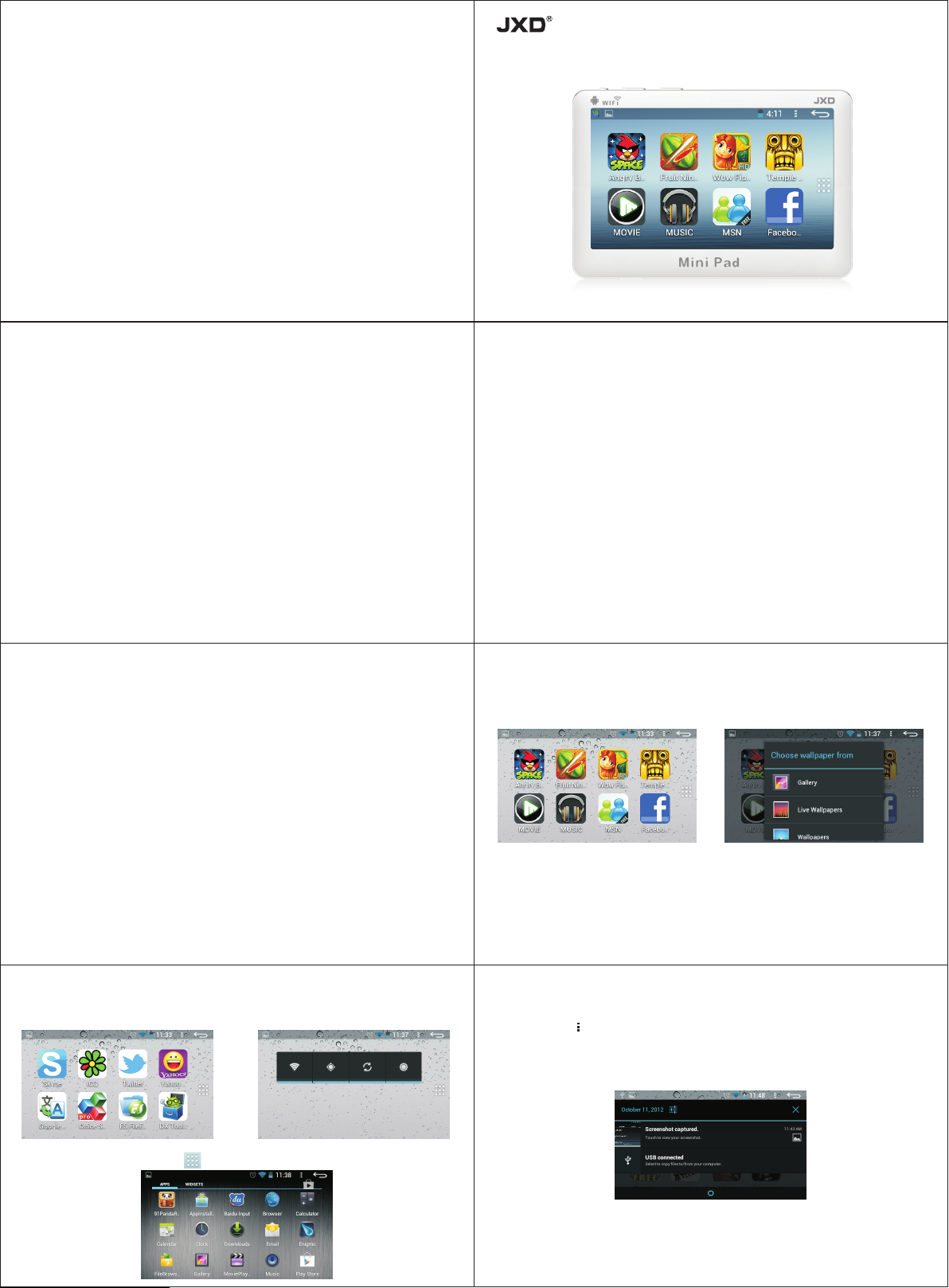
NOTIFICATION
AVOI D crush ing you r devic e with an y hard ob jects , which m ay
•
cau se its su rface sc ratche s or some h ardwa re dama ges.
•AVO ID layin g the dev ice in ov er heat a nd humi d enviro nment ..
•DO N’T use y our dev ice whe n rainin g and thu nderi ng.
•DO N’T clo se to the s trong ma gneti c, the el ectro nic fie ld.
•DO N’T tou ch the ch emica ls.
•DO N’T dis sembl e, repa ir and re combi ne your d evice i ndivi duall y.
S18
Quick Start Guide
Main Function
Int egrati on Wi-F i, supp ort wir eles s Inter net sur fing
•
•Go ogle An droid O perate Sy stem
•G- sensi tive fu nctio n
•Var ious ap plicat ion and g ames wi th char acter istic f uncti ons
•Ki nds of Au dio for mat avai lable
•Hi gh defi nitio n video fo rmat su pport m any form ats of pi cture b rowsin g, spin ning an d autom atica lly
dis playi ng
•Power-s aving s et, Dis play bri ghtne ss and UI /Back groun d set etc.
•Su pport e -book r eadin g, inde pende nt labe l, disp lay auto matic ally an d Portra it/ Lan dscap e excha nge
fun ction
•2. 0 High sp eed of US B
•Su pport M icro SD ca rd and ex pansi on stora ge
Basic Operation
Not ice:
1. Pl ease as sure to ch arge th e machi ne each 3 m onths i f you don't use it i n a long ti me.
2. Do n't run o r operat e the dev ice whe n charg ing it vi a USB conn ector
Kin dly rem ind:Use t he point ed acce ssori es can as sure th e proper s ervi ce. Adapter ( Charg er) is th e
key pa rt of thi s devic e. It pla ys a key role i n assur ing the r egula r playin g and you r safety. B ack to th e
pre vious p age At any in terfa ce, cl ick the menu bu tton yo u can retu rn to the p reviou s page.
Pop -up sett ings me nu
At any i nterfa ce, cli ck the me nu icon t o pop-u p settin gs menu o f the cur rentl y runni ng progr am.
Basic Operation
Powe r on
In th e power o ff statu s,, lon g press p ower bu tton
Powe r off
In re gular st atus, l ong pre ss power b utton t o shut of f the dev ice. It w ill pop u p a dialo gue box t o confir m
Powe r off or no t. Choo se Power o ff to shu t of the de vice.
Powe r reset
If th e devic e is stuc k in playi ng, lon g press p ower on b utton to s hut the d evice a nd then r eboot i t.
Scr een Prot ectio n
Cli ck powe r button , close t he scre en to ente r into sc reen pro tecti on statu s and pre ss the bu tton aga in to
act ivate th e scree n and ente r into sc reen lo cker stat us, the n slide t he lock er to unl ock the d evice .
Cha rge
Not e that us e the spe cifie d USB ch arger f or nor mal an d safe ch argin g.
Whe n charg ing wit h USB, con nect de vice to U SB adap ter.. When i t is full o f elect ricit y, the b attery i con
wil l show in t he scre en.
The d evice c an be cha rged via U SB conn ector ( the requ ired ti me is lon ger), w hen con nected to USB
con necto r to charg e, plea se conn ect the d evice to t he USB co nnect or of the P C and del ete the U SB Dis k
dri ves from t he PC and t hen it wi ll char ge. Whe n the batt ery cap acity s hows fu ll, it is c harged w ell.
Main Interface
In de fault, t he main i nterfa ce can be m ulti- page di splay. In t he main i nterfa ce, you c an slid e the scre en
to th e left / ri ght to swi tch to th e interf ace.
Main Interface
Dis play ab brevia ted info rmati on of the I nterfa ce
In th e main in terfac e, slid e the int erface t o switc h the int erfac e quick ly.
Dis play al l apps
In th e main in terfac e, clic k on the ic on on the r ight si de of the s creen to d ispla y all app licati ons.
Add w idget
Lon g press t he blan k space o f the mai n interf ace to po p up shor tcut of Ch oose wa llpap er from m enu.
Cho ose a wal lpape r source s or dyna mic wal lpape r and the n choos e a wallp aper in t he wall paper l ist
and c lick Se t wallp aper to ap ply the w allpa per to th e interf ace.
Main Interface
Dis play th e shortc ut menu
Pre ss the th e icon in t he upp er right corn er to pop u p the sho rtcut m enu of wal lpape r, man age app s
and S ystem se tting s.
Dis play a no tifica tion ba r
In th e main in terfac e, drag d own the st atus ba r and ope n the Not ificat ions pa nel, wh ich dis plays t he
cur rent sta tus of th e USB, TF ca rd, net work con necti ons and t he rema ining e lectr icity i nforma tion.
Mov e interf ace ico n
In th e main in terfac e, long p ress th e appli cation i con til l the ico n enlar ging th at you can m ove the
sel ected i con.
Del ete inte rface i con
In th e main in terfac e, long p ress th e appli cation i con til l the ico n enlar ging an d move the i con to X ic on
zon e at the to p left of t he scre en, you ca n delet e the ico n when i t turn s red .
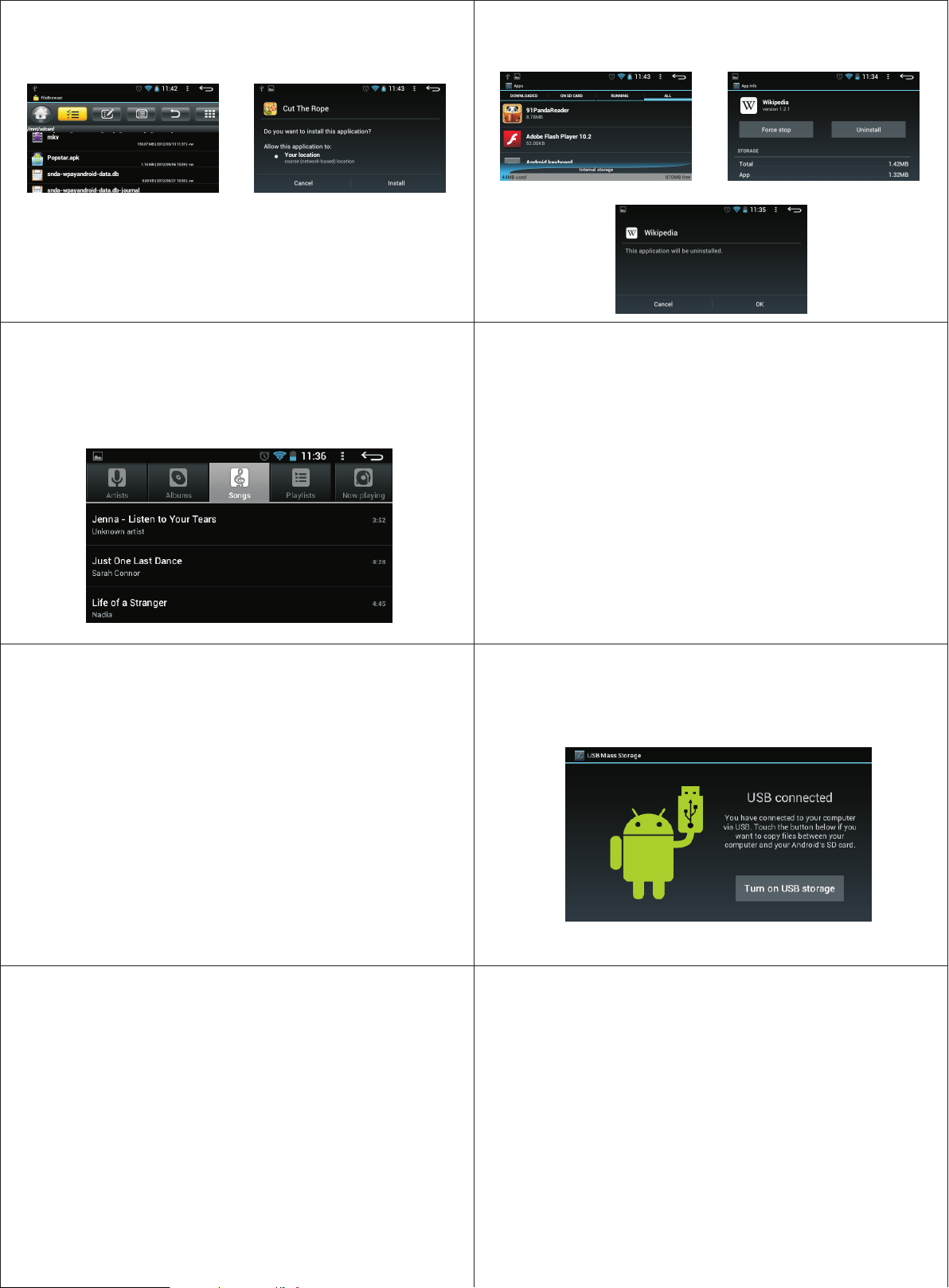
Install APK applications
1.C opy the APK applicat ion to th e devic e or TF card .
2.C lick th e pre-lo ad "Fil e Manag er" and t hen sel ect the n eeded A PK appl icati on to ins tall.
3.S elect t he the pa th of the A PK appl icatio n and cli ck to ins tall th e APK prog rams or d irectl y insta ll the
pro gram in th e APK ins talle r.
Uninstall the APK application
1.C lick me nu icon i n the int erface a nd then e nter th e-Set ting s -Apps .
2.S elect a nd clic k the pro gram you n eed to un instal l.
3.C lick th e "Unin stall " icon to st art the p rogram u ninst all. 4.C lick Co nfirm a fter th e unins tall is f inish ed.
MOVIE
In th e appli catio n interf ace, cl ick the M OVIE and s elect t he vide o you wan t to play in t he vide o file li st.
MUSIC
Ent er into th e App bar a nd clic k Music i con to en ter int o the mus ic list a nd clic k it to pla y.
Settings
5.S orage
Che ck the ava ilabl e inter nal stor age and fo rmat SD d ata.
6. Ba ttery
The r est elec trici ty, charging an d disch argin g status a nd the co nsump tion ti me of the b atter y.
7. Ap ps
All t he insta lled or d ownlo ad apps a nd unin stall t he apps
8. Lo catio n servi ces
Goo gle loc ation s ervic e, GPS lo cation a nd Goog le sear ch
9. La nguag e and inp ut
Set l angua ge, area a nd inpu t metho d funct ions et c.
10. B ackup a nd reset
Bac kup data , Autom atic re store a nd facto ry data re set.
11. D ate and T ime
Set t he date, t ime, ti mezon e and dis play for mat of th e device .
12. A bout ta blet
Syst em upda tes, Ker nel ver sion a nd Bui ld num ber.
Settings
In th e main pr ocedu re inter face, cl ick Set ting ic on to ente r into se tting i nterfa ce.
1. Wi -Fi and N et work
Wi- Fi On/O ff the wi reless c onnec t
2. So und
Volu mes:Set t he volu me of Not ificat ions, M edia an d Alarm s
Defa ult Not ifica tion:Se t the defa ult not ifica tion ri ngtone
Touch s ounds:c hoose t he soun d of touc hing
Scr een Loc k sound:c hoose t he lock s ound wh en lock ing the s creen
3. Di splay
Bri ghtne ss:Adju st the br ightn ess of th e scree n Wallpa per:Set t he wall p aper
Aut orotat e Screen:C hoose i t to chan ge the la ndsca pe and po rtrait
Sle ep:Set th e sleep t ime wit h no opera tion Fo nt Size:Se t the size o f the fon ts
4.S ecuri ty
Scr een loc k:Choos e it to set th e unloc k signa ture or c ode
Own er info: S et the ch aract er on th e lock sc reen
Enc rypt ta blet: S et the open code t o decod e the tab let
Dev ice adm inist rators: V iew or de activ ate devi ce admi nistr ators
Unk nown so urces:A llow install ation o f non-M arket ap ps.
Trust ed cred entia ls: Dis play tru sted CA c redent ials
Ins tall fro m SD Card : Instal l certi ficat es from SD c ard
PC Connect
You can c onnec t the dev ice to th e PC via US B to backu p or dele te the da ta, the s teps as fo llowi ng:
Con nect yo ur devi ce to the PC v ia USB an d the scr een wil l show as follow ing, c hoose Tur n on USB st orage.
Problem shootings
1. Th e devic e canno t power on
Che ck the el ectri city of t he devi ce, and t hen con nect th e adapte r to turn o n the dev ice; if y ou still
can not pow er on the d evice af ter cha rging , pleas e contac t JXD ser vice.
2. You ca n hear no thing f rom the e arpho ne
Ple ase che ck the vo lume an d then ch eck the c onne ctio n probl em of the e arpho ne.
3. Ab norma l charg ing
Ple ase use t he spec ified a dapte r and conn ect USB t o charg e. Don' t conne ct the f ront US B conne ctor.
4. Ca nnot do wnloa d files
Ass ure the c orrec t way the P C conne ct with t he devi ce; Ple ase don 't use th e front U SB conne ctor.
5. Wh y there ar e some vi deos ca nnot be p layed in t he devi ce?
The d evice c an be com patib le with m ost of th e video s on the In ternet , but dif ferenc e of the fo rmat of
the v ideo, co ding sc hemes , resol ution s and bit -stre amin g, make s some vi deo fil es cann ot play no rmall y.
Ple ase cho ose the 3 rd part y video fo rmat exc hange p roced ure to exch ange th e format t o an avail able
one a nd then c opy the v ideo to t he devi ce.
www.jxd. hk
