Page 1

Digital Voice Recorder
PDR500
Instruction Manual
Page 2
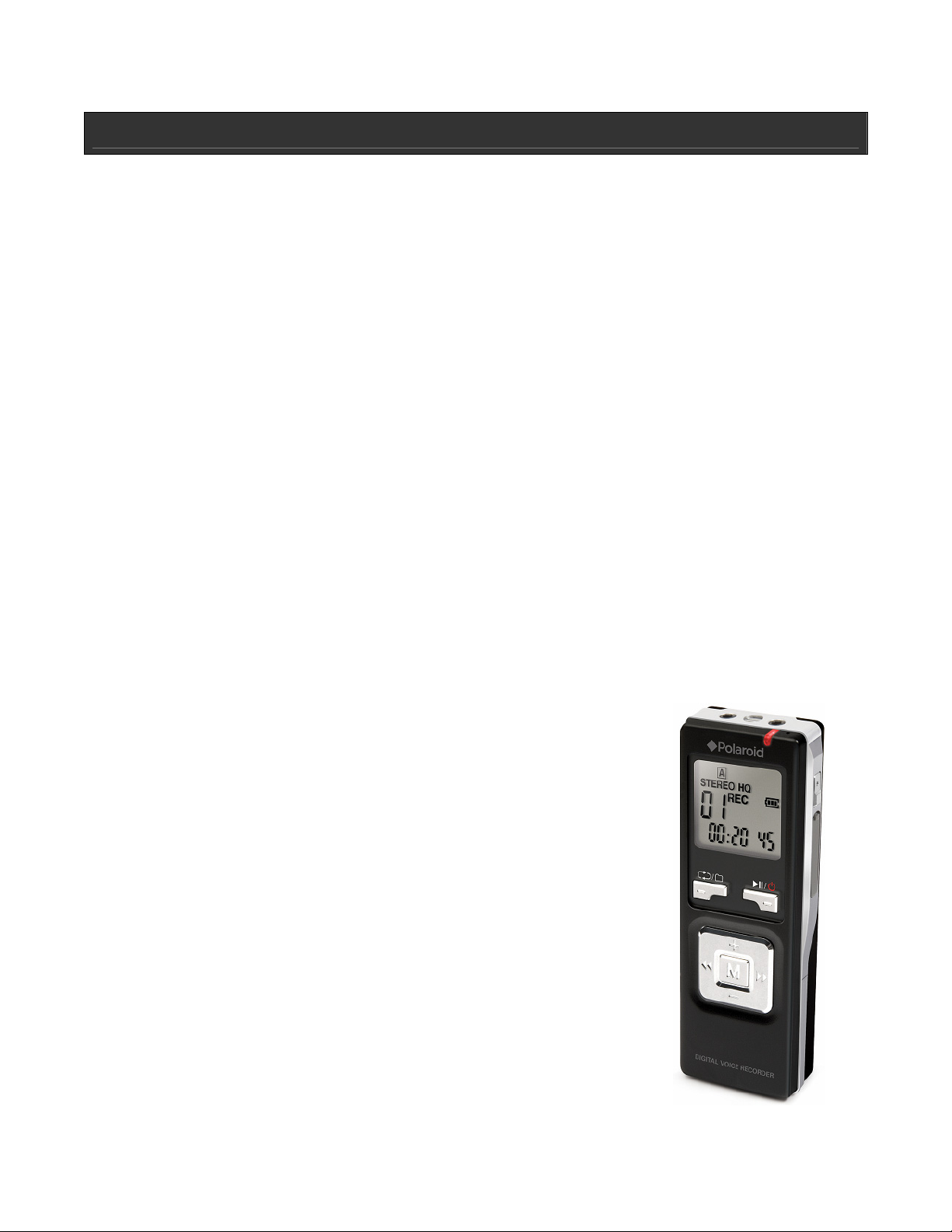
INTRODUCTION
Thank you for purchasing the PDR500 digital voice recorder. Please print out this manual for
easy reference. Unpack the unit and make sure all the accessories are put aside so they will
not be lost. We recommend that you retain the original carton and packaging materials, should
you transport or ship the unit in the future.
Digital Voice Recorder
• Stylish and slim design for maximum portability
• Stereo line-in recording
• MicroSD card slot for memory expansion
• Built-in 2GB flash memory
Recording Time:
HQ Stereo: 20hrs
HQ: 32hrs
SP: 66hrs
LP: 130hrs
• Built-in high quality microphone for clear recording
• Four different recording options (HQ Stereo, HQ, SP, LP)
• Four voice folders let you save up to 99 messages per folder
• VAR (Voice Activated Recording)
• Slow playback
• Selectable microphone sensitivity for different recording conditions
• LCD (Liquid Crystal Display)
• Built-in speaker
• LED indication for recording status
• USB 2.0 for fast file transfer or file storage
• Hold function
• Requires 2 x “AAA” batteries
What’s Included
• QSG
• USB cable
• Stereo earphones
• Earpiece microphone
Page 3
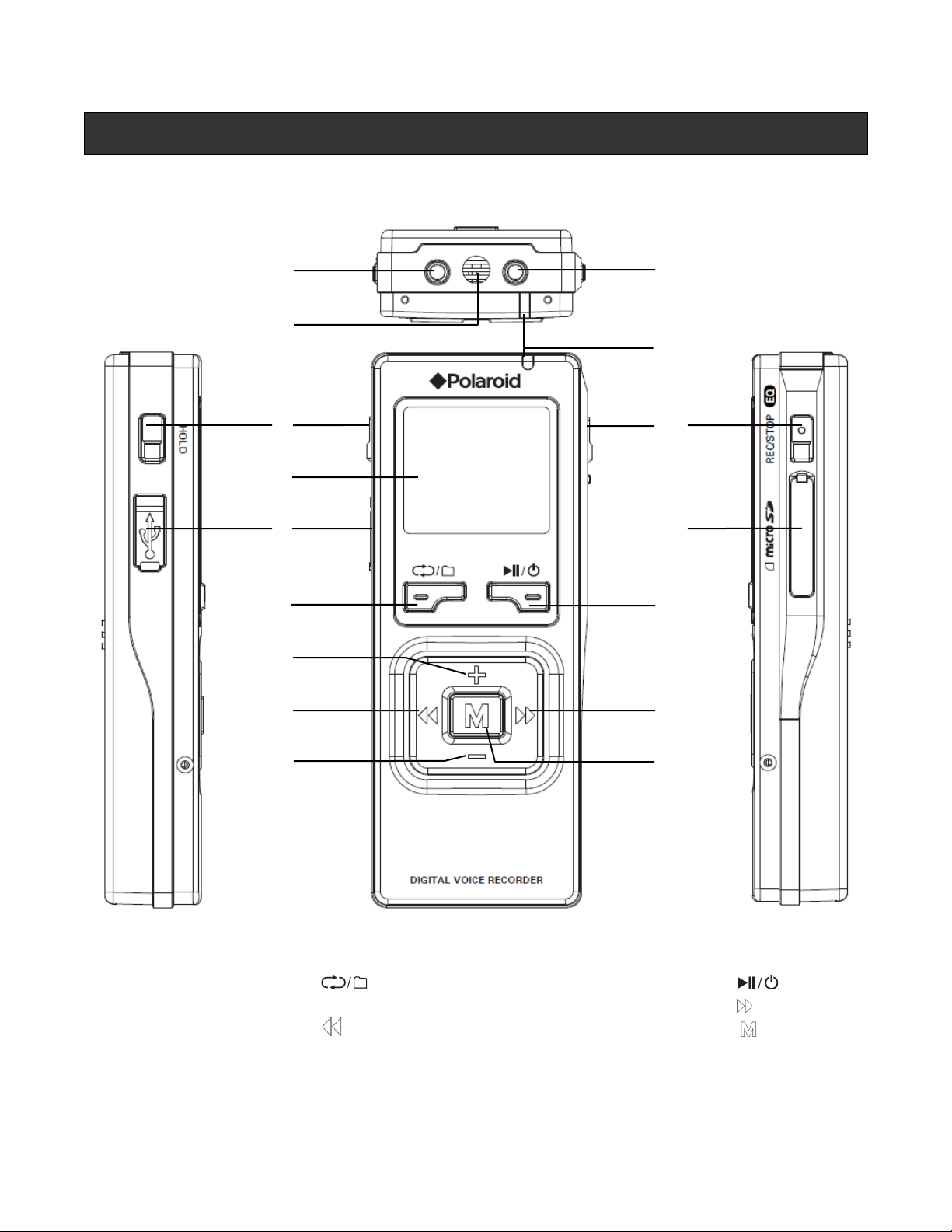
GETTING STARTED
Location of controls
1
2
3
4
10
11
12
5
6
7
8
13
14
15
9
16
1. Microphone jack 5. USB jack 9. VOL - 13. microSD slot
2. Built-in Mic. 6.
3. HOLD 7. VOL + 11. Recording indicator 15.
4. LCD screen 8.
10. Earphone jack 14.
12. REC/STOP/EQ 16.
Page 4
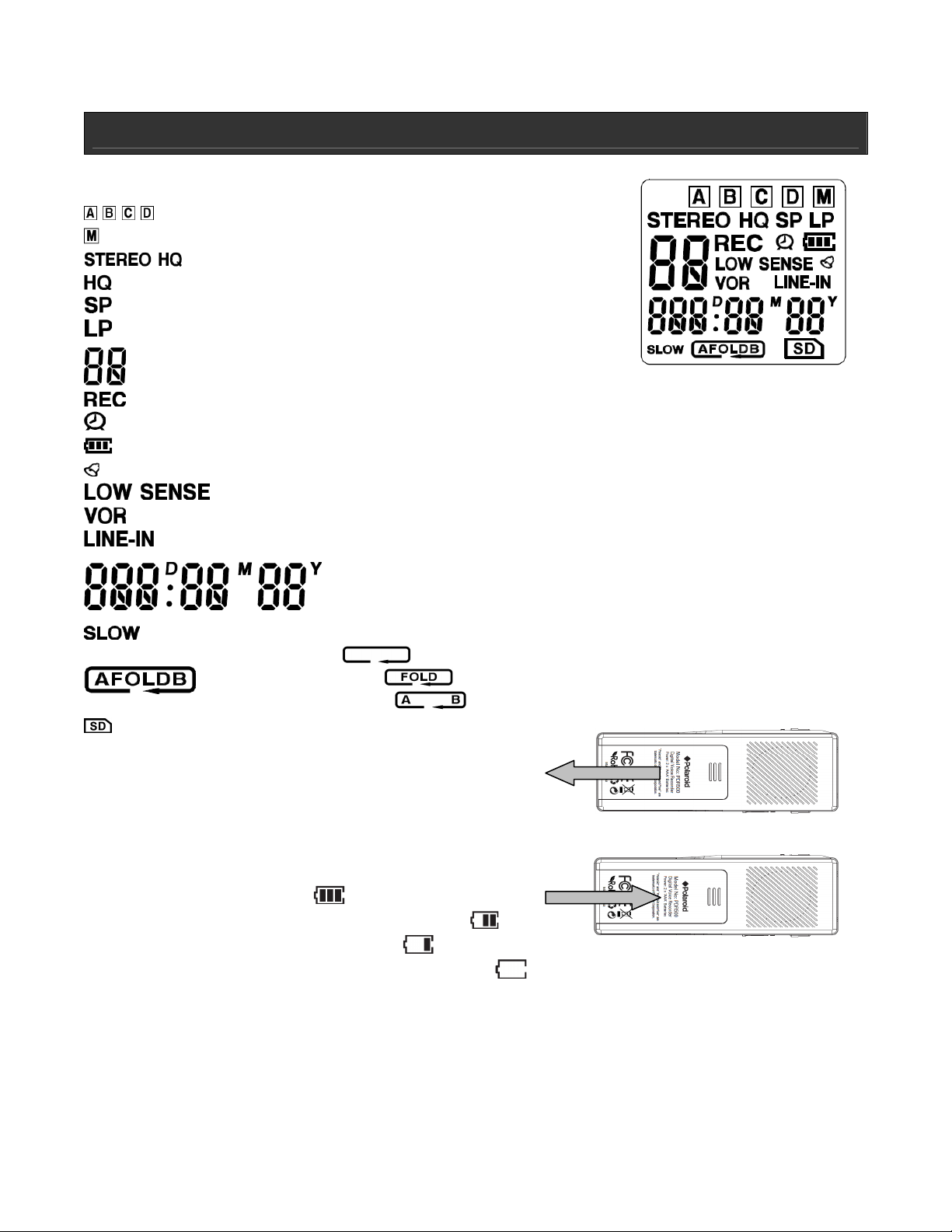
GETTING STARTED
Understanding the LCD Screen
Voice folder indicator
Music mode indicator
Stereo HQ mode indicator
High quality mode indicator
Standard quality mode indicator
Low quality mode indicator
Play / Record mode: File number indicator
Menu mode: Y, n, On, OF, OK indicator for user confirmation
Record indicator
Timer indicator
Battery indicator
Alarm indicator
Microphone on Low Sensitivity indicator
Voice Operated Recording indicator
External recording device indicator
Play / Record mode: Elapsed time indicator
Menu mode: Menu item indicator
Time Setting mode: Time set indicator
Slow Play indicator
Repeat 1 mode
Repeat Folder mode
Section Repeat mode
SD card indicator
Installing the Batteries
1. Remove the battery cover on the back of the unit.
2. Install two (2) R03/AAA batteries (not included).*
3. Replace the battery cover.
4. Battery indications shown on the LCD screen:
• Batteries are full:
• Batteries are approximately half full:
• Batteries are almost empty:
• Batteries are empty (replace batteries):
* Notes: Make sure the polarity (+/-) of the batteries matches the marks inside the battery
compartment. Do not mix old and new batteries, carbon and alkaline. Remove batteries when
the product is not in use for extended periods of time.
Page 5
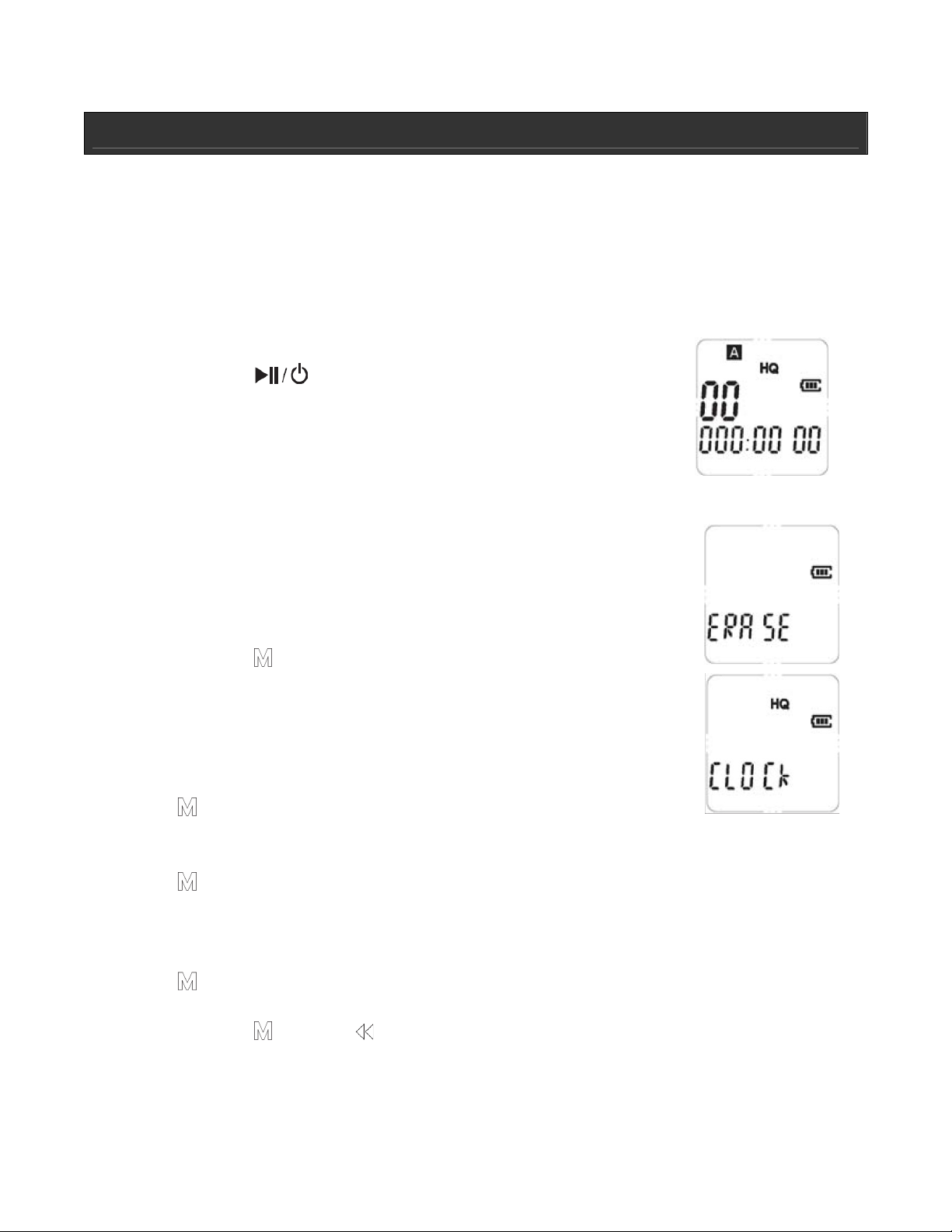
GETTING STARTED
Using USB to Power the Unit
Using the USB jack, connect PDR500 to your computer or AC power source using a USB
cable.*
* Note: USB connection does not charge the unit or the batteries. It is only an alternate power
source. Battery powered operation is recommended.
Power ON
• Press and hold until the LCD displays as shown here.
Hold (disable control)
• To disable the controls, press HOLD.
• When a button is pressed while HOLD is activated, “On HOLD”
will display.
• To enable the controls, press HOLD again.
• The unit will power OFF automatically if not used after three
minutes.
Setting the Date and time
1. Press and hold until the LCD screen shows “ERASE.”
2. Repeatedly press VOL + or VOL - until “CLOCK” is shown on the
LCD screen.
3. Press to enter the date setting mode.
4. Default date will appear on the display: 08/08/08.
5. Press VOL+ or VOL- to increase or decrease the day.
6. Press to confirm and advance to the next setting.
7. Repeat these steps to the set month and year.
8. Default time will appear on the display: 12:00.
9. Press VOL+ or VOL- to increase or decrease the hour.
10. Press to confirm and advance to the next setting.
11. Repeat this step to the set minutes.
12. Press and hold or press to exit menu mode.
Page 6
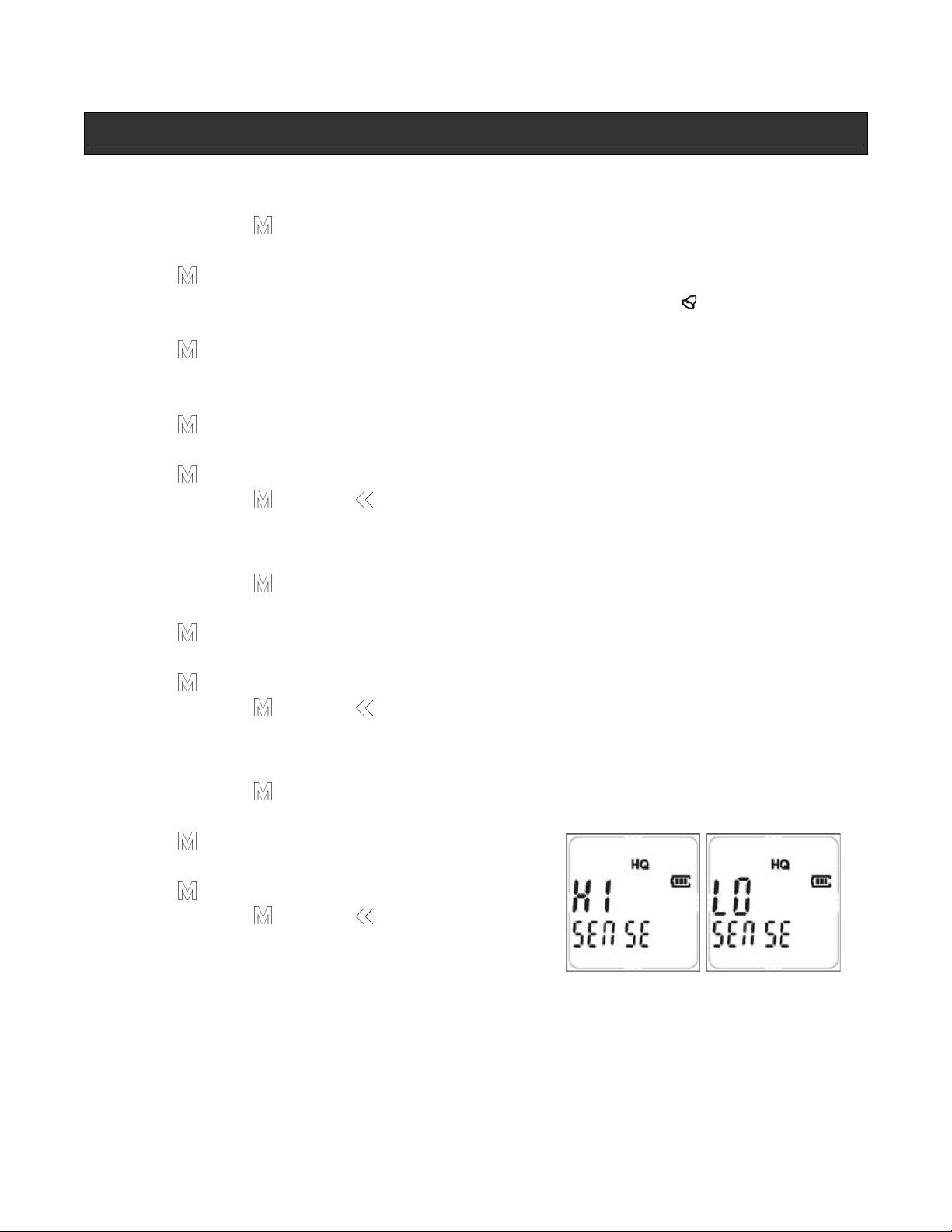
GETTING STARTED
Setting the Alarm
1. Press and hold until the LCD screen shows “ERASE.”
2. Repeatedly press VOL + or VOL - until “ALARM” is shown on the LCD screen.
3. Press to enter. “OF” will display on the LCD screen. Alarm is off, by default.
4. Press VOL + or VOL – until “On” appears on the LCD screen. The icon will also
appear on the LCD screen.
5. Press to set the alarm time.
6. The default alarm time will display on the LCD screen: 12:00
7. Press VOL + or VOL - to set the hour.
8. Press to set and proceed to the minute setting
9. Press VOL + or VOL - to set the minute
10. Press to save setting.
11. Press and hold or press to exit menu mode.
Setting the Input
1. Press and hold until the LCD screen shows “ERASE.”
2. Repeatedly press VOL + or VOL - until “INPUT” is shown on the LCD screen.
3. Press to select.
4. Press VOL + or VOL – to select “V” (Voice) or “L” (Line-in).
5. Press to select.
6. Press and hold or press to exit menu mode.
Setting the Microphone Sensitivity
1. Press and hold until the LCD screen shows “ERASE.”
2. Repeatedly press VOL + or VOL - until “SENSE” is shown on the LCD screen.
3. Press to enter.
4. Press VOL + or VOL – to choose “HI” or “LO.”
5. Press to set.
6. Press and hold or press to exit menu mode.
Page 7

OPERATIONAL INSTRUCTIONS
Standard Recording
To use the standard, user-controlled recording function, follow these instructions.
1. Select a file folder by pressing .
2. To begin recording, press REC / STOP
3. During recording, the REC indicator LED will light, “REC” will appear
on the LCD screen along with the elapsed time.
4. Speak into the built-in microphone.
5. Press REC / STOP
/ EQ again to stop recording.
/ EQ.
Voice Operated Recording (VOR)
Voice activation allows recording to be triggered by a voice or other sound. To use the VOR
function, follow these instructions. The recording mode must first be set to “V” as described
above.
1. Press and hold until the LCD screen shows “ERASE.”
2. Repeatedly press VOL + or VOL
- until “VOR” is shown on the
LCD screen.
3. Press to enter. “OF” will
display on the LCD screen. VOR
is off, by default.
4. Press VOL + or VOL – until “On” appears on the LCD screen.
5. Press to save setting.
6. Press and hold or press to exit menu mode.
7. Select a file folder by pressing
8. To begin recording, press REC / STOP / EQ. Recording will resume after sound is
detected by the microphone.
9. During recording, the REC indicator LED will light and the elapsed time will display on the
LCD screen.
10. Speak into the built-in microphone.
11. Recording will stop automatically when no sound is detected after two (2) seconds.
Notes:
• The first few sounds will activate the recording, but may not actually be recorded.
• For best recording results, a recording distance of 5 to 9 inches is suggested.
.
Page 8

OPERATIONAL INSTRUCTIONS
Cell Phone Recording
Connect the external connection cable to the Microphone
jack and the ear microphone for cell phone recording as
shown here.
To record while using your cell phone, follow these
instructions. The recording mode must be set to “V” as
described above.
1. Make sure the VOR function is set to “Of” (OFF) as
described elsewhere in this manual.
2. Select a file folder by pressing .
3. To begin recording, press REC / STOP / EQ while speaking on the cell phone. Recording
will begin immediately.
4. During recording, the REC indicator LED will light and the elapsed time will display on the
LCD screen.
5. Speak into the cell phone.
6. To end recording, press REC / STOP / EQ again.
Recording from an external device
Connect the external connection cable (2.5mm to
3.5mm patch cable, not included) to the
microphone jack and the headphone jack on the
external device as shown here.
To record while using an external device, follow
these instructions. The recording mode must be
set to “L” (Line-in).
1. Make sure the VOR function is set to “Of” (OFF) as described elsewhere in this manual.
2. Select a file folder by pressing
3. Activate playback of the external device making sure the volume of the device is high
enough to record.
4. To begin recording, press REC / STOP / EQ. Recording will begin immediately.
5. During recording, the REC indicator LED will light and the elapsed time will display on the
LCD screen.
6. To end recording, press REC / STOP / EQ again.
.
Page 9

OPERATIONAL INSTRUCTIONS
Playing Recorded Files or Music
Press to select playback (Voice or Music) mode. When in Voice mode, A, B, C, or D will
appear on the top of the LCD screen. In Music mode, M will appear in the top right corner of
the LCD screen.
1. In Voice mode, press repeatedly to scroll through folders A, B, C, or D.
2. Press
3. Press
4. Press again to pause playback.
5. In Music mode (M in the top right corner of LCD), press or to select file you wish to
play.
6. Press to play the selected file.
7. Press again to pause playback.
8. During playback, press VOL + or VOL – to adjust the sound level.
or to select the file you wish to play.
to play the selected file.
Slow Playback
1. During playback, press and hold to switch to slow playback.
2. The word SLOW will appear on the bottom of the LCD screen and the file will play at a
slow speed.
3. Press and hold again to resume normal playback speed.
Search
1. During playback, press and hold or to scan forward or backward the currently
playing file.
2. Playback will resume from the point at which
or is released.
Repeat Playback
1. During playback, press at the beginning of the section you wish to repeat.
will blink on the LCD screen.
2. Press
3. The selection will playback repeatedly.
4. Press
again at the end of the section. will display without blinking.
again to cancel repeat section function.
Page 10

OPERATIONAL INSTRUCTIONS
Repeating a File
1. During playback, press and hold . will display on the LCD screen.
2. The file will playback repeatedly.
3. Press to stop the playback and remain in Repeat File mode.
4. To exit Repeat File mode, press repeatedly until the icon disappears.
Repeating a Folder
1. While in Repeat File mode (see above), press until appears on the LCD
screen
2. All files in the current folder will playback repeatedly
3. Press to stop playback and remain in Repeat Folder mode.
4. To exit Repeat Folder mode, press until disappears from the LCD screen.
.
File Preview
To play the first three (3) seconds of each file, follow these instructions.
1. Press and hold to enter menu.
2. Press VOL + or VOL – until “SCAN” is shown on the LCD screen.
3. Press again briefly. “n” will appear on the LCD screen.
4. Press VOL + or VOL – to change “n” to “Y”.
5. Press to play the first three (3) seconds of each file in the folder from the beginning.
6. Press to end file preview mode and return to pause mode.
Using the MP3 / WMA Player Function
Press to select Music mode. “M” will appear in the top right corner of the LCD screen (See
section “Playing Recorded Files of Music” section in this manual).
1. Connect the PDR500 to your computer using a USB cable.
2. Copy MP3 or WMA files from your computer into the “M” file on the PDR500.
3. Press
4. Press
5. Press to play the selected file.
6. During playback adjust the EQ level as follows
a. Repeatedly press REC / STOP
b. Playback will continue as selections are made.
7. Press
8. During playback, press VOL + or VOL – to adjust the sound level.
to select.
or to select the file you wish to play.
/ EQ to change EQ mode (Normal, Rock, Pop,
Classic, Jazz,)
again to pause playback.
Page 11

OPERATIONAL INSTRUCTIONS
Erasing Files
1. Press and hold until the LCD screen shows “ERASE.”
2. Press briefly. The File number will blink on the LCD screen.
3. Press again briefly. The File number change to “n”.
4. Press VOL + or VOL – to change “n” to “Y”.
5. Press again to delete the file.
While still in Delete mode, follow these instructions to delete all files in a folder:
1. Press and hold until the LCD screen shows “ERASE.”
2. Press VOL + or VOL – to select folder (A, B, C, D, M). The folder will blink on the top of
the LCD screen.
3. Press again briefly. “n” will appear on the LCD screen.
4. Press VOL + or VOL – to change “n” to “Y”.
5. Press again to delete all files in the folder.
Playing files from a microSD Card
Insert a microSD card into the microSD card slot on the side of the unit. The indicator will
appear on the LCD screen.
1. Press
mode, A, B, C, or D will appear on the top of the LCD screen. In
Music mode, “M” will appear in the top right corner of the LCD
screen.
3. Press or to select the file you wish to play.
4. Press
5. Press again to pause playback.
6. During playback, press VOL + or VOL – to adjust the sound level.
Note: When a microSD card is inserted into the slot, the built-in memory is disabled. All
recorded files will be saved on the microSD card.
to select playback (Voice or Music) mode. When in Voice
to play the selected file.
Page 12

ADVANCED FEATURES
Divide
To automatically record a new file every 60 minutes, follow these instructions.
1. Press and hold
2. Press VOL + or VOL – until “dIVidE” (Divide) is shown on the LCD screen.
3. Press
4. Press VOL + or VOL – to change “n” to “Y”.
5. Press again to confirm.
6. Press and hold or press to exit menu mode.
again briefly. “n” will appear on the LCD screen.
to enter menu.
Timer Setup
To set start and stop time for automatic recording, follow these instructions.
1. Press and hold to enter menu.
2. Press VOL + or VOL – until “tImER” (Timer) is shown on the LCD screen.
3. Press again briefly. “OF” will appear on the LCD screen.
4. Press VOL + or VOL – to change “OF” to “V”.
5. Press again briefly. The time setting “12:00” will display with blink “12”.
6. Press VOL + or VOL – to enter the desired hour.
7. Press again briefly. The minute “00” will blink.
8. Press VOL + or VOL – to enter the desired minute.
9. Press again briefly to set up the recording interval time. The interval “30” will blink.
10. Press VOL + or VOL – to set the interval time.
11. Press again briefly. Folder icon blinks on the display.
12. Press VOL + or VOL – to select the folder you want to record to.
13. Press
14. Press and hold
again to save your setting.
or press to exit menu mode.
Format
This function will delete all files saved in the voice recorder. Please backup files to your PC
before running this function.
1. Press and hold
2. Press VOL + or VOL – until “FRmAt”(Format) is shown on the LCD screen.
3. Press
4. Press VOL + or VOL – to change “n” to “Y”.
5. Press
again briefly. “n” will appear on the LCD screen.
again to format.
to enter menu.
Page 13

ADVANCED FEATURES
Connecting to a PC*
To load your recorded files to a PC, use a USB cable to connect. Drag and drop files to a
removable disc or your computer.
*Notes:
• The USB connection will not charge the unit. It serves as data transfer only.
• Be sure the unit is turned OFF before connecting to your PC.
• When uploading/downloading files, please do not unplug the USB. This may cause
damage to the player and it may not function normally.
Specifications
• Memory: (2GB), Flash / microSD card (up to 8GB)
• Recording file format: MP3
• Connectivity
2.5mm mic. jack
2.5mm headphone jack
microSD card slot
Mini USB
• Power Requirement
ο Battery: 3V (2 x AAA, not included)
• System Requirements: MS windows ME / 2000 / XP / Vista / 7 / MAC OS X
• Unit Dimensions (W x H x D):
1.3” x 3.7” x 0.6” (34mm x 94mm x 14mm)
Page 14

USER SAFETY GUIDE
IMPORTANT SAFETY INSTRUCTIONS
WARNING: To prevent fire or shock hazard, do not expose this appliance to rain or moisture.
These markings are located on the bottom, side or back of the unit.
CAUTION: To prevent the risk of electric shock, do not remove cover (or back). Non- userserviceable parts inside. Refer servicing to a service professional.
• The lightning flash with an arrowhead symbol, within an equilateral triangle, is intended to
alert the user to the presence of un-insulated "dangerous voltage" within the product's
enclosure that may be of sufficient magnitude to constitute a risk of electric shock to a
person.
• The exclamation point within an equilateral triangle is intended to alert the user to the
presence of important operating, maintenance and servicing instructions in the literature
accompanying the appliance.
Dripping warning: "This product shall not be exposed to any dripping or splashing, and no
objects filled with liquids, such as vases, shall be placed on or near the product."
Ventilation warning: "The normal ventilation of the product shall not be impeded for intended
use." (Minimum distances must be kept around the apparatus for sufficient ventilation,
especially while use of the apparatus is in tropical and/or moderate climates.)
CLEANING
Always disconnect unit from power supply before attempting to clean it.
Use soft cloth moistened with soapy water, and wipe gently. Do not use
solvents or abrasive materials.
Page 15

USER SAFETY GUIDE
INSTRUCTIONS ON ENVIRONMENT PROTECTION
Do not dispose of this product in the usual household garbage at the end of its
life cycle; bring it to a collection point for the recycling of electrical and
electronic appliances. This symbol on the product means the instructions for
use or the packing will inform about the methods for disposal. The materials
are recyclable as mentioned in its marking. By recycling, material recycling, or other forms of
re-utilization of old appliances, you make an important contribution to protect the
environment. Please inquire at your local community administration for the authorized
disposal location.
IMPORTANT SAFETY PRECAUTIONS
1. READ INSTRUCTIONS - All safety and operating instructions should be read before the
appliance is operated.
2. RETAIN INSTRUCTIONS - The safety and operating instructions should be retained in a
secure place for future reference.
3. HEED WARNINGS - All warnings on the appliance and in the operating instructions should
be observed.
4. FOLLOW INSTRUCTIONS - All operating and use instructions should be followed.
5. WATER AND MOISTURE - The appliance should not be used near water. For example: near
a bathtub, kitchen sink, laundry tub, and swimming pool or even in a wet basement.
6. VENTILATION - The appliance should be situated so that its location and position does not
interfere with its proper ventilation. For example, the appliance should not be situated on a
bed, sofa, rug or similar surface that may block the ventilation openings; or, be placed in a
built-in installation, such as a bookcase or cabinet that may impede the flow of air through
the ventilation openings.
7. HEAT - The appliance should be situated away from heat sources such as radiators, heat
registers, stoves, or other appliances (including amplifiers) that produce heat.
8. POWER SOURCES - The appliance should be connected to a power supply only of the type
described in the operating instructions or as marked on the appliance.
9. GROUNDING AND POLARIZATION - Precautions should be taken to ensure that the
grounding or polarization of the appliance is correct.
Page 16

USER SAFETY GUIDE
10. POWER CORD PROTECTION - Power supply cords should be routed so that they are not
likely to be walked on or obstructed by items placed upon or against them. Pay particular
attention to cords at plugs, convenience receptacles, and the point at which they exit from
the appliance.
11. CLEANING - The appliance should be cleaned only as recommended by the manufacturer.
12. POWER LINES - An outdoor antenna should be located away from power lines.
13. NONUSE PERIODS - The power cord of the appliance should be unplugged from the outlet
when the appliance is to be left unused for an extended period of time.
14. OBJECT and LIQUID ENTRY - Care should be taken so that objects do not fall and liquids
are not spilled into the device’s openings.
15. CARTS AND STANDS - The appliance should be used only with a cart or
stand that is recommended by the manufacturer. An appliance and cart
combination should be moved with care. Quick stops, excessive force, and
uneven surfaces may cause the appliance and cart combination to overturn.
16. WALL OR CEILING MOUNTING - If the appliance is mounted to a wall or ceiling, it should
be mounted only as recommended by the manufacturer.
17. DAMAGE REQUIRING SERVICE - The appliance should be serviced by qualified service
professional when:
a. The power-supply cord or plug has been damaged.
b. Objects have fallen into, or liquid has been spilled into the appliance’s apertures.
c. The appliance has been exposed to rain.
d. The appliance has been dropped and suffered damage.
e. The appliance does not appear to operate normally or exhibits a marked change in
performance.
18. SERVICING - The user should not attempt to service the appliance beyond that described
in the user's operating instructions. All other servicing should be referred to qualified
service professional.
19. PROTECTIVE ATTACHMENT PLUG - The appliance is equipped with an attachment plug
that has an overload protection. This is a safety feature. If replacement of the plug is
required, be sure the service technician has used a replacement plug specified by the
manufacturer that has the same overload protection as the original plug. (UK Version Only).
Page 17

USER SAFETY GUIDE
FCC NOTICE (USA)
This device complies with Part 15 of the FCC Rules. Operation is subject to the following two
conditions: (1) this device may not cause harmful interference, and (2) this device must accept
any interference received, including interference that may cause undesired operation.
FCC regulations state that any change or modification to the equipment, not
expressly approved by maker or its authorized parties, could void user’s authority to
operate this equipment.
• To prevent fire or electric shock, do not expose the unit to rain or moisture.
• Never attempt to open the cabinet. Dangerous high voltages are present in the unit.
Always refer servicing to a qualified technician.
IC NOTICE (CANADA)
This digital apparatus does not exceed the Class B limits for radio noise emissions from digital
apparatus as set out in the Radio Interference Regulations of Industry Canada.
For service, support, and warranty information, visit www.polaroid.com
“Polaroid” and “Polaroid and Pixel” are trademarks of PLR IP Holdings, LLC, used under
license. Product features, specifications, and appearance are subject to change without notice.
PLR IP Holdings, LLC does not manufacture this product or provide any product warranty or
support.
© 2010 PLC Technology. All rights reserved. No portion of this printed material or product
enclosed herewith including design, shape or graphics, may be reproduced or transmitted in
any form without the expressed written consent of PLC Technology by any means, electronic
or mechanical, including photocopying, recording or use of an information storage and retrieval
system. Any unauthorized distribution or reproduction of this printed material or product, or
any portion thereof, will be prosecuted to the fullest possible extent of the law.
