Page 1

FM SCAN RADIO V10M10_IM_EN_12272006
Integrated USB Plug MP3 Player
Instruction Manual
JX-MP111 (112, 114)
Please read this manual carefully before operating and save it
Have a question? Please visit
for future reference.
http://www.jWIN.com
Page 2
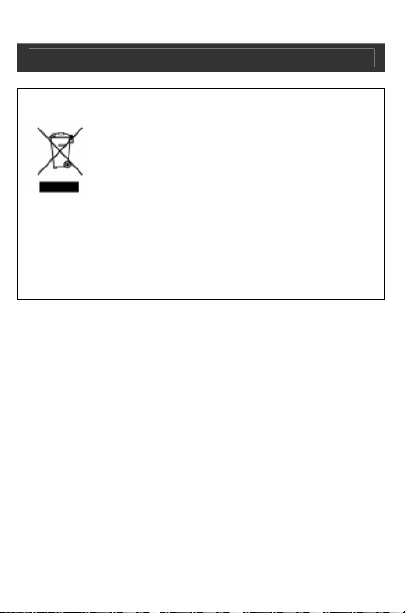
USB Plug MP3 Player V10M10_IM_EN_04032008
USER SAFETY GUIDE
INSTRUCTIONS ON ENVIRONMENTAL PROTECTION
the packing wi
materials are recyclable as mentioned in its marking. By
recycling, material recycling, or other forms of re-utilization of o
appliances, you make an important contribution to protect the
environment. Please inquire at your local community
administration for the authorized disposal location.
Do not dispose of this product in the usual
household garbage at the end of its life cycle;
bring it to a collection point for the recycling of
electrical and electronic appliances. This symbol
on the product means the instructions for use or
ll inform about the methods for disposal. The
Important Safety Instructions
1. READ INSTRUCTIONS - All the safety and operating
instructions should be read before the appliance is
operated.
2. RETAIN INSTRUCTIONS - The safety and operating
instructions should be retained in a secure place for future
reference.
3. HEED WARNINGS - All warnings on the appliance and in
the operating instructions should be observed.
4. FOLLOW INSTRUCTIONS - All operating and use
instructions should be followed.
5. WATER AND MOISTURE - The appliance should not be
used near water, such as near a bathtub, kitchen sink,
laundry tub, and/or swimming pool.
-1 -
ld
Page 3
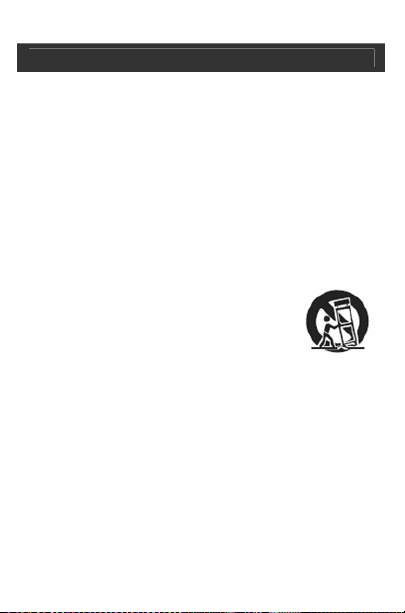
USB Plug MP3 Player V10M10_IM_EN_04032008
USER SAFETY GUIDE
Important Safety Instructions – Continued
6. HEAT - The appliance should be situated away from heat
sources such as radiators, heat registers, stoves, or other
appliances (including amplifiers) that produce heat.
7. POWER SOURCES - The appliance should be connected
to a power supply only of the type described in the
operating instructions or as marked on the appliance.
8. CLEANING - The appliance should be cleaned with a dry
cloth.
9. OBJECT AND LIQUID ENTRY - Care should be taken so
that objects do not fall and liquids are not spilled into the
device’s openings.
10. CARTS AND STANDS - The appliance
should be used only with a cart or stand
that is recommended by the manufacturer.
An appliance and cart combination should
be moved with care. Quick stops,
excessive force, and uneven surfaces may cause the
appliance and cart combination to overturn.
11. SERVICING - The user should not attempt to service the
appliance beyond that described in the user's operating
instructions. All other servicing should be referred to
qualified service professional.
12. DAMAGE REQUIRING SERVICE - The appliance should
be serviced by qualified service professional when:
a. The power-supply cord or plug has been damaged.
b. Objects have fallen into, or liquid has been spilled into
the appliance’s apertures.
c. The appliance has been exposed to rain.
-2 -
Page 4
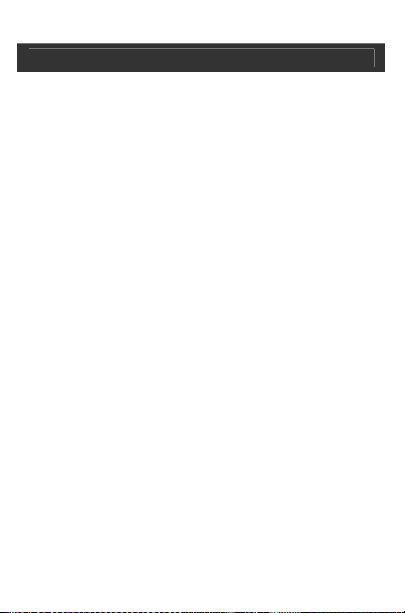
USB Plug MP3 Player V10M10_IM_EN_04032008
USER SAFETY GUIDE
Important Safety Instructions – Continued
d. The appliance has been dropped and suffered
damage.
e. The appliance does not appear to operate normally, or
exhibits a change in performance.
13. BATTERY USAGE - To prevent battery leakage, which
may result in bodily injury, property damage or damage to
the unit, follow these instructions:
14. LEAD AND MERCURY - This product may contain lead
and/or mercury. Disposal of these materials may be
regulated by your local authorities due to environmental
considerations. For more detailed disposal or recycling
information, please contact your local authorities or the EIA
(Electronic Industries Alliance) – http://www.eiae.org
FCC Notice (USA)
This device complies with part 15 of the FCC Rules. Operation is
subject to the condition that this device does not cause harmful
interference.
-3 -
Page 5
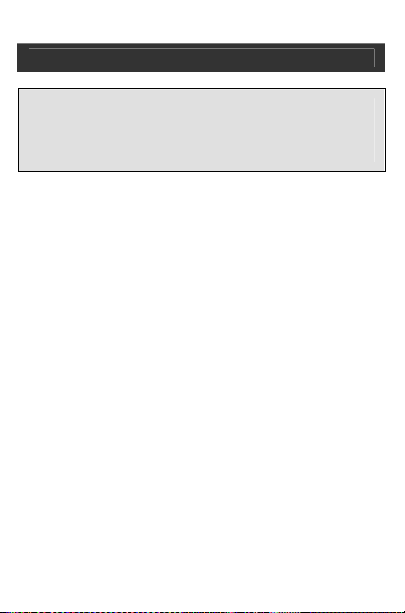
USB Plug MP3 Player V10M10_IM_EN_04032008
USER SAFETY GUIDE
Do not change or modify this equipment. Any changes or
modifications not expressly approved by the party
responsible for compliance could void the user’s authority
to operate the equipment.
Important Notes on Hearing
Your hearing is very important to you and to us. Please take care
when operating this equipment. We strongly recommend you to
follow the guidelines below in order to prevent possible damage
to or loss of hearing.
After continuously listening to the loud sounds, hearing will adapt
and will give the impression that the volume has been reduced.
What seems normal may, in fact, be harmful. To guard against
this BEFORE HEARING ADAPTS, set the volume at a low level
and slowly increase the volume level until sound can be heard
comfortably and clearly without distortion. Damage to hearing is
accumulative and is irreversible. Any ringing or discomfort in the
ears indicates that the volume is too loud. Once a comfortable
listening level is established, DO NOT INCREASE THE
VOLUME LEVEL FURTHER.
In the use of headphones, please take more caution. Hearing
experts say that continuous listening to loud music can damage
hearing, especially when using headphones.
-4 -
Page 6

USB Plug MP3 Player V10M10_IM_EN_04032008
OPERATING INSTRUCTIONS
Thank you for purchasing the JX-MP111 (112, 114). Unpack the
unit and make sure all accessories are put aside so they will not
be lost.
Integrated USB Plug MP3 Player
• Compact and stylish design for maximum portability
• Liquid crystal display (LCD) with backlight
• Built-in flash memory (1GB / 2GB / 4GB)
• Built-in USB plug (no cables required)
• File storage
• USB 2.0 for fast file transfer
• Supports MP3, WMA, WMA DRM 9 files
• Digital voice recorder
• Supports multiple languages
• Hold function
• Loop for lanyard
• Requires 1 x “AAA”
battery
What’s Included
• Stereo Earphones
• Driver / Instruction
Manual (ENG/SP) CD
- 5 -
Page 7
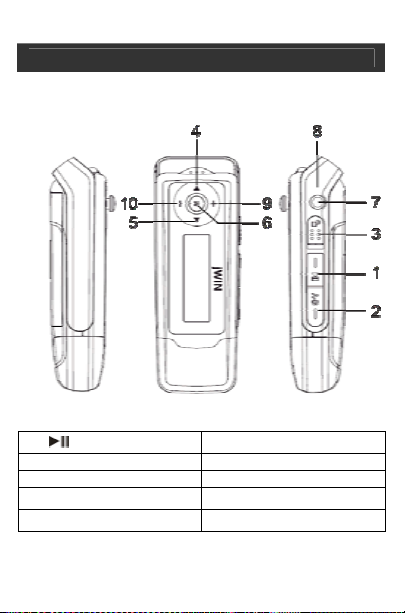
USB Plug MP3 Player V10M10_IM_EN_04032008
OPERATING INSTRUCTIONS
Location of Controls
1.
Play/Pause Button
2. A-B Button 7. Headphone Jack
3. Lock/Unlock switch 8. Lanyard Loop
4. ◀ Back/FR Button
5. ▶ Next/FF Button
6. MENU button
9. VOL+ button
10. VOL - button
-6 -
Page 8

USB Plug MP3 Player V10M10_IM_EN_04032008
GETTING STARTED
System Requirements
Hardware: IBM PC & Compatible PC, Notebook with USB
interface
Operating System: Windows98/SE, Windows Me,
Windows2000/XP/Vista.
Connecting to your PC and downloading
desired files
For Windows 98/SE:
Install the included driver before connection. For detailed
information about driver installation, see the “Driver Installation”
section in this manual.
Because the JX-MP111 MP3 player is a plug and play device for
WIN2000/XP/ME/Vista OS, it is not necessary to install the driver.
Simply connect the player to the PC and download desired files
following these steps:
1. Remove the USB cover to access the USB connector.
2. Attach the USB connector of the player to the USB port of
the PC.
Go to the “My Computer” option on your computer where you will
see a removable disk icon representing the player. Now you can
use the removable disk as a normal local disk drive, copying
desired files from or to the removable disk.
- 7 -
Page 9

USB Plug MP3 Player V10M10_IM_EN_04032008
GETTING STARTED
Removing the player from the PC
For Windows2000/XP/Vista:
1. Left click the icon on the right end of the taskbar.
2. Click the pop-up mini-window with message of “Stop the
USB Mass Storage Device – Drive (X)”.
3. When you are prompted to remove the device, pull out the
MP3 player.
For Win98:
Make sure the data transfer is completed before
unplugging the MP3 player.
Installing the Battery
1. Press and push the battery cover in the direction of the
arrow on the cover.
2. Remove the cover and insert one AAA-size battery into
the battery compartment.
- 8 -
Page 10

USB Plug MP3 Player V10M10_IM_EN_04032008
OPERATING INSTRUCTIONS
General Features
• Using the Menu
1. Press and hold the Menu key to enter the main
menu.
2. Push the Menu key leftwards or rightwards to
select the menu item and press the Menu key to
confirm the selected item.
3. Press the
key it will return automatically in a few seconds.
• Using the Navigation Function
1. In the music or voice mode, press and hold the
Menu key to enter the menu.
2. Select “Folder” and press the Menu button to
confirm.
3. Push the Menu key left or right to select folder.
4. Press the Menu key to enter the selected folder.
5. Push the Menu key left or right to select track that
you want to play.
6. Press the Menu key to continue and see two
options: “Play now” and “Delete?”. Push the Menu
button to select one option and press the Menu
button to continue or confirm, or press the
key to cancel or return.
key to return. Or, do not press any
-9 -
Page 11

USB Plug MP3 Player V10M10_IM_EN_04032008
OPERATING INSTRUCTIONS
General Features-continued
• A-B Repeat
To repeat specified section of the current track,
1. Press the A-B key during playback to select the
start point of the repeat.
2. Press the A-B key again at the desired point to
specify the end point of the repeat. The section
between the start point and the end point begins to
be played repeatedly.
3. Press the A-B key shortly to stop A-B repeat.
• Pla y Mode
You can switch between the following play modes:
Normal –Play all tracks in order and stop after playing all
Repeat One –Keep repeating the current track
Repeat All –Play all tracks in order and repeat
Random Repeat – Keep repeating all tracks randomly
Dir normal – Play all files in the current folder and stop
after playing all
Dir all repeat – Repeat all files in the current folder
Dir random repeat –Play all files in the current folder
randomly.
- 10 -
Page 12

USB Plug MP3 Player V10M10_IM_EN_04032008
OPERATING INSTRUCTIONS
General Features-continued
• Pla y Mode-continued
To select the play mode:
1. In the Music or Voice mode, press and hold the
Menu key to show the main menu.
2. Select "Setting" and press the Menu key to show
the provided options.
3. Select "Repeat mode" and press the Menu key to
confirm.
4. Push the Menu key leftwards or rightwards to
select the desired repeat mode, and press the
Menu key to confirm or press the
• Select preset EQ mode
cancel and return.
You can play the tracks in EQ effects. The device
features: Normal, Rock, Jazz, Classic, Pop and Bass.
To set the EQ mode:
1. In the Music or Voice mode, press and hold the
Menu key to show the main menu.
2. Select "Setting" and press the Menu key to show
the provided options.
3. Select "Equalizer" and press the Menu key to
confirm.
4. Push the Menu key leftwards or rightwards to
select the desired EQ mode, and press the Menu
key to confirm or press the
return.
- 11 -
key to
key to cancel and
Page 13

USB Plug MP3 Player V10M10_IM_EN_04032008
OPERATING INSTRUCTIONS
General Features-continued
• Delete track
You can delete track following these steps:
1. Press and hold the Menu key to enter the main
menu.
2. Select “Folder” and press the Menu button to enter
folder navigation mode.
3. Move the Menu button to select the track that you
want to delete and press the Menu button to
continue.
4. Select “Delete?” by pushing the Menu button right
and press the Menu button again to confirm.
5. Push the Menu key leftwards to select the "Yes"
option and press the Menu key again to confirm
deletion, or press the
key to cancel deletion.
- 12 -
Page 14

USB Plug MP3 Player V10M10_IM_EN_04032008
OPERATING INSTRUCTIONS
Voice recording
• Record
1. In the Music mode, press the
pause playing.
2. Press the A-B button to start recording. During
recording, you can press the
pause/resume recording.
3. Press the Menu button to stop and save the
recording.
• Play recording file
1. On the main menu, select the “Voice” item to enter
the voice mode.
2. Select the file that you want to play and press the
key to play it.
Note: Alternatively, you can enter the navigation mode,
open the MICIN.WAV folder and select the voice file that
you want play.
key to stop or
key to
- 13 -
Page 15

USB Plug MP3 Player V10M10_IM_EN_04032008
OPERATING INSTRUCTIONS
System Settings
To customize the player settings:
1. On the main menu, select the "Setting" item and
press the Menu key to enter the system setting
mode.
2. Push the Menu key leftwards or rightwards to
select setting item and press the Menu key to
confirm or press the
Item Description
Contrast Set the contrast between the background and the
Backlight Set the duration of the backlight after you press
Power
Set
Record
Set
Language
Reset Load system setting to default
Equalizer
Repeat
model
foreground of the LCD.
any key.
Set the length of time after which the player is
turned off automatically when there is no activity.
Set recording bit rate. The higher the bit rate, the
better the recording quality. They are four settings
for your selection: 32kbps, 44kbps, 64kbps,
88kbps. Move the Menu button left or right to
select one of them.
Simplified Chinese, Traditional Chinese, English,
French, German, Spanish, Italian, Portuguese, Greek,
Arabic, Polish,Korean, Thai, Russian, Hungarian
Set different sound effect for your selection:
normal, pop, rock, classical, jazz, bass Move the
Menu button left or right to select one of them.
Set repeat mode for your selection: normal, repeat
one, repeat all, random repeat, dir normal, dir all
repeat, dir random repeat, Move the Menu button
left or right to select one of them.
key to cancel/return.
- 17 -
Page 16

USB Plug MP3 Player V10M10_IM_EN_04032008
OPERATING INSTRUCTIONS
Checking system information
To check system version or memory information,
1. Press and hold the Menu button to enter the main
menu.
2. Select “Info” and press Menu key to continue. You
see the software version number and the memory
information is displayed.
- 18 -
Page 17

USB Plug MP3 Player V10M10_IM_EN_04032008
TROUBLESHOOTING GUIDE
The LCD displays nothing when the key is pressed.
No battery or battery is too low.
Install or replace the battery.
The keys are locked.
W hen the key is pressed after turning on, the player
Unlock the Hold switch.
has no response.
The keys are locked by Hold switch.
Slide the Hold switch to the unlocked position.
No sound when playing music or voice file.
The volume is too low.
Adjust the volume.
There are problems with the audio file.
Delete the file or play other files.
The player cannot connect to my PC.
The driver is not installed or destroyed.
Install or reinstall the driver shipped with the
player.
The USB interface is not supported by PC.
Check your computer’s compatibility.
The displayed time is changing constantly.
The bit rate of the MP3 file is changing during playback.
Try to use fixed bit rate to compress the MP3
file.
- 19 -
Page 18

USB Plug MP3 Player V10M10_IM_EN_04032008
TROUBLESHOOTING GUIDE
• The PC has error when you plug and unplug the player.
The player is disconnected from the PC abruptly while
transferring files.
• Do not disconnect the player from the PC when
• Total memory displayed on the player is not in
• Some of MP3 files cannot be played properly.
transferring files.
accordance with the marked amount.
Part of memory is used to store programs and display
characters.
The MP3 file is compressed by a standard, such as
MPEG I Layer 1 or Layer 2 that the player does not
support.
• Delete the unsupported MP3 files.
• Use MPEG I Layer 3 standard to compress the
unsupported MP3 files.
- 20 -
Page 19

USB Plug MP3 Player V10M10_IM_EN_04032008
SPECIFICATIONS
• Memory: (1GB / 2GB / 4GB), Flash
• Display: 132 x 32 STN Dot Matrix LCD, with backlight
• Audio frequency: 20 – 20kHz
• Supported file format: MP3, WMA
• Connectivity
• Power Sources
• System Requirement: Windows 98 / ME / 2000 / XP / Vista
* Features and specifications are subject to change without prior
notification. Dimensions and weights are approximate.
o 3.5mm stereo headphone jack
o Integrated USB plug (male)
o 1 x AAA battery
(may require driver installation)
- 21 -
Page 20

USB Plug MP3 Player V10M10_IM_EN_04032008
- 22 -
Page 21

FM SCAN RADIO V10M10_IM_EN_12272006
© 2008 jWIN Electronics Corp. All rights reserved. No portion of
this printed material or product enclosed herewith including
design, shape and graphics, may be reproduced or transmitted
in any form without the prior written consent of jWIN Electronics
Corp. by any means, electronic or mechanical, including
photocopying, recording or use of an information storage and
retrieval system. Any unauthorized distribution or reproduction of
this printed material or product, or any portion thereof, will be
prosecuted to the fullest possible extent of the law.
TEL: 516-626-7188
FAX: 516-626-7105
website: www.jWIN.com
