Page 1
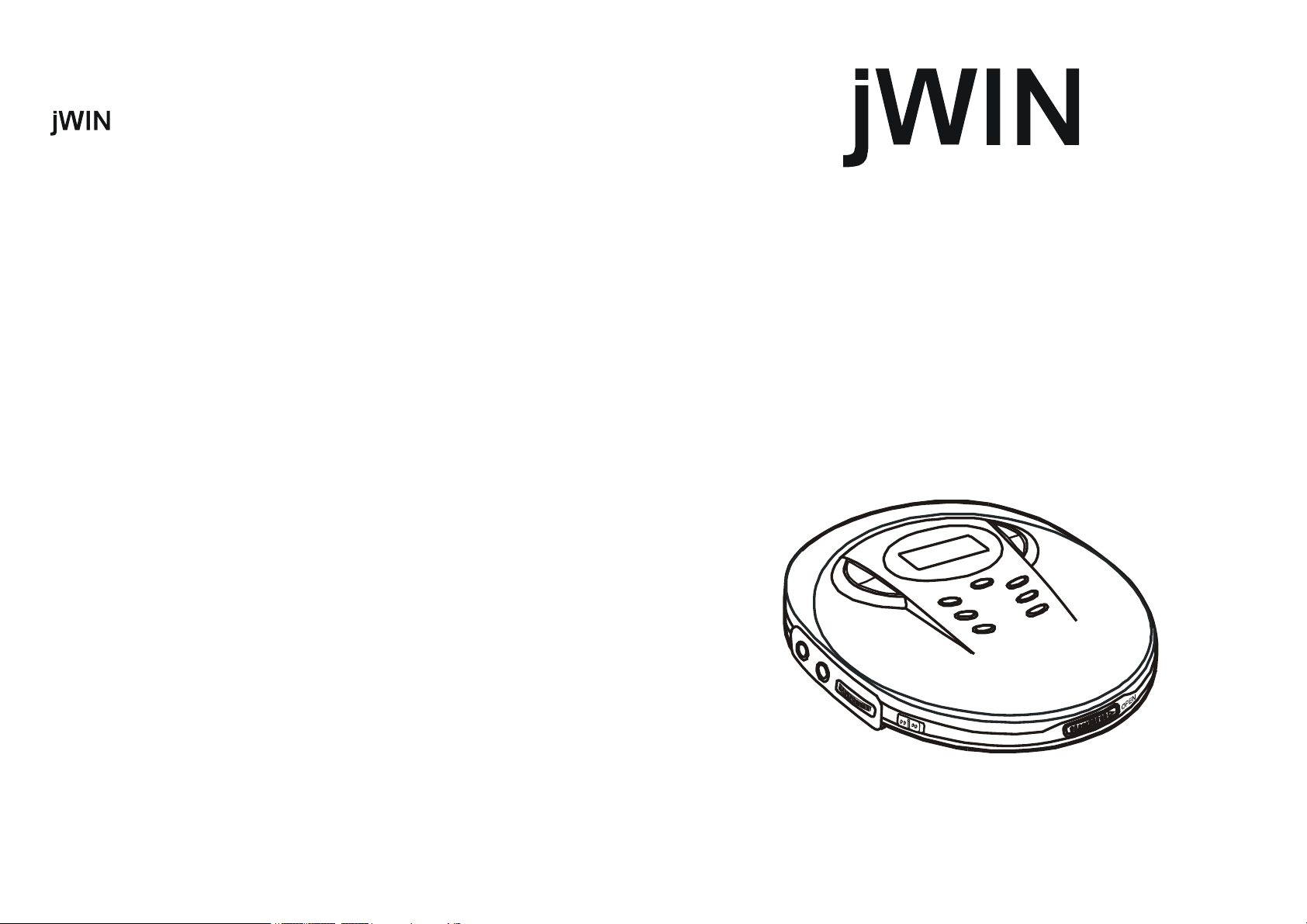
Limited Warranty
90 Days Labor One Year Parts
jWIN Electronics Corp. (“jWIN”) warrants the product to be free from “Defects” in materials under normal
use for a period of “ One Year ” from date of original purchase. The Warranty is “ Not ” transferable.
jWIN agrees, that within the initial “90 Day ” period to repair the product if it is determined to be defective
at “ NO Charge “. It is further agreed that jWIN will cover the cost to repair or replace damaged “ PARTS”
only for a total period of “ One Year ” from date of original purchase. The warranty does not cover
cosmetic damage, antennas, AC cords, cabinets, headbands, ear-pads, or damage due to line power
surges, connection to improper voltage supply or settings, misuse, mishandling, improper application,
accident, acts of God, or attempted repair by an unauthorized service agent.
MP3 PERSONAL COMPACT DISC PLAYER
WITH 45- SECOND ELECTRONIC SKIP
PROTECTION
To obtain factory service please contact jWIN Electronics for Merchandise Return Authorization (MRA)
number by sending a self addressed stamped envelope to the address below. The original purchaser
MUST present a sales receipt / proof of purchase indicating date of purchase, amount plaid, and place of
purchase. Send the unit pre-paid to the address below in the original packaging or reasonable substitute
to prevent damage. You “ Must “ include your full name shipping address and telephone number and
Merchandise Return Authorization ( MRA ) for our reference. No return will be shipped back to a PO
BOX. Please include your check or money order in the amount of $ 12.00, payable to jWIN Electronics
Corp., to cover handling and return shipping charges. jWIN will not be responsible for delays or
unprocessed claims resulting from a purchaser’s failure to provide any or all of the necessary information.
Send all inquires or returns to :
Customer Service Dept. jWIN Electronics Corp., 51-41 59th Place, Woodside, N.Y. 11377
There are no express warranties except as listed above.
REPAIR OR REPLACEMENT AS PROVIDED UNDER THIS WARRANTY IS THE EXCLUSIVE REMEDY
OF THE CONSUMER. jWIN SHALL NOT BE LIABLE FORANY INCIDENTAL OR CONSEQUENTIAL
DAMAGES FOR BREACH OFANY EXPRESS OR IMPLIED WARRANTY ON THIS PRODUCT.
EXCEPT TO THE EXTENT PROHIBITED BYAPPLICABLE LAW, ANY IMPLIED WARRANTY OF
MERCHANTABILITY OR FITNESS FOR A PARTICULAR PUPOSE ON THIS PRODUCT IS LIMITED IN
DURATION TO THE DURATION OF THIS WARRANTY.
Some states do not allow the exclusion or limitation of incidental or consequential damages, or limitations
on how long an implied warranty last, so the above exclusions or limitations may not apply to you. This
warranty gives you specific legal rights and you may also have other rights, which vary from state to state.
Printed in China
MODEL # JX-CD930
BEFORE OPERATING THIS PRODUCT PLEASE
READ THESE INSTRUCTIONS COMPLETELY
OPERATING INSTRUCTIONS
Page 2
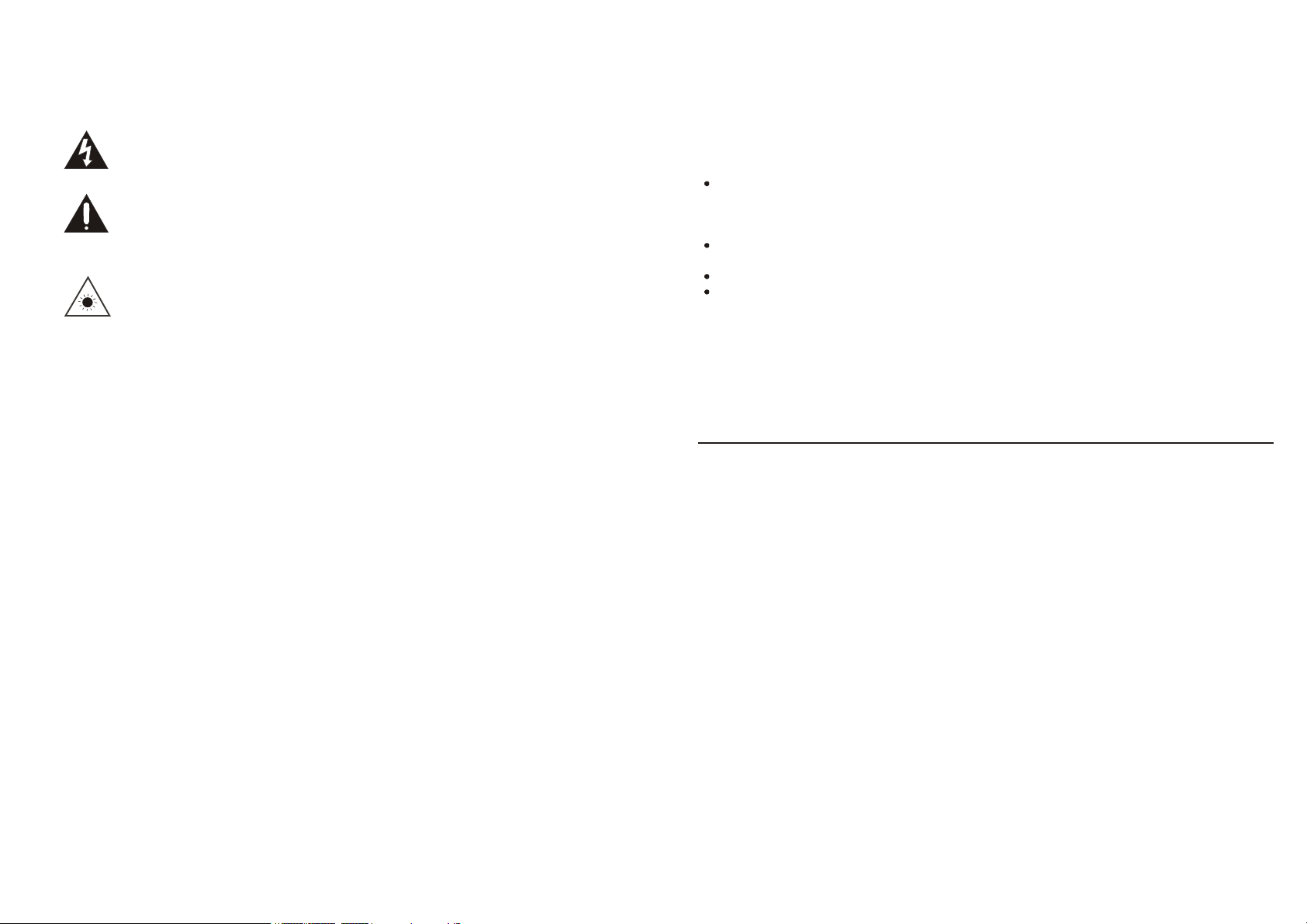
WARNINGS
1
You hearing is ver y important to you and to us so please take care when operati ng this
equipment. It is strongly recommended that you foll ow the listed guidel ines in order to
2
TO PREVENT FIRE OR SHOCK HAZARDS, DO NOT EXPOSE THIS UNIT TO RAIN OR
MOISTURE.
This symbol is intended to alert the user to the presence of uninsulated
“ dangerous voltage ” within the products enclosure that may be of sufficient
magnitude to constitute a risk of electric shock to persons.
This symbol is intended to alert the user to the presence of important
operating and maintenance ( servicing ) instructions in the literature
accompanying the appliance.
This product utilizes a Class 1 laser to read Compact Discs. This laser
Compact Disc Player is equipped with safety switches to avoid exposure
when the CD door is open and the safety interlocks are defeated. Invisible
laser radiation is present when the CD Player’s lid is open and the system’s
interlock has failed or been defeated. It is very important that you avoid direct
exposure to the laser beam at all times. Please do not attempt to defeat or
bypass the safety switches.
Any use of the controls or an adjustment to the procedures other than those specified herein
may result in hazardous radiation.
TO REDUCE THE RISK OF ELECTRIC SHOCK, DO NOT REMOVE COVER ( OR BACK ).
THERE ARE NO USER-SERVICEABLE PARTS INSIDE. PLEASE REFER ANY
SERVICING TO QUALIFIED SERVICE PERSONEL.
PRECAUTIONS
• Do not open the CD compartment while the CD is rotating.
• Always keep the CD compartment closed when not in use.
• Keep all foreign objects out of the CD compartment.
• If TV or radio interference occurs during operation, move the unit to a different location
within the room or building.
• Place the unit on a stable surface. A vibration or shock to the unit can cause the CD
mechanism to mistrack or skip. If operating the unit under circumstances, which may
subject the unit to these conditions, utilize the digital Anti-shock.
• Playing some CD’s at high volume can cause vibration leading to mistracking. In this case,
lower the volume or relocate the speakers further away from the unit.
• Avoid installing the unit in the locations described below:
• Where it will be in direct contact with water.
• Where it will be in direct contact with a magnet.
• Places exposed to direct sunlight or close to heat radiating appliances such as electric
heaters.
• On top of stereo equipment that radiates too much heat.
• Places lacking ventilation or dusty places.
• Places subject to constant vibration.
• Humid or moist places.
IMPORTANT NOTES
prevent possible damage or loss of hearing:
ESTAB L ISH A SAFE SOU ND LEVEL
Over time your hearing will adapt to continuous loud sounds and will give the
impression that the volume has in fact been reduced. What seems normal to you
may in fact be harmful. To guard against this BEFORE YOUR HEARING ADAPTS
set the volume at a low level.
Slowly increase the level until you can hear comfortably and clearl y and without
distortion.
Damage to your heari ng is accumulative and is irreversible.
Any ringing or discomfort in the ears indicates that the volume is too loud.
Once you have established a comfortable listening level,
SOUND LEVE L FURTHER .
The following list of typical sound levels may assist you in recognizing just how loud
you have set the vol ume level.
DECI BEL
Level d B Example
30dB
40
50
60
70
Qui et Library, soft whispers
Living room, fridge freezer bedroom away from traffic.
Nor mal conver sation, qui et office, light traffic.
Electric sewing machine.
Vacuum cleaner, hair dryer, noisy restaur ant.
THE FOLLOW ING NOISES C AN BE HARM FUL UN DER C ONS TANT EXPO SURE
80dB
90dB
100
120
Average city traffi c, alarm clock buzzer at 2 feet, food mixer.
Mot orcycle, heavy goods vehicle, petrol lawn mower.
Pneumat ic drill, chain saw, garbage tr uck, discotec / night - club.
Rock bank concert, thunderclap.
PERMA NENT LOSS OF HEA RING
140
180
THRESHOLD OF PAIN Gunshot 2 feet away.
Rocket Launching pad.
DO NOT INCREASE THE
Page 3
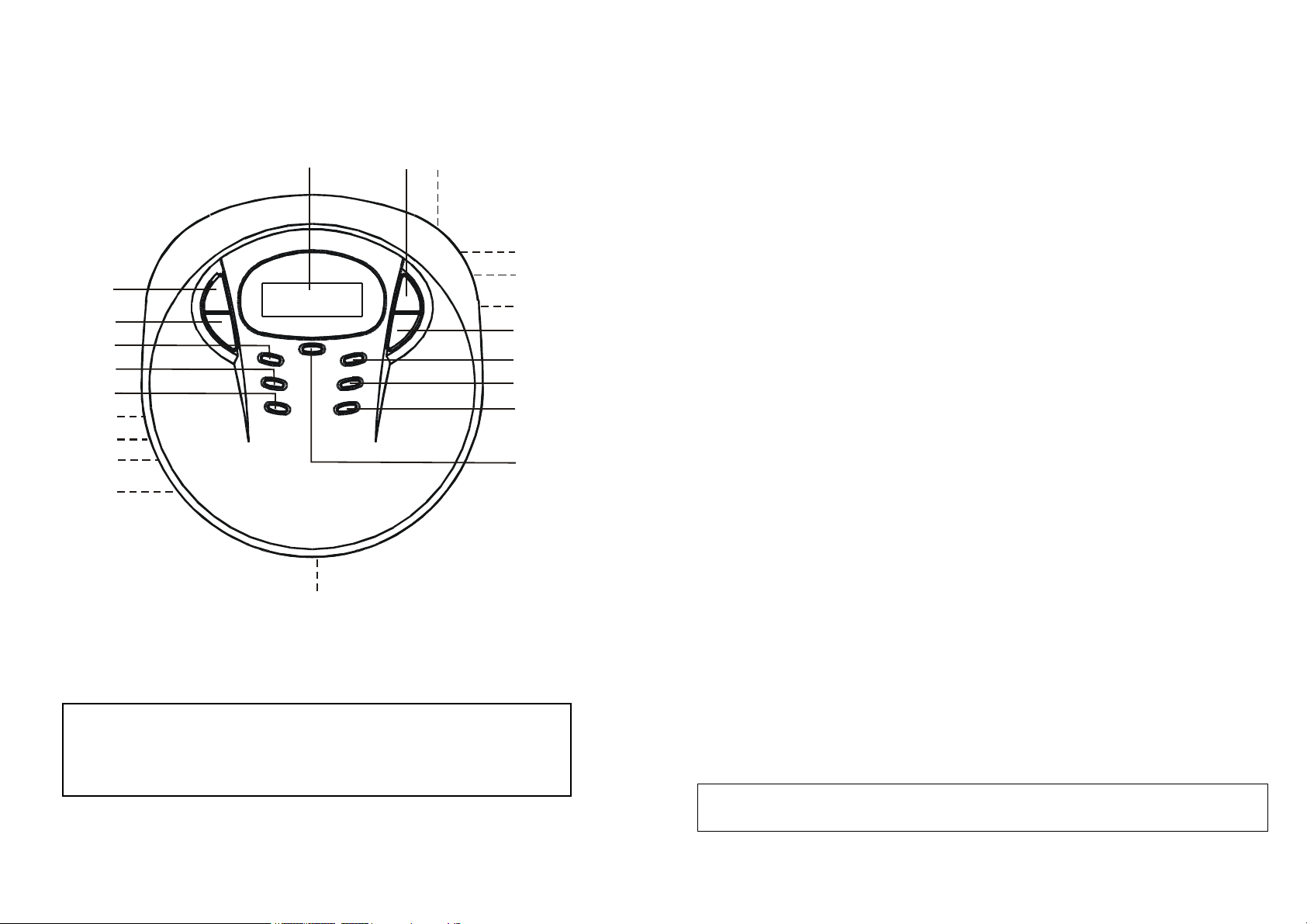
LOCATION OF CONTROLS CONTROLS
Search Mode
CD Audio: skips or fast search tracks forward
3, G, H, I
5, M, N, O
6, P, Q, R, S
ANTI SKIP PROTECTION ensures continuous
7, T, U, V
3.5mm line out jack to connect the unit to an
DYNAMIC BASS BOOST switches the bass
“Enter”
0, “clear
9, “Space”
CD Audio: stores and continues playback from
MP3: stores and continues playback from the
8, W, X, Y, Z
Stops CD play, erases a program and switches
Switches the unit on, starts and interrupts CD
1, A, B, C
3
10
191420
21
4
18
1
17
16
2
3
15
4
5
6
13
12
7
8
11
9
The player complies with the FCC-Rules, Part 15 and with 21 CFR 1040.10.
Operation is subject to the following two conditions:
1. This device may not cause harmful interference, and
2. This device must accept any interference received, including interference
that may cause undesired operation.
Key Normal Mode
No.
1. SKIP+/SEARCH
2. SKIP-/ SEARCH CD Audio: skips or fast search tracks
3. PLAYMODE Selects the different playing possibilities:
4. PROGRAM Enter program mode
5. ASP
6. LINE OUT JACK
7. PHONE JACK 3.5mm headphone jack
8. VOLUME Adjusts the volume
9. DBBS SWITCH
10. OPEN SWITCH Opens the CD lid
11. FILE SEARCH MP-3 File Search
12. DISPLAY MP-3 Display Select
13. FILE/DIR. MP-3 Select
14. RESUME
15. STOP
16. Battery
compartment
17. Recharge LED During charging the RED LED charge indicator
18. Recharge Switch Set the recharge to ON position to starting
19. DC INPUT JACK Jack for 4.5V external power supply
20. PLAY/ PAUSE
21. Display
Window
CAUTION
Use of controls or adjustments or performance of procedures other than herein may result in hazardous
radiation exposure.
Key Operation
MP3: skips or fast search tracks forward
4, J, K, L
backward
MP3: skips or fast search tracks
backward
RANDOM, INTRO, REPEAT ALL and
REPEAT 1
playback regardless of vibrations and shocks
audio input of an additional appliance
enhancement on/off
”
the last track played
last track played
2, D, E, F
the set off
Install Battery
Will illuminate.
Charging.
Note: all batteries must be of rechargeable
Nickel-cadmium type, otherwise the batteries
May explode or leak.
play
LCD Function Display
Page 4

POWER SUPPLY
5
6
POWER SUPPLY/LINE OUT
Batteries (not included)
With this unit you can use:
• Alkaline batteries (type LR6, UM3 or AA)
Inserting batteries
1. Open the battery compartment and insert 2 alkaline batteries.
Follow the polarity as indicated in the battery compartment.
Notes: - Old and new or different types of batteries
Should not be used in combination.
- Remove batteries if they are empty or if the
unit will not be used for a long time.
Batteries contain chemical substances, so they should be disposed of
properly.
Indication of empty batteries
• A flashing “LOW BATTERY” indication appears
on the display when the battery need to be
changed. Replace the batteries or connect the
power adapter.
Notes: The average playing time of batteries under normal condition.
Battery type ESP on ESP off
CD Normal 3 hours 4 hours
CD Alkaline 8 hours 9 hours
MP3 Normal 4 hours N/A
MP3 Alkaline 10 hours N/A
Power adapter (supplied or optionally available)
Only use the 4.5V/600mA direct current,
positive pole to center pin power adapter. Any
other adapter may damage the unit.
1 Make sure the local voltage corresponds to
the adapter’s voltage.
2 Connect the power adapter to the 4.5V DC jack of the player and to the wall outlet.
Note: Always disconnect the adapter when you are not using it.
Line out
You can connect the CD player to an additional
appliance. E.g. amplifier, radio cassette recorder,
etc., with a LINE IN jack.
1 Turn down the volume on the additional
appliance.
2 Connect an audio signal cable (not supplied,) to the LINE OUT jack of the CD player
and the CD IN, AUX IN or LINE IN jack of the additional appliance.
3 To adjust the sound and volume, use the controls on the connected appliance.
TO LINE OUT
TO CD / AUX INPUT
HEADPHONES
Connecting the headphones
Connect the supplied headphones into the PHONE (GREEN) socket.
Use your head when using headphones
Hearing safety: Do not play your headset at a high volume. Hearing experts advise
against continuous extended play. If you experience a ringing in your ears, reduce the
volume or discontinue use.
Traffic safety: Do not use while operating a motorized vehicle. It may create a traffic
hazard and it’s illegal in may areas. You should use extreme caution or temporarily
discontinue use in potentially hazardous situations. Even if your headset is an
open-air type designed to let you hear outside sounds, don’t turn up the volume so
high that you can’t hear what’s around you.
Page 5

CHARGING AND USE OF RECHARGEABLE BATTERIES
8
7
CD PLAY
Rechargeable Battery Operation
This unit can fully recharge the specified rechargeable battery, in approximately 15 hours. The
rechargeable batteries (NOT supplied) should be recharged before they are used form the first time
because they are low in power or if they have not been used for a long period (over 60 days)
1. Open the battery compartment cover and insert two of the recommended rechargeable batteries,
matching polarity. (1.2V 650mA)
ALL BATTERIES MUST BE OF RECHARGEABLE NICKEL-CADMIUM TYPE, OTHERWISE THE
BATTERIES MAY EXPLODE OR LEAK.
2. Plug in the AC adaptor and set the Recharge switch to ON position to start charging. During
charging the RED LED charge indicator will illuminate.
USE ONLY THE AC ADAPTOR SUPPLIED WITH THE SET FOR CHARGING.
3. After 15 hours. Please unplug the AC adaptor and switch the Recharge switch to the OFF position.
DO NOT CHARGE CONTINUOUSLY FOR 24 HOURS OR MORE. DOING SO CAN CAUSE THE
PERFORMANCE OF THE RECHARGEABLE BATTERIES TO DETERIORATE.
Note: You may play DISC'S whilst charging the batteries.
4. If the operating time decreases drastically even when the rechargeable nickel-cadmium batteries are
properly recharged, purchase a new set of rechargeable nickel-cadmium batteries.
5. When charging for the first time or after a long time, playing time may be reduced. In this case, charge
and discharge the batteries several times.
CD player and CD handling
Do not touch the lens of the player.
Do not expose the unit, batteries or CDs to humidity,
rain, sand or excessive heat (caused by heating
equipment or direct sunlight).
You can clean the CD player with a soft, slightly
dampened lint-free cloth. Do not use any cleaning
agents as they may have a corrosive effect.
Playing a CD
This CD player can play all kinds of Audio Discs and MP3 CD-ROM such as CD
Recordables and CD Rewritables. Do not try to play a Cdi, CDV or computer CD or DVD.
1 Push the OPEN slider and the lid opens.
2 Insert an audio CD, printed side up, by pressing gently
on the CD center so that it fits onto the hub. Close the
lid by pressing it down on the left side.
3 Press PLAY/PAUSE button for approximately 1
second to switch the set on and start playback.
The current track number and the elapsed playing
time are displayed. It will take approx. 5 seconds for
a CD to begin playback.
• If the door is opened when the unit is OFF,
nothing shows on the LCD until you push the
PLAY/PAUSE button.
• You can interrupt playback by pressing
PLAY/PAUSE button.
The time where playback was interrupted is
flashing.
• Continue playback by pressing PLAY/PAUSE
button again.
4 Press STOP button to stop playback.
The total number of tracks and the total playing
time of the CD are displayed.
5 Press STOP button again to switch off the unit.
6 To remove the CD, hold it by its edge and press
the hub gently while lifting the CD.
To clean the CD, wipe it in a straight line from the
center toward the edge using a soft, lint-free cloth. A
cleaning agent may damage the disc! Never write on
a CD or attach a sticker to it.
The lens may cloud over when the unit is moved
suddenly from cold to warm surroundings. Playing a
CD is not possible then. Leave the CD player in a
warm environment until the moisture evaporates.
Active mobile phones in the vicinity of the CD player may cause
malfunctions.
Avoid dropping the unit as this may cause damage.
• When the unit is turned on, the “ASP” function is
automatically turned on, and shown on display “ESP”.
If ASP function is not required, please press ASP
button to turn it off.
Page 6

CD PLAY
9
10
FEATURES
Playback information
If a CD Rewritable (CD Recordable) is not recorded properly. “Disc Error” is
displayed.
For CD Audio, uses FINALIZE on your CD recorder to complete the recording.
Playback will stop if you open the CD lid.
While the CD is read, “ESP” flashes.
If there is no activity for 10 seconds, the unit will clear the display, and if there is no
activity after another 50 seconds, the unit will switch off automatically to save energy.
Any settings like program resume and playing modes will be then lost.
Volume and sound adjustment
Adjust the volume by using VOLUME control.
DBBS – Dynamic bass boost System
Switch the DBBS slider to ON position to activate the
DBB sound.
Note: The DBB sound option is only activated in the Headphone mode.
FEATURES
Selecting a track and searching
Selecting a track during playback
Briefly press SKIP+ / SEARCH or SKIP- / SEARCH button once or several times to skip
to the current, previous or subsequent track.
Playback continues with the selected track and its number is displayed.
Selecting a track when playback is stopped
1 Press SKIP+ / SEARCH or SKIP- / SEARCH button once or several times. The
selected track number is displayed.
2 Press PLAY / PAUSE button to start CD play. The playback starts with the selected
track.
Searching for a passage during playback
1 Press and hold the SKIP+ / SEARCH or SKIP- / SEARCH button to find a particular
passage in a backward or forward direction.
Search is started and playback continues at a low volume. After 2 seconds the search
speeds up.
Programming track numbers
You can select up to 24 tracks and store them in the memory in a desired sequence. You can
store any track more than once.
1 While playback is stopped, press PROGRAM to store
the track.
PROGRAM “ P “ lights up, the track number
programmed and the total number of stored tracks are
displayed.
2 Select a track by directly entering track number.
(Example press “1” and “3” to program track 13).
* Press ENTER button once after each track number
desired.
3 Select and store all desired tracks in this way.
* Press one more ENTER button to select the
programming.
4 Press PLAY button to start playback of your selected
tracks.
• If you press STOP button during the program
playback, it will go back to normal stop position. But
the programming is still kept.
• You can review the program by pressing SKIP button
when playback is stopped and then press PROGRAM
button. The display shows all stored tracks in
sequence.
Erasing the program
If necessary, press STOP button to stop playback.
Note: The program will also be erased if you
- interrupt the power supply,
- open the CD lid, or
- the unit is switched off automatically.
ASP
The ANTI SKIP PROTECTION protects against loss of sound caused by vibrations and
shocks.
Continuous playback is ensured. However, it does not protect the unit against any damage
caused by dropping!
2 Release the button when you reach the desired passage.
Normal playback continues from this very position.
Note: - During SCAN, searching is not possible.
Note: When playing MP3 tracks, the display will read “Welcome MP3”, and the ASP
feature will not appear but will automatically be activated, regardless of the ASP
switch setting.
Page 7

EATURES
11
12
MP3-CD PLAYBACK
Selecting different playing options – MODE
It is possible to play tracks in random order, to repeat a track or the CD and to play the first
few seconds of each track.
1 Press play MODE during playback as often as necessary until the display shows
either:
- REPEAT 1 : The current track is played
repeatedly. “REP 1” is displayed.
- REPEAT ALL: The entire CD is played
repeatedly. “REP A” is displayed.
- REPEAT D: The current directory file is played
repeatedly. “REP D” is display.
- “Intro”: The first 10 seconds of each of the
remaining tracks are played in sequence.
“ INT ” is displayed.
- RANDOM: All tracks of the CD are played in
random order until all of them have been
played once. “ RND “ is displayed.
- Repeat Directory all songs within a directory are played repeatedly in order
(MP3 only).
2 Press play in selected mode to begin.
3 To return to normal playback, press play MODE until
the mode feature display indication disappears.
To play MP3-CDs
IMPORTANT INFORMATION
Use mp3 as the extension to save audio files onto CD-R(W) or CD ROM, e.g. mp3. Do
not use any other extensions e.g. doc, txt, pdf, etc., when making audio files into MP3.
Do not use the .mp3 extension for text or other non-audio data files. This may result in
serious malfunction of the unit and harmful noise interference.
Single session means only one session created in the CD-ROM.
File Directory: this is the unit’s display abbreviation for “album or folder”. On a PC
display, an album is shown as Folder in Window Explorer.
Do not attempt to combine CD audio and MP3 tracks within a CD-ROM, as the
unit will only be able to playback your CD audio tracks from mixed CD formats.
1 Place a MP3 CD-ROM with the label side up.
Push the CD center lightly to set it in position.
2 Press “PLAY / PAUSE” button to start playback .
“Now Reading”, number of directory’s and the display shown – number of tracks.
Please note to read an MP3 CD it will take 10 to 30 seconds, depending on how many
files and songs it needs to read.
3 Press STOP button to stop playback.
Playback stops and the display shows “Welcome MP3” the total number of tracks and
total number of directories.
Selecting and searching a track/album
The following table shows the different functions available for the controls when playing CD
Audio or MP3 CDs.
Single file is the unit’s display for a MP3 CD with only a root directory. This has no
additional albums (folders).
With albums means a MP3 CD with more than one album (folders), and is shown by
directory and a number on the unit’s display, e.g. AL 09.
Function CD audio MP3 MP3
(with multiple
Files)
Select track
Music search
Fast track select
Fast album select
Page 8

MP3-CD PLAYBACK
14
13
MP3-CD PLAYBACK
Select track
To select the next or previous track.
Press the SKIP+ / SEARCH button or SKIP- / SEARCH button briefly once or more
during playback.
Playback is interrupted and starts from the beginning of the selected track.
Music search
To fast search only within a CD Audio track or MP3 track.
During playback, press and hold down the SKIP+ / SEARCH button or
SKIP- / SEARCH button. Release button at the desired passage.
Fast track select
In the stop position, you can select tracks from your directory. The display will show the total
number of tracks, and directory’s.
1 Press the FILE / DIR. button once, the track number will begin flashing.
2 Press the ENTER button.
3 Press track number button / E.g. Track 160; press “1”, “6”, “0”.
4 Press the ENTER button to start playback.
Fast album select
In the stop position, you can select an album if your root directory holds more than one
directory.
The display will show the total number of tracks, and the total number of albums.
1 Press the FILE / DIR. button two times, the directory number is flashing.
2 Press the ENTER button
3 Press Album no. (e.g. Album 12, press “1” and “2” then press enter).
4 The track will automatically play.
Album (selecting songs name “Funny”) **Max. enter 6 letter** 67 songs
1 Press the FILE SEARCH button one time and “(file name)” will appear?
2 Press the F button then press the enter button, and press U button
… NNY …
3 Press the ENTER button two times and song will automatically playback.
4 Or press only letter “F” then ENTER button two times and press PLAY button.
(Flashes mean more than two of “F” letter songs exists.)
For Album file search mode please note the following:
Note: Any mp3 files, i.e. title containing symbols (examples: *, /, (, ), = etc.) are not
recognized and they cannot be used for search purposes.
Files names containing spaces (example John Harper.mp3) can be searched by
inputting in the space. However, if the file is actually Johnharper.mp3 do not use
any spaces when inputting for search.
(Tip): in case of spaces, inputting with three letters or less will avoid the space
issue.
Dir search (must be more than 2 file)
1 Press the FILE SEARCH button two times and “(Dir. Name)” will appear.
2 Press the MP3 file name exp. CD02 and Press C then enter D …… enter two
times and song will automatically playback.
Programming track numbers
1 Press the STOP button then press the PROGRAM Button (will show display “P”)
select the file no. and enter. Then select the track no. and press the ENTER
button. Will change to Prog. 2 (total 24 track prog.) Press the ENTER button 2
times then press the PLAY button and song will automatically playback.
2 Press the STOP button to return to TOC.
3 Press the PROGRAM button again and press the PLAY button, and it will
playback the previously Prog. memory.
4 To check the Prog. no. Press the SKIP button, and the display will show the Prog.
no.
Note: If you make an error while searching or programming hold the CLEAR button
for 2 seconds to return to main “welcome MP3” display.
Page 9

MP3-CD PLAYBACK
Under no circumstances should you try to repair the unit yourself, as this will
rned from a computer, there could have been a
16
15
TROUBLESHOOTING
Single session / Multi-session
The following chart is an example of a Windows Explorer display for a single session MP3
CD ROM with albums. Check the added Notes to help you understand the MP3 CD unit
display, and the playback sequence of albums and tracks on single session MP3 CDs.
Multi-session
Computer user does not need to finalize the CDR disc when the musics are down-loaded
from the internet. So the music can be downloaded in different times until the whole disc are
fully loaded and can play out in the unit.
(E) CD-ROM drive
AL 01
Blur01.mp3
Blur02.mp3
Blur03.mp3
Blur04.mp3
AL 02
Spice05.mp3
Spice06.mp3
AL 04
2men09.mp3
2men10.mp3
Skipped
Abba01.wav
Abba02.wav
Skipped
Blur.jpg
Lyric.doc
AL 03
Girl07.mp3
Girl08.mp3
AL 05
Boyz11.mp3
Boyz12.mp3
AL 06
Bread13.mp3
AL 07
Marx14.mp3
Twain15.mp3
Notes: Arrow pathway show the sequence of MP3 album and track playback.
AL01-AL07 This CD ROM example has a total number of 7 MP3 albums (folders).
Blur01.mp3-Twain15.mp3 This CD ROM example has a total number of 15 tracks, where
‘01’ is the first track and ‘15’ is the last track.
WARNING
invalidate the warranty.
If a fault occurs, first check the points listed, before taking the unit of repair.
If you are unable to solve a problem by following these hints, consult your dealer or service
center.
Symptom Check point Treatment
Power cannot be
turned on
Batteries
Are the batteries inserted
Insert batteries in correctly.
correctly?
Are the batteries dead? Replace batteries.
Power adapter
Loose connection? Connect the adapter securely
Is the power adapter
Connect the power adapter properly.
connected properly?
In-car use
Cigarette lighter is not
Switch on ignition or insert batteries.
powered when ignition is
off?
Is the cigarette lighter
Switch on ignition or insert batteries.
power on?
Playback is
impossible or stops
Is the disc cover closed
properly?
Close the disc cover tightly.
during playback CD
Is there condensation on
Wait until the lens has cleared.
the lens?
Is the CD inserted
Place the CD with the label side up.
properly?
Is the CD scratched or
Use another CD.
damaged?
If using an MP3 CD bu
transfer error in the process. This is an error between modem and
computer or computer and CD. This is not an error with the Discman.
Skipped Denotes an album which contains non-audio files only, e.g. jpg, wav., doc. These
cannot be detected nor played on the MP3-CD player, and are hence ‘skipped’. Where an
album contains mixed format files, the non-MP3 files will be skipped.
MP3 Properties
Standard
MPEG rate 32 ~ 384Kbps
Sampling Frequency 8 ~ 48KHz
MPEG 1/2/2.5 Layer 2/3
MP3 playback ISO9660 format compatible
Maximum file support Album (Director) 99, File (Track) 300
Software Properties section of your computer will have this confirmation.
Note: If you make an error while programming or searching hold the “clear” button for 2
seconds to return to main “welcome MP3” Display.
Page 10

TROBLESHOOTING
17
Symptom Check point Treatment
Playback does not
start from not start
from first track
No sound or poor
sound quality
Is the RESUME or PROGRAM
function activated?
Are connection plugs inserted
properly?
Is the volume set too low? Adjust the volume.
Is the headphone plug dirty? Clean the headphone plug.
Is the unit located near strong
magnetic fields?
In-car use
Adapter cassette is inserted
incorrectly?
Is the adapter cassette inserted
properly?
Is the temperature inside car too
high/low?
Is the cigarette lighter socket
dirty?
Is the playback direction of car
cassette player’s auto-reverse
feature?
Switch off the RESUME function or
clear the PROGRAM.
Check all connections.
Move the unit away from strong
magnetized fields.
Insert the adapter cassette
correctly.
Insert the adapter cassette
correctly.
Let the unit adjust to the
temperature.
Clean the cigarette light socket.
Change the auto reverse direction.
The typeplate is located on the bottom of the unit.
Note: If you find an error and the disc is not reading properly simply power-off the unit
completely, wait 5 seconds, and re-power, turn on, the unit.
Features and Specification subject to change without notice
