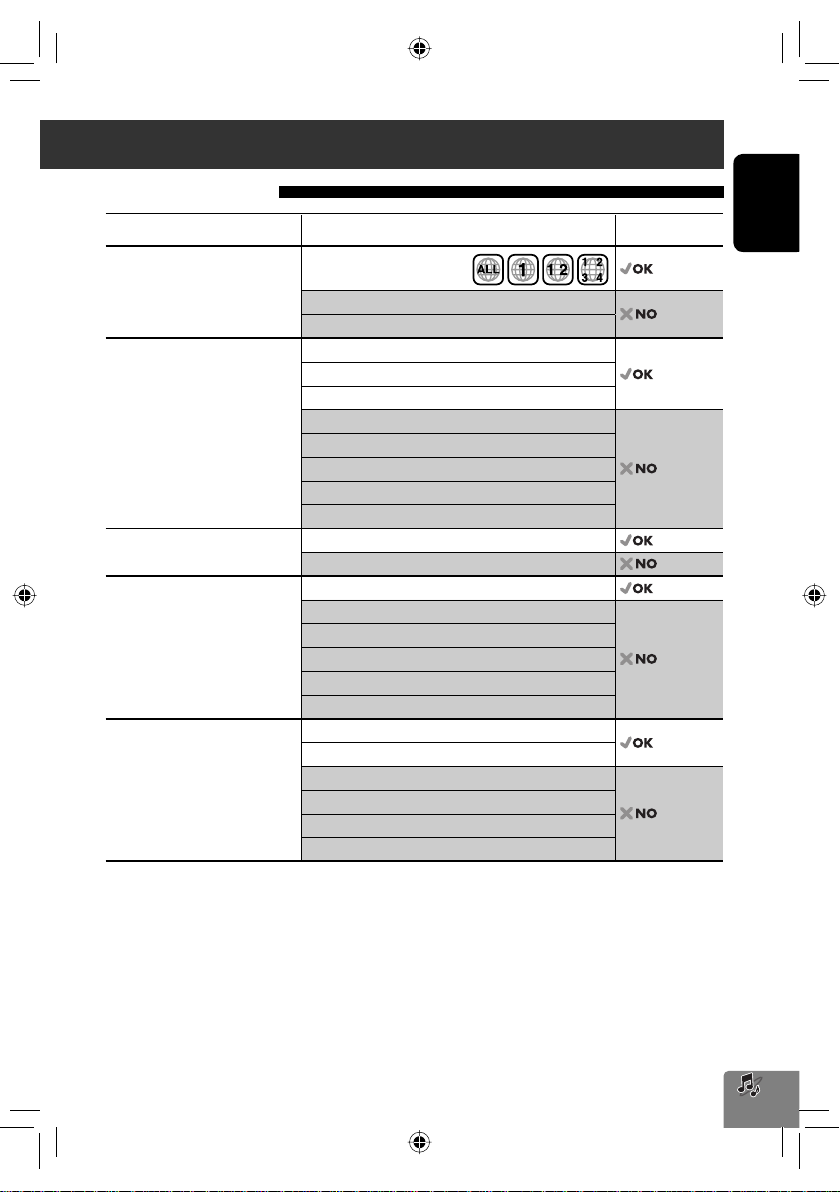
Playable disc types
Disc operations
Disc type Recording format, file type, etc. Playable
DVD
DVD Video (Region Code: 1) *
1
• DTS sound cannot be reproduced
or output from this unit.
DVD Audio
DVD-ROM
DVD Recordable/Rewritable
(DVD-R/-RW *
2
, +R/+RW *3)
• DVD Video: UDF bridge
• DVD-VR
• MP3/WAV: ISO 9660 level 1,
level 2, Romeo, Joliet
DVD Video
4
DVD-VR *
MP3/WAV
JPEG
WMA/AAC
DivX/MPEG1/MPEG2/MPEG4
DVD+VR
DVD-RAM
Dual Disc DVD side
Non-DVD side
CD/VCD Audio CD/CD Text (CD-DA)
VCD (Video CD)
DTS-CD
SVCD (Super Video CD)
CD-ROM
CD-I (CD-I Ready)
CD Recordable/Rewritable
(CD-R/-RW)
• ISO 9660 level 1, level 2, Romeo,
Joliet
CD-DA
MP3/WAV
WMA/AAC
JPEG
DivX/MPEG1/MPEG2
MPEG4
1
If you insert a DVD Video disc of an incorrect Region Code, “Region code error” appears on the screen.
*
*2 DVD-R recorded in multi-border format is also playable (except for dual layer discs).
DVD-RW dual layer discs are not playable.
*3 It is possible to play back finalized +R/+RW (Video format only) discs. “DVD” is selected as its disc type when a
+R/+RW disc is loaded. +RW double layer discs are not playable.
*4 This unit cannot play back contents protected with CPRM (Content Protection for Recordable Media).
ENGLISH
51
EN_KW-NT3[J]5.indb 51EN_KW-NT3[J]5.indb 51 10.3.28 9:57:45 AM10.3.28 9:57:45 AM
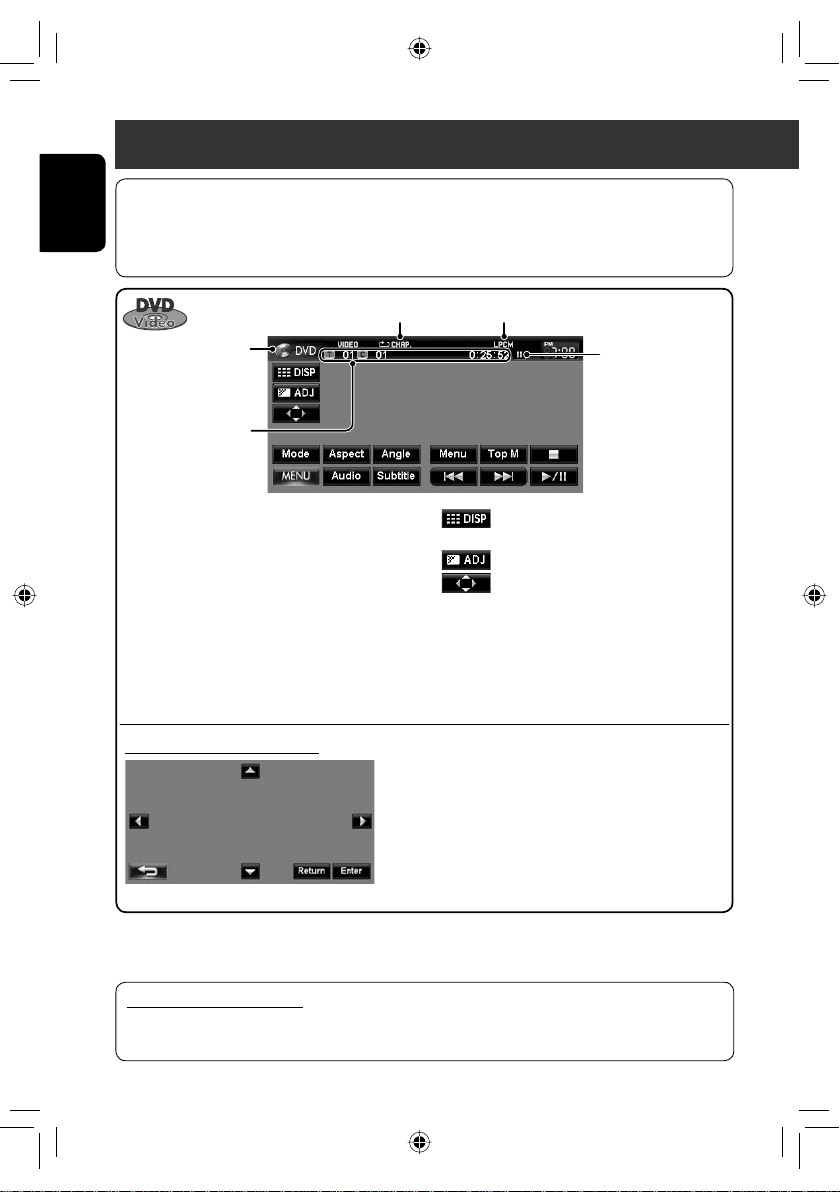
Disc operations
Only for DVD Video/DVD-VR:
Pressing DISP or touching the screen shows the operating buttons and playback information on the screen. The
ENGLISH
operating buttons and playback information disappear by pressing DISP or when no operation is done for about
5 seconds.
Disc type
Title no./Chapter no./
Playing time
[3 / 8] Starts playback/pauses.
[7] Stops playback.
[4] [¢] Press: Selects chapter.
Hold: Reverse/forward search .
(Search speed: x2 ] x10)
[Aspect]
Selects aspect ratio. (☞ page 68)
[Angle] Selects view angle.
[Audio] Selects audio language.
[Subtitle] Selects subtitle language.
[Menu] [Top M] Displays the disc menu.
Using the menu selecting screen
Playback mode
Audio format
Playback status
(8: pause/7: stop)
[
Hides/displays the operating
]
buttons on the screen.
[
[
Adjusts the picture. (☞ page 68)
]
Displays the menu selecting
]
screen. (☞ below)
[Mode] • Selects repeat playback mode.
(☞ page 55)
• Changes the settings for disc
playback. (☞ page 56)
[5] [∞] [2] [3] Selects the menu items.
[Enter] Confirms the selection.
[Return] Returns to the previous menu.
Caution for DualDisc playback
The Non-DVD side of a “DualDisc” does not comply with the “Compact Disc Digital Audio” standard. Therefore,
the use of Non-DVD side of a DualDisc on this product may not be recommended.
52
EN_KW-NT3[J]5.indb 52EN_KW-NT3[J]5.indb 52 10.3.28 9:57:46 AM10.3.28 9:57:46 AM
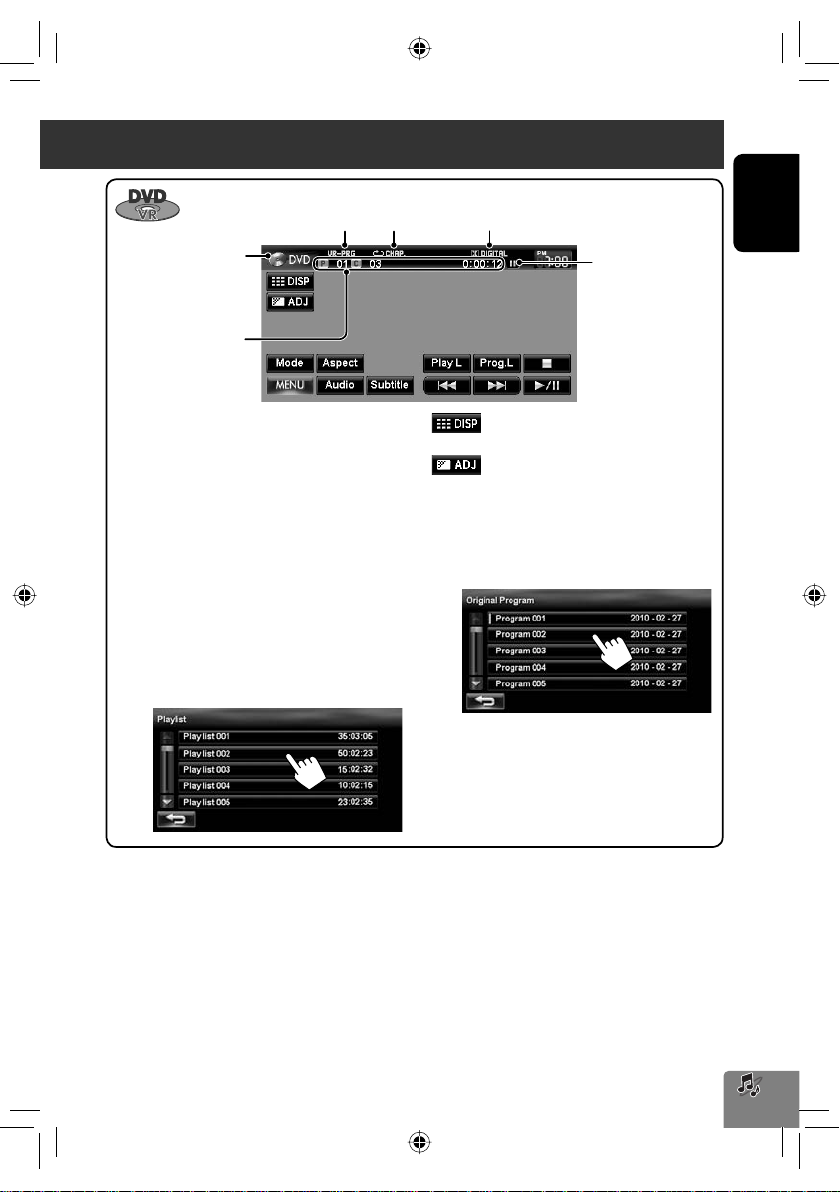
VR playback mode—VR-PRG
(program) or VR-PLAY (playlist)
Disc type
Program no. (or Playlist
no.)/Chapter no. (or file
no.)/Playing time
Playback mode
Audio format
Disc operations
ENGLISH
Playback status
(8: pause/7: stop)
[3 / 8] Starts playback/pauses.
[7] Stops playback.
[4] [¢] Press: Selects chapter.
Hold: Reverse/forward search .
(Search speed: x2 ] x10)
[Aspect]
Selects aspect ratio. (☞ page 68)
[Audio] Selects audio channel (ST: stereo,
L: left, R: right).
[Subtitle] Shows (ON)/hides (OFF) the subtitle.
[Play L] Displays the Playlist.
• For details about DVD-VR
format and Playlist, refer to the
instructions supplied with the
recording equipment.
[
Hides/displays the operating buttons
]
on the screen.
[
Adjusts the picture. (☞ page 68)
]
[Mode] • Selects repeat playback mode.
(☞ page 55)
• Changes the settings for disc
playback. (☞ page 56)
[Prog.L] Displays the Original Program.
53
EN_KW-NT3[J]5.indb 53EN_KW-NT3[J]5.indb 53 10.3.28 9:57:47 AM10.3.28 9:57:47 AM
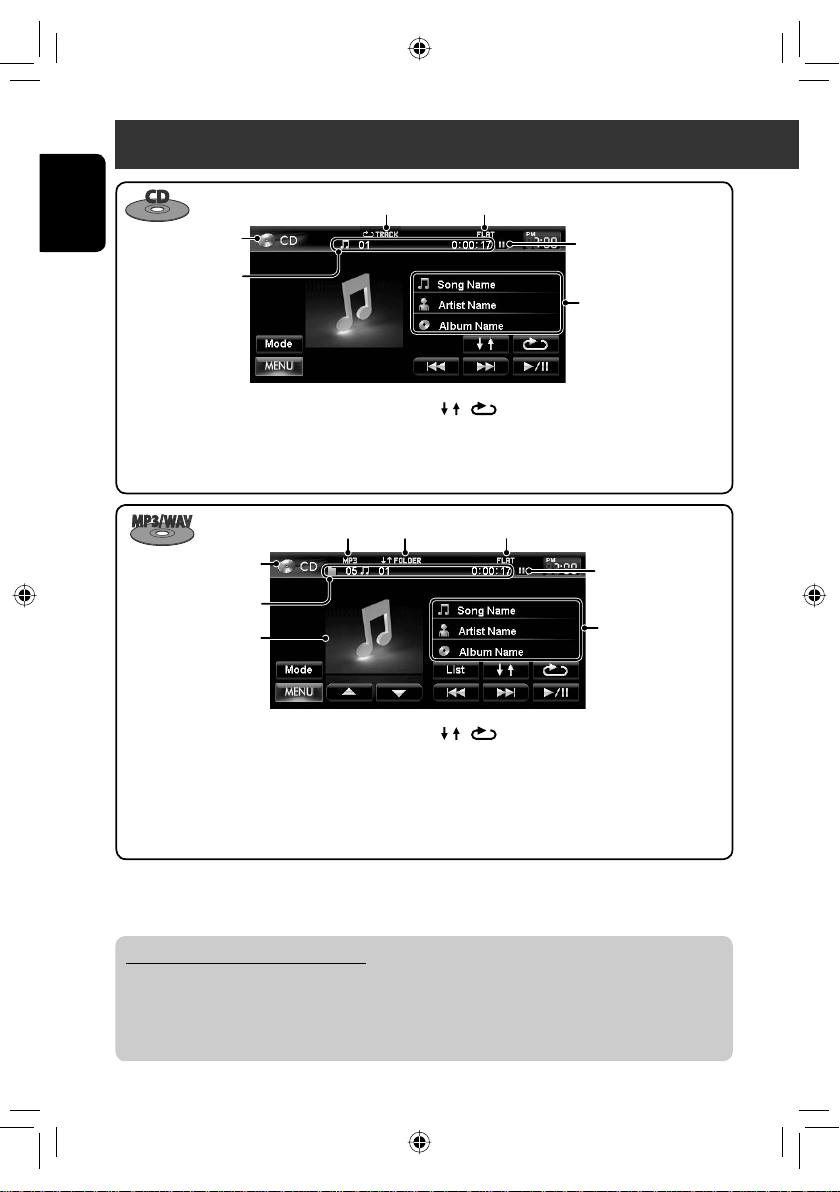
Disc operations
ENGLISH
Track no./Playing time
Disc type
Playback mode Sound mode (☞ page 66)
Playback status (8: pause)
The track information
appears when it is recorded.
[3 / 8] Starts playback/pauses.
[4] [¢] Press: Selects track.
Hold: Reverse/forward search.
(Search speed: x2 ] x10)
Audio format (MP3/WAV)
Disc type
Folder no./Track no./
Playing time
While playing, “Jacket
picture” is shown if the file
has the tag data including
“Jacket picture.”
[3 / 8] Starts playback/pauses.
[4] [¢] Press: Selects track.
Hold: Reverse/forward search .
(Search speed: x2 ] x10)
[5] [∞] Selects folder.
[ ] [ ]
[Mode] Changes the settings for disc
Playback mode Sound mode (☞ page 66)
[ ] [ ]
[Mode] Changes the settings for disc
[List] Displays Folder/Track Lists.
Selects playback modes.
(☞ page 55)
playback. (☞ page 56)
Playback status
(8: pause)
Tag data appears only
when it is recorded. *
(Current folder name and
file name appear if not
recorded.)
Selects playback modes.
(☞ page 55)
playback. (☞ page 56)
(☞ page 11)
* When switching the folder, the folder name and file name appear for about 5 seconds even if tag data is recorded.
Playing Recordable/Rewritable discs
• This unit can recognize a total of 5 000 files and 250 folders (a maximum of 999 files per folder).
• Use only “finalized” discs.
• This unit can play back multi-session discs; however, unclosed sessions will be skipped while playing.
• Some discs or files may not be played back due to their characteristics or recording conditions.
54
EN_KW-NT3[J]5.indb 54EN_KW-NT3[J]5.indb 54 10.3.28 9:57:48 AM10.3.28 9:57:48 AM
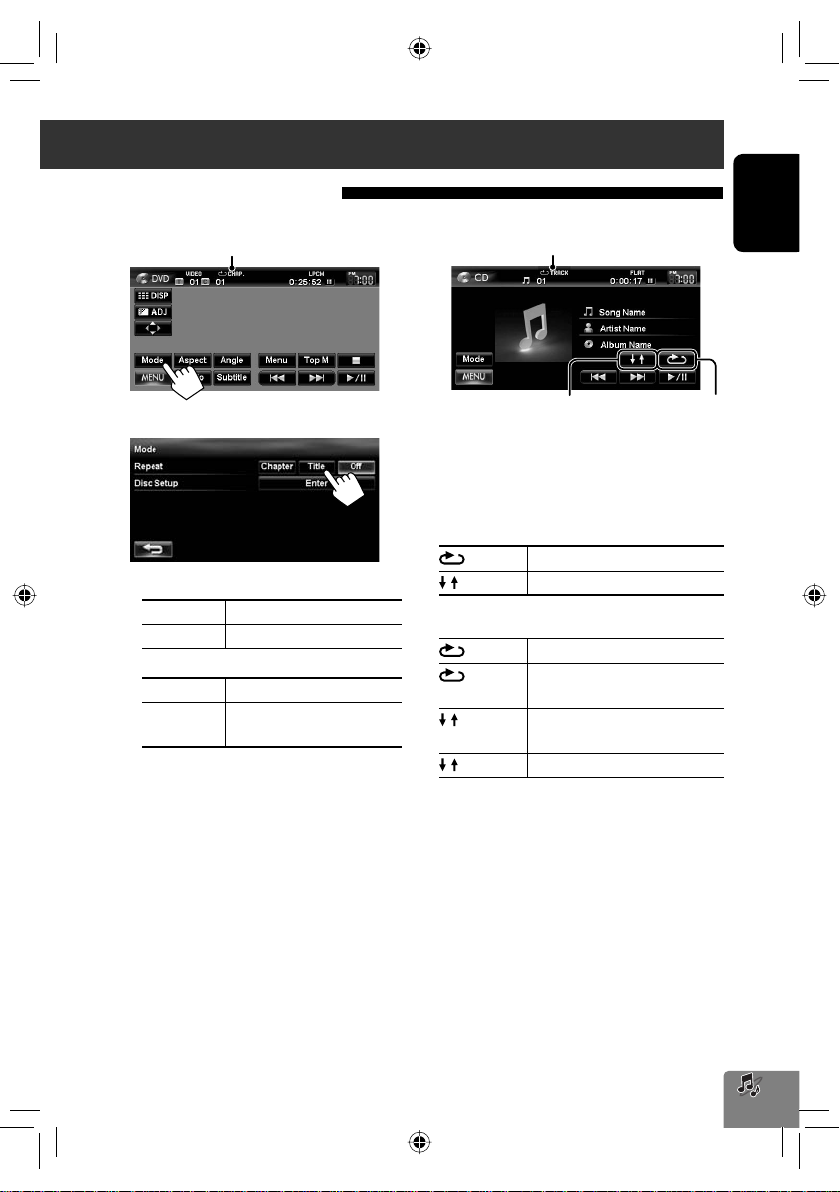
Selecting playback modes
For DVD/DVD-VR
1
Playback mode
For CD/MP3/WAV
Playback mode
Disc operations
ENGLISH
2 Select Repeat mode.
• For DVD:
Chapter Repeats current chapter.
Title Repeats current title.
• For DVD-VR
Chapter Repeats current chapter.
Program Repeats current program (not
available for Playlist playback).
To cancel, select <Off>.
Selects Random
playback mode
• You cannot activate the repeat mode and the random
mode at the same time.
• For CD:
TRACK
DISC Randomly plays all tracks.
• For MP3/WAV:
TRACK
FOLDER
FOLDER Randomly plays all tracks of current
DISC Randomly plays all tracks.
• Press the button repeatedly until the desired
playback mode is selected.
To cancel, press the button repeatedly until the
indicator disappears.
Repeats current track.
Repeats current track.
Repeats all tracks of the current
folder.
folder, then tracks of next folders.
Selects Repeat
playback mode
55
EN_KW-NT3[J]5.indb 55EN_KW-NT3[J]5.indb 55 10.3.28 9:57:50 AM10.3.28 9:57:50 AM
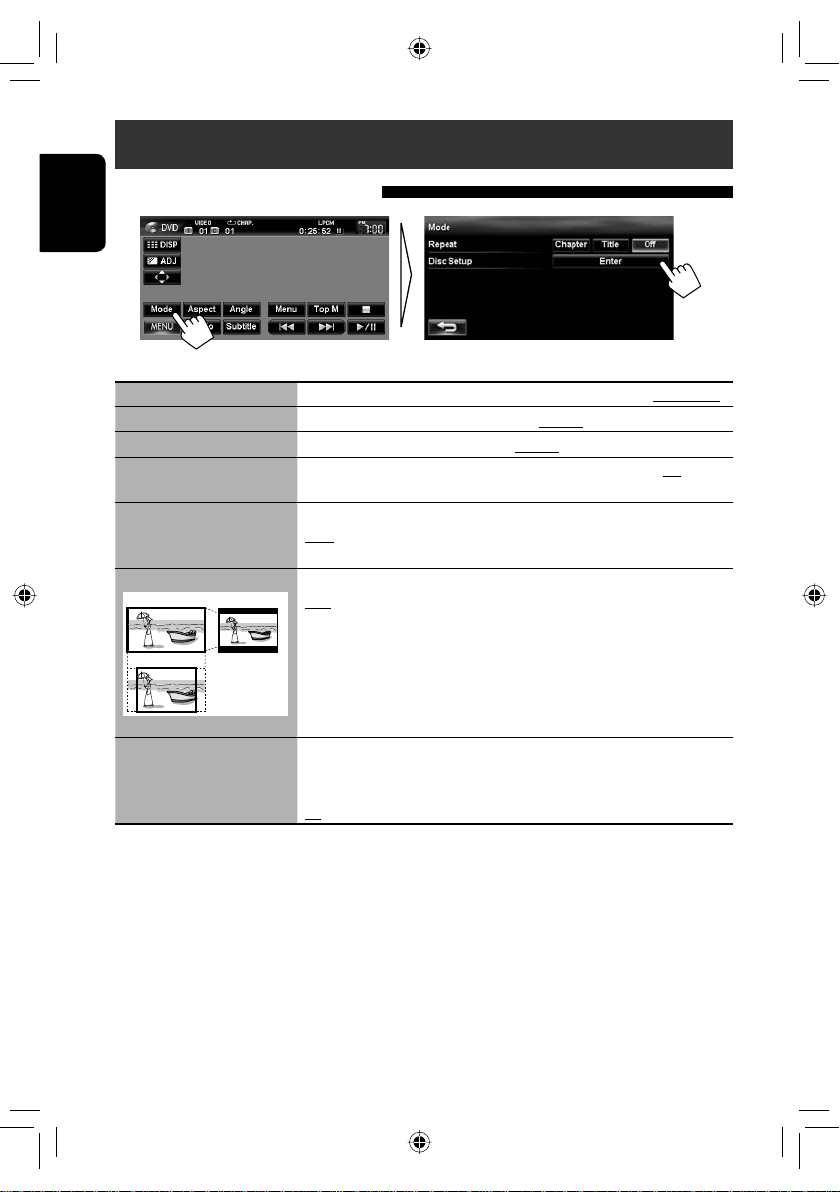
Disc operations
Settings for the disc playback
ENGLISH
Disc Setup items Selectable settings Initial: Underlined
Menu Language
Audio Language
Subtitle Language Select the initial subtitle language or erase the subtitle (Off); Initial Off
Video Output Format Select the color system of the external monitor.
Monitor Type
16:9 4:3LB
4:3PS
D. Range Compres. You can enjoy a powerful sound at a low volume level while playing Dolby
Select the initial disc menu language; Initial English (☞ also page 73).
Select the initial audio language; Initial English (☞ also page 73).
(☞ also page 73).
NTSC, PAL
• This setting is valid only to the external monitor connected.
Select the monitor type to watch a wide screen picture on the external monitor.
16:9 : Select when the aspect ratio of the external monitor is 16:9.
4:3LB (Letterbox)/4:3PS (Pan Scan): Select when the aspect ratio of the
external monitor is 4:3.
• When you select <16:9> for a picture whose aspect ratio is 4:3, the picture
slightly changes due to the process for converting the picture width.
• Even if <4:3PS> is selected, the screen size may become <4:3LB> for some
discs.
Digital software.
Auto : Select to apply the effect to multi-channel encoded software.
On : Select to always use this function.
56
EN_KW-NT3[J]5.indb 56EN_KW-NT3[J]5.indb 56 10.3.28 9:57:50 AM10.3.28 9:57:50 AM
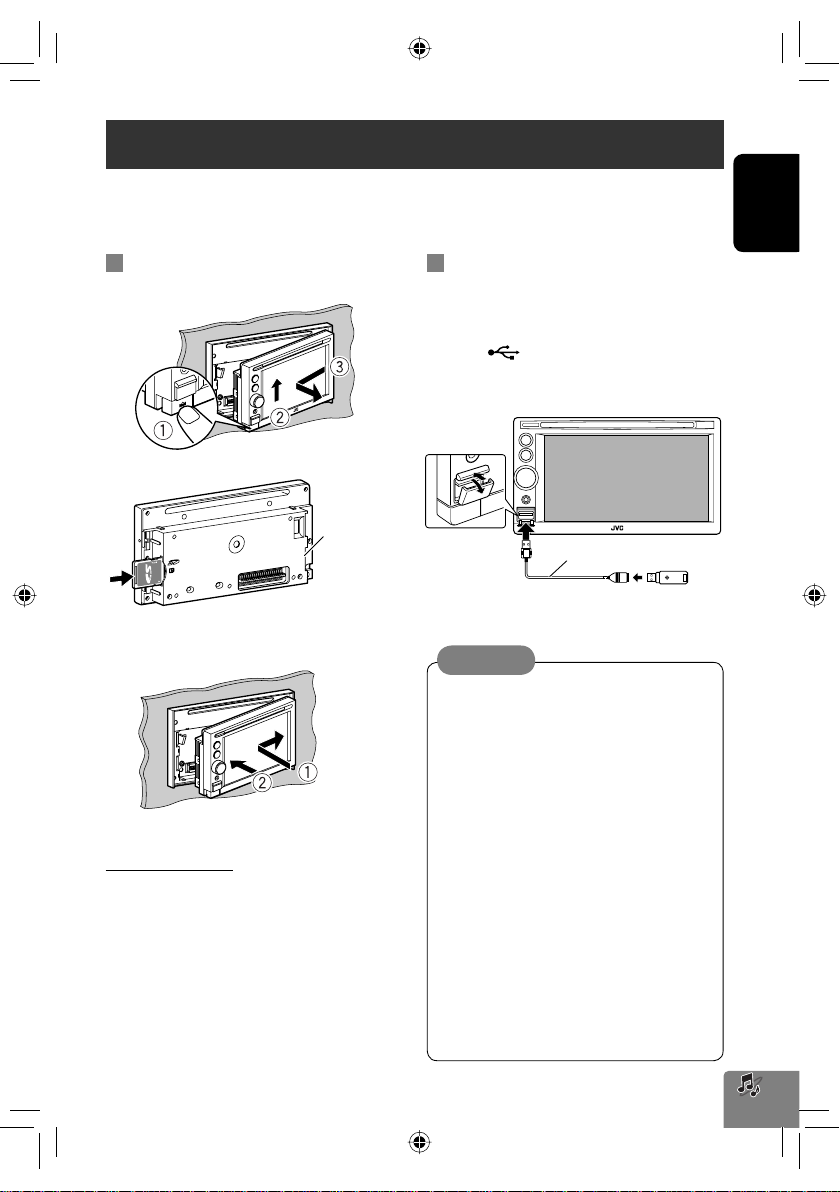
SD/USB operations
This unit can play the MP3/WMA files stored in SD card/USB mass storage class device.
• All tracks in the SD card/USB device will be played repeatedly until you change the source.
• Make sure all important data has been backed up.
Inserting SD card
Detach the monitor panel.
1
2 Insert an SD card.
Monitor panel
Connecting USB device
You can connect a USB mass storage class device such as
a USB memory, Digital Audio Player, etc. to the unit.
• You cannot connect a computer or portable HDD to
the USB ( ) terminal of the unit.
• When connecting a USB device, refer also to its
instructions.
USB cable (not supplied)
ENGLISH
Push in the SD card until you hear a clicking sound.
3 Attach the monitor panel.
The source changes to “SD” and playback starts.
To eject the SD card
Detach the monitor panel, then push in the SD card
lightly.
EN_KW-NT3[J]5.indb 57EN_KW-NT3[J]5.indb 57 10.3.28 9:57:51 AM10.3.28 9:57:51 AM
The source changes to “USB” and playback starts.
Caution:
• Avoid using the USB device if it might hinder your
safety driving.
• Do not start the car engine if a USB device is
connected.
• Do not pull out and attach the USB device
repeatedly while “File Check” is shown on the
screen.
• Disconnect a USB device while playback is paused
or another source is selected.
• Electrostatic shock at connecting a USB device
may cause abnormal playback of the device. In
this case, disconnect the USB device then reset it
and detach the monitor panel (then attach it).
• Do not leave a USB device in the car, expose to
direct sunlight, or high temperature to avoid
deformation or cause damages to the device.
• For more details about USB operations,
☞ page 72.
57
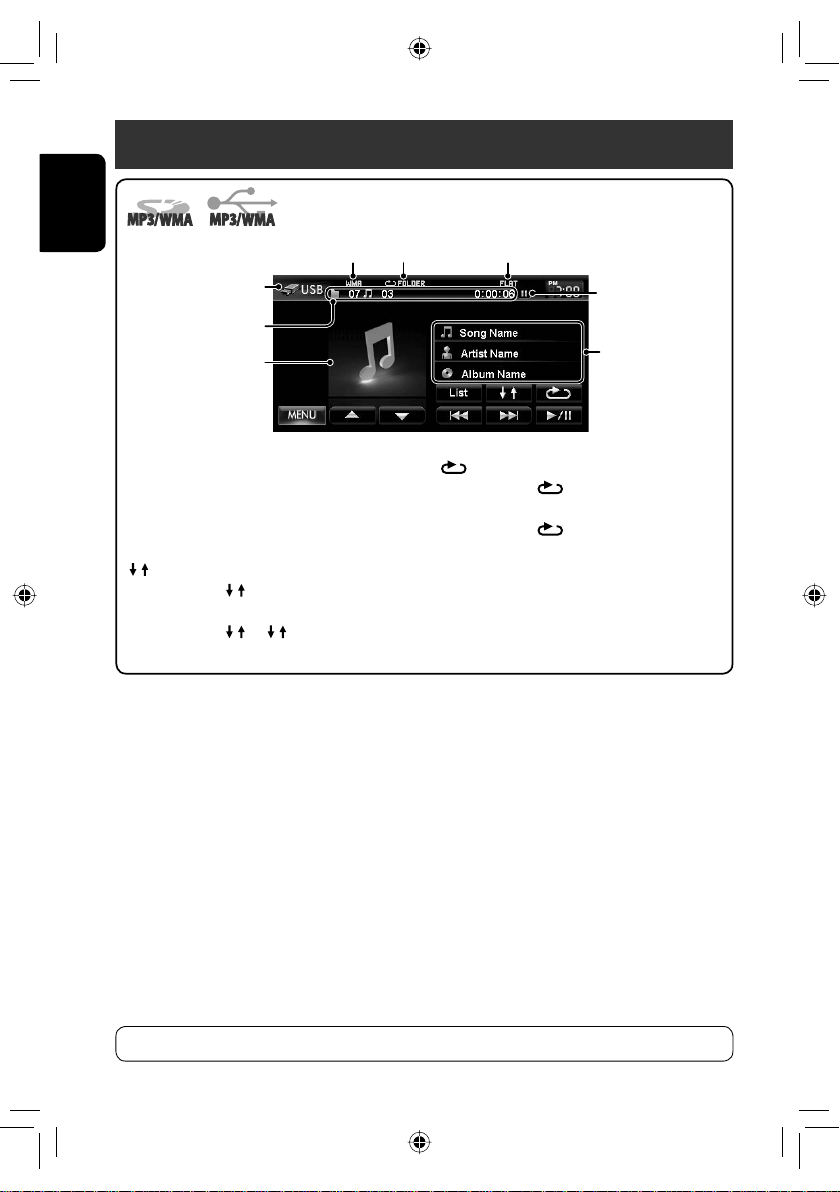
SD/USB operations
ENGLISH
Source type (“SD” or “USB”)
Folder no./Track no./
Playing time
While playing, “Jacket
picture” is shown if the file
has the tag data including
“Jacket picture.”
[3 / 8] Starts playback/pauses.
[4] [¢] Press: Selects track.
Hold: Reverse/forward search.
(Search speed: x10)
[5] [∞] Selects folder.
[
] Selects Random playback mode. *2 *
• FOLDER: Randomly plays all
Audio format
(MP3/WMA)
Playback mode Sound mode (☞ page 66)
Playback status
(8: pause)
Tag data appears only
when it is recorded. *
(Current folder name
and file name appear if
not recorded.)
[ ]
Selects Repeat playback mode. *
• TRACK: Repeats current
track.
FOLDER: Repeats all tracks of
•
3
[List] Displays Folder/Track Lists.
the current folder.
(☞ page 11)
tracks of the folder.
• SD/ USB: Randomly plays
all tracks.
*1 When switching the folder, the folder name and file name appear for about 5 seconds even if tag data is recorded.
*2 To cancel random or repeat mode, press the button repeatedly until the indicator disappears.
*3 You cannot activate the repeat mode and the random mode at the same time.
• While playing from a USB device, the playback order may differ from other players.
• This unit may be unable to play back some USB devices or some files due to their characteristics or recording
conditions.
• This unit may not play back files in a USB device properly when using a USB extension cord.
• This unit cannot assure proper functions or supply power to all types of the devices.
1
2
3
*
• This unit can recognize a total of 5 000 files and 999 folders (a maximum of 999 files per folder).
58
EN_KW-NT3[J]5.indb 58EN_KW-NT3[J]5.indb 58 10.3.28 9:57:53 AM10.3.28 9:57:53 AM
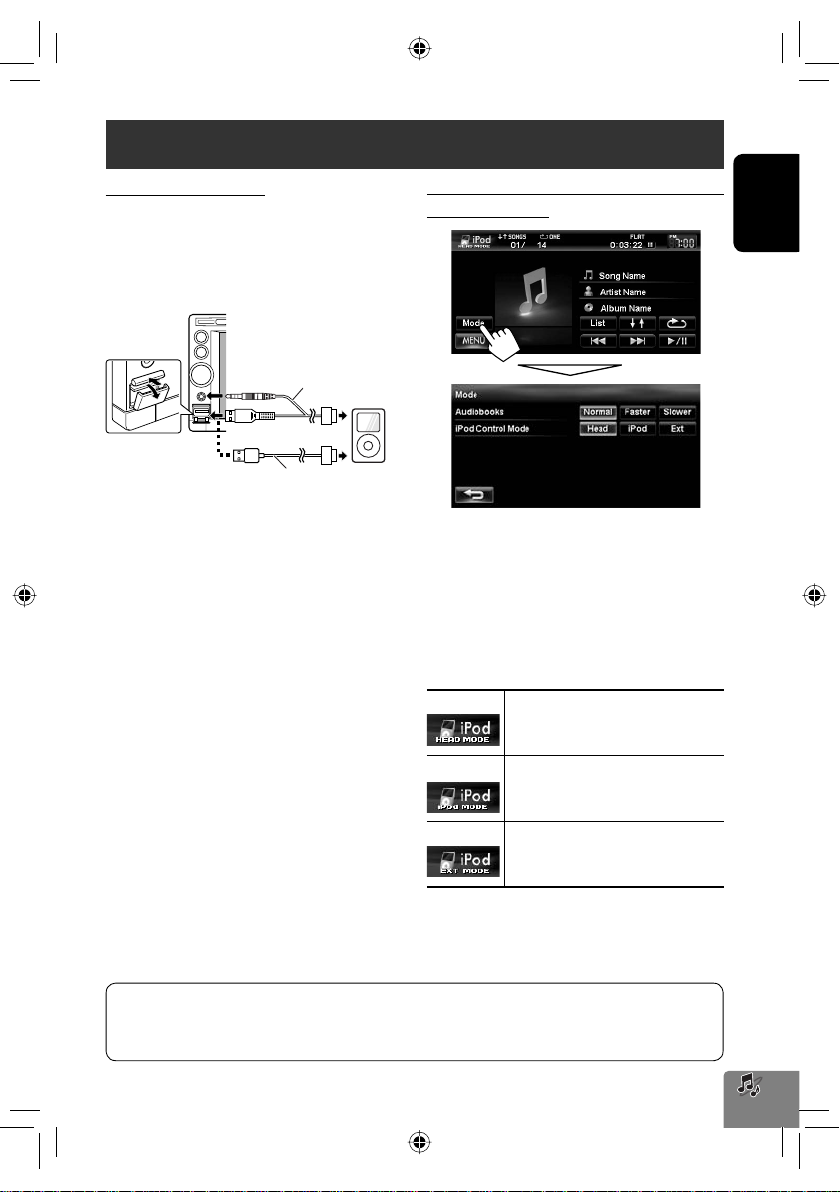
Listening to the iPod/iPhone device
Connecting iPod/iPhone
• Use the following cables:
– To listen to the music: USB 2.0 cable (accessory
of the iPod/iPhone)
– To watch the video: USB Audio and Video cable
for iPod/iPhone—KS-U29 (not supplied)
KS-U29 (not supplied)
or
USB 2.0 cable (accessory of
the iPod/iPhone)
• When you turn on this unit, the iPod/iPhone is
charged through the unit.
• You can control the following iPod/iPhone models:
– iPod with video (5th Generation) *
– iPod classic *
– iPod nano (1st Generation)
– iPod nano (2nd Generation)
– iPod nano (3rd Generation) *
– iPod nano (4th Generation) *
– iPod nano (5th Generation) *
– iPod touch (1st Generation) *
– iPod touch (2nd Generation) *
– iPhone*
– iPhone 3G *
– iPhone 3GS *
* To watch the video with its audio, connect the iPod/
iPhone using USB Audio and Video cable (KS-U29, not
supplied).
Setting the iPod control mode and the speed
of the audio books
Audiobooks
Select the speed of audio books.
iPod Control Mode
• When using iPod nano (1st Generation) or iPod
with video (5th Generation), only <Head> mode is
selectable.
Head
iPod Controls audio/video playback from the
Ext
Controls playback from this unit.
iPod/iPhone.
• Playback information is shown.
Allows any audio/video signals from
iPod/iPhone.
• No information is shown.
ENGLISH
For some iPod/iPhone models, the performance may be abnormal or unstable during operation. In this case,
disconnect the iPod/iPhone device, then check its condition.
If the performance is not improved or slow, reset your iPod/iPhone.
59
EN_KW-NT3[J]5.indb 59EN_KW-NT3[J]5.indb 59 10.3.28 9:57:54 AM10.3.28 9:57:54 AM
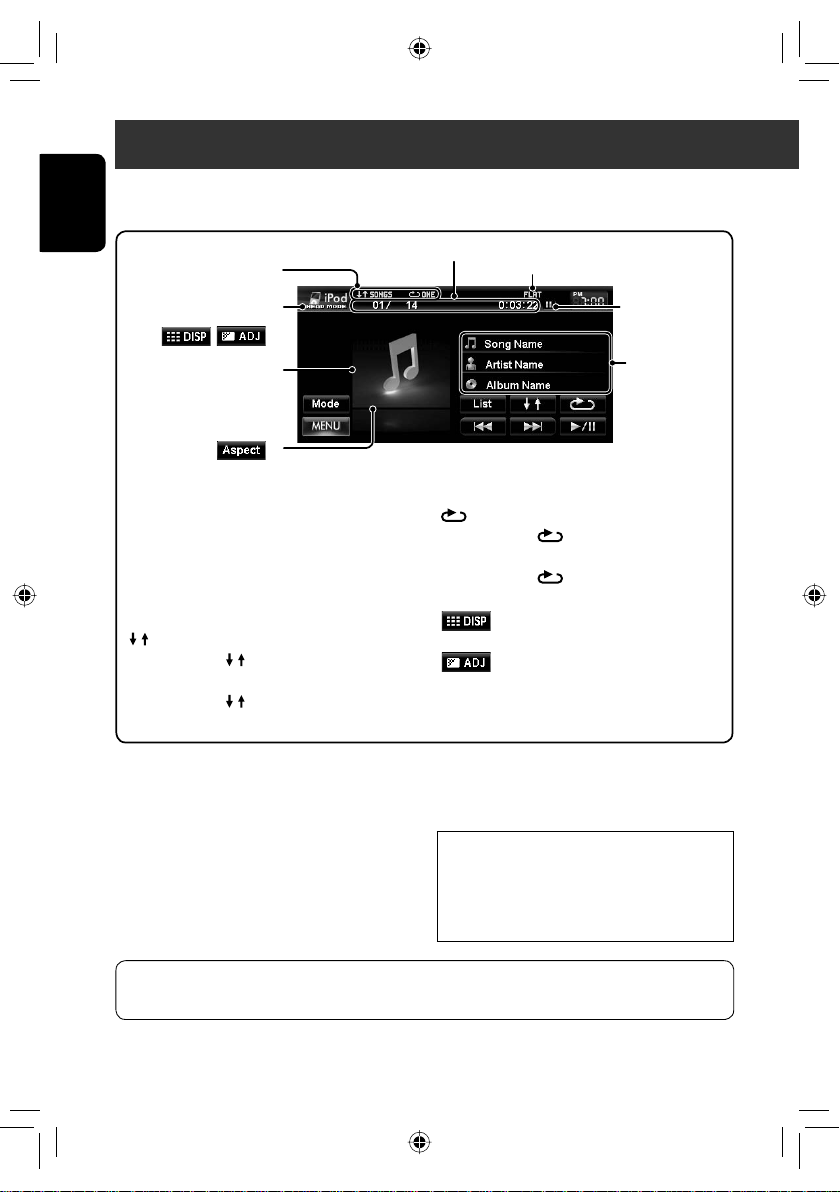
Listening to the iPod/iPhone device
• The operations explained in this manual are under <Head> mode (☞ page 59).
• When <iPod> or <Ext> mode is selected, only [Mode] is displayed.
ENGLISH
Playback mode
iPod control mode (☞ page 59)
, *
While playing, Artwork (the
picture displayed on the screen
of iPod/iPhone) is shown if the
song contains the Artwork.
• You cannot resume playback for video sources under some conditions.
[3 / 8] Starts playback/pauses.
[4] [¢] Press: Selects track/video.
Hold: Reverse/forward search.
[List] Displays the Music/Video menu on
the iPod/iPhone. (☞ page 61)
1
[Aspect] *
[
] Selects Random playback mode. *
Selects aspect ratio. (☞ page 68)
• SONGS: Functions the same as
“Shuffle Songs.”
• ALBUMS: Functions the same
as “Shuffle Albums.”
Track no./Total track number/Playing time
1
1
*
2
]
[
[
[
1
]*
1
]*
[Mode] Changes the iPod control mode or
Sound mode (☞ page 66)
Playback status
(8: pause/7: stop)
Song/video
information
Selects Repeat playback mode. *
2
• ONE: Functions the same as
“Repeat One.”
• ALL: Functions the same as
“Repeat All.”
Hides/displays the operating buttons
on the screen.
Adjusts the picture. (☞ page 68)
speed of audio books. (☞ page 59)
*1 Appears only when video is played back.
*2 To cancel random or repeat mode, press the button repeatedly until the indicator disappears.
• When playing back a track containing Artwork ,
operating buttons temporarily disappear while
loading its Artwork.
Notice:
When operating an iPod/iPhone, some operations
may not be performed correctly or as intended. In
this case, visit the following JVC web site: <http://
www.jvc.co.jp/english/car/> (English website only)
If the iPod/iPhone does not play correctly, update your iPod/iPhone software to the latest version. For details
about updating your iPod/iPhone, visit <http://www.apple.com/>.
60
EN_KW-NT3[J]5.indb 60EN_KW-NT3[J]5.indb 60 10.3.28 9:57:56 AM10.3.28 9:57:56 AM
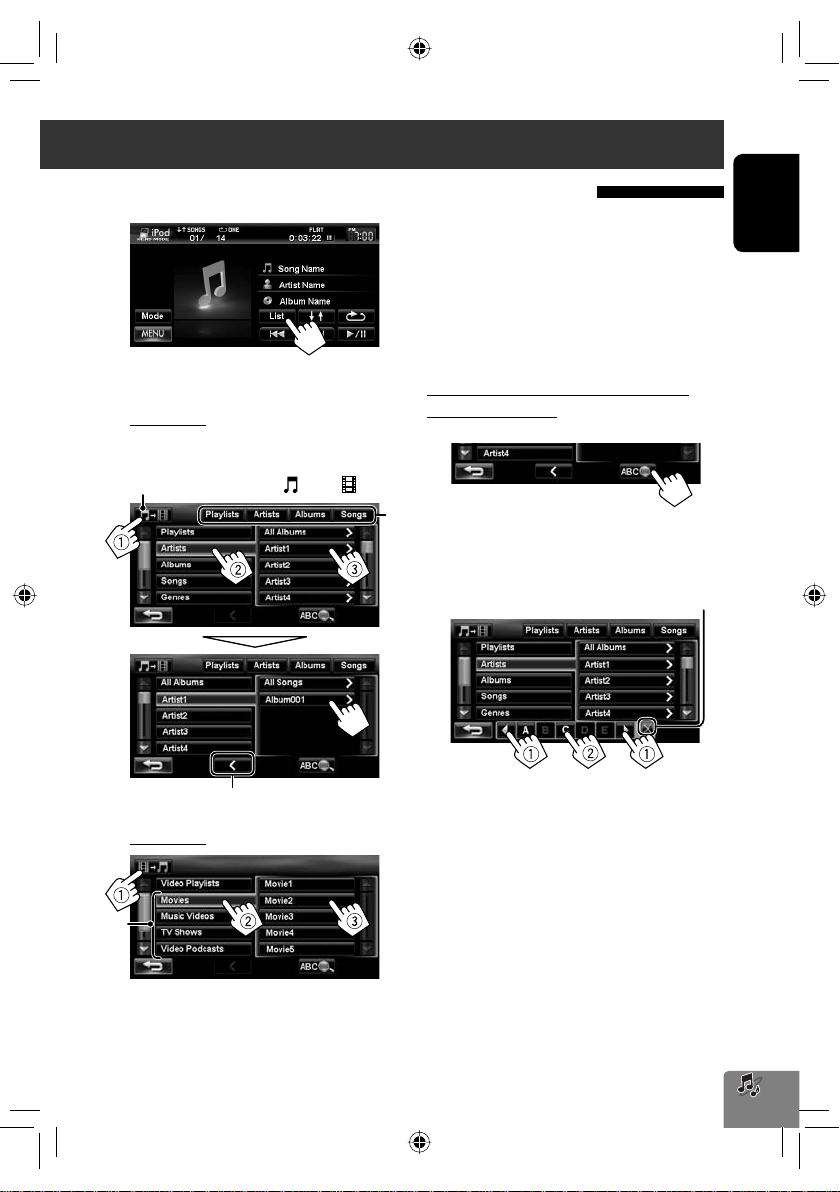
Listening to the iPod/iPhone device
Selecting a track/video from menu on the iPod/iPhone
1
2 Select the menu (Music or Video) (1), a
category (2), then a desired item (3).
Music menu:
Select the item in the selected layer until a desired
track starts playing.
Corresponding icon lights in orange. ( : Music / : Video)
• Available categories depend on the type of your iPod/
iPhone.
*1 You can also select the category by pressing the
corresponding tab.
*2 These categories are shown in the language selected
on your iPod/iPhone.
Searching items in the selected category by
alphabet and number
1
1
*
Display the first character of the title of the
2
item you want to search for (1), then search
for an item (2).
Erases the search operation buttons
ENGLISH
Returns to the previous layer
Video menu:
2
*
Press the character button repeatedly until the
desired item is displayed.
• Only available characters are selectable.
• When selecting other character than the
alphabet, press [#].
3 Select the desired item from the list.
61
EN_KW-NT3[J]5.indb 61EN_KW-NT3[J]5.indb 61 10.3.28 9:57:57 AM10.3.28 9:57:57 AM
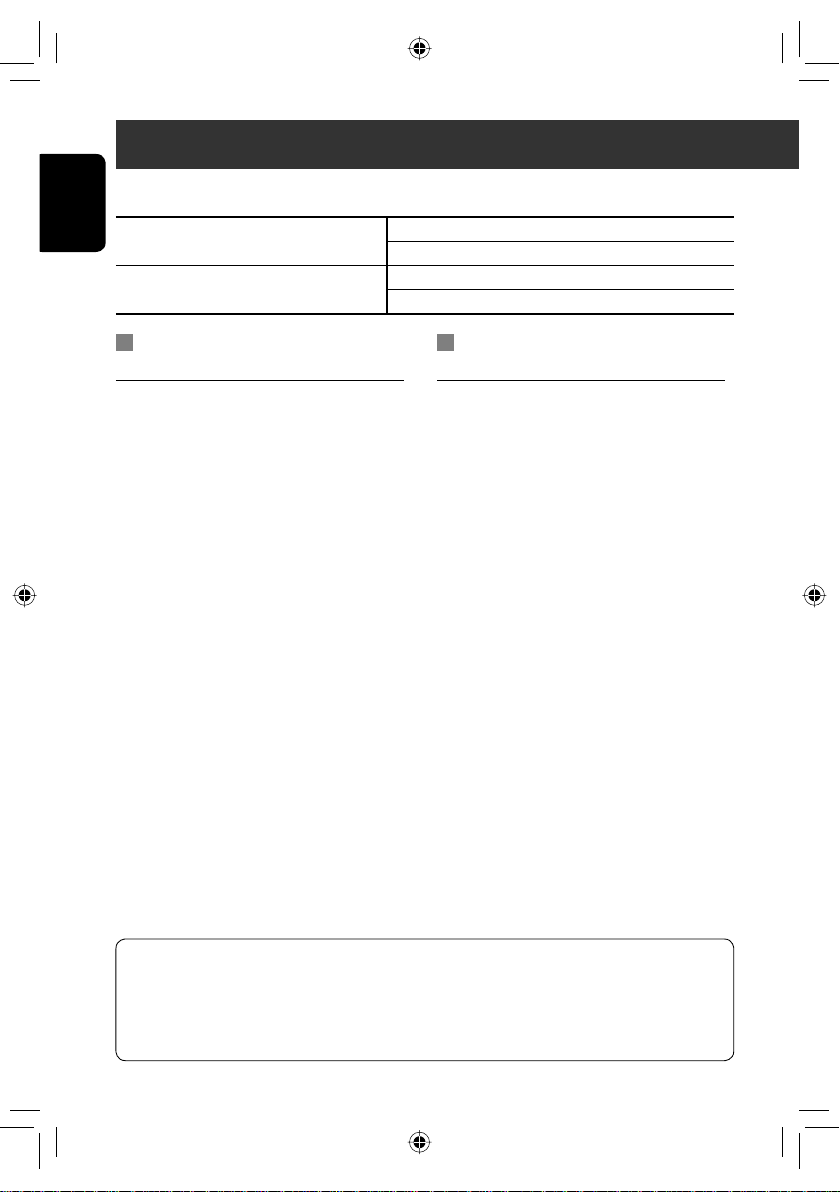
Listening to the satellite radio
Before operating, connect either one of the following (separately purchased) to the satellite unit connector on the
rear of this unit.
To listen to the SIRIUS Satellite radio SC-C1 and KS-SRA100
ENGLISH
To listen to the XM Satellite radio JVC Smart Digital Adapter–XMDJVC100
PnP, SC-VDOC1 and KS-SRA100
CNP2000UC and CNPJVC1
For SIRIUS Radio
Activate your subscription after connection:
1 Select “SAT” as the source. (☞ page 44)
The SIRIUS Satellite radio starts updating all the
SIRIUS channels. (☞ “GCI update” below.)
• Once completed, SIRIUS Satellite radio tunes in
to the preset channel, CH184.
2 Check your SIRIUS ID.
Press [Mode] to show SIRIUS ID. (☞ page 63)
3 Contact SIRIUS on the internet at
<http://activate.siriusradio.com/> to
activate your subscription, or you can
call SIRIUS toll-free at 1-888-539-SIRIUS
(7474).
“Subscription Updated. Press Any Key to Continue.”
appears on the screen once subscription has been
completed.
For XM Radio
Activate your subscription after connection:
• Only Channel 0, 1, and 247 are available before
activation.
1 Select “SAT” as the source. (☞ page 44)
XM Tuner * starts updating all the XM channels.
“Channel 1” is tuned in automatically. (☞ “GCI
update” below.)
* XM Tuner: XMDirect ™ Tuner Box or XMDirect2
Tuner System
2 Check your XM Satellite Radio ID labelled
on the casing of the XM Tuner, or tune in
to “Channel 0”
(☞ page 63).
3 Contact XM Satellite radio on
the internet at <http://xmradio.
com/activation/> to activate your
subscription, or you can call 1-800-XMRADIO (1-800-967-2346).
Once completed, the unit tunes in to one of the
available channels (Channel 4 or higher).
GCI (Global Control Information) update:
• If channels are updated after subscription, updating starts automatically, and no sound can be heard.
For SIRIUS : “Updating” appears.
For XM : “Channel Not Authrized” appears.
• Updating takes a few minutes to complete.
62
EN_KW-NT3[J]5.indb 62EN_KW-NT3[J]5.indb 62 10.3.28 9:57:59 AM10.3.28 9:57:59 AM

Band
Only for SIRIUS
Signal Reception
indicator
Listening to the satellite radio
Sound mode (☞ page 66)Preset no.
ENGLISH
Channel no./Channel name
Category name
The song information currently
received
[Band] Selects the band.
For SIRIUS:
For XM:
[4] [¢] Press: Selects a channel.
Hold: Changes the channel rapidly.
– While searching, invalid and
unsubscribed channels are
skipped.
[5] [∞] Selects a preset channel.
[2 CAT]
Selects a category.*
[CAT 3]
[List] Displays the Category/Channel List.
[
[
Selects a channel directly.
]
Switches between preset list screen
]
and tuner source screen.
[Mode] Only for SIRIUS: Shows the SIRIUS ID.
* For SIRIUS Radio:
– To select a channel from all categories, select <ALL>.
For XM Radio:
– To select a channel from all categories (including non-categorized channels), press [5] or [∞].
– If you do not select a channel within 15 seconds, the category selected is canceled. You can select a channel from all
categories now.
• To know more about SIRIUS Satellite radio or to sign up, visit <http://www.sirius.com>.
• For the latest channel listings and programming information, or to sign up for XM Satellite radio, visit <http://
www.xmradio.com>.
63
EN_KW-NT3[J]5.indb 63EN_KW-NT3[J]5.indb 63 10.3.28 9:58:00 AM10.3.28 9:58:00 AM
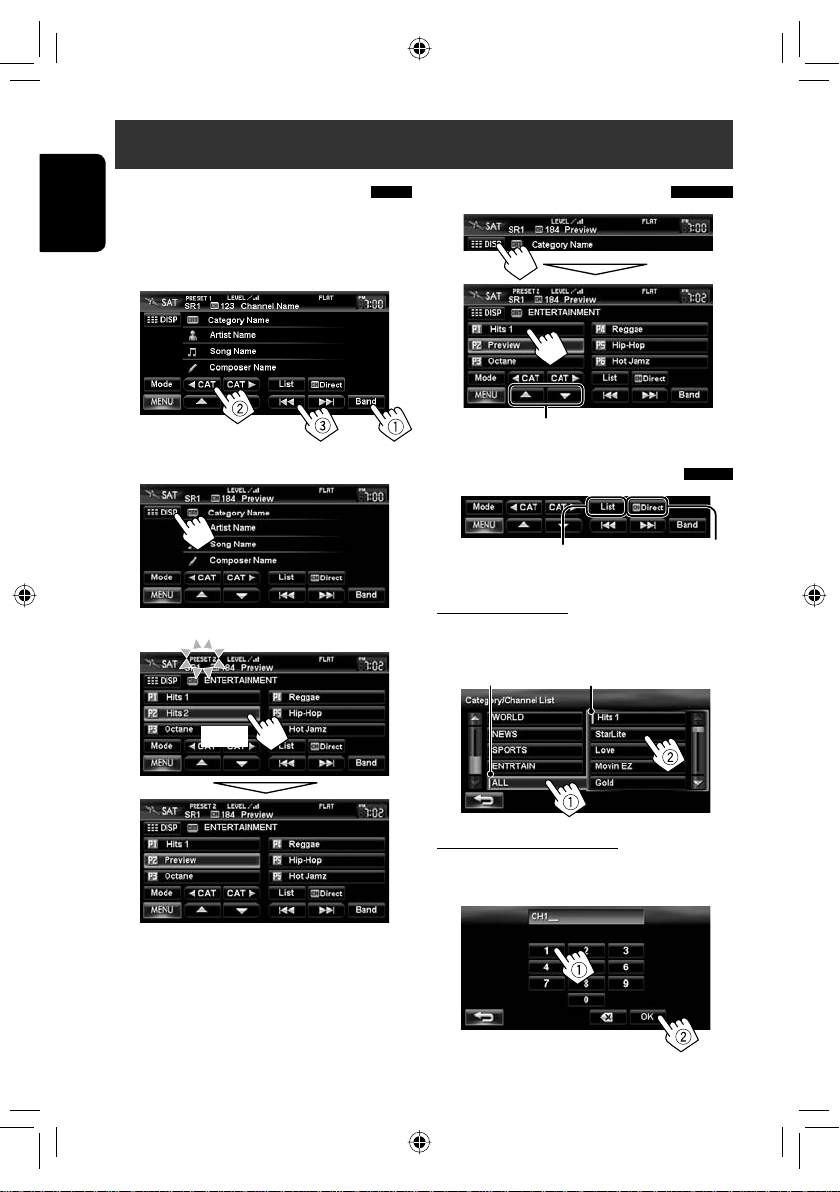
Listening to the satellite radio
Storing channels in memory
You can preset six channels for each band.
ENGLISH
1 Tune in to a station you want to preset.
(☞ page 63)
2 Display the preset list.(☞ page 63)
3 Select a preset number.
[Hold]
Selecting preset channels
Also changes preset channels
Selecting a channel quickly
Select a channel from the
Category/Channel List
Selecting on the list
Select a category (1), then a channel (2) from
the selected category.
Current category Current channel
Select a channel directly by
entering channel number
Selecting a channel directly
Enter the channel number (1), then
confirm (2).
64
EN_KW-NT3[J]5.indb 64EN_KW-NT3[J]5.indb 64 10.3.28 9:58:01 AM10.3.28 9:58:01 AM
