JVC KENWOOD KWNT800HDT User's Manual
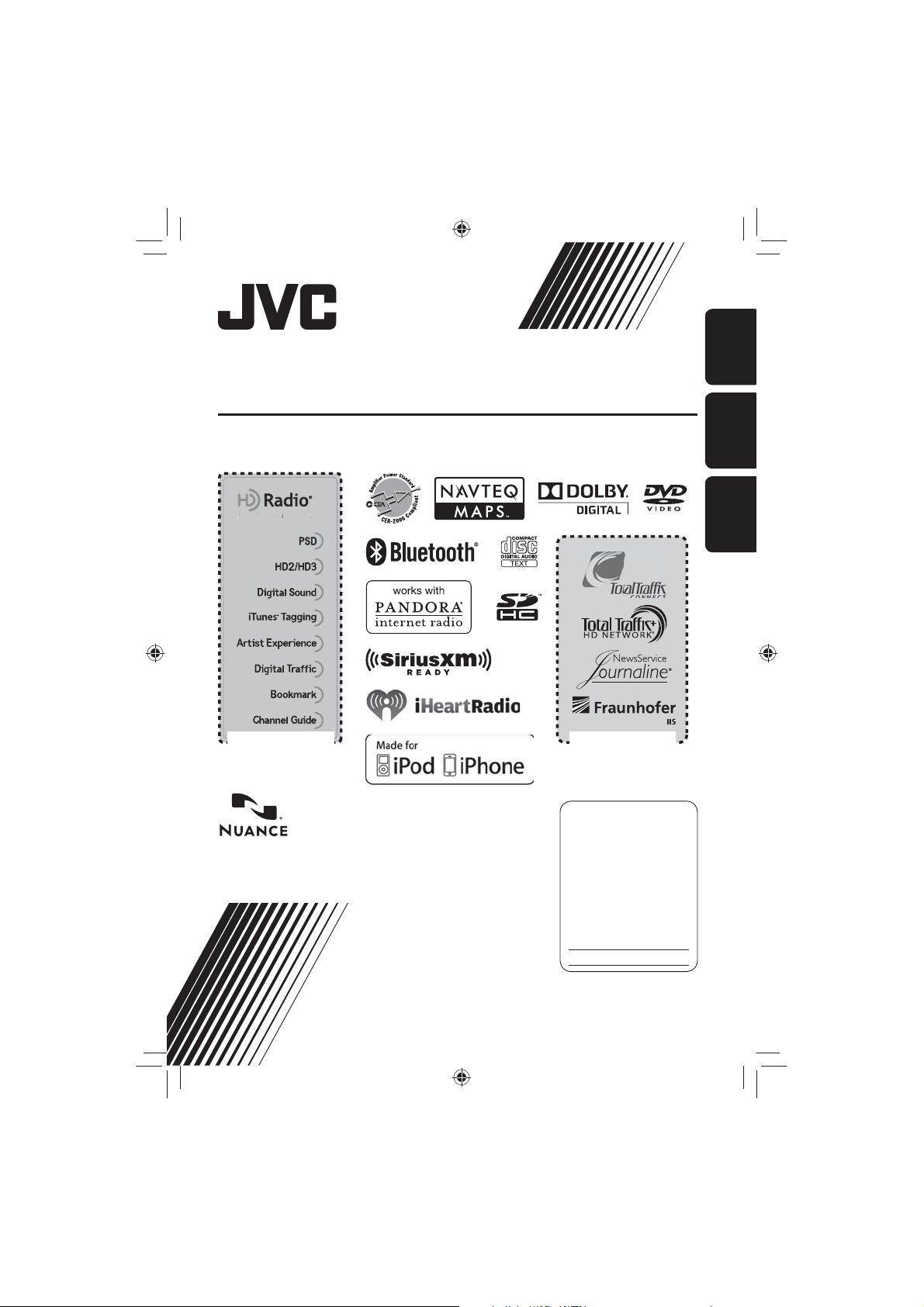
GPS NAVIGATION SYSTEM
a
dio
ece
s
:
Cover1_NT800HDT_NT700[J]_001A.in2 2
11/21/2011 3:39:55 PM
SISTEMA DE NAVEGACIÓN GPS
SYSTÈME DE NAVIGATION GPS
ENGLISHESPAÑOL
KW-NT800HDT / KW-NT700
This HD Radio receiver enables:
his HD R
er enable
Only for KW-NT800HDT
Sólo para KW-NT800HDT
Uniquement pour le
KW-NT800HDT
For installation and connections, refer to the separate manual.
Para la instalación y las conexiones, refiérase al manual separado.
Pour l’installation et les raccordements, se référer au manuel séparé.
INSTRUCTIONS
MANUAL DE INSTRUCCIONES
MANUEL D’INSTRUCTIONS
Only for KW-NT800HDT
Sólo para KW-NT800HDT
Uniquement pour le
KW-NT800HDT
For customer Use:
Enter below the Model No.
and Serial No. which are
located on the top or bottom
of the cabinet. Retain this
information for future
reference.
Model No.
Serial No.
ESPAÑOL
FRANÇAIS
LVT2276-001A
[J]
Cover1_NT800HDT_NT700[J]_001A.in2 2
11/21/2011 3:39:55 PM
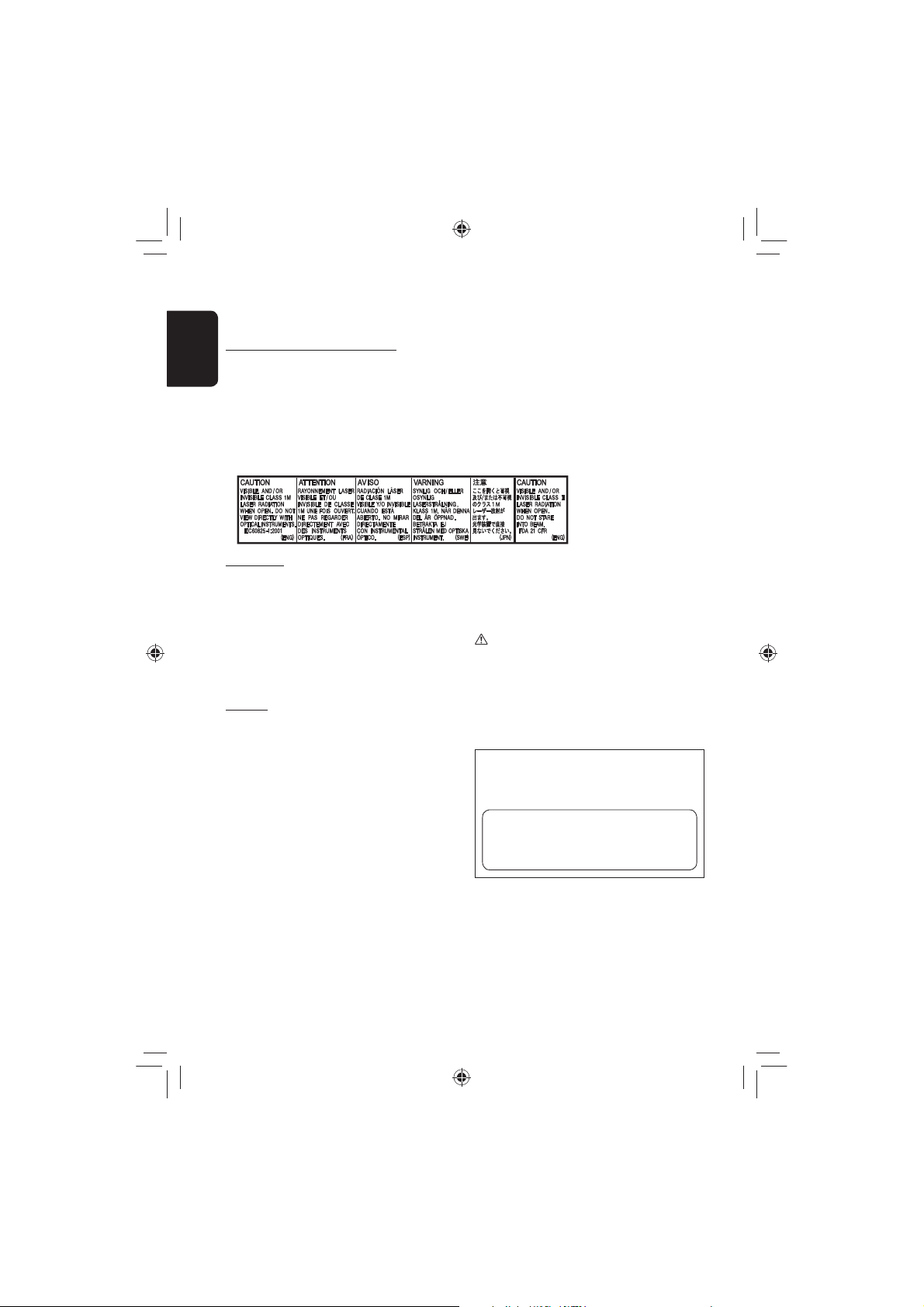
Thank you for purchasing a JVC product.
EN_KW-NT800HDT_NT700[J].indb 2
11/25/2011 11:16:47 AM
Please read all instructions carefully before operation, to ensure your complete understanding and to obtain the best
possible performance from the unit.
IMPORTANT FOR LASER PRODUCTS
1. CLASS 1 LASER PRODUCT
ENGLISH
2. CAUTION: Do not open the top cover. There are no user serviceable parts inside the unit; leave all servicing to
qualified service personnel.
3. CAUTION: (For U.S.A.) Visible and/or invisible class II laser radiation when open. Do not stare into beam.
(For Canada) Visible and/or invisible class 1M laser radiation when open. Do not view directly with
optical instruments.
4. REPRODUCTION OF LABEL: CAUTION LABEL, PLACED OUTSIDE THE UNIT.
FCC CAUTION
This equipment may generate or use radio frequency
energy. Changes or modifications to this equipment may
cause harmful interference unless the modifications are
expressly approved in the instruction manual.
The user could lose the authority to operate this
equipment if an unauthorized change or modification
is made.
FCC NOTE
This equipment has been tested and found to
comply with the limits for a Class B digital device,
pursuant to Part 15 of the FCC Rules. These limits are
designed to provide reasonable protection against
harmful interference in a residential installation. This
equipment may cause harmful interference to radio
communications, if it is not installed and used in
accordance with the instructions.
However, there is no guarantee that interference will
not occur in a particular installation. If this equipment
does cause harmful interference to radio or television
reception, which can be determined by turning the
equipment off and on, the user is encouraged to try to
correct the interference by one or more of the following
measures:
• Reorient or relocate the receiving antenna.
• Increase the separation between the equipment and
receiver.
• Connect the equipment into an outlet on a circuit
different from that to which the receiver is connected.
• Consult the dealer or an experienced radio/TV
technician for help.
CAUTION
Use of controls or adjustments or performance of
procedures other than those specified herein may result
in hazardous radiation exposure. In compliance with
Federal Regulations, following are reproductions of
labels on, or inside the product relating to laser product
safety.
JVC KENWOOD Corporation
2967-3, ISHIKAWA-MACHI,
HACHIOJI-SHI, TOKYO, JAPAN
THIS PRODUCT COMPLIES WITH DHHS
RULES 21CFR SUBCHAPTER J IN EFFECT
AT DATE OF MANUFACTURE.
Location : Top Panel
EN_KW-NT800HDT_NT700[J].indb 2
2
11/25/2011 11:16:47 AM
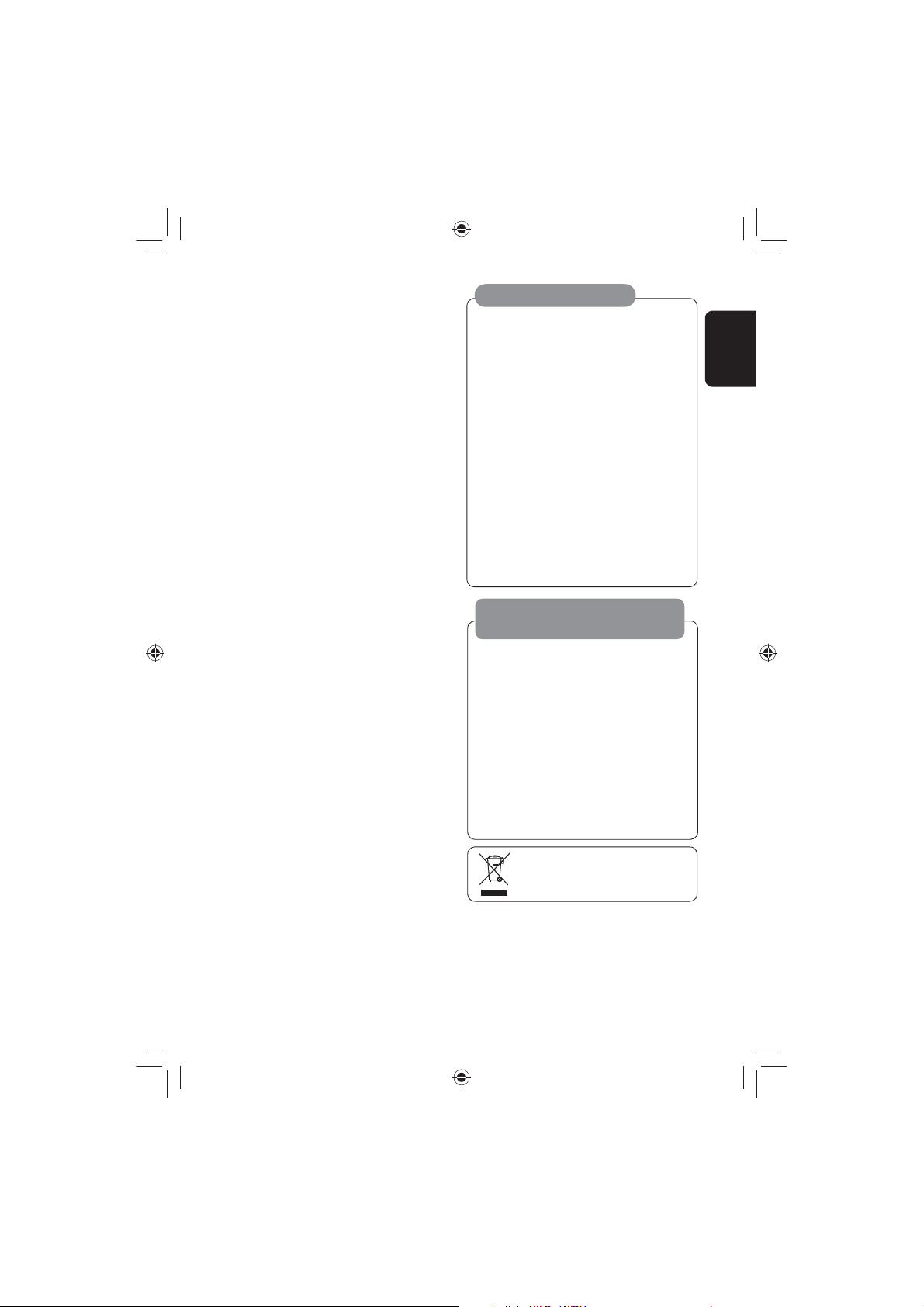
(For USA)
EN_KW-NT800HDT_NT700[J].indb 3
11/21/2011 6:07:41 PM
CAUTION: This device and its antenna(s) must not be
co-located or operating in conjunction with any other
antenna or transmitter. End user cannot modify this
transmitter device. Any unauthorized modification
made on the device could avoid the user’s authority to
operate this device.
(For Canada) “The installer of this radio equipment
must ensure that the antenna is located or pointed such
that it does not emit RF field in excess of Health Canada
limits for the general population, consult Safety Code
6, obtainable from Health Canada’s website www.
hc-sc.gc.ca/rpb”
The term “IC:” before the radio certification number
only signifies that Industry Canada technical
specifications were met.
This device complies with RSS 210 of Industry Canada “IC”.
“Operation is subject to the following two conditions:
(1) this device may not cause interference, and
(2) this device must accept any interference, including
interference that may cause undesired operation of
the device”.
L’ utilisation de ce dispositif est autorisée seulement
aux conditions suivantes: (1) il ne doit pas produire de
brouillage et (2) l’ utilisateur du dispositif doit étre prêt
à accepter tout brouillage radioélectrique reçu, même
si ce brouillage est susceptible de compromettre le
fonctionnement du dispositif.
Cautions on the monitor:
• The monitor built in this unit has been produced
with high precision, but it may have some
ineffective dots. This is inevitable and is not
malfunction.
• Do not expose the monitor to direct sunlight.
• Do not operate the touch panel using a ball-point
pen or similar tool with the sharp tip.
Touch the buttons on the touch panel with your
finger directly (if you are wearing a glove, take it
off).
• When the temperature is very cold or very hot...
– Chemical changes occur inside, causing
malfunction.
– Pictures may not appear clearly or may move
slowly. Pictures may not be synchronized
with the sound or picture quality may
decline in such environments.
WARNINGS:
To prevent accidents and damage
• DO NOT install any unit or wire any cable in a
location where;
– it may obstruct the steering wheel and
gearshift lever operations.
– it may obstruct the operation of safety
devices such as air bags.
– it may obstruct visibility.
• DO NOT operate the unit while driving.
If you need to operate the unit while driving, be
sure to look around carefully.
• The driver must not watch the monitor while
driving.
ENGLISH
EN_KW-NT800HDT_NT700[J].indb 3
[European Union only]
3
11/21/2011 6:07:41 PM
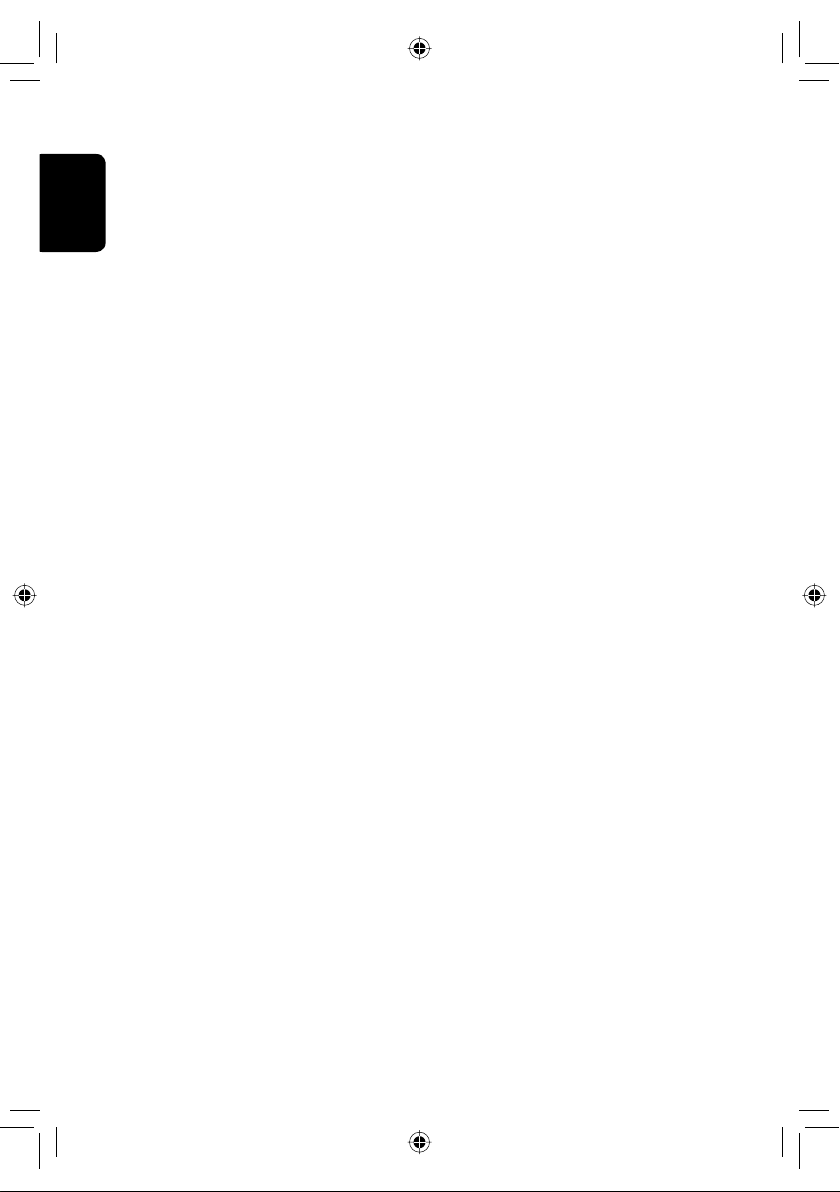
This equipment complies with FCC/IC radiation exposure limits set forth for an uncontrolled environment and meets the FCC radio
frequency (RF) Exposure Guidelines in Supplement C to OET65 and RSS-102 of the IC radio frequency (RF) Exposure rules. This
equipment has very low levels of RF energy that it deemed to comply without maximum permissive exposure evaluation (MPE).
But it is desirable that it should be installed and operated keeping the radiator at least 20 cm or more away from person’ s body
(excluding extremities: hands, wrists, feet and ankles).
Cet équipement est conforme aux limites FCC/IC d’exposition aux rayonnements définies pour un environnement non
réglementé, aux lignes directrices de la FCC en matière d’exposition aux radiofréquences spécifiées dans le supplément C du
ENGLISH
bulletin OET65 et aux régulations RSS-102 de l’IC sur l’exposition aux radiofréquences (RF). Cet équipement étant associé à de très
faibles niveaux d’énergie radiofréquence, il est considéré conforme sans évaluation de l’exposition maximale admise (EMA). Il est
cependant conseillé de l’installer et de l’utiliser en maintenant la source de rayonnement radioélectrique à 20 cm minimum du
corps (à l’exclusion des extrémités du corps, à savoir les mains, les poignets, les pieds et les chevilles).
Under Industry Canada regulations, this radio transmitter may only operate using an antenna of a type and maximum (or lesser)
gain approved for the transmitter by Industry Canada. To reduce potential radio interference to other users, the antenna type
and its gain should be so chosen that the equivalent isotropically radiated power (e,i,r,p.) is not more than that necessary for
successful communication.
Selon les régulations d’Industrie Canada, cet émetteur radioélectrique peut uniquement fonctionner avec une antenne dont le
type et le gain maximum (ou inférieur) sont approuvés par Industrie Canada. Pour réduire les perturbations radioélectriques
potentielles pour les autres utilisateurs, le type et le gain de l’antenne doivent être choisis de façon que la puissance isotrope
rayonnée équivalente (P.I.R.E.) ne soit pas supérieure à la puissance nécessaire pour la réussite des communications.
This device complies with RSS-310 of Industry Canada. Operation is subject to the condition that this device does not cause
harmful interference.
Cet appareil est conforme au cahier des charges CNR-310 d’Industrie Canada. Son emploi est soumis à la condition que l’appareil
ne provoque pas de brouillage préjudiciable.
4
EN_KW-NT800HDT_NT700[J].indb 4EN_KW-NT800HDT_NT700[J].indb 4 12/6/2011 11:07:35 AM12/6/2011 11:07:35 AM
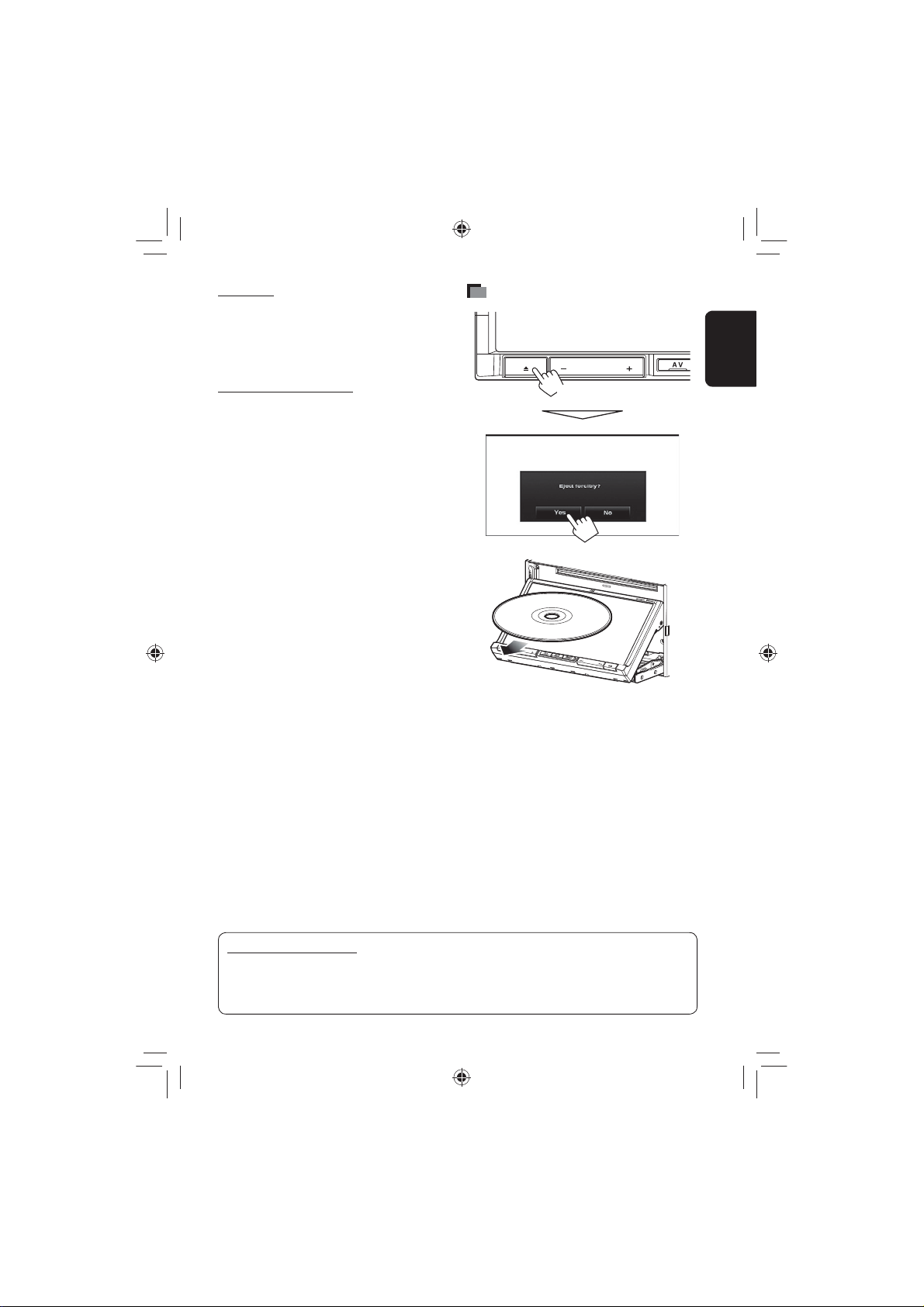
For safety...
EN_KW-NT800HDT_NT700[J].indb 5
11/21/2011 6:07:41 PM
• Do not raise the volume level too much, as this will
block outside sounds, making driving dangerous.
• Stop the car before performing any complicated
operations.
Temperature inside the car...
If you have parked the car for a long time in hot or cold
weather, wait until the temperature in the car becomes
normal before operating the unit.
When replacing/rotating the tires:
It is required to clear all the accumulated calibration
data which is important for accurate navigation. To
clear the data, ☞ page xx.
How to forcibly eject a disc
ENGLISH
[Hold]
• Unlike the standard disc-eject function, when you
forcibly eject a disc, the disc does not automatically
load again after 15 seconds if it is not removed. Make
sure you remove the disc so that it does not fall.
EN_KW-NT800HDT_NT700[J].indb 5
How to read this manual:
• Illustrations of KW-NT800HDT are mainly used for explanation.
• < > indicates the variable screens/menus/operations/settings that appear on the touch panel.
• [ ] indicates the buttons on the touch panel.
5
11/21/2011 6:07:41 PM
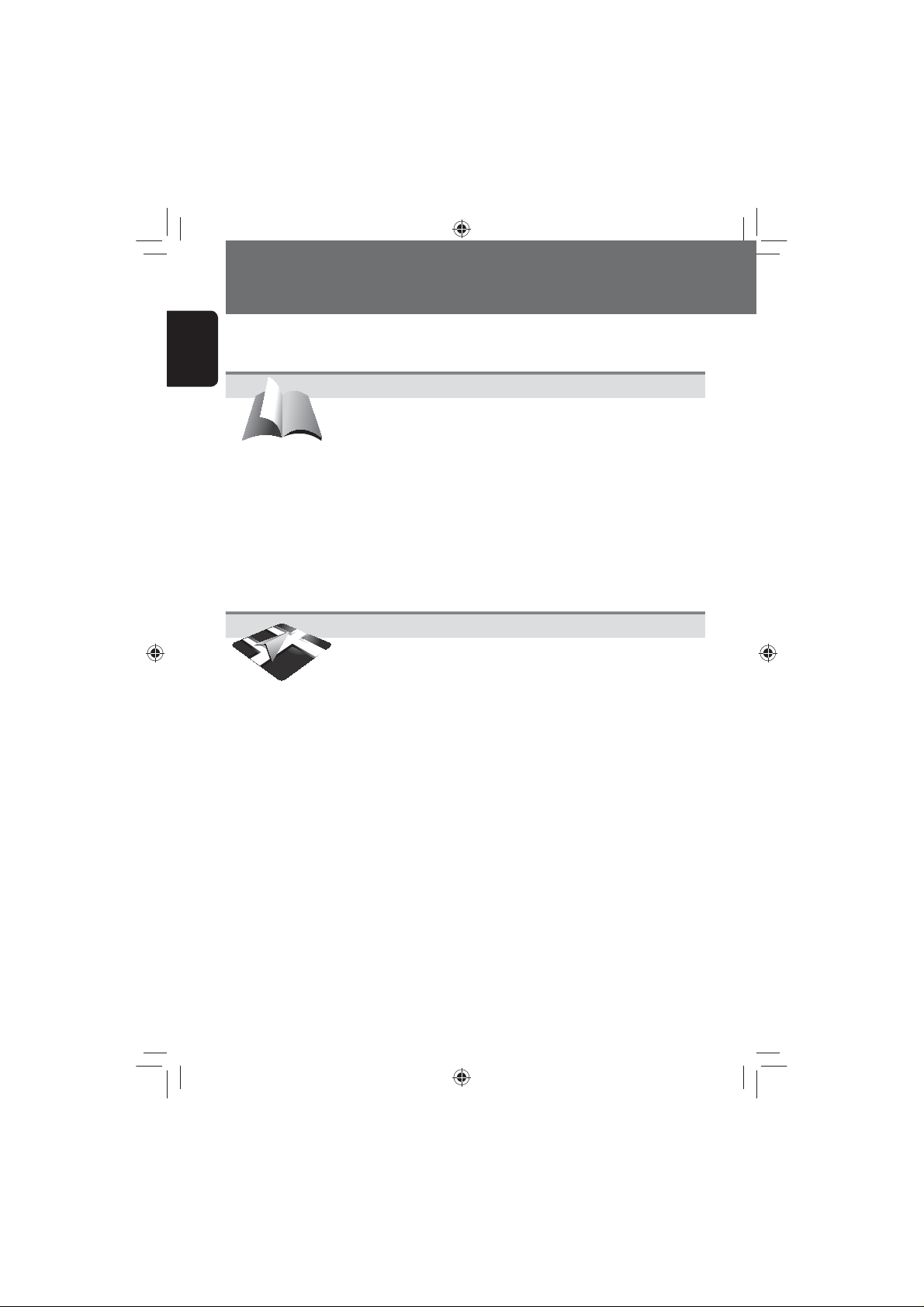
Contents
EN_01Intro.indd 6
11/21/2011 6:29:20 PM
ENGLISH
How to forcibly eject a disc .........................................................................5
Introduction .............................................10
Parts identification ...........................................................................10
Parts identification ...........................................................................10
Installation settings ..........................................................................12
Basic operations ............................................................................... 13
•
Turning on the power ...............................................................................13
•
Turning off/on the screen .........................................................................13
•
Setting the security password ...................................................................14
•
Changing/clearing the security password .................................................15
•
Operations on the touch panel ..................................................................15
•
Quick menu ...............................................................................................16
•
Adjust the angle of the front panel ...........................................................17
•
Extending/shortening the auto antenna ..................................................17
Switching screens .............................................................................18
Navigation System ..................................20
Safety instructions/information for the Navigation System ....................... 20
•
Information/icons on the map ..................................................................20
Basic operations ............................................................................... 21
•
About the current position screen .............................................................21
•
To change the map scale ...........................................................................21
•
To change the map view ...........................................................................21
•
To scroll the map ......................................................................................22
•
To display your current position ................................................................22
•
To display/hide POI icons on the map .......................................................22
•
To display/hide Favorite icons on the map ................................................22
Registering your home/favorite points ...............................................23
Searching for a place .........................................................................24
•
Setting a destination by scrolling the map ................................................24
•
Setting a destination using the <Destination> menu ..............................25
•
About search screens and input screens ....................................................26
•
By address <Address> .............................................................................27
•
POI near a place/route <Vicinity> ...........................................................28
•
From the list of POI <POI Name> ............................................................29
•
By telephone number <Phone> ..............................................................30
•
By coordinates <Coordinates> ................................................................30
•
By NaviCon <iPhone App> ......................................................................31
How you are guided ..........................................................................32
•
Starting guidance to the destination or via point ......................................32
•
Changing route options ............................................................................33
•
Canceling guidance ...................................................................................34
6
EN_01Intro.indd 6
11/21/2011 6:29:20 PM
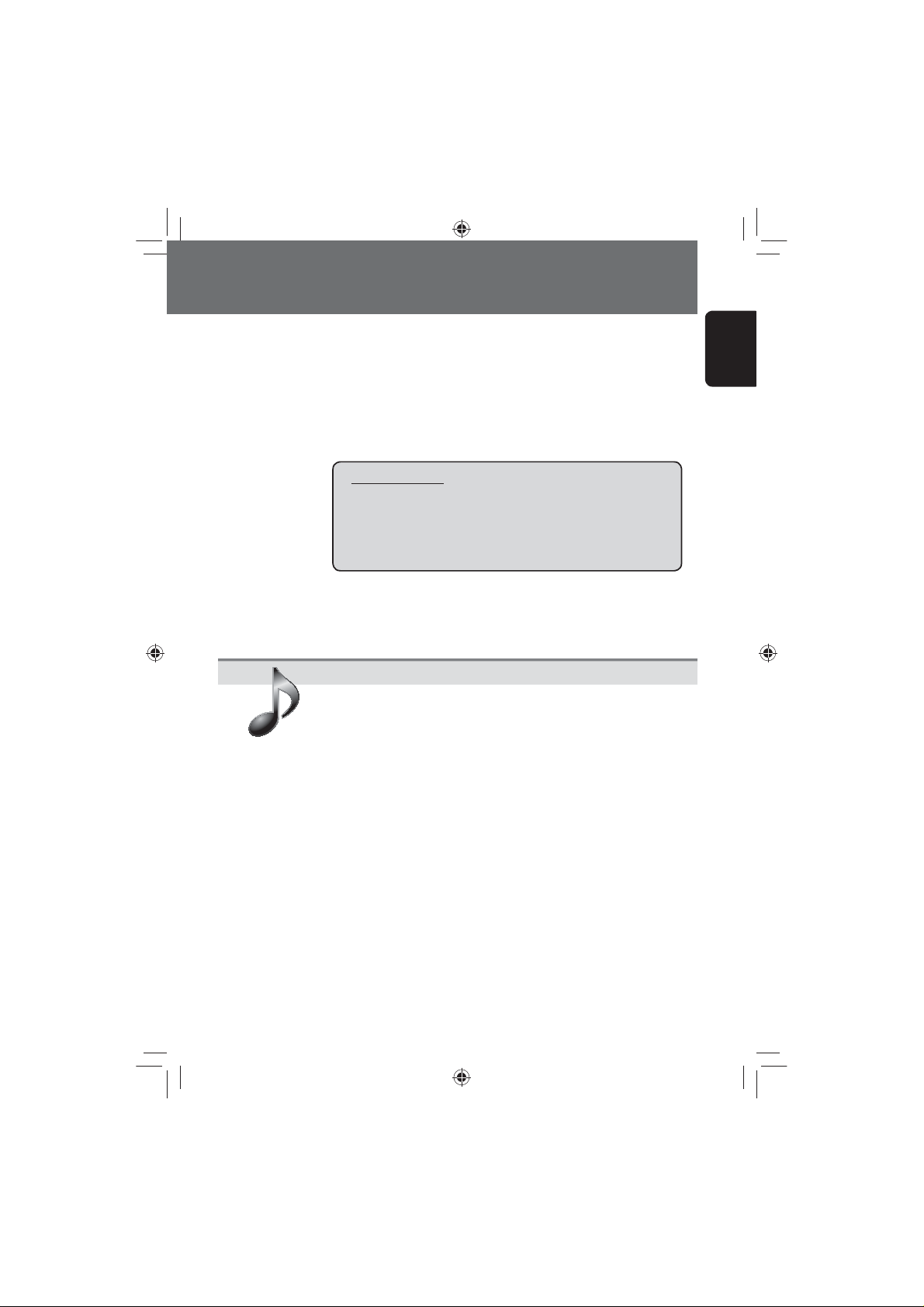
•
EN_KW-NT800HDT_NT700[J].indb 7
11/21/2011 6:07:42 PM
Adjusting the volume of the voice guidance .............................................34
•
About route guidance screen ....................................................................35
•
Getting information on your route and places ..........................................36
Arranging your route ........................................................................ 37
•
Changing the sequence of the destination/via points ...............................37
•
Adjusting the vehicle position ..................................................................38
Editing registration of home/favorite points ......................................39
Only for KW-NT800HDT
Using information service
•
Using the traffic information service
..................................................... 40
(Total Traffic HD NET WORK Service) ...................................................40
•
Using the area information service
(Total Traffic HD NET WORK Service) ...................................................42
Checking the information of the navigation system ............................43
Initializing navigation settings ..........................................................44
Navigation menu items .....................................................................45
Additional information ..................................................................... 47
AV Operations ..........................................49
Common operations on source screen .................................................49
•
Selecting the playback source ...................................................................49
•
Turning off the AV source .........................................................................49
Listening to the HD Radio™ broadcast (For KW-NT800HDT)...................50
•
Changing HD Radio reception mode .........................................................52
•
Storing stations in memory ......................................................................52
•
Selecting a preset station ..........................................................................53
•
Reducing the interference ........................................................................53
•
Bookmarking the song ..............................................................................54
•
Displaying the list of bookmarked songs ..................................................54
•
Deleting the bookmark .............................................................................54
•
Tagging/purchasing your favorite songs from iTunes Store ......................55
Listening to the radio (For KW-NT700) ................................................57
•
Storing stations in memory ......................................................................57
•
Selecting a preset station ..........................................................................58
•
Reducing the interference ........................................................................58
Disc operations .................................................................................59
•
Playable disc types ....................................................................................60
•
Selecting playback modes ........................................................................64
•
Settings for the disc playback ...................................................................65
SD/USB operations ............................................................................66
ENGLISH
EN_KW-NT800HDT_NT700[J].indb 7
7
11/21/2011 6:07:42 PM
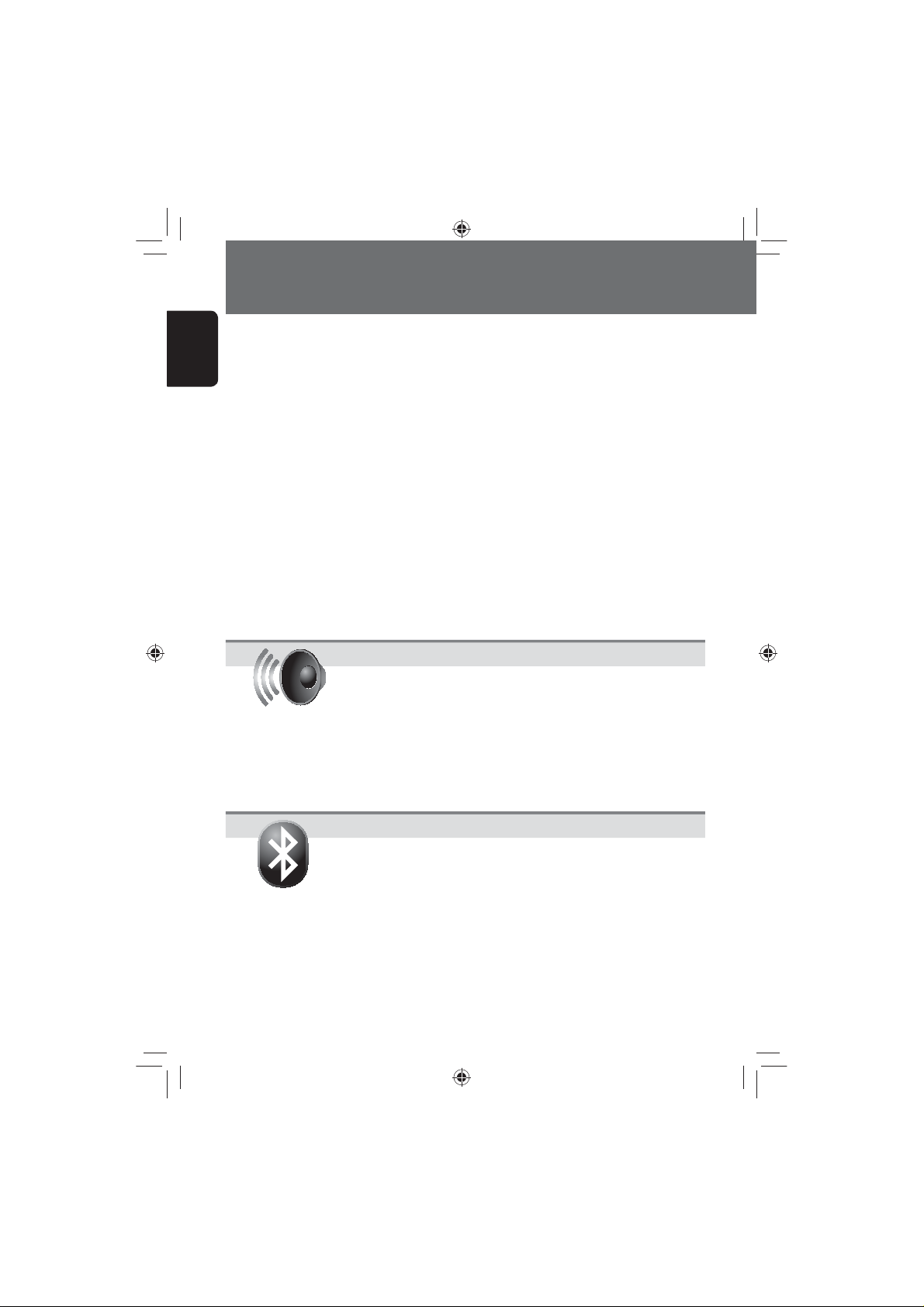
Contents
EN_01Intro.indd 8
11/21/2011 7:22:03 PM
ENGLISH
Listening to the iPod/iPhone device ...................................................69
•
Selecting a track/video from menu on the iPod/iPhone ............................71
Listening to iHeartRadio with the iPod/iPhone ...................................72
PANDORA® internet radio operations ................................................. 76
Listening to the SiriusXM radio .......................................................... 78
•
Activating subscription .............................................................................78
•
Storing channels in memory .....................................................................79
•
Selecting preset channels .........................................................................79
•
Selecting on the list ..................................................................................79
•
Selecting a channel directly ......................................................................80
•
Setting the reception restrictions ..............................................................80
Using other external components ......................................................83
Changing illumination color ..............................................................84
Settings for video playback................................................................85
Picture adjustment ...................................................................................85
•
AV menu items ................................................................................. 85
Changing the aspect ratio .........................................................................85
•
Additional information ..................................................................... 88
Sound Settings.........................................90
Setting the Sound .............................................................................90
•
Setting Fader/Balance ..............................................................................90
•
Setting the vehicle type ............................................................................91
•
Setting the speaker configuration .............................................................91
•
Setting the listening position ....................................................................93
•
Setting the preset equalizer ......................................................................95
•
Setting the volume of each source equal ..................................................96
•
Setting the audio effects ...........................................................................96
•
Setting the hardware ................................................................................98
EN_01Intro.indd 8
Bluetooth Operations .............................99
Information for using Bluetooth® devices ...........................................99
Using Bluetooth device ................................................................... 100
•
Registering a Bluetooth device ...............................................................100
•
Connecting/disconnecting a registered Bluetooth device .......................101
•
Deleting a registered Bluetooth device ...................................................101
Using Bluetooth mobile phone ........................................................ 102
•
Receiving a call .......................................................................................102
•
Adjusting the volume of calls/earpiece ...................................................102
•
Switching between handsfree mode and phone mode ...........................103
•
Making a call ..........................................................................................103
•
Copying the phone book .........................................................................104
8
11/21/2011 7:22:03 PM
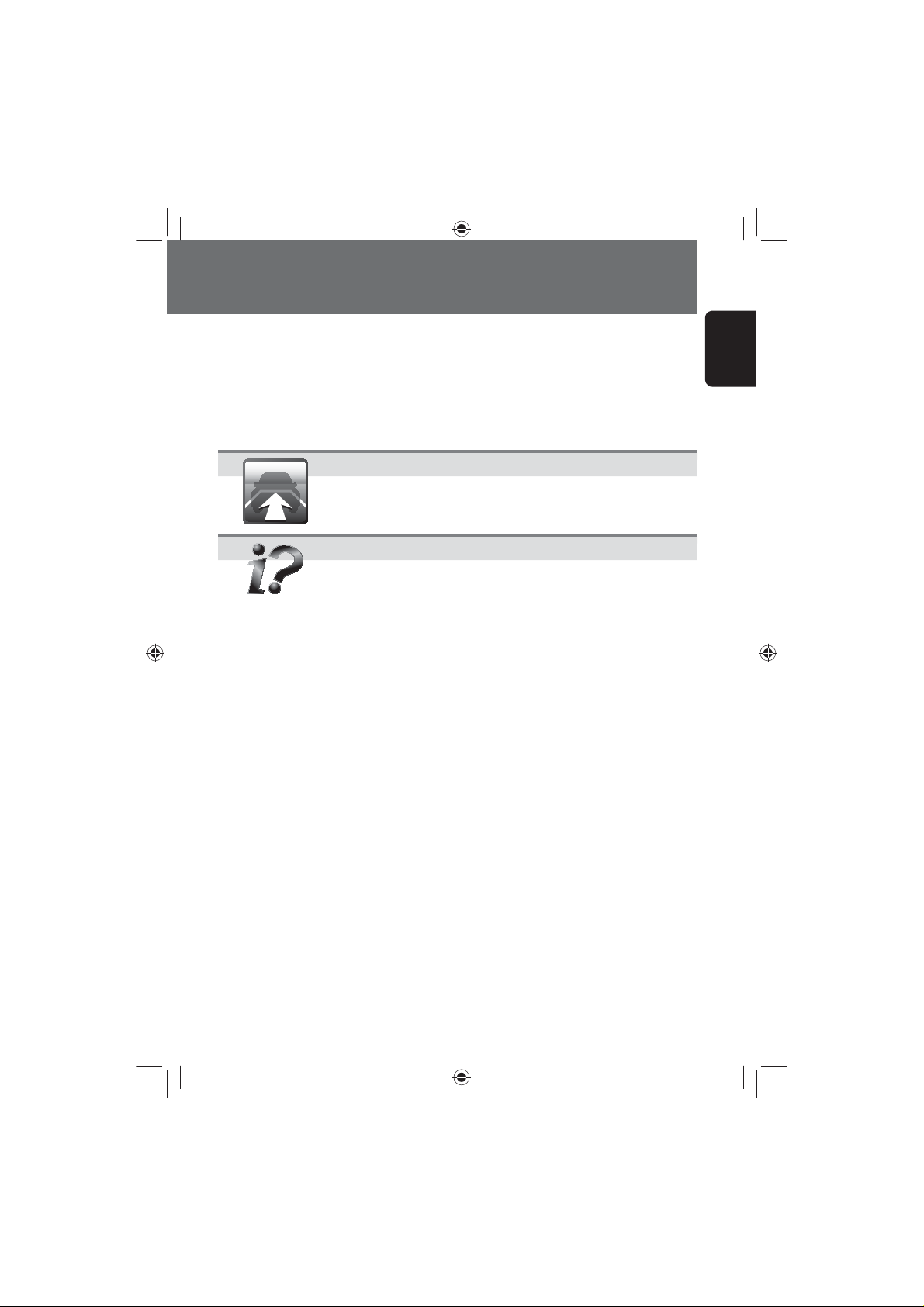
•
EN_KW-NT800HDT_NT700[J].indb 9
11/21/2011 6:07:42 PM
Searching for a phone number from phone book ....................................104
•
Deleting the phone number memory in the unit ....................................105
•
About mobile phone compatible with Phone Book Access Profile (PBAP) .....
105
Using Bluetooth audio player .......................................................... 106
Bluetooth device settings ................................................................ 107
Rear View Camera Operations ............. 108
Using a rear view camera ................................................................. 108
•
Activating the rear view camera .............................................................108
•
Displaying the picture from the rear view camera ..................................108
References ............................................. 109
Maintenance .................................................................................. 109
Troubleshooting/error messages ..................................................... 110
Specifications ................................................................................. 116
ENGLISH
EN_KW-NT800HDT_NT700[J].indb 9
9
11/21/2011 6:07:42 PM
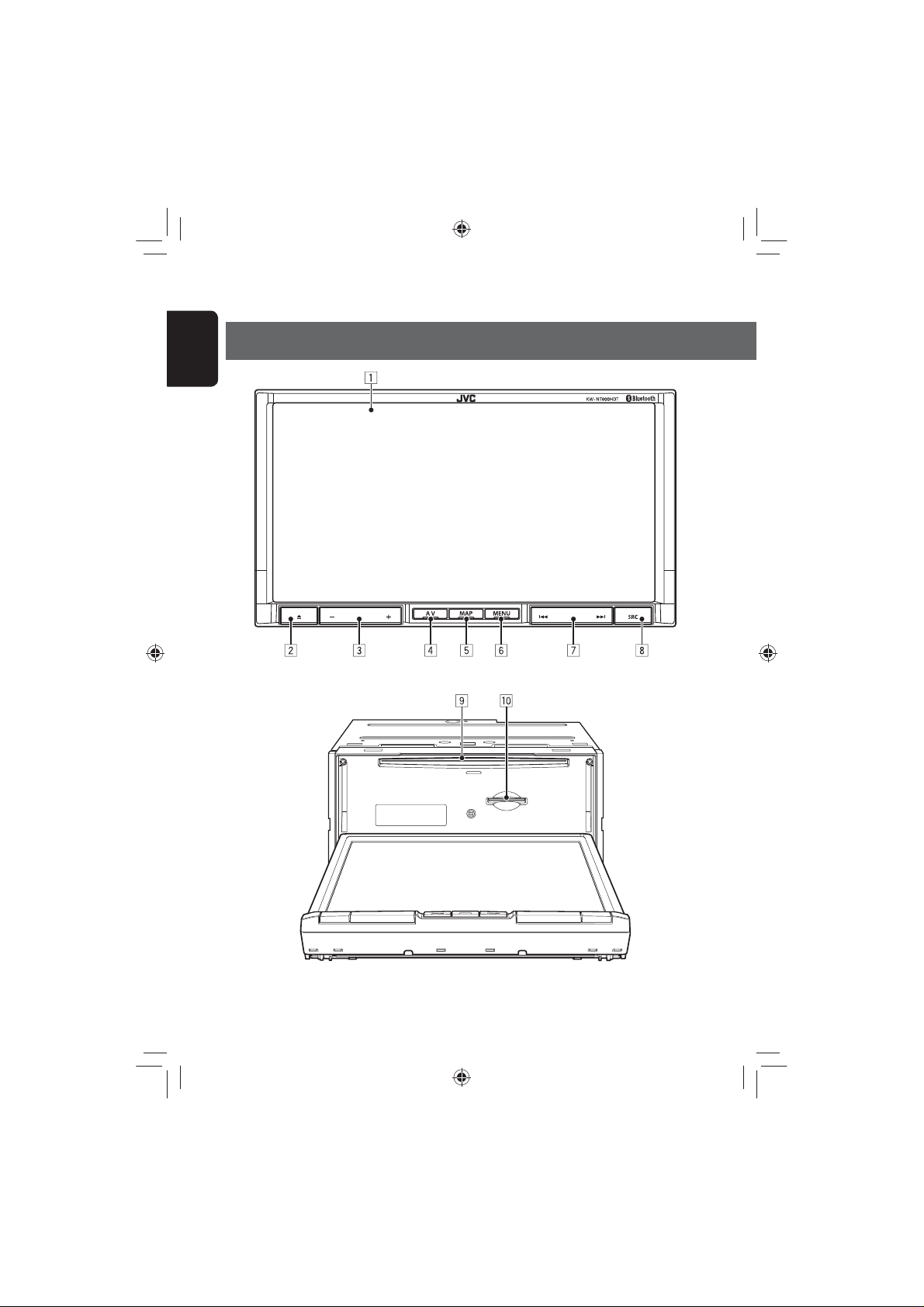
Introduction
EN_KW-NT800HDT_NT700[J].indb 10
11/21/2011 6:07:42 PM
Parts identificationParts identification
ENGLISH
EN_KW-NT800HDT_NT700[J].indb 10
10
11/21/2011 6:07:42 PM
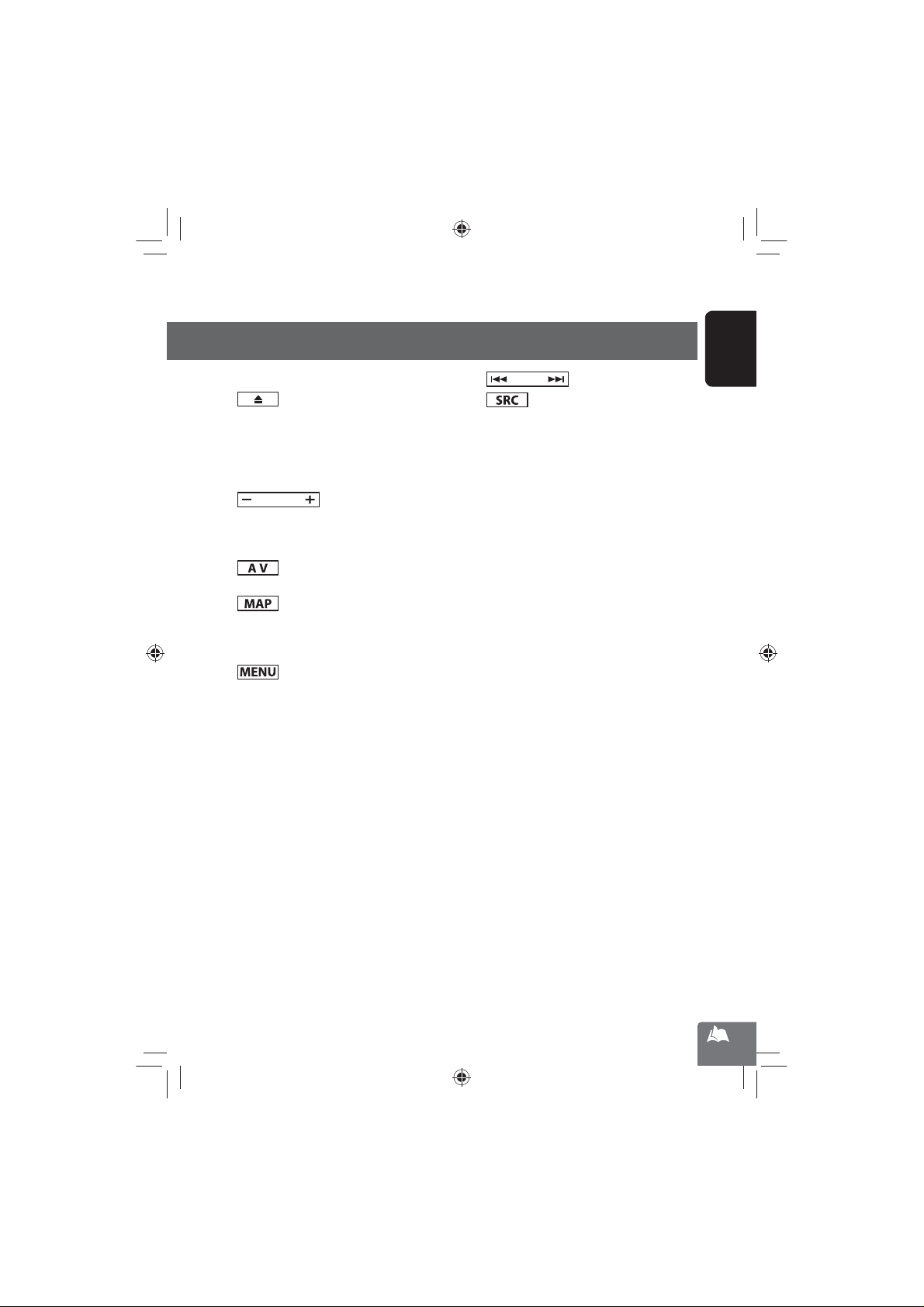
Parts identification
EN_KW-NT800HDT_NT700[J].indb 11
11/21/2011 6:07:42 PM
1 Screen (touch panel)
2
(Eject) button/Security indicator
• Adjusts the angle of the front panel
(☞ page xx), displays the disc or SD card insert
and eject screen. (☞ page xx, xx)
• Flashes when the unit is turned off if you have
enabled the security indicator.
3
(volume) button
Adjusts the audio volume.
• About the adjustable volume range, page
• To adjust the guidance volume,page
4
button
Displays the screen for the current source.
5
button
Displays the map for the current location.
(☞ page xx)
Turns off/on the screen page.[Hold] (☞ page xx)
6
button
Displays the destination menu screen. (☞ page xx)
7
8
(skip/search) buttons
(source) button
Displays the source screen. (☞ page xx)
Turns off the AV function.[Hold]. (☞ page xx)
9 Disc loading slot
p SD card slot
ENGLISH
EN_KW-NT800HDT_NT700[J].indb 11
11
11/21/2011 6:07:42 PM
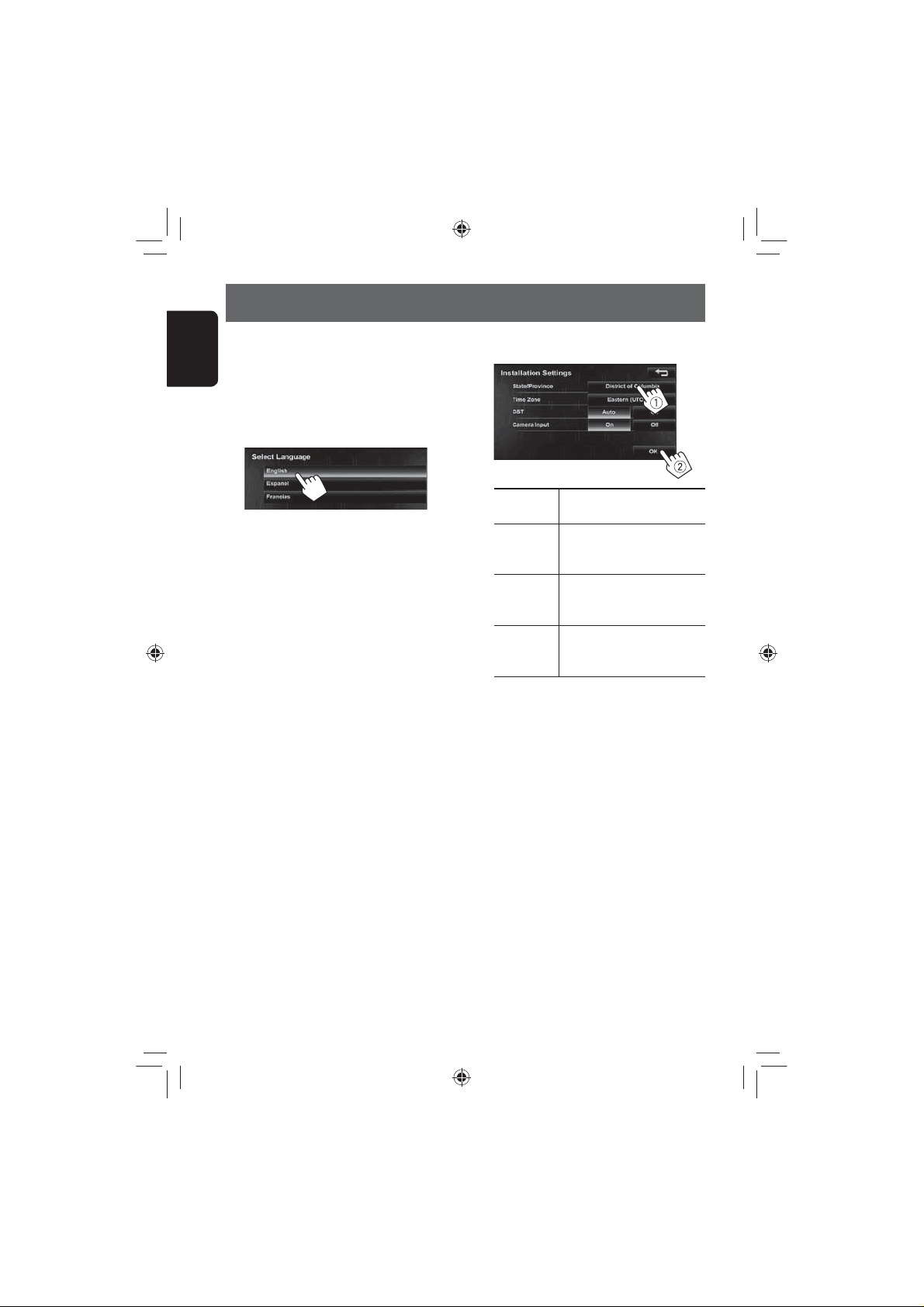
Installation settings
EN_KW-NT800HDT_NT700[J].indb 12
11/21/2011 6:07:43 PM
When you turn on the unit for the first time, the initial
setup screen appears.
1 Turn on the ignition switch.
ENGLISH
The power is turned on, and the startup screen is
displayed for about 5 seconds.
2 Select the language you want for the display
and the voice guidance.
• You can also select the system language through
<Settings> - <System> - <Region> <Language>. (☞ page 75)
3 Set the installation settings (1), then press
[OK] (2).
State/
Province
Time Zone * Select your residential area for
DST * Select [Auto] if your residential
Camera
Input *
* You can also change these settings through
<Settings> - <System>. (☞ page 75)
Select the State or Province where
you are now.
automatic clock adjustment by
GPS signal.
area is subject to Daylight Saving
Time.
Select [On] when connecting the
rear view camera to the CAMERA
IN jack.
EN_KW-NT800HDT_NT700[J].indb 12
12
11/21/2011 6:07:43 PM
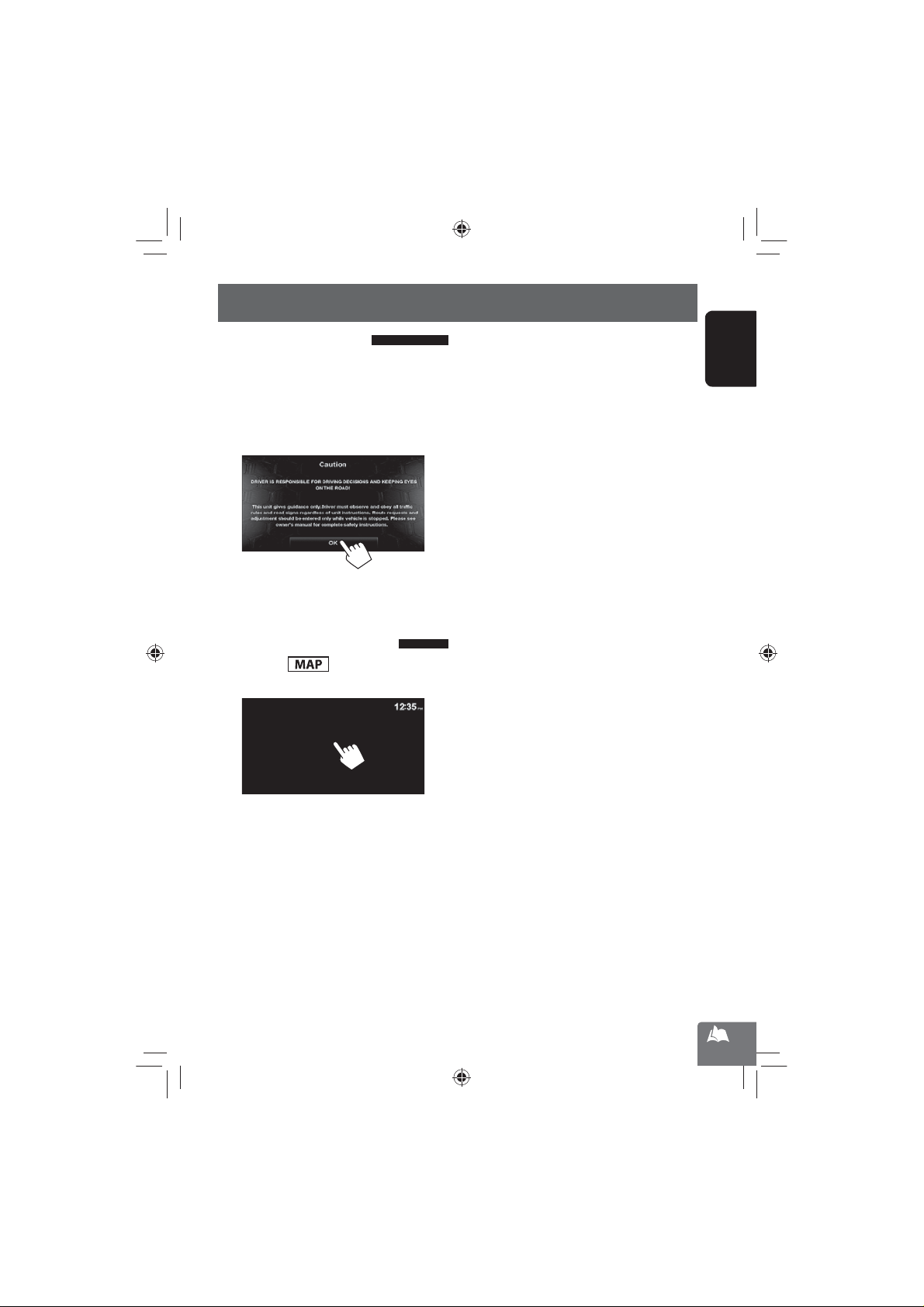
Basic operations
EN_KW-NT800HDT_NT700[J].indb 13
11/21/2011 6:07:43 PM
Turning on the power
Turn on the ignition switch.
Startup screen appears for about 5 seconds.
• You can change the startup screen. (☞ page 75)
• When displaying the map screen for the first time
after turning on the power, the screen below
appears. Press [OK] to use the map screen.
• The power is turned off when the ignition switch is
turned off.
Turning off/on the screen
Press and hold to turn the screen off.
Touch the screen to turn it on again.
ENGLISH
• You can erase the clock display while the screen is
turned off. (<Clock on Video/Screen-Off>, ☞
page 74)
EN_KW-NT800HDT_NT700[J].indb 13
13
11/21/2011 6:07:43 PM
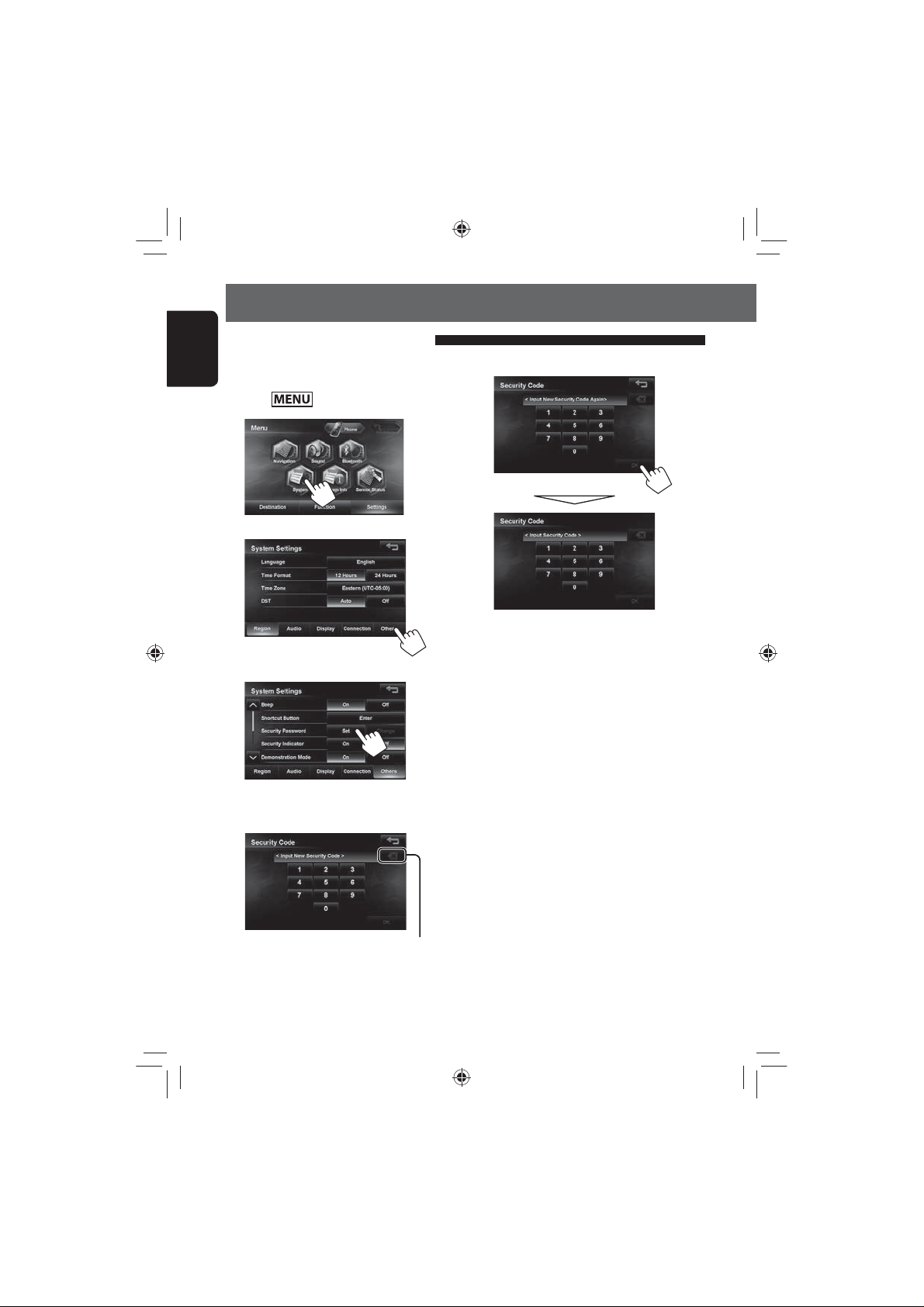
Basic operations
EN_KW-NT800HDT_NT700[J].indb 14
11/21/2011 6:07:43 PM
Setting the security password
You can set the startup security password as an
ENGLISH
antitheft measure.
1 Press - <Settings>.
2
3
4
6 Enter the same security code, then press [OK].
• After setting the security password, entering the
security code is necessary each time you turn on
the unit.
5 Enter a 4-8 digit security code, then press
[OK].
Press: Deletes the last character
Hold: Deletes all characters
EN_KW-NT800HDT_NT700[J].indb 14
14
11/21/2011 6:07:43 PM
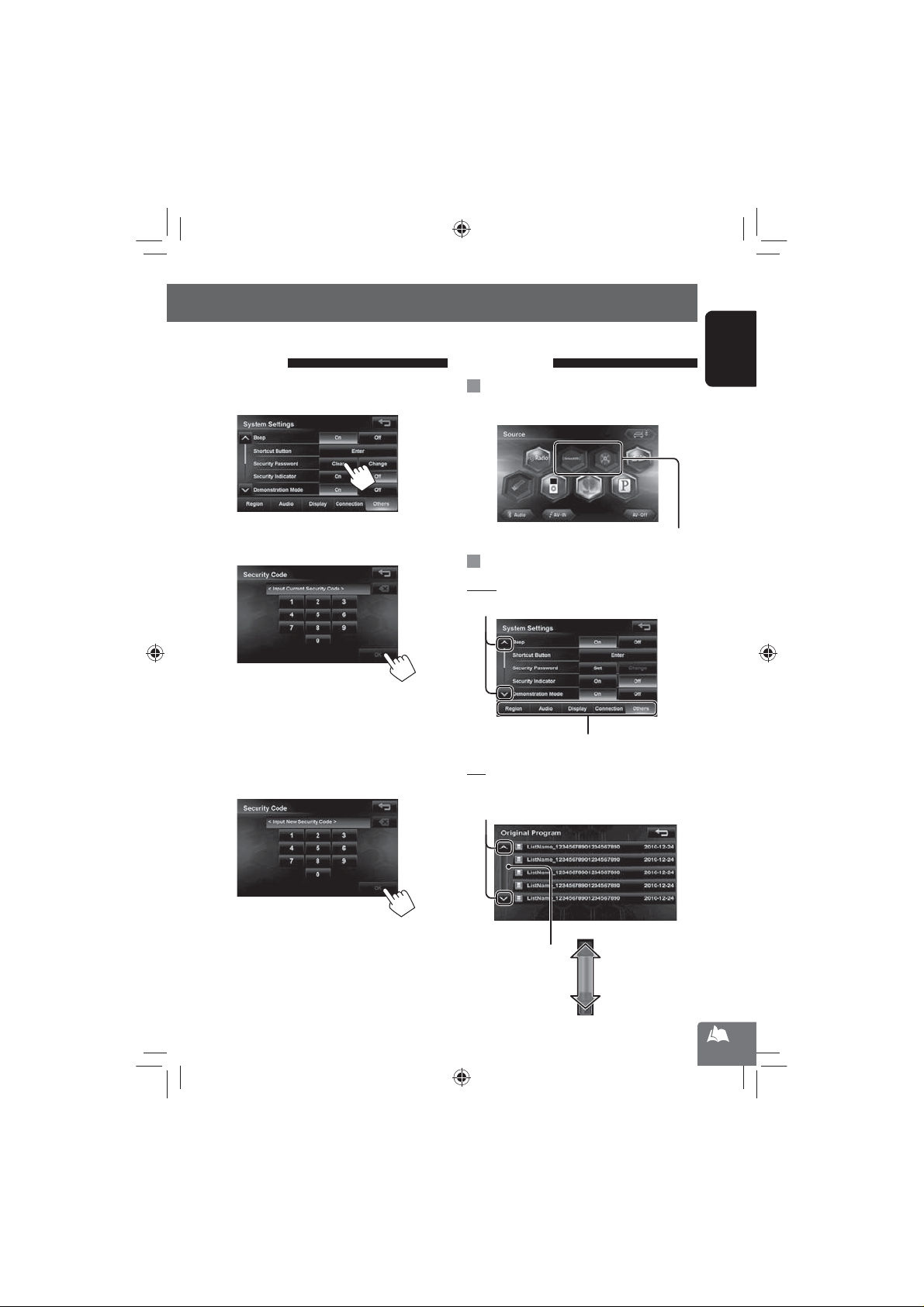
Basic operations
EN_KW-NT800HDT_NT700[J].indb 15
11/21/2011 6:07:44 PM
Changing/clearing the security
password
Repeat steps 1 to 3 on page 12.
1
2 Enter the current security code, then press
[OK].
If you want to clear the security code, stop here.
The security code has been cleared.
If you want to change the security code, go to the
next step.
3 Enter the new 4-8 digit security code, then
press [OK]
Operations on the
touch panel
When items on the menu are not
available
Non-available items will be shaded
To change the page of menu/list
Menu
Changes the page
Changes the tab
List
Ex.: Folder/track list
Changes the page
ENGLISH
EN_KW-NT800HDT_NT700[J].indb 15
4 Enter the same security code, then press [OK].
Skips the list up or down
15
11/21/2011 6:07:44 PM
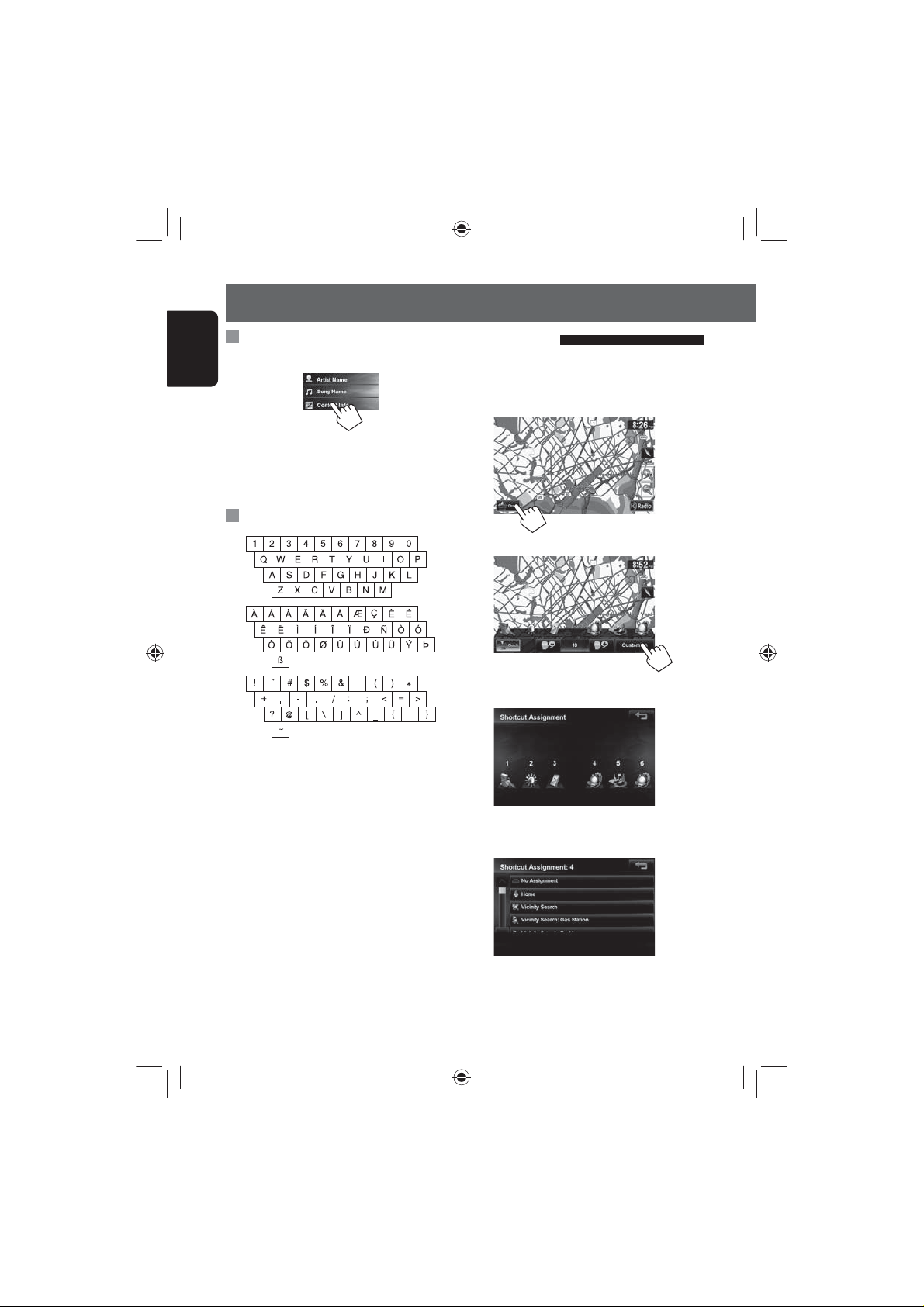
Basic operations
EN_KW-NT800HDT_NT700[J].indb 16
11/21/2011 6:07:45 PM
Scrolling the track/song information
When all the text is not shown at once...
ENGLISH
• Note that when driving, the album name and artist
name are not displayed, and the song name does not
scroll.
Characters you can use
Quick menu
You can assign your frequently used features to the
quick menu. It is activated from the current position
screen.
1
2
3 Touch the button you want to configure.
EN_KW-NT800HDT_NT700[J].indb 16
4 Touch the feature you want to assign to the
button.
• The selected feature is now available in the quick
menu.
16
11/21/2011 6:07:45 PM
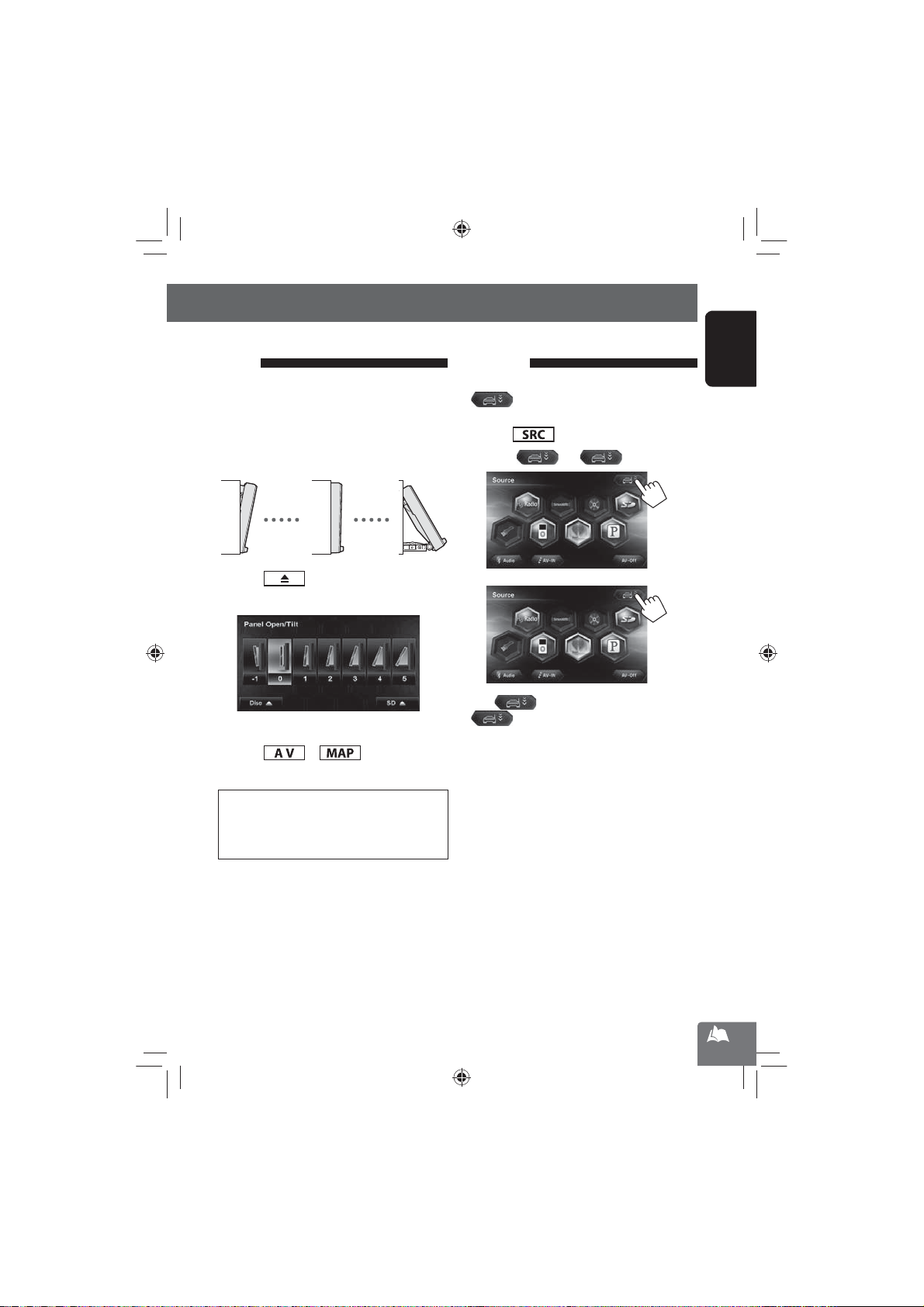
Basic operations
EN_KW-NT800HDT_NT700[J].indb 17
11/21/2011 6:07:45 PM
Adjust the angle of the front
panel
You can adjust the angle of the front panel to
compensate for the effects of glare etc., making the
screen easier to read.
Front panel angle
-1 0 5
1 Press .
2 Select the desired angle.
• The front panel moves to the selected angle.
3 Press or to return to the
desired screen.
Extending/shortening the auto
antenna
When <Antenna Remote> is set to <Auto>,
[
] is not displayed. (☞ page xx)
1 Press .
2 Press [ ] or [ ] .
Press [ ] to extend the antenna, and press
[ ] to shorten the antenna.
ENGLISH
Notice:
The front panel moves to the “0” angle setting when
the unit is turned off. The front panel will move to
the selected angle when the unit is turned on again.
EN_KW-NT800HDT_NT700[J].indb 17
17
11/21/2011 6:07:45 PM

Switching screens
EN_KW-NT800HDT_NT700[J].indb 18
11/21/2011 6:07:47 PM
Navigation mode
ENGLISH
Map screen■
■
Destination Menu
Use this screen to search for a destination
using one of the available search methods.
EN_KW-NT800HDT_NT700[J].indb 18
Function Menu
■
Use this screen to get information about
your destination and the travel route.
18
■
Settings Menu
Use this screen to change the detailed
settings and get information about the
navigation system.
11/21/2011 6:07:47 PM
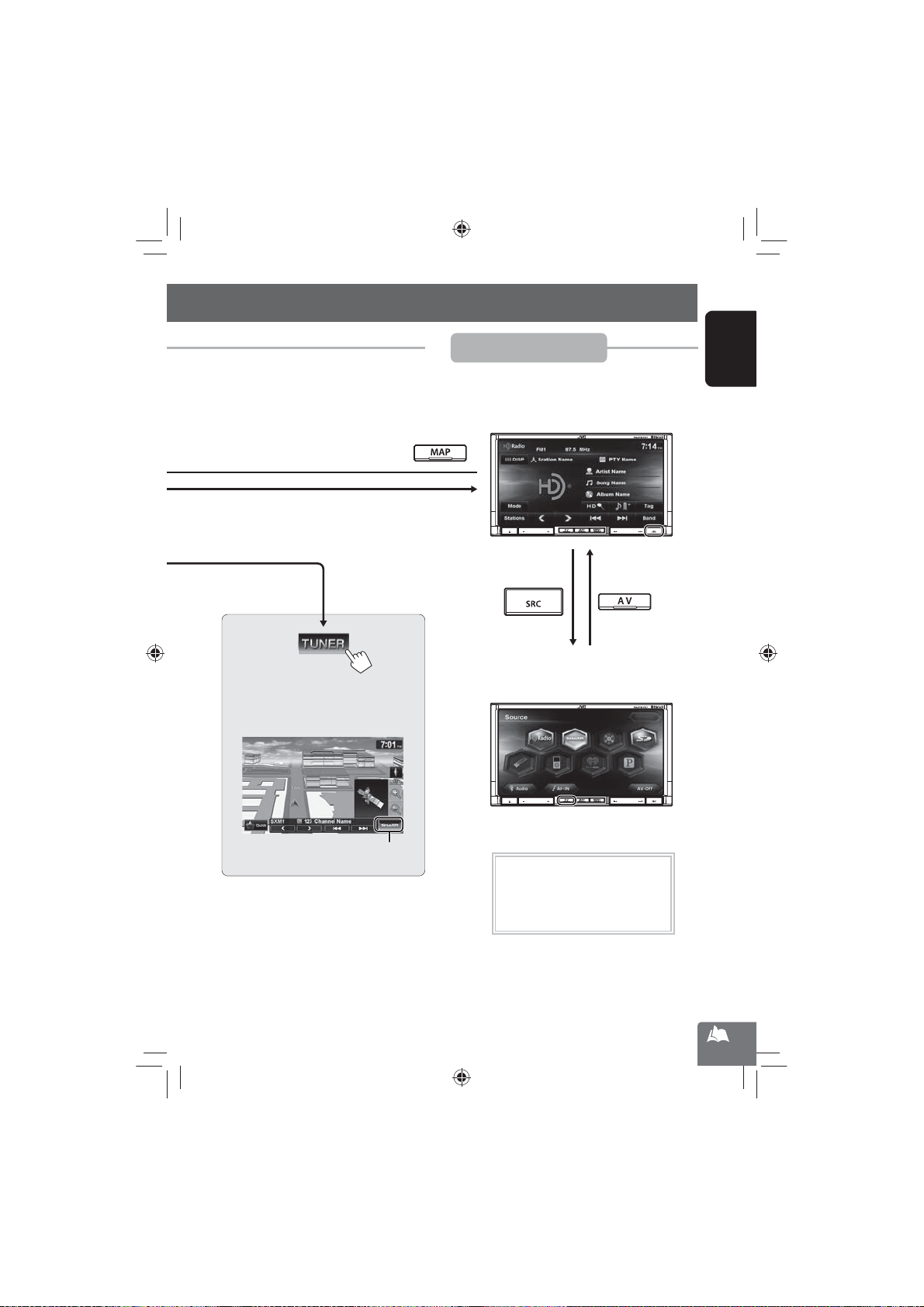
The AV control bar is displayed on the map
EN_KW-NT800HDT_NT700[J].indb 19
11/21/2011 6:07:47 PM
screen. You can perform AV source operations
using the AV control bar.
Switching screens
AV mode
AV screen
■
Displays the screen for the current AV source.
Source selection screen
■
Use this screen to select an AV source.
ENGLISH
EN_KW-NT800HDT_NT700[J].indb 19
Erases the AV control bar
While driving at a speed greater than
6 mi (10 km/h), some screens on the
navigation menus are not available.
19
11/21/2011 6:07:47 PM
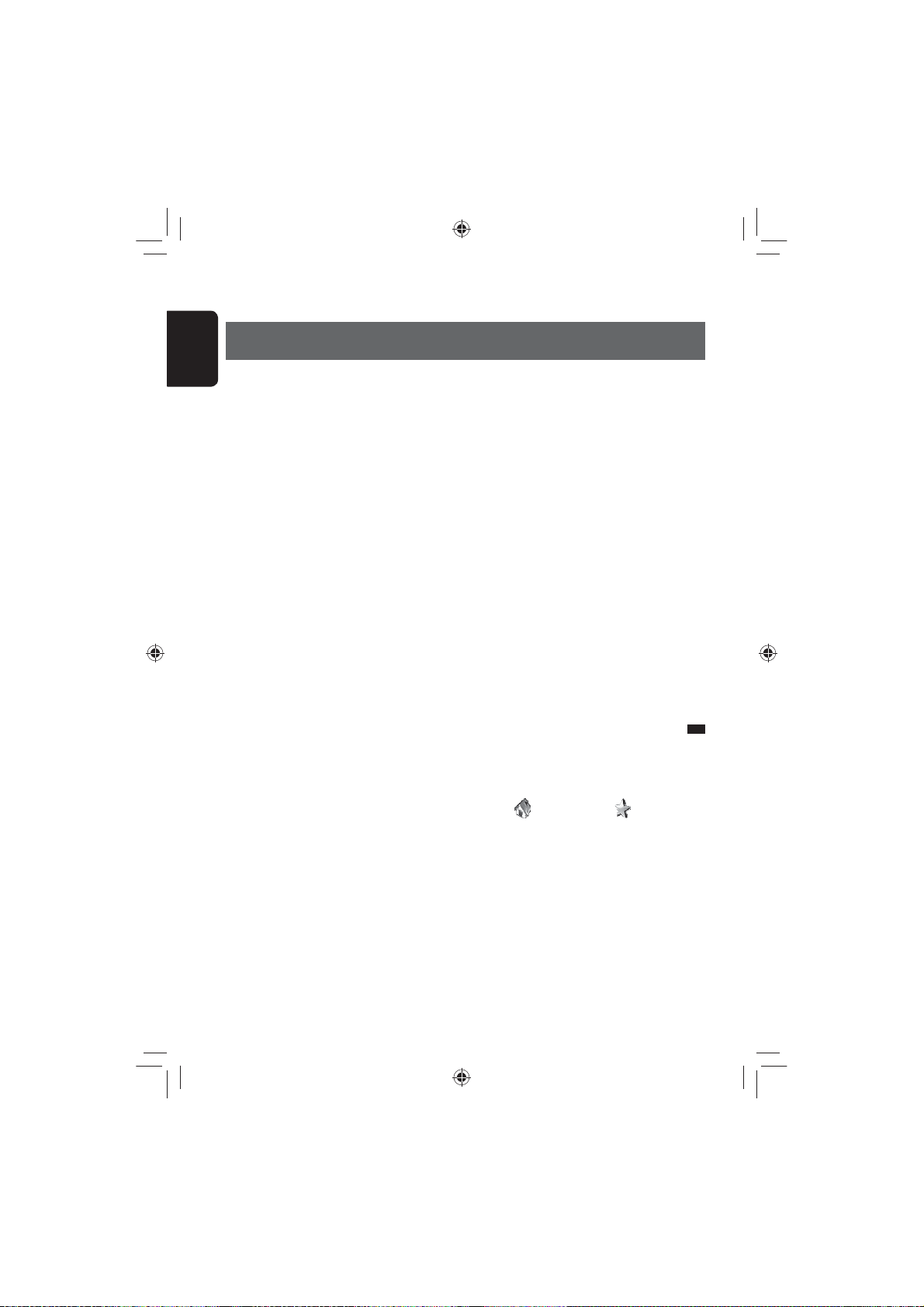
Navigation System
EN_KW-NT800HDT_NT700[J].indb 20
11/21/2011 6:07:47 PM
Safety instructions/information for the Navigation System
ENGLISH
SAFETY INSTRUCTIONS
Use of the Navigation System is only permitted if the
traffic conditions are suitable and you are absolutely
sure that no risk, obstruction or inconvenience will be
incurred to you, your passengers or other road users.
The requirements of the Road Traffic Regulations must
always be followed. The destination must not be
entered while driving the car.
The Navigation System serves solely as an aid to
navigation. It never releases the drivers from their
duties to drive carefully and to make own judgement
in road traffic. Inaccurate or incorrect instructions
may happen to be given due to changing traffic
conditions. The actual road signs and traffic regulations
must therefore always be observed. In particular,
the Navigation System cannot be used as an aid to
orientation when visibility is poor.
This Navigation System must only be used for its
intended purpose. The volume of the car radio/
Navigation System must be adjusted so that external
noise is still audible.
Navigation guidance is performed, based on the
database, therefore, it may not be applicable to
the current situation because of changes in traffic
conditions (e.g. changes in tollroads, principal roads,
one-way traffic, or other traffic regulations). In this
case, observe the current traffic signs or regulations.
• Traffic signs should be observed carefully while
driving using the Navigation System. Navigation
System is only an aid. Driver must always decide
whether or not to heed the information provided.
JVC does not accept liability for erroneous data
provided by the Navigation System.
• Traffic guidance is restricted to passenger vehicles
only. Special driving recommendations and
regulations for other vehicles (e.g. commercial
vehicles) are not included.
• Do not operate the unit while driving.
Terms of licence
You are granted a non-exclusive licence to use the
database for your personal purposes. The present
licence does not authorise the granting of sublicenses.
Use of the data is only permitted in this specific JVC
system. It is forbidden to extract or make further use
of significant parts of the database content, or to
duplicate, modify, adapt, translate, analyse, decompile
or reverse-engineer any part thereof.
WARNING:
Map content, including names and appearance of streets
and bridges, POI information, etc. may be inaccurate. If
the traffic rules displayed by the unit are different from
the actual traffic rules, obey the actual traffic rules.
Road traffic regulations always take priority when a
vehicle is being driven in traffic. Navigation System is
only an aid. Errors may occur in individual data items/
entries. At all times, the driver must decide whether or
not to heed the information provided.
JVC does not accept liability for erroneous data provided
by the Navigation System.
Information/icons on the map
• The information on the map (such as street name, the
POI information, and speed limit) may not be always
displayed (for example, if the System does not have
the information of the position).
• Home ( ) and favorite point ( ) icons are
displayed after home/favorite points are registered.
• POI icons are displayed on the map depending on the
<POI Icon> setting (☞ page 15) and the map scale
is between 80 ft (25 m) and 800 ft (250 m).
– The following icons are displayed when the map
scale is between 80 ft (25 m) and 0.6 mi (1 km):
– Airport icon in the travel category
– Golf course icon in the leisure category
– Gas station icons
• POI icons may not be displayed correctly when the
System displays the wide area of map. In this case,
zoom in the map to display the detailed map.
EN_KW-NT800HDT_NT700[J].indb 20
20
11/21/2011 6:07:47 PM
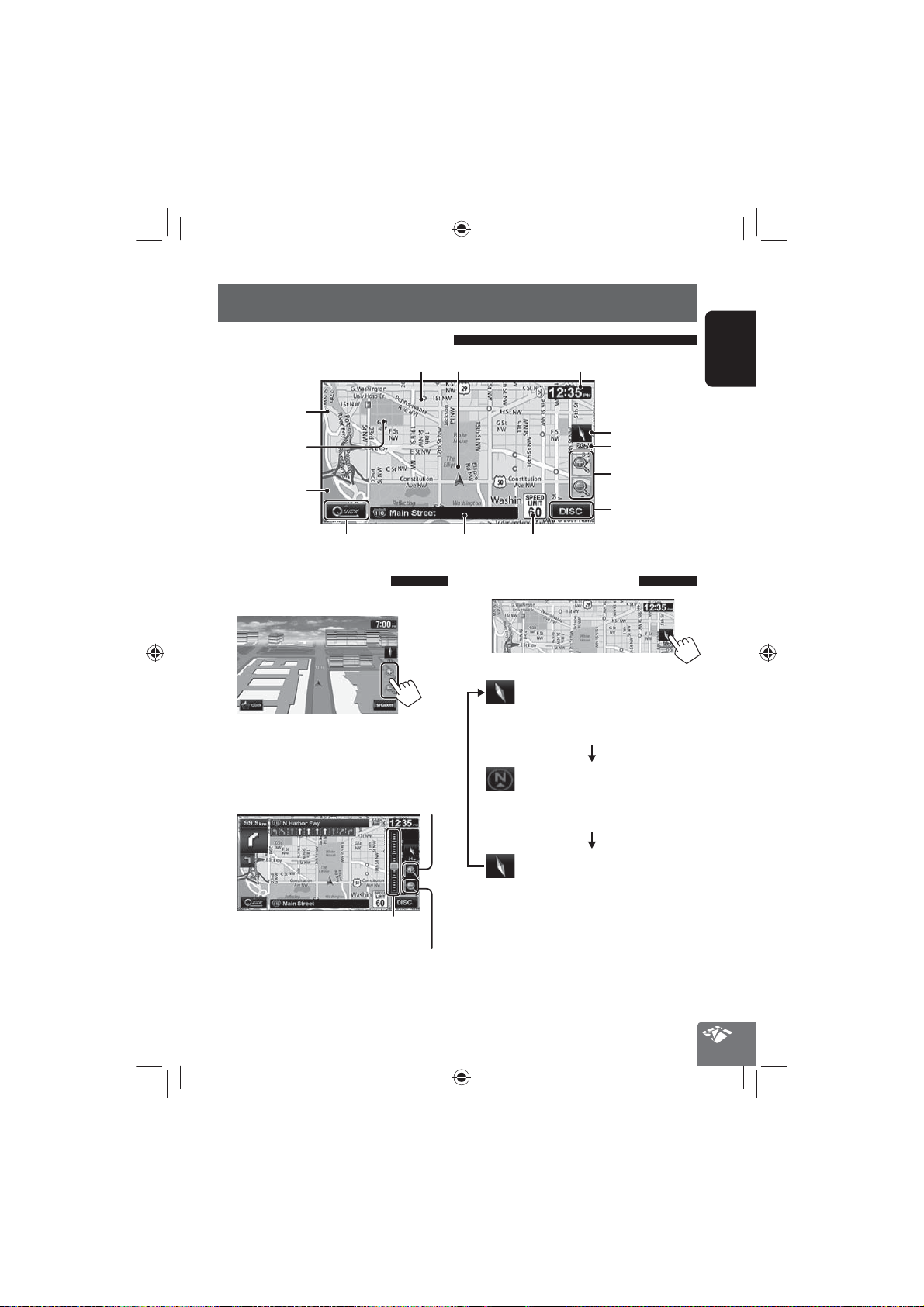
Basic operations
EN_KW-NT800HDT_NT700[J].indb 21
11/21/2011 6:07:47 PM
About the current position screen
Favorite points (☞ pages 17 and 34)
POI (Point Of Interest)
(☞ “List of POI icons”,
(only for KW-NT800HDT)
page 43)
Home (☞ pages 17
and 34)
Traffic information
(☞ page 35)
Shows the quick menu (☞ page xx)
Current street
Your position
Current time
Direction
Scale
Zoom buttons
(☞ below)
Shows the AV control
bar (☞ page 12)
Speed limit on the current street
ENGLISH
To change the map scale
1 Display the zoom buttons and scale buttons.
• When the AV control bar is displayed, the zoom
buttons are not shown. Erase the AV control
bar by pressing the source icon on the bar.
(☞ page 12)
2
You can also zoom in and out by sliding
• If the scale is set to 60 mi (100 km) or higher, the
map view becomes North Up regardless of the
current map view setting.
Zoom in
the slider.
Zoom out
To change the map view
3D Map
The three dimensional map is displayed in
“heading up”.
• The icon shows the direction of north.
2D North Up
The map view is oriented with north
“upwards”, as in usual paper maps.
• The icon shows the direction of the car.
2D Heading Up
The map rotates so that you are always
displayed heading “upwards”.
• The icon shows the direction of north.
• You can also change the map view through
<Settings>-<Navigation>-<Map>-<View
Mode>. (☞ page 41)
21
EN_KW-NT800HDT_NT700[J].indb 21
11/21/2011 6:07:47 PM
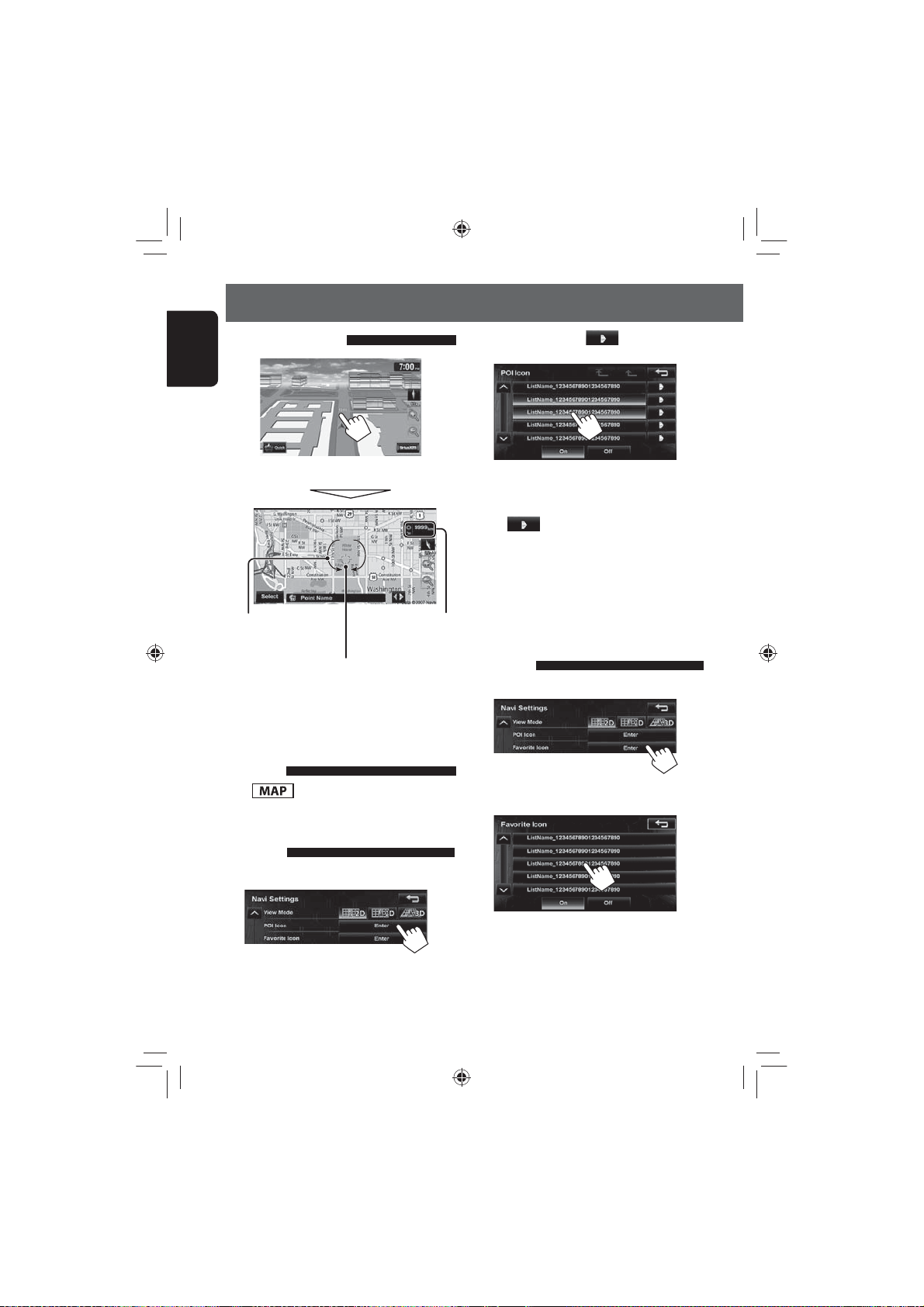
Basic operations
EN_KW-NT800HDT_NT700[J].indb 22
11/21/2011 6:07:48 PM
To scroll the map
ENGLISH
2
Select categories or [
POI that you want to be displayed on the map.
]
on the right of the
The position you touched is centered on the map.
(only for 3D map) Touch
the arrow to rotate the
map 360 degrees
(cursor) Target position
of operation
• Touch and hold the map to keep scrolling the map.
Direction and
distance from your
current position
To display your current
position
Press .
To display/hide POI icons on
the map
1 On <Navigation Settings> menu:
• If you press a category, all items in that category
are highlighted and selected.
If you want to select items individually, press
[ ] and select items to be displayed on
the map.
If you press highlighted buttons, they become
unhighlighted and the selection is cancelled.
• If you press [Off] in step 2, all POI icons are
hidden.
To display/hide Favorite icons on
the map
1 On <Navigation Settings> menu:
2 Select c ategories of Favorite Icons that you
want to be displayed on the map.
EN_KW-NT800HDT_NT700[J].indb 22
• If you press a category, that category is
highlighted and selected.
If you press highlighted buttons, they become
unhighlighted and the selection is cancelled.
• If you press [Off] in step 2, all Favorite Icons are
hidden.
22
11/21/2011 6:07:48 PM
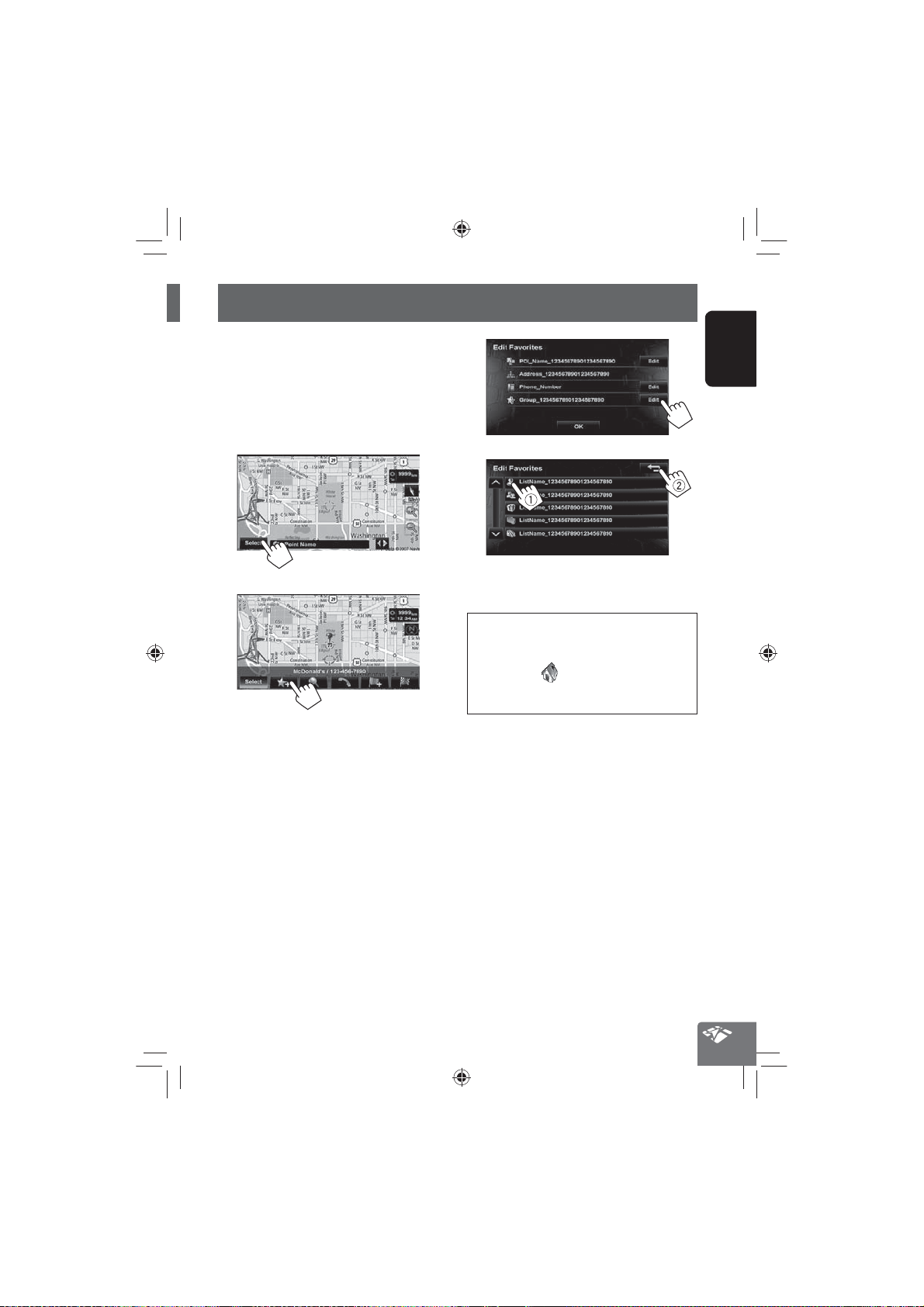
Registering your home/favorite points
EN_KW-NT800HDT_NT700[J].indb 23
11/21/2011 6:07:48 PM
You can register one point as your home or 100 favorite
points.
1 Scroll the map to select the position you
want to select as a destination.
• To search the destination using <Destination>
menu, ☞ pages xx to xx.
2
3
4
5
• To edit the information about the registered
points, ☞ step 5 on page 39.
Notice:
If you have already registered a destination as
your home, a confirmation message is displayed
when you select
destination as your home. The previous home
destination is moved to the unclassified category.
. Select [Yes] to save the new
ENGLISH
EN_KW-NT800HDT_NT700[J].indb 23
23
11/21/2011 6:07:48 PM
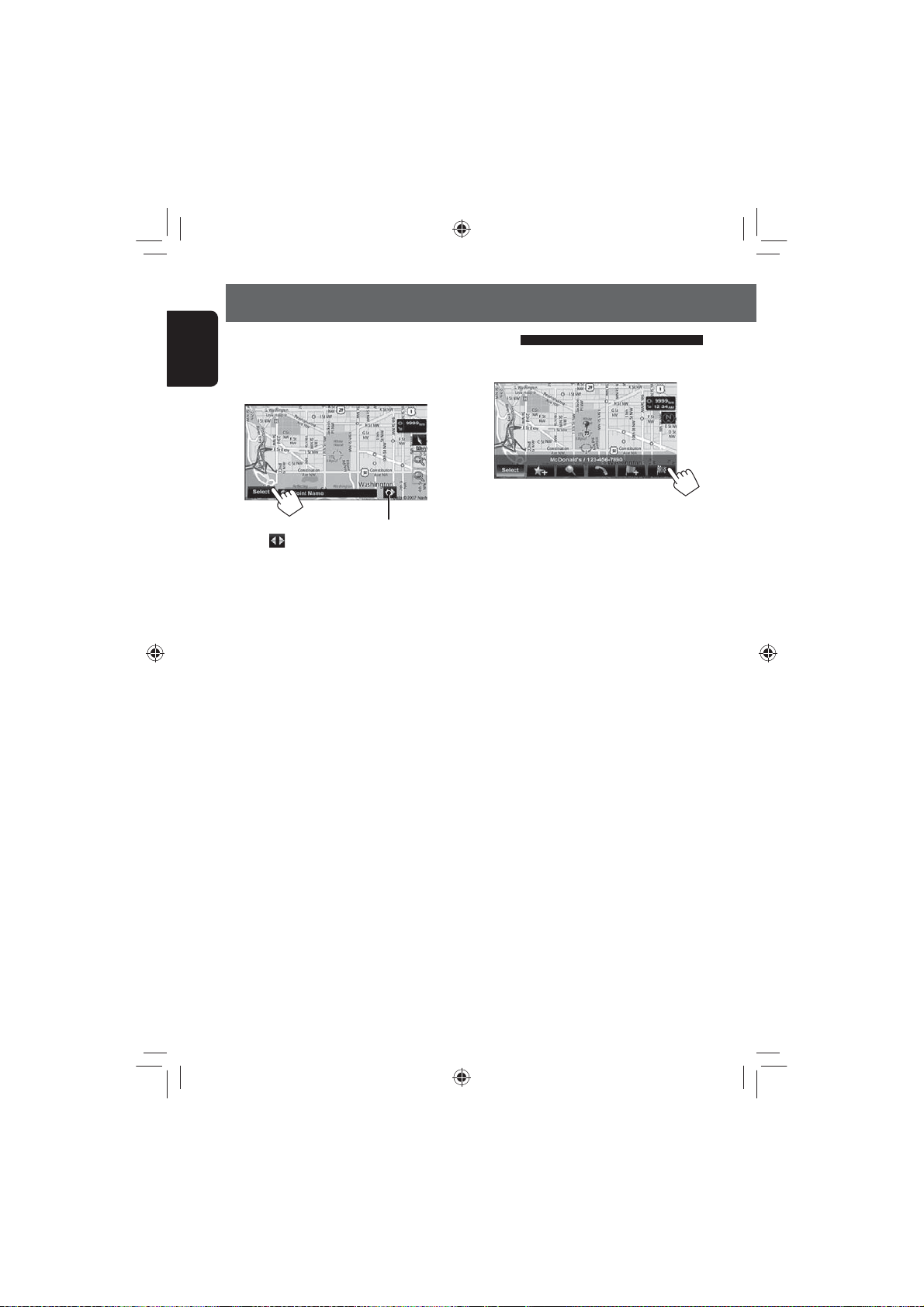
Searching for a place
EN_KW-NT800HDT_NT700[J].indb 24
11/21/2011 6:07:49 PM
Setting a destination by scrolling the map
1 Scroll the map to select the position you
ENGLISH
want to select as a destination. (☞ page 16)
2
If there are several POIs on the selected position,
press [
] to switch to the next POI.
3 The search result is displayed.
Guidance starts.
• To set the search result as the destination and start
guidance, ☞ page xx.
EN_KW-NT800HDT_NT700[J].indb 24
24
11/21/2011 6:07:49 PM
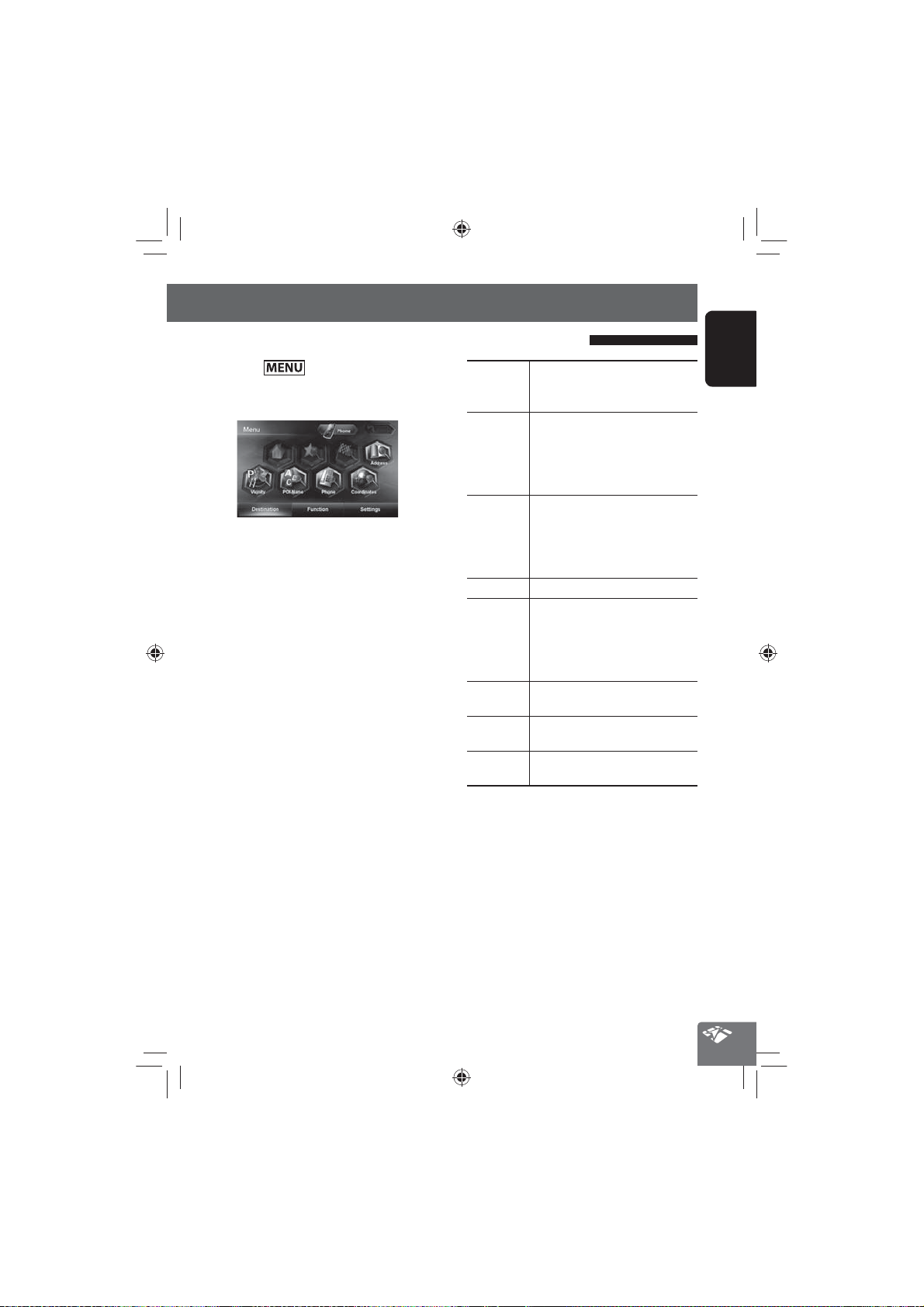
Setting a destination using the <Destination> menu
EN_KW-NT800HDT_NT700[J].indb 25
11/21/2011 6:07:49 PM
Searching for a place
1 Press .
2 Select a method to search for a destination.
Home * Goes to your home.
• To register your home, ☞ page 17.
• To start guidance, ☞ page xx.
Favorites * Searches from your favorite points.
• To register your favorite points,
☞ page 17.
• To edit the information about the
favorite points, ☞ page 34.
Previous * Searches from the history of previous
destinations and via points.
• You can select a place from the last
50 destinations and via points.
• To delete the history, ☞ page 39.
Address
Searches by an address. (☞ page 21)
Vicinity Searches for POIs (Point Of Interest)
around your current position, the
position selected on the map, the
destination, or the route you are taking.
(☞ page 24)
POI Name Searches from the database of POI.
(☞ page 23)
Phone Searches by a telephone number.
(☞ page 22)
Coordinates Searches by coordinates of the
destination. (☞ page 25)
* Selectable only when at least one place is registered.
• When searching from the <Destination> menu,
results are always displayed using the 2D North up
map view regardless of the current map view setting.
(☞ page 16)
ENGLISH
EN_KW-NT800HDT_NT700[J].indb 25
25
11/21/2011 6:07:49 PM
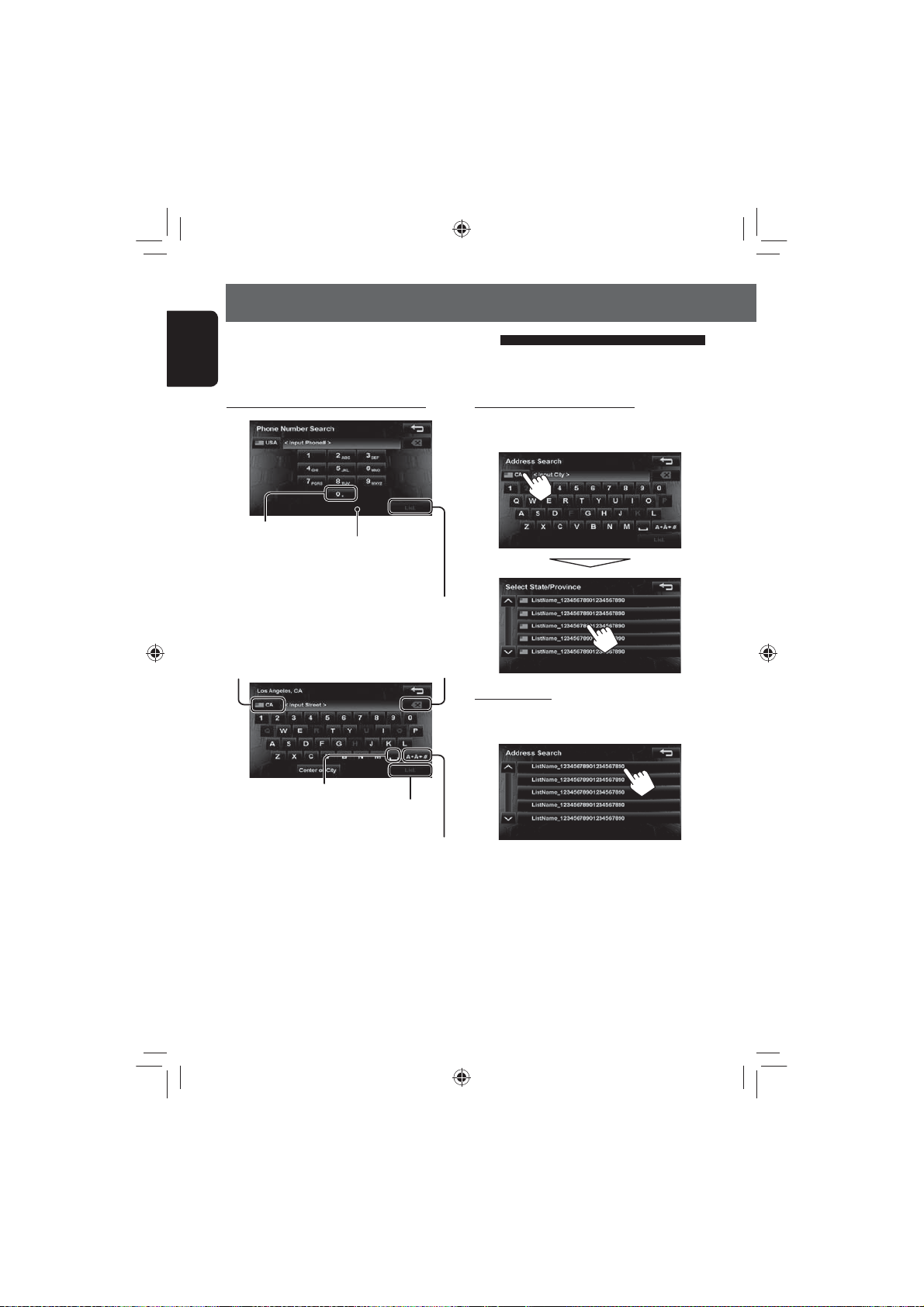
Searching for a place
EN_KW-NT800HDT_NT700[J].indb 26
11/21/2011 6:07:49 PM
About search screens and input screens
Read through the following instructions for using search screens and input screens before using <Destination>
ENGLISH
menu.
To enter names, addresses, or numbers
State/Province selecting screen
You can change the State/Province if the selecting
button appears on the screen.
Hold: Adds “+1” or “+”
Selects the country or state
• The name of the country
(or state) and the national
flag are displayed.
Number of matches
• When there are more than 1000
matches, “1000+” is displayed and
only first 1000 matches are displayed.
Displays the list of matches
(☞ “List of matches” on
the right)
Press: Deletes the last character
Hold: Deletes all characters
Enters a space
Displays the list of matches
(☞ “List of matches” on the right)
Displays other keyboards
• For available characters,
☞ page 11.
• Buttons vary depending on the input item.
• Non-available items will be shaded on the menu
screen.
• For some input screens, available characters are
automatically narrowed down as the System
searches its database for matches.
• Lower cases are not available.
List of matches
When you press [List] on the input screen, the list of
matches appears. Select desired item from the list.
• When the number of matches is 5 or less, the list of
matches automatically appears.
EN_KW-NT800HDT_NT700[J].indb 26
26
11/21/2011 6:07:49 PM
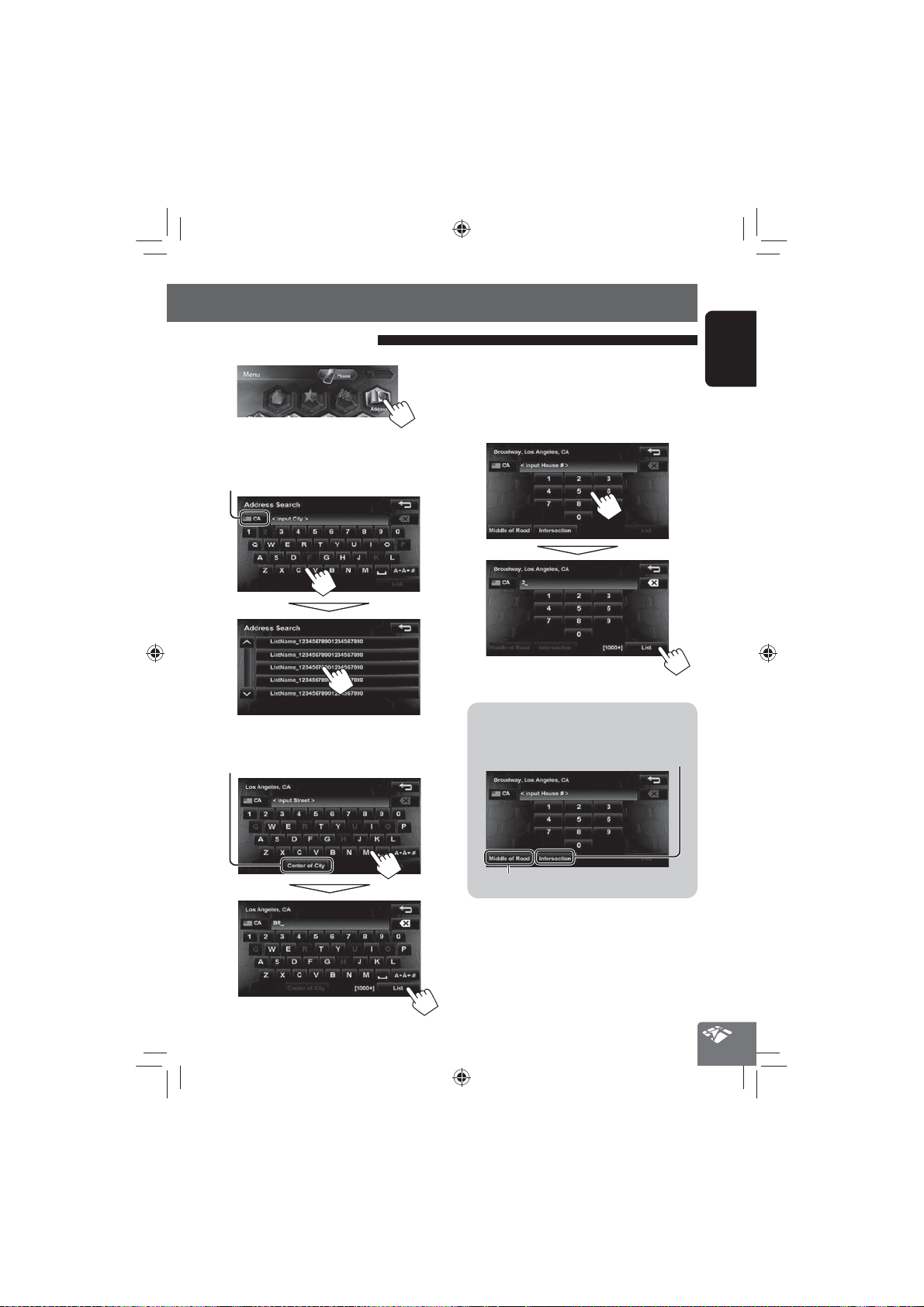
By address <Address>
EN_KW-NT800HDT_NT700[J].indb 27
11/21/2011 6:07:50 PM
1
2 Enter the city name, then select from the list.
(☞ page 20)
Changes State or Province
3 Enter the street name, then select from the
list. (☞ page 20)
Selects the center of the city
Searching for a place
4 Enter the house number, then select from
the list. (☞ page 20)
• If no data of house number for the selected
street is available in the database, select
[Middle of Road] or [Intersection].
To select the center of the street or intersection
on the street
Specifies the crossing street to
select intersection on the street
ENGLISH
EN_KW-NT800HDT_NT700[J].indb 27
Selects the center of the street
27
11/21/2011 6:07:50 PM
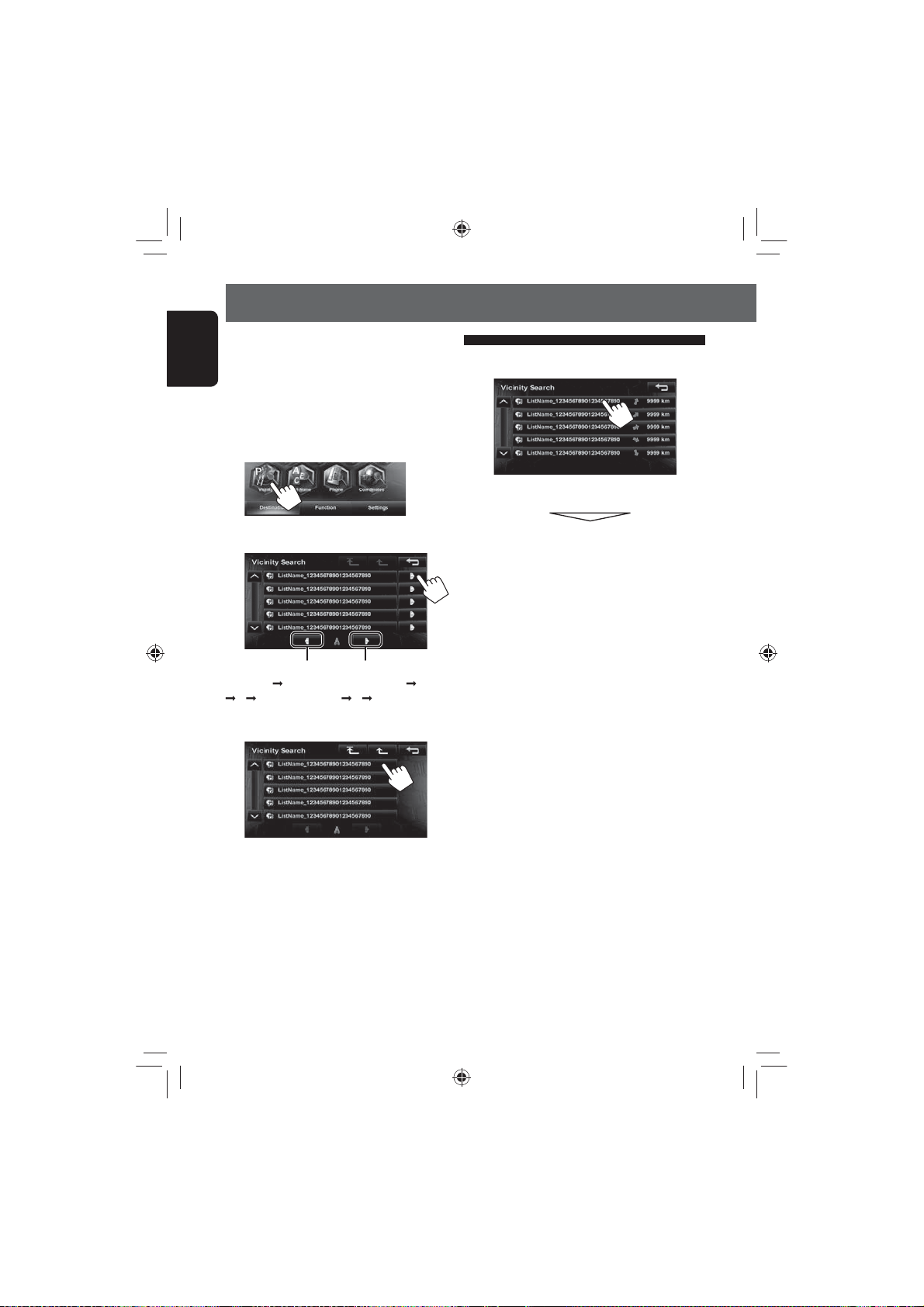
Searching for a place
EN_KW-NT800HDT_NT700[J].indb 28
11/21/2011 6:07:51 PM
POI near a place/route <Vicinity>
The System has a huge database of POIs (Point Of
ENGLISH
Interest), such as restaurants, gas stations, hospitals,
etc.
You can search for a POI around the place where you are
now. While guided, you can also search for a POI near
the destination or along the route.
1
4 Select a POI from the list.
• The System displays up to 50 POIs.
2 Select a c ategory for the POI.
Switches locations for search
(destination
... present location)
via point1
Switches locations for search
(present location
... destination)
3 Select a sub -category for the POI.
The search result is displayed.
• To start guidance, ☞ page xx.
via point1
EN_KW-NT800HDT_NT700[J].indb 28
28
11/21/2011 6:07:51 PM
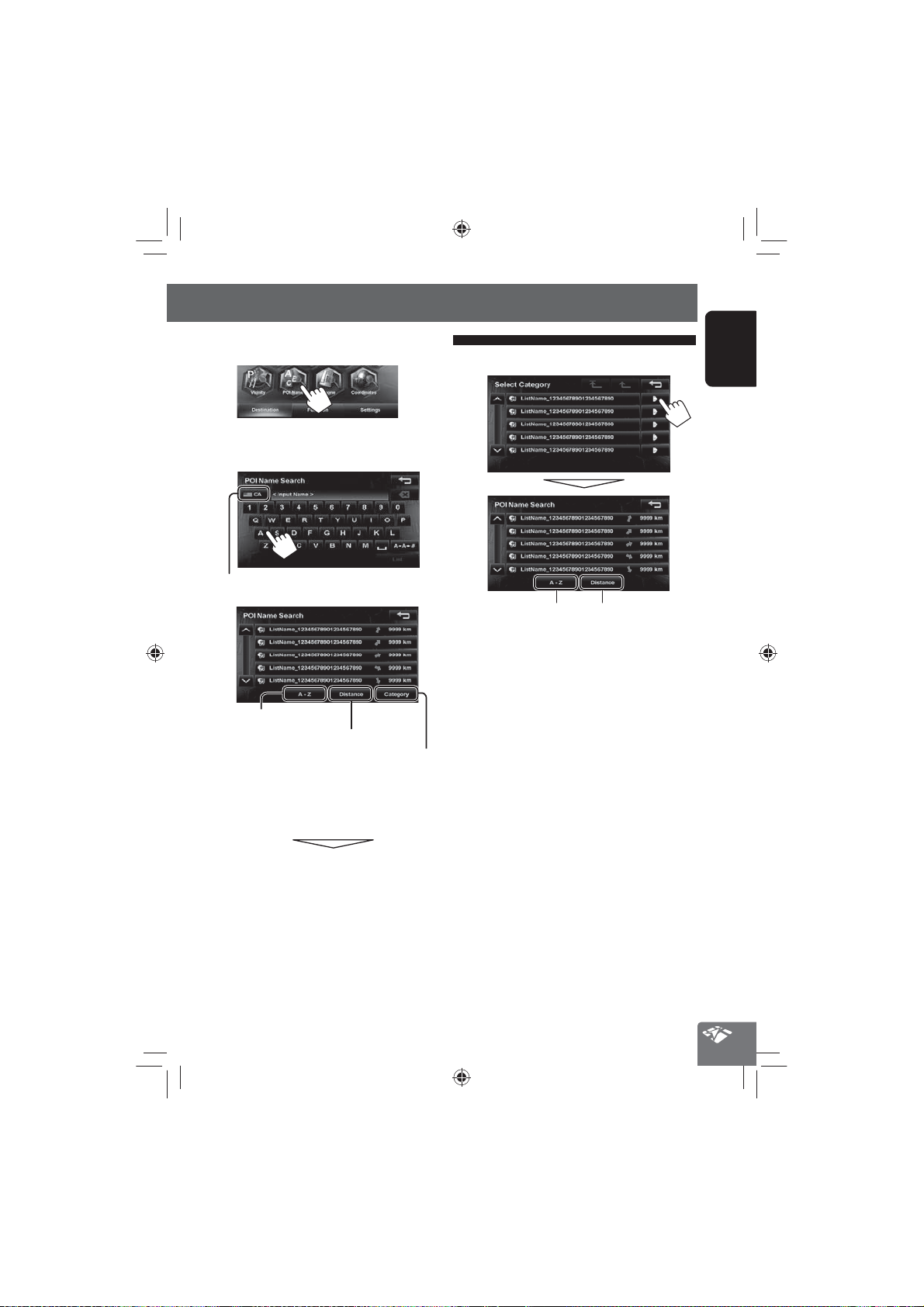
From the list of POI <POI Name>
EN_KW-NT800HDT_NT700[J].indb 29
11/21/2011 6:07:51 PM
1
2 Enter the POI name, then select from the list.
(☞ page 20)
Changes State or Province
Searching for a place
To specify the category and sub-category
ENGLISH
Displays POI in alphabetical order
Displays POI based on their distance
Press to select a category of POI
The System displays up to 100 POIs.
When searching from a large number of items, it may
take some time for the search results to be displayed.
The search result is displayed.
• To start guidance, ☞ page xx.
Displays POI in alphabetical
order
29
Displays POI based on their
distance
EN_KW-NT800HDT_NT700[J].indb 29
11/21/2011 6:07:51 PM

Searching for a place
EN_KW-NT800HDT_NT700[J].indb 30
11/21/2011 6:07:52 PM
By telephone number
<Phone>
ENGLISH
1
2 Enter the telephone number (1), then select
from the list(2). (☞ page 20)
Changes country
The search result is displayed.
• To start guidance, ☞ page xx.
By coordinates
<Coordinates>
1
2 Enter the latitude and the longitude.
The search result is displayed.
• To start guidance, ☞ page xx.
EN_KW-NT800HDT_NT700[J].indb 30
30
11/21/2011 6:07:52 PM
