JVC KENWOOD KD004 Users Manual
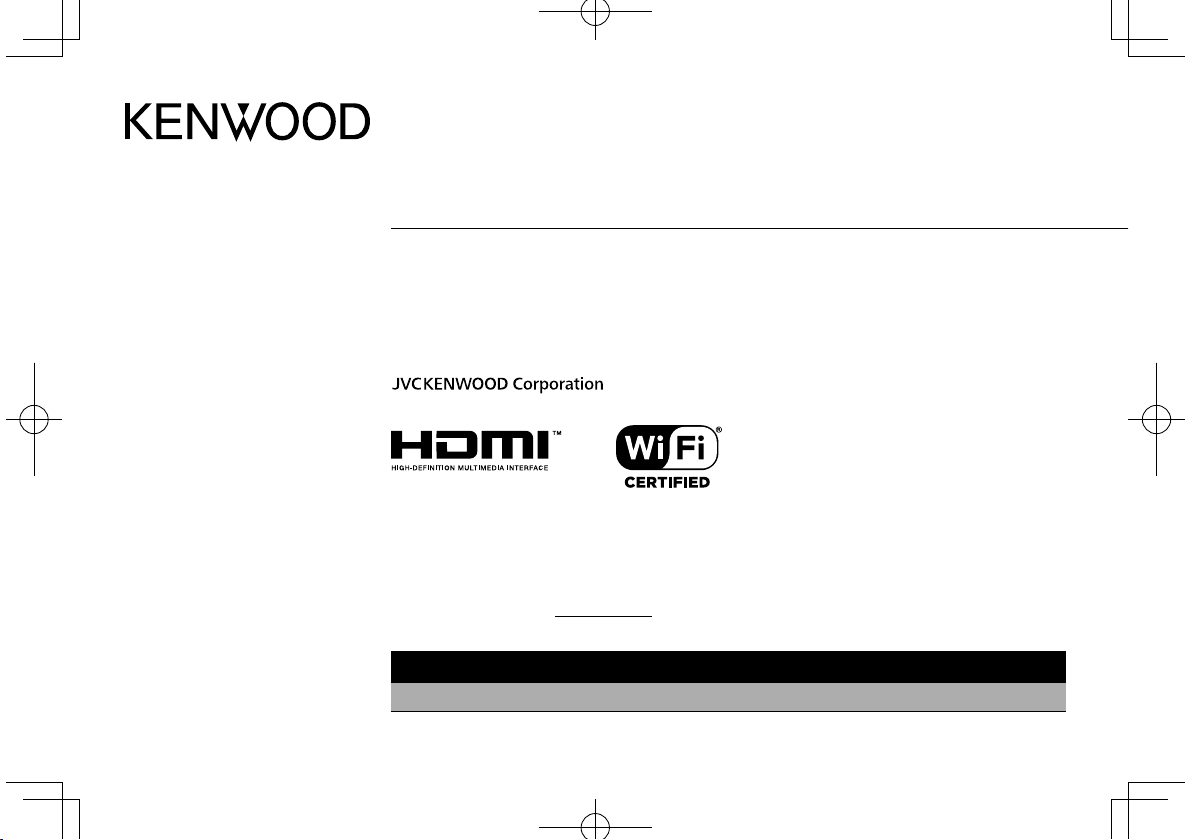
KCA-WL100
Wireless Display Adapter
INSTRUCTION MANUAL
Adaptateur d'affichage sans fil
MODE D’EMPLOI
Adaptador inalámbrico de pantalla
MANUAL DE INSTRUCCIONES
Take the time to read through this instruction manual.
Familiarity with installation and operation procedures will help you obtain the best performance from your new Wi-Fi Display
Adapter.
For your records
Record the serial number, found on the back of the unit, in the spaces designated on the warranty card, and in the space provided below.
Refer to the model and serial numbers whenever you call upon your Kenwood dealer for information or service on the product.
Model KCA-WL100 Serial number
US Residents Only
Register Online
Register your Kenwood product at www.Kenwoodusa.com
B5A-0789-00 (K)© 2015 JVC KENWOOD Corporation
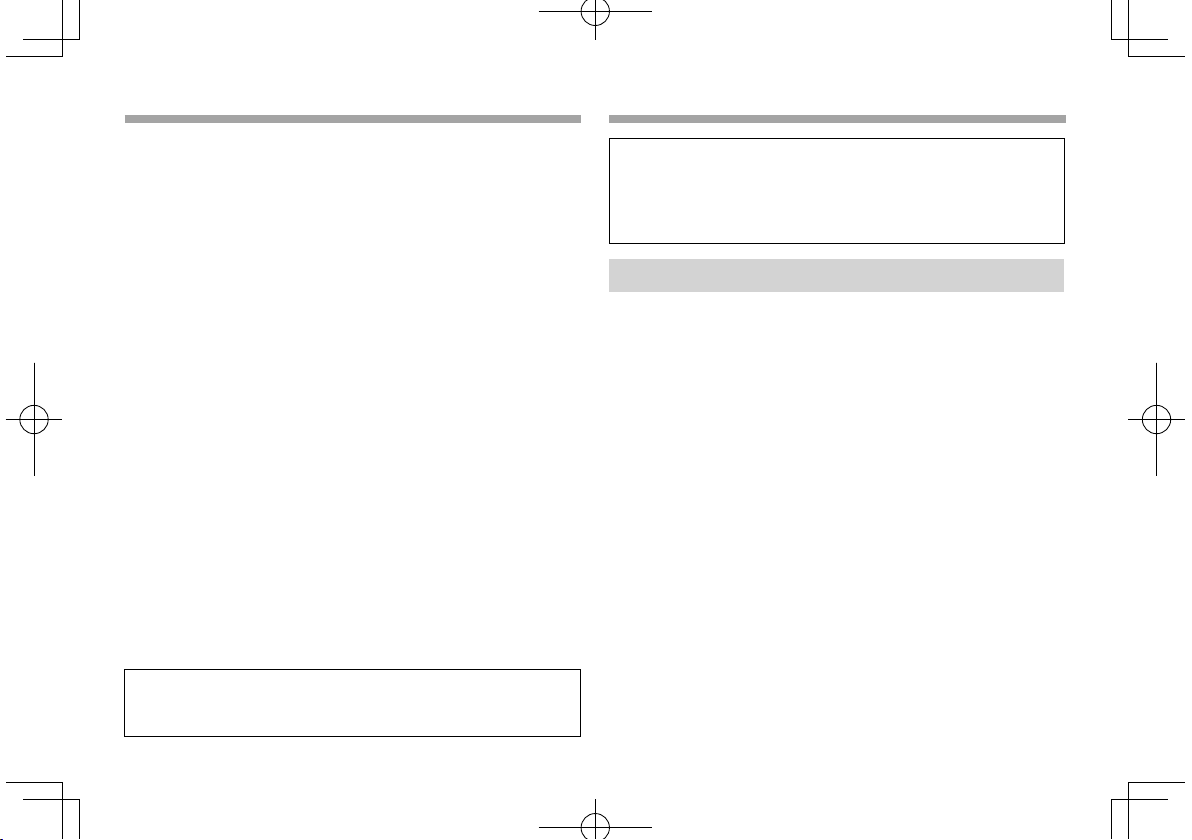
Before Use
Contents
Contents
Before Use
Before Use ............................................................................2
WARNINGS ...........................................................................................................2
CAUTIONS ............................................................................................................3
Maintenance .......................................................................................................3
Trademarks and licenses ................................................................................3
Connection/Installation ...................................................... 4
Connecting the adapter .................................................................................4
Operating a device using wireless connection .................5
Checking compatible devices ......................................................................5
Mirroring the Android device screen to the AV receiver
—Miracast mode ...............................................................................................5
Playing content of the Android device on the AV receiver
—Wireless Link mode ......................................................................................6
To switch the connection mode on the adapter ................................... 8
Resetting the adapter ......................................................................................8
References ............................................................................ 8
Troubleshooting ................................................................................................8
Specifications ......................................................................................................9
Updated information (the latest Instruction Manual, system
updates, new functions, etc.) is available from <http://www.
kenwood.com/cs/ce/>.
2
IMPORTANT
To ensure proper use, please read through this manual before
using this product. It is especially important that you read and
observe WARNINGS and CAUTIONS in this manual. Please keep
the manual in a safe and accessible place for future reference.
WARNINGS
To prevent accidents and damage
• DO NOT install any adapter or wire any cable in a location where;
– it may obstruct the steering wheel and gearshift lever
operations.
– it may obstruct the operation of safety devices such as air bags.
– it may obstruct visibility.
• DO NOT operate the smartphone while driving.
For connection and installation
• If you connect the ignition wire (red) of the power supply box to
the car chassis (ground), you may cause a short circuit, that in turn
may start a fire. Always connect such wires to the power source
running through the fuse box.
• Do not cut out the fuse from the ignition wire (red) of the power
supply box. The power supply must be connected to the wires via
the fuse.
• Do not install the adapter in a location enclosed with metallic
materials. Otherwise, the reception via Wi-Fi connection may
become poor.
• This adapter has been designed exclusively for use with Kenwood
AV receivers. Do not use this adapter with any other AV receiver.
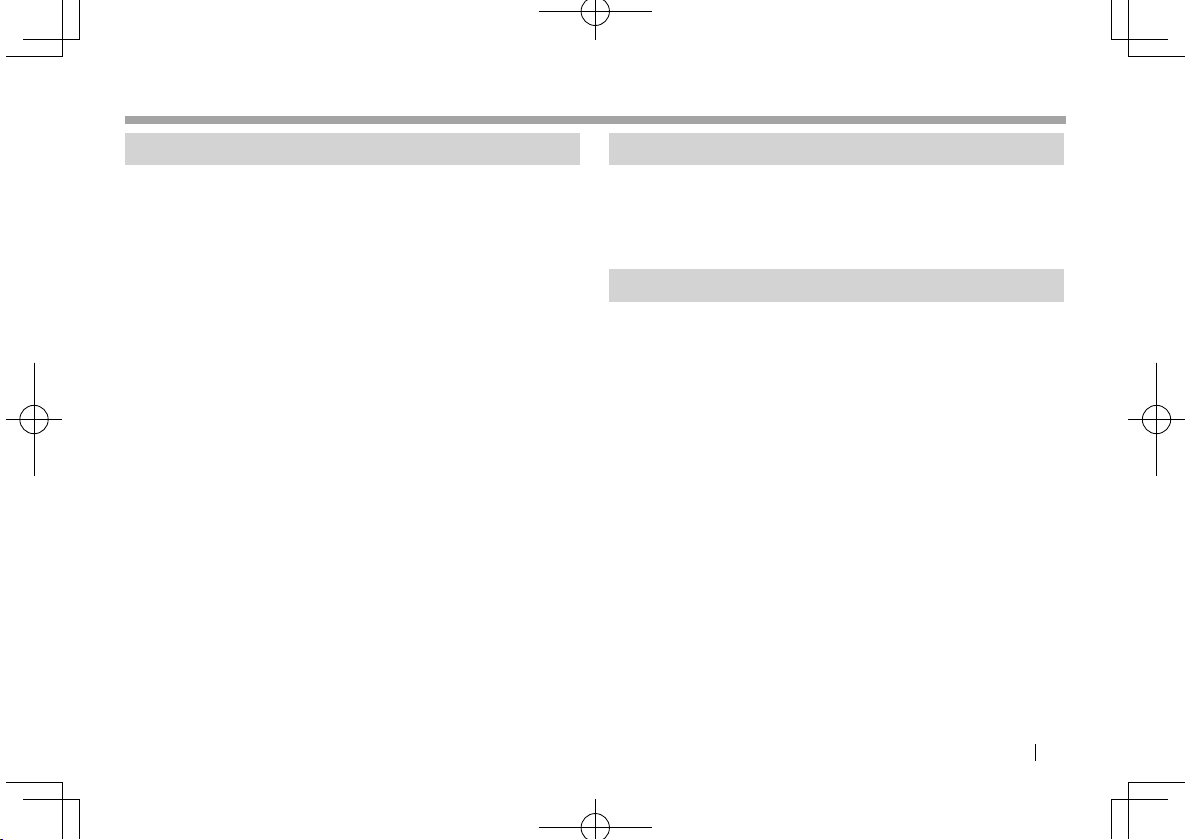
Before use
Before use
CAUTIONS
For connection and installation
• Mounting and wiring this product requires skills and experience.
For best safety, leave the mounting and wiring work to
professionals.
• Make sure to ground the power supply box to a negative 12 V DC
power supply.
• Do not install the adapter in a spot exposed to direct sunlight or
excessive heat or humidity. Also avoid places with too much dust
or the possibility of water splashing.
• If the fuse blows, first make sure the wires are not touching to
cause a short circuit, then replace the old fuse with one with the
same rating.
For safety
Stop the car before performing any complicated operations.
Temperature inside the car...
• If you have parked the car for a long time in hot or cold weather,
wait until the temperature in the car becomes normal before
using the adapter.
Maintenance
• Do not use any solvents (for example, thinner, benzine, etc.),
detergents, or insecticides. Doing so may damage the adapter.
• Changes or modifications not approved by us may void the user’s
authority to operate the equipment.
Trademarks and licenses
• Android and Google Play are trademarks of Google Inc.
• The Wi-Fi CERTIFIED Logo is a certification mark of the Wi-Fi
Alliance.
• The terms HDMI and HDMI High-Definition Multimedia Interface,
and the HDMI logo are trademarks or registered trademarks of
HDMI Licensing LLC in the United States and other countries.
ENGLISH 3
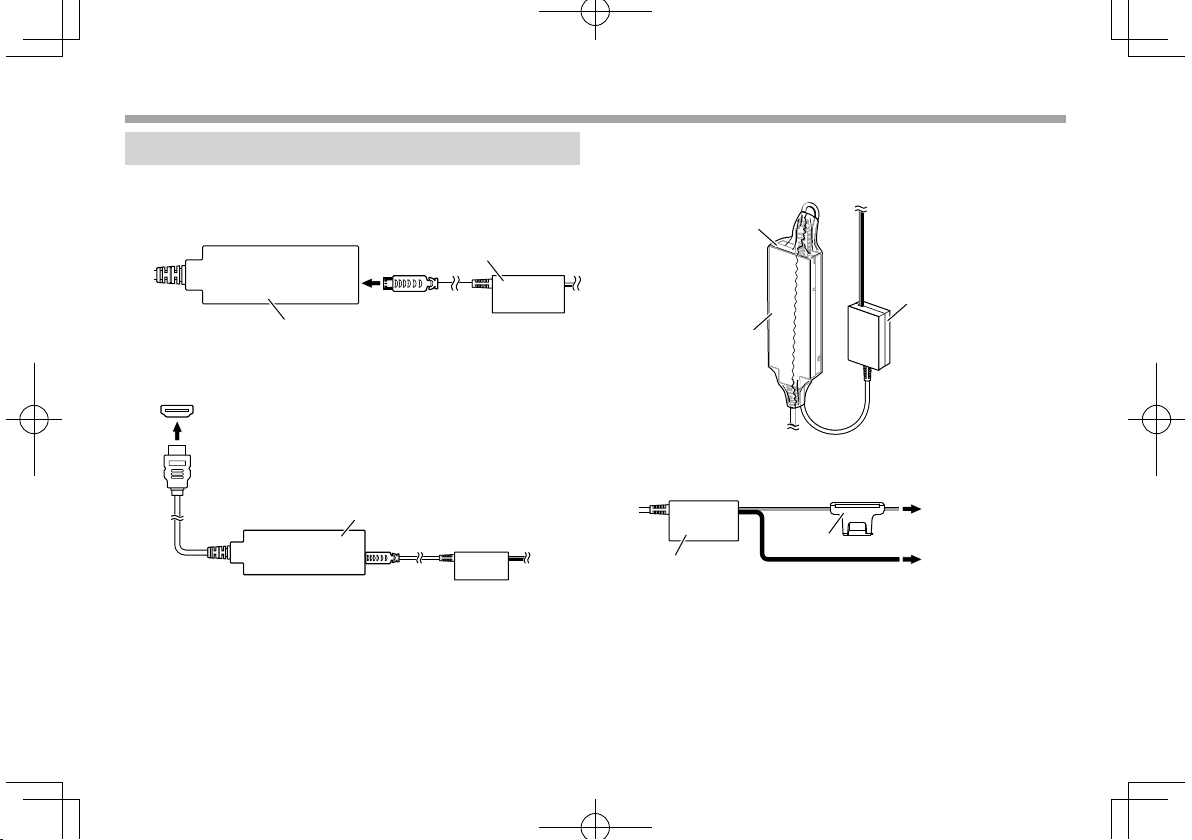
Connection/Installation
Connection/Installation
Connecting the adapter
When connecting the adapter to the AV receiver, refer also to the
instruction manual supplied with the AV receiver.
1 Connect the power supply box to the adapter.
Power supply box (supplied)
Adapter
2 Connect the adapter to the HDMI input terminal on the
AV receiver.
HDMI input terminal on the AV receiver
Adapter
3 Fix the adapter and the connector of the power supply
box using the soft tape to protect the adapter and its
connection.
Adapter
Power supply box
(supplied)
Soft tape (supplied)
4 Connect the power supply box to the vehicle.
Power supply box
(supplied)
Red (ignition wire)
5A fuse
Black (ground wire)
To ignition key switch (ACC)
To car chassis (ground)
4
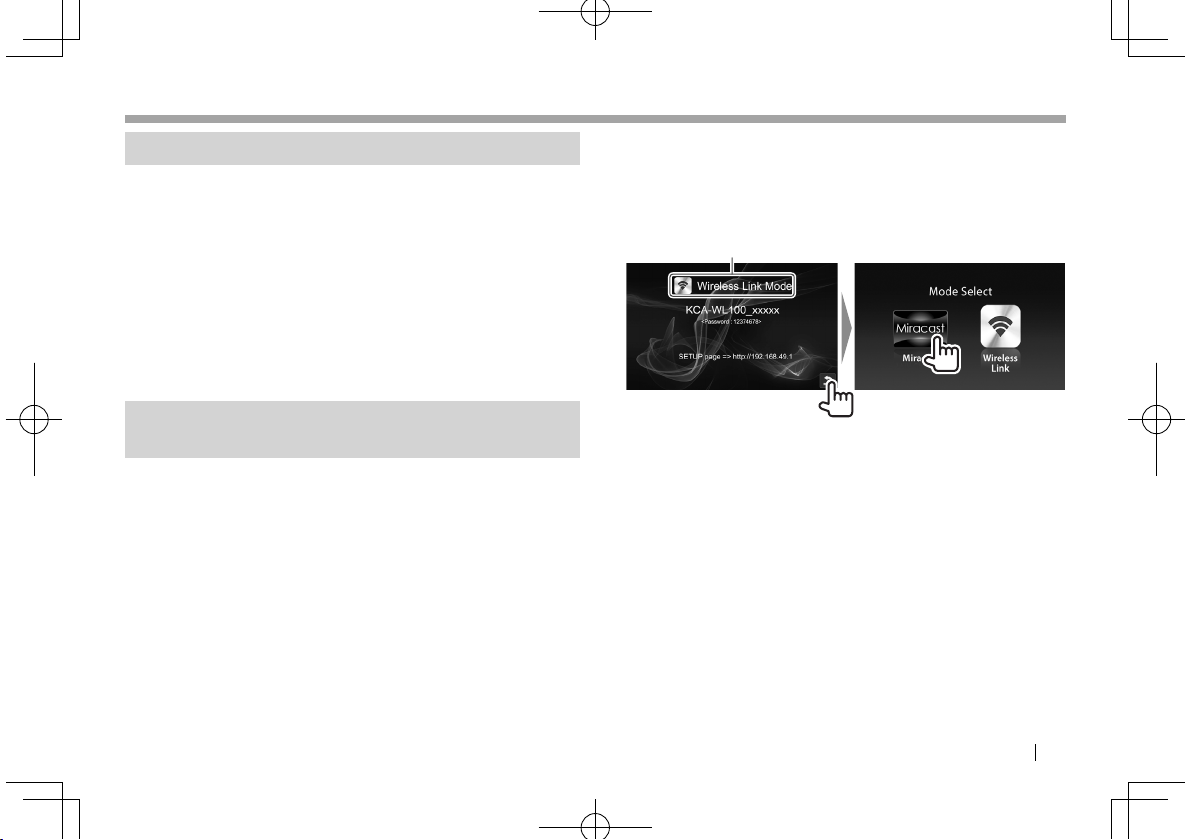
Operating a device using wireless connection
Operating a device using wireless connection
Checking compatible devices
You can use the following devices with the adapter.
• For Miracast mode (see below): Android devices compatible with
Miracast (Android 4.2 or later).
– You can display the same screen displayed on the Android
device on the AV receiver.
• For Wireless Link mode (see pages6 and 7): Android
devices compatible with Wireless Link
– You can play content stored on the Android device on the AV
receiver.
– With the Wireless Link mode, you can also display content from
the Internet by using another device as an access point.
Mirroring the Android device screen to the AV
receiver—Miracast mode
1 Turn on the AV receiver and select the HDMI input for
the source on the AV receiver.
2 Switch the connection mode to “Miracast”.
• If you cannot select the connection mode on the AV receiver,
perform the operation on the adapter. (Page8)
• If the connection mode is “Miracast”, go to step 3.
On the AV receiver:
Connection mode
3 Operate the Android device to activate Miracast, and
then select “KCA-WL100_XXXXX (identification number)”
as the adapter to use.
• Miracast may be called Wireless Display, Screen Mirroring,
AllShare Cast, etc., depending on the manufacturer.
• The settings on the Android device differ depending on
the device type. For details, refer to the instruction manual
supplied with your Android device.
When the connection is established, “Ready to display” is
displayed on the AV receiver.
The same screen is displayed on the both the Android device
and the AV receiver.
ENGLISH 5
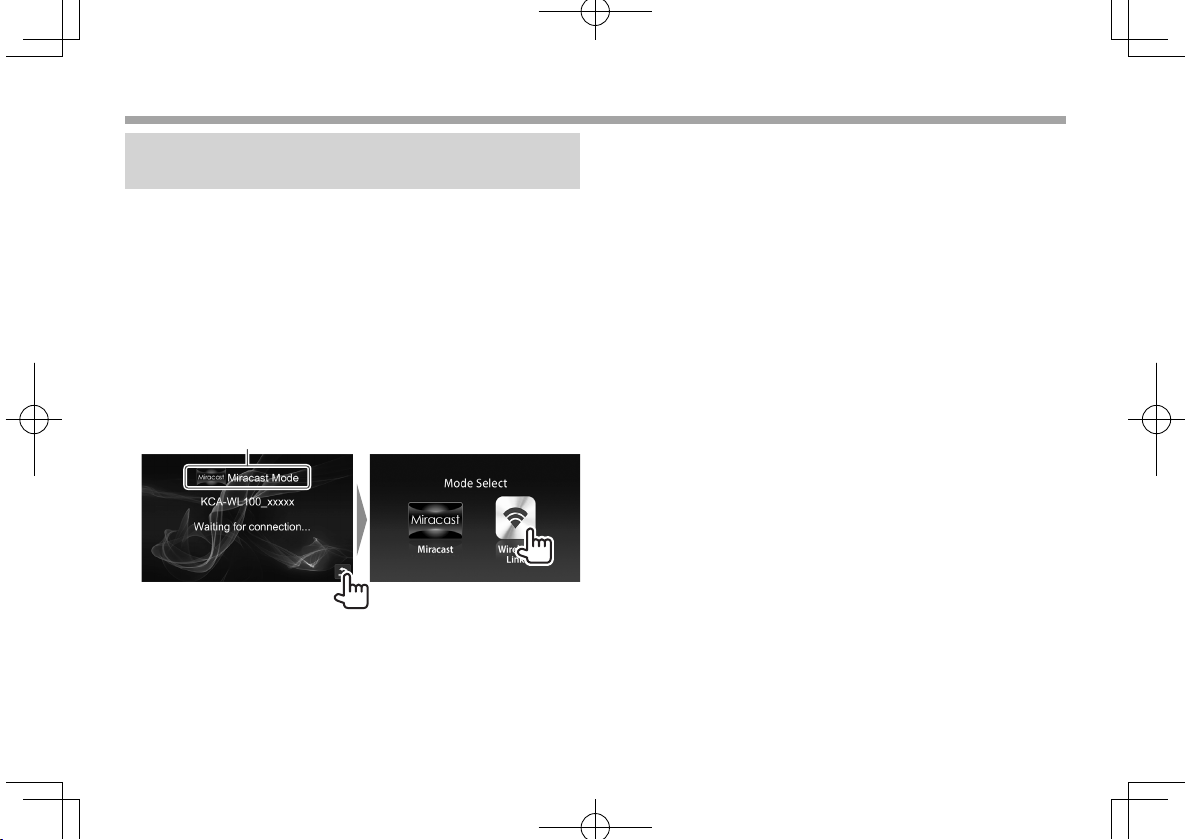
Operating a device using wireless connection
Operating a device using wireless connection
Playing content of the Android device on the
AV receiver—Wireless Link mode
To play content stored on the Android device on the AV receiver
1 Turn on the AV receiver and select the HDMI input for the
source on the AV receiver connected with the adapter.
2 Switch the connection mode to “Wireless Link”.
• If you cannot select the connection mode on the AV receiver,
perform the operation on the adapter. (Page8)
• Once the connection is established between the Android
device and the adapter, you can also switch the connection
mode from the Android device. (Page7)
• If the connection mode is “Wireless Link”, go to step 3.
On the AV receiver:
Connection mode
3 Operate the Android device to connect the device with
“KCA-WL100_XXXXX (identification number)” via Wi-Fi.
• Enter the password if required (initial: “12345678”).
4 Operate the Android device to start an application
compatible with UPnP (Universal Plug and Play), then
play the content.
• For applications compatible with UPnP, search on Google
Play.
The playback screen is displayed on the AV receiver.
6
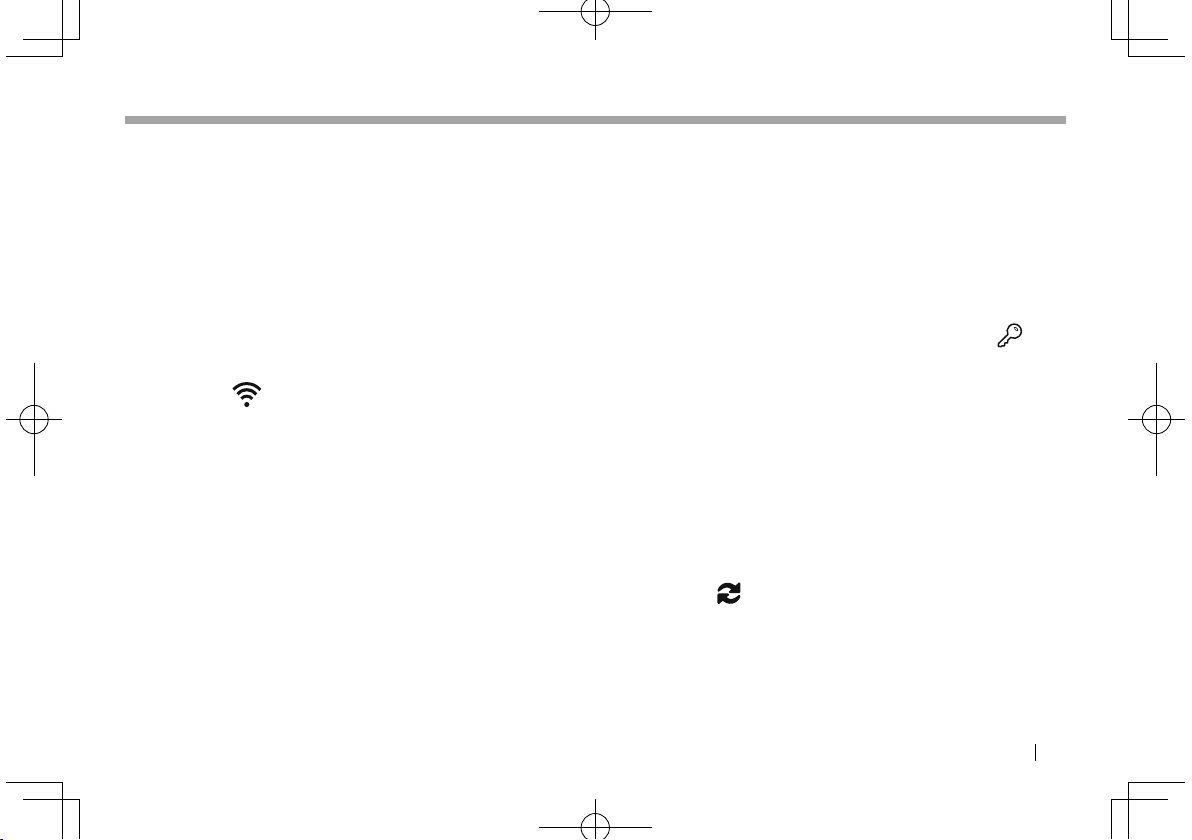
Operating a device using wireless connection
Operating a device using wireless connection
To display content from the Internet
You can display content from Internet using an Android device by
connecting the adapter to the access point.
• You need an access point (such as a device other than the Android
device connected via Wi-Fi with tethering activated) to use the
Internet.
1 Perform steps 1 to 3 in “To play content stored on the
Android device on the AV receiver” (Page6) to
connect the device to the AV receiver via Wi-Fi.
2 Open the browser on the connected device and access
<http://192.168.49.1>.
The setting screen is displayed.
3 Touch the icon.
The access point search screen is displayed.
4 Select “Scan” to display the available AP SSID (access
point) list, then select the AP SSID to use.
• Enter the password if required.
• When the connection is established...
– On the AV receiver: “Connected to AP” is displayed on the
AV receiver.
– On the Android device: The selected AP SSID is added to the
“Saved Access Points” list and “Connected” is displayed.
To change the password
You can change the password for connecting the Android device
with the adapter.
1 Perform steps 1 to 3 in “To play content stored on the
Android device on the AV receiver” (Page6) to
connect the device to the AV receiver via Wi-Fi.
2 Open the browser on the connected device and access
<http://192.168.49.1>.
The setting screen is displayed.
3 Enter the password in the input area beside the icon,
then select “Submit”.
To switch the connection mode on the Android device
You can switch the connection mode between “Wireless Link” and
“Miracast” from the Android device.
1 Perform steps 1 to 3 in “To play content stored on the
Android device on the AV receiver” (Page6) to
connect the device to the AV receiver via Wi-Fi.
2 Open the browser on the connected Android device and
access <http://192.168.49.1>.
The setting screen is displayed.
3 Touch the icon.
Each time you touch the icon, the connection mode is switched.
ENGLISH 7
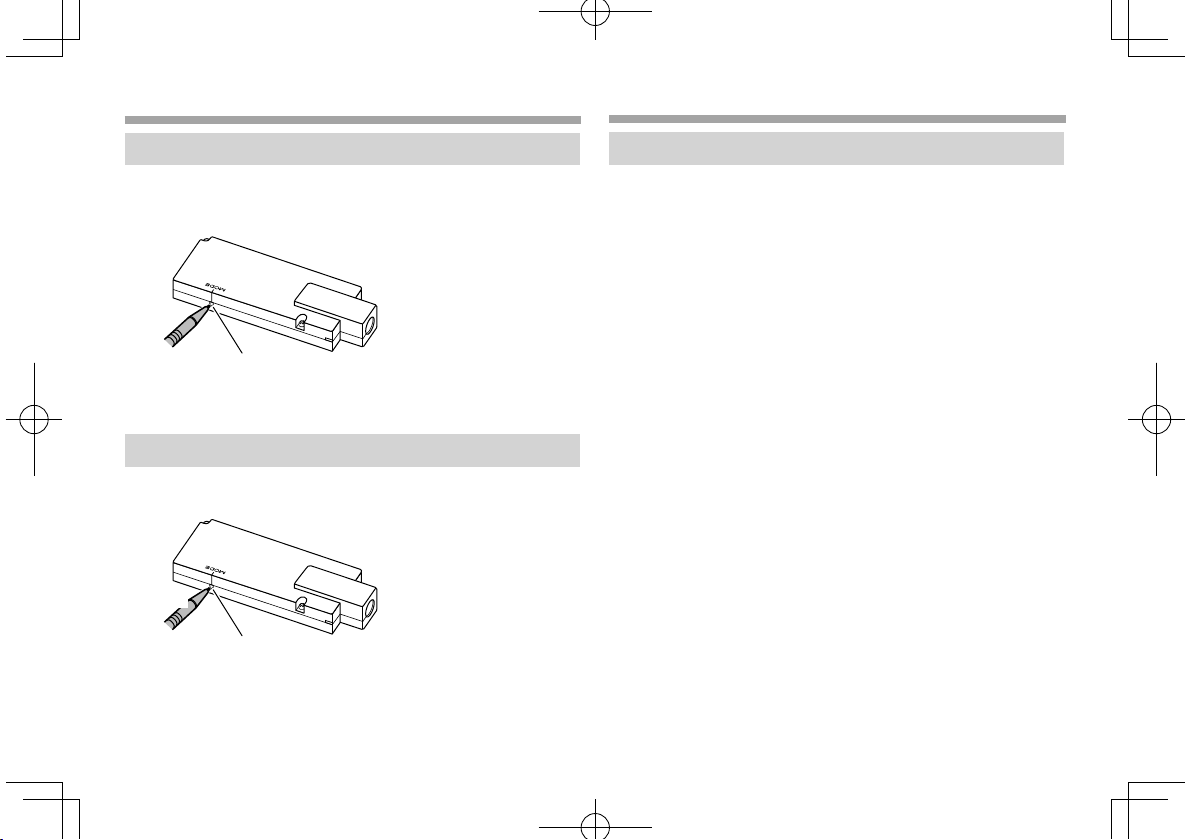
Operating a device using wireless connection
Operating a device using wireless connection
References
References
To switch the connection mode on the adapter
For some AV receivers, the connection mode cannot be selected on
the AV receiver. Use the mode switch/reset button on the adapter to
switch the connection mode between “Miracast” and “Wireless Link”.
Mode switch/reset button
• Each time you press the button, the connection mode is switched.
Resetting the adapter
If the adapter fails to operate properly, press and hold the mode
switch/reset button.
Hold
Mode switch/reset button
The settings are initialized. (The password is reset to “12345678”.)
Troubleshooting
What appears to be trouble is not always serious. Check the
following points before calling a service center.
• For operations with the Android devices connecting via Wi-Fi,
refer also to the instruction manuals supplied with the devices.
The playback screen is unstable.
• Check whether there is any obstructions between the adapter and
the Android device.
• Shorten the distance between the adapter and the Android
device.
“No Signal” is displayed on the AV receiver.
• Connect the adapter to the AV receiver firmly.
• Connect the power supply box to the adapter firmly.
The connection between the Android device and adapter is
disconnected during playback.
• Energy save function is working on the connected Android device.
Deactivate the energy save function.
The adapter cannot be found on the Wi-Fi or AP SSID list.
• Shorten the distance between the adapter and the device.
You cannot connect to the Internet.
• For some Android devices, Internet connection via Wi-Fi or 3G
network cannot be established while connecting to the adapter.
You forgot the password for connection.
• Try the initial password “12345678.”
• Reset the adapter. (See the left column.)
8
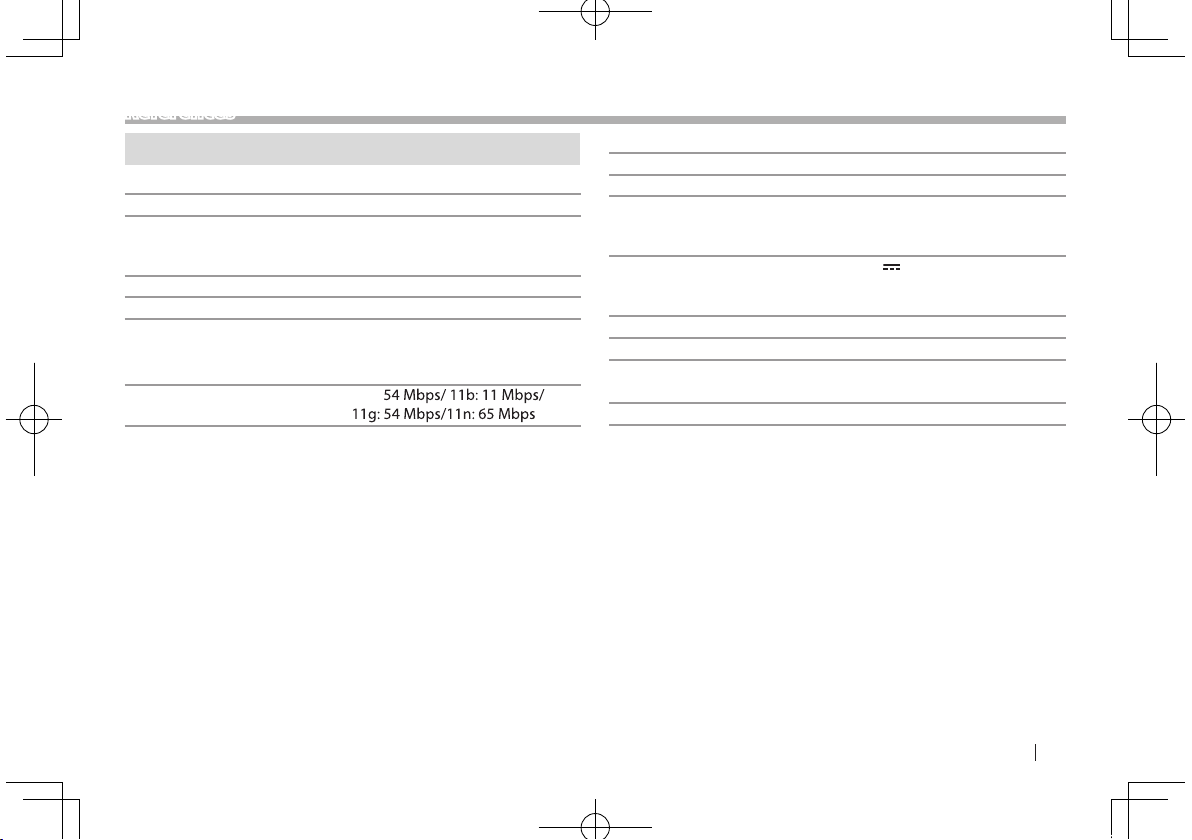
References
Specications
Network Section
Network Protocol uPnP (Media Renderer )
Screen Mirroring MIRACAST
Wi-Fi Section
IEEE Standard 802.11 a/b/g/n
Frequency Range Dual Band (2.4 GHz/5 GHz )
Channels
2.4 GHz Auto (1–11 ch)
Transfer rates (MAX) 11a:
Output Power 11a: 13 dBm±1.5 dB/
11b: 16 dBm±1.5 dB/
11g: 15 dBm±1.5 dB/
11n: 14 dBm±1.5 dB
HDMI
Connector Type Type A
a3.1 noisreV
Maximum Resolution 1920 x 1080p
USB I/FSection
Maximum Power Supply Current DC 5 V
General
Operating Voltage 14.4 V (10.5 V to 16 V allowable)
Maximum Current Consumption 250 mA
Dimensions (W × H × D) 99 mm x 32 mm x 11 mm
)hc 1,16561 ,751 ,351 ,941( otuA zHG 5
Operational Temperature Range –10°C to +60°C
Weight
Main unit 54 g (0.12 lbs)
Design and specications are subject to change without notice.
500 mA
)"61/7 x "61/5-1 x "61/51-3(
ENGLISH 9
