JVC KENWOOD K2T001 Users Manual
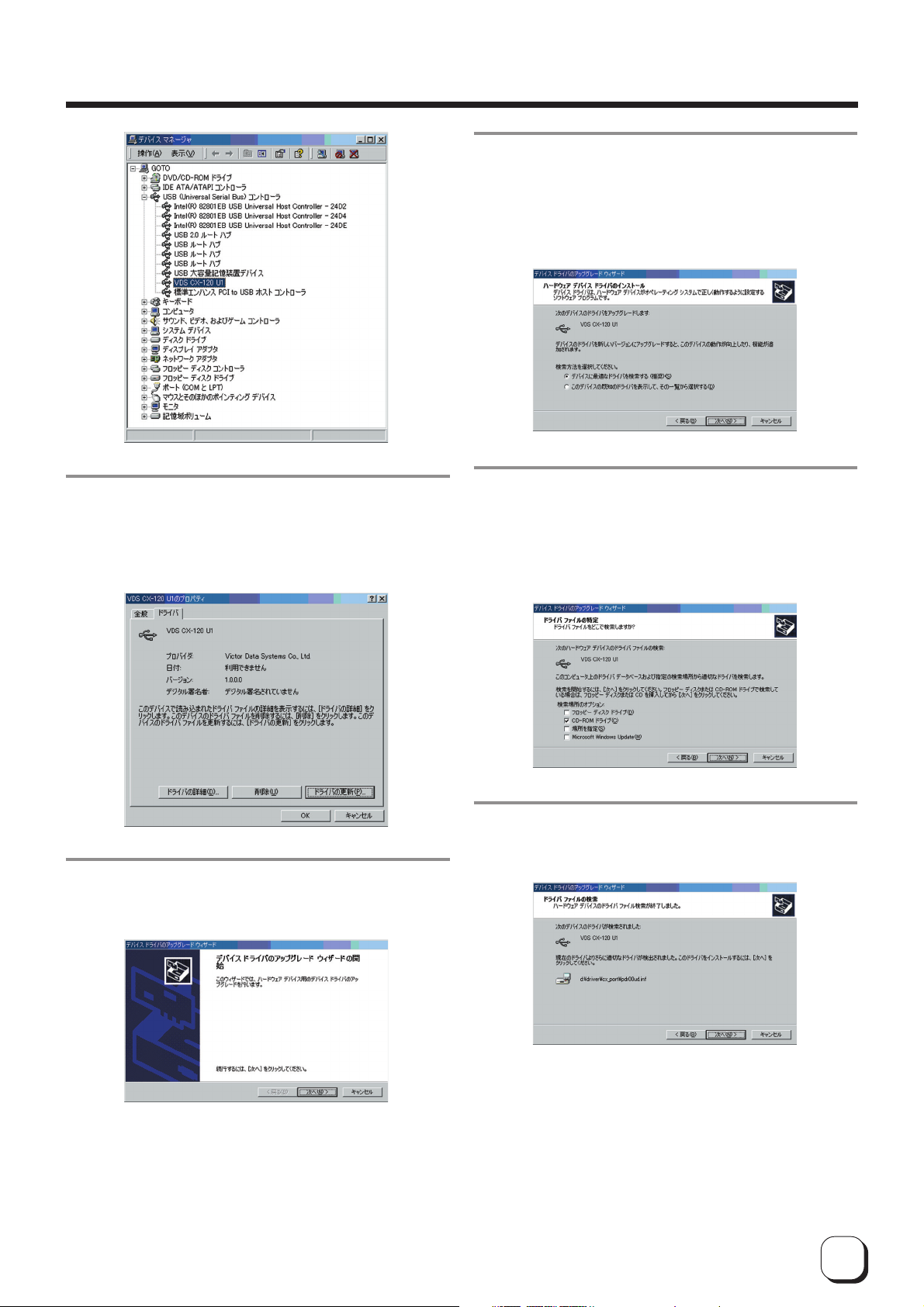
Softwqre Upgrade
6.
When the following screen appears,
Select "Driver" tab and
1
2 click on the "Update Driver" button
8.
When the following screen appears,
1
Select "Search for a suitable driver for my device
(recommended)" and
2 click on the "next" button
9.
When the following screen appears,
1 Set where to save the latest USB Driver File from
"Optional Search Locations" and
2 click on the "next" button
7.
When the following screen appears, click on
the "next" button.
10.
When the following screen appears, click
on the "next" button.
Update of USB driver begins.
17
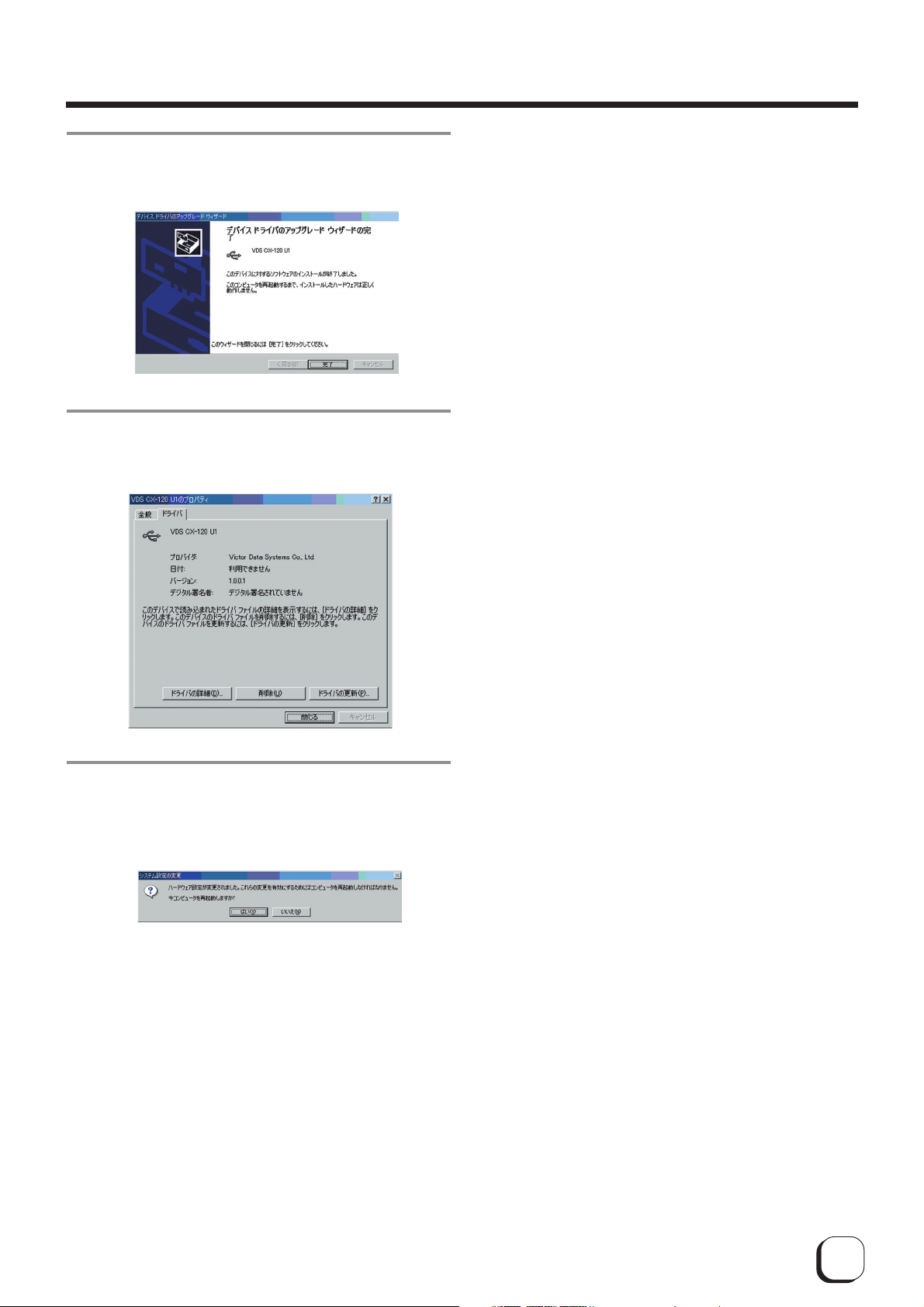
Softwqre Upgrade
11.
When the following screen appears, click
on the "Finish" button.
12.
When the following screen appears, click
on the "Close" button.
13.
When the following screen appears, click
on the "Yes" button. Windows will restart
automatically.
Update of USB driver is now complete.
18
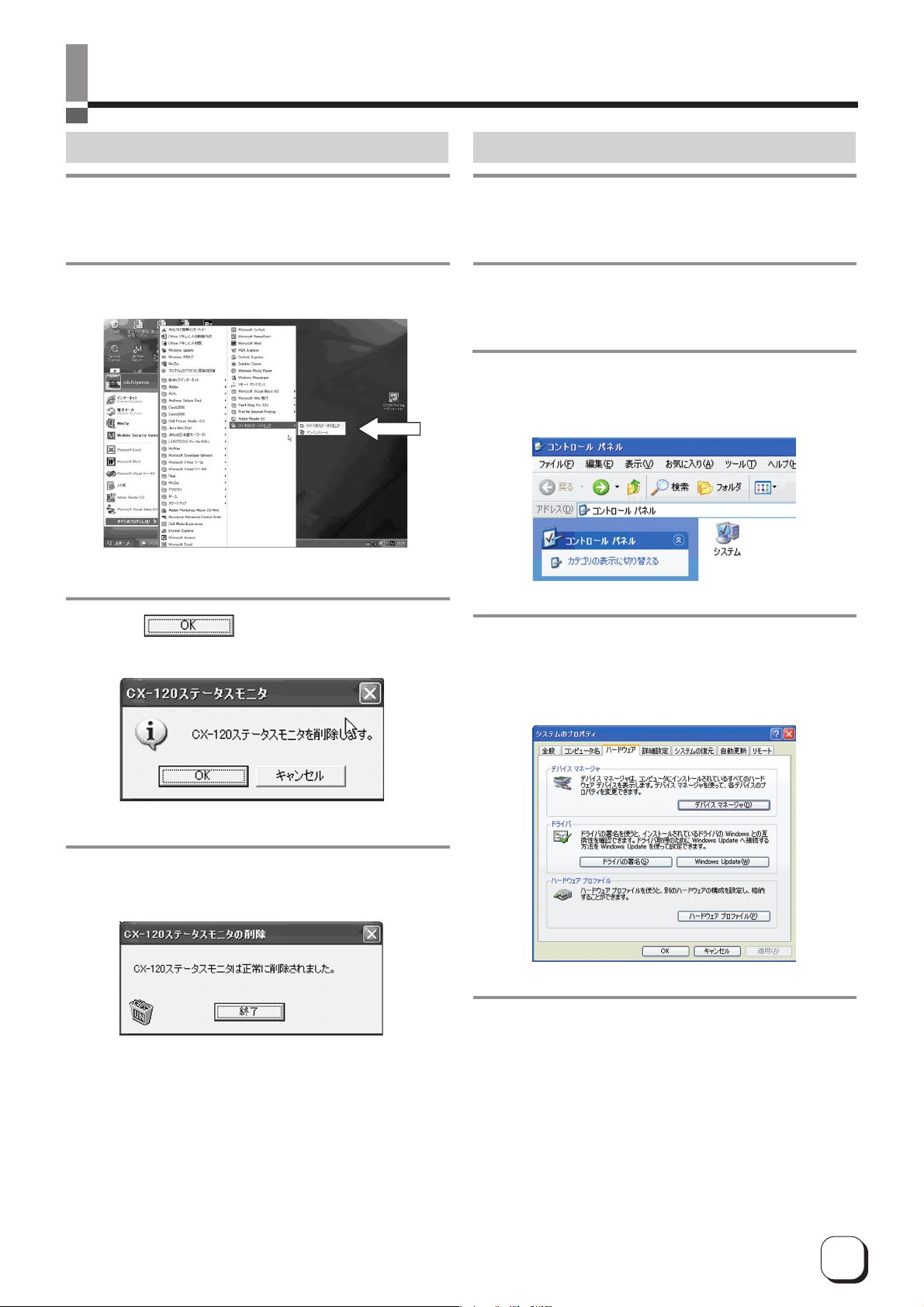
Uninstalling Software
Deletion of Status Monitor
1.
Check that the Status Monitor is not in operation.
2.
Perform uninstallation from the Start menu.
DeletionofUSBDriver-WindowsXP
1.
Check that the connection between computer and card printer is on.
2.
Switch on the card printer.
3.
Open "Control Panel" from "My Computer"
and double-click on "System".
3.
Click button to start uninstalling.
4.
Click on the "Finish" button. Uninstallation
is now complete.
4.
When the following screen appears,
Select "Hardware" tab and
1
2 click on the "Device Manager" button
5.
When the following screen appears,
1
Select "USB (Universal Serial Bus) Controller" and
2 double-click to delete [VDS CX-120 Un](n : 1 to 7)
19
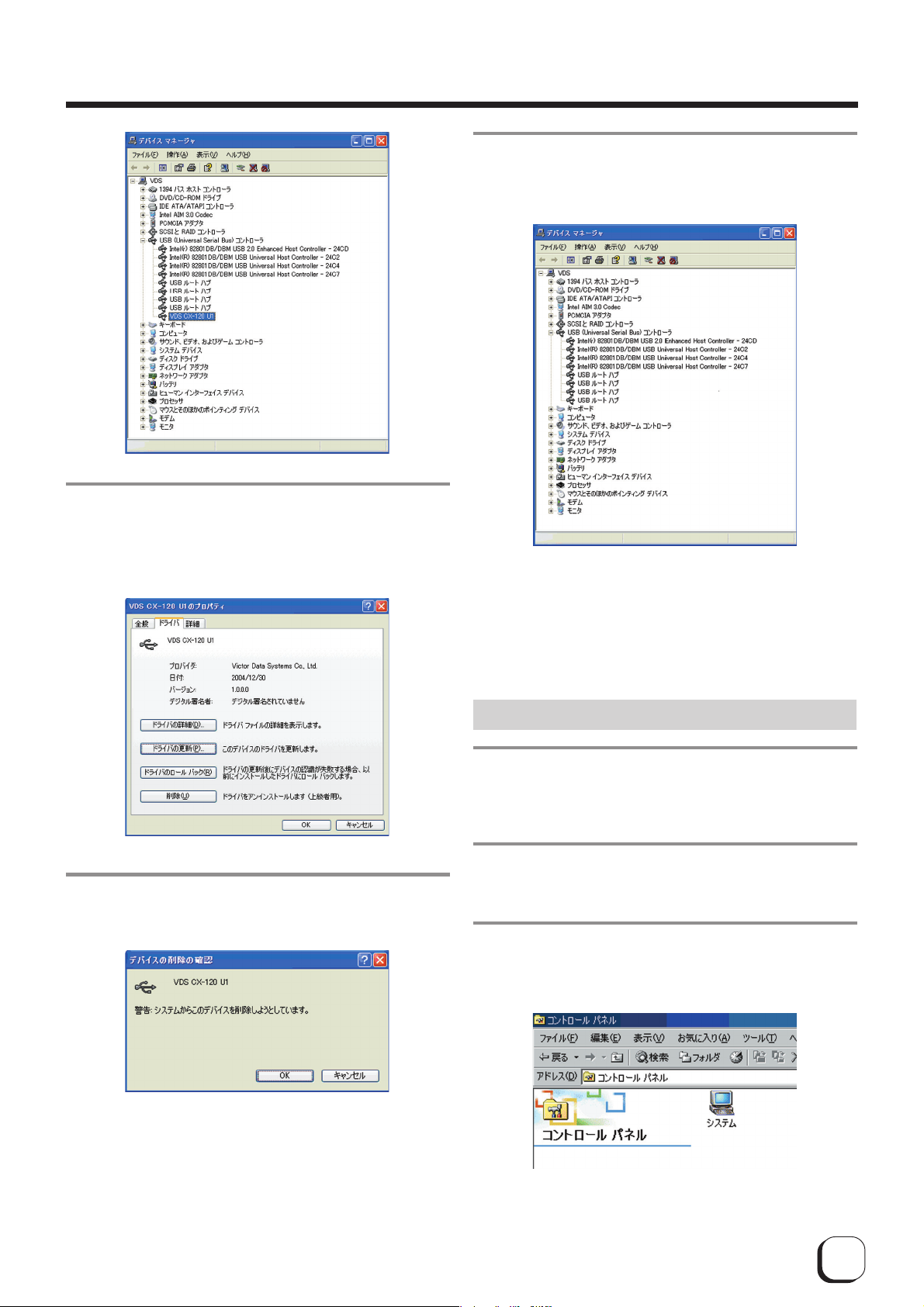
Uninstalling Software
6.
When the following screen appears,
8.
When the following screen appears, check
to ensure that [VDS CX-120 Un] item has
been deleted.
1
Select "Driver" tab and
2 click on the "Delete" button
7.
When the following screen appears, click on
the "OK" button.
Deletion of USB driver is now complete.
Deleting USB Driver - Windows2000
1.
Check that the connection between computer and card printer is on.
2.
Switch on the card printer.
3.
Open "Control Panel" from "My Computer"
and double-click on "System".
20
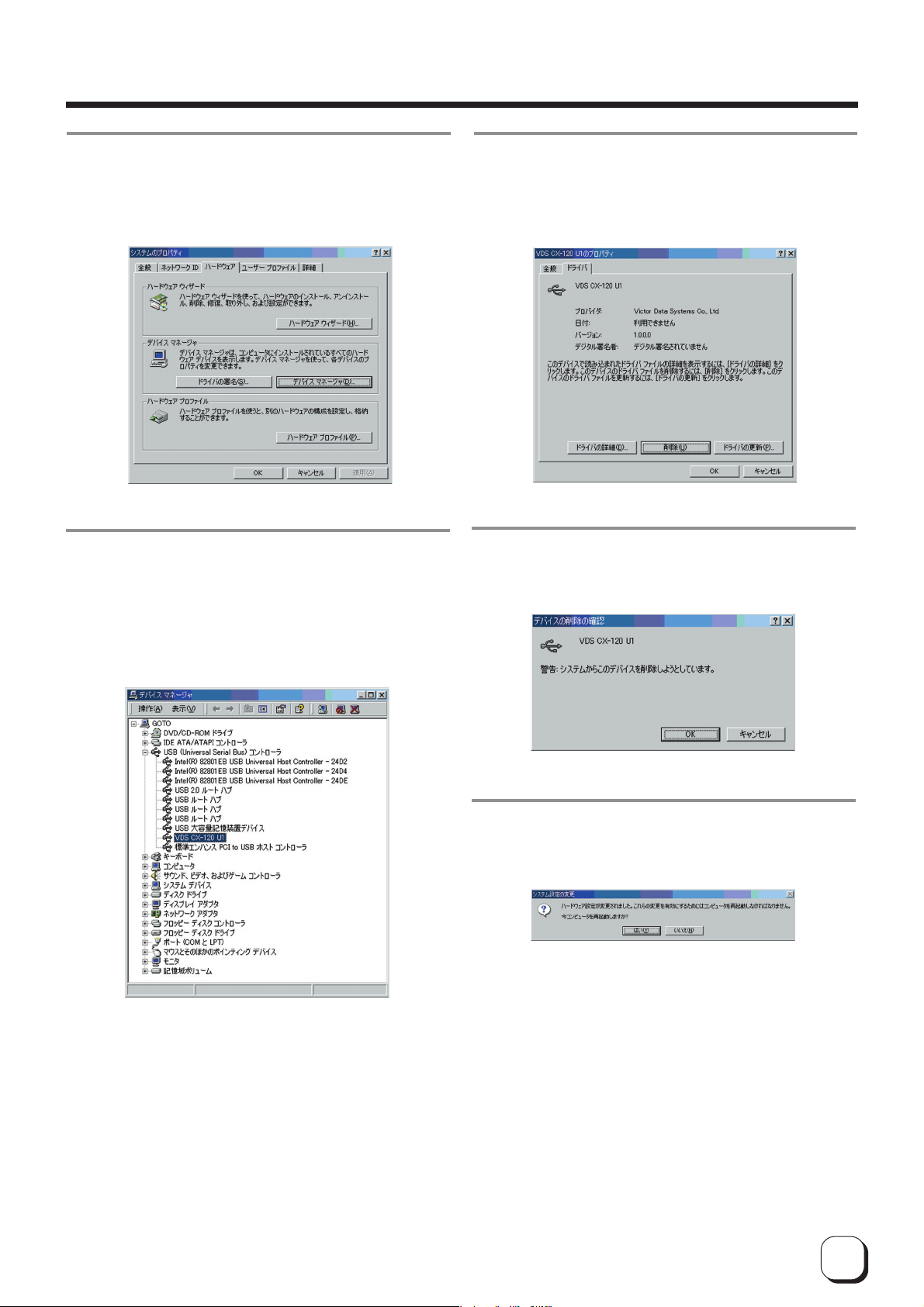
Uninstalling Software
4.
When the following screen appears,
6.
When the following screen appears,
1
Select "Hardware" tab and
2 click on the "Device Manager" button
5.
When the following screen appears,
Select "USB (Universal Serial Bus) Controller" and
1
2 double-click to delete [VDS CX-120 Un](n : 1 to 7)
1
Select "Driver" tab and
2 click on the "Delete" button
7.
When the following screen appears, click on
the "OK" button.
8.
When the following screen appears, click on
the "Yes" button. Windows will restart automatically.
Deletion of USB driver is now complete.
21
