JVC KENWOOD 408000 User Manual
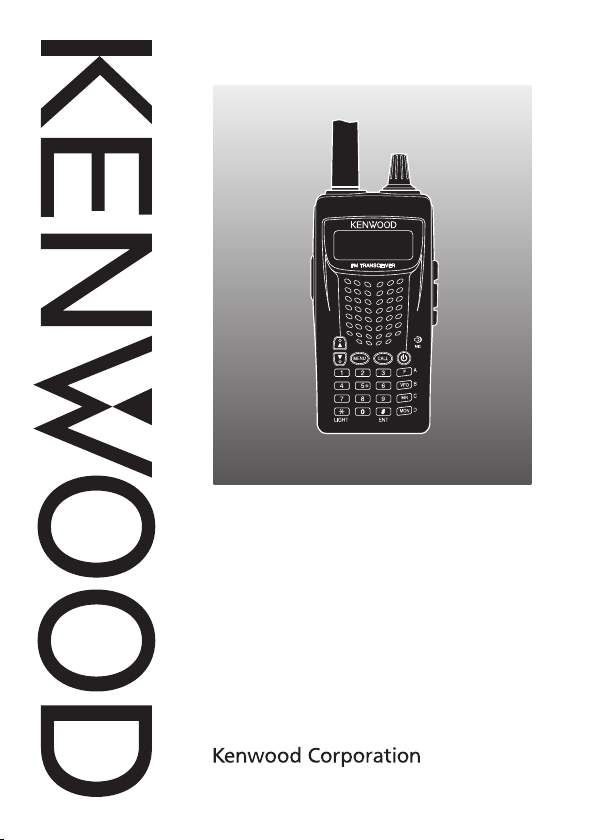
INSTRUCTION MANUAL
144 MHz FM TRANSCEIVER
TH-255A
© B62-1981-00 (K, M)
09 08 07 06 05 04 03 02 01 00
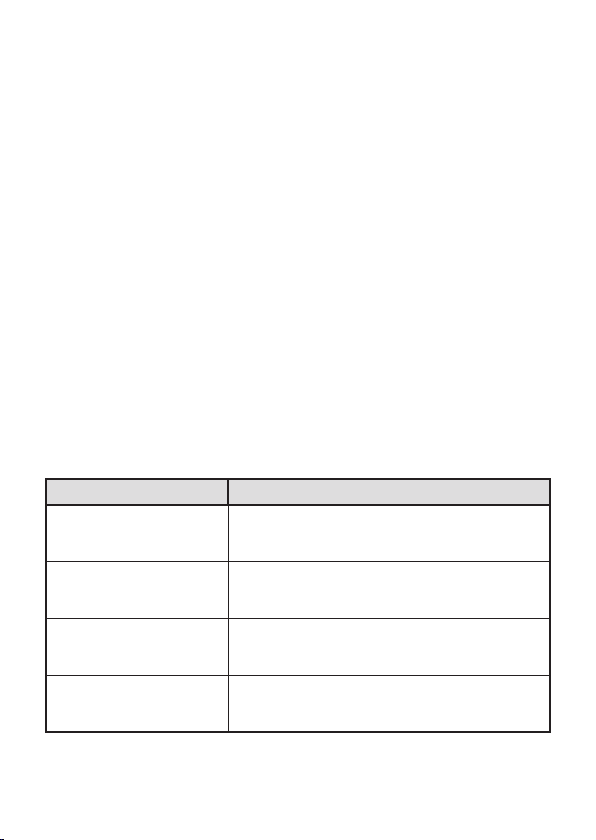
Thank You
We are grateful you decided to purchase this
transceiver.
Kenwood
always provides Amateur Radio products
Kenwood
which surprise and excite serious hobbyists. This transceiver is no
exception.
Kenwood
believes that this product will satisfy your
requirements for both voice and data communications.
FM
FeaTures
• Compact design
• Aluminum die-cast chassis
• High output power (up to 5 W operation)
• 100 memory channels or 50 channels with names
• Long operation period with a Ni-MH battery pack (optional)
WriTing ConvenTions FolloWed in This Manual
The writing conventions described below have been followed to
simplify instructions and avoid unnecessary repetition.
Instruction Action
Press
[KEY]
Press
[KEY] (1s)
Press
[F], [KEY]
Press
[KEY] + Power
.
ON
. Momentarily press
. Press and hold KEY for 1 second or longer.
.
Press the
then press
function.
With the transceiver power OFF, press and
hold
power ON.
key to enter Function mode,
[F]
[KEY]
while turning the transceiver
[KEY]
.
[KEY]
to access its secondary

Notices to the User
Government law prohibits the operation of unlicensed radio
◆
transmitters within the territories under government control.
Illegal operation is punishable by fine and/or imprisonment.
◆
Refer service to qualified technicians only.
◆
It is important that the operator is aware of, and
Safety:
understands, hazards common to the operation of any
transceiver.
PrecaUtioNs
• Do not charge the transceiver and battery pack when they are wet.
• Ensure that there are no metallic items located between the
transceiver and the battery pack.
• Do not use options not specified by
• If the die-cast chassis or other transceiver part is damaged, do not
touch the damaged parts.
• If a headset or headphone is connected to the transceiver, reduce
the transceiver volume. Pay attention to the volume level when
turning the squelch off.
• Do not place the microphone cable around your neck while near
machinery that may catch the cable.
• Do not place the transceiver on unstable surfaces.
• Ensure that the end of the antenna does not touch your eyes.
• When the transceiver is used for transmission for many hours, the
radiator and chassis will become hot. Do not touch these locations
when replacing the battery pack.
• Do not immerse the transceiver in water.
• Always switch the transceiver power off before installing optional
accessories.
kenwood
.
i
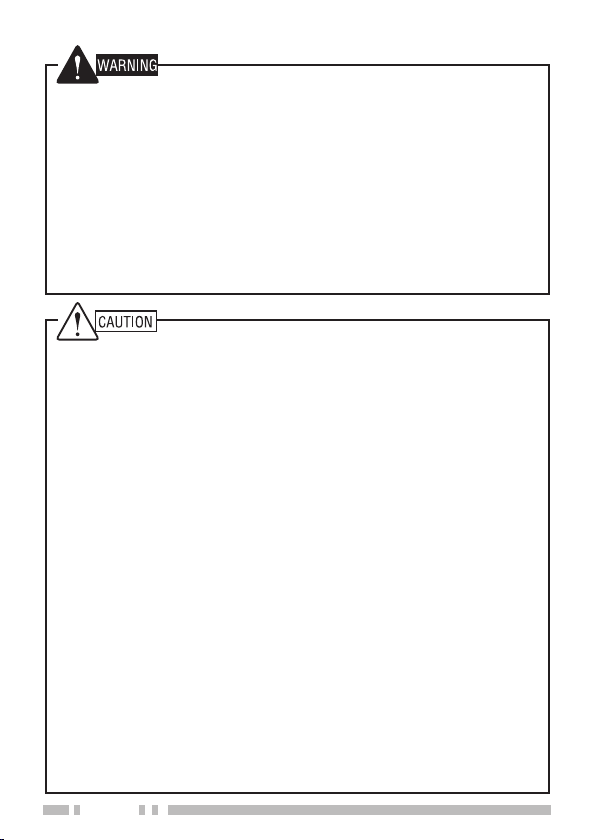
Turn the transceiver power off in the following locations:
• In explosive atmospheres (inflammable gas, dust particles,
metallic powders, grain powders, etc.).
• While taking on fuel or while parked at gasoline service stations.
• Near explosives or blasting sites.
• In aircrafts. (Any use of the transceiver must follow the
instructions and regulations provided by the airline crew.)
• Where restrictions or warnings are posted regarding the use of
radio devices, including but not limited to medical facilities.
• Near persons using pacemakers.
• Do not disassemble or modify the transceiver for any reason.
• Do not place the transceiver on or near airbag equipment while
the vehicle is running. When the airbag inflates, the transceiver
may be ejected and strike the driver or passengers.
• Do not transmit while touching the antenna terminal or if
any metallic parts are exposed from the antenna covering.
Transmitting at such a time may result in a high-frequency burn.
• If an abnormal odor or smoke is detected coming from the
transceiver, switch the transceiver power off immediately,
remove the battery pack from the transceiver, and contact your
Kenwood
• Use of the transceiver while you are driving may be against
traffic laws. Please check and observe the vehicle regulations
in your area.
• Do not expose the transceiver to extremely hot or cold
conditions.
• Do not carry the battery pack (or battery case) with metal
objects, as they may short the battery terminals.
• When operating the transceiver in areas where the air is dry, it
is easy to build up an electric charge (static electricity). When
using a earphone accessory in such conditions, it is possible for
the transceiver to send an electric shock through the earphone
and to your ear. We recommend you use only a speaker/
microphone in these conditions, to avoid electric shocks.
dealer.
ii
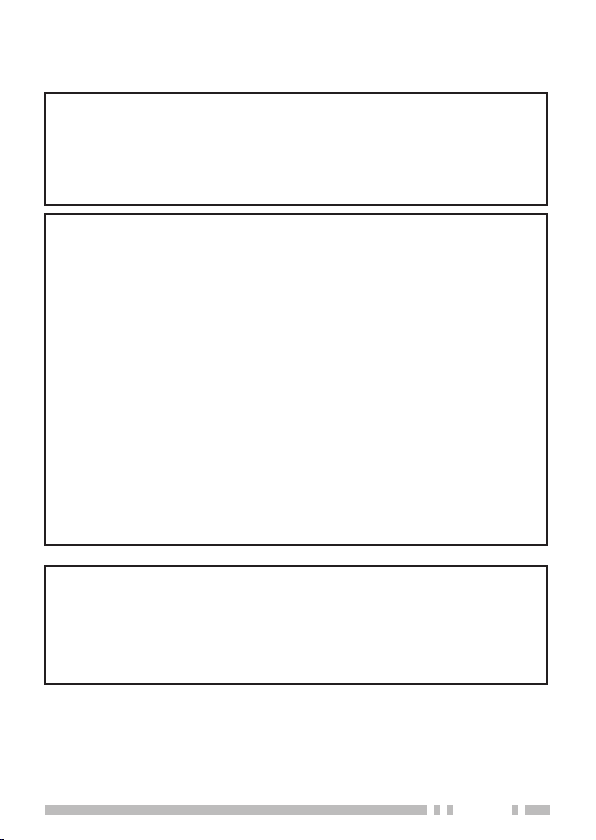
One or more of the following statements may be
applicable:
FCC WARNING
This equipment generates or uses radio frequency energy. Changes
or modifications to this equipment may cause harmful interference
unless the modifications are expressly approved in the instruction
manual. The user could lose the authority to operate this equipment
if an unauthorized change or modification is made.
INFORMATION TO THE DIGITAL DEVICE USER REQUIRED BY
THE FCC
This equipment has been tested and found to comply with the limits
for a Class B digital device, pursuant to Part 15 of the FCC Rules.
These limits are designed to provide reasonable protection against
harmful interference in a residential installation.
This equipment generates, uses and can generate radio frequency
energy and, if not installed and used in accordance with the
instructions, may cause harmful interference to radio communications.
However, there is no guarantee that the interference will not occur
in a particular installation. If this equipment does cause harmful
interference to radio or television reception, which can be determined
by turning the equipment off and on, the user is encouraged to try to
correct the interference by one or more of the following measures:
Reorient or relocate the receiving antenna.
•
Increase the separation between the equipment and receiver.
•
Connect the equipment to an outlet on a circuit different from that
•
to which the receiver is connected.
Consult the dealer for technical assistance.
•
FCC REGULATIONS REGARDING THE USE OF THE
EMERGENCY CHANNEL
The communications must be for the purpose of soliciting or
rendering assistance to a traveler, or for communicating in an
emergency pertaining to the immediate safety of life or the immediate
protection of property.
iii
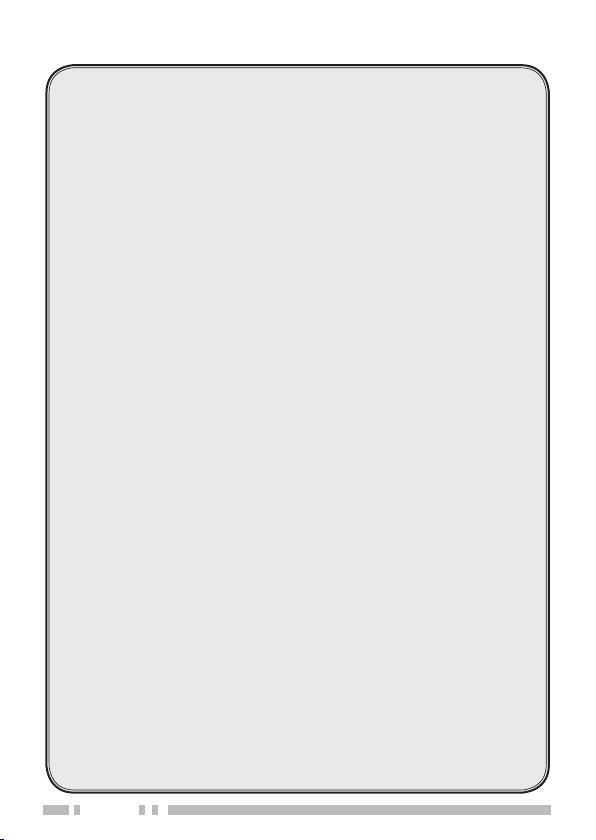
CONTENTS
PREPARATION ..............................................................1
S
uppl ied Ac ceSS orieS ....................................................1
i
nStAl ling t he op tion Al pB-43n ni-Mh BAt tery pAck ...............2
i
nStAl ling Alk Alin e BAtterieS ...........................................3
i
nStAl ling t he An tenn A ..................................................4
i
nStAl ling t he Belt cl ip .................................................4
GET TING ACQUAINTED
k
eyS A nd con trol S ......................................................5
d
iSpl Ay ...................................................................8
BASIC OPERATION
S
witc hing t he pow er on/oFF ........................................ 10
A
djuS ting t he VoluMe ................................................. 10
V
oluMe Adju StMent op erAt ion Select ion ............................ 10
A
djuS ting t he Squelch leVel ......................................... 11
S
elec ting A Freque ncy ................................................. 12
d
irec t Frequ ency entry ............................................... 12
t
rAnSMit ting ........................................................... 13
S
elec ting A n output power ........................................... 14
MENU SETUP
w
M
.............................................................. 15
hAt iS A Me nu?....................................................... 15
enu Ac ceSS ........................................................... 15
OPER ATING THROUGH REPEATERS
r
epeAter Ac ceSS ....................................................... 18
A
ctiVAting t he tone Func tion ......................................... 20
S
elec ting A tone Freque ncy ........................................... 20
t
one Fre quenc y id ScA n .............................................. 22
A
utoM Atic repeAt er oFFSet (k t ype only) ........................... 23
r
eVerSe Fun ction ...................................................... 24
A
utoM Atic SiMple x checker (ASc) ................................... 24
MEMORY CHANNELS
n
uMBer o F MeMor y chA nnel S ......................................... 26
S
iMplex & rep eAter or odd-Spl it MeM ory ch Anne l? .............. 27
...................................................5
....................................................... 10
.................................. 18
.................................................... 26
iv
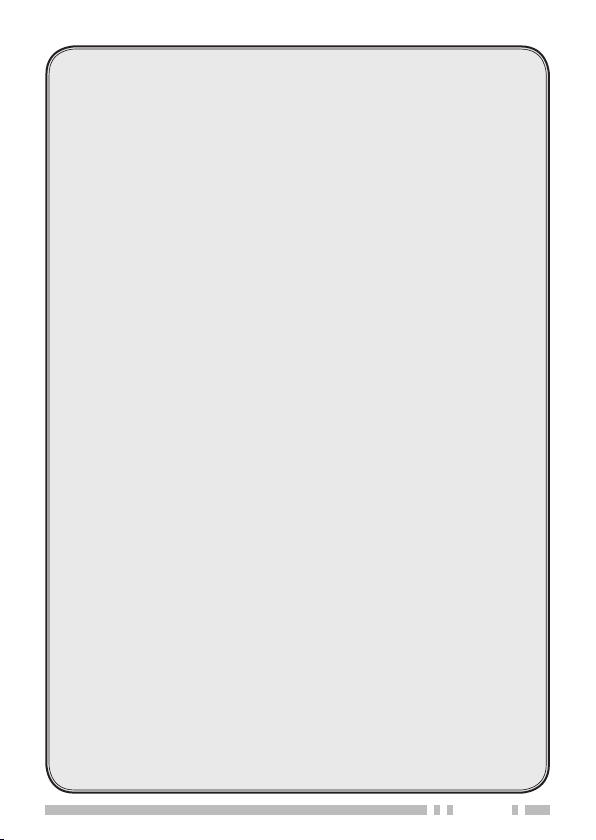
Stor ing SiM ple x Frequenci eS or
S
tAndA rd rep eAte r Frequenci eS .................................... 28
S
torin g odd-Spli t repeAter Frequencie S ............................ 28
c
onti nuouS ly Storing in SiM ple x or Spl it chAnnelS ................ 29
r
ecAl ling A MeMory chAn nel ......................................... 30
c
leA ring A MeMory chAnnel ..........................................31
n
AMing A MeMor y chAnnel ............................................ 32
M
eMory -to - VFo trA nSFer ........................................... 33
c
All ch Annel .......................................................... 34
r
ecAl ling t he cAll chA nnel .......................................... 34
r
eprog rAM Ming t he cAl l chA nnel ....................................34
c
hAnn el diSplAy ....................................................... 35
SCAN ....................................................................... 36
S
elec ting A ScAn reSuMe Method .................................... 37
B
And Sc An .............................................................. 37
p
rogrAM ScA n ......................................................... 38
M
eMory ScAn .......................................................... 39
c
All Sc An .............................................................. 40
p
riori ty ScAn .......................................................... 40
M
eMory chAnnel lockout ............................................. 42
SELECTIVE CALL
c
onti nuouS tone coded Sq uelch SySt eM (ctcSS) ................. 43
d
igitA l coded Squel ch (dcS) ........................................46
DTMF FUNCTIONS
M
AnuA l diA ling ........................................................49
dtMF tx h
A
utoM Atic diAle r ...................................................... 50
AUXILIARY FUNCTIONS
Apo (A
r
eMAining BAtte ry cApAcit y ..........................................54
B
Atte ry SAVe r ......................................................... 55
B
eAt Shi Ft .............................................................. 56
B
eep Fun cti on .......................................................... 57
B
uSy chAnnel locko ut ................................................ 57
.........................................................43
....................................................... 49
old ........................................................ 50
................................................ 54
uto po wer oF F) ............................................... 54
v
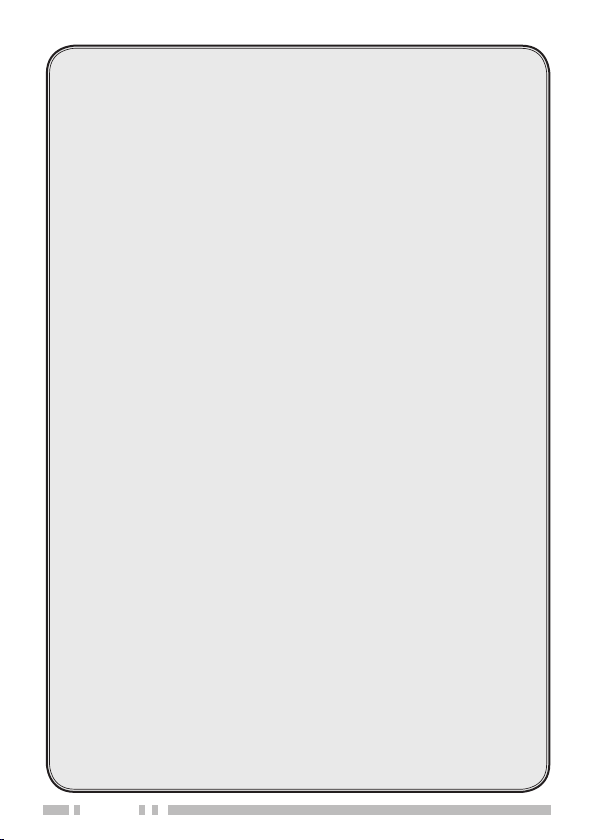
Frequ ency Step Si ze ................................................... 58
B
Ack light ............................................................. 58
l
ock Fun ction .......................................................... 59
S
elec tor unlock ....................................................... 59
M
icrop hone key lo ck ................................................. 60
M
icrop hone pF key S (opti onAl) ...................................... 60
M
onitor ................................................................62
p
ower-on MeSSAg e .................................................... 62
p
rogrAMMA Ble VFo ................................................... 63
t
iMe-out tiMer ........................................................ 64
tx i
nhiBi t .............................................................. 64
e
Merge ncy Sir en ....................................................... 65
M
iniMu M/ MA xiMuM Volu Me ........................................... 66
Speaker Attenuation
p
ASSword pro tec tion ................................................. 67
OPTIONAL ACCESSORIES
..................................................... 67
.............................................. 69
MAINTENANCE ........................................................... 70
g
ener Al inF orMAt ion .................................................. 70
S
erVice ................................................................. 70
c
leA ning ................................................................ 71
M
icrop roceS Sor reSet ................................................ 71
o
perAtion no ticeS .....................................................73
r
eceiVing Si gnA lS in ci tieS ............................................ 73
t
rAnSMiSS ion ........................................................... 73
i
nter nAl BeAtS .........................................................73
TROUBLESHOOTING ..................................................... 74
SPECIFICATIONS .........................................................77
vi
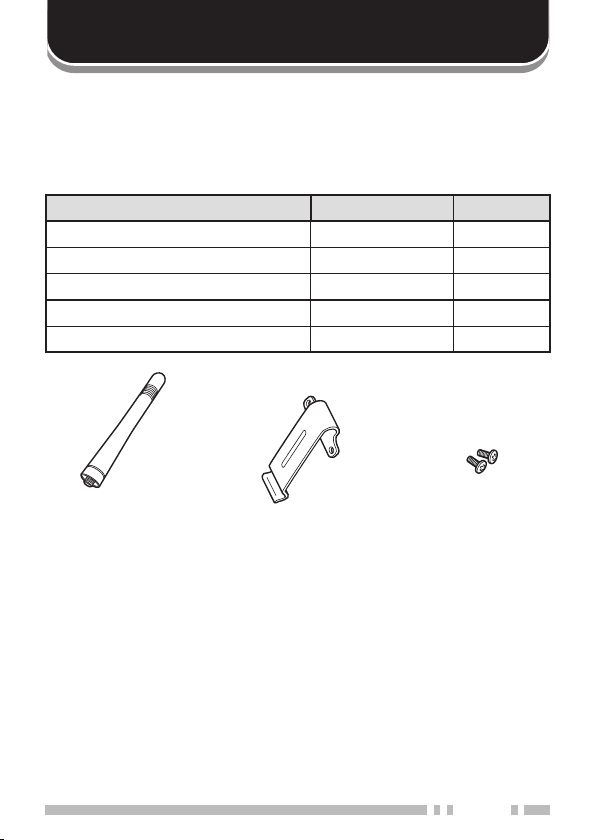
PREPARATION
Supplied AcceSSorieS
After carefully unpacking the transceiver, identify the items listed in
the table below. We recommend you keep the box and packings
for the shipping.
Item Part Number Quantity
Antenna T90-1018-XX 1
Belt clip J29-0623-XX 1
Screw set N99-2066-XX 1
Warranty card (K type only) — 1
Instruction manual B62-1981-XX 1
Antenna Belt clip Screw set
1
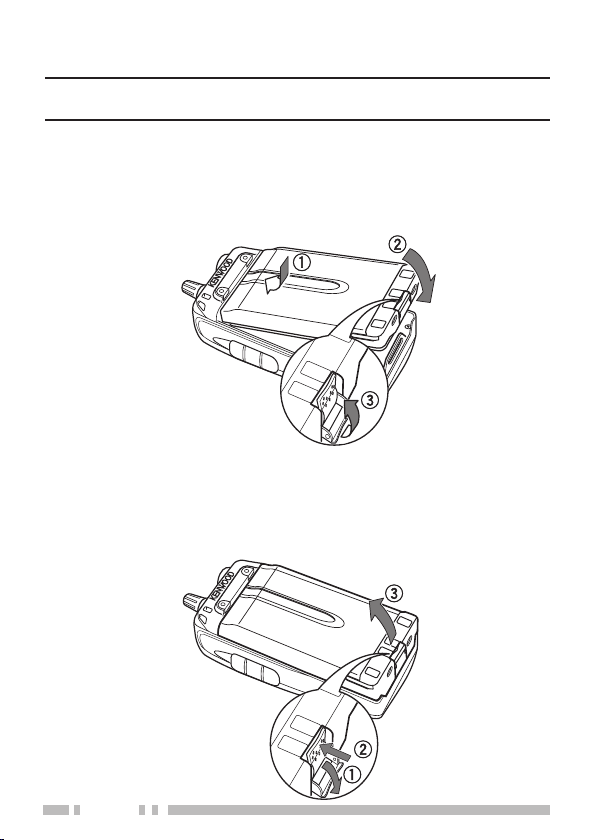
2
inStAlling the optionAl pB-43n ni-Mh BAttery pAck
The battery pack is not charged at the factory, you must charge
Note:
the battery pack before using it with the transceiver.
Unlock (open) the safety catch located at the bottom of the
1
battery pack.
Match the guides of the battery pack with the corresponding
2
grooves on the upper rear of the transceiver, then firmly press
the battery case to lock it in place.
Flip the safety catch into place to prevent accidentally pressing
3
the release latch and removing the battery pack.
To remove the battery pack, lift the safety catch, then press the
4
release latch to unlock the battery pack. Lift the battery pack
away from the transceiver.
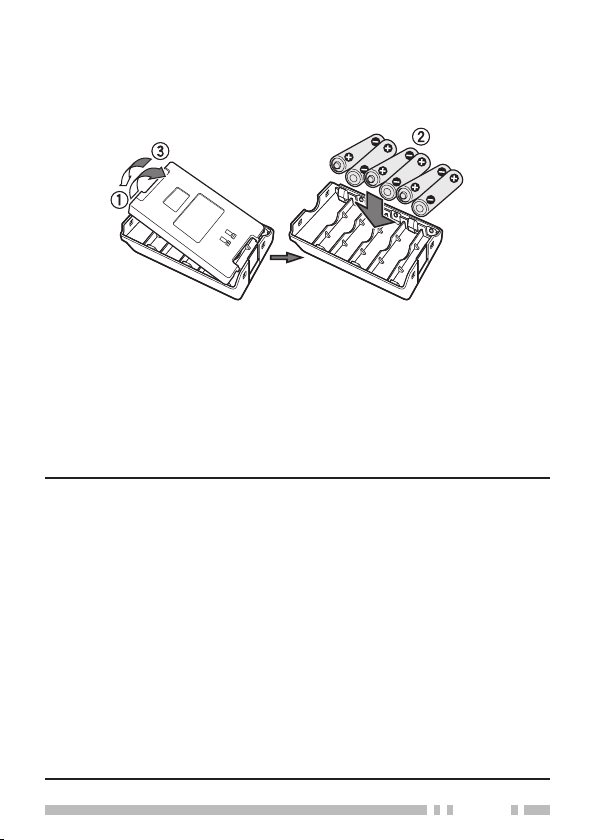
inStAlling AlkAline BAtterieS
To open the optional BT-14 battery case lid, insert your thumb or
1
finger into the hole on the top of the battery case, then pull the
cover up.
Insert (or remove) six AA (LR6) Alkaline batteries.
2
• Be sure to match the battery polarities with those marked in
the bottom of the battery case.
Align the two tabs at the bottom of battery case, then close the
3
cover until the locking tabs on top click.
To install the battery case onto (or remove it from) the
4
transceiver, follow steps 1 to 3 of “I
43n n
I-Mh Battery pack”.
Note:
Do not use Manganese batteries or Ni-Cd batteries in place of
◆
Alkaline batteries.
Always replace all batteries at the same time. Mixing old and new
◆
batteries or mixing types (such as Alkaline with zinc carbon) will
reduce overall performance and could cause leakage or rupture.
Remove all batteries from the case when it is not expected to be in
◆
use for several months.
The voltage of new Alkaline batteries varies slightly, depending on
◆
the manufacturer. Thus, the high battery power indicator may not
appear even though new Alkaline batteries are installed {page 54}.
To lift the battery pack safety catch, use a piece of hardened
◆
plastic or metal, such as a screwdriver, that is no more than 6 mm
wide and 1 mm thick. It is imperative that you place the implement
under only the lip of the safety catch so that you do not damage the
release latch.
nstallIng the OptIOnal pB-
3
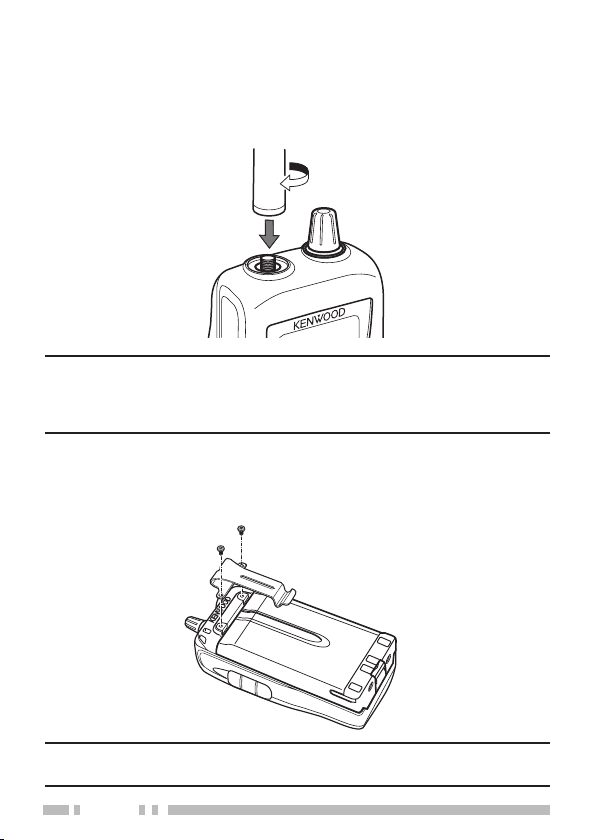
4
inStAlling the AntennA
Screw the antenna into the connector on the top of the transceiver
by holding the antenna at its base and turning it clockwise until
secure.
The antenna is neither a handle, a key ring retainer, nor a
Note:
speaker/ microphone attachment point. Using the antenna in these
ways may damage the antenna and degrade your transceiver’s
performance.
inStAlling the Belt clip
If necessary, attach the belt clip using the two supplied 3 x 4 mm
screws.
If the belt clip is not installed, its mounting location may get hot
Note:
during continuous transmission or when left sitting in a hot environment.
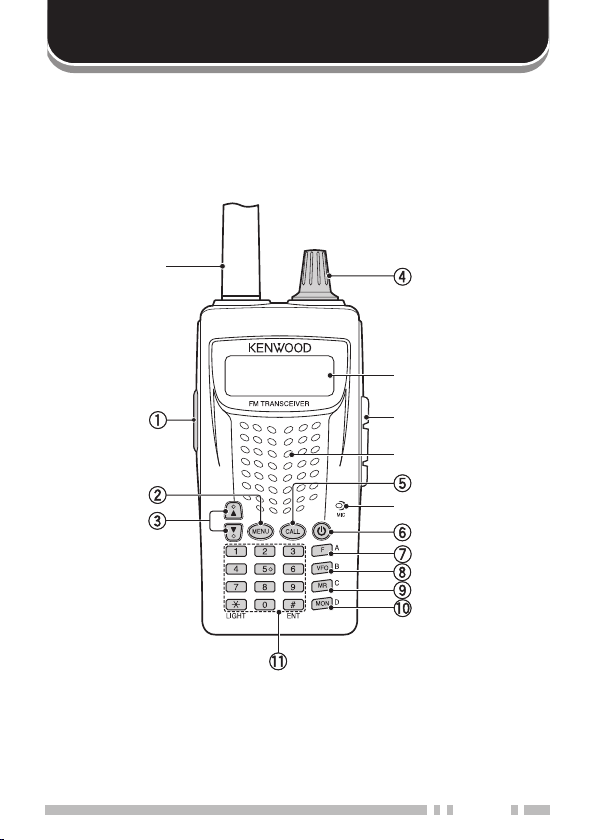
GETTING ACQUAINTED
keyS And controlS
Antenna
Display
SP/MIC jack cover
Speaker
Microphone
5
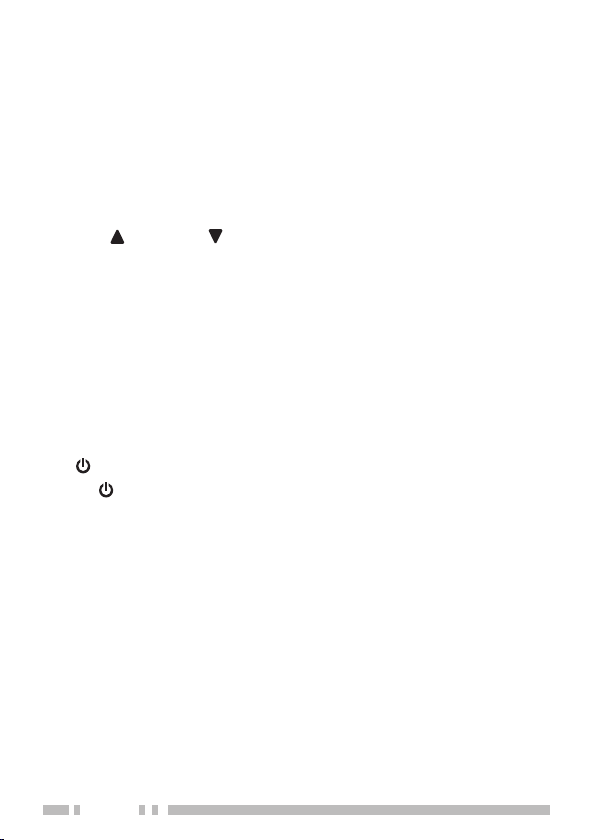
6
[PTT]
q
Press and hold
Press
[F], [PTT]
and Low {page 14}.
[MENU]
w
Press
[MEMU]
Press
[MEMU](1s)
OFF {page 59}
[UP]( )/ [DOWN]( )
e
Press
[UP]/ [DOWN]
Selector
r
Rotate the Selector to select an operating frequency or Memory
channel, change the scan direction, select a Menu, etc.
[CALL]
t
Press
[CALL]
Press
[CALL](1s)
Press
[F], [CALL]
Call channel {page 34}.
[ ]
y
Press
u
Press
i
Press
Press
Press
channel to the VFO (memory shift) {page 33}.
o
Press
Press
Press
Memory channel {page 28}.
(POWER) to turn the transceiver power ON and OFF.
[ ]
[F]
to enter MHz mode {page 12}.
[F]
[VFO]
to enter VFO mode {page 12}.
[VFO]
(1s) to start Band scan {page 37}.
[VFO]
[F], [VFO]
[MR]
to enter Memory Channel mode {page 30}.
[MR]
(1s) to start Memory scan {page 39}.
[MR]
[F], [MR]
to transmit.
[PTT]
to toggle the transmit output power between High
to enter Menu mode {page 15}.
to turn the transceiver key lock function ON or
to adjust the Volume Level {page 10}.
to select the Call channel {page 34}.
to start Call scan {page 40}.
to store the current operating frequency to the
to copy the current Memory channel or Call
to store the current operating frequency in the
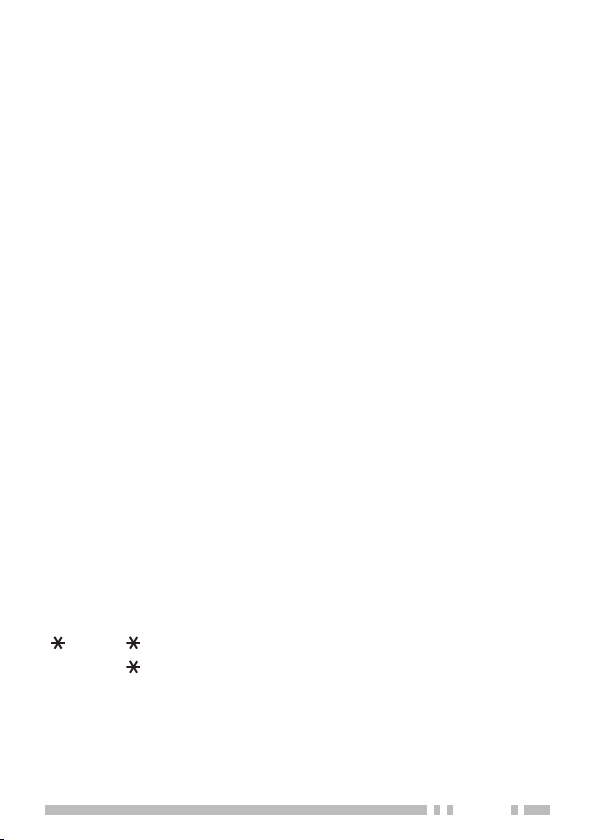
[MON]
!0
Press
Press
11}.
Numeric Keypad
!1
Press
[1]
function {pages 20, 44, 46}.
Press
[2]
20}.
Press
Press
[3]
Press
[4]
Press
Press
[5]
44}.
Press
Press
OFF {page 66}.
Press
[6]
Press
[7]
Press
Press
[8]
Press
[9]
42}.
Press
[0]
65}.
Press
[ ]
Press
Press
[#]
Press
Selection mode {page 10}.
] to turn the Monitor function ON and OFF {page 62}.
[MON
[F], [MON]
to enter Squelch Level Adjustment mode {page
to select the Signaling (Tone, CTCSS and DCS)
[F], [1]
to enter the Tone frequency setup mode {page
[F], [2]
[F], [2](1s)
[F], [3]
[F], [4]
[F], [4](1s)
[F], [5]
[F], [5](1s)
[5](1s)
[F], [6]
[F], [7]
[7](1s)
[F], [8]
[F], [9]
[0](1.5s)
[ ]
[ ](1s)
to enter the Direct frequency entry mode {page 12}.
[#]
[F], [#]
to start Tone frequency ID scan {page 22}.
to change the Frequency step size {page 58}.
to enter the DCS code setup mode {page 47}.
to start DCS code ID scan {page 48}.
to enter the CTCSS frequency setup mode {page
to start CTCSS frequency ID scan {page 45}.
to turn the Speaker Attenuation function ON and
to turn the Priority Scan ON or OFF {page 40}.
to turn the Reverse function ON or OFF {page 24}.
to turn the ASC function ON or OFF {page 24}.
to select an Offset direction {page 19}.
to turn Memory Channel Lockout ON or OFF {page
to turn the Emergency siren ON or OFF {page
to illuminate the display and keys {page 58}.
to keep the light ON continuously. {page 58}.
to enter the Volume Adjustment Operation
7
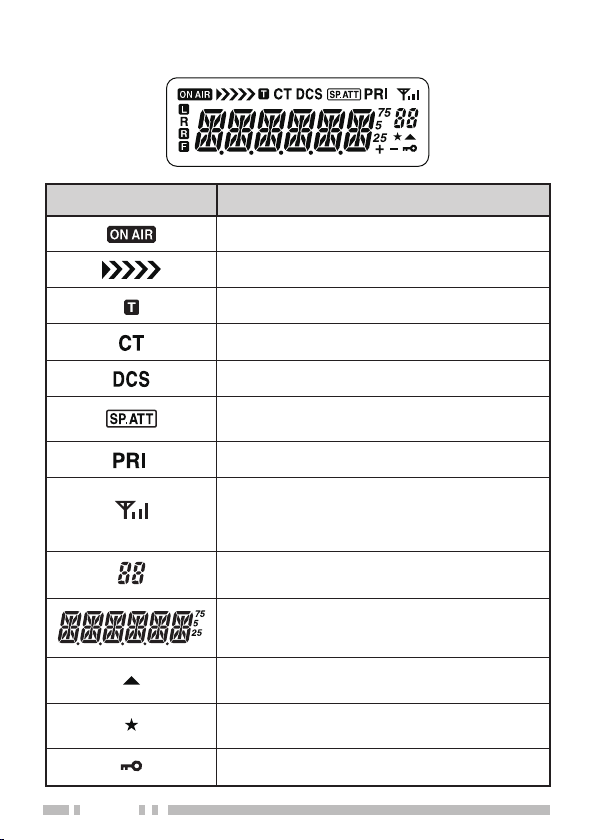
8
diSplAy
Indicator Description
Appears while transmitting.
Remaining battery capacity indicator (TX).
Appears when the Tone function is ON.
Appears when the CTCSS function is ON.
Appears when the DCS function is ON.
Appears when the Speaker Attenuation
function is ON.
Appears when a Priority Scan function is ON.
Displays the strength of received signals. An
antenna and all 3 strength bars represents
strong signals while the antenna by itself (no
strength bars) represents weak signals.
Displays the Memory channel and Menu
number.
Displays the operating frequency, Memory
channel name, and Menu.
Appears when the selected channel is
registered while in Memory Input mode.
Appears when the Memory Channel Lockout
function is ON.
Appears when the Key Lock function is ON .
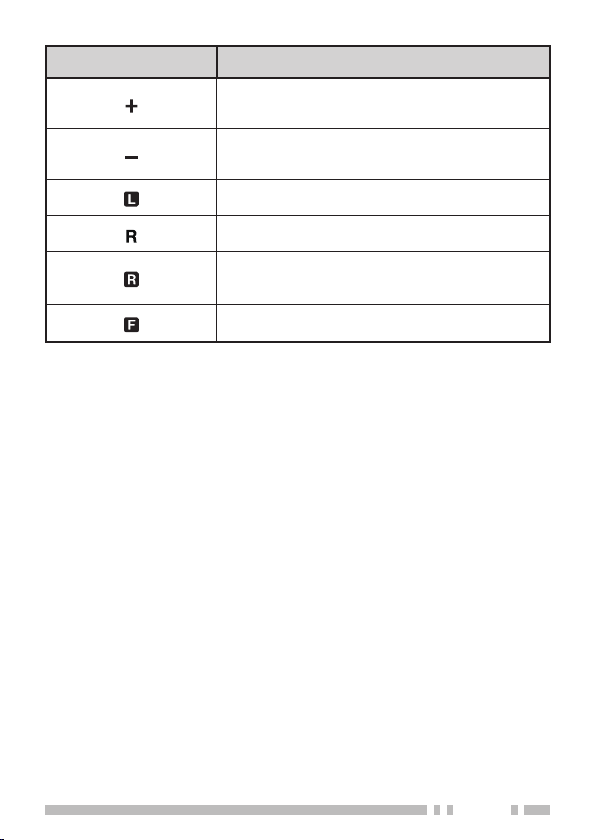
Indicator Description
Appears when the Offset direction is set to
plus.
Appears when the Offset direction is set to
minus.
Appears while using Low output power.
Appears when the Reverse function is ON.
Appears when the ASC function is ON. Blinks
when the ASC function is performing an OK
check.
Appears when the [F] key is pressed.
9
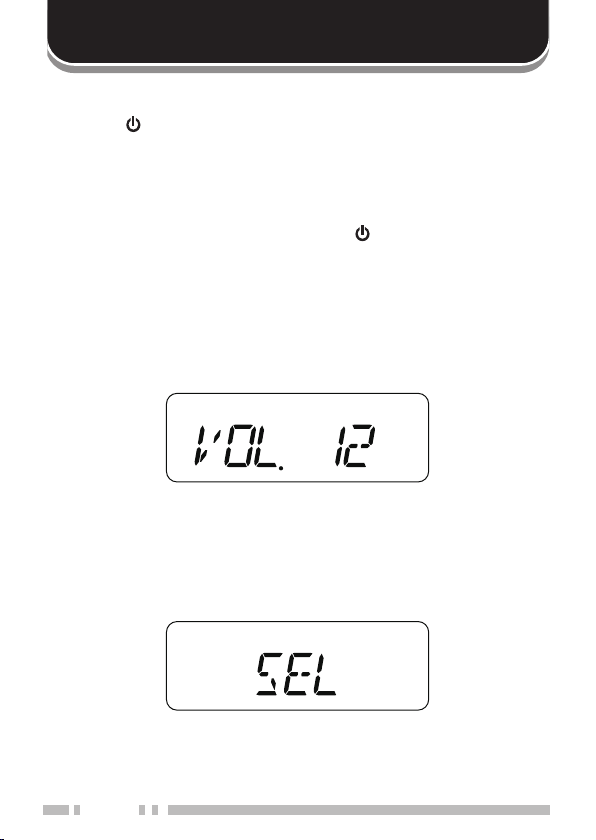
10
BASIC OPERATION
Switching the power on/oFF
Press
1
• The power on message momentarily appears on the display.
• If the transceiver password protection has been activated
To switch the transceiver OFF, press
2
AdjuSting the VoluMe
Press
decrease the output level.
• If you are not receiving a signal, press and hold
unmute the speaker, then adjust the volume control to a
comfortable audio output level.
VoluMe AdjuStMent operAtion Selection
With the setting described below, you can adjust the volume using
either the
Press
1
• The selected display appears.
(POWER) to switch the transceiver ON.
[ ]
{page 67}, you must first enter your password before you can
operate the transceiver.
(POWER) again.
[ ]
to increase the audio output level and press
[UP]
[UP]/ [DOWN]
[F], [#]
keys or by operating the
.
[DOWN]
[MON]
Selector
to
.
to
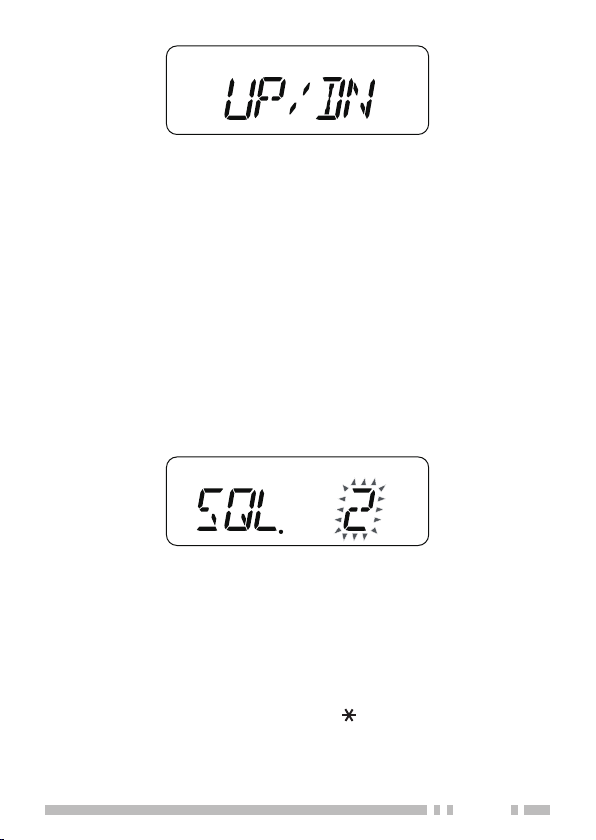
Press
2
SEL:
channel number or frequency, use the
UP/DN:
change the channel number or frequency, use the Selector.
to toggle the setting between “SEL” and “UP/DN”.
[F], [#]
Adjust the volume using the Selector. To change the
Adjust the volume using the
[UP]/ [DOWN]
[UP]/ [DOWN]
keys.
keys. To
AdjuSting the Squelch leVel
The purpose of Squelch is to mute the speaker when no signals
are present. With the squelch level correctly set, you will hear
sound only while actually receiving signals. The higher the
selected squelch level, the stronger the signals must be to receive.
The appropriate squelch level depends on the ambient RF noise
conditions.
Press
1
[F], [MON]
• The current squelch level appears.
.
Rotate the
2
• Select the level at which the background noise is just
• The higher the level, the stronger the signals must be to
• 6 different levels can be set. 0: Minimum ~ 5: Maximum; 2 is
Press any key other than
3
and exit the squelch adjustment.
Selector
eliminated when no signal is present.
receive.
the default value.
(or press
[MON]
[UP]/ [DOWN]
or
to store the new setting
[ ]
) to adjust the level.
11
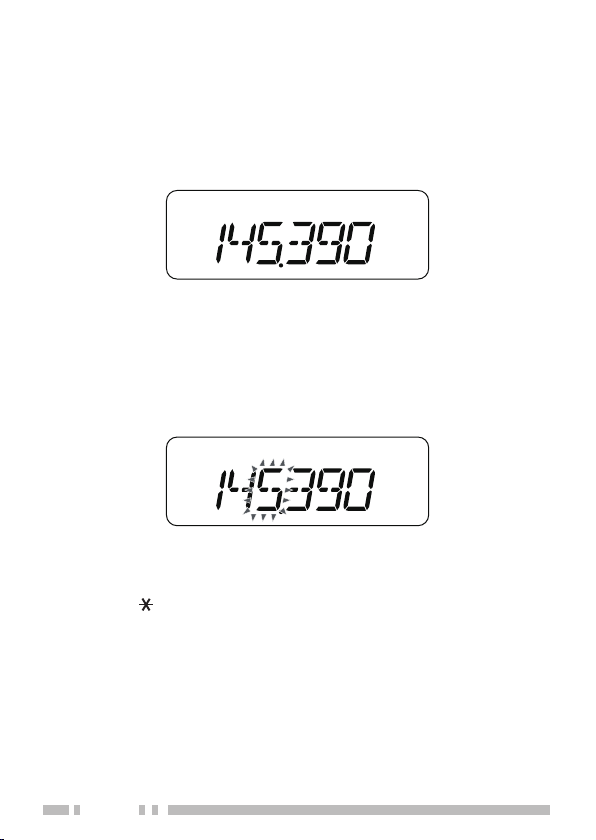
12
Selecting A Frequency
VFO Mode
■
This is the basic mode for changing the operating frequency.
Rotate the
frequency and counterclockwise (or press
the frequency.
MHz Mode
■
If the desired operating frequency is far away from the current
frequency, it is quicker to use the MHz Tuning Mode.
To adjust the MHz digit:
Press
1
Selector
[F]
• The MHz digit blinks.
clockwise (or press
.
) to increase the
[UP]
[DOWN]
) to decrease
Rotate the
2
desired MHz value.
After selecting the desired MHz value, Press any key other
3
than
VFO Mode.
Continue adjusting the frequency as necessary, using the
4
Selector
Selector
to exit the MHz Tuning Mode and return to normal
[ ]
(or press
(or press
[UP]/ [DOWN]
[UP]/ [DOWN]
) keys).
) to select the
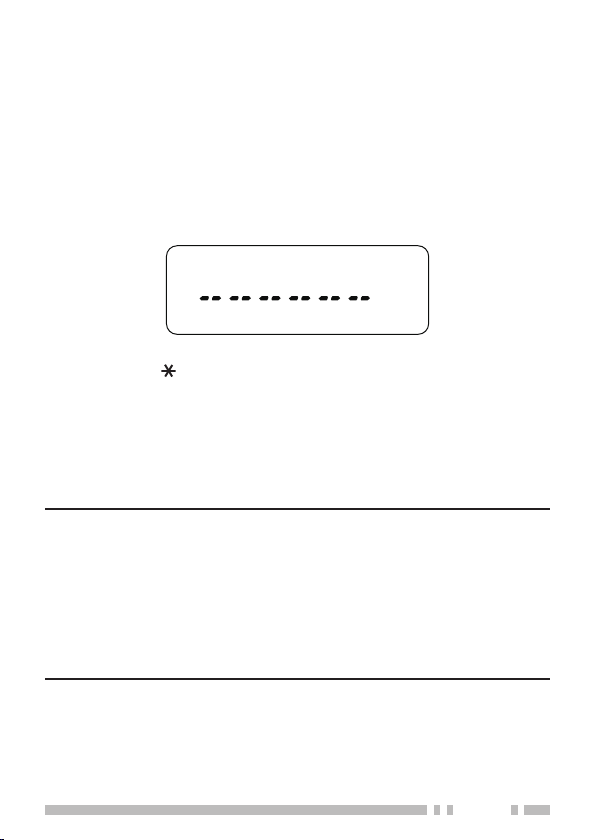
direct Frequency entry
In addition to rotating the
Selector
there is another way to select the frequency. When the desired
frequency is far away from the current frequency, you can directly
enter a frequency using the numeric keypad.
Press
1
[VFO]
.
• You must be in the VFO Mode to make the direct frequency
entry.
Press
2
[#]
.
(or pressing
[UP]/ [DOWN]
),
Press the numeric keys (
3
frequency.
• Pressing
allows you to complete the MHz digits entry.
[ ]
fills all remaining digits (the digits you did not
[#]
[0]
to
) to enter your desired
[9]
enter) with 0 and completes the entry. For example, to
select 145.000 MHz, press
[1], [4]
, and
, then press
[5]
complete the entry.
• If you want to revise the MHz digits only, leaving the kHz
digits as they are, press
Note:
If the entered frequency does not match the current frequency
◆
step size, the frequency is automatically rounded down to the next
available frequency.
When the desired frequency cannot be entered exactly, confirm the
◆
frequency step size {page 58}.
If you rotate the
◆
the frequency, the transceiver clears the entry and changes to the
next available frequency.
Selector
(or press
[VFO]
in place of
[UP]/ [DOWN]
[#]
.
) while entering
13
[#]
to
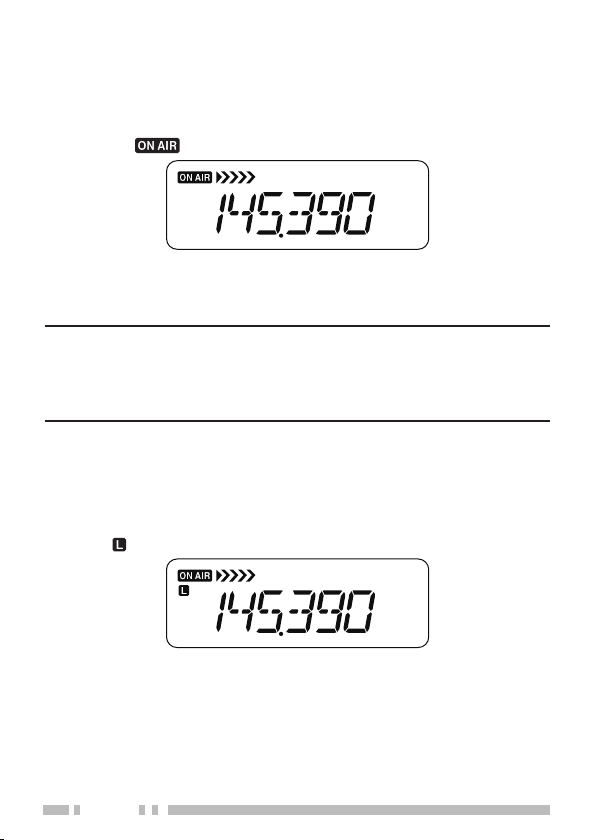
14
trAnSMitting
To transmit, hold the transceiver approximately 5 cm (2 inches)
1
from your mouth, then press and hold
microphone in your normal tone of voice.
• The “
” icon and the bar-graph meter appears.
and speak into the
[PTT]
• If you press
while you are outside of the transmission
[PTT]
coverage, a high pitched error beep sounds.
When you finish speaking, release
2
If you continuously transmit for longer than the time specified
Note:
in Menu No. 12 (default is 10 minutes) {page 64}, the internal timeout
timer generates a warning beep and the transceiver stops transmitting.
In this case, release
then press
again to resume transmission.
[PTT]
and let the transceiver cool down for a while,
[PTT]
[PTT]
.
Selecting An output power
Selecting a lower transmission power is the best way to reduce
battery consumption, if communication is still reliable.
Press
[F], [PTT]
• The “
• The output power varies depending on the battery type and
operating voltage. The table below shows the approximate
output power when the transceiver operates with different types
of battery.
• BT-14 (9.0V) : High - approx. 3.5 W/ Low - approx. 0.3 W
• PB-43N (7.2V) : High - approx. 5.0 W/ Low - approx. 0.5 W
to toggle between high and low.
” icon appears when the lower transmission power.
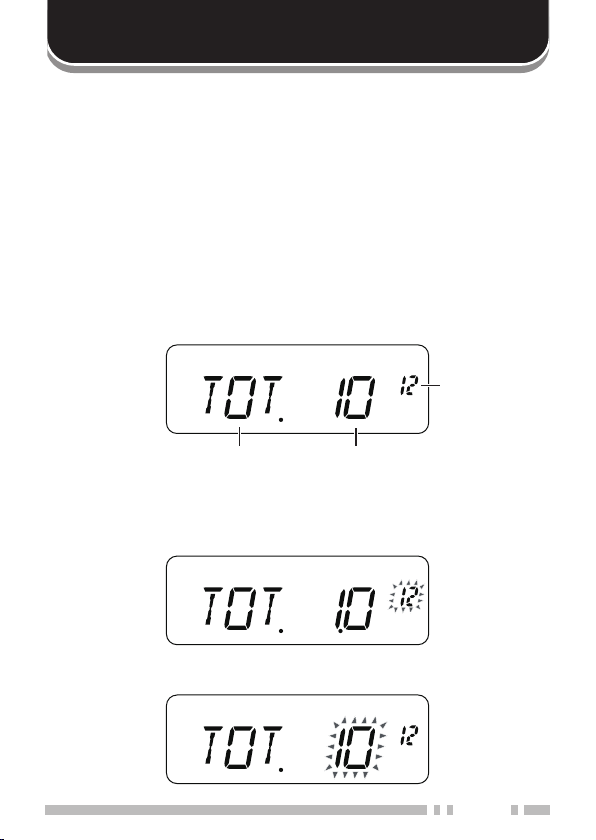
MENU SETUP
whAt iS A Menu?
Many functions on this transceiver are selected or configured via a
software-controlled Menu rather than through the physical controls
of the transceiver. Once you become familiar with the Menu system,
you will appreciate its versatility. You can customize the various
timings, settings, and programming functions on this transceiver to
meet your needs without using many controls and switches.
Menu AcceSS
Press
1
• A brief explanation of the Menu, and the setting and Menu
No. appear on the display.
[MENU]
.
Menu No.
Function
Rotate the
2
desired Menu.
• As you change the Menu No., a brief explanation of each
Press
3
selected Menu No.
Selector
Menu appears along with its current parameter.
[MENU]
(or press
to configure the parameter of the currently
Parameter
[UP]/ [DOWN]
) to select your
15
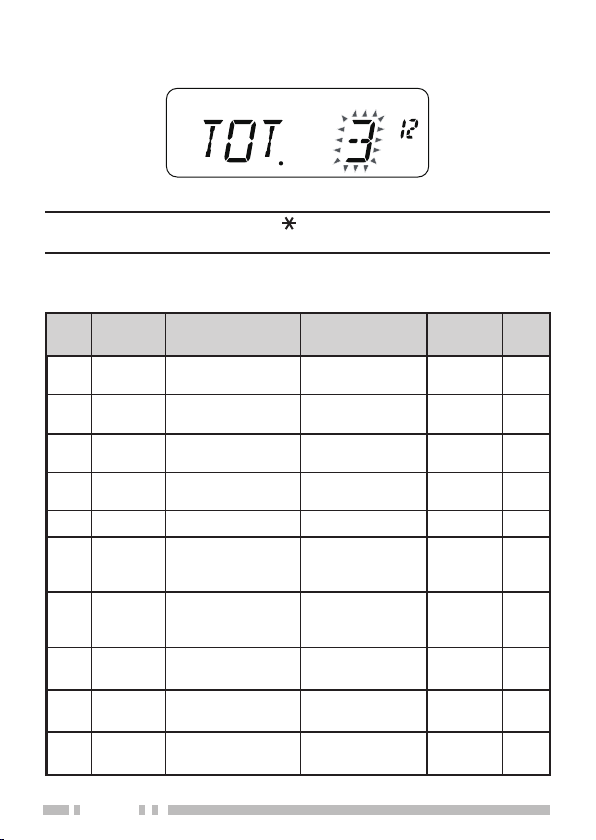
16
Rotate the
4
desired parameter.
Selector
(or press
[UP]/ [DOWN]
) to select your
Press
5
Press any key other than
Note:
parameter setting and restore its old value.
to store the new setting.
[MENU]
[ ], [MON]
or
[MENU]
to cancel the
Menu Function List
Menu
Display Displription Setting Values
No.
1 P.VFO
2 OFFSET
3 SCAN
4 M.CH
5 M.NAME Memory name 6 characters – 32
6 MDF
7 SAV Battery saver
8 APO
9 VOLUME
10
PASSWD
Programmable
VFO
Repeater Offset
Frequency
Scan resume
method
Memory channel
capacity
Memory name/
Frequency
display
Automatic PowerOFF
Minimum volume/
Maximum volume
Password
protection
173 MHz – 63
136
~
0.000 ~ 29.950
MHz
TO/ CO/ SE TO 37
50/ 100
MN/ FRQ MN 33
OFF/ 0.2/ 0.4/
0.6/ 0.8/ 1.0/ 2.0/
3.0/ 4.0/ 5.0
OFF/ 30/ 60/ 90/
120/ 180 min.
0 ~ 31
6 characters – 67
Default
Setting
0.600 19
50 26
1.0
30 54
Mini:0
Max: 31
Ref.
Page
55
66
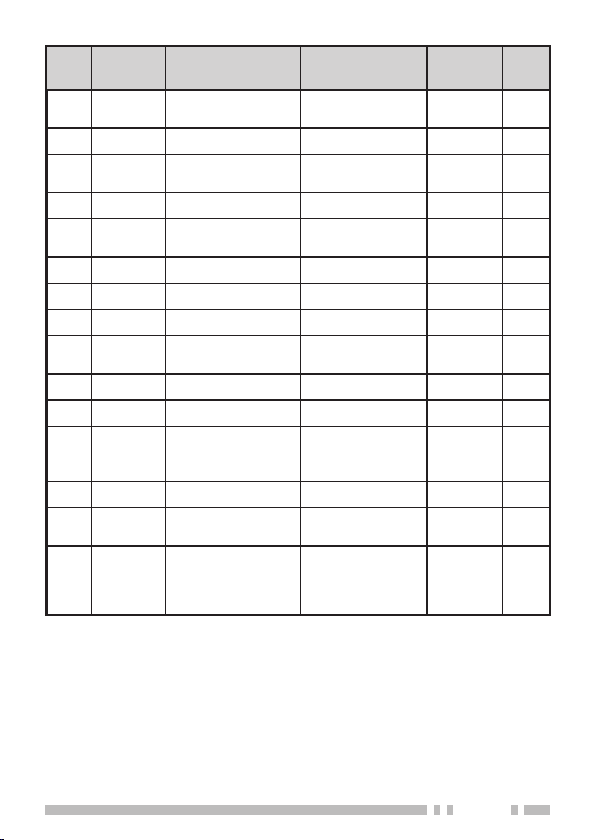
Menu
Display Displription Setting Values
No.
11 EMG Emergency siren
12
TOT Time-out Timer 3/ 5/ 10 min 10 64
13
BCL
14
P.ON.
15
MSG
16
17
18
SEL Selector unlock ON/ OFF OFF 59
19
DTMF
20 SPD DTMF TX speed FA/ SL FA 52
21
DTH DTMF TX hold ON/ OFF OFF 52
22 PA DTMF pause time
23 DT.L DTMF key Lock ON/ OFF OFF 52
24 M.PF
25 ARO
Busy channel
lockout
TXI TX inhibit ON/ OFF OFF 64
Power-ON
message
BP Beep ON/ OFF ON 57
BS Beat Shift ON/ OFF OFF 56
DTMF memory
(Automatic dialer)
Microphone PF
key
Automatic
Repeater Offset
(K type only)
OFF/ VOL/
MED/ MAX
ON/ OFF OFF 57
6 characters – 62
Up to 16 didits
100/ 250/ 500/
750/ 1000/ 1500
/ 2000 ms
ON/ OFF OFF 60
ON/ OFF ON 23
Default
Setting
OFF 65
– 50
500 52
Ref.
Page
17
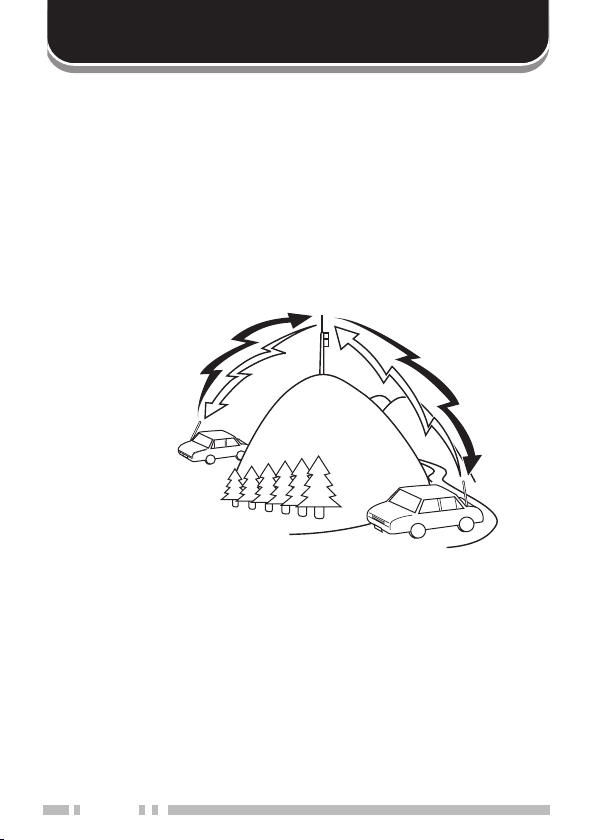
18
OPERATING THROUGH REPEATERS
Repeaters are often installed and maintained by radio clubs,
sometimes with the cooperation of local businesses involved in the
communications industry. Compared to simplex communication,
you can usually transmit over much greater distances by using a
repeater. Repeaters are typically located on mountain tops or other
elevated locations. They generally operate at higher ERP (Effective
Radiated Power) than a typical station. This combination of
elevation and high ERP allows communications over considerable
distances.
144.725 MHz
TX:
TX tone:
RX:
88.5 Hz
145.325 MHz
144.725 MHz
TX:
TX tone:
145.325 MHz
RX:
88.5 Hz
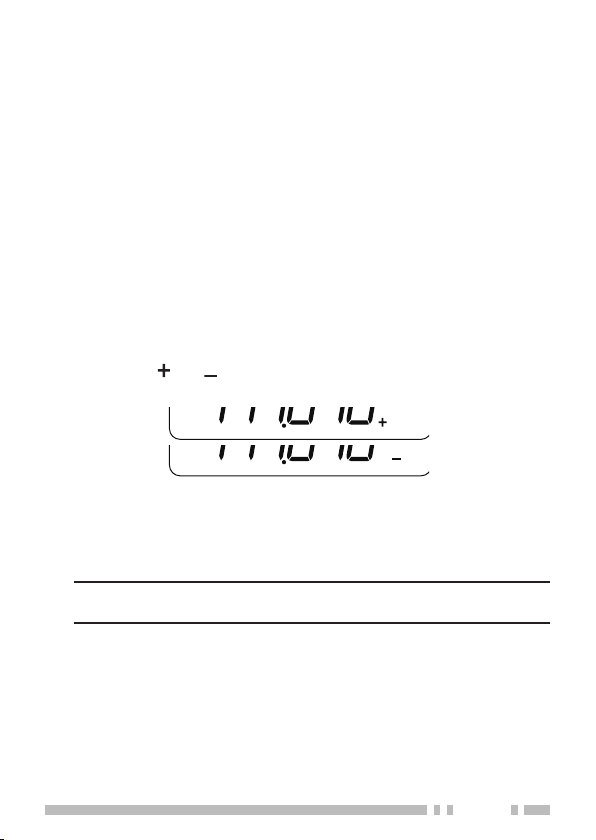
repeAter AcceSS
Most repeaters use a receive and transmit frequency pair with
a standard or non-standard offset (odd-split). In addition, some
repeaters must receive a tone from the transceiver in order to gain
access to the repeater. For details, consult your local repeater
reference.
Selecting an Offset Direction
■
The offset direction allows your transmit frequency to be higher (+)
or lower (–) than the receive frequency.
Press
1
• Continually press
“+” >> “–” >> OFF.
Press any key other than the
2
store the setting.
• The “
indicating which offset direction is selected.
If the offset transmission frequency falls outside the allowable
range, transmission is inhibited. In this case, adjust the
reception frequency so that the transmission frequency is
within the band limits.
While using an odd-split memory channel or transmitting,
Note:
you cannot change the offset direction.
to select an offset direction.
[F], [8]
to toggle the functions as follows:
[F], [8]
Selector
” or “ ” icon appears above the frequency,
(or
[UP]/ [DOWN]
) to
19
