Page 1
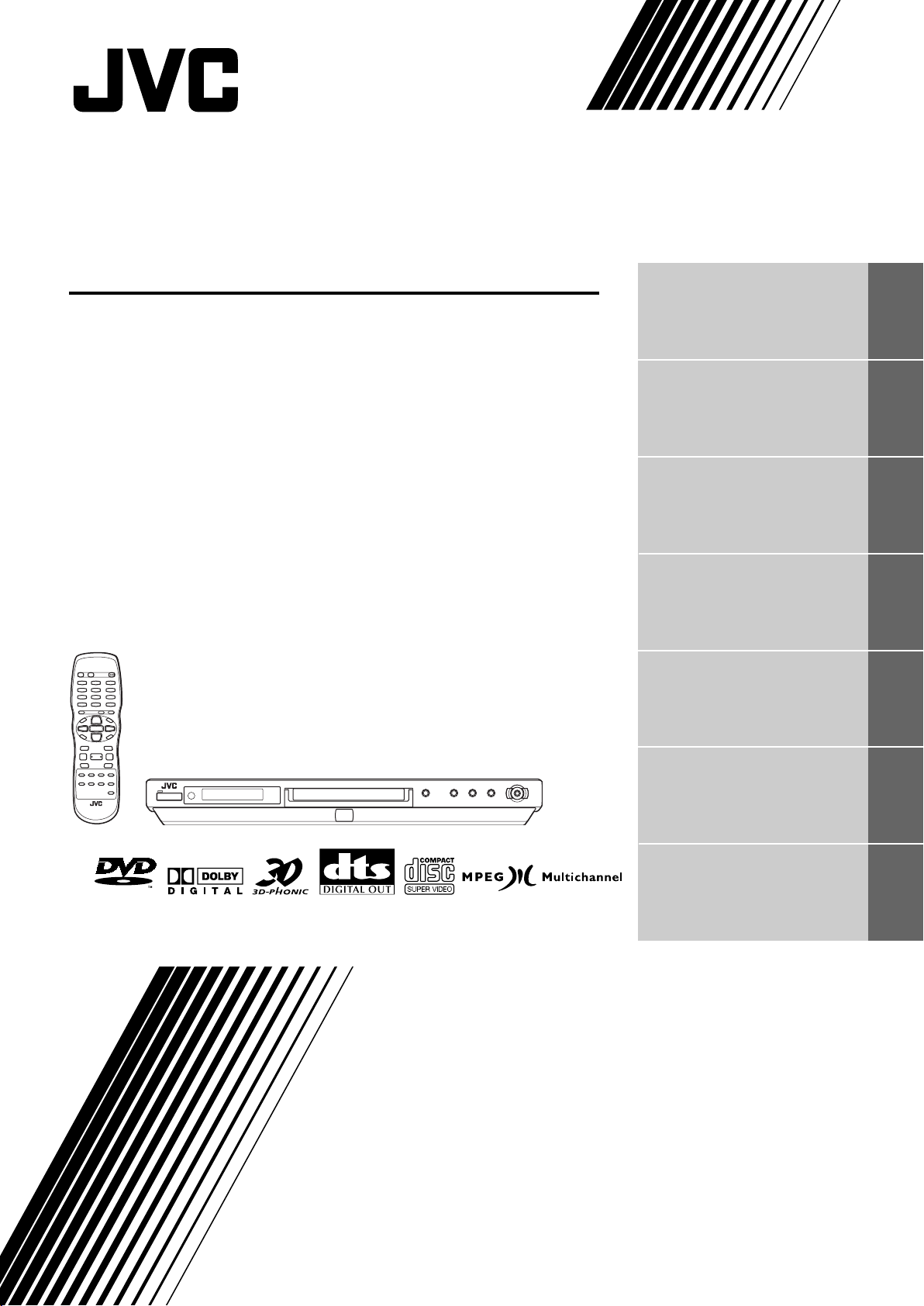
DVD VIDEO PLAYER
XV-N30BK/XV-N33SL/
XV-N35SL
Before operation 2
Preparations 3
Basic operations 6
Advanced operations 11
MP3 disc playback 19
VIDEO
Changing the initial settings 21
Additional information 26
INSTRUCTIONS
GNT0024-003A
[B]
Page 2
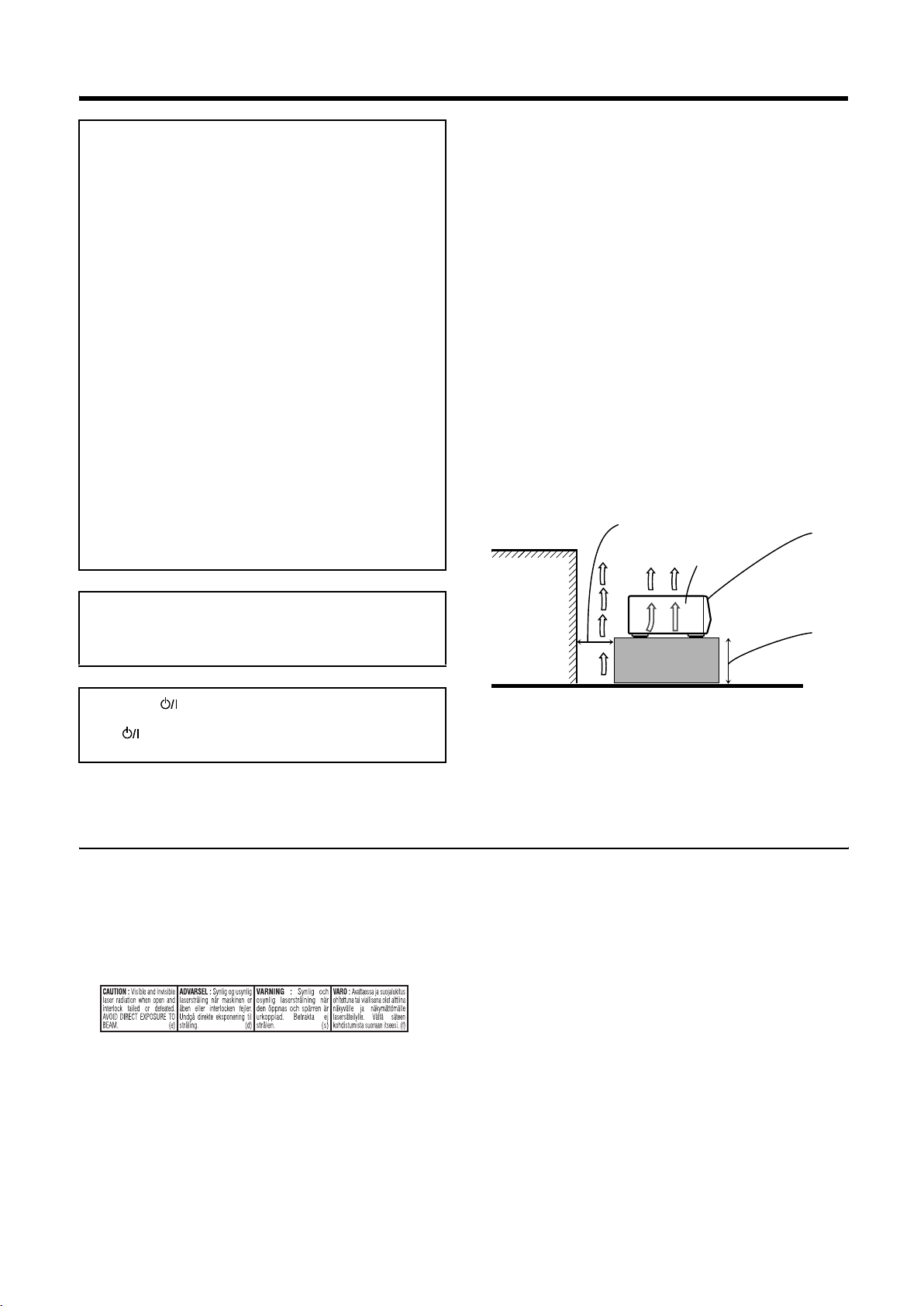
Warnings, Cautions and Others
IMPORTANT for the U.K.
DO NOT cut off the mains plug from this equipment. If the plug
fitted is not suitable for the power points in your home or the
cable is too short to reach a power point, then obtain an
appropriate safety approved extension lead or consult your
dealer.
BE SURE to replace the fuse only with an identical approved
type, as originally fitted.
If nonetheless the mains plug is cut off ensure to remove the
fuse and dispose of the plug immediately, to avoid a possible
shock hazard by inadvertent connection to the mains supply.
If this product is not supplied fitted with a mains plug then
follow the instructions given below:
IMPORTANT.
DO NOT make any connection to the terminal which is marked
with the letter E or by the safety earth symbol or coloured
green or green-and-yellow.
The wires in the mains lead on this product are coloured in
accordance with the following code:
Blue : Neutral
Brown : Live
As these colours may not correspond with the coloured
markings identifying the terminals in your plug proceed as
follows:
The wire which is coloured blue must be connected to the
terminal which is marked with the letter N or coloured black.
The wire which is coloured brown must be connected to the
terminal which is marked with the letter L or coloured red.
IF IN DOUBT - CONSULT A COMPETENT ELECTRICIAN.
CAUTION
• Do not block the ventilation openings or holes.
(If the ventilation openings or holes are blocked by a newspaper
or cloth, etc., the heat may not be able to get out).
• Do not place any naked flame sources, such as lighted candles,
on the apparatus.
• When discarding batteries, environmental problems must be
considered and local rules or laws governing the disposal of
these batteries must be followed strictly.
• Do not expose this apparatus to rain, moisture, dripping or
splashing and that no objects filled with liquids, such as vases,
shall be placed on the apparatus.
Caution: Proper Ventilation
To avoid risk of electric shock and fire and to protect from damage,
locate the apparatus as follows:
Front: No obstructions and open spacing.
Sides: No obstructions in 3 cm from the sides.
Top: No obstructions in 5 cm from the top.
Back: No obstructions in 15 cm from the back
Bottom: No obstructions, place on the level surface.
Spacing 15 cm or more
XV-N30BK/
XV-N33SL/
XV-N35SL
Front
CAUTION
To reduce the risk of electrical shocks, fire, etc.:
1. Do not remove screws, covers or cabinet.
2. Do not expose this appliance to rain or moisture.
Caution –– button!
Disconnect the mains plug to shut the power off completely.
The button in any position does not disconnect the mains
line. The power can be remote controlled.
IMPORTANT FOR LASER PRODUCTS
1. CLASS 1 LASER PRODUCT
2. CAUTION: Do not open the top cover. There are no user
serviceable parts inside the Unit; leave all servicing to qualified
service personnel.
3. CAUTION: Visible and invisible laser radiation when open and
interlock failed or defeated. Avoid direct exposure to beam.
4. REPRODUCTION OF LABEL: CAUTION LABEL, PLACED
INSIDE THE UNIT.
Wall or
obstructions
Stand height
5 cm or more
Floor
Page 3
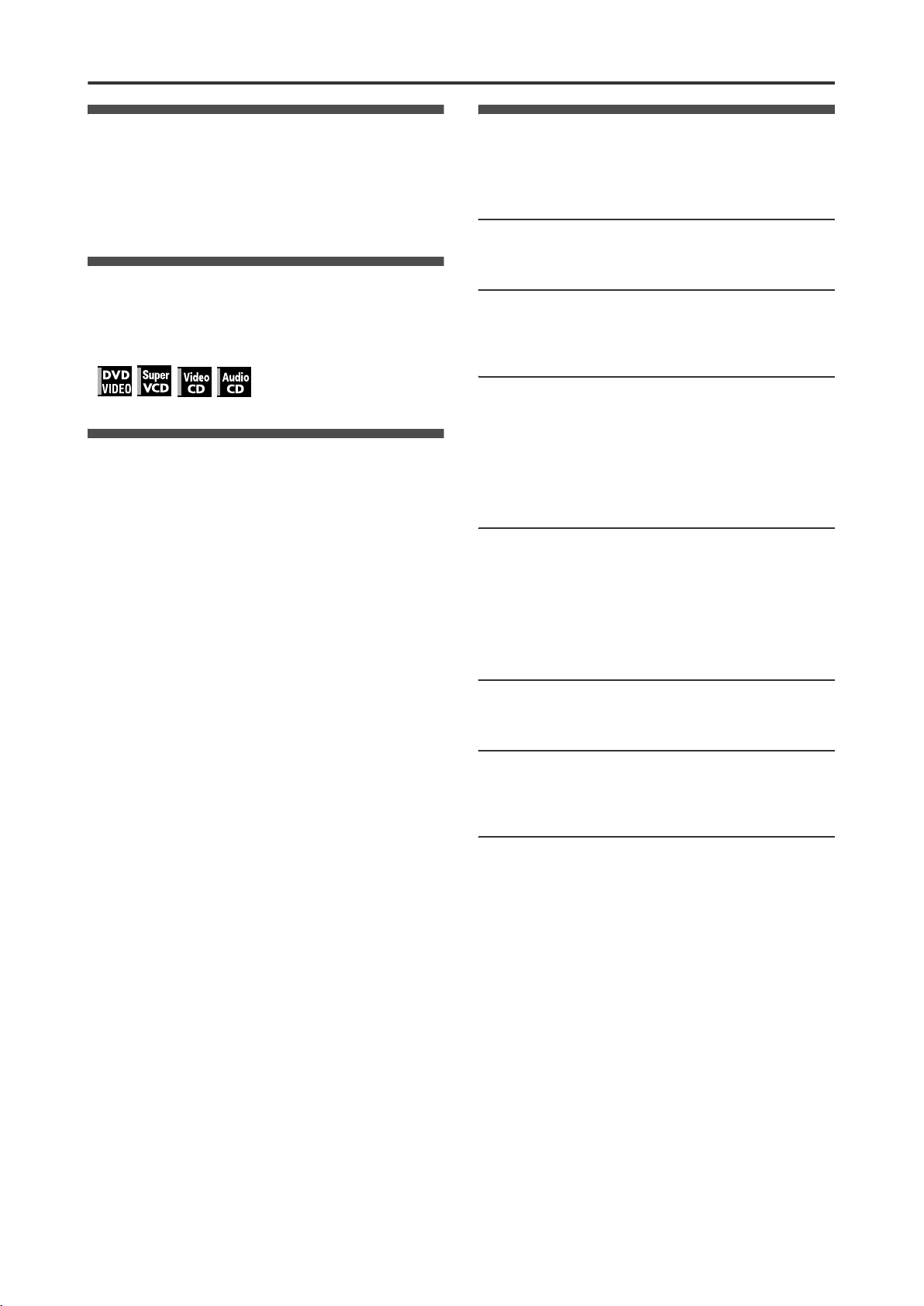
Supplied accessories
Check that you have all the following accessories supplied to you.
If anything is missing, consult your dealer immediately.
• Audio/video cable (Yellow/White/Red) (× 1)
• Remote control unit (× 1)
• R6P(SUM-3)/AA(15F) battery (× 2)
About this manual
• The display window information and OSD (On Screen Display)
menu items are put in brackets [ ] in the operation procedures.
• Usable disc(s) for each operation/function is (are) referred to by
the icons;
Precautions
Notes on the power cord
• When you are away on travel or otherwise for an extended
period of time, remove the plug from the wall outlet. A small
amount of power (2.0W) is always consumed while the power
cord is connected to the wall outlet.
• When unplugging the unit from the wall outlet, always pull the
plug, not the power cord.
• Do not handle the power cord with wet hands!
Avoid moisture, water and dust
• Do not place the unit in moist or dusty places.
• If water gets inside the unit, turn off the power and remove the
plug from the wall outlet, then consult your dealer. Using the
unit in this state may cause a fire or electrical shock.
Avoid high temperatures
• Do not expose the unit to direct sunlight or place it near a
heating device.
Table of contents
Supplied accessories................................................................1
About this manual .....................................................................1
Precautions ................................................................................ 1
Before operation................................................... 2
About discs ..............................................................................2
Preparations ......................................................... 3
Connections............................................................................. 3
Using the remote control unit................................................... 5
Basic operations .................................................. 6
Turning on/off the unit.............................................................. 6
Initial setup ..............................................................................6
Basic playback......................................................................... 7
Resuming playback .................................................................8
Various speed playback ..........................................................9
Locating the beginning of a scene or song ............................ 10
Advanced operations......................................... 11
Playing from a specific position .............................................11
Changing the playback order.................................................12
Repeat playback .................................................................... 14
Changing the language, sound and scene angle ..................15
Special picture/sound effect ..................................................16
Menu bar functions ................................................................17
MP3 disc playback ............................................. 19
Operations .............................................................................19
Notes on installation
• Select a place which is level, dry and neither too hot nor too
cold between 5°C and 35°C.
• Leave sufficient distance between the unit and the TV.
• Do not install the unit in a place subject to vibrations.
To prevent malfunction of the unit
• There are no user-serviceable parts inside. If anything goes
wrong, unplug the power cord and consult your dealer.
• Do not insert any metallic objects, such as wires, hairpins,
coins, etc. into the unit.
• Do not block the vents. Blocking the vents may damage the unit.
To clean the cabinet
• Use a soft cloth. Follow the relevant instructions on the use of
chemically-coated cloths.
• Do not use benzene, thinner or other organic solvents and
disinfectants. These may cause deformation or discoloring.
Changing the initial settings ............................. 21
Selecting preferences............................................................ 21
Limiting playback by children................................................. 24
Additional information ....................................... 26
Names of parts and controls..................................................26
Troubleshooting..................................................................... 28
Specifications ........................................................................28
Appendix A: Country/Area code list for Parental Lock........... 29
Appendix B: Table of languages and their abbreviations ......30
Appendix C: Digital output signal chart.................................. 30
Appendix D: Glossary............................................................ 31
1
Page 4
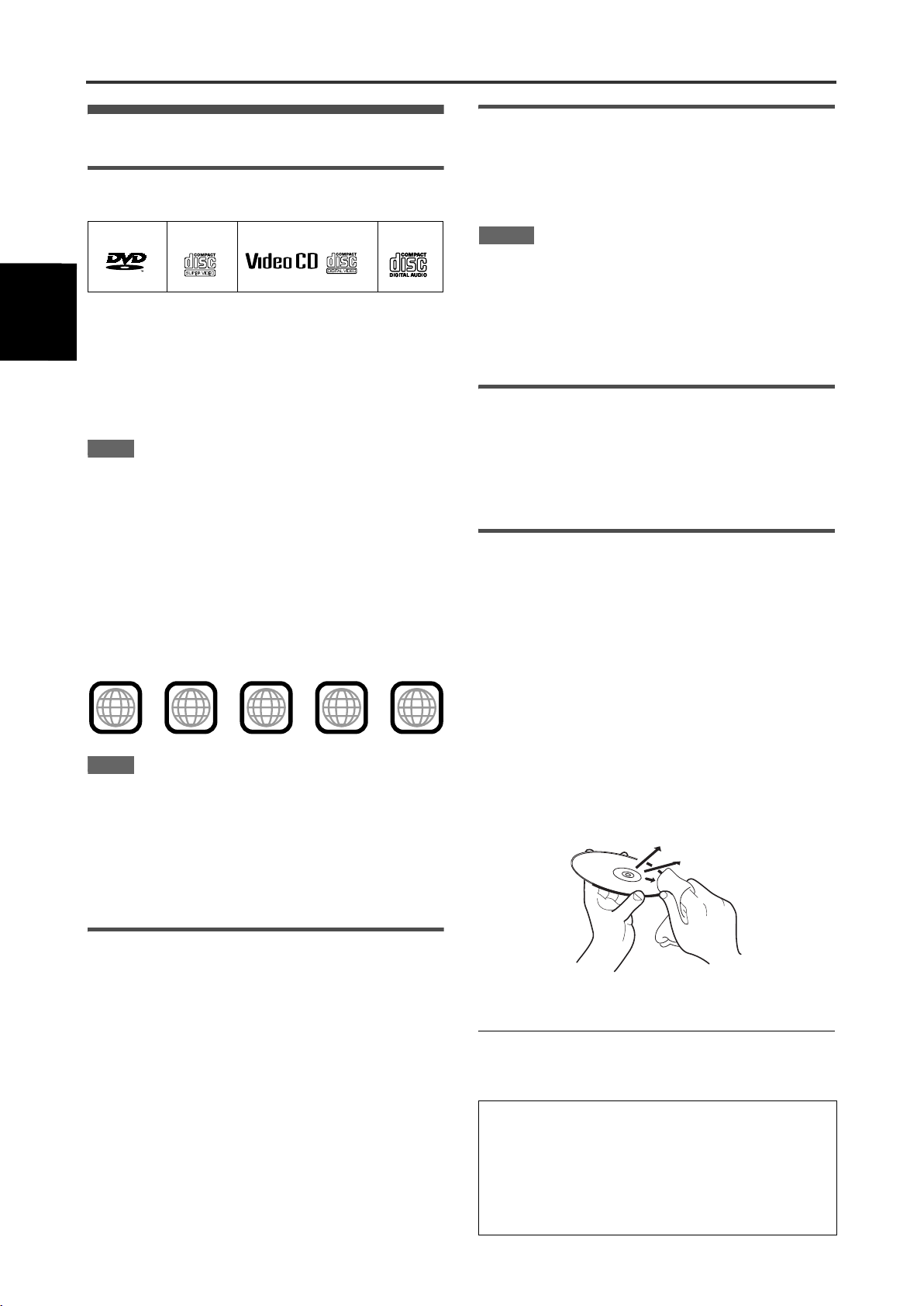
B
e
f
o
r
e
o
p
e
r
a
t
i
o
n
Before operation
About discs
Playable disc types
Discs with the following marks can be played back on the unit.
DVD VIDEO SVCD Video CD
VIDEO
The DVD Logo is a trademark.
The unit can also play back the following discs:
• DVD-R, DVD-RW and +RW discs written in the DVD VIDEO
format and finalized
• CD-R and CD-RW discs written in the SVCD, Video CD or
Audio CD format and finalized
• CD-R and CD-RW discs written in MP3 in accordance with the
“ISO 9660” format (see page 19 for details).
NOTE
If a disc gets dirty, scratched or warped, or due to the disc
characteristics or recording conditions, it may take considerable
time for the unit to read the content, or the unit may not be able to
play back such discs.
The unit can play back audio signals recorded in MIX-MODE CD,
CD-G, CD-EXTRA and CD TEXT.
Region code of DVD VIDEO
This unit can play back DVD VIDEO discs whose region code
numbers include “2.”
Examples of playable DVD VIDEO discs:
ALL
NOTE
The unit’s region code is printed on the rear of the unit.
2
52
1
3
Color system format
This unit accommodates the PAL system, and also can play back
discs recorded with NTSC system whose Region Code numbers
include “2.”
Note that the NTSC video signal on a disc is converted to a PAL
signal and output.
Audio CD
2
4
2
3
1
5
6
4
Digital audio formats
The unit supports the following digital audio formats (see page 31
“Glossary” for descriptions of each audio format):
Linear PCM, MPEG Multichannel, Dolby Digital, DTS (Digital
Theater Systems)
NOTES
• Depending on the unit’s [DIGITAL AUDIO OUTPUT] setting,
digital audio signals may not be output as they are recorded on
the disc. See “DIGITAL AUDIO OUTPUT” on page 23 for
details.
• To play back DTS-encoded DVD VIDEO or DTS-encoded Audio
CD discs correctly, connect the unit to an amplifier with a built-in
DTS decoder. If the unit is connected to an amplifier without a
DTS decoder, playback sound will be distorted.
Notes on discs
• With some DVD VIDEO discs, the unit starts playback
automatically after inserting the disc.
• The image may be sometimes poor or noisy due to defects in
the disc itself.
• With some discs, operations described in this manual may not
be possible.
Care and handling of discs
If a disc gets dirty, dusty, scratched or warped, playback sound
and picture may be deteriorated. Take proper precautions when
handling discs.
Handling
• Do not touch the surface of the disc.
• Do not damage, stick paper to, or use any adhesive on either
the label side or playback side.
Storing discs
• Keep discs in their cases. If discs are piled on top of one
another without their protective cases, they can be damaged.
• Do not put discs in a location where they may be exposed to
direct sunlight, or where the humidity or temperature is high.
Avoid leaving discs in a car!
Cleaning discs
• Wipe with a soft dry cloth, moving from the center outwards. If a
disc is difficult to clean, wipe with a cloth moistened with water.
Unplayable discs
The unit does not play back discs listed below. If you try to play
back these discs, noise may generate causing damage to
speakers.
• DVD-RW discs written in the VR format
• DVD-ROM, DVD-RAM, DVD AUDIO, CD-ROM, PHOTO CD,
SACD
In addition, the unit does not play:
• Unfinalized discs
• Discs of irregular shape or discs with tape, seals or paste on
either the label side or playback side. Playing back these discs
may damage the unit.
2
• Never use record cleaners, petrol, alcohol or any anti-static
agents.
Notes on copyright
Check the copyright laws in your country before recording from
DVD VIDEO, SVCD, Video CD, Audio CD and MP3 discs.
Recording of copyrighted material may infringe copyright laws.
This product incorporates copyright protection technology that
is protected by method claims of certain U.S. patents and other
intellectual property rights owned by Macrovision Corporation
and other rights owners. Use of this copyright protection
technology must be authorized by Macrovision Corporation,
and is intended for home and other limited viewing uses only
unless otherwise authorized by Macrovision Corporation.
Reverse engineering or disassembly is prohibited.
Page 5
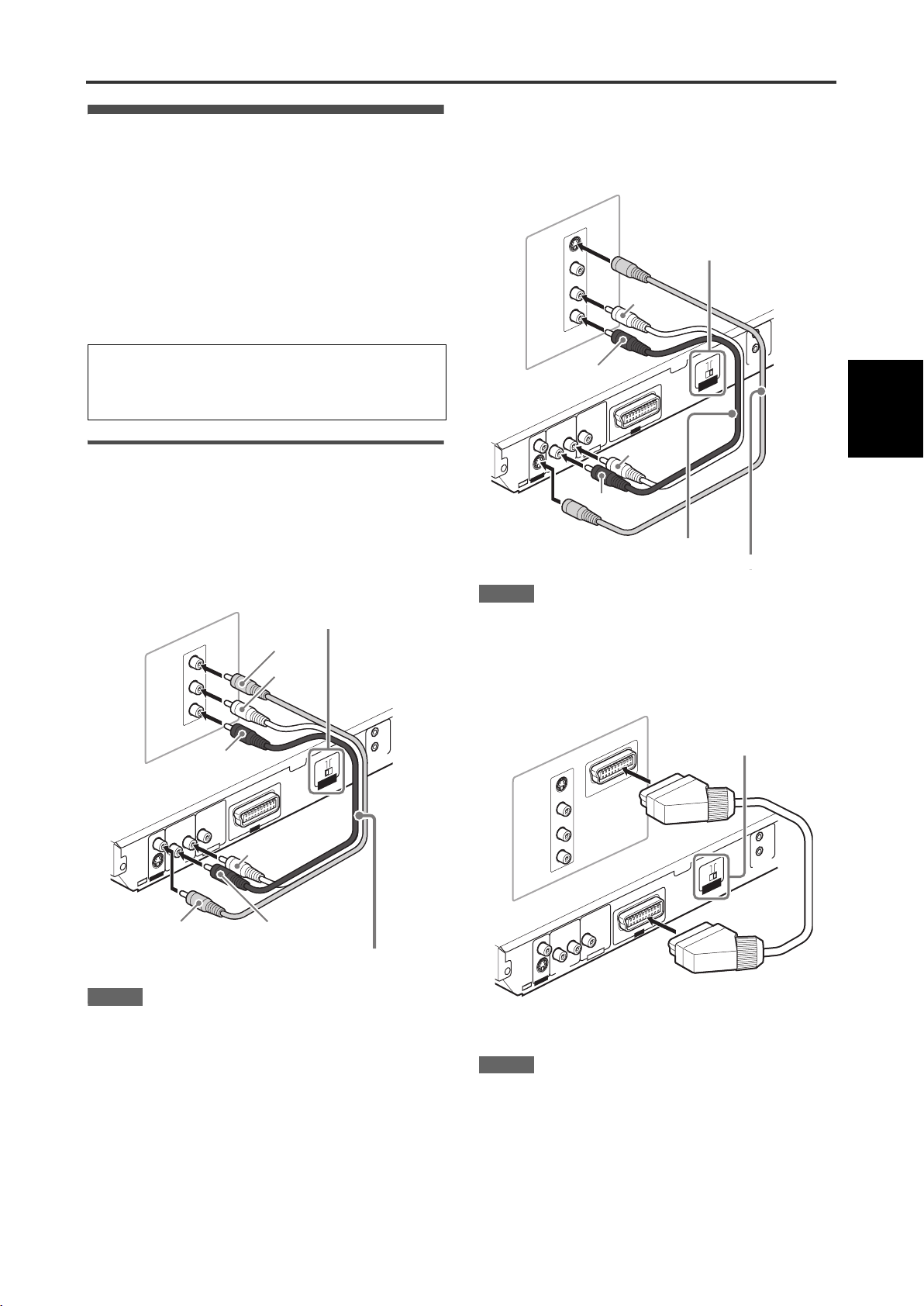
Preparations
RIGHT
LEFT
COAXIAL
VIDEO
S-VIDEO
PCM
/STREAM
V
ID
E
O
O
U
T
A
V
O
U
T
A
U
DIO
O
U
T
D
IG
IT
A
L O
U
T
RIGHT
LEFT
COAXIAL
VIDEO
S-VIDEO
P
CM
/S
TREAM
V
ID
E
O
O
U
T
A
U
D
IO
O
U
T
D
IG
IT
A
L
O
U
T
RIGHT
LEFT
COAXIAL
VIDEO
S-VIDEO
PC
M
/STREAM
V
ID
E
O
O
U
T
A
U
D
IO
O
U
T
D
IG
IT
A
L O
U
T
Connections
Before using the unit, connect the unit to a TV and/or amplifier.
Before making connections
• Do not connect the AC power cord until all other
connections have been made.
• Connect VIDEO OUT of the unit directly to the video input
of your TV. Connecting VIDEO OUT of the unit to a TV via a
VCR may cause a monitor problem when playing back a
copy-protected disc. You may also have a monitor problem
when connecting the unit to an integrated TV/Video
system.
• In the following description, “TV” may be substituted with
“monitor” or “projector.”
• Terminal names used for other components may be different
from those used in the following description.
Connecting to a TV
The following sections A to C describe TV connections where
only a TV is connected to the unit so that you will hear audio from
the TV.
B Connecting to a TV with an S-video jack
If your TV has an S-VIDEO input, you can get better picture
quality by connecting it with the S-VIDEO output of the unit using
an S-video cable instead of connecting the video input of the TV
to the VIDEO jack of the unit.
TV
The unit
S-VIDEO
VIDEO
LEFT
AUDIO
RIGHT
IN
Red
Red
VIDEO SIGNAL SELECTOR
See the “NOTES” below.
White
/C
Y
.
AV COM
P
M
O
C
B
G
/R
SIGNAL
R
VIDEO
SELECTO
T
U
O
V
A
White
PU LINK
Preparations
A Connecting to a conventional TV
VIDEO SIGNAL SELECTOR
See the “NOTES” below.
TV
The unit
NOTES
• In this connection, set the VIDEO SIGNAL SELECTOR to
“COMP./RGB.”
• Do not connect multiple devices using multiple connectors.
• If your TV has a monaural audio input instead of stereo, you
need to use an optional audio cable which converts stereo
audio output to monaural.
VIDEO
LEFT
AUDIO
RIGHT
Yellow
IN
Red
Ye l l o w
White
/C
Y
.
P
M
O
C
B
G
/R
VIDEO SIGNAL
SELECTOR
White
Red
Audio/video cable (supplied)
AV COMPU LINK
Audio cable (not supplied)
S-video cable (not supplied)
NOTES
• In this connection, set the VIDEO SIGNAL SELECTOR to “Y/C.”
• Do not connect multiple devices using multiple connectors.
C To connect to a TV with the SCART connector
You can enjoy using the unit by simply connecting it to your
television set with a 21-pin SCART cable.
VIDEO SIGNAL SELECTOR
TV
S-VIDEO
VIDEO
LEFT
AUDIO
RIGHT
IN
IN
The unit
NOTES
• In this connection, you need to set the VIDEO SIGNAL
SELECTOR correctly according to your TV. See page 5 for
details.
• Do not connect multiple devices using multiple connectors.
See the “NOTES” below.
/C
Y
.
P
M
O
C
B
G
/R
R
VIDEO SIGNAL
SELECTO
T
U
O
V
A
SCART cable (Not supplied)
AV COMPU LINK
3
Page 6
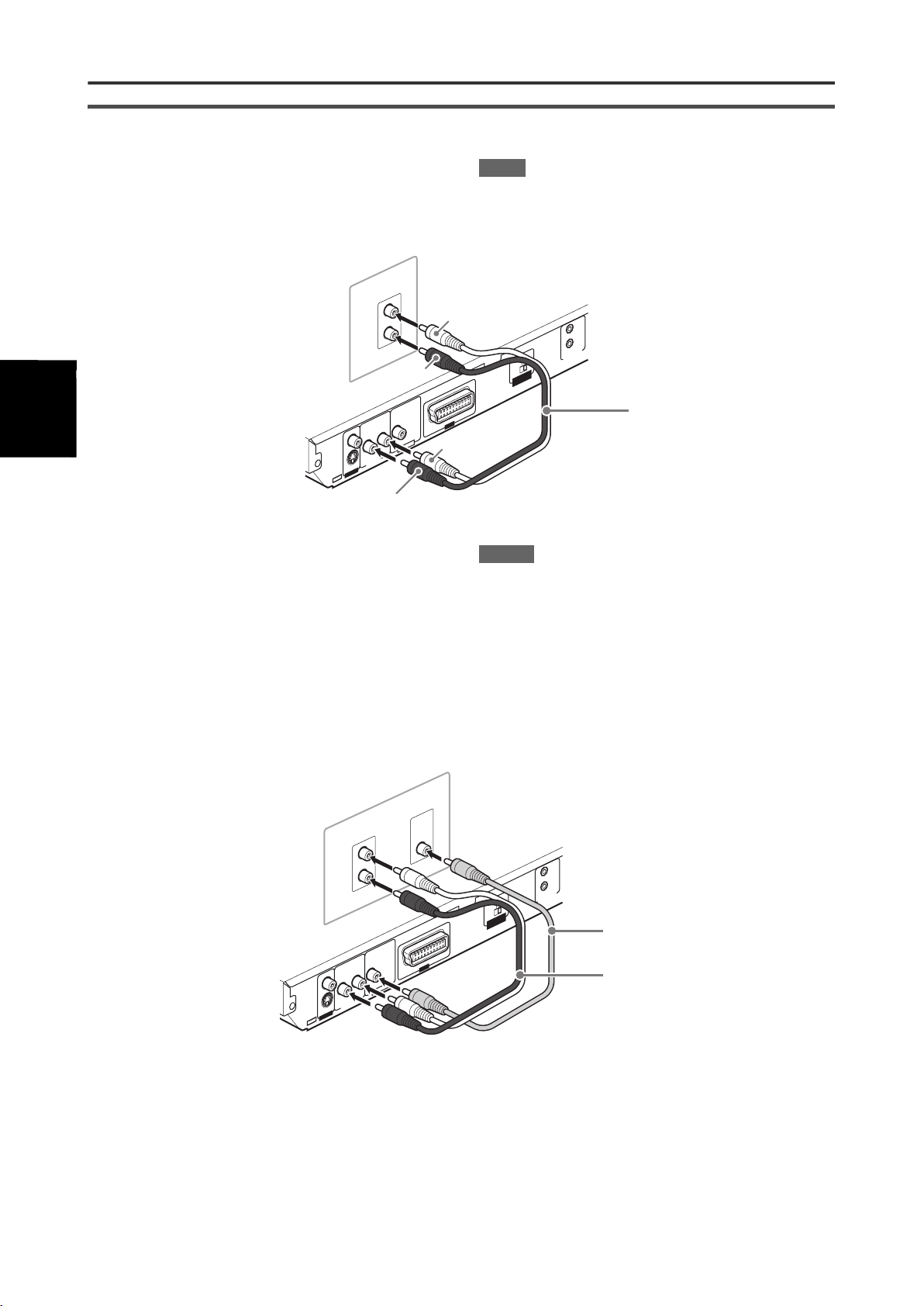
Preparations
P
reparations
RIGHT
LEFT
COAXIAL
VIDEO
S-VIDEO
P
CM
/S
TREAM
V
ID
E
O
O
U
T
A
U
D
IO
O
U
T
D
IG
IT
A
L
O
U
T
RIGHT
LEFT
COAXIAL
VIDEO
S-VIDEO
PCM
/STREAM
V
ID
E
O
O
U
T
A
U
DIO
O
U
T
D
IG
IT
A
L
O
U
T
Connecting to optional audio equipment
Connecting to a stereo audio amplifier/receiver
Connect the unit’s AUDIO OUT (LEFT/RIGHT) jacks to any linelevel inputs (such as AUX, DVD, CD, etc.) of an audio amplifier or
receiver.
Amplifier or receiver
IN
LEFT
DVD
RIGHT
Red
The unit
Red
Connecting to a digital audio device
You can enjoy sound of enhanced quality by connecting the unit’s
DIGITAL OUT (COAXIAL) jack to a digital input of an amplifier,
etc., using a coaxial digital cable. The digital audio signal on a
disc will be transferred directly from the unit. If the connected
digital audio equipment is a Dolby Digital or DTS decoder or an
amplifier with a built-in decoder, you can enjoy high-quality
surround sound.
NOTE
Sound recorded on DTS-encoded DVD VIDEO or DTS-encoded
Audio CD discs are not output from the analog (AUDIO OUT
LEFT/RIGHT) jacks of the unit.
White
/C
Y
.
P
M
O
C
B
G
/R
SIGN
TOR
VIDEO
SELEC
T
U
O
V
A
MPU LINK
AV CO
AL
Audio cable (not supplied)
White
NOTES
• It is not recommended to use the digital jacks for dubbing.
When recording the sounds (DVD VIDEO, SVCD, Video CD or
Audio CD) played back on the unit, record them through the
analog jacks.
• Depending on the disc, no signal may be output from the
DIGITAL OUT. Make an analog connection in this case.
• Set [DIGITAL AUDIO OUTPUT] in the [AUDIO] preference
display correctly according to the connected digital audio
equipment. If setting made for [DIGITAL AUDIO OUTPUT] is
incorrect, loud noise may be generated causing damage to
the speakers (see page 23).
The unit
Digital equipment
IN
DIGITAL
DVD
LEFT
RIGHT
COAXIAL
IN
/C
Y
.
AV COMPU LINK
P
M
O
C
B
G
/R
VIDEO SIGNAL
SELECTOR
Coaxial digital cable
(not supplied)
T
U
O
V
A
Audio cable (not supplied)
4
Page 7
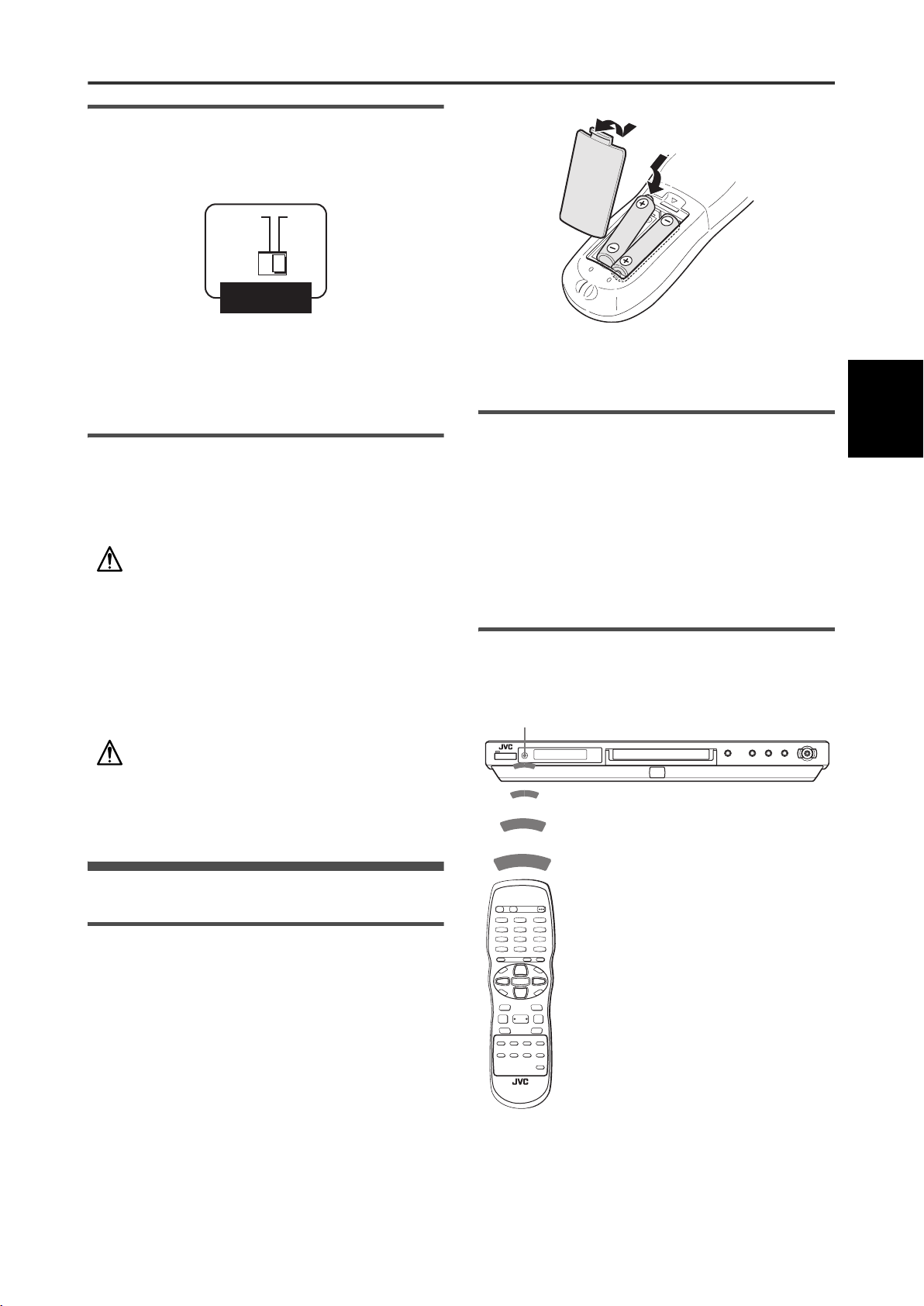
Setting the VIDEO SIGNAL SELECTOR
When you connect the unit to a TV with the SCART connector,
set the VIDEO SIGNAL SELECTOR correctly according to your
TV.
Preparations
COMP.
/RGB
Y/C
VIDEO SIGNAL
SELECTOR
• If your TV only accommodates the composite video signal, set
the selector to “COMP./RGB.”
• If your TV accommodates Y/C signals, set the selector to “Y/C”
so that you can enjoy better-quality pictures.
• If your TV accommodates RGB signals, set the VIDEO SIGNAL
SELECTOR to “COMP./RGB.”
Connecting the power cord
When all the audio/video connections have been made, connect
the AC power plug to the wall outlet. Make sure that the plugs are
inserted firmly.
The STANDBY indicator lights in red.
Warning
• Disconnect the power cord:
- if you are not going to use the unit for a long period of time.
- before cleaning the unit.
- before moving the unit.
• Do not:
- connect or disconnect the power cord with wet hands.
- pull the power cord when disconnecting it, as this may
damage the cord and cause fire, electric shock, or other
accidents.
The batteries will last about six months with normal use.
If the functions of the remote control unit become erratic, replace
the batteries.
Precautions of the safe use of batteries
Observe the following precautions for the safe use of batteries. If
they are used improperly their lives will be shortened, they may
burst or their contents may leak.
• Remove the batteries from the remote control unit if it is not
going to be used for a long period of time.
• Remove dead batteries and dispose of them properly.
• Never leave dead batteries lying around, take them apart, mix
them with other refuse, or throw them into an incinerator.
• Never touch liquid that has leaked out of a battery.
• Do not mix new and old batteries, or batteries of different types,
when replacing them.
Remote sensor
Point the top of the remote control unit toward the remote sensor
as directly as possible. If you operate it from a diagonal position,
the operating range (approx. 5 m) may be shorter.
Remote sensor
Preparations
Caution
• Do not alter, twist or pull the power cord, or put anything heavy
on it, which may cause fire, electric shock, or other accidents.
• If the cord is damaged, consult a dealer and have the power
cord replaced with a new one.
Using the remote control unit
To install batteries
Open the compartment cover, and place the two supplied
R6P(SUM-3)/AA(15F) batteries in the remote control unit
according to the polarity markings (“+” and “–”) inside the
compartment. Then replace the cover.
5
Page 8
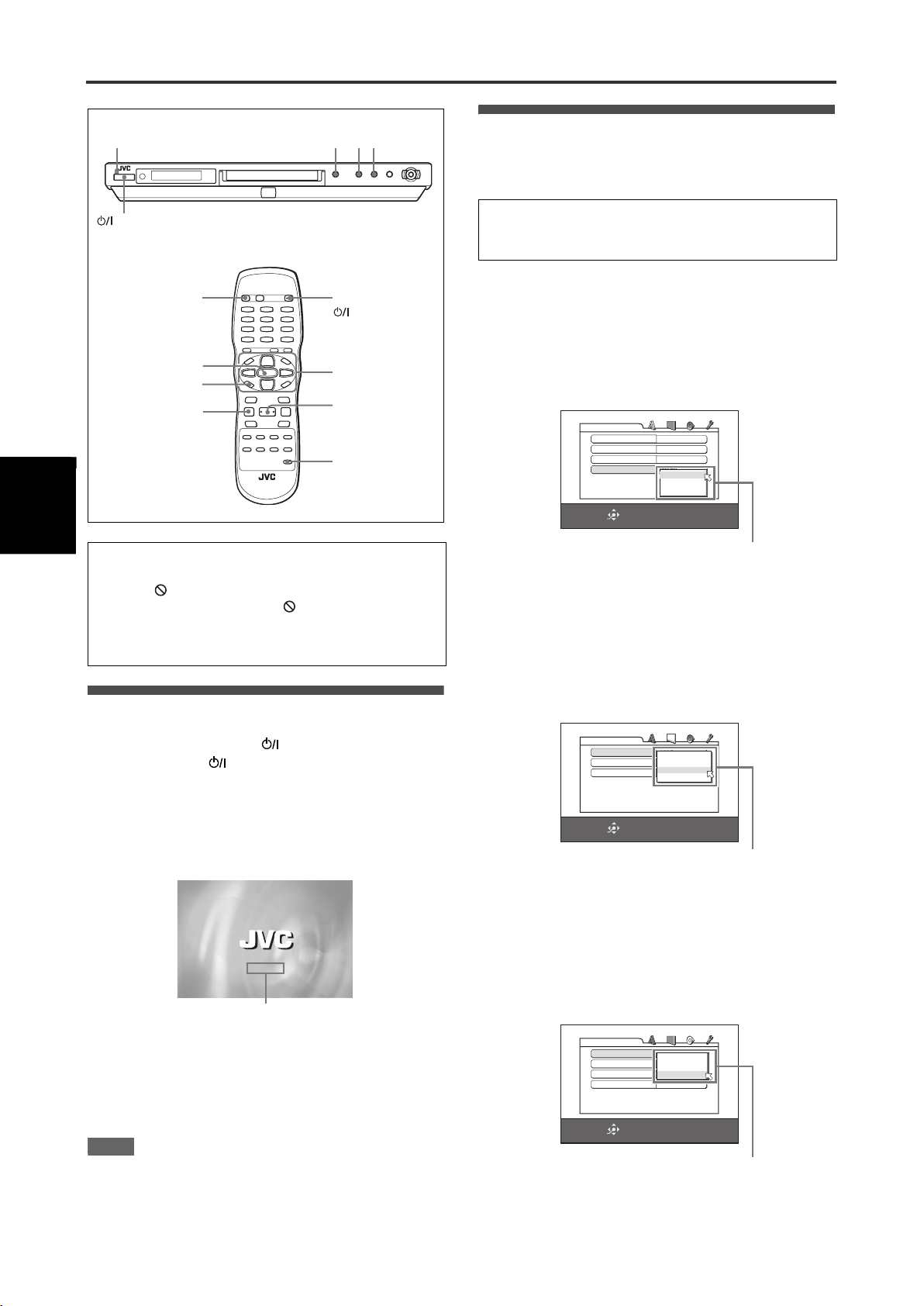
Basic
operati
ons
Basic operations
STANDBY indicator
730
STANDBY/ON
OPEN/CLOSE
ENTER
CHOICE
7
STANDBY/ON
5/∞/2/3
3
DIMMER
About invalid operation icon
When you press a button, and if the unit does not accept its
operation, appears on your TV screen. Operations are
occasionally unacceptable even if is not displayed.
Note that some operations may not be accepted. For example,
some discs may not allow rapid advance/reverse or slow
motion playback.
Turning on/off the unit
Press STANDBY/ON on the remote control
unit or press STANDBY/ON on the front
panel.
The STANDBY indicator on the front panel, which lights in
red during standby, goes off.
The opening display appears on the TV screen, and the following
messages may appear at the bottom of the opening display.
Initial setup
When you turn on the unit for the first time after purchase, the
following message appears on the TV screen.
EXECUTE DVD PLAYER SETUP? - BASIC PICTURE/AUDIO
SETTING
YES - PRESS ENTER NO - CANCEL
You can set the display language, TV monitor type and digital
output before using the unit, by following the procedure below.
1 Press ENTER.
The first page of the DVD PLAYER SET UP display appears.
The pull-down menu of the [ON SCREEN LANGUAGE] is
already open.
DVD PLAYER SET UP
MENU LANGUAGE
AUDIO LANGUAGE
SUBTITLE
ON SCREEN LANGUAGE
SELECT
ENTER
ENGLISH
ENGLISH
OFF
ENGLISH
ENGLISH
FRENCH
GERMAN
USE 5∞23 TO SELECT, USE ENTER TO CONFIRM
ON SCREEN LANGUAGE options
2 Press 5/∞ to select the desired language.
You can select the on-screen language for the preference
displays, etc. from among ENGLISH, FRENCH and
GERMAN.
3 Press ENTER.
The second page is shown, in which the pull-down menu of
the [MONITOR TYPE] is already open.
DVD PLAYER SET UP
MONITOR TYPE
PICTURE SOURCE
SCREEN SAVER
SELECT
ENTER
4:3 L.B.
16:9 NORMAL
AUTO
16:9 AUTO
4:3 LB
ON
4:3 PS
USE 5∞23 TO SELECT, USE ENTER TO CONFIRM
MONITOR TYPE options
NOW READING
Message area
• NOW READING (The unit is reading the disc information.)
• REGION CODE ERROR! (The region code of the DVD VIDEO
disc does not match the unit. The disc cannot be played back.)
• OPEN
•CLOSE
•NO DISC
NOTE
Even if you turn off the unit, the unit is not disconnected from the
AC power source as long as it is connected to the wall outlet. This
state is called standby mode. In this state, the unit consumes a
very small amount of power.
6
4 Press 5/∞ to select the desired monitor type.
For a normal (conventional) TV, select [4:3 LB] or [4:3 PS].
For a wide-screen TV, select [16:9 NORMAL] or [16:9 AUTO]
(see page 22) .
5 Press ENTER.
The third page is shown, in which the pull-down menu of the
[DIGITAL AUDIO OUTPUT] is already open.
DVD PLAYER SET UP
DIGITAL AUDIO OUTPUT
ANALOG DOWN MIX
D RANGE CONTROL
OUTPUT LEVEL
SELECT
ENTER
DIGITAL AUDIO OUTPUT options
DOLBY DIGITAL/PCM
PCM ONLY
DOLBY PROLOGIC
DOLBY DIGITAL/PCM
STREAM/PCM
ON
USE 5∞23 TO SELECT, USE ENTER TO CONFIRM
Page 9
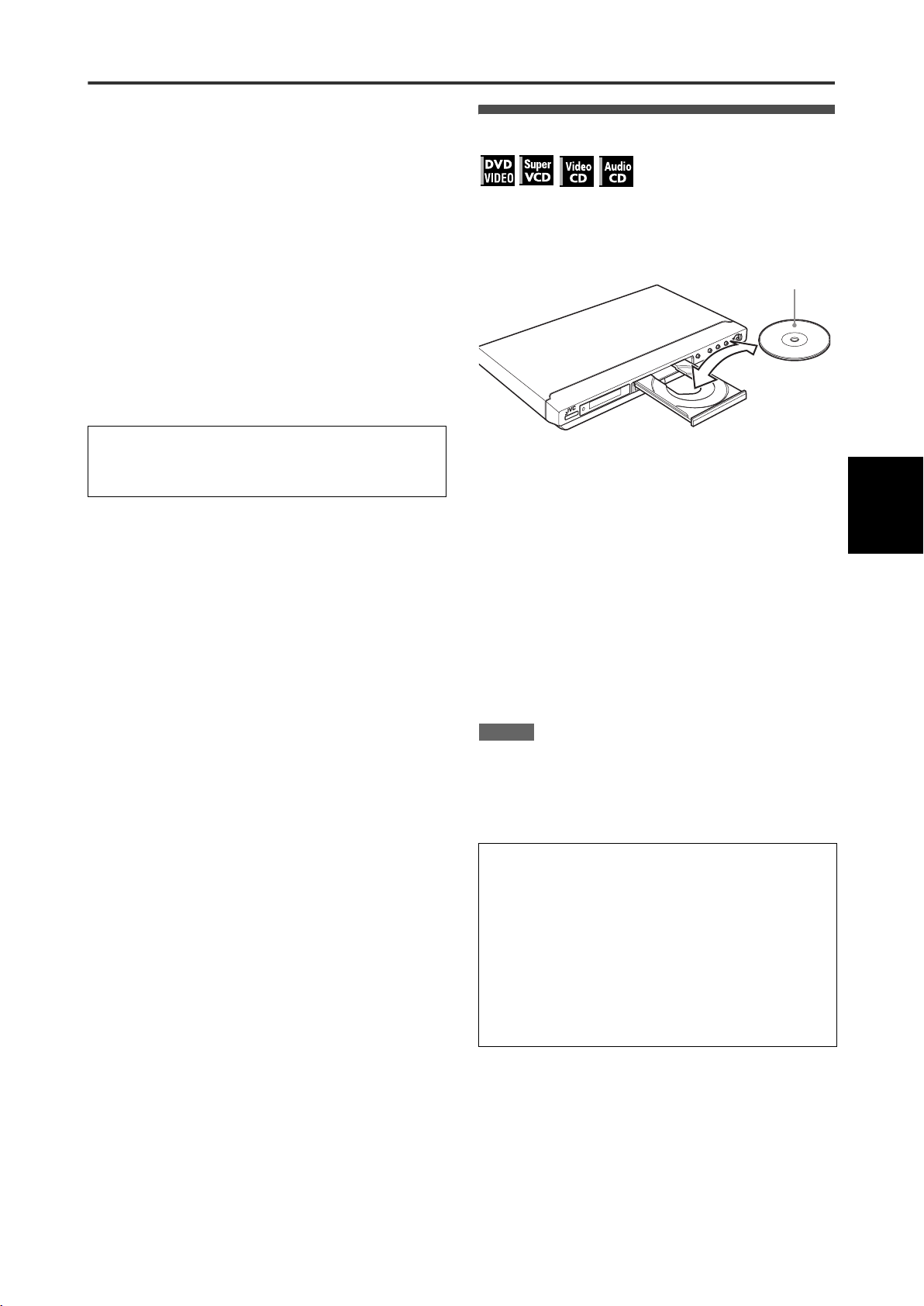
6 Press 5/∞ to select a desired digital output
signal type.
Set this item correctly when you connect the unit to an
external surround decoder or D/A converter. (If you do not
connect the unit to such a device, you do not have to set this
item.)
• When connecting to a Dolby Digital decoder, select
[DOLBY DIGITAL/PCM].
• When connecting to a DTS or MPEG Multichannel decoder,
select [STREAM/PCM].
• When connecting to other digital device, select [PCM
ONLY].
7 Press ENTER.
The TV screen returns to the opening display.
To bring up the DVD PLAYER SET UP display later
Press CHOICE for a few seconds until the DVD PLAYER SET UP
display appears.
Basic operations
Basic playback
1 Press 0 to open the disc tray.
2 Place a disc in the disc tray.
E
IV
S
S
RE
G
O
PR
With the label side up
To change the brightness of the display window
Press DIMMER.
You can select the display window brightness from three levels.
• To insert an 8-cm disc, place it in the inner recess.
3 Press 3.
The unit starts playback from the beginning.
If a menu is shown on the TV screen
When inserting a DVD VIDEO, SVCD or Video CD disc, a menu
may be shown on the TV screen. From the menu, you can select
a desired item to be played back.
For DVD VIDEO
1Press 5/∞/2/3 to select a desired item.
2Press ENTER.
The unit starts playback of the selected item.
For SVCD/Video CD
Press the numeric buttons to select a desired item.
The unit starts playback of the selected item.
NOTES
• Do not insert an unplayable disc. (See page 2.)
• When inserting a disc on the disc tray, be sure to position the
disc inside the recess. Otherwise, the disc may be damaged
when the disc tray is closed, or you may not be able to remove
the disc from the unit.
About PBC (Playback Control)
Some SVCD/Video CD discs support the PBC function.
The PBC function allows you to enjoy menu-driven operation
and high-resolution still images which have a resolution four
times greater than moving pictures.
• To play a PBC-compatible SVCD/Video CD disc without
activating the PBC function, press the numeric buttons
instead of 3 to start playback.
• To activate the PBC function again,
1) press TOP MENU or MENU,
or
2) press 7 to stop playback, then press 3.
Basic
operations
7
Page 10
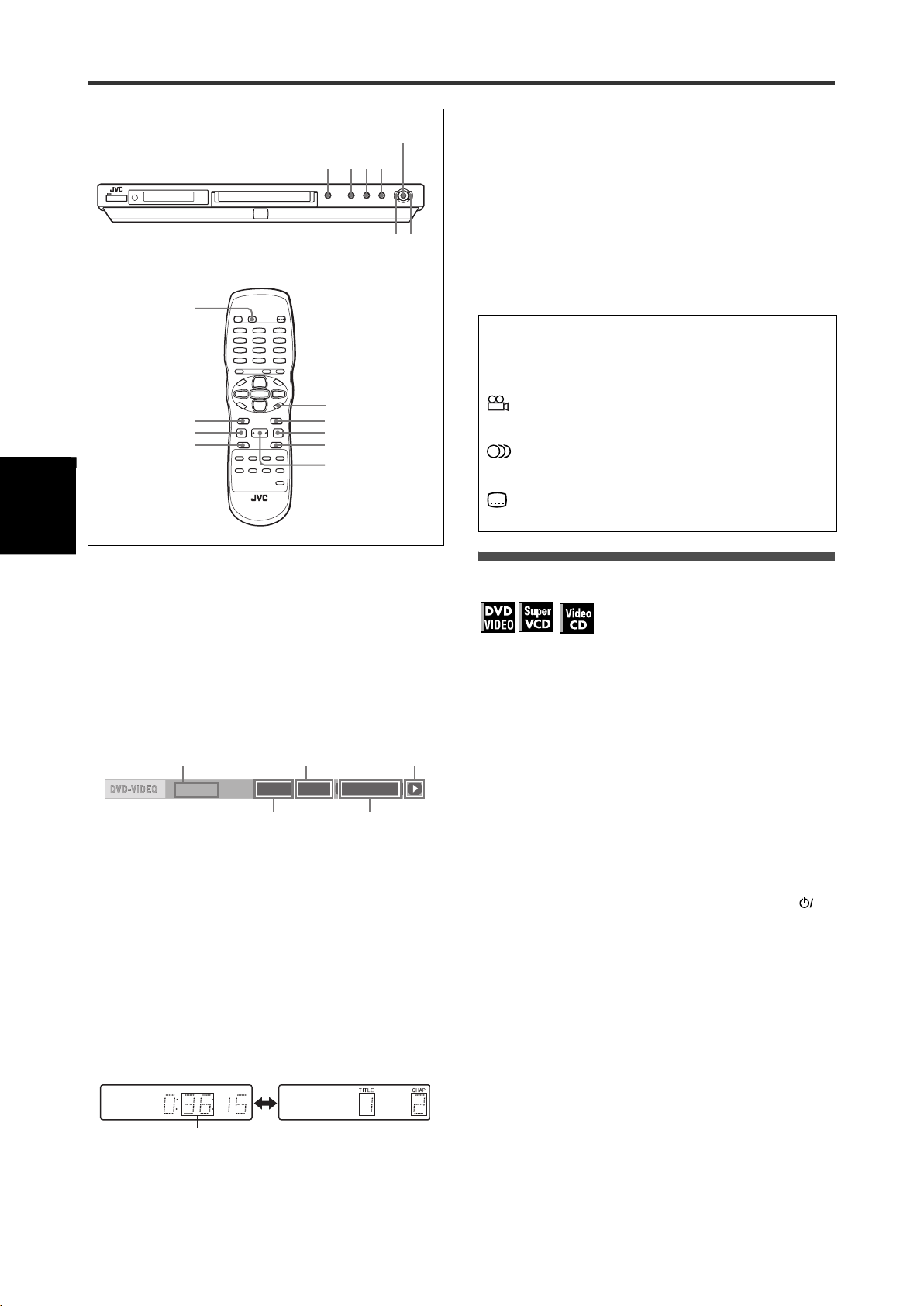
Basic operations
Basic
operati
ons
K
QUICK PLAYBAC
7380
To stop playback completely
Press 7.
Hint
If you press 0 during playback, the unit stops playback and
opens the disc tray.
4¢
DISPLAY
4
78
ON SCREEN
¢
1¡
3
To check the playback status
You can see the current selection number (the title/chapter
number for DVD VIDEO or track number for SVCD/Video CD/
Audio CD), time information (the track or chapter time while
stopped, or elapsed track or chapter time during playback) and
the transport status (stop, playback, pause, etc.) on the TV
screen.
Press ON SCREEN.
Example: for DVD VIDEO
Transfer rate
8.5Mbps
Note that pressing ON SCREEN again brings up the menu bar
under the status bar, from which you can access various
functions. See page 17 for details about the menu bar.
To turn off the status bar
Press ON SCREEN repeatedly until the status bar goes off.
Current chapter
number
TITLE 33 TOTAL 1:25:58CHAP 33
Current title number
Current transport
status
Current chapter
time
To stop playback temporarily
Press 8.
To resume playback, press 3. (See the following item.)
About On-screen guide icons
You may see the following icons displayed over the picture.
They have the following meanings.
: Appears at the beginning of a scene recorded from
multiple angles (see page 15).
: Appears at the beginning of a scene recorded with
multiple audio languages (see page 15).
: Appears at the beginning of a scene recorded with
multiple subtitle languages (see page 15).
Resuming playback
The unit can memorize the position on a disc where you
interrupted playback, and resume playback from that position
later.
There are three resume modes; ON, OFF and DISC RESUME.
The mode is initially set to ON when you purchased the unit.
• You can select the mode using the preference display (see
page 23).
When the resume mode is “ON”
When you press 7, the unit stops playback and memorizes the
interrupted position. The TV screen shows [RESUME STOP] and
the [RESUME] indicator lights up in the display window.
The memory of the interrupted position is not cleared if you turn
off the unit.
When you turn off the unit after setting the resume function,
simply press 3. The unit is turned on, and playback starts from
the interrupted position. If you turn on the unit by pressing
STANDBY/ON then press 3, playback starts from the beginning
of the disc.
Note that the memory is cleared if you open the disc tray.
To change the display window contents
Press DISPLAY.
Example: for DVD VIDEO
Each time you press DISPLAY, the total time display and the
title/chapter number display appear alternately.
Total time
8
Title number
Chapter number
When the resume mode is “DISC RESUME”
When you press 7, the unit stops playback and memorizes the
interrupted position. The TV screen shows [RESUME STOP] and
the [RESUME] indicator lights up in the display window.
The memory of the interrupted position is not cleared if you open
the disc tray or turn off the unit.
Hint
The unit memorizes interrupted positions for the last 30 discs
played. Storing a new interrupted position will erase the
interrupted position stored for the first disc.
To clear the memory
Press 7 while the disc is stopped.
Page 11
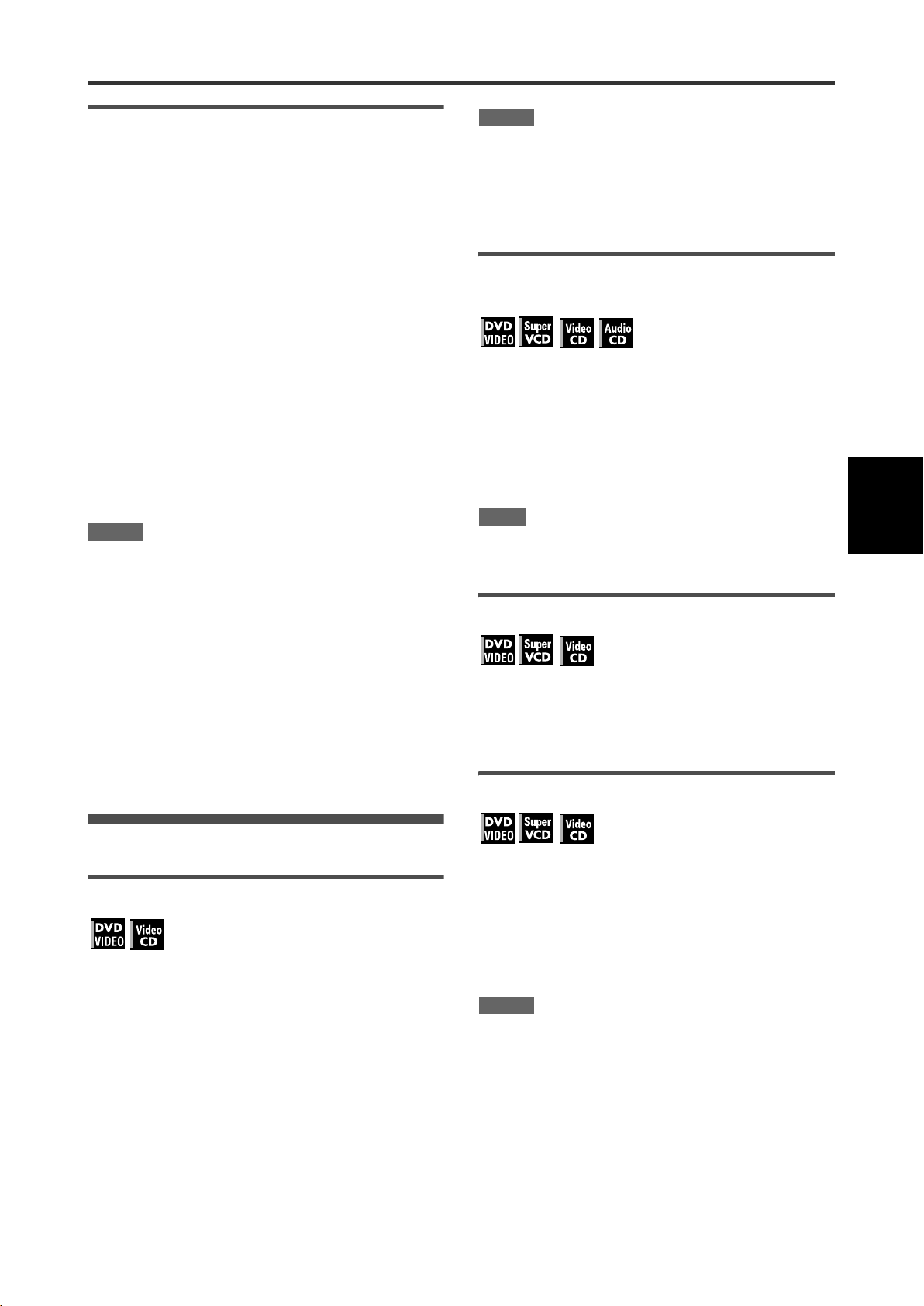
Basic operations
To resume playback
When the resume mode is “ON”
While the disc you interrupted playback is
still on the disc tray, press 3.
The unit resumes playback from the position where playback
was interrupted. The TV screen shows [RESUME PLAY].
To play back from the beginning
Press 7 before pressing 3 to start playback.
When the resume mode is “DISC RESUME”
1 Press 0 to insert a disc for which the unit has
stored an interrupted position.
The TV screen shows [RESUME STOP].
2 Press 3.
The TV screen shows [RESUME PLAY] and the unit resumes
playback from the position where playback was interrupted.
To play back from the beginning
After inserting the disc, press 7 before pressing 3 to start
playback.
NOTES
• If you change the [RESUME] setting from [DISC RESUME] to
[OFF] or [ON], you cannot resume playback of a disc whose
“resuming” position is stored. However, when you again set
[RESUME] to [DISC RESUME], you will then be able to resume
playback of the disc.
• If you interrupt the playback of a disc for which an interrupted
position has already been stored, the memory will be updated
with the new interrupted position.
• For a double-sided DVD VIDEO disc, the unit regards each side
as a different disc. Therefore, to resume playback of such a
disc, the disc must be inserted with the same side down.
• When the unit memorizes an interrupted point for a disc, it also
memorizes Audio, Subtitle and Angle settings.
• The unit may not resume playback exactly from the interrupted
point. In the case of an SVCD/Video CD disc with PBC function,
the unit may resume playback from a point slightly earlier or
later than the point where playback was interrupted.
NOTES
• x1.5 Quick Playback can also be achieved by pressing ¡
once. (See next section.)
• At the x1.5 Quick Playback mode, the digital sound is output in
stereo linear PCM format. Note that the sound of a DTSencoded DVD VIDEO disc is not output.
• Depending on a disc, the sound may not be in tune, or the
sound quality may alter during the x1.5 Quick Playback mode.
To advance or reverse playback rapidly
while monitoring
During playback, press ¡ or 1 on the
remote control unit.
You can select from 1.5 times, 5 times, 20 times and 60 times
normal speed. Pressing 3 returns the unit to normal
playback.
During playback, hold down ¢ or 4.
Playback is advanced or reversed at 5 times normal speed.
NOTE
During rapid playback, the sound will be muted except when
playing an Audio CD, and when playing a DVD VIDEO or Video
CD at 1.5 times normal speed.
To advance a still picture frame by frame
While paused, press 8.
Each time you press 8, the still picture advances to the next
frame.
Pressing 3 returns to normal playback.
To play back in slow motion
Basic
operations
Various speed playback
x1.5 Quick Playback with sound
During playback, press QUICK PLAYBACK on
the unit.
The lamp on the QUICK PLAYBACK button turns on, and the
disc is played back at about 1.5 times normal speed.
The sound is not muted, and the subtitle does not go off.
To return to the normal playback
Press QUICK PLAYBACK again.
The lamp on the button goes off.
You can select from 1/32 times, 1/16 times, 1/4 times and 1/2
times normal speed.
During playback, press 8, then press ¡ (to
play forward slow motion), or 1 (to play
reverse slow motion, for DVD VIDEO disc
only).
Pressing 3 returns to normal playback.
NOTES
• During slow motion playback, the sound will be muted.
• Reverse slow motion playback is not possible for an SVCD and
Video CD.
9
Page 12

Basic operations
Basic
operati
ons
4¢
Numeric buttons
Locating the beginning of a scene or
song
For DVD VIDEO: During playback, you can skip a chapter or title,
depending on the disc configuration.
For SVCD/Video CD: During playback without PBC function, you
can skip a track.
For Audio CD: During playback or while in stop mode, you can
skip a track.
To skip forward, press ¢.
4
¢
To replay the previous scenes (One touch
replay function)
During DVD VIDEO playback, press .
The playback position moves back 10 seconds before the
current position.
NOTES
• This function works only within the same title, though it works
between chapters.
• This function may not work with some DVD VIDEO discs.
To skip backward, press 4.
Using the numeric buttons
For DVD VIDEO/Audio CD: During playback or while in stop
mode
For SVCD/Video CD: During playback without PBC function or
while in stop mode
Press the numeric buttons to specify the
number.
To select 5: press 5.
To select 23: press +10, +10, then 3.
To select 40: press +10, +10, +10, then 10.
The unit starts playback from the beginning of the selection.
NOTES
• Depending on the disc type and the unit status, what is
specified differs:
Unit status Disc type What is specified
While stopped DVD VIDEO title
SVCD/Video CD/Audio CD track
During playback DVD VIDEO chapter
SVCD/Video CD/Audio CD track
• During DVD VIDEO playback, if a menu is shown on the TV
screen, the numeric buttons may be used for selecting an item
in the menu.
About screen saver function
A television monitor may have an image burned into it if a static
image is displayed for a long time. To prevent this, the unit
automatically activates the screen saver function if a static
picture, such as an on-screen display or menu, is displayed for
over 5 minutes.
When the screen saver function is activated, the TV screen
gets darker.
Pressing any buttons will release the screen saver function.
10
Page 13

Advanced operations
Numeric buttons
TITLE/GROUPRETURN
MENUTOPMENU
5/∞/2/3
4
3
Playing from a specific position
Locating a desired scene from the DVD
menu
ENTER
¢
Locating a desired scene from the menu of
a SVCD/Video CD with PBC
Some SVCD/Video CD discs support the PBC function. PBC is
an abbreviation of “Playback Control.” Some SVCD/Video CD
discs recorded with PBC have their own menus, such as a list of
the songs of the disc. You can locate a specific scene by using
the PBC menu.
1 In stop mode, press 3 or TOP MENU.
A disc menu appears on the TV screen.
2 Press the numeric buttons to select the
desired item.
To select 5: press 5.
To select 23: press +10, +10, then 3.
To select 40: press +10, +10, +10, then 10.
The unit starts playback of the selected item.
To return to the menu, press RETURN.
Hint
If something like [NEXT] or [PREVIOUS] appears on the TV
screen, pressing ¢ advances to the next page, and pressing
4 returns to the previous page.
Specifying a desired title
DVD VIDEO discs generally have their own menus which show
the disc contents. These menus contain various items such as
titles of movies, names of songs, or artist information, and display
them on the TV screen. You can locate a desired scene using the
DVD menu .
1 While a DVD VIDEO disc is inserted, press
TOP MENU or MENU.
The menu appears on the TV screen.
2 Press 5/∞/2/3 to select a desired item, then
press ENTER.
The unit starts playback of the selected item.
Hints
• Some DVD VIDEO discs may also have a different menu which
appears when MENU is pressed.
• See the instructions of each DVD VIDEO disc for its particular
menu.
• With some discs, you can select items by entering the
corresponding number using the numeric buttons, which may
cause the unit to automatically start playback.
NOTE
The MENU button does not work while stopped.
1 During playback, press TITLE/GROUP.
[--] is shown in the title display area of the display window.
2 Press the numeric buttons to specify a title to
be played.
To select 5: press 5.
To select 23: press +10, +10, then 3.
To select 40: press +10, +10, +10, then 10.
The unit starts playback from the specified title.
NOTE
This function may not work with some DVD VIDEO discs.
Advanced
operations
11
Page 14

Advanced operations
Advan
ced
ope
rations
Numeric
buttons
CANCEL
5/∞/2/3
ENTER
ON SCREEN
7
3
Locating a desired position in the current
title or track (Time search)
You can play a disc from the desired position by specifying the
time from the beginning of the current title (for DVD VIDEO) or
the disc (for SVCD/Video CD/Audio CD).
For DVD VIDEO/Audio CD: During playback or while in stop
mode
For SVCD/Video CD: In any condition except SVCD/Video CD
playback with PBC
1 Press ON SCREEN twice.
The menu bar appears on the TV screen.
2 Press 2/3 to move to , then press
ENTER.
The pull-down menu for entering time appears.
Screen example for DVD VIDEO
CHAP.
TITLE 33 TOTAL 1:25:58CHAP 33
1/3 1/3OFF 1/5
TIME 25:58TRACK 33
8.5Mbps
TIME _:__:__
Screen example for Audio CD
OFF PROG. RND.
TIME __:__
3 Press the numeric buttons (0 to 9) to enter
the desired time.
The specified time is displayed in the pull-down menu.
Example (for DVD VIDEO)
To play back from 2(H):34(M):00(S)
Press 2, 3, then 4.
TIME 2:34 __:
Example (for SVCD/Video CD/Audio CD)
To play back from 23(M):40(S)
Press 2, 3, then 4.
TIME 23 4_:
You do not have to press “0” to enter the trailing zeros (for the
last two digits in the example above).
To correct a mistake
Press 2 repeatedly to move back to the digit where you
entered a wrong number, and reenter the correct one.
4 Press ENTER.
The unit starts playback from the specified time.
To dismiss the menu bar
Press ON SCREEN.
Hint
“10” and “+10” buttons are not used with this function.
NOTES
• Some DVD VIDEO discs do not contain time information, and
the time search function cannot be used.
• The time search function cannot be used during program
playback.
Changing the playback order
To play back in a specific order (Program
play)
By programming tracks, you can play up to 99 tracks in any order.
You may program the same track more than once.
1 In stop mode, press ON SCREEN twice.
The menu bar appears on the TV screen.
2 Press 2/3 to move to .
Screen example for Audio CD
OFF PROG. RND.
PROG.
TIME 25:58TRACK 33
3 Press ENTER.
The program table appears.
The PROG indicator lights up in the display window.
12
Page 15

Advanced operations
4 Press the numeric buttons to specify tracks
in the desired order.
To select 5: press 5.
To select 23: press +10, +10, then 3.
To select 40: press +10, +10, +10, then 10.
The total program time
PROGRAM
No. TrackDisc
1 2 1
2 3 5
3 7 4
4 4 2
5 3 3
6 5 4
7 6 6
8
9
10
USE NUMERIC KEYS TO PROGRAM TRACKS.
CANCEL DELETES THE LAST STEP.
To correct the program
Press 5/∞ to move
press CANCEL. The track is erased and the subsequent
programmed tracks move up.
Pressing 7 clears all the programmed tracks.
to the track to be corrected, then
Total Program Time 00:25:12
7 DELETES ALL.
Selected track number
5 Press 3 to start program playback.
With an Audio CD disc, the program table remains on the TV
screen during program playback. (Pressing ON SCREEN
brings up the status bar.)
When all of the programmed tracks have finished playback,
the unit stops and the program table appears again.
Note that the program remains.
• During program playback, you cannot edit the program
contents.
To play back in random order (Random play)
1 In stop mode, press ON SCREEN twice.
The menu bar appears on the TV screen.
2 Press 2/3 to move to .
Screen example for Audio CD
OFF PROG. RND.
RND.
TIME 25:58TRACK 33
3 Press ENTER.
The unit starts random playback.
With an SVCD/Video CD disc, the menu bar is automatically
dismissed.
During random playback, the RND indicator lights up in the
display window.
After playing all tracks of the disc, the unit stops the disc and
exits the random playback mode.
To stop and quit random playback
Press 7. The unit stops playback and exits the random playback
mode.
Advanced
operations
To check the program contents
During playback, press 7. Playback stops and the program table
is shown.
When the unit is playing back an Audio CD and the program table
is not shown, you can bring up the table by carrying out steps 1 to
3.
During SVCD/Video CD playback, you can check the program
contents via the menu bar.
To stop program playback
Press 7.
To clear the program
While stopped and the program table is shown, press 7.
To exit the program mode
After clearing the program, press ON SCREEN.
NOTE
When the disc tray is opened or the unit is turned off, the program
is cleared.
13
Page 16

Advanced operations
Advan
ced
ope
rations
5/∞/2/3
ENTER
7
3
ANGLE
SUB TITLE
Repeat playback
ON SCREEN
REPEAT
AUDIO
To repeat a desired part (A-B repeat
playback)
First make sure:
• The unit is in playback mode except SVCD/Video CD playback
with PBC.
1 Press ON SCREEN twice.
The menu bar appears on the TV screen.
2 Press 2/3 to move to , then press
ENTER.
The pull-down menu for repeat mode selection appears.
3 Press 5/∞ to select [A-B].
4 Press ENTER at the beginning of the part you
want to repeat (point A).
The pull down menu disappears.
The repeat icon shows .
A-
To repeat the current selection or all tracks
For DVD VIDEO: During playback
For SVCD/Video CD/Audio CD: In any condition except SVCD/
Video CD playback with PBC
Press REPEAT.
If you press REPEAT in stop mode, press 3 to start
playback.
Each time you press REPEAT, the repeat mode cycles
among All repeat, Repeat 1 and off.
The indication on the display window shows the selected
repeat mode.
: Repeats the current title for DVD VIDEO or all tracks
for SVCD/Video CD/Audio CD.
1: Repeats the current chapter for DVD VIDEO or the
current track for SVCD/Video CD/Audio CD.
No indication: The repeat mode is off.
A window which indicates the current repeat mode will be
displayed on the TV screen. The mode indication on the window
is same as the one on the menu bar.
(Repeat mode example on the TV screen.)
CHAP
5 Press ENTER at the end of the part you want
to repeat (point B).
The repeat icon shows .
The unit locates “A” and starts repeat playback between “A”
and “B.”
The [ ] indicator lights in the display window.
To quit A-B repeat playback
Press 2/3 to move to , and press ENTER. The AB repeat mode turns off, then normal playback continues.
NOTE
The A and B points must be set in the same title/chapter/track.
A-B
A-B
To stop repeat playback
Press 7.
When a DVD VIDEO disc is set, the unit stops playback and quits
the repeat mode.
When an SVCD, Video CD or Audio CD disc is set, the unit stops
playback but does not quit the repeat mode.
To quit repeat playback
Press REPEAT until the repeat mode indicator goes off in the
display window.
Hint
When the program playback mode is active with an SVCD, Video
CD or Audio CD, the repeat mode changes in the same manner.
Note, however, that in the “ ” mode the unit repeats all the
programmed tracks instead of all tracks on the disc.
14
Page 17

Changing the language, sound and
scene angle
To select the subtitle language (SUBTITLE)
Some DVD VIDEO and SVCD discs contain more than one
subtitle language. You can choose a desired one from them.
Hint
At the beginning of the part where the subtitles are recorded,
appears on the TV screen (except when the [ON SCREEN
GUIDE] preference is set to [OFF]).
1 During playback, press SUBTITLE.
The subtitle selection window appears on the TV screen.
1/3
ENGLISH
2 Press 5/∞ or SUBTITLE to select the subtitle.
Each time you press 5/∞ or SUBTITLE, the subtitle
language changes.
3 Press ENTER.
Subtitles are displayed in the selected language.
The subtitle selection window is dismissed.
NOTES
• An SVCD disc can have up to four subtitles. Pressing 5/∞
cycles through those channels regardless of whether the
subtitles are recorded or not.
• The subtitle selection window will automatically disappear if you
do not change the subtitle for several seconds.
• For DVD VIDEO, the selected language may be abbreviated on
the TV screen. See “Appendix B: Table of languages and their
abbreviations” on page 30.
To change the audio language or sound
(AUDIO)
Advanced operations
2 Press 5/∞ or AUDIO to select the desired
audio.
Each time you press 5/∞ or AUDIO, the audio changes.
For DVD VIDEO (example)
1/3 ENGLISH 2/3 FRENCH 3/3 GERMAN
For SVCD
ST1 ST2 L- 1 R-1 L- 2 R-2
For Video CD
ST (Stereo) L R
3 Press ENTER.
You can hear the selected audio.
The audio selection window is dismissed.
NOTES
• The audio selection window will automatically disappear if you
do not change the audio for several seconds.
• For DVD VIDEO, the selected language may be abbreviated on
the TV screen. See “Appendix B: Table of languages and their
abbreviations” on page 30.
To select a scene angle of DVD VIDEO
(ANGLE)
You can enjoy a variety of scene angles if the DVD VIDEO disc
contains “multi-angle” parts, where multiple cameras were used
to shoot the same scene from different angles.
Hint
At the beginning of a “multi-angle” part, appears on the TV
screen (except when the [ON SCREEN GUIDE] preference is set
to [OFF]).
1 During playback, press ANGLE.
The angle selection window appears on the TV screen.
1/3
1
Advanced
operations
The audio selection setting allows you to change the audio
language of a movie, or to listen to karaoke with or without the
vocal.
Hint
At the beginning of the part where multiple audio tracks are
recorded, appears on the TV screen (except when the [ON
SCREEN GUIDE] preference is set to [OFF]).
1 During playback, press AUDIO.
The audio selection window appears on the TV screen.
1/3
ENGLISH
2 Press 5/∞ or ANGLE to select the desired
angle.
Each time you press 5/∞ or ANGLE, the angle changes.
3 Press ENTER.
You can see the picture from the selected angle.
The angle selection window is dismissed.
NOTE
The angle selection window will automatically disappear if you do
not change the angle for several seconds.
15
Page 18

Advanced operations
Advan
ced
ope
rations
5/∞/2/3
ENTER
2 Press 2/3 to select the desired preset.
Each time you press the button, the VFP mode changes as
follows.
Set the video type most suitable to the current program or the
room conditions.
NORMAL CINEMA USER 1 USER 2
ON SCREEN
Selected preset
3D PHONIC
ZOOM
VFP
Special picture/sound effect
To zoom in pictures
1 During playback or while paused, press
ZOOM.
Pressing ZOOM causes the unit to zoom in on the image.
At the top left of the screen, the information for the current
magnification appears for about 5 seconds.
Each time you press ZOOM, the magnification is doubled (up
to 64 times).
ZOOM x 4
When a picture of a DVD VIDEO disc is viewed on a normal
TV screen (4:3, Letter Box), black bars may appear at the top
and bottom of the screen. In this case, if you select the
“ZOOM × 1.8” mode, the black bars become almost invisible.
When a 1:2.35 or 1:1.85 DVD VIDEO source is played back,
however, the black bars are visible on the screen.
2 Press 5/∞/2/3 to move the zoomed position.
To return to the normal playback
Press ENTER.
NOTE
While zoomed, the picture may look coarse.
USER 1
GAMMA
BRIGHTNESS
CONTRAST
SATURATION
TINT
SHARPNESS
Y DELAY
Para me te r
[NORMAL]: for watching TV in a general room.
[CINEMA]: for watching a movie software in a room with
suppressed light.
[USER 1] [USER 2]: you can adjust parameters that affect
the picture character and store the settings as a user
preset. See the next step.
+ 4
+ 4
+13
+13
+13
+ 3
+ 2
3 To define a user setting, press 5/∞ to select a
parameter to be edited from the following.
• GAMMA
Adjust this if the neutral color is bright or dark. The
brightness of dark and bright portion is maintained.
Available range: –4 (darkest) to +4 (brightest)
• BRIGHTNESS
Adjust this if the picture is bright or dark on the whole.
Available range: –16 (darkest) to +16 (brightest)
• CONTRAST
Adjust this if the far and near position is unnatural.
Available range: –16 to +16
• SATURATION
Adjust this if the picture is whitish or blackish.
Available range: –16 (blackest) to +16 (whitest)
•TINT
Adjust this if the appearance of flesh tone is unnatural.
Available range: –16 to +16
• SHARPNESS
Adjust this if the picture is indistinct.
Available range: 0 to +3
•Y DELAY
Adjust this if the picture looks separately/overlapped.
Available range: –2 to +2
4 Press ENTER.
A window for setting parameters appears.
To adjust the picture character (VFP)
The VFP (Video Fine Processor) function allows you to adjust the
picture character according to the type of programming, picture
tone or personal preferences.
1 During playback, press VFP.
The VFP mode selection window appears on the TV screen.
16
SATURATION + 4
Selected parameter
5 Press 5/∞ to adjust the level of the
parameter.
The higher value enhances the effect.
6 Press ENTER.
Repeat steps 3 to 6 if you want to set other parameters.
Page 19

To dismiss the VFP mode selection window
Press VFP.
NOTES
• The window for VFP mode selection and parameter setting
disappear if no operation is made for about 10 seconds.
• While zoomed, the VFP function cannot be used.
To simulate surround sound (3D PHONIC)
Using the 3D PHONIC function, you can get a simulated
surround effect from your stereo system.
1 During playback, press 3D PHONIC.
The 3D PHONIC window appears on the TV screen.
2 Press 2/3 to select the desired mode.
Each time you press the button, the 3D PHONIC mode
changes as follows:
ACTION DRAMA THEATER NONE
+ 5ACTION 4
Advanced operations
Menu bar functions
To bring up the menu bar
1 When a disc is inserted, press ON SCREEN.
A status bar for the type of disc inserted will appear on the TV
screen.
See page 8 for details about the status bar.
2 Press ON SCREEN again.
A menu bar for the type of disc inserted will appear under the
status bar.
(for DVD VIDEO)
8.5Mbps
(for SVCD)
OFF
(for Video CD)
OFF
TITLE 33 TOTAL 1:25:58CHAP 33
CHAP.
PROG. RND.
1/3 1/3OFF 1/5
ST1
STPROG. RND.
TIME 25:58TRACK 33
-/4
TIME 25:58TRACK 33
Selected effect mode
•ACTION
Suitable for action movies and sports programs in which the
sound source moves.
• DRAMA
Natural and warm sound. You can enjoy movies in a relaxed
mood.
•THEATER
You can enjoy sound effects like in a theater.
3 Press 5/∞ to adjust the effect level.
You can set the effect level from [1] to [5].
The higher value enhances the effect.
To dismiss the 3D PHONIC window
Press 3D PHONIC.
NOTES
• The 3D PHONIC window disappears if no operation is made for
about 10 seconds.
• The 3D PHONIC function works correctly only when playing
back a DVD VIDEO disc recorded with Dolby Digital.
• When playing back a DVD VIDEO disc recorded with Dolby
Digital that does not contain the rear signal, you can change the
3D PHONIC setting, but you will not be able to achieve a correct
3D effect.
• The 3D PHONIC function does not affect the Dolby Digital
bitstream signal from the DIGITAL OUT jack.
• When the 3D PHONIC function is active, the [ANALOG DOWN
MIX] setting in the [AUDIO] setting display is not available.
(for Audio CD)
TIME 25:58TRACK 33
OFF PROG. RND.
To dismiss the menu bar and status bar
Press ON SCREEN.
Basic operation procedure
1 Press 2/3 to select the icon you want to
work with.
The selected icon is pointed by .
2 Press ENTER.
With many icons, an appropriate pull-down window appears,
however, there are some exceptions.
NOTES
• A mark or text on the menu icon for the function or mode
currently selected is shown in green.
• Some functions are not available during playback. (You cannot
move to the associated icon when it is not available.)
Advanced
operations
17
Page 20

Advanced operations
Advan
ced
ope
rations
Menu bar functions for DVD VIDEO
Time mode selection
During playback, selects the time mode shown in the display
window and in the status bar.
Press ENTER to select the time mode from the following.
• TOTAL: Current title elapsed time
• T.REM: Current title remaining time
• TIME: Current chapter elapsed time
• REM: Current chapter remaining time
Repeat mode (See also page 14)
Selects the repeat mode during playback.
1. Open the pull-down window.
2. Press 5/∞ to select the repeat mode from the following.
• CHAPTER: Current chapter repeat
• TITLE: Current title repeat
• A-B: A-B repeat
• OFF: Repeat mode deactivated
3. Press ENTER to make the selected repeat function active.
Time search (See also page 12)
Specifies a time from the beginning of the current title as the
point from which to begin playback.
CHAP.
During playback, specifies a desired chapter to be played back
from.
1. Open the pull-down window.
2. Press numeric buttons (0 to 9) to enter a desired chapter
number. (For example, to specify “10,” press 1, then 0.)
3. Press ENTER to begin playback from the specified chapter.
Chapter search
Menu bar functions for SVCD/Video CD/
Audio CD
Time mode selection
Selects the time mode shown in the display window and in the
status bar.
Press ENTER to select the time mode from the following.
• TIME: Current track elepsed time
• REM: Current track remaining time (while in stop mode,
• TOTAL: Disc elapsed time
• T.REM: Disc remaining time (while in stop mode, disc total time)
Selects the repeat mode.
1. Open the pull-down window.
2. Press 5/∞ to select the repeat mode from the following.
3. Press ENTER to make the selected repeat function active.
Specifies a time from the beginning of the disc as the point from
which to begin playback.
PROG.
While stopped, specifies the playback order of tracks.
While stopped, activates random playback.
current track total time)
Repeat mode (See also page 14)
• TRACK: Current track repeat
• ALL: All track repeat
• A-B: A-B repeat
• OFF: Repeat mode deactivated
Time search (See also page 12)
Program playback (See also pages 12 and 13)
RND.
Random playback (See also page 13)
Audio selection (See also page 15)
During playback, selects the audio language or sound track.
1. Open the pull-down window.
2. Press 5/∞ to select a desired audio language or sound track.
3. Press ENTER to begin playback with the selected audio.
Subtitle selection (See also page 15)
During playback, selects the subtitle language.
1. Open the pull-down window.
2. Press 5/∞ to select a desired subtitle language.
3. Press ENTER to begin playback with the selected subtitle.
Angle selection (See also page 15)
During playback, selects a desired scene angle in a multi-angle
part.
1. Open the pull-down window.
2. Press 5/∞ to select a scene angle.
3. Press ENTER to begin playback with the selected scene angle.
Audio selection (See also page 15)
During SVCD/Video CD playback, selects the audio channel(s).
1. Open the pull-down window.
2. Press 5/∞ to select a desired audio channel(s).
3. Press ENTER to play back with the selected audio channel(s).
Subtitle selection (See also page 15)
During SVCD playback, selects the subtitle.
1. Open the pull-down window.
2. Press 5/∞ to select a desired subtitle.
3. Press ENTER to begin playback with the selected subtitle.
18
Page 21

MP3 disc playback
2
ENTER
4
78
Operations
The unit can play back MP3 files on a personally recorded CD-R/
RW disc or commercially available CD. We refer to a disc that
contains MP3 files as an “MP3 disc” in this manual.
5/∞
¢
3
Basic operations
Use the following buttons to control MP3 disc playback.
ENTER: Starts playback while stopped.
3: Starts playback while stopped or paused.
7: Stops playback.
8: Pauses playback.
4/¢: Skips back or forward a track during playback.
Selects the previous or next track while stopped.
If you press 3 during playback, or press 7 to stop playback
followed by 3, the unit starts playback from the beginning of the
current track.
NOTES
• The unit does not support “packet writing (UDF format)” discs.
• The unit does not support the ID3 tag.
• The unit supports discs recorded with multiple sessions.
• Some discs may not play due to disc characteristics or
recording conditions.
• Programmed and random playback functions do not work with
MP3 discs.
• The unit only can play back tracks with the following file
extensions; “.MP3,” “.Mp3,” “.mp3” and “.mP3.”
• Time required for reading the disc contents may vary for
different discs, depending on the numbers of groups (folders)
and tracks (files) recorded, etc.
• You cannot advance or reverse playback by pressing ¡ or
1, or by holding down ¢ or 4 during MP3 disc playback.
About MP3 discs
On an MP3 disc, each song is recorded as a file (track). Files are
sometimes grouped into folders by artists, album, etc.
• Each file is regarded as a track.
• A folder which has one or more files is regarded as a group.
• A folder which does not directly contain any tracks is ignored.
• Files which do not belong to any folder are grouped into “group
1.”
• The unit recognizes up to 150 tracks per group, and up to 99
groups per disc. If there are files other than MP3 files, they also
count in the 150-file total.
Max. 99 groups per disc
Track 1.mp3
Track 2.mp3
Track 3.mp3
Group 2
Group 4
Max.150 tracks
per group
Group 1
Tra c k 4. m p3
Tra c k 5. m p3
Tra c k 6. m p3
Group 3
Selecting the desired group and track
When inserting an MP3 disc, after the disc contents are read, the
MP3 CONTROL display automatically appears on the TV screen.
You can specify the desired group/track from the display using
the following procedure.
1 Make sure that the black (cursor) bar is in the
left (group) column.
If it is in the right column, press 2 to move it to the left
column.
2 Press 5/∞ to move the bar to a desired
group.
On the right column, tracks in the selected group are shown.
3 Press 4/¢ to select a desired track, then
press ENTER or 3.
or
Press the numeric buttons to directly specify
a desired track number.
To select 5: press 5.
To select 23: press +10, +10, then 3.
To select 40: press +10, +10, +10, then 10.
The unit starts playback from the selected track.
playback
MP3 disc
Notes for making your own MP3 disc using a CD-R/
CD-RW disc
• Select “ISO 9660” as the disc format.
• We recommend you record your material at a 44.1 kHz
sampling rate, using the 128 kbps data transfer rate.
19
Page 22

MP3 disc playback
M
P3 disc
playback
p
Numeric buttons
5/∞
4
7
Current track elapsed time
MP3 CONTROL
Group : 01 / 10
spring
sumer
fall
winter
sea
mountain
camp
picnic
skiing
flower
TITLE/GROUP
3
¢
3
REPEAT
Time : 00:03:08
Track : 01 / 06 (Total 28)
begonia.mp3
german chamomile.mp3
kiwi fruit.mp3
orchard grass.mp3
petunia.mp3
north pole.mp3
2 Press the numeric buttons to specify a
desired group number.
To select 5: press 5.
To select 23: press +10, +10, then 3.
To select 40: press +10, +10, +10, then 10.
Specify the group number within several seconds after
pressing TITLE/GROUP (i.e. while the display window shows
[--]).
The unit starts playback from track 1 of the selected group.
3 Press the numeric buttons to specify a
desired track number.
The unit starts playback from the specified track.
You can also use 4/¢ or 5/∞ to specify a track, instead
of the numeric buttons.
Repeat playback
During playback or while stopped, press
REPEAT.
Each time you press REPEAT, the repeat mode changes as
follows.
If you press REPEAT while stopped, you need to press
ENTER or 3 to start repeat playback.
MP3 CONTROL
display
REPEAT TRACK
REPEAT GROUP Repeats all tracks in
REPEAT ALL Repeats all tracks on
Display
window
Repeats the current
1
track.
the current group.
the disc.
Function
Group column
Track column of the
Selected track
current group
Hint
You can also select a desired track by pressing 3 to move the
black bar to the right (track) column then using 5/∞.
NOTES
• If an MP3 file name includes any 2-byte character, the unit
cannot show the file name correctly.
• Only MP3 files are shown on the MP3 CONTROL display.
• The order of groups/tracks shown in the MP3 CONTROL
display may differ from the order shown on your personal
computer when you set the disc on your computer.
Direct selection
You can select a desired group directly by specifying the group
number.
1 During playback or while stopped, press
TITLE/GROUP.
[--] is shown in the group display area of the display window.
No indication The repeat mode is off.
(TV screen)
Selected repeat mode
MP3 CONTROL REPEAT TRACK
Group : 01 / 10
spring
sumer
fall
Track : 01 / 06 (Total 28)
begonia.mp3
german chamomile.mp3
kiwi fruit.m
3
To stop repeat playback
Press 7. Note that the repeat mode remains active.
To quit repeat playback
During playback, press REPEAT until no repeat icon is shown on
the display window.
While stopped, press REPEAT until repeat mode indication on
the MP3 CONTROL display goes off.
20
Page 23

Changing the initial settings
How to set preferences
1 Press CHOICE.
One of the preference on-screen displays appears on the TV
screen.
You can see four icons at the top right of the on-screen
5/∞/2/3
CHOICE
ENTER
Selecting preferences
This section refers to the settings which are already made when
you purchase the unit. Read this section when you want to
connect this unit to a wide-vision TV set, or when you want to
otherwise change the settings according to your preferences and
viewing environment.
display for the settings.
: LANGUAGE menu
: PICTURE menu
: AUDIO menu
: OTHERS menu
2 Press 2/3 to select the appropriate icon.
The appropriate display appears on the TV screen.
3 Press 5/∞ to move to select the item you
want to edit.
The color of the selected item changes.
4 Press ENTER.
A pull-down menu appears over the selected item.
About the Preference display
The Preference display consists of the LANGUAGE, PICTURE,
AUDIO and OTHERS setting displays, each having setting items.
LANGUAGE
LANGUAGE
PICTURE
AUDIO
MENU LANGUAGE
AUDIO LANGUAGE
SUBTITLE
ON SCREEN LANGUAGE
SELECT
ENTER
PICTURE
MONITOR TYPE
PICTURE SOURCE
SCREEN SAVER
SELECT
ENTER
AUDIO
DIGITAL AUDIO OUTPUT
ANALOG DOWN MIX
D RANGE CONTROL
OUTPUT LEVEL
ENGLISH
ENGLISH
OFF
ENGLISH
USE 5∞23 TO SELECT, USE ENTER TO CONFIRM
TO EXIT, PRESS CHOICE.
4:3 LB
AUTO
ON
USE 5∞23 TO SELECT, USE ENTER TO CONFIRM
TO EXIT, PRESS CHOICE.
STREAM/PCM
STEREO
NORMAL
STANDARD
LANGUAGE
MENU LANGUAGE
AUDIO LANGUAGE
SUBTITLE
ON SCREEN LANGUAGE
SELECT
ENTER
ENGLISH
ENGLISH
OFF
ENGLISH
ENGLISH
FRENCH
GERMAN
USE 5∞ TO SELECT, USE ENTER TO CONFIRM
TO EXIT, PRESS CHOICE.
Selected item
5 Press 5/∞ to select from the options then
press ENTER.
The selected option is set.
• For details about each setting, see the following.
To dismiss a preference display
Press CHOICE.
NOTES
• While an MP3 disc is inserted, you cannot bring up any
preference display.
• When a preference display is shown on a wide TV screen, the
upper and lower parts of the preference display sometimes may
be cut off. If this happens, adjust the picture size control of the
TV.
Changing the
initial settings
OTHERS
SELECT
ENTER
OTHERS
RESUME
ON SCREEN GUIDE
AUTO STANDBY
AV COMPULINK MODE
PARENTAL LOCK
SELECT
ENTER
USE 5∞23 TO SELECT, USE ENTER TO CONFIRM
TO EXIT, PRESS CHOICE.
ON
ON
OFF
DVD1
USE 5∞23 TO SELECT, USE ENTER TO CONFIRM
TO EXIT, PRESS CHOICE.
21
Page 24

Changing the initial settings
Changing t
he
initial s
ettings
LANGUAGE menu
MENU LANGUAGE
You can select the default menu language to be displayed if it is
contained on a DVD VIDEO disc.
Setting options
ENGLISH, SPANISH, FRENCH, CHINESE, GERMAN, ITALIAN,
JAPANESE, language code from AA to ZU
• If the disc does not have a menu in the selected language, the
disc’s default language will be used.
• For details about language codes, see “Appendix B: Table of
languages and their abbreviations” on page 30.
• You cannot change the setting during playback.
AUDIO LANGUAGE
You can select the default audio language to be played if it is
contained on a DVD VIDEO disc.
Setting options
ENGLISH, SPANISH, FRENCH, CHINESE, GERMAN, ITALIAN,
JAPANESE, language code from AA to ZU
• If the disc does not have the selected language, the disc’s
default language will be used.
• For details about language codes, see “Appendix B: Table of
languages and their abbreviations” on page 30.
• You cannot change the setting during playback.
SUBTITLE
You can select the default subtitle language to be displayed if it is
contained on a DVD VIDEO disc.
Setting options
OFF, ENGLISH, SPANISH, FRENCH, CHINESE, GERMAN,
ITALIAN, JAPANESE, language code from AA to ZU
• If the disc does not have a subtitle in the selected language, the
disc’s default language will be used.
• For details about language codes, see “Appendix B: Table of
languages and their abbreviations” on page 30.
• You cannot change the setting during playback.
[16:9 AUTO] (Wide television screen): select when you
connect the unit to a wide-screen (16:9) TV.
[4:3 LB] (Letter Box conversion): select when you connect the
unit to a normal (4:3) TV.
When playing back a DVD VIDEO disc recorded in wide
picture format, the picture is shown with black bars at the top
and bottom.
[4:3 PS] (Pan Scan conversion): select when you connect the
unit to a normal (4:3) TV.
When playing back a DVD VIDEO disc recorded in wide
picture format, the picture is zoomed to fill the screen
vertically, and the left and right sides of the image are
chopped off.
Note, however, that the picture will be shown in the 4:3 LB
mode even if you select the 4:3 PS mode depending on the
disc.
ON SCREEN LANGUAGE
You can select the on-screen display language of the unit.
Setting options
ENGLISH, FRENCH, GERMAN
• Some on-screen messages are shown in English regardless of
the setting.
• You cannot change the on-screen language shown on the MP3
display.
PICTURE menu
MONITOR TYPE
You can select the monitor type to match your TV when you play
back DVD VIDEO discs recorded for wide-screen televisions.
Setting options
16:9 NORMAL, 16:9 AUTO, 4:3 LB, 4:3 PS
[16:9 NORMAL] (Wide television screen): select when you
connect the unit to a wide-screen (16:9) TV whose aspect
ratio is fixed to 16:9 (the unit automatically adjusts the screen
width of the output signal correctly when playing back a 4:3
source).
If you play a 4:3 DVD VIDEO source using the [16:9
NORMAL] mode, the picture character changes slightly due
to the process for converting the picture width.
22
PICTURE SOURCE
This mode selects whether the content on the disc is processed
by field (video source) or by frame (film source). You can obtain
optimal picture quality according to the source type to be played
back by selecting an appropriate option.
Setting options
AUTO, FILM, VIDEO(NORMAL), VIDEO(ACTIVE)
[AUTO]: select when playing back a disc containing both video
and film source materials.
The unit recognizes the picture type (film or video source) of
the current disc according to the disc information. Normally,
select this option.
[FILM]: select when playing back a film source disc.
[VIDEO(NORMAL)]: select when playing back a video source
disc with relatively a few movements.
[VIDEO(ACTIVE)]: select when playing back a video source disc
with relatively a lot of movements.
SCREEN SAVER
You can set the screen saver function to ON or OFF. (See page
10.)
Setting options
ON, OFF
Page 25

Changing the initial settings
AUDIO menu
DIGITAL AUDIO OUTPUT
To connect the unit’s digital output to an external device equipped
with a digital input, this item must be set correctly.
See “Appendix C: Digital output signal chart” on page 30 for
details about the relation between the setting and output signals.
Setting options
PCM ONLY, DOLBY DIGITAL/PCM, STREAM/PCM
[PCM ONLY]: select when you connect the DIGITAL OUT jack of
the unit to the linear PCM digital input of other audio
equipment.
[DOLBY DIGITAL/PCM]: select when you connect the digital
input of a Dolby Digital decoder or an amplifier with a built-in
Dolby Digital decoder.
When this option is selected, playing back a disc recorded by
the MPEG Multichannel format outputs a linear PCM digital
signal.
[STREAM/PCM]: select when you connect the digital input of an
amplifier with a built-in DTS, MPEG Multichannel or Dolby
Digital decoder, or the stand-alone unit of such a decoder.
• With some DVD VIDEO discs that are not fully copy-protected,
a 20 or 24 bit digital signal may be output.
• A signal recorded with the 96 kHz or higher sampling frequency
is output from the DIGITAL OUT jack with the 48 kHz sampling
frequency.
• The unit does not provide the DTS decoding function.
• When playing a DVD VIDEO or Audio CD disc with DTS, use a
DTS decoder to get correct signals from your speakers.
• DTS-encoded signal is output only from the unit’s DIGITAL OUT
jacks.
• If the unit is not connected to audio equipment with a DTS
decoder, DTS-encoded signal output from the DIGITAL OUT
jacks is distorted.
ANALOG DOWN MIX
To correctly play the audio on a DVD VIDEO disc recorded with
surround multichannel audio, you must set this item properly
according to your audio system configuration.
(This function does not work when the 3D PHONIC function is
activated.)
Setting options
DOLBY SURROUND, STEREO
[DOLBY SURROUND]: select when listening to multichannel
surround audio with the unit’s analog AUDIO OUT terminals
connected to a surround decoder.
[STEREO]: select when listening to conventional two-channel
stereo audio with the unit’s AUDIO OUT terminals connected
to a stereo amplifier/receiver or television set, or in case you
want to record the audio from a DVD VIDEO disc to MiniDisc,
cassette, etc.
D. RANGE CONTROL
This setting provides optimal audio quality from the analog
AUDIO OUT terminals for listening to DVD VIDEO discs recorded
in Dolby Digital format, at low or middle volume.
Setting options
WIDE RANGE, NORMAL, TV MODE
[WIDE RANGE]: when selected, audio is played back with the
widest dynamic range so that you can enjoy powerful
playback sound.
[NORMAL]: normally, select this option.
[TV MODE]: select if DVD VIDEO disc sound level is lower than
TV program sound level. Thus you can hear sound at a lower
volume clearly.
OUTPUT LEVEL
This setting allows you to attenuate the level of the signal output
from the unit’s analog AUDIO OUT terminals.
Setting options
STANDARD, LOW
• If the sound output from the speaker is distorted, select [LOW].
OTHERS menu
RESUME
You can select the resume playback mode.
See pages 8 and 9 for details about the resume playback
function.
Setting options
ON, OFF, DISC RESUME
[ON]: when selected, the unit can resume playback of the disc
from the position where playback was last interrupted, if the
disc is still in the disc tray.
[OFF]: when selected, the resume function is deactivated.
[DISC RESUME]: when selected, the unit can resume playback
of the last 30 discs played. The unit retains a memory of the
interrupted positions of the last 30 discs played, even though
they have been removed from the disc tray.
ON SCREEN GUIDE
The unit can display “on-screen guide” icons or characters on the
picture, which show what is happening to the disc or the unit (see
page 8).
Example of “on-screen guide” icons: , ,
Setting options
ON, OFF
[ON]: when selected, the on-screen guide is activated.
AUTO STANDBY
When the unit is stopped for more than 30 minutes or 60 minutes,
the unit enters standby mode automatically.
Setting options
60, 30, OFF
AV COMPULINK MODE
This item is provided for use in the future. Leave it as the default
setting (“DVD 1”).
PARENTAL LOCK
When this option is selected, pressing ENTER on the remote
control unit brings up the PARENTAL LOCK display shown below.
This allows you to restrict children from playing DVD VIDEO
discs.
PARENTAL LOCK
COUNTRY CODE
SET LEVEL
PASSWORD
EXIT
SELECT
ENTER
• See page 24 for details about the parental lock setting.
GB
NONE
_ _ _ _
USE 5∞ TO SELECT, USE ENTER TO CONFIRM
TO EXIT, PRESS CHOICE.
Changing the
initial settings
23
Page 26

Changing the initial settings
Changing t
he
initial s
ettings
R
Numeric buttons
5/∞
ENTE
Limiting playback by children
This function restricts playback of DVD VIDEO discs which
contain violent (and other) scenes according to the level set by
the user. For example, if a movie which includes violent scenes
supports the parental lock feature, such scenes which you do not
want to let children view can be cut or replaced with other
scenes.
4 Press 5/∞ to select the country code.
Select the code of the country whose standards were used to
rate the DVD VIDEO disc content.
See “Appendix A: Country/Area code list for Parental Lock”
on page 29.
PARENTAL LOCK
SELECT
ENTER
COUNTRY CODE
SET LEVEL
PASSWORD
EXIT
GB
FX
GA
NONE
GB
_ _ _ _
GD
GE
GF
GH
USE 5∞ TO SELECT, USE ENTER TO CONFIRM
TO EXIT, PRESS CHOICE.
5 Press ENTER.
moves to [SET LEVEL].
6 Press ENTER to bring up the pull-down
menu.
In the pull-down menu, [NONE] and levels [8] to [1] are
available.
[NONE] does not restrict playback. Level [1] is the strictest
level. Discs rated higher than the selected level are restricted.
PARENTAL LOCK
SELECT
ENTER
COUNTRY CODE
SET LEVEL
PASSWORD
EXIT
GB
NONE
8
NONE
7
_ _ _ _
6
5
4
3
USE 5∞ TO SELECT, USE ENTER TO CONFIRM
TO EXIT, PRESS CHOICE.
To set Parental Lock for the first time
1 Bring up the OTHERS menu.
2 Press 5/∞ to move to select [PARENTAL
LOCK] then press ENTER.
The Parental Lock on-screen display appears on the TV
screen.
PARENTAL LOCK
SELECT
ENTER
COUNTRY CODE
SET LEVEL
PASSWORD
EXIT
GB
NONE
_ _ _ _
USE 5∞ TO SELECT, USE ENTER TO CONFIRM
TO EXIT, PRESS CHOICE.
3 While is pointing to [COUNTRY CODE],
press ENTER to bring up the pull-down
menu.
7 Press 5/∞ to select a desired parental lock
level, then press ENTER.
moves to [PASSWORD].
8 Press the numeric buttons (0 to 9) to enter a
4-digit password.
PARENTAL LOCK
SELECT
ENTER
COUNTRY CODE
SET LEVEL
PASSWORD
EXIT
GB
NONE
1234
NEW PASSWORD?
TO EXIT, PRESS CHOICE.
...
PRESS 0 ~ 9 KEY
9 Press ENTER.
The parental lock feature is set.
moves to [EXIT]. Pressing ENTER again returns to the
[OTHERS] menu of the preference display.
Hint
If you want to change the password at step 8, do it before
pressing ENTER.
24
Page 27

Changing the initial settings
To change the settings
You can change the parental lock settings later.
1 Bring up the OTHERS menu.
2 Press 5/∞ to move to select [PARENTAL
LOCK] and press ENTER.
The parental lock on-screen display appears on the TV
screen.
3 While is pointing to [PASSWORD], press
the numeric buttons to enter your current 4digit password then press ENTER.
moves to [COUNTRY CODE] if you enter the correct
password.
If you enter a wrong password, “WRONG! RETRY...” appears
on the TV screen, and you cannot go to the next step.
If you forget your password, enter “8888.” The current
password is deleted and you can set a new password.
4 To change the [COUNTRY CODE] or [SET
LEVEL], press ENTER to bring up the
associated pull-down menu when is
pointing to the desired item.
5 Press 5/∞ to select the desired option then
press ENTER.
If you change the country code, you must reselect the
parental lock level.
6 While is pointing to [PASSWORD], press
the numeric buttons to enter a 4-digit
password.
The password entered in this step becomes the new
password. If you want to keep the same password as before,
enter the same password.
7 Press ENTER.
moves to [EXIT]. Pressing ENTER again returns to the
[OTHERS] menu of the preference display.
To temporarily release the Parental Lock
If the parental level is set to a strict value, some discs may not
play at all.
When you insert such a disc and try to play it, the following
parental lock on-screen display appears on the TV screen, asking
you whether you want the parental lock to be temporarily
released or not.
1 Press 5/∞ to move to [TEMPORARY
RELEASE], then press ENTER.
PARENTAL LOCK
TEMPORARY RELEASE
NOT RELEASE
SELECT
ENTER
PASSWORD
_ _ _ _
USE 5∞ TO SELECT, USE ENTER TO CONFIRM
2 Press the numeric buttons (0 to 9) to enter
your 4-digit password.
The parental lock is released, and the unit starts playback.
If you enter a wrong password, “WRONG! RETRY...” appears
on the TV screen. Enter the correct password.
NOTE
When you enter the wrong password 3 times at step 2 above,
moves to [NOT RELEASE] automatically and 5/∞ do not work.
NOTE
If you enter the wrong password more than 3 times in step 3
above, moves to [EXIT] automatically and 5/∞ do not work.
25
Changing the
initial settings
Page 28

Addit
ional
in
formation
Additional information
-=8 9 0
7
8 9
Names of parts and controls
Front panel
1 23 7654
1 STANDBY indicator (6)
2 0 button (7)
3 7 button (7, 8)
4 3 button (7, 9)
5 8 button (8, 9)
6 4 button (9, 10)
Display window
1
1 Audio format indicators
2 Resume/Program/Random indicators
3 Group indicator
4 Title indicator
5 Track indicator
7 ¢ button (9, 10)
8 STANDBY/ON button (6)
9 Remote sensor (5)
0 Display window (see the illustration below)
- Disc tray (7)
= QUICK PLAYBACK button (9)
3 4 5 62
6 Chapter indicator
7 Repeat mode indicator
8 3(play) / 8(pause) indicators
9 Multi-information window
26
Page 29

Remote control unit
Additional information
$
1
2
3
4
5
6
7
8
9
0
=
~
!
@
#
OPEN/
CLOSE
M
P
O
T
C
H
O
I
C
SLOW
ANGLE
N
E
E
DISPLAY
STANDBY/ON
213
546
879
010 +10
TITLE/
CANCEL
GROUPRETURN
U
-
PHONIC
SUB TITLE
ENTER
SELECTCLEAR
3D
AUDI O
M
S
N
O
NEXTPREVIOUS
SLOW+
VFPREPEAT
ZOOM
DIMMER
E
N
U
N
E
E
R
C
%
^
&
*
(
)
_
+
¡
£
¢
1 DISPLAY button (8)
2 OPEN/CLOSE button (7)
3 Numeric buttons
4 RETURN button (11)
5 TOP MENU button (11)
6 Cursor selection (5 Up, ∞ Down) buttons
7 Cursor selection (2 Left, 3 Right) buttons
8 CHOICE button (21)
9 4/PREVIOUS button (9, 10, 19)
0 7/CLEAR button (8, 13, 19)
- 3/SELECT button (7, 9, 19)
= 1/SLOW– button (9)
~ button (10)
! 3D PHONIC button (17)
@ ANGLE button (15)
# SUBTITLE button (15)
$ Infrared signal window (5)
% STANDBY/ON button (6)
^ CANCEL button (13)
& TITLE/GROUP button (11, 20)
* MENU button (11)
( ENTER button
) ON SCREEN button (8, 12, 17)
_ ¢/NEXT button (9, 10, 19)
+ 8 button (8, 19)
¡ ¡/SLOW+ button (9)
REPEAT button (14, 20)
£ VFP button (16)
¢ ZOOM button (16)
AUDIO button (15)
DIMMER button (7)
27
Additional
information
Page 30

Additional information
Addit
ional
in
formation
Troubleshooting
Files (tracks) are not played in the recorded order.
\ This unit plays the files in the alphabetic order. So, the
playback order can vary.
Power
Power does not come on.
\ Power plug is not inserted securely. Plug in securely.
Operation
“REGION CODE ERROR!” is shown on the TV screen.
\ Region code of the inserted disc does not match the unit.
Check the region code of the disc printed on the disc jacket.
Operation is not possible.
\ Microcomputer malfunction due to lightning or static electricity.
Turn off the power and unplug the power cord, then connect
the power cord again.
\ Moisture condensation caused by a sudden change of
temperature or humidity. Turn off the power, then turn it on a
few hours later.
\ The disc does not allow the operation, or an unplayable disc is
inserted. Check and replace the disc (see page 2).
[LOCK] is displayed on the display window and the disc tray
does not open.
\ When you press 0 while pressing down 7 on the unit in
standby mode, the tray lock function is activated. The disc tray
cannot be opened or closed in this status. To release this
status, press 0 while pressing down 7 on the unit in standby
mode.
Picture
Picture is noisy.
\ The unit is connected to a VCR directly and the copyguard
function is activated. Connect the unit so that the picture
signal flows directly to the TV.
Color and brightness do not display correctly.
\ Multiple devices are connected using multiple connectors; the
SCART connector, the S-VIDEO connector and composite
connector. Connect only one cable to the connector you want
to use.
Audio
DVD VIDEO disc playback sound level is lower than TV
broadcast sound level.
\ Set the [D.RANGE CONTROL] preference to [TV MODE] (see
page 23).
Analog audio output is distorted.
\ Set the [OUTPUT LEVEL] preference to [LOW] (see page 23).
Sound is abnormal when DTS-encoded source is played
back.
\ Connect audio equipment with a built-in DTS decoder to the
unit.
\ Play back a source other than DTS-encoded one.
MP3
Specifications
Specifications and appearance are subject to change without
prior notice.
General
Readable discs DVD VIDEO, DVD-R (Video format), DVD-
RW (Video format), +RW (Video format),
SVCD, Video CD, Audio CD (CD-DA),
MP3 format, CD-R/RW (CD-DA, SVCD,
Video CD, MP3 format)
Video format PAL
Other
Power requirements
AC 230 V Ó, 50 Hz
Power consumption
11.5 W (POWER ON), 2 W (STANDBY
mode)
Mass 2.1 kg
Dimensions (W × H × D)
435 mm × 53 mm × 248.4 mm
Video outputs
VIDEO OUT (pin jack)
1.0 Vp-p (75 Ω)
S-VIDEO OUT (S jack)
Y Output: 1.0 Vp-p (75 Ω)
C Output: 300 mVp-p (75 Ω)
RGB Output 700mVp-p (75 Ω)
Horizontal resolution
500 lines or more
Audio outputs
ANALOG OUT (pin jack)
2.0 Vrms (10 kΩ)
DIGITAL OUT (COAXIAL)
0.5 Vp-p (75 Ω termination)
Audio characteristics
Frequency response
CD (sampling frequency 44.1 kHz):
2 Hz to 20 kHz
DVD (sampling frequency 48 kHz):
2 Hz to 22 kHz
(4 Hz to 20 kHz for DTS and Dolby
Digital bitstream signals)
DVD (sampling frequency 96 kHz)
2 Hz to 44 kHz
Dynamic range 16 bit: More than 98 dB
20 bit: More than 100 dB
24 bit: More than 100 dB
Wow and flutter Unmeasurable (less than + 0.002%)
Total harmonic distortion
less than 0.006%
• Manufactured under license from Dolby Laboratories. “Dolby”
and the double-D symbol are trademarks of Dolby Laboratories.
• Manufactured under license from Digital Theater Systems, Inc.
“DTS” and “DTS Digital Surround” are registered trademarks of
Digital Theater Systems, Inc.
No sound comes out.
\ MP3 disc is recorded with the “packet writing (UDF format).” It
cannot be played.
28
Page 31

Additional information
Appendix A: Country/Area code list for Parental Lock
AD Andorra
AE United Arab Emirates
AF Afghanistan
AG Antigua and Barbuda
AI Anguilla
AL Albania
AM Armenia
AN Netherlands Antilles
AO Angola
AQ Antarctica
AR Argentina
AS American Samoa
AT Austria
AU Australia
AW Ar uba
AZ Azerbaijan
BA Bosnia and Herzegovina
BB Barbados
BD Bangladesh
BE Belgium
BF Burkina Faso
BG Bulgaria
BH Bahrain
BI Burundi
BJ Benin
BM Bermuda
BN Brunei Darussalam
BO Bolivia
BR Brazil
BS Bahamas
BT Bhutan
BV Bouvet Island
BW Botswana
BY Belarus
BZ Belize
CA Canada
CC Cocos (Keeling) Islands
CF Central African Republic
CG Congo
CH Switzerland
CI Côte d’Ivoire
CK Cook Islands
CL Chile
CM Cameroon
CN China
CO Colombia
CR Costa Rica
CU Cuba
CV Cape Verde
CX Christmas Island
CY Cyprus
CZ Czech Republic
DE Germany
DJ Djibouti
DK Denmark
DM Dominica
DO Dominican Republic
DZ Algeria
EC Ecuador
EE Estonia
EG Egypt
EH Western Sahara
ER Eritrea
ES Spain
ET Ethiopia
FI Finland
FJ Fiji
FK Falkland Islands
FM Micronesia (Federated
States of)
FO Faroe Islands
FR France
FX France, Metropolitan
GA Gabon
GB United Kingdom
GD Grenada
GE Georgia
GF French Guiana
GH Ghana
GI Gibraltar
GL Greenland
GM Gambia
GN Guinea
GP Guadeloupe
GQ Equatorial Guinea
GR Greece
GS South Georgia and the
South Sandwich
GT Guatemala
GU Guam
GW Guinea-Bissau
GY Guyana
HK Hong Kong
HM Heard Island and
McDonald Islands
HN Honduras
HR Croatia
HT Haiti
HU Hungary
ID Indonesia
IE Ireland
IL Israel
IN India
IO British Indian Ocean
Te rr i t o r y
IQ Iraq
IR Iran (Islamic Republic of)
IS Iceland
IT Italy
JM Jamaica
JO Jordan
JP Japan
KE Kenya
KG Kyrgyzstan
KH Cambodia
KI Kiribati
KM Comoros
KN Saint Kitts and Nevis
KP Korea, Democratic
People's Republic of
KR Korea, Republic of
KW Kuwait
KY Cayman Islands
KZ Kazakhstan
LA Lao People's Democratic
Republic
LB Lebanon
LC Saint Lucia
LI Liechtenstein
LK Sri Lanka
LR Liberia
LS Lesotho
LT Lithuania
LU Luxembourg
LV La t v i a
LY Libyan Arab Jamahiriya
MA Morocco
MC Monaco
MD Moldova, Republic of
MG Madagascar
MH Marshall Islands
ML Mali
MM Myanmar
MN Mongolia
MO Macau
MP Northern Mariana Islands
MQ Martinique
MR Mauritania
MS Montserrat
MT Malta
MU Mauritius
MV Maldives
MW Malawi
MX Mexico
MY Malaysia
MZ Mozambique
NA Namibia
NC New Caledonia
NE Niger
NF Norfolk Island
NG Nigeria
NI Nicaragua
NL Netherlands
NO Norway
NP Nepal
NR Nauru
NU Niue
NZ New Zealand
OM Oman
PA Panama
PE Peru
PF French Polynesia
PG Papua New Guinea
PH Philippines
PK Pakistan
PL Poland
PM Saint Pierre and Miquelon
PN Pitcairn
PR Puerto Rico
PT Portugal
PW Palau
PY Paraguay
QA Qatar
RE Réunion
RO Romania
RU Russian Federation
RW Rwanda
SA Saudi Arabia
SB Solomon Islands
SC Seychelles
(for page 24)
SD Sudan
SE Sweden
SG Singapore
SH Saint Helena
SI Slovenia
SJ Svalbard and Jan Mayen
SK Slovakia
SL Sierra Leone
SM San Marino
SN Senegal
SO Somalia
SR Suriname
ST Sao Tome and Principe
SV El Salvador
SY Syrian Arab Republic
SZ Swaziland
TC Turks and Caicos Islands
TD Chad
TF French Southern
Territories
TG Togo
TH Thailand
TJ Tajikistan
TK Tokelau
TM Turkmenistan
TN Tunisia
TO Tonga
TP East Timor
TR Turkey
TT Trinidad and Tobago
TV Tuvalu
TW Taiwan
TZ Tanzania, United Republic
of
UA Ukraine
UG Uganda
UM United States Minor
Outlying Islands
US United States
UY Uruguay
UZ Uzbekistan
VA Vatican City State (Holy
See)
VC Saint Vincent and the
Grenadines
VE Venezuela
VG Virgin Islands (British)
VI Virgin Islands (U.S.)
VN Vietnam
VU Vanuatu
WF Wallis and Futuna Islands
WS Samoa
YE Yemen
YT Mayotte
YU Yugoslavia
ZA South Africa
ZM Zambia
ZR Zaire
ZW Zimbabwe
Additional
information
29
Page 32

Additional information
Addit
ional
in
formation
Appendix B: Table of languages and their abbreviations
AA Afar FA Persian KM Cambodian OM (Afan) Oromo SU Sundanese
AB Abkhazian FI Finnish KN Kannada OR Oriya SV Swedish
AF Afrikaans FJ Fiji KO Korean (KOR) PA Panjabi SW Swahili
AM Ameharic FO Faroese KS Kashmiri PL Polish TA Tamil
AR Arabic FY Frisian KU Kurdish PS Pashto, Pushto TE Telugu
AS Assamese GA Irish KY Kirghiz PT Portuguese TG Tajik
AY Aymara GD Scots Gaelic LA Latin QU Quechua TH Thai
AZ Azerbaijani GL Galician LN Lingala RM Rhaeto-Romance TI Tigrinya
BA Bashkir GN Guarani LO Laothian RN Kirundi TK Turkmen
BE Byelorussian GU Gujarati LT Lithuanian RO Rumanian TL Tagalog
BG Bulgarian HA Hausa LV Latvian, Lettish RU Russian TN Setswana
BH Bihari HI Hindi MG Malagasy RW Kinyarwanda TO Tongan
BI Bislama HR Croatian MI Maori SA Sanskrit TR Turkish
BN Bengali, Bangla HU Hungarian MK Macedonian SD Sindhi TS Tsonga
BO Tibetan HY Armenian ML Malayalam SG Sangho TT Tatar
BR Breton IA Interlingua MN Mongolian SH Serbo-Croatian TW Twi
CA Catalan IE Interlingue MO Moldavian SI Singhalese UK Ukrainian
CO Corsican IK Inupiak MR Marathi SK Slovak UR Urdu
CS Czech IN Indonesian MS Malay (MAY) SL Slovenian UZ Uzbek
CY Welsh IS Icelandic MT Maltese SM Samoan VI Vietnamese
DA Danish IW Hebrew MY Burmese SN Shona VO Volapuk
DZ Bhutani JI Yiddish NA Nauru SO Somali WO Wolof
EL Greek JW Javanese NE Nepali SQ Albanian XH Xhosa
EO Esperanto KA Georgian NL Dutch SR Serbian YO Yoruba
ET Estonian KK Kazakh NO Norwegian SS Siswati ZU Zulu
EU Basque KL Greenlandic OC Occitan ST Sesotho
(for pages 15 and 22)
Appendix C: Digital output signal chart
Disc type
PCM ONLY DOLBY DIGITAL/PCM STREAM/PCM
DVD with 48/44.1 kHz, 16/20/24 bit
linear PCM
DVD with 96 kHz, 16/22/24 bit
linear PCM
DVD with DTS No output DTS bitstream
DVD with Dolby Digital 48 kHz, 16 bit, stereo linear PCM Dolby Digital bitstream
DVD with MPEG Multichannel 48 kHz, 16 bit, stereo linear PCM MPEG bitstream
SVCD/Video CD/Audio CD 44.1 kHz, 16 bit, stereo linear PCM
Audio CD with DTS No output DTS bitstream
CD-R/RW with MP3 Linear PCM
48/44.1 kHz, 16 bit, stereo linear PCM
48 kHz, 16 bit, stereo linear PCM (Down sampling)
Output
(for page 23)
30
Page 33

Appendix D: Glossary
Additional information
Aspect ratio
A ratio which defines the shape of the rectangular picture in a TV.
It is the width of the picture relative to the height. A conventional
TV picture is 4:3 in aspect ratio.
Bitstream
The digital form of multichannel audio data (e.g., 5.1-channel)
before it is decoded into its various channels.
Chapter/title
Chapter is the smallest division and title is the largest division on
DVD VIDEO. A chapter is a division of a title and similar to a track
for Video CD or Audio CD.
Dolby Digital (AC3)
A six-channel system consisting of left, center, right, left rear,
right rear and LFE (Low-Frequency Effect channel, for use with a
sub-woofer) channels. All processing is done in the digital
domain. Not all Dolby Digital discs contain six (5.1) channels of
information.
Dolby Surround/Dolby Pro Logic
Dolby Surround records four channels of front and rear audio in
two channels in a way that allows a decoder to recover the
original four channels for playback. Because the audio is
recorded in two channels, it can be played back naturally by a
two-channel stereo system.
Dolby Pro Logic introduces directional circuits in decoder-side
processing (increasing the level of specific channels and lowering
the level of silent channels) for greater spatial perspective, and
adds a center speaker used primarily for dialog. The result is
enhanced channel separation.
PAL (Phase Alternation by Line)
A color television system format used extensively in Western
Europe.
PBC
PBC stands for “Playback control” and is a method of controlling
disc play for Video CDs (VCD). You are able to interact with the
disc through menus.
RGB
An abbreviation for Red, Green, and Blue. Color monitors and
color television sets display different hues by mixing these three
colors.
S-video
A video signal which improves picture quality over standard
composite connections. Used on Super VHS, DVD, high end TV
monitors, etc.
Track
The smallest division on SVCD, Video CD and Audio CD discs.
Down-mix
Internal stereo mix of multichannel surround audio by a DVD
player. The down-mix signals are output from analog AUDIO OUT
connectors.
DTS
A Digital Surround audio encoding format configured with six
(5.1) channels, similar to Dolby Digital. It requires a decoder,
either in the player or in an external receiver. DTS stands for
Digital Theater Systems.
Not all DTS discs contain six (5.1) channels of information.
Dynamic range
The difference between the loudest and softest sounds.
Linear PCM audio
PCM stands for “pulse code modulation.” Linear PCM is the usual
method for digitally encoding audio without compression, and is
used for the audio tracks on DVD VIDEO discs, Audio CDs, etc.
MP3
MP3 is an audio data compression format, which stands for
MPEG-1 Audio Layer 3. Using MP3, you can achieve a data
reduction of about 1:10.
MPEG
A family of Standards for compressing audio-visual infromation.
“MPEG” standards include MPEG-1, MPEG-2 and MPEG-4.
Video CD and MP3 are based on MPEG-1, while DVD is based
on MPEG-2. MPEG stands for Moving Picture coding Experts
Group.
Additional
information
MPEG Multichannel
This feature expands the 5.1 channel audio format recorded on
the disc to a 7.1 channel format. The further expansion of the 5.1
channel audio makes it easy for you to reproduce the movie
theater experience in your own home.
NTSC (National television system committee)
A black and white and color television system format used in the
U.S.A., Canada, Mexico and Japan.
31
Page 34

SAFETY INSTRUCTIONS
“SOME DOS AND DON’TS ON THE SAFE USE OF EQUIPMENT”
This equipment has been designed and manufactured to meet international safety standards
but, like any electrical equipment, care must be taken if you are to obtain the best results and
safety is to be assured.
Do read the operating instructions before you attempt to use the equipment.
Do ensure that all electrical connections (including the mains plug, extension leads and
interconnections between pieces of equipment) are properly made and in accordance with the
manufacturer’s instructions. Switch off and withdraw the mains plug when making or changing
connections.
Do consult your dealer if you are ever in doubt about the installation, operation or safety of
your equipment.
Do be careful with glass panels or doors on equipment.
DON’T continue to operate the equipment if you are in any doubt about it working normally, or
if it is damaged in any way–switch off, withdraw the mains plug and consult your dealer.
DON’T remove any fixed cover as this may expose dangerous voltages.
DON’T leave equipment switched on when it is unattended unless it is specifically stated that it
is designed for unattended operation or has a standby mode.
Switch off using the switch on the equipment and make sure that your family know how to do
this.
Special arrangements may need to be made for infirm or handicapped people.
DON’T use equipment such as personal stereos or radios so that you are distracted from the
requirements of traffic safety. It is illegal to watch television whilst driving.
DON’T listen to headphones at high volume as such use can permanently damage your
hearing.
DON’T obstruct the ventilation of the equipment, for example with curtains or soft furnishings.
Overheating will cause damage and shorten the life of the equipment.
DON’T use makeshift stands and NEVER fix legs with wood screws — to ensure complete
safety always fit the manufacturer’s approved stand or legs with the fixings provided according
to the instructions.
DON’T allow electrical equipment to be exposed to rain or moisture.
ABOVE ALL
—NEVER let anyone, especially children, push anything into holes, slots or any other opening in
the case -this could result in a fatal electrical shock.;
—NEVER guess or take chances with electrical equipment of any kind -it is better to be safe than
sorry!
EN.
©2003 VICTOR COMPANY OF JAPAN, LIMITED
VICTOR COMPANY OF JAPAN, LIMITED
0103KTYBICVSL
J
V
C
0103KTYBICVSL
J
V
C
