JVC XV-M50BKC, XV-M50BKUJ, XV-M50BKJ, XV-M50BK Instructions Manual
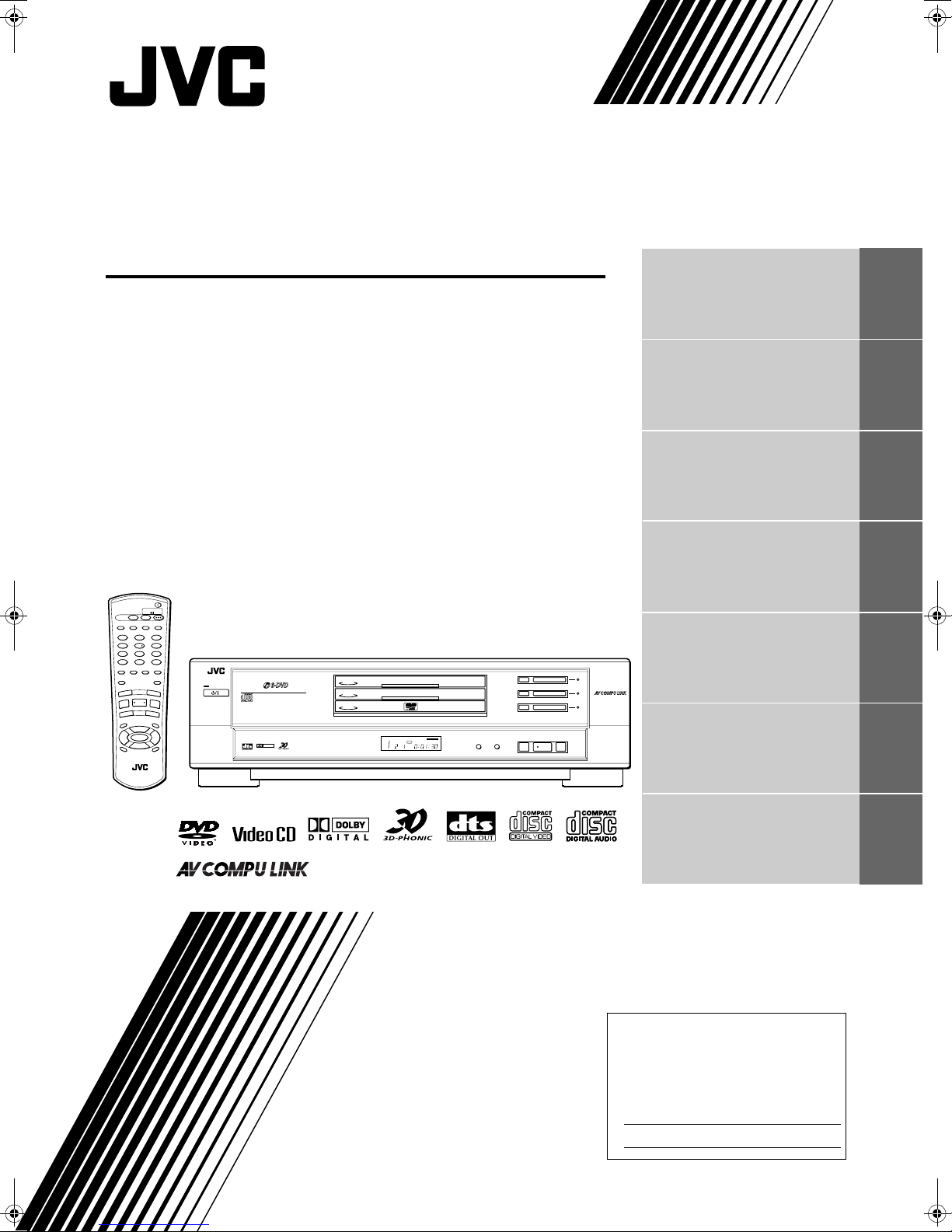
DVD VIDEO PLAYER
XV-M50BK
TV DVD
STANDBY/ON
DISC
SELECT
TV DVD
PLAY
3D
TV/VIDEO
MODE
PHONIC
CANCEL
RETURN
TV1 TV2 TV3
123
TV4 TV5 TV6
4
56
TV7 TV8 TV9
89
7
TV
-/-- TV0 MUTING
0+1010
THEATER
POSITION
SUBTITLEANGLE
AUDIO
DIGEST
PREVIOUS
4
SELECT
CLEAR
3
7
–
SLOW
1
TITLE
CH
5
VOL
-
ENTER
5
∞
CHOICE
CH
RM-SXVM50J REMOTE CONTROL
ZOOM
NEXT
¢
STROBE
8
SLOW
+
¡
MENU
+
VOL
+
5
-
DISPLAY
STANDBY
STANDBY/ON
PLAY & EXCHANGE
DVD / VIDEO CD / CD
10-bit/27MHz VIDEO D/A CONVERTER
DOLBY
D I G I T A L
DISC
DISC
DISC
3
2
1
XV-M50 DVD/CD PLAYER
DISC TITLE CHAP RESUME THEATER
DVD
EACH
Introduction 2
Preliminary knowledge 5
Getting started 13
Basic operations 20
Advanced operations 24
DISC 3
0
0
0
SKIP
¢4
3
DISC 2
2
DISC 1
1
PAUSEPLAYSTOP
387
Initial settings 39
Additional information 46
INSTRUCTIONS
For Customer Use:
Enter below the Model No. and Serial No.
which are located on the rear, bottom or
side of the cabinet. Retain this inf ormation
for future reference.
Model No.
Serial No
LET0183-001A
[J]
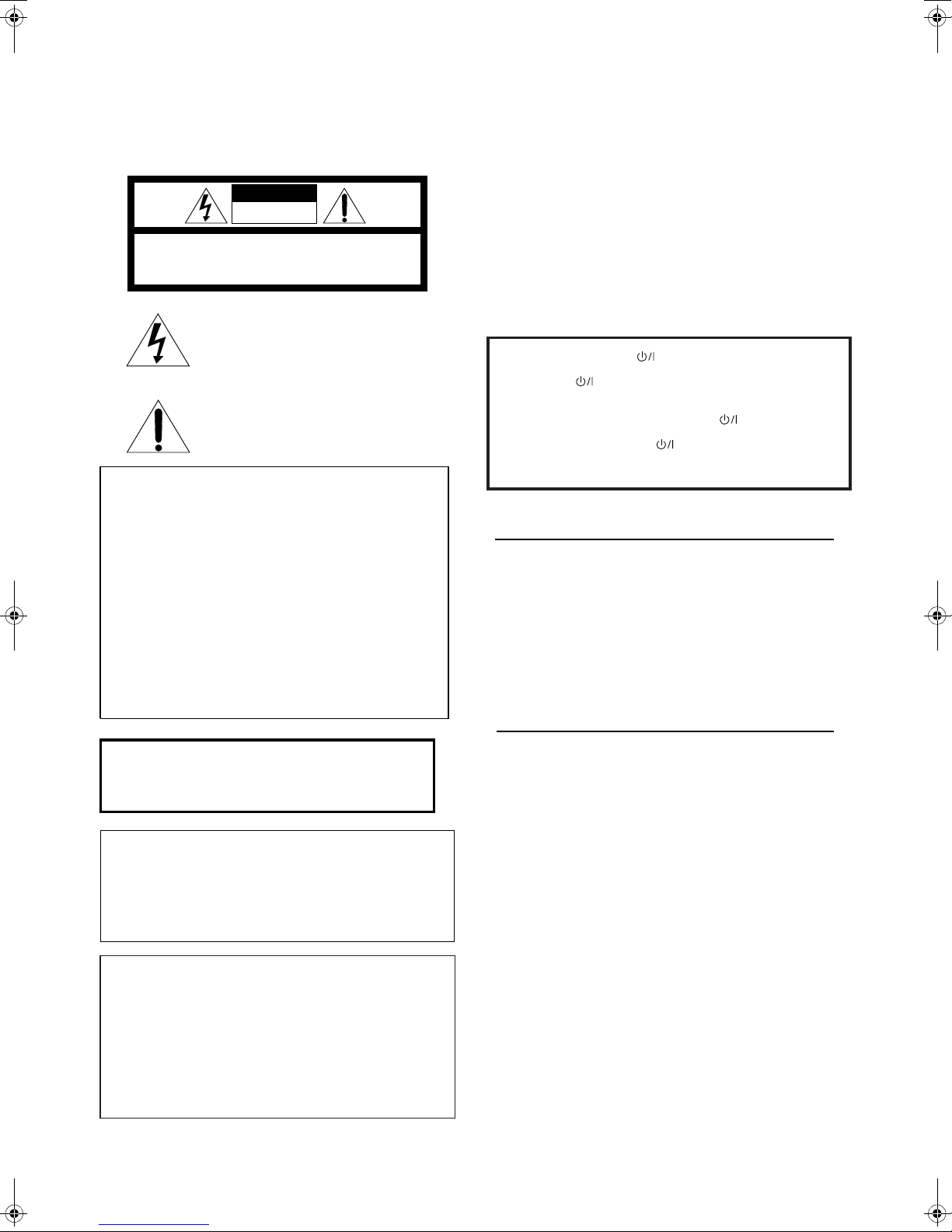
Warnings, Cautions and Others
Mises en garde, précautions et indications diverses
CAUTION
RISK OF ELECTRIC SHOCK
DO NOT OPEN
CAUTION: TO REDUCE THE RISK OF ELECTRIC SHOCK.
DO NOT REMOVE COVER (OR BACK)
NO USER SERVICEABLE PARTS INSIDE.
REFER SERVICING TO QUALIFIED SERVICE PERSONNEL.
The lightning flash with arrowhead symbol,
within an equilateral triangle is intended to
alert the user to the presence of uninsulated
“dangerous voltage” within the product's
enclosure that may be of sufficient
magnitude to constitute a risk of electric
shock to persons.
The exclamation point within an equilateral
triangle is intended to alert the user to the
presence of important operating and
maintenance (servicing) instructions in the
literature accompanying the appliance.
For U.S.A.
This equipment has been tested and found to comply with the limits
for a Class B digital device, pursuant to part 15 of the FCC Rules.
These limits are designed to provide reasonable protection against
harmful interference in a residential installation.
This equipment generates, uses and can radiate radio frequency
energy and, if not installed and used in accordance with the
instructions, may cause harmful interference to radio
communications. However, there is no guarantee that interference
will not occur in a particular installation. If this equipment does cause
harmful interference to radio or television reception, which can be
determined by turning the equipment off and on, the user is
encouraged to try to correct the interference by one or more of the
following measures:
Reorient or relocate the receiving antenna.
Increase the separation between the equipment and receiver.
Connect the equipment into an outlet on a circuit different from that
to which the receiver is connected.
Consult the dealer or an experienced radio/TV technician for help.
CAUTION
To reduce the risk of electrical shocks, fire, etc.:
1. Do not remove screws, covers or cabinet.
2. Do not expose this appliance to rain or moisture.
ATTENTION
Afin d’éviter tout risque d’électrocution, d’incendie, etc.:
1. Ne pas enlever les vis ni les panneaux et ne pas ouvrir le coffret de
l’appareil.
2. Ne pas exposer l’appareil à la pluie ni à l’humidité.
Caution –– STANDBY/ON switch!
Disconnect the mains plug to shut the power off completely. The
STANDBY/ON
mains line. The power can be remote controlled.
Attention –– Commutateur STANDBY/ON
Déconnecter la fiche de secteur pour couper complètement le courant.
Le commutateur STANDBY/ON
ligne de secteur, quelle que soit sa position. Le courant peut être
télécommandé.
switch in any position does not disconnect the
!
ne coupe jamais complètement la
IMPORTANT FOR LASER PRODUCTS
IMPORTANT POUR LES PRODUITS LASER
1. CLASS 1 LASER PRODUCT
2. DANGER: Visible laser radiation when open and interlock failed or
defeated. Avoid direct exposure to beam.
3. CAUTION: Do not open the top cover. There are no user serviceable parts inside the Unit; leave all servicing to qualified service
personnel.
1. PRODUIT LASER CLASSE 1
2. ATTENTION: Radiation laser visible quand l'appareil est ouvert ou
que le verrouillage est en panne ou désactivé. Eviter une exposition
directe au rayon.
3. ATTENTION: Ne pas ouvrir le couvercle du dessus. Il n'y a aucune
pièce utilisable à l'intérieur. Laisser à un personnel qualifié le soin
de réparer votre appareil.
WARNING: TO REDUCE THE RISK OF FIRE
OR ELECTRIC SHOCK, DO NOT EXPOSE
THIS APPLIANCE TO RAIN OR MOISTURE.
For Canada/pour le Canada
CAUTION: TO PREVENT ELECTRIC SHOCK, MATCH WIDE
BLADE OF PLUG TO WIDE SLOT, FULLY INSERT
ATTENTION: POUR EVITER LES CHOCS ELECTRIQUES,
INTRODUIRE LA LAME LA PLUS LARGE DE LA FICHE DANS LA
BORNE CORRESPONDANTE DE LA PRISE ET POUSSER
JUSQUAU FOND
For Canada / Pour le Canada
THIS DIGITAL APPARATUS DOES NOT EXCEED THE CLASS B
LIMITS FOR RADIO NOISE EMISSIONS FORM DIGITAL
APPARATUS AS SET OUT IN THE INTERFERENCE-CAUSING
EQUIPMENT STAN DARD ENTITLED
003 OF THE DEPARTMENT OF COMMUNICATIONS.
CET APPAREIL NUMERIQUE RESPECTE LES LIMITES DE BRUITS
RADIOELECTRIQUES APPLICABLES AUX APPAREILS
NUMERIQUES DE CLASSE B PRESCRITES DANS LA NORME
SUR LE MATERIEL BROUILLEUR:
NMB-003 EDICTEE PAR LE MINISTRE DES COMMUNICATIONS.
“
DIGITAL APPARATUS,” ICES-
“
APPAREILS NUMERIQUES”,
CAUTION:
• Do not block the ventilation openings or holes.
(If the ventilation openings or holes are blocked by a newspaper or
cloth, etc., the heat may not be able to get out.)
• Do not place any naked flame sources, such as lighted candles, on
the apparatus.
• When discarding batteries, environmental problems must be considered and local rules or laws governing the disposal of these batteries
must be followed strictly.
• Do not use this apparatus in a bathroom or places with water.
Also do not place any containers filled with water or liquids (such as
cosmetics or medicines, flower vases, potted plants, cups, etc.) on
top of this apparatus.
ATTENTION
• Ne bloquez pas les orifices ou les trous de ventilation.
(Si les orifices ou les trous de ventilation sont bloqués par un journal
un tissu, etc., la chaleur peut ne pas être évacuée correctement de
l’appareil.)
• Ne placez aucune source de flamme nue, telle qu’une bougie, sur
l’appareil.
• Lors de la mise au rebut des piles, veuillez prendre en
considération les problèmes de l’environnement et suivre
strictement les règles et les lois locales sur la mise au rebut des
piles.
• N’utilisez pas cet appareil dans une salle de bain ou un autre
endroit avec de l’eau.
Ne placez aucun récipient contenant de l’eau (tel que des
cosmétiques ou des médicaments, un vase de fleurs, un pot de
fleurs, une tasse, etc.) sur cet appareil.

Table of Contents
Introduction
Features...............................................................................2
Supplied accessories..........................................................2
About this instruction manual..........................................3
Notes on handling..............................................................4
Preliminary knowledge
Names of parts and controls.............................................5
Front panel................................................................................5
Remote control unit.................................................................6
Display window........................................................................8
Rear panel.................................................................................8
Operational Principles........................................................9
On-screen displays...................................................................9
To prevent the monitor from burning out
[SCREEN SAVER]................................................................10
On-screen guide icons...........................................................11
How to use numeric buttons.................................................11
About discs .......................................................................12
Playable disc types.................................................................12
Disc structure..........................................................................12
Getting started
Connections......................................................................13
Before making any connections ...........................................13
To connect to a TV .................................................................13
To connect to a TV with the component video
input jacks............................................................................14
To connect to an audio amplifier or receiver.......................15
To connect to audio equipment with a digital input...........16
To connect the power cord ...................................................16
Using the remote control unit.........................................17
To install batteries in the remote control unit .....................17
To use the remote control unit for TV operation.................18
Basic operations
Turning on/off the unit....................................................20
Inserting and removing discs..........................................20
Basic playback ..................................................................21
To start playback....................................................................21
To stop playback completely ................................................21
To stop playback temporarily ...............................................21
To advance or reverse playback rapidly
while monitoring.................................................................22
To locate the beginning of the scene or song .....................22
Resuming playback..........................................................22
To memorize the interrupted position .................................22
To resume playback...............................................................23
Advanced operations
Playing from a specific position on a disc......................24
To locate a desired scene from the DVD menu...................24
To locate a desired scene from the menu of the
Video CD with PBC..............................................................24
To locate a desired selection using the numeric buttons...25
To locate a desired selection using 4 or ¢ ...................25
Page 2
Page 5
Page 13
Page 20
Page 24
Introduction
To locate a desired scene by specifying the chapter number
[CHAP.SERCH] ....................................................................26
To locate a desired position in the current title or track
[TIME SEARCH]...................................................................26
To locate a desired scene from the display [DIGEST] ........27
Special picture playback................................................. 28
To advance a still picture frame-by-frame...........................28
To display continuous still pictures [STROBE].................... 28
To playback in slow-motion [SLOW]....................................29
To zoom a scene [ZOOM]......................................................29
Changing the playback order ......................................... 30
To playback in the desired order [PROGRAM] ....................30
To playback in random order [RANDOM]...........................31
Repeat playback............................................................... 31
To repeat the current selection or all discs contents
[REPEAT] .............................................................................31
To repeat a desired part [A-B REPEAT]................................32
Selecting a scene angle of DVD VIDEO ......................... 33
To select a scene angle from the normal screen
[ANGLE]...............................................................................33
To select a scene angle from the angle list display
[ANGLE]...............................................................................34
Changing the language and sound................................ 34
To select the subtitle language [SUBTITLE] ........................ 34
To change the audio language or sound [AUDIO]..............35
Selecting the picture character...................................... 36
To select the picture character [THEATER POSITION]........36
Enjoying virtual surround sound.................................... 36
To simulate surround sound [3D PHONIC]..........................36
Checking the status......................................................... 37
To check the disc/time information .....................................37
To check the DVD function status.........................................38
To dim, the brightness of the display window............. 38
Dimming the brightness of the display window .................38
Initial settings
Page 39
Selecting preferences...................................................... 39
How to set preferences..........................................................39
LANGUAGE page...................................................................39
AUDIO page............................................................................40
DISPLAY page ........................................................................41
SYSTEM page ........................................................................42
Limiting playback by children ........................................ 43
To set Parental Lock for the first time
[PARENTAL LOCK]..............................................................43
To change the settings [PARENTAL LOCK] ........................44
To temporarily release the Parental lock
[PARENTAL LOCK] .............................................................45
Additional information
Page 46
AV COMPU LINK remote control system...................... 46
Connection and setup............................................................46
Operation................................................................................47
Care and handling of discs.............................................. 48
Troubleshooting .............................................................. 49
Specifications................................................................... 50
Table of languages and their abbreviations.. Appendix A
Country code list for parental lock..................Appendix B
English
1
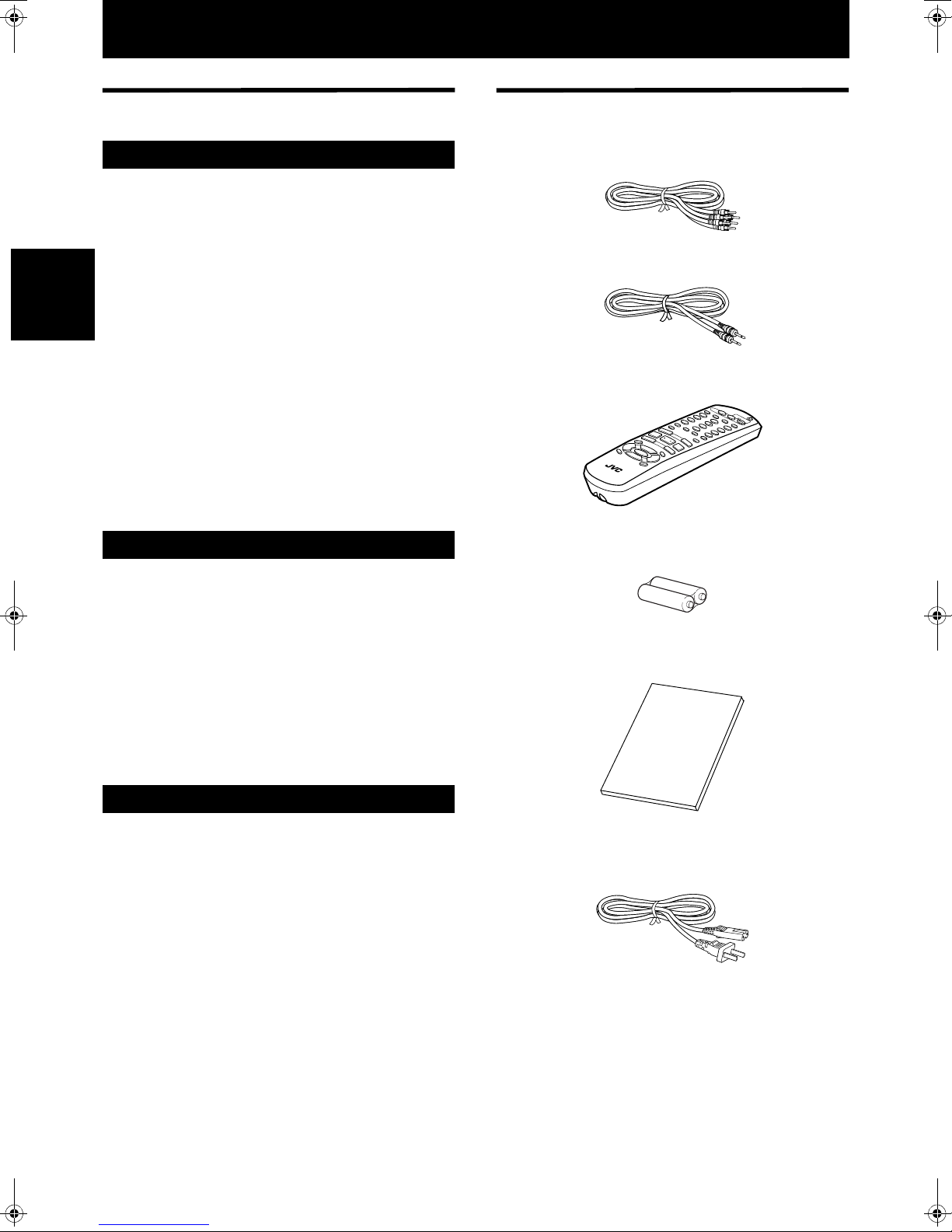
Introduction
Features
Picture functions
7Strobe function
The unit can display nine continuous still pictures on
the TV screen.
7Digest function
You can select the desired selection to be played from
the opening scenes displayed on the TV screen.
7Angle function*
Introduction
You can select a desired angle from multiple camera
angles recorded on the DVD VIDEO disc.
7Zoom function
You can view scenes close-up.
7Parental lock*
You can restrict the playback of DVD VIDEO discs with
scenes which you do not want children to see, such as
adult or violent films.
7Theater position
You can select the picture character according to the
lighting of your room.
Audio functions
Supplied accessories
• Audio/video cable (x 1)
• AV compulink cable (x 1)
• Remote Control Unit (x 1)
PLAY
DISC
SELECT
MODE
TV1
PHONIC
1
3D
STANDBY/ON
TV4
TV
4
TV7
7
TV
10
-/--
ANGLE
DIGEST
SUBTITLE
PREVIOUS
0
4
CLEAR
AUDIO
7
SLOW
SELECT
RM-SXVM50J
REMOTE CONTROL
1
TITLE
VOL
-
5
5
ENTER
CHOICE
∞
CH
-
DISPLAY
ZOOM
–
3
NEXT
¢
STROBE
8
SLOW
CH
+
¡
+
MENU
5
VOL
+
• R6P(SUM-3)/AA(15F) batteries (x 2)
TV
TV/VIDEO
CANCEL
TV2
DVD
2
TV5
5
RETURN
TV8
8
TV3
TV0
3
TV6
6
TV9
9
MUTING
+
10
THEATER
POSITION
DVD
7High quality digital sound
You can enjoy high quality sound with Dolby Digital or
Linear-PCM.
7Surround function*
The unit accommodates the Dolby Digital and, DTS
surround systems.
(These surround signals are output only from the
DIGITAL OUT jacks.)
73D Phonic function
You can enjoy surround sound with your 2-channel
system.
Other functions
7Triple disc trays
You can insert up to three discs in the unit and can
playback them continuously.
7Multi-language subtitles and sound*
You can select a subtitle or sound language from
those recorded on the DVD VIDEO disc.
7Multi-disc playback
You can enjoy Audio CD discs and Video CD discs, as
well as DVD VIDEO discs.
7Operation from the on-screen display
User-friendly on-screen displays allow you to operate
the unit easily.
• Instruction manual (x 1)
• AC power cord (x 1)
Functions with (*) mark only work on a DVD VIDEO disc
that is compatible with each function.
2

About this instruction manual
This instruction manual basically explains operations as follows:
To playback in random order
[RANDOM]
You can play titles or tracks on discs inserted in random
order by using the Random function.
TV DVD
STANDBY/ON
DISC
SELECT
TV DVD
3D
TV/VIDEO
PLAY
PHONIC
CANCEL
MODE
RETURN
TV1 TV2 TV3
123
TV4 TV5 TV6
4
56
TV7 TV8 TV9
89
7
-/-- TV0 MUTING
TV
0+1010
THEATER
POSITION
AUDIO
SUBTITLEANGLE
ZOOM
DIGEST
NEXT
PREVIOUS
¢
4
SELECT
STROBE
CLEAR
3
8
7
SLOW
–
SLOW
¡
1
MENU
TITLE
+
CH
5
VOL
-
ENTER
5
∞
CHOICE
-
CH
DISPLAY
RM-SXVM50J REMOTE CONTROL
The number
indicates the
procedural step.
1
3
7 While stopped
1 Press PLAY MODE.
The play mode menu appears on the TV screen.
2 Use CURSOR 2/3 to move to
[RANDOM].
Introduction
English
These symbols
indicate the types
of discs which the
operation can be
used for.
Introduction
+
VOL
+
5
2
The number
indicates the
following procedural
step(s) in which the
button(s) is(are)
used.
You may also use the
corresponding
buttons on the front
panel of the unit if
available.
Other convenient
procedures, etc.
Additional
supplemental
remarks
REPEAT PROGRAM RANDOM
3 Press ENTER.
The unit starts random playback.
The “RANDOM” indicator appears in the display
window on the front panel. After playing all titles/
tracks of the discs, random playback ends.
• The same title or track will not be played back more than
once during random play.
• To stop/quit random playback in the middle
Press 7 to stop playback. The unit is still in random
playback mode, so pressing 3 starts random playback
again.
To quit random playback, press 7 again while stopped.
The “RANDOM” indicator in the display window turns
off.
NOTE
• Some DVD VIDEO discs may not be played back
correctly in the random mode.
The names of buttons
on the remote control
unit (or on the front
panel of the unit) are
all given in uppercase
letters.
3
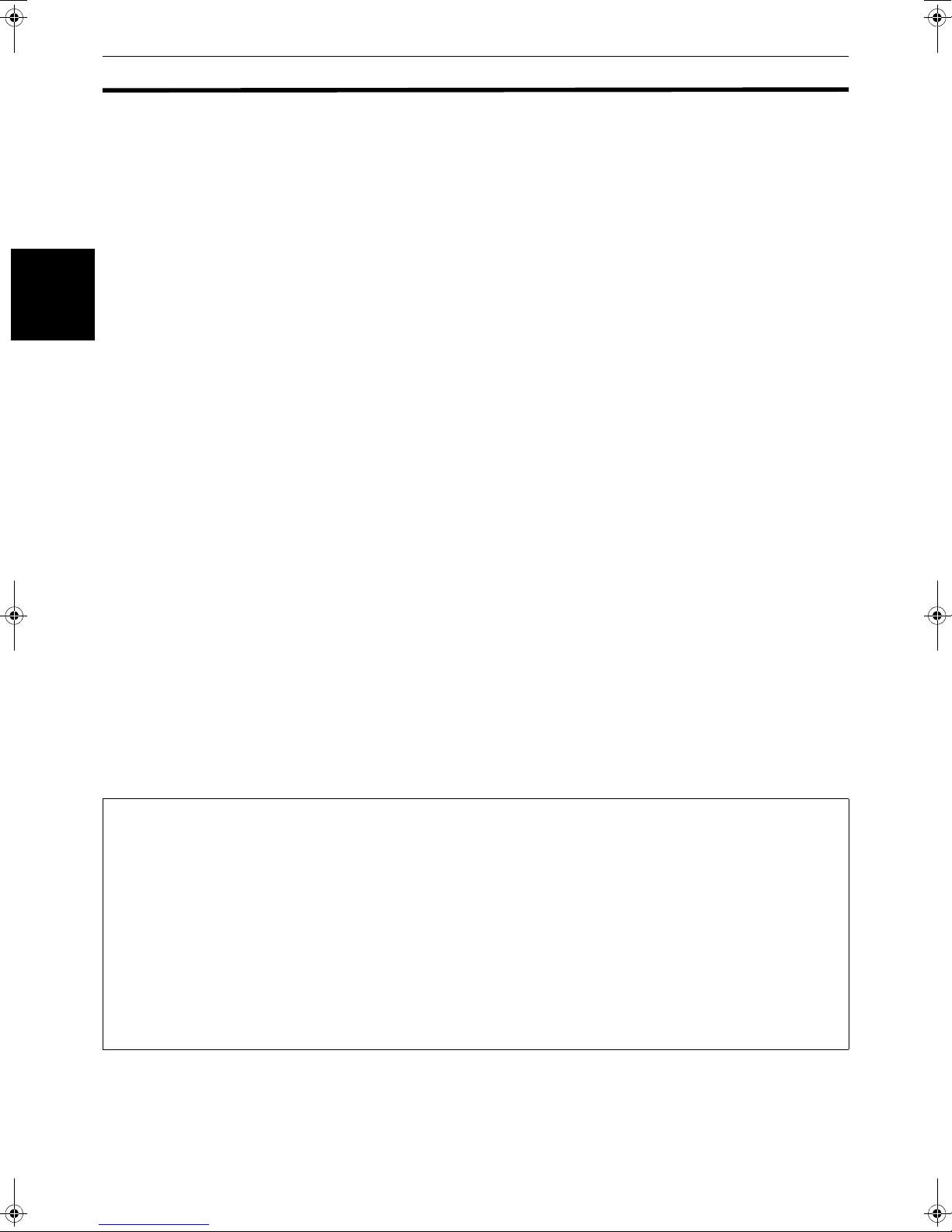
Introduction
Notes on handling
Important cautions
Installation of the unit
• Select a place which is level, dry and neither too hot
nor too cold (between 5
• Leave sufficient distance between the unit and the TV.
• Do not use the player in a place subject to vibrations.
Power cord
• Do not handle the power cord with wet hands!
• A small amount of power (2.3 W) is always consumed
while the power cord is connected to the wall outlet.
Introduction
• When unplugging the player from the wall outlet,
always pull the plug, not the power cord.
To prevent malfunction of the unit
• There are no user-serviceable parts inside. If anything
goes wrong, unplug the power cord and consult your
dealer.
• Do not insert any metallic object into the unit.
• Do not use any non-standard shape disc available on
the market, because it may damage the unit.
• Do not use a disc with tape, seals, or paste on it,
because damage to the unit may result.
Note about copyright laws
• Please check the copyright laws in your country before
recording from DVD VIDEO, Audio CD, and Video CD
discs. Recording of copyrighted material may infringe
copyright laws.
Note about the copyguard system
• The DVD VIDEO disc is protected by the copyguard
system. When you connect the unit to your VCR
directly, the copyguard system activates and the
picture may not be played back correctly.
o
C and 35oC, 41oF and 95oF).
Safety precautions
Avoid moisture, water and dust
Do not place the unit in moist or dusty places.
Avoid high temperatures
Do not expose the unit to direct sunlight or place it near
a heating device.
When you’re away
When away on travel or otherwise for an extended
period of time, remove the plug from the wall outlet.
Do not insert foreign objects into the unit
Do not insert wires, hairpins, coins, etc. into the unit.
Do not block the vents
Blocking the vents may damage the unit.
Care of the cabinet
When cleaning the unit, use a soft cloth and follow the
relevant instructions on the use of chemically-coated
cloths. Do not use benzene, thinner or other organic
solvents and disinfectants. These may cause
deformation or discoloring.
If water gets inside the unit
Turn off the power switch and remove the plug from the
wall outlet, then call the store where you made your
purchase. Using the unit in this state may cause a fire or
electrical shock.
This product incorporates copyright protection technology that is protected by method claims of certain U.S. patents
and other intellectual property rights owned by Macrovision Corporation and other rights owners. Use of this
copyright protection technology must be authorized by Macrovision Corporation, and is intended for home and
other limited viewing uses only unless otherwise authorized by Macrovision Corporation. Reverse engineering or
disassembly is prohibited.
Manufactured under license from Dolby Laboratories. “Dolby” and double-D symbol are trademarks of Dolby
Laboratories.
Confidential Unpublished Works.
©
1992-1997 Dolby Laboratories, Inc. All rights reserved.
Manufactured under license from Digital Theater Systems, Inc. US Pat. No. 5,451,942 and other world-wide patents
issued and pending. “DTS”, “DTS Digital Surround”, are trademarks of Digital Theater Systems, Inc.
©
1996 Digital Theater Systems, Inc. All Rights Reserved.
4
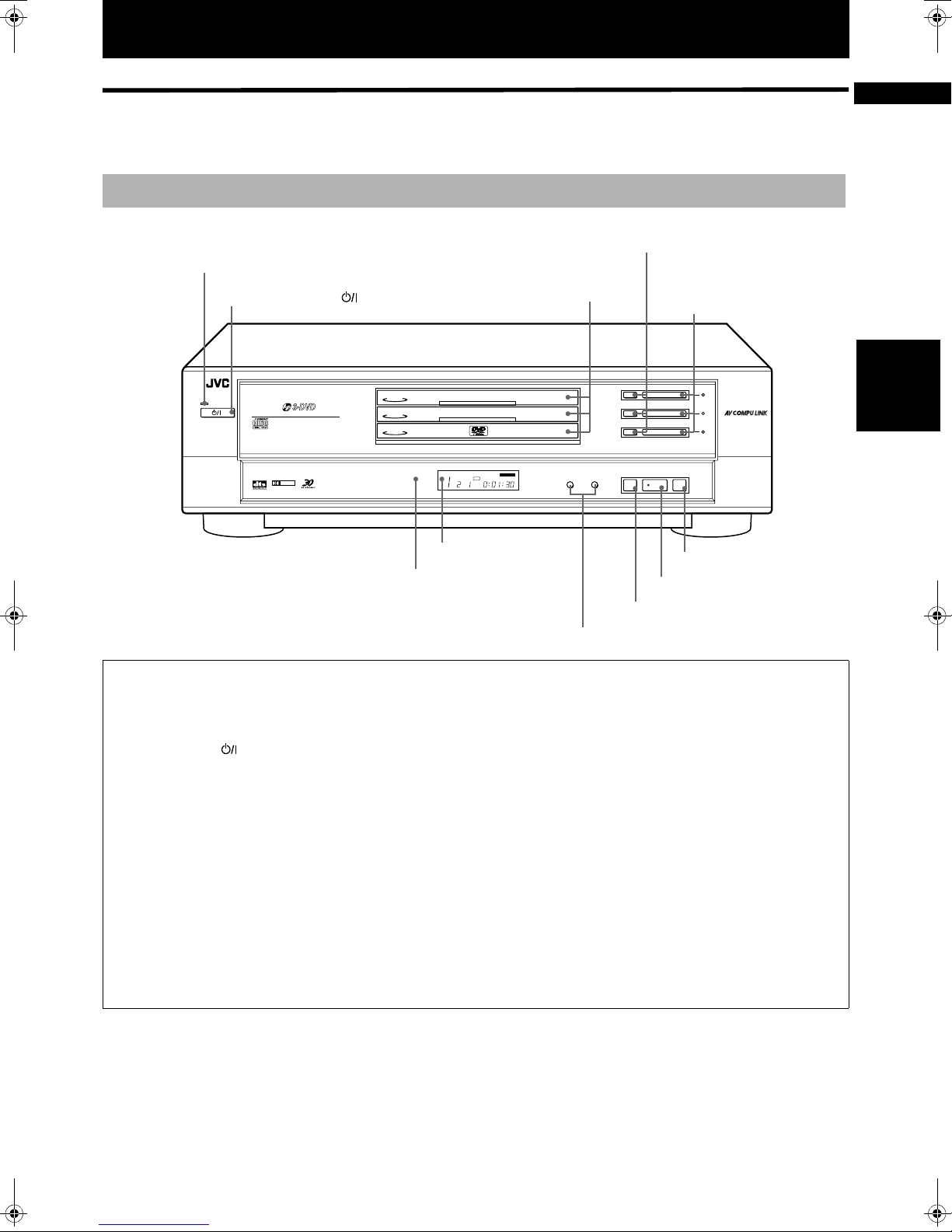
Preliminary knowledge
Names of parts and controls
Refer to the corresponding pages indicated in () for details.
Front panel
1 STANDBY indicator
2 STANDBY/ON button
4
0(OPEN/CLOSE) buttons
DISC 1 through
3
DISC 3 trays
5
DISC 1 through
DISC 3 buttons
with indicators
English
3
STANDBY
STANDBY/ON
PLAY & EXCHANGE
DVD / VIDEO CD / CD
10-bit/27MHz VIDEO D/A CONVERTER
DOLBY
D I G I T A L
DISC
2
DISC
1
DISC
6
1
STANDBY indicator
Lights when the power cord is connected and the unit
is on standby. When the unit is turned on, the STANDBY
indicator goes off.
2
STANDBY/ON button (20)
Turns the unit on or off (standby).
3
DISC 1 through DISC 3 trays (20)
Used to load discs. To insert/remove a disc, press the
0
(OPEN/CLOSE) button.
4
(OPEN/CLOSE) buttons (20)
0
Used to open and close the corresponding disc trays
(1 to 3).
5
DISC 1 through DISC 3 buttons with indicators
Used to start playback of the disc in the corresponding
tray with the number indicated on the button. While
playing, the corresponding indicator blinks.
6
Remote sensor
Receives signals from the remote control unit.
XV-M50 DVD/CD PLAYER
DISC TITLE CHAP RESUME THEATER
DVD
EACH
7 Display window
Remote sensor
7
Display window (8)
Indicates the current status of the unit.
8
4/¢
Used to skip a chapter, title or track.
Also, used for the page selection of a menu screen
(for Video CD).
Holding down
advances playback rapidly.
9
7
Stops blayback.
Also used to change the video output setting
(See page 14).
0
3
Starts playback. Also, used as a SELECT button for PBC of
Video CDs.
-
8
Pauses playback.
Also, used to display nine continuous still pictures
(STROBE function).
0
0
0
SKIP
¢4
9 7 (STOP) button
8 4/¢ (SKIP) buttons
(SKIP) buttons (22)
4
or¢during playback reverses or
(STOP) button (21)
(PLAY) button (21)
(PAUSE) button (21, 28)
DISC 3
DISC 2
DISC 1
387
3
2
1
PAUSEPLAYSTOP
- 8 (PAUSE) button
0 3 (PLAY) button
knowledge
Preliminary
5

Preliminary knowledge
Remote control unit
1 DISC SELECT button
2 PLAY MODE button
3 3D PHONIC button
knowledge
Preliminary
4 Numeric buttons
5 ANGLE button
6 SUBTITLE button
7 DIGEST button
8 4/PREVIOUS button
9 7/CLEAR button
0 1/SLOW– button
- TITLE button
= CURSOR (5 UP,
∞ DOWN) - CH (+/–)
~ CHOICE button
buttons
TV DVD
STANDBY/ON
DISC
SELECT
PLAY
MODE
PHONIC
TV1 TV2 TV3
123
TV4 TV5 TV6
4
TV7 TV8 TV9
7
TV
-/-- TV0 MUTING
SUBTITLEANGLE
DIGEST
PREVIOUS
4
CLEAR
7
–
SLOW
1
TITLE
VOL
-
5
CHOICE
TV DVD
3D
TV/VIDEO
CANCEL
RETURN
56
89
+
0
SELECT
3
CH
5
ENTER
∞
CH
AUDIO
+
-
THEATER
POSITION
ZOOM
NEXT
¢
STROBE
8
SLOW
¡
MENU
DISPLAY
1010
5
+
VOL
+
! Infrated signal-emitting
window
@ TV STANDBY/ON
button
# TV - DVD switch
$ DVD STANDBY/ON
button
% RETURN button
^ TV/VIDEO - CANCEL
button
& THEATER POSITION
button
* AUDIO button
( ZOOM button
) ¢/NEXT button
_ 8/STROBE button
+ 3/SELECT button
¡ ¡/SLOW+ button
™ MENU button
£ ENTER button
¢ CURSOR (2 LEFT,
3 RIGHT) - VOL (+/–)
buttons
¢ DISPLAY button
6
RM-SXVM50J REMOTE CONTROL
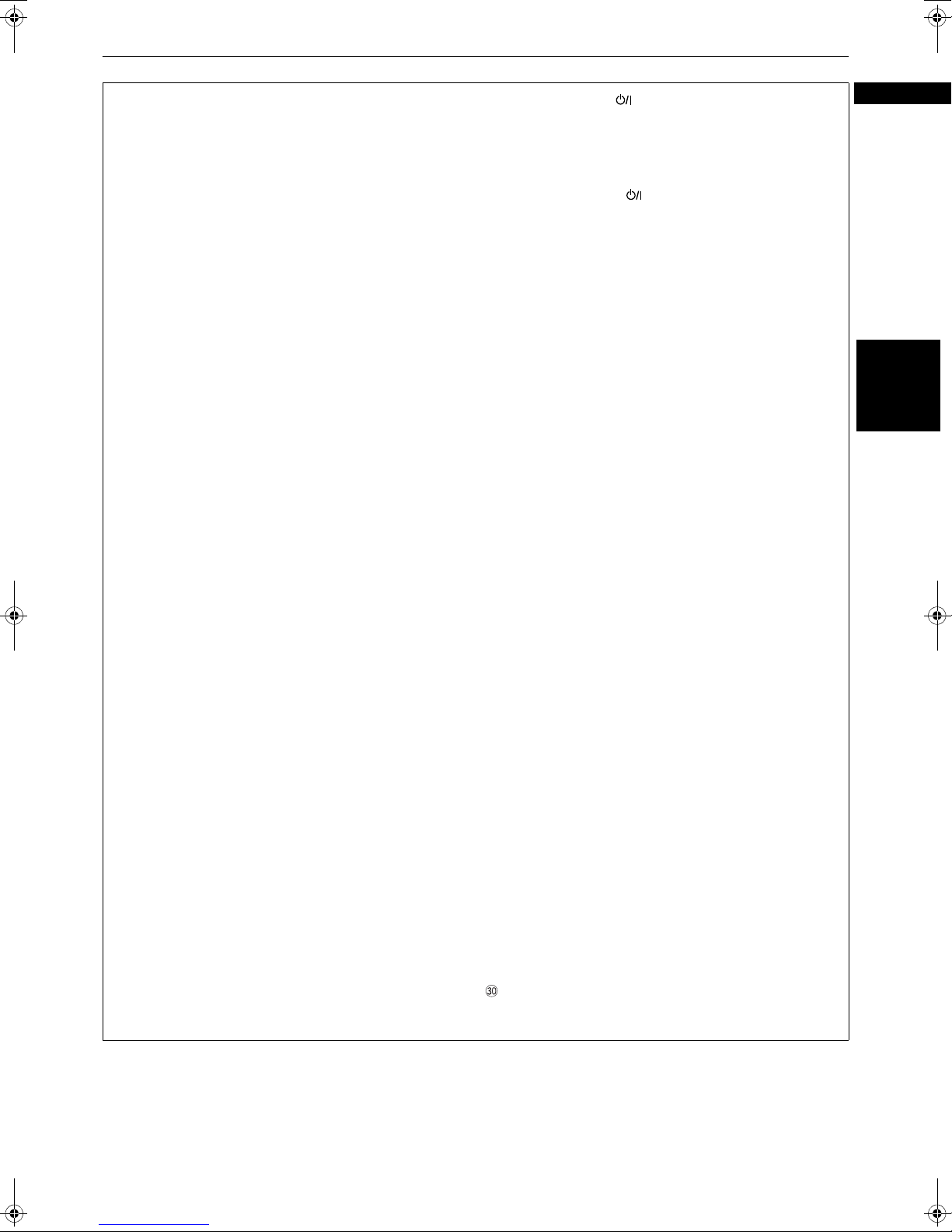
Preliminary knowledge
1
DISC SELECT button (21)
By pressing this button followed by the appropriate
numeric button (among 1 through 3),you can select a disc
to be played.
2
PLAY MODE button (26, 30, 31, 32)
Displays an on-screen display for controlling the
advanced playback functions.
3
3D PHONIC button (36)
Produces a simulated surround effect.
4
Numeric buttons (11)
When the TV - DVD switch is set to DVD, these buttons are
used to specify a disc, title, chapter or track number, as
well as used to enter a time for the Time search function.
When the TV - DVD switch is set to TV, these buttons are
used to select a TV channel as well as mute the TV audio.
5
ANGLE button (33, 34)
Changes camera angles during playback of a DVD VIDEO
disc containing multiple camera angles.
6
SUBTITLE button (34)
Used to display the subtitle selection display on the TV
screen, as well as used to turn the subtitle on or off (for
DVD VIDEO).
7
DIGEST button (27)
Displays beginning scenes of each title, chapter or track
on the TV screen (for DVD VIDEO/Video CD).
8
/PREVIOUS button (22, 25)
4
Skips back a chapter, title or track. Also used for the page
selection of a menu screen (for DVD VIDEO/Video CD).
Holding down this button during playback reverses
playback rapidly.
9
/CLEAR button (21, 30)
7
Stops playback. Also used to erase all the programmed
tracks for the program play.
0
/SLOW– button (22, 29)
1
Pressing this button during playback reverses playback
rapidly.
Pressing this button while a DVD VIDEO disc is paused
reverses playback slowly.
-
TITLE button (24)
Displays the title menu of a DVD VIDEO disc on the TV
screen.
=
CURSOR (5 UP, ∞ DOWN) - CH (+/–) buttons
When the TV - DVD switch is set to DVD, these buttons are
used to select an item from a menu or on-screen display,
or to change the setting of an on-screen display item.
When the TV - DVD switch is set to TV,they are used to
select a TV channel.
~
CHOICE button (39)
Displays the preference on-screen display on the TV
screen.
!
Infrared signal-emitting window
Point this window toward the remote sensor on the front
panel when pressing buttons.
@
TV STANDBY/ON button (18)
Turns the television on or off (standby).
#
TV - DVD switch (11, 18, 24)
Selects the function of the numeric buttons to control the
corresponding device.
$
DVD STANDBY/ON button (20)
Turns the unit on or off (standby).
%
RETURN button (25)
Returns to the previous menu (for DVD VIDEO/Video CD).
^
TV/VIDEO - CANCEL button (18, 30)
When the TV - DVD switch is set to TV, this button
switches the TV input between TV and VIDEO.
When the TV - DVD switch is set to DVD, it cancels the last
programmed selection in the Program mode.
&
THEATER POSITION button (36)
Selects a picture character from 4 options (for DVD
VIDEO/Video CD).
*
AUDIO button (35)
Selects the audio (for DVD VIDEO/Video CD).
(
ZOOM button (29)
Zooms in the picture (for DVD VIDEO/Video CD).
)
/NEXT button (22, 25)
¢
Skips forward a chapter, title or track. Also used for the
page selection of a menu screen (for DVD VIDEO/Video
CD).
Holding down this button during playback advances
playback rapidly.
_
/STROBE button (21, 28)
8
Pauses playback. Also, used to display nine continuous
still pictures (STROBE function).
+
/SELECT button (21, 24)
3
Starts playback. Also used as a SELECT button for PBC of
Video CDs.
¡
/SLOW+ button (22, 29)
¡
Pressing this button during playback advances playback
rapidly.
Pressing this button while a DVD VIDEO or Video CD disc
is paused advances playback slowly.
•
MENU button (24)
Displays a DVD menu on the TV screen.
£
ENTER button
Executes the selected item in a menu or on-screen
display.
¢
CURSOR (2 LEFT, 3 RIGHT) - VOL (+/–) buttons
When the TV - DVD switch is set to DVD, these buttons are
used to select an item from a menu or on-screen display,
or to change the setting of an on-screen display item.
When the TV - DVD switch is set to TV, they are used to
change the TV audio volume.
DISPLAY button (37)
Displays the status information (only for DVD disc) or the
time information (for any types of discs).
English
Preliminary
knowledge
7
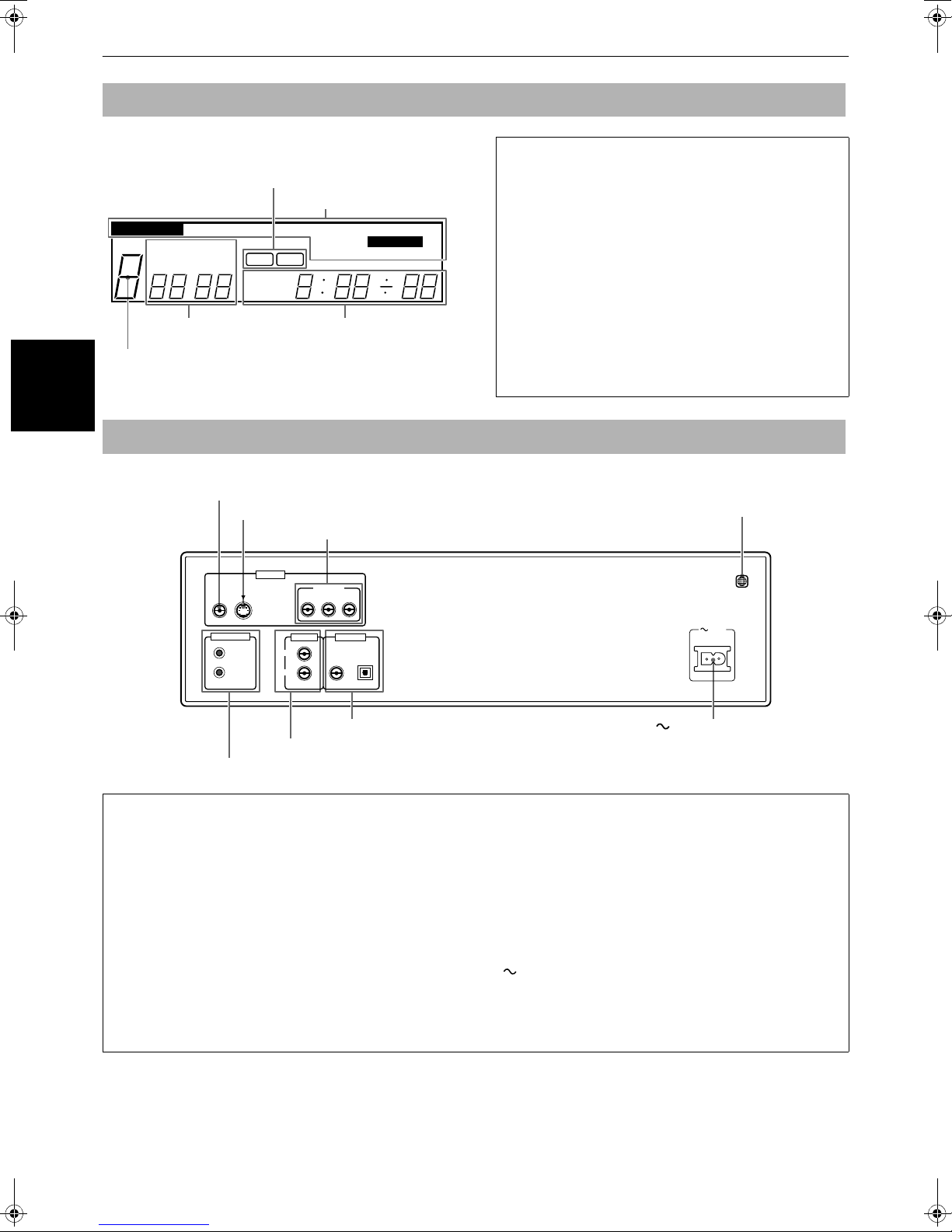
Preliminary knowledge
Display window
3D-PHONIC
DISC TITLE CHAP.
1 Disc number indicator
knowledge
Preliminary
Rear panel
4 Disc indicators
PROGRAM
TRACK
DVD VCD
EACH
REMAIN
2 Title/chapter/
track indicators
5 Function indicators
RANDOM
RESUME
REPEAT 1A-B
THEATER
3 Time display
1
Disc number indicator
Shows the disc number being selected.
2
Title/chapter/track indicators
Displays title/chapter, or track number.
3
Time display
Shows the cumulative or remaining time of the track
or disc, or the total disc time.
4
Disc indicators
Indicator the type of the disc set in the selected tray.
When a DVD VIDEO or Video CD disc is set, “DVD” or
“VCD” is indicated. When an Audio CD is set, there is
no indication.
5
Function indicators
Active functions light up.
1 VIDEO OUT - VIDEO jack
2 VIDEO OUT - S-VIDEO jack
3 VIDEO OUT - COMPONENT VIDEO OUT jacks (Y/P
VIDEO OUT
VIDEO S-VIDEO
AV COMPU LINK
COMPONENT
Y PBP
AUDIO OUT DIGITAL OUT
LEFT
RIGHT
R
PCM / STREAM
OPTICALCOAXIAL
7 DIGITAL OUT jack(s) (COAXIAL/OPTICAL)
6 AUDIO OUT jacks (LEFT/RIGHT)
5 AV COMPU LINK jacks
1
VIDEO OUT - VIDEO jack (13)
Outputs a composite video signal.
2
VIDEO OUT - S-VIDEO jack (13)
Outputs an S-video signal.
Note that this jack is not active when you make the
COMPONENT VIDEO OUT jacks active. See pages 14 and
15 for details about how to make them active.
3
VIDEO OUT - COMPONENT VIDEO jacks (Y/PB/PR) (14)
Output component video signals.
These jacks are not active in the initial (factory preset)
condition. See page 14 and 15 for details about how to
make them active.
4
Region code label (12)
Shows region code number.
4 Region code label
B/PR)
1
AC IN
8 AC IN connector
5
AV COMPU LINK jacks (46)
Connects with other JVC equipment supporting the AV
Compulink function to facilitate integrated operations.
6
AUDIO OUT jacks (LEFT/RIGHT) (13, 15)
Outputs stereo analog audio signals.
7
DIGITAL OUT jack(s) (COAXIAL/OPTICAL) (16)
Outputs digital audio signals. You must select the signal
type correctly according to the external device connected
to via the Preference display.
8
AC IN connector (16)
Connects to the wall outlet using the suppplied AC power
cord.
8
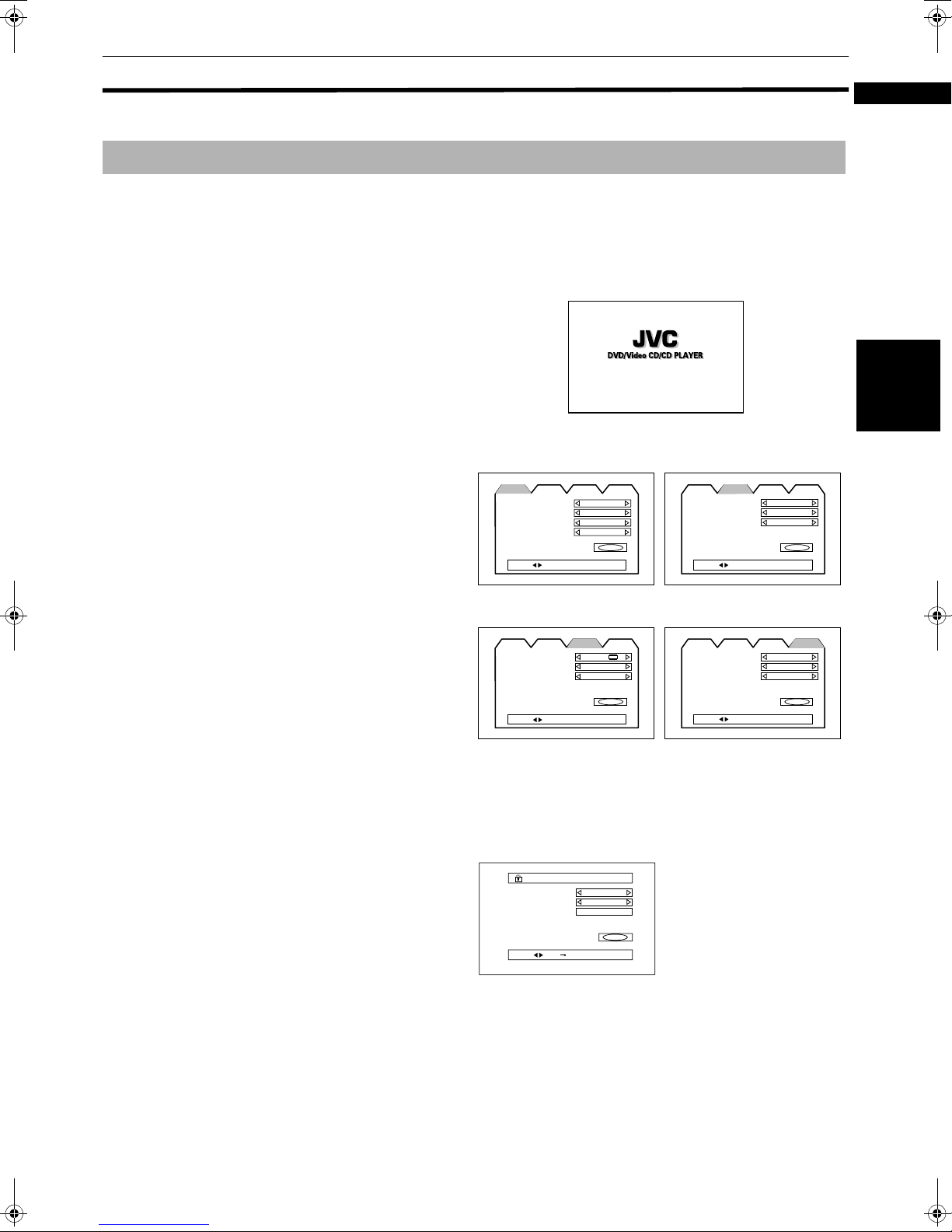
Operational Principles
Country Code
US
—
----
EXIT
Set Level
PASSWORD
PRESS KEY ENTER
PARENTAL LOCK
PARENTAL LOCK
NOW READING
Opening display
On-screen displays
The unit provides several on-screen displays.
With some displays, you can set or select preferences or
functions, while the others are display-only.
Opening displays
The Opening display appears automatically in some
conditions.
At the bottom, the following information are indicated
depending on the unit’s status.
• NOW READING: The unit is now reading the disc
information (TOC).
• REGION CODE ERROR!: The DVD VIDEO disc loaded
cannot be played because the region code of the disc
does not match the unit.
• CHANGE→DISC 1: The unit is now changing the disc
tray to DISC 1.
• OPEN: The disc tray is now opening.
• CLOSE: The disc tray is now closing.
Preference displays
When no disk is inserted or when a DVD VIDEO or Video
CD disk is inserted and stopped, pressing the CHOICE
button brings up the preference display for setting the
preferences.
There are four pages: LANGUAGE, AUDIO, DISPLAY and
SYSTEM as shown on the right.
See page 39 for detailed information.
LANGUAGE
AUDIO DISPLAY SYSTEM
LANGUAGE
MENU LANGUAGE
AUDIO LANGUAGE
SUBTITLE
ON SCREEN LANGUAGE
PRESS KEY
DISPLAY
AUDIO DISPLAY SYSTEM
LANGUAGE
MONITOR TYPE
SCREEN SAVER
ON SCREEN GUIDE
PRESS KEY
ENGLISH
ENGLISH
ENGLISH
ENGLISH
4:3 LB
MODE 2
ON
Preliminary knowledge
English
knowledge
Preliminary
AUDIO
AUDIO DISPLAY SYSTEM
LANGUAGE
DIGITAL AUDIO OUTPUT
DOWN MIX
COMPRESSION
EXIT
PRESS KEY
STREAM / PCM
Lo / Ro
ON
EXIT
SYSTEM
AUDIO DISPLAY SYSTEM
LANGUAGE
AUTO STANDBY
RESUME
AV COMPULINK MODE
EXIT
PRESS KEY
DVD 1
OFF
OFF
EXIT
PARENTAL LOCK display
When no disc is inserted or a DVD VIDEO disc is stopped,
pressing the ENTER button while holding down the
7 button brings up the PARENTAL LOCK display in which
you can set the level for limiting playback.
See page 43 for detailed information.
9
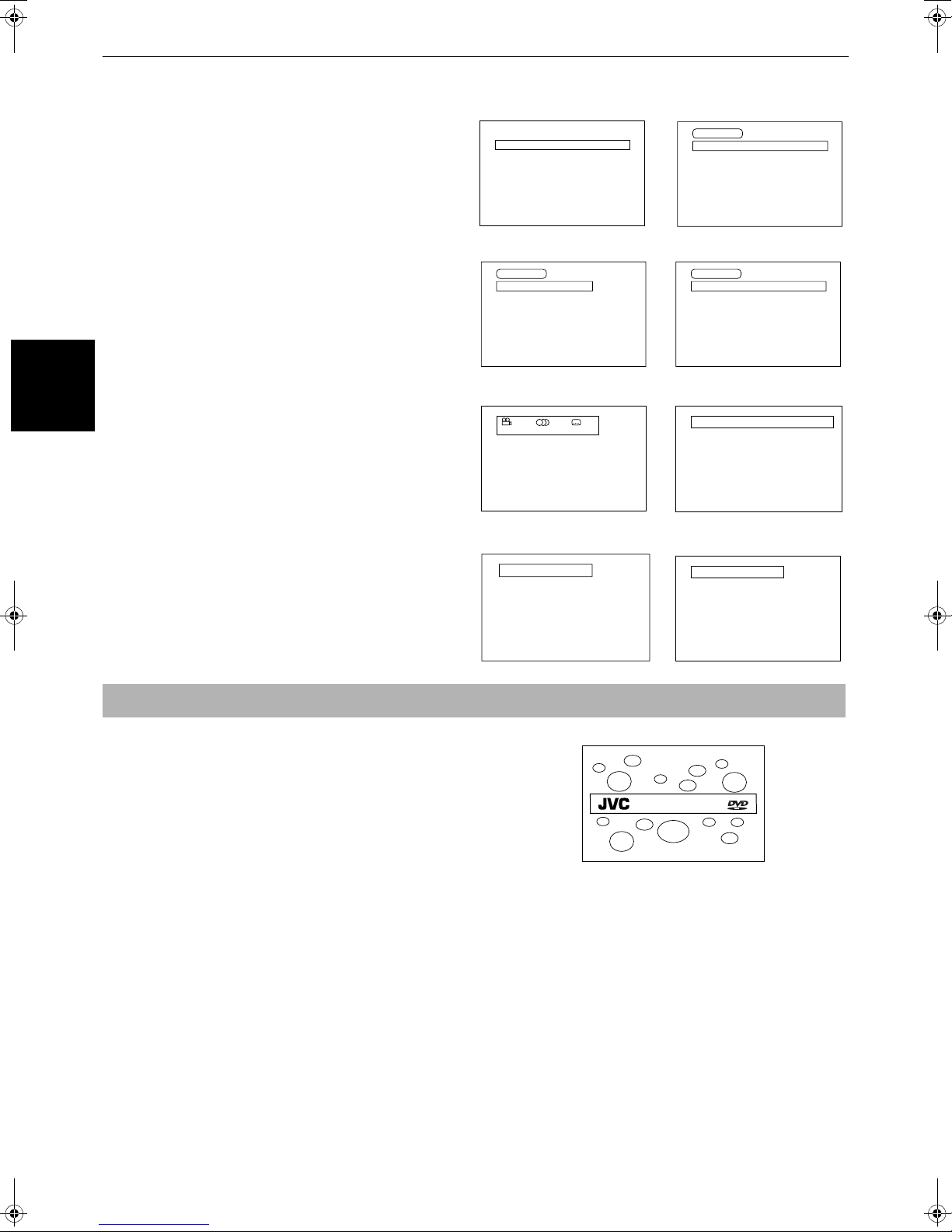
Preliminary knowledge
1 00:08
TRACK
3
DISC TIME
EACH
Disc/time (Audio CD/Video CD
without PBC)
Play mode displays
Pressing the PLAY MODE button brings up the play mode
display in which you can control playback functions.
Different displays appear depending on the disc type and
the unit’s status.
While stopped
REPEAT PROGRAM RANDOM
During DVD VIDEO playback
DVD CONTROL
REPEAT A-B REPEAT TIME SEARCH CHAP. SEARCH
During Audio CD playback
CD CONTROL
REPEAT A-B REPEAT TIME SEARCH
Status displays
Pressing the DISPLAY button during playback brings up
knowledge
Preliminary
the status display.
For a DVD VIDEO disc, pressing the DISPLAY button
toggles between the DVD VIDEO function status display,
the disc/time display and off.
For a Video CD or Audio CD disc, pressing the DISPLAY
button switches the disc/time display on and off.
DVD VIDEO function status
1 / 2 1 / 2 1 / 2
To prevent the monitor from burning out [SCREEN SAVER]
ENGLISH ENGLISH
During Video CD playback
VCD CONTROL
REPEAT A-B REPEAT TIME SEARCH PBC CALL
Disc/time (DVD VIDEO)
TITLE3DISC CHAP. TIME BITRATE
1 25 2:25:25 3.3
Disc/time
(Video CD with PBC)
TRACK
DISC TIME
1 25:25 PBC
3
Mbps
A television monitor screen may be burned out if a static
picture is displayed for a long time. To prevent this, the
unit automatically activates the screen saver function if a
static picture, such as an on-screen display or menu, is
displayed for over 5 minutes.
• Pressing any button on the unit or the remote control
unit will release the screen saver function and return to
the previous display.
• You can select one of several screen saver modes
available (see page 41).
• The screen saver function is not activated during
Audio CD playback or after stopping Audio CD
playback.
10
DVD/Video CD/CD PLAYER
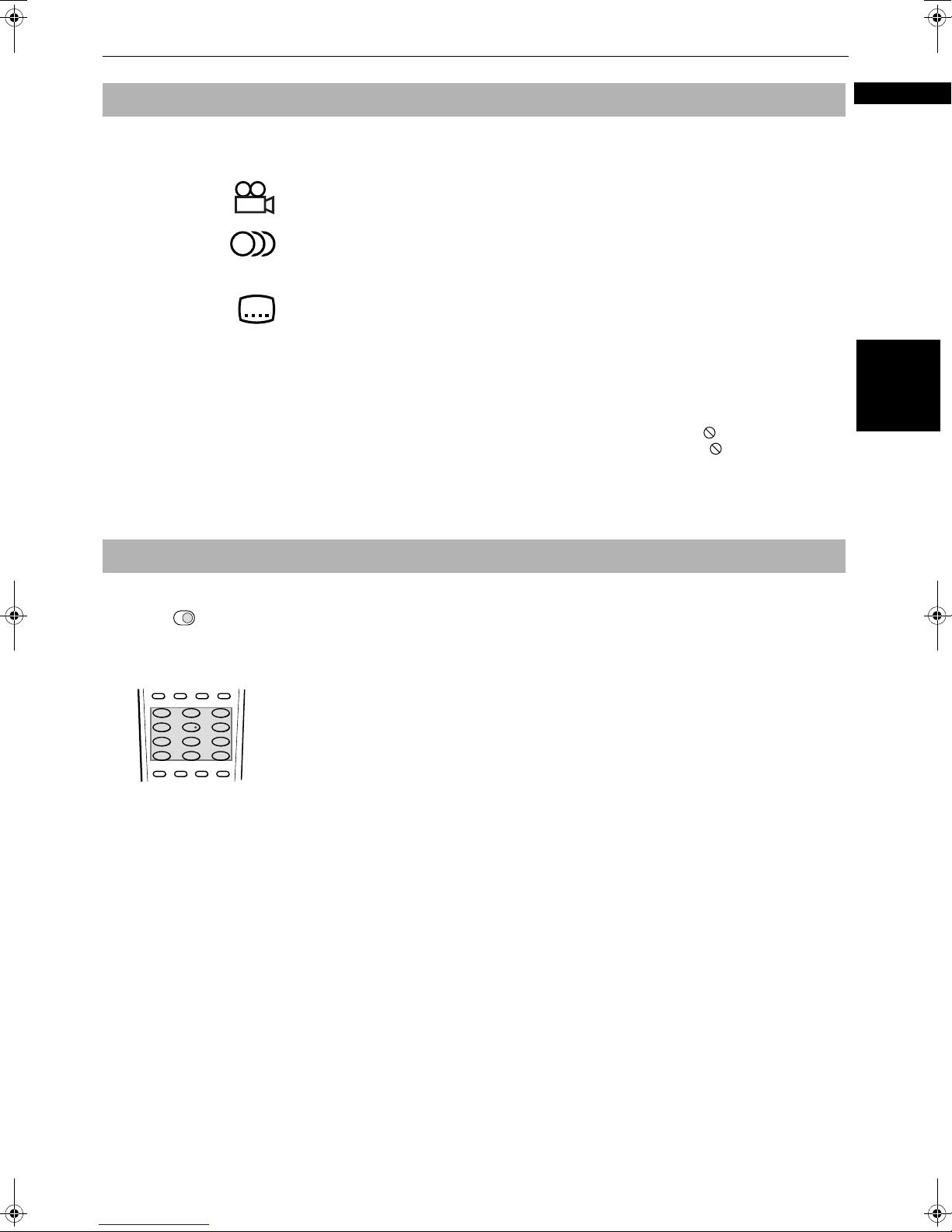
Preliminary knowledge
On-screen guide icons
During DVD VIDEO playback, you may see icons displayed over the picture. These have
the following meanings.
: Displayed at the beginning of a scene recorded from multiple angles. (See page 33.)
: Displayed at the beginning of a scene recorded with multiple audio languages. (See
: Displayed at the beginning of a scene recorded with multiple subtitle languages. (See
You can set the unit not to display on-screen icons above via the preference settings
described on page 42.
About invalid operation icon
When you press a button, if the unit does not accept its operation, appears on your
television screen. Operations are occasionally unacceptable even if is not displayed.
Note that some operations may not be accepted. For example, some discs may not allow
rapid advance/reverse or slow-motion playback.
page 35.)
page 34.)
English
Preliminary
knowledge
How to use numeric buttons
The function of the numeric buttons differs depending on the setting of the TV - DVD
TV DVD
TV1 TV2 TV3
123
TV4 TV5 TV6
4
56
TV7 TV8 TV9
89
7
-/-- TV0 MUTING
TV
0+1010
THEATER
POSITION
AUDIO
SUBTITLEANGLE
switch. When setting it to TV, the buttons are used to select a TV channel (see page 18).
When setting it to DVD, the buttons are used to select a track/title/group or enter a disc
time or chapter number.
To select a track/title number
• To select a number between 1 and 10
Press the corresponding button for the number.
• To select a number higher than 10
Use the +10 button.
Examples:
To select 13 +10 → 3
To select 34 +10 → +10 → +10 → 4
To select 40 +10 → +10 → +10 → 10
To enter a time or chapter number
The method for entering a time for Time search or chapter number for Chapter search is
different from above. See the corresponding sections in this manual for the details.
11
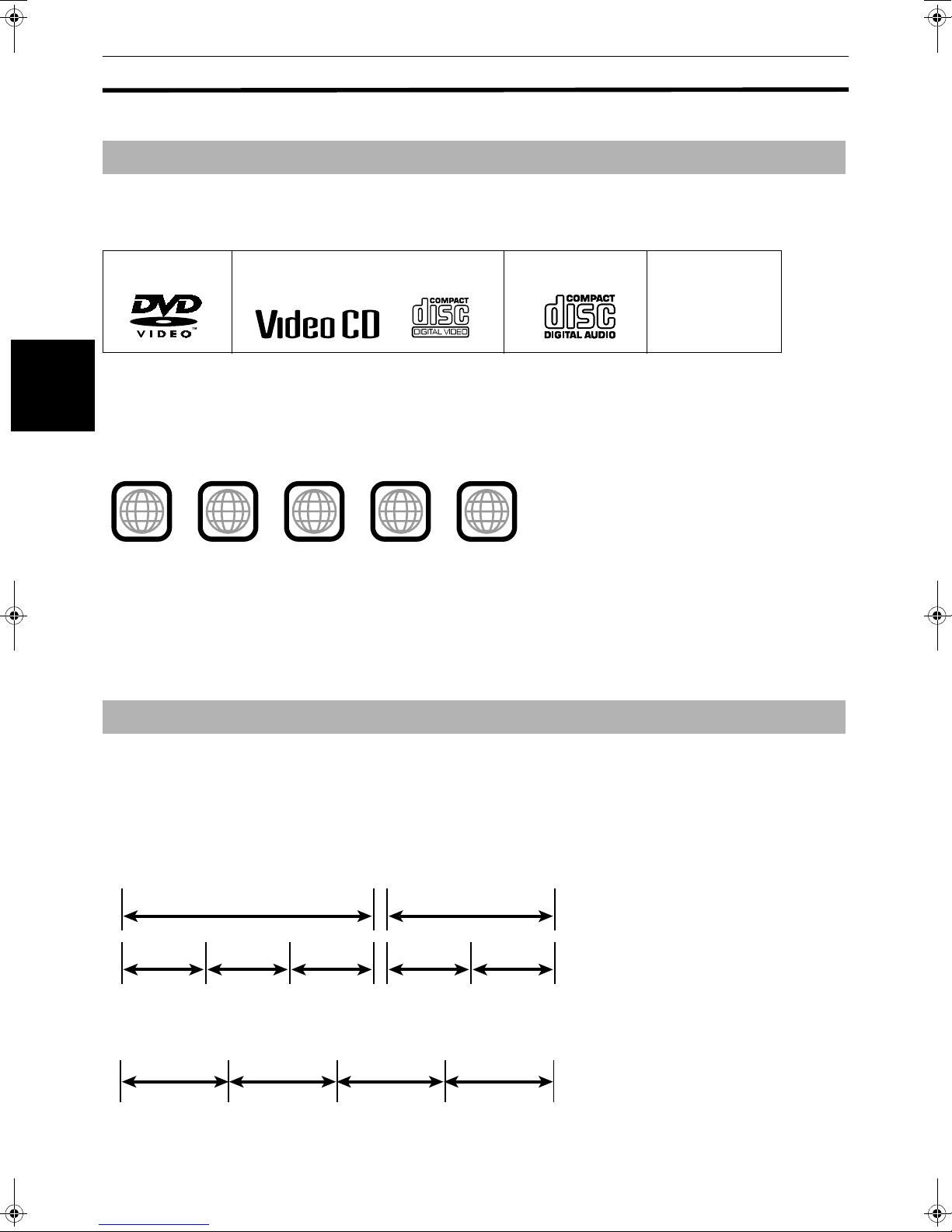
Preliminary knowledge
About discs
Playable disc types
Playable and non-playable disc types are as follows:
Playable discs
Audio CD
DVD VIDEO Video CD
DVD VIDEO Video CD
The DVD VIDEO Logo is a trademark.
• CD-R and CD-RW discs recorded with the Audio CD format can be played back, though some may not be played back
because of the disc characteristics or recording condition.
knowledge
Preliminary
• DVD VIDEO players and DVD discs have their own Region Code numbers. This unit only can play back DVD VIDEO
discs whose Region Code numbers include “1.”
Examples of playable DVD VIDEO discs:
Audio CD
CD-R
CD-R
CD-RW
CD-RW
2
ALL
This unit accommodates the NTSC television system and can playback discs recorded with the NTSC system. Note that
the unit cannot playback the disc recorded with the PAL system.
1
51
4
3
1
2
3
1
5
6
4
Non-playable discs
DVD-ROM, DVD-RAM, DVD AUDIO, DVD-R, DVD-RW, CD-ROM, PHOTO CD, CD-EXTRA, CD-G, CD-TEXT
• Playing back discs listed as “Non-playable discs” above may generate noise and damage speakers.
• This unit can play back audio recorded in CD-G, CD-EXTRA and CD-TEXT discs.
Disc structure
A DVD VIDEO disc is comprised of “titles,” while an Audio CD, Video CD is comprised of “tracks”. Each title may be
divided into some “chapters”. For example, if a DVD VIDEO disc contains some movies, each movie may have its own title
number, and each movie may be divided into some chapters. In a DVD VIDEO karaoke disc, each song usually has its own
title number and does not have chapters. In general, each title has independent content, while each chapter in the same
title has continuity.
(Example: DVD VIDEO disc)
Title 1 Title 2
Chapter 1 Chapter 2 Chapter 3 Chapter 1 Chapter 2
(Example: Audio CD/Video CD)
Track 1 Track 2 Track 3 Track 4
12
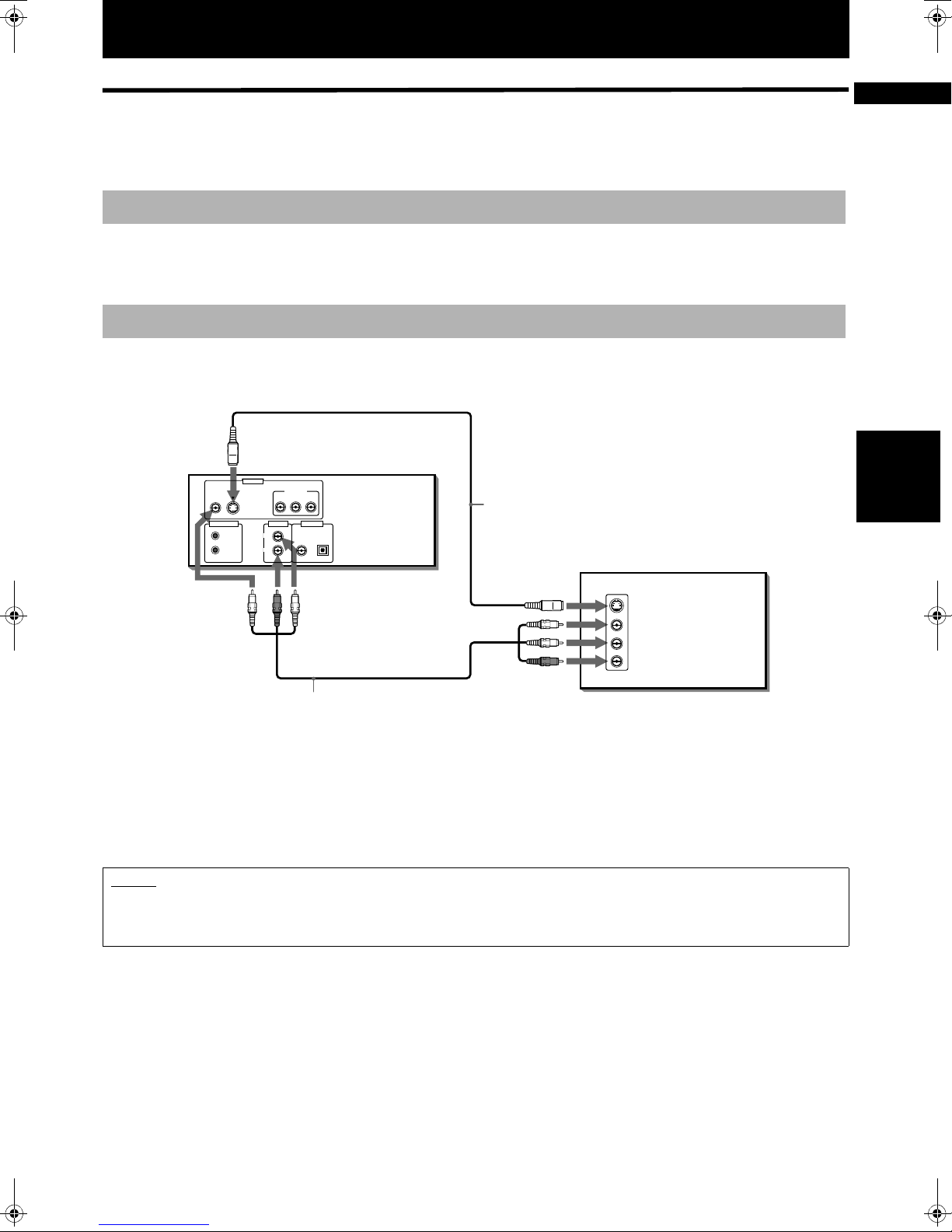
Getting started
Connections
*In the following description, “TV” may be substituted with “monitor” or “projector.”
*Before using the unit, you have to connect the unit to a TV and/or amplifier.
Before making any connections
• Do not connect the AC power cord until all other connections have been made.
• Since different components often have different terminal names, carefully read the instructions supplied with the
component you are going to connect.
To connect to a TV
You can enjoy using the unit by simply connecting it to a TV. To improve audio sound quality, connect the audio outputs
to your separate audio equipment. (See the following pages.)
*
If the TV has an AV COMPU LINK terminal,
you can use the AV COMPU LINK function.
See “AV COMPU LINK remote control
The unit
VIDEO S-VIDEO
AV COMPU LINK
Yellow
VIDEO OUT
LEFT
RIGHT
Y PBP
AUDIO OUT DIGITAL OUT
COMPONENT
R
PCM / STREAM
OPTICALCOAXIAL
White
Red
Audio/Video cable
(supplied)
S-video cable
(not supplied)
Yellow
White
system” on page 46 for details.
TV
IN
S-VIDEO
VIDEO
LEFT
AUDIO
RIGHT
Red
English
Getting started
Connect the unit to a TV equipped with stereo audio input and video input jacks using the supplied audio/video cables.
• If your TV has a monaural audio input instead of stereo, you need to use an optional audio cable which converts stereo
audio output to monaural.
• If your TV has an S-video input, you should connect it with the S-VIDEO output of the unit using the optional S-video
cable in addition to the (standard) video connection to get better picture quality.
NOTES
• Connect VIDEO OUT of the unit directly to the video input of your TV. Connecting VIDEO OUT of the unit to a TV via a VCR may
cause a monitor problem when playing back a copy-protected disc.
• Connect the unit to an NTSC television. Do not connect the unit to a PAL television.
13
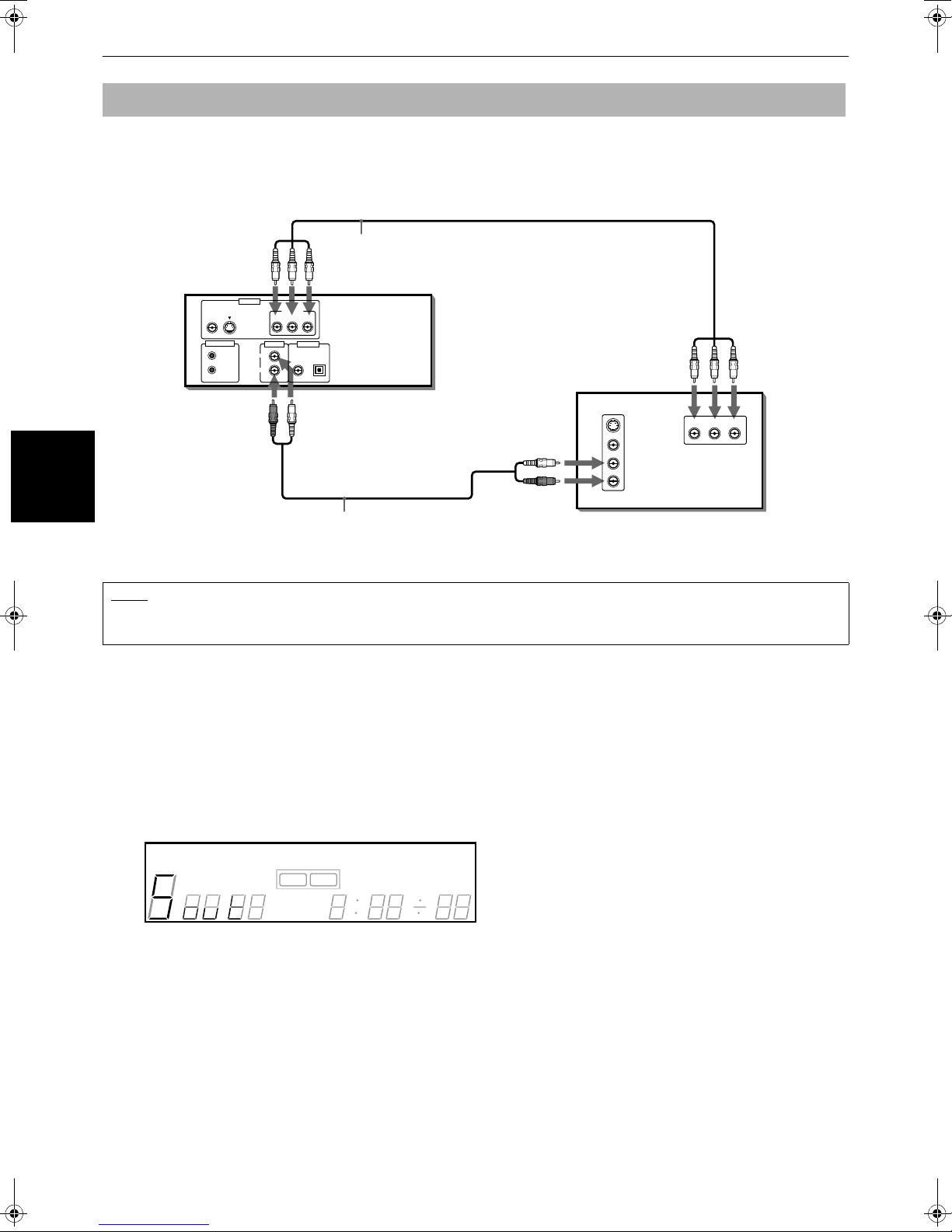
Getting started
To connect to a TV with the component video input jacks
You can enjoy high picture quality by connecting the unit’s COMPONENT VIDEO OUT jacks to the COMPONENT VIDEO IN
jacks of your TV with the video cables.
Note that the COMPONENT VIDEO OUT jacks are not active in the initial (factory preset) condition. See below for details
how to make them active.
Blue
Green
Red
Component video cable
(not supplied)
The unit
Getting started
• Connect “Y” to “Y,” “P
VIDEO S-VIDEO
AV COMPU LINK
VIDEO OUT
COMPONENT
Y PBP
R
AUDIO OUT DIGITAL OUT
PCM / STREAM
LEFT
RIGHT
B
” to ”PB,” “PR” to “PR” correctly.
OPTICALCOAXIAL
WhiteRed
Audio cable (not supplied)
White
Red
TV
IN
S-VIDEO
VIDEO
LEFT
RIGHT
Green
AUDIO
Blue
YPBP
IN
Red
R
NOTE
• When the component video input jacks of the TV is of the BNC type, use an adapter to convert a pin jack to a BNC jack
(optional).
How to make the COMPONENT VIDEO OUT jacks active
Either the COMPONENT VIDEO OUT jacks or the S-VIDEO jack can be active. In the initial (factory preset) condition, the SVIDEO jack is active while the COMPONENT VIDEO OUT jacks are not active.
To change the active jack(s) from the initial S-VIDEO to COMPONENT VIDEO, use the following procedure.
7 when the unit is turned on
1
Press and hold down the 7 (STOP) button on the front panel when no disc is inserted or while the unit is stopped.
“S OUT” (the current setting) appears in the display window after a few seconds.
(Display window)
3D-PHONIC
DISC TITLE CHAP.
TRACK
PROGRAM
DVD VCD
EACH
REMAIN
14
RANDOM
RESUME
REPEAT 1A-B
THEATER
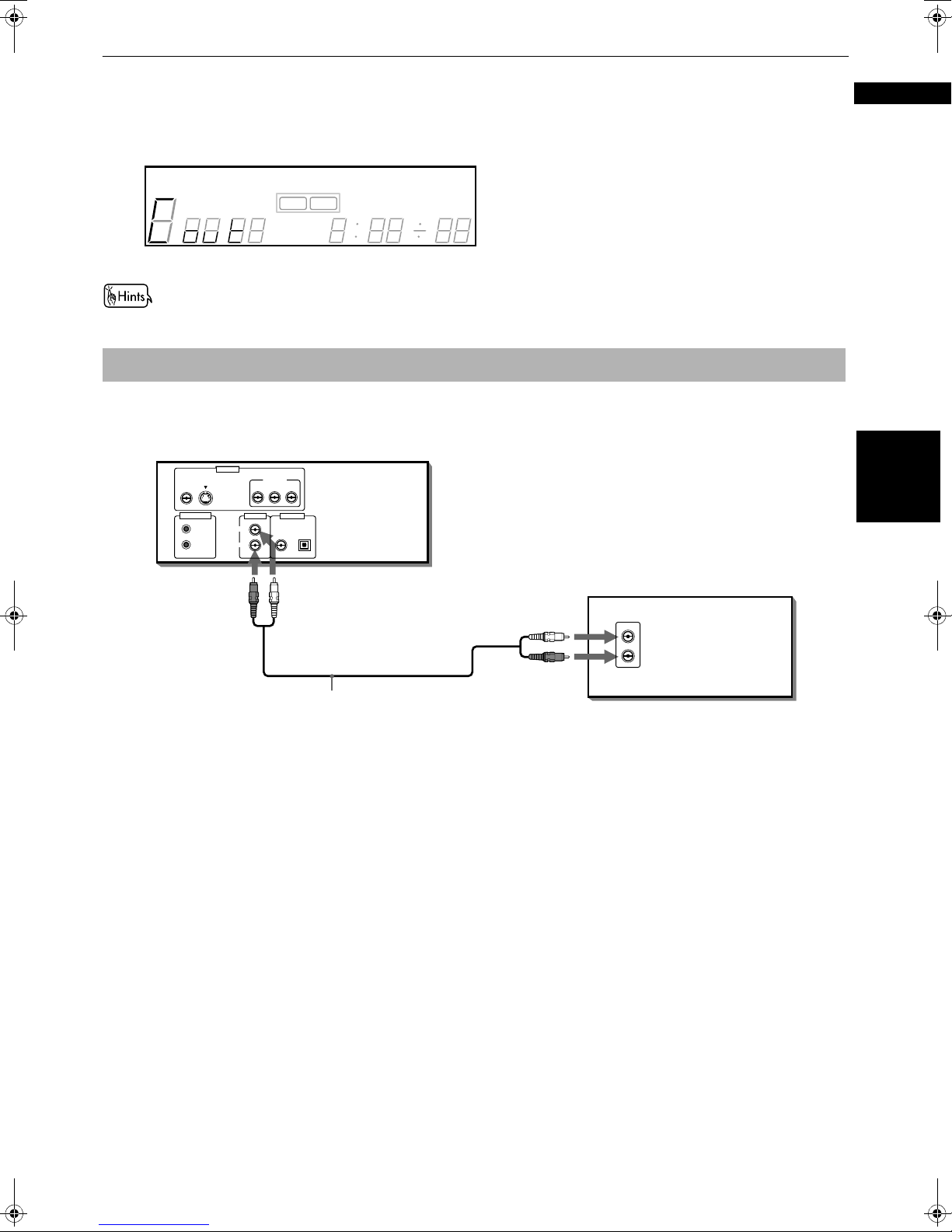
2
Keep holding down the 7 (STOP) button on the front panel.
After a few more seconds, “C OUT” replaces “S OUT” in the display window.
Now the COMPONENT VIDEO jacks are active.
(Display window)
3D-PHONIC
DISC TITLE CHAP.
TRACK
• To change the active jack(s) from the COMPONENT VIDEO to the S-VIDEO jack, use the similar procedure.
PROGRAM
DVD VCD
EACH
REMAIN
RANDOM
RESUME
REPEAT 1A-B
THEATER
To connect to an audio amplifier or receiver
You can enjoy high-quality audio by connecting the unit's audio output to your amplifier or receiver.
The unit
VIDEO OUT
VIDEO S-VIDEO
COMPONENT
Y PBP
R
Getting started
English
AV COMPU LINK
AUDIO OUT DIGITAL OUT
LEFT
RIGHT
PCM / STREAM
OPTICALCOAXIAL
Amplifier or receiver
Red
White
White
IN
LEFT
AUDIO
RIGHT
Red
Audio cable
(not supplied)
• Connect the unit's AUDIO OUT to any line-level inputs (such as AUX, DVD, CD, etc.) of an audio amplifier or receiver.
Getting started
15
