Page 1
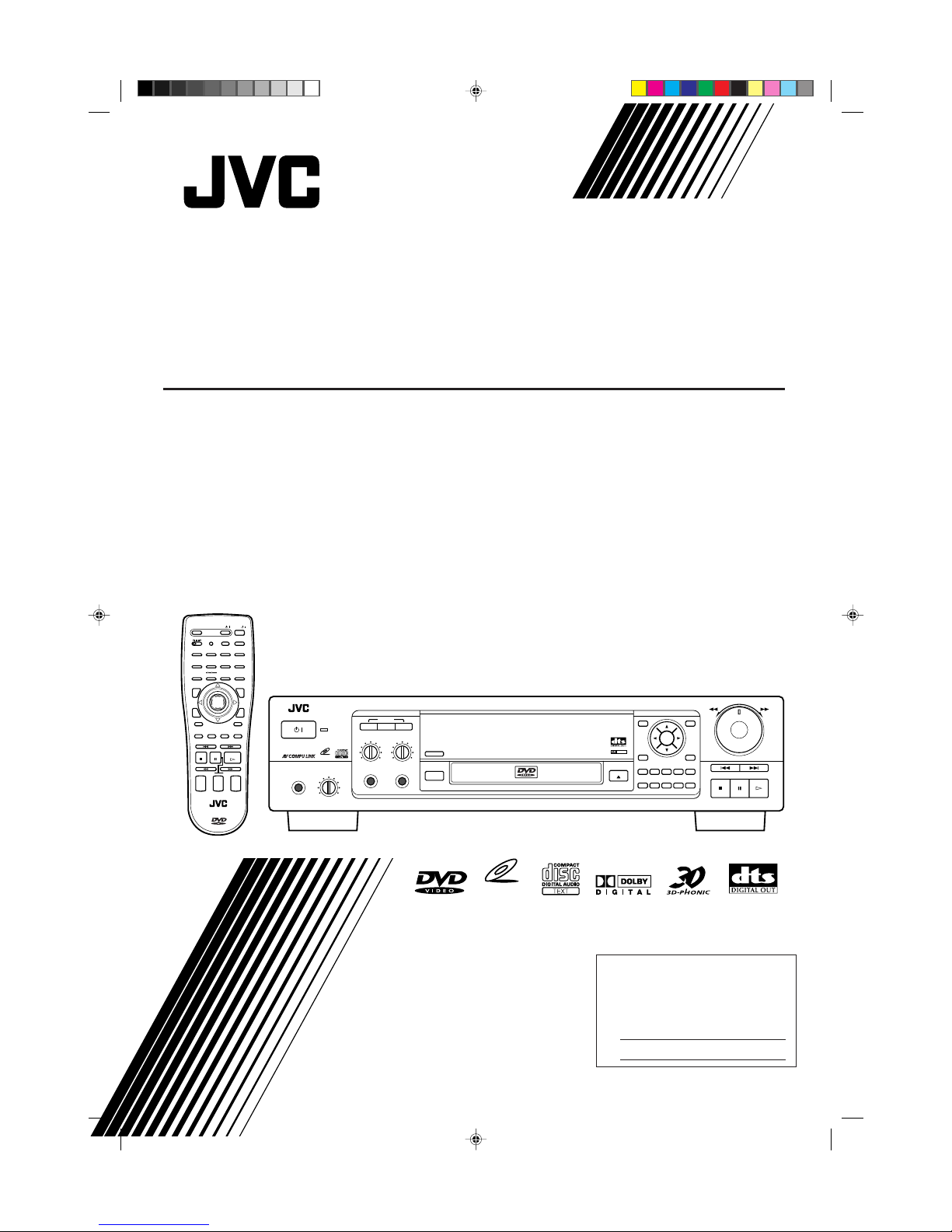
XV-K505GD/XV-K503TN
LET0143-003A
[2U, 3U, 4U, US, UB, UT]
For Customer Use:
Enter below the Model No. and Serial
No. which are located either on the rear,
bottom or side of the cabinet. Retain this
information for future reference.
Model No.
Serial No.
LET0143-003A
[ 2U, 3U, 4U, US, UB, UT ]
COMPACT COMPONENT SYSTEM
Enter below the Model No. and Serial No.
which are located on the rear, bottom or
side of the cabinet. Retain this information
for future reference.
XV-K505GD/XV-K503TN
INSTRUCTIONS
DVD PLAYER
SHUTTLE
SKIP
STOP PAUSE PLAY
OPEN/CLOSE
3D PHONIC
DIGEST
PHONES LEVELPHONES
MIN MAX
STANDBY
DVD / VIDEO CD / CD
DVD PLAYER
VIDEO CD
MIC 1 LEVEL
MIN MAX
MIC 2 LEVEL
MIC 1 MIC 2
MIN MAX
ON/OFF RESERVE
KARAOKE
CANCEL
DOLBY
DIGITAL
ON SCREEN
+10
54321
1009876
TITLERESUME MENU
ENTER
STANBAY/ON
/
MADE IN JAPAN
1234
5678
9100
+10
SUBTITLE ZOOM
DIGESTON SCREEN
MENU
OPEN/
CLOSE
TITLE
RETURN
3D PHONIC ANGLE
NEXTPREVIOUS
CLEAR SELECT
SLOW(–) SLOW(+)
STROBE
CANCEL RESUME
TV/VIDEOSET
KARAOKETVDVD
RM–SV501U REMOTE CONTROL
PLAY
PAUSE
STOP
CH
+
–
TV
VOLUME
+
–
AUDIO
VOLUME
+
–
TV
/
DVD
/
KARAOKE
RESERVE
SCORING
KARAOKE
ON / OFF
ECHO
KEY CONTROL
KARAOKE
SOUND
VOCAL
EFFECT
VOCAL
REPLACE
ENTER
VIDEO CD
Page 2
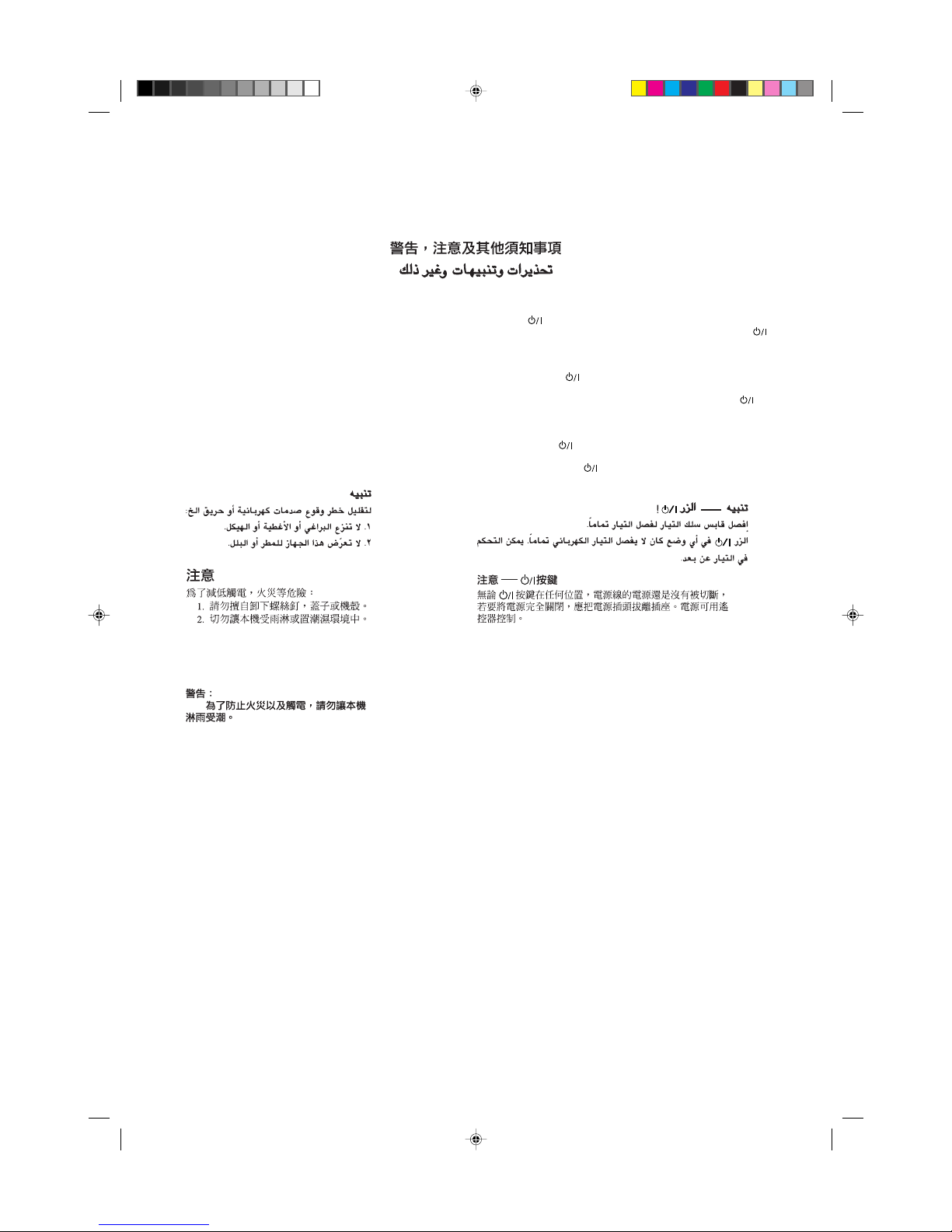
XV-K505GD/XV-K503TN
LET0143-003A
[2U, 3U, 4U, US, UB, UT]
Warnings, Cautions and Others
Avisos, precuciones y otras notas
Advertêcias, precauções e outras notas
Caution –– button!
Disconnect the mains plug to shut the power off completely. The
button in any position does not disconnect the mains line. The power
can be remote controlled.
¡Atención –– botón !
Desconectar el cable de alimentación para desactivar la alimentación
totalmente. Cualquier que sea la posición de ajuste del botón , la
alimentación no es cortada completamente. La alimentación puede ser
controlada remotamente.
Atenção –– botão !
Desconecte o plugue principal para interromper a energia
completamente. O botão em qualquer posição não desconecta a
linha principal. A energia pode ser controlada remotamente.
CAUTION
To reduce the risk of electrical shocks, fire, etc.:
1. Do not remove screws, covers or cabinet.
2. Do not expose this appliance to rain or moisture.
PRECAUCIÓN
Para reducir riesgos de choques eléctricos, incendio, etc.:
1. No extraiga los tornillos, los cubiertas ni la caja.
2. No exponga este aparato a la lluvia o a la humedad.
ATENÇÃO
Para reduzir riscos de choques eléctricos, incêndio, etc.:
1. Não retire parafusos nem desmonte as tampas ou o gabinete.
2. Não exponha este aparelho à chuva nem à umidade.
Page 3
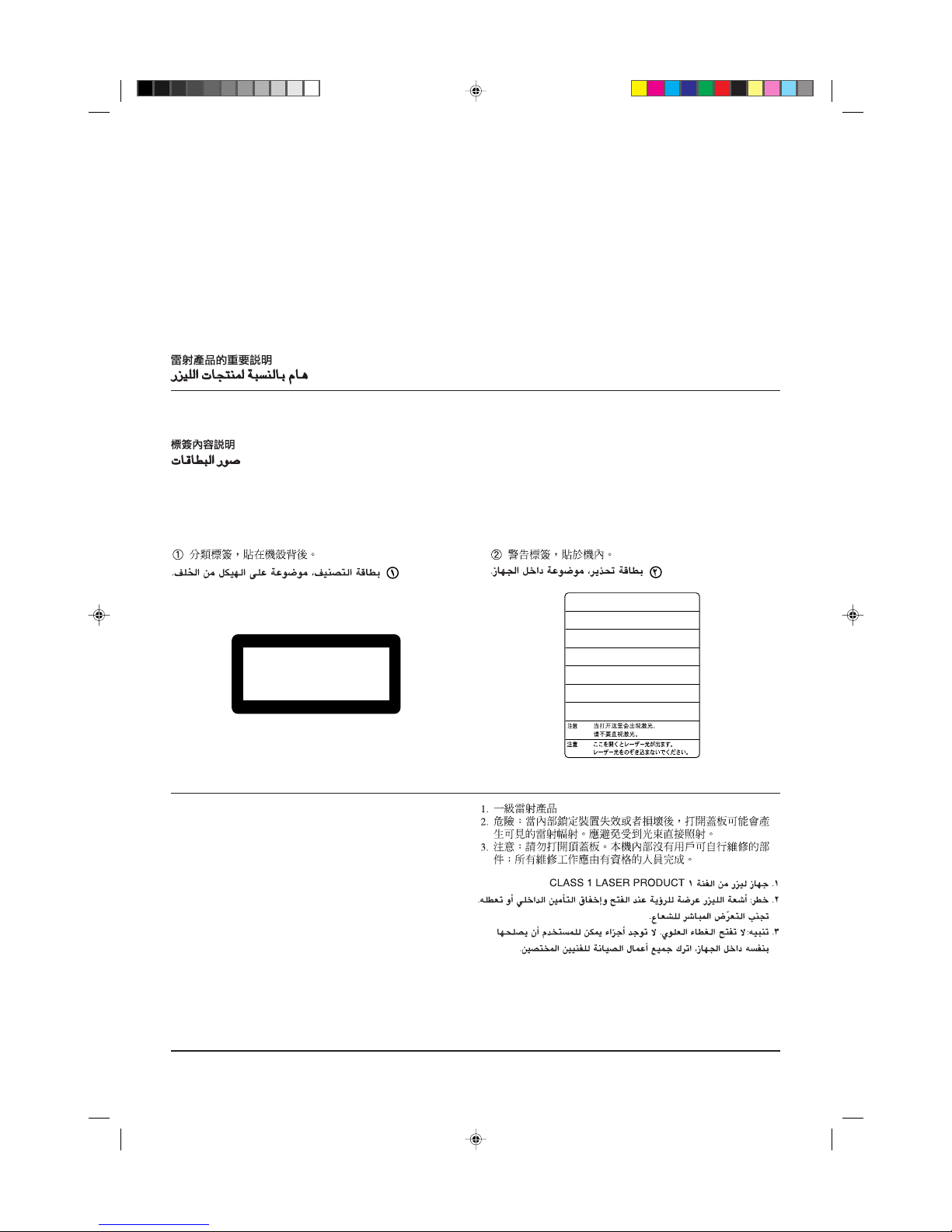
Portugés
XV-K505GD/XV-K503TN
LET0143-003A
[2U, 3U, 4U, US, UB, UT]
English
Español
1. CLASS 1 LASER PRODUCT
2. DANGER:Visible laser radiation when open and interlock failed or
defeated. Avoid direct exposure to beam.
3. CAUTION: Do not open the top cover. There are no user service-
able parts inside the Unit; leave all servicing to qualified service
personnel.
1. PRODUCTO LÁSER CLASE 1
2. PELIGRO: En el interior hay radiación láser visible. Evite el contacto
directo con el haz.
3. PRECAUCIÓN: No abra la tapa superior. En el interior de la unidad
no existen piezas reparables por el usuario; deje todo servicio
técnico en manos de personal calificado.
1. PRODUTO LASER CLASSE 1
2. PERIGO: O laser emite uma rediação visível que é perigosa, caso
o aparelho esteja aberto e a trava inoperante ou danificada. Evite
exposição direta ao feixe dos raios.
3. CUIDADO: Não abra a caixa do aparelho. Não existem peças
reparáveis pelo usuário na parte interna da unidade. Solicite
assistência técnica somente a pessoal técnico qualificado.
CLASS 1
LASER PRODUCT
1 CLASSIFICATION LABEL, PLACED ON REAR ENCLOSURE
1 ETIQUETA DE CLASIFICACIÓN, PEGADA EN LA PARTE POSTE-
RIOR DE LA CAJA
1 ETIQUETA DE CLASSIFICAÇÃO LOCALIZADA NA PARTE POS-
TERIOR DA CAIXA DO APARELHO.
2 WARNING LABEL, PLACED INSIDE THE UNIT
2 ETIQUETA DE ADVERTENCIA, PEGADA EN EL INTERIOR DE
LA UNIDAD
2 ETIQUETA DE ADVERTÊNCIA LOCALIZADA NA PARTE INTERNA
DA UNIDADE.
REPRODUCTION OF LABELS
REPRODUCCIÓN DE ETIQUETAS
REPRODUÇÃO DE ETIQUETAS
IMPORTANT FOR LASER PRODUCTS
IMPORTANTE PARA PRODUCTOS LÁSER
IMPOTANTE PARA PRODUTOS LASER
CAUTION - - LASER RADIATION WHEN OPEN.
DO NOT STARE INTO BEAM.
ATTENTION RAYONNEMENT LASER EN CAS D’OUVERTURE.
NE PAS REGARDER DANS LE FAISCEAU.
- VORSICHT LASERSTRAHLUNG, WENN ABDECKUNG GEÖFFENET.
NICHT IN DEN STRAHL BLICKEN.
- ADVARSEL LASERSTRÅLING VED ÅBNING.
SE IKKE IND I STRÅLEN.
- ADVARSEL LASERSTRÅLING NÅR DEKSEL ÅPNES.
STIRR IKKE INN I STRÅLEN.
-
VARNING LASERSTRÅLNING NÄR DENNA DEL ÄR ÖPPNAD.
STRRA EJ IN I STRÅLEN.
VARO! AVATTAESSA OLET ALTTIINA LASERSÄTEILYLLE.
ÄLÄ TUIJOTA SÄTEESEEN.
-
-
˚
Page 4
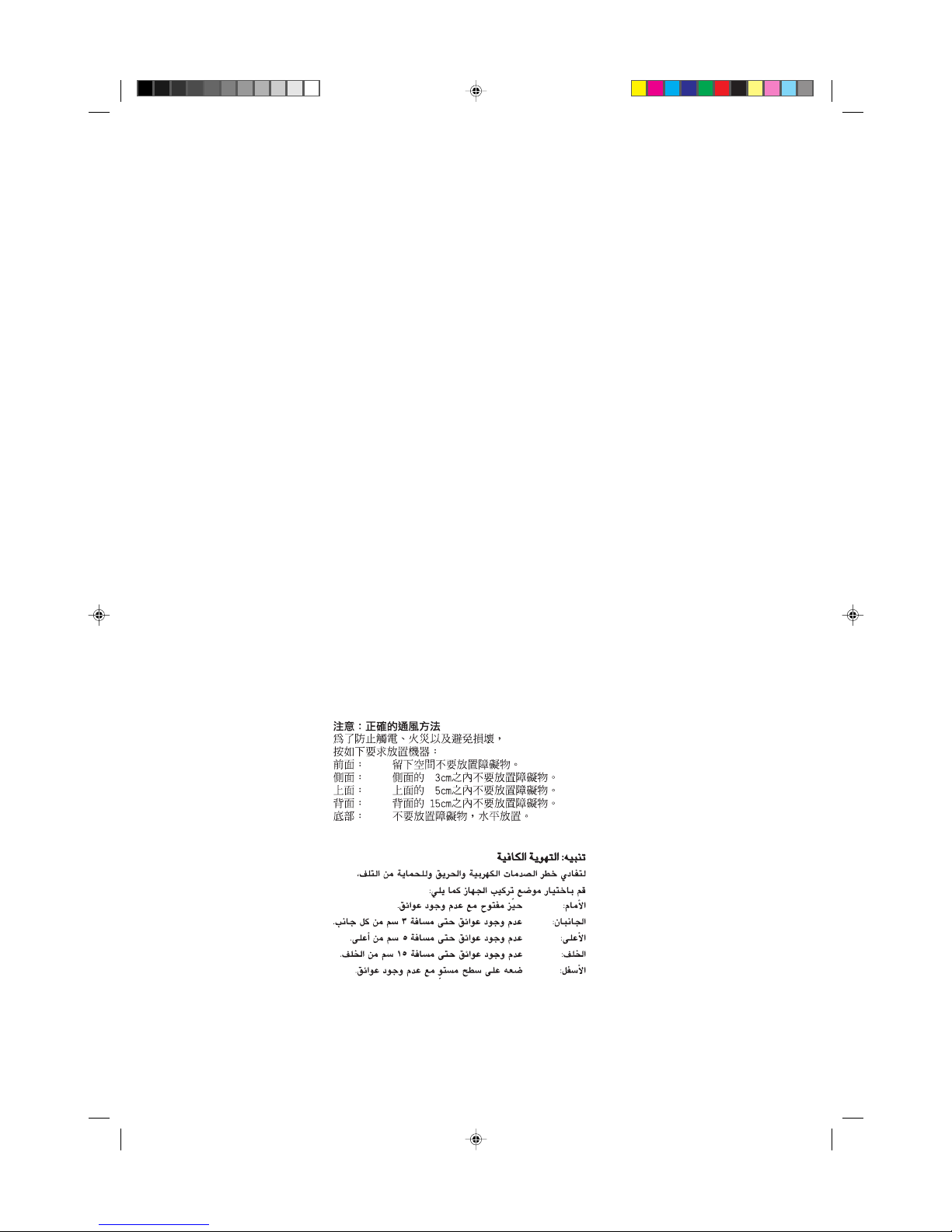
XV-K505GD/XV-K503TN
LET0143-003A
[2U, 3U, 4U, US, UB, UT]
Caution: Proper Ventilation
To avoide risk of electric shock and fire and to protect from damage.
Locate the apparatus as follows:
Front: No obstructions open spacing.
Sides: No obstructions in 3 cm from the sides.
Top: No obstructions in 5 cm from the top.
Back: No obstructions in 15 cm from the back
Bottom: No obstructions, place on the level surface.
Precaución: Ventilación Adecuada
Para evitar el riesgo de choque eléctrico e incendio y para proteger el
aparato contra daños.
Ubique el aparato de la siguiente manera:
Frente: Espacio abierto sin obstrucciones
Lados: 3 cm sin obstrucciones a los lados
Parte superior: 5 cm sin obstrucciones en la parte superior
Parte trasera: 15 cm sin obstrucciones en la parte trasera
Fondo: Sin obstrucciones, colóquelo sobre una superficie
nivelada
Precaução: ventilação apropriada
Para prevenir o risco de choque elétrico ou incêndio e para proteger
o aparelho contra danos.
Localize-o da seguinte maneira:
Frente: Espaço aberto, sem obstruções
Lados: Espaço de 3 cm sem obstruções nos lados
Topo: Espaço de 5 cm sem obstruções acima
Atrás: Espaço de 15 cm sem obstruções atrás
Parte inferior: Sem obstruções. Coloque o aparelho em superfície
nivelada.
Page 5
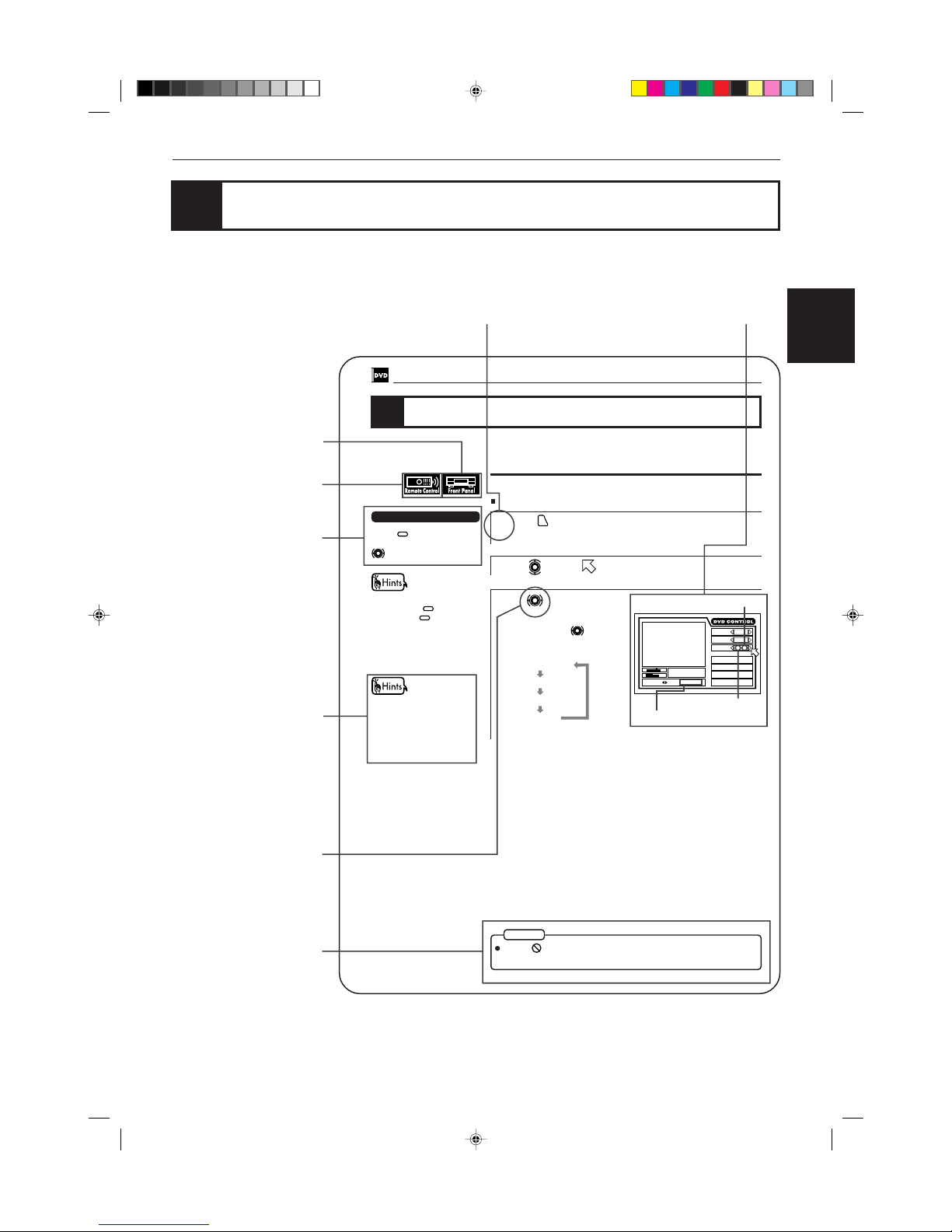
Introduction
Introduction
Portugés
Chinese
XV-K505GD/XV-K503TN
LET0143-001A
[3U, 4U, US, UB, UT]
(EN)
English
Español
Using the instructions
The instructions basically explain operations as follows:
The number indicates the procedural step.
Hints:
Other convenient
procedures.
The on-screen display displayed
during the operation.
You can operate with
the remote control unit.
You can operate from
the front panel.
The buttons used in steps
are shown as illustlations.
Short cuts:
Procedures that you can
shorten.
Note:
Additional supplemental
remarks
44
DVD VIDEO Operations
1/3 ENGLISH
2/3 FRENCH
–/3 (off)
3/3 SPANISH
To select the subtitle language [SUBTITLE]
During playback
1
Press
ON SCREEN
.
The on-screen display appears on the TV screen.
2
Use to move to [SUBTITLE].
3
Use to select the desired
subtitle.
Each time you use , the subtitle
changes.
Example:
Changing the language and sound
NOTE
You can choose the sub-title or audio language from among the languages
included on a disc and select the sound from a variety of sounds included on a
disc.
When
appears on the TV screen:
You cannot select the subtitle.
Total number
Selected subtitle number
When you select the language, if
the abbreviation appears on the
TV screen, select the
abbreviation corresponding to
the desired language. For
details on abbreviations, see
the end of this instruction.
Press
SUBTITLE
and select the
desired subtitle by using
.
Short cuts
You can turn ON/OFF the subtitle by pressing
SUBTITLE
. Each
time you press
SUBTITLE
, the ON/
OFF status is switched. When
the subtitle function is ON, the
subtitle language appears on the
TV screen.
St. End
010 Mb
TITLE
TIME
03
CHAP.
03
1 : 34 : 58
CHAP.SEARCH
TIME SEARCH
A-B REPEAT
REPEAT
1 / 3
AUDIO
2 / 3
ANGLE
1 / 3
SUB-
TITLE
SELECT KEY ENGLISH
Selected subtitle
Page 6
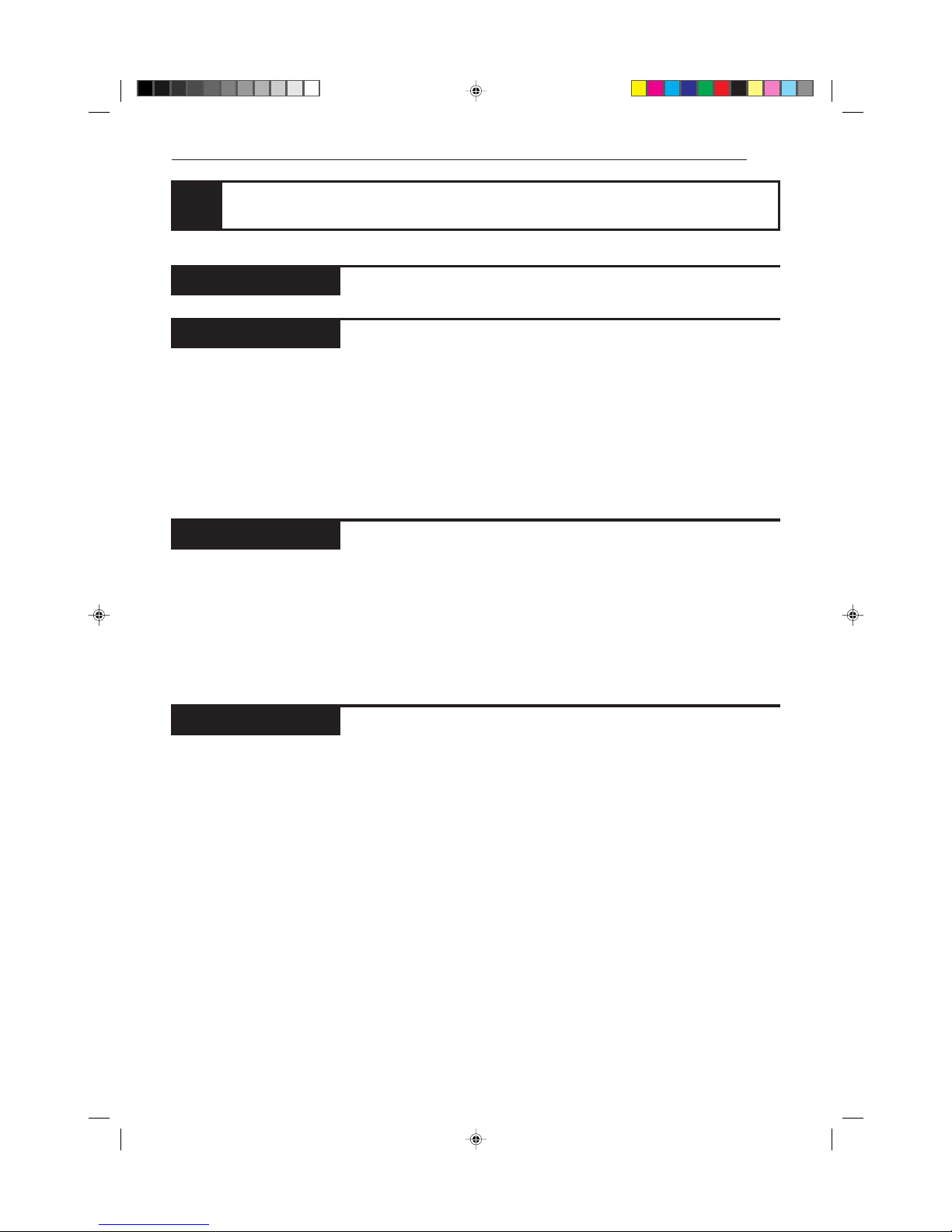
Introduction
XV-K505GD/XV-K503TN
LET0143-001A
[3U, 4U, US, UB, UT]
(EN)
Table of contents
Using the instructions
Notes on care and handling
Names of parts and controls
Front panel ................................................................................................................. 6
Display window ......................................................................................................... 7
Rear panel .................................................................................................................. 7
Remote control unit .................................................................................................. 8
Display information
On-screen displays .................................................................................................. 10
To prevent the monitor from burning out – SCREEN SAVER ............................. 12
On-screen guide icons ............................................................................................12
Preliminary knowledge about discs
Playable disc types.................................................................................................. 13
Disc construction ..................................................................................................... 14
Connections
Before making any connections ............................................................................ 16
To connect to a TV, monitor, or projector with the audio input and video input jacks..........
16
To connect to an audio amplifier or receiver .......................................................17
To connect to audio equipment with a digital input ........................................... 18
Turn on the unit
To connect the power cord..................................................................................... 19
To install batteries in the remote control unit...................................................... 20
To turn on/off the unit............................................................................................. 21
Using the remote control unit
To use the remote control unit for TV operation ................................................. 22
Before operation
To turn on your TV and the unit ............................................................................ 24
To select the source you want to operate............................................................. 24
Inserting and removing discs
To insert or remove discs ....................................................................................... 25
Playing back a DVD VIDEO or CD disc
To playback a disc from the beginning................................................................. 26
To stop playback completely ................................................................................. 26
To stop playback temporarily ................................................................................ 27
To advance or reverse play rapidly while monitoring ........................................ 27
To locate the beginning of the scene or song...................................................... 27
Resuming Playback
To store the point where you want to resume playback from – RESUME ........ 28
To resume playback from the stored point – RESUME ....................................... 28
Adjusting the surround sound
To simulate the surround sound – 3D PHONIC .................................................... 29
Summary of basic operations ................................................................................ 30
Preliminary Knowledge
Getting started
Basic operations
Introduction
Page 1
Page 5
Page 15
Page 23
Page 7
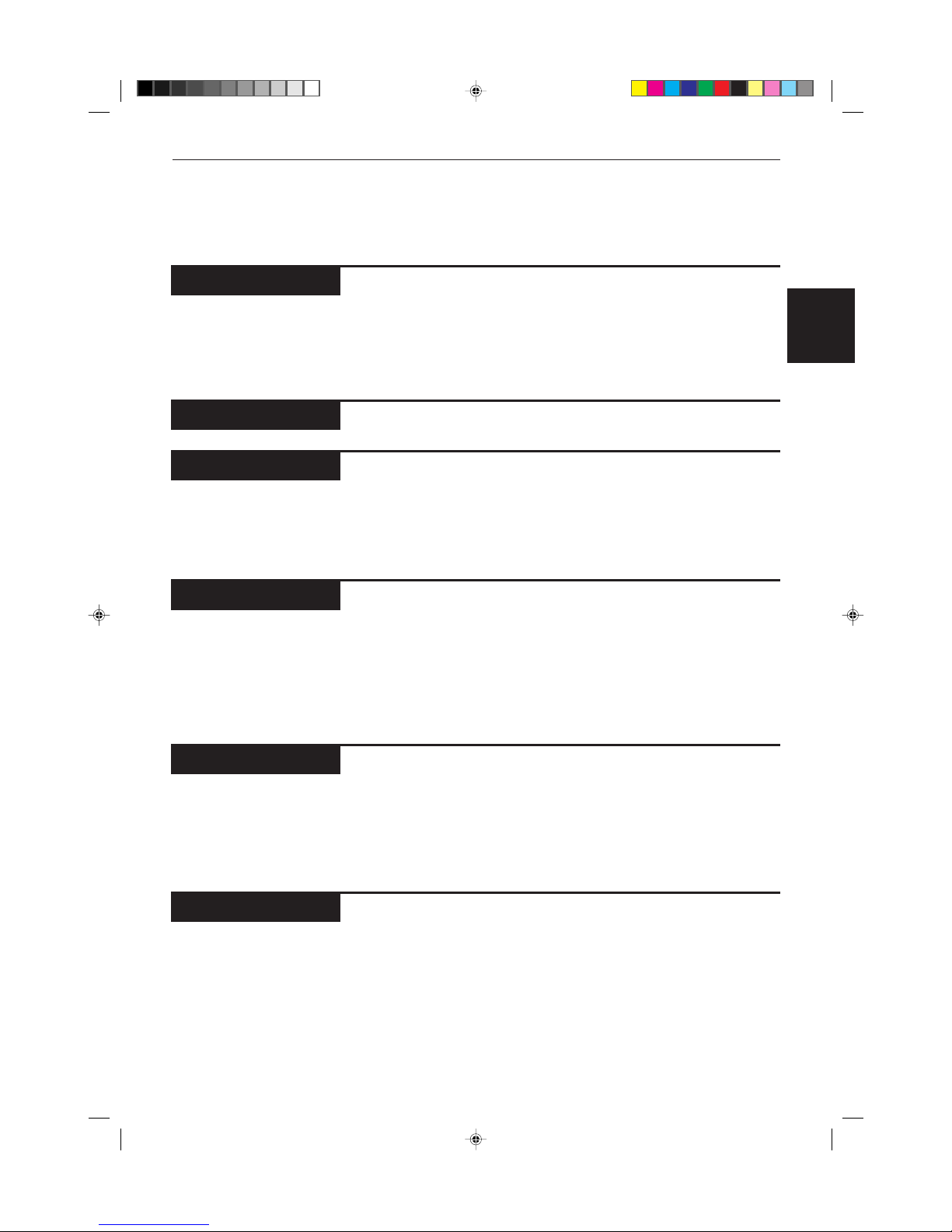
Introduction
Introduction
Portugés
Chinese
XV-K505GD/XV-K503TN
LET0143-001A
[3U, 4U, US, UB, UT]
(EN)
English
Español
Playing a specific scene on a DVD disc ...............................................................32
Playing in slow-motion ............................................................................................ 38
Playing a scene close-up ......................................................................................... 39
Repeat playback ........................................................................................................ 40
Viewing from multiple angles ............................................................................... 42
Changing the language and sound ...................................................................... 44
Selecting preferences............................................................................................... 48
Limiting playback by children................................................................................ 56
Playing a specific track on a disc .......................................................................... 60
Changing the track order ........................................................................................62
Repeat playback ........................................................................................................ 64
Sampling all tracks ................................................................................................... 66
Checking the elapsed time or remaining time ................................................. 67
Information about CD TEXT ...................................................................................68
Playing a specific scene on a Video CD............................................................... 70
Playing in slow-motion ............................................................................................ 75
Playing a scene close-up ......................................................................................... 76
Changing the track order ........................................................................................77
Repeat playback ........................................................................................................ 79
Sampling all tracks ................................................................................................... 81
Adjusting the picture and sound to suit preferences ..................................... 82
Checking the total disc time .................................................................................. 83
Before oprating ..........................................................................................................86
Reserving songs ........................................................................................................ 87
Changing the karaoke sound .................................................................................88
Masking the vocal recorded on the disc ............................................................. 90
Adjusting your vocal sound ................................................................................... 91
Adjusting the music key .......................................................................................... 93
Rating your voice ...................................................................................................... 94
Care and handling of discs ..................................................................................... 96
Troubleshooting ......................................................................................................... 97
AV COMPU LINK remote control system ........................................................... 98
Specifications ........................................................................................................... 100
Table of languages and their abbleviations .......................................Appendix A
Country code list for parental lock ....................................................... Appendix B
DVD VIDEO operations
Setting and adjustment
Audio CD operations
Video CD operations
Additional information
Page 31
Page 47
Page 59
Page 69
Page 95
KARAOKE operations
P85
Page 8
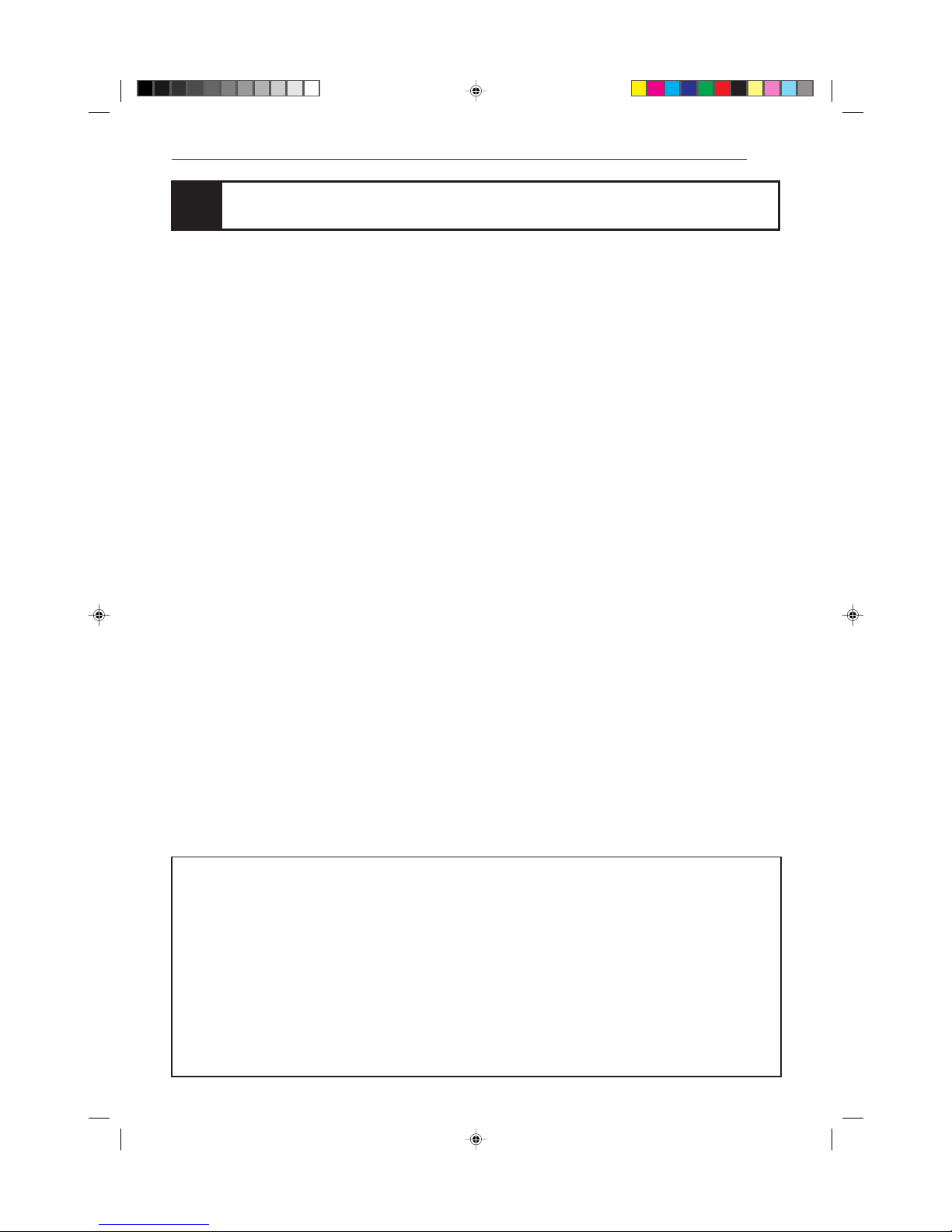
Introduction
XV-K505GD/XV-K503TN
LET0143-001A
[3U, 4U, US, UB, UT]
(EN)
Notes on care and handling
Important cautions
Installation of the unit
• Select a place which is level, dry and neither too hot
nor too cold (between 5˚C and 35˚C, 41˚F and 95˚F).
• Leave sufficient distance between the unit and a TV.
• Do not use the player in a place subject to vibrations.
Power cord
• Do not handle the power cord with wet hands!
• A small amount of power (2 watts) is always consumed
while the power cord is connected to the wall outlet.
• When unplugging the player from the wall outlet,
always pull the plug, not the power cord.
To prevent malfunction of the unit
• There are no user serviceable parts inside. If anything
goes wrong, unplug the power cord and consult your
dealer.
• Do not insert any metallic object into the unit.
• Do not use any non-standard shaped disc available on
the market, because it may damage the unit.
• Do not use a disc with tape, seals, or paste on it,
because damage to the unit may result.
Note about copyright laws
• Please check the copyright laws in your country to
record from DVD VIDEO, Audio CD, Video CD discs.
Recording of copyrighted material may infringe
copyright laws.
Note about the copyguard system
• The DVD VIDEO disc is protected by the copyguard
system. When you connect the unit to your VCR
directly, the copyguard system activates and the
picture may not be played back correctly.
Safety precautions
Avoid moisture, water and dust
Do not place your player in moist or dusty places.
Avoid high temperatures
Do not expose the unit to direct sunlight or place it near
a heating device.
When you’re away
When away on travel or otherwise for an extended
period of time, remove the plug from the wall outlet.
Do not insert foreign objects into the unit
Do not insert wires, hairpins, coins, etc. into the unit.
Do not block the vents
Blocking the vents may damage the unit.
Care of the cabinet
When cleaning the unit, use a soft cloth and follow the
relevant instructions on the use of chemically-coated
cloths. Do not use benzene, thinner or other organic
solvents and disinfectants. These may cause
deformation or discoloring.
If water gets inside the unit
Turn off the power switch and remove the plug from the
wall outlet, then call the store where you made your
purchase. Using the unit in this state may cause a fire or
electrical shock.
This product incorporates copyright protection technology that is protected by method claims of certain
U.S. patents and other intel-lectual property rights owned by Macrovision Corporation and other rights
owners. Use of this copyright protection technology must be authorized by Macrovision Corporation, and
is intended for home and other limited viewing uses only unless otherwise authorized by Macrovision
Corporation. Reverse engineering or disassembly is prohibited.
Manufactured under license from Dolby Laboratories. “Dolby” and double-D symbol are trademarks of
Dolby Laboratories.
Confidential Unpublished Works.
© 1992-1997 Dolby Laboratories, Inc. All rights reserved.
Manufactured under license from Digital Theater Systems, Inc. US Pat. No. 5,451,942 and other world-wide
patents issued and pending. “DTS”, “DTS Digital Surround”, are trademarks of Digital Theater System, Inc.
© 1996 Digital Theater Systems, Inc. All Rights Reserved.
Page 9
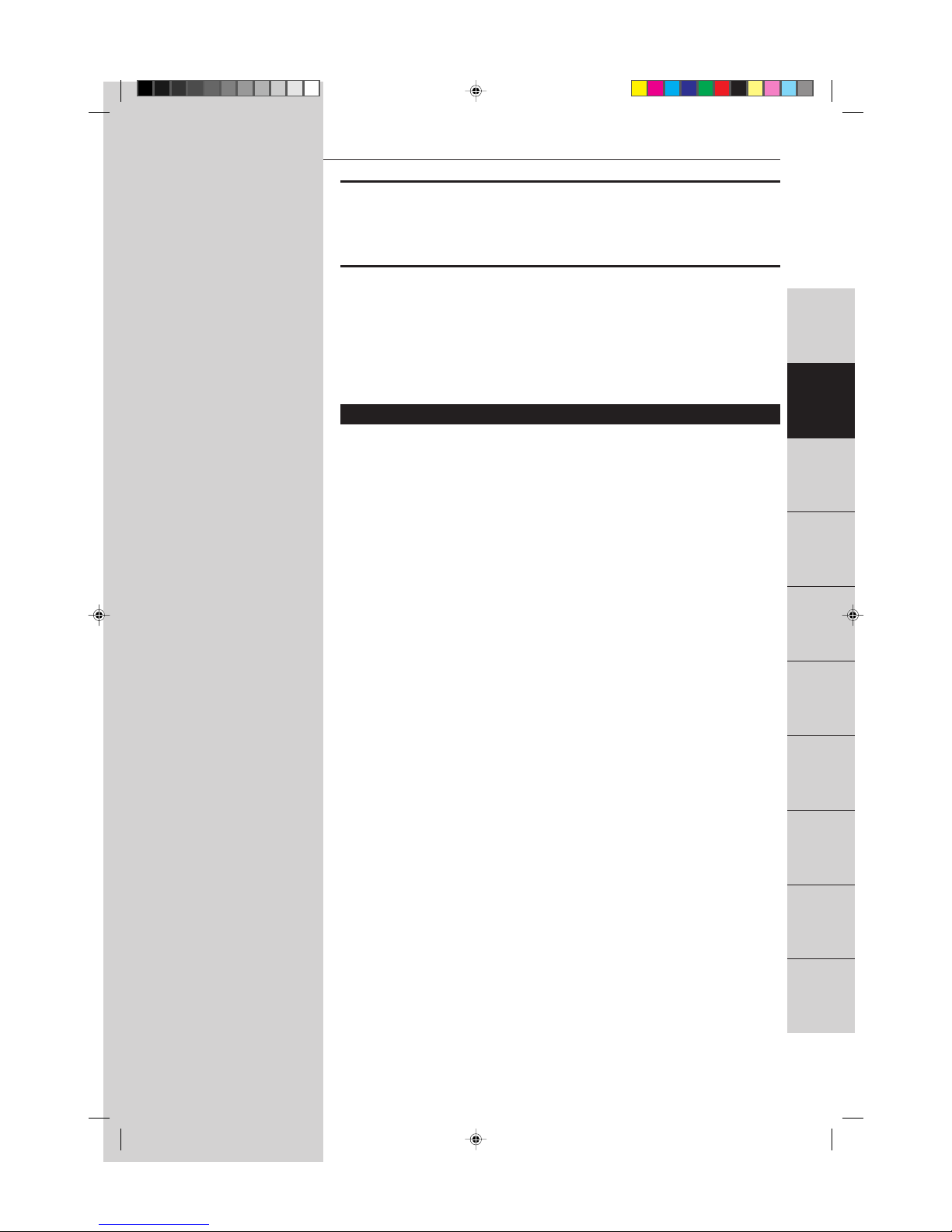
5
Preliminary knowledge
Preliminary
knowledge
Portugés
Chinese
XV-K505GD/XV-K503TN
LET0143-001A
[3U, 4U, US, UB, UT]
(EN)
English
Español
Preliminary knowledge
This chapter explains names of parts and controls of the unit and
information about discs and displays. For successful operation, read
this chapter before set-up and operation of the unit.
Table of contents of this chapter
7 Names of parts and controls
Front panel ................................................................................................................ 6
Display window ........................................................................................................ 7
Rear panel .................................................................................................................. 7
Remote control unit .................................................................................................. 8
7 Display information
On-screen displays ................................................................................................. 10
To prevent the monitor from burning out – SCREEN SAVER ............................ 12
On-screen guide icons ........................................................................................... 12
7 Preliminary knowledge about discs
Playable disc types ................................................................................................. 13
Disc construction .................................................................................................... 14
Introduction
Basic
operations
Video CD
operations
DVD VIDEO
operations
Setting and
adjustment
Audio CD
operations
Getting started
KARAOKE
operations
Additional
information
Preliminary
knowledge
Page 10

6
Preliminary knowledge
XV-K505GD/XV-K503TN
LET0143-001A
[3U, 4U, US, UB, UT]
(EN)
Names of parts and controls
Refer to the corresponding pages indicated in () for details.
Front panel
button
KARAOKE CANCEL button
Remote sensor
DIGEST button
Display window
ENTER,
///
(Cursor) buttons
SHUTTLE knob
4 ¢ (Skip) buttons
PHONES jack
MIC 1/2 LEVEL
controls
3D PHONIC
button
MENU button
Disc tray 0 (Open/Close)
button
TITLE button
7 (Stop) button
STANDBY indicator
KARAOKE RESERVE button
KARAOKE ON/OFF button
PHONES LEVEL
control
MIC 1/2 input
jacks
ON SCREEN
button
8 (Pause) button
3 (Play) button
3D PHONIC button (29)
Get a simulated surround effect.
Disc tray (25)
Used to load discs.
Display window
Indicates the current status of the unit.
DIGEST button (37, 74)
Display beginning scenes of each title, chapter, or track on the
TV screen.
ENTER button
Executes a selected item in a menu or on-screen display.
KARAOKE CANCEL button (87)
Cancel reserved songs.
KARAOKE ON/OFF button (for Karaoke) (86)
Turns the Karaoke function on/off.
KARAOKE RESERVE button (87)
Reserve the songs for karaoke.
MENU button (32)
Displays a menu of DVD on the TV screen or monitor.
MIC 1/2 input jacks (86)
Connection jacks for microphones.
MIC 1/2 LEVEL control (91)
Adjusts the volume level of microphones connected to the MIC
1/2 input jacks.
Numeric buttons (30)
Reserve songs for karaoke.
ON SCREEN button (10)
Displays an on-screen display of the unit on the TV screen or
monitor.
PHONES jack
Connection jack for headphones.
PHONES LEVEL control
Adjusts the volume level of headphones connected to the
PHONES jack.
Remote sensor
Senses the signal from the remote control unit.
SHUTTLE knob (27, 38, 75)
Performs fast forward/backward and slow motion playback.
STANDBY indicator
Lights when the power cord is connected and the unit is on
standby. When the unit is turns on, the STANDBY indicator
goes off.
TITLE button (32)
Displays a title menu on the TV screen or monitor.
///
(Cursor) buttons
Selects an item in on-screen displays or menus.
0 (Open/Close) button (25)
Opens and closes the disc tray.
3 (Play) button (26)
Starts playback. Also, used a SELECT button for PBC of Video
CD.
8 (Pause) button (27)
Pauses during playback.
4 ¢ (Skip) button (27, 60, 71)
Performs skip or previous/next.
7 (Stop) button (26)
Stops playback.
(Standby/On) button (21)
Turns the unit on or off (standby).
SHUTTLE
SKIP
STOP PAUSE PLAY
MADE IN JAPAN
OPEN/CLOSE
RESUME
3D PHONIC
DIGEST
PHONES LEVELPHONES
MIN MAX
STANDBY
DVD / VIDEO CD / CD
DVD PLAYER
VIDEO CD
MIC 1 LEVEL
MIN MAX
MIC 2 LEVEL
MIC 1 MIC 2
MIN MAX
ON/OFF RESERVE
KARAOKE
CANCEL
DOLBY
ON SCREEN
+10
54321
1009876
TITLE MENU
ENTER
STANBAY/ON
/
D I G I T A L
Numeric
buttons
Page 11

7
Preliminary knowledge
Preliminary
knowledge
Portugés
Chinese
XV-K505GD/XV-K503TN
LET0143-001A
[3U, 4U, US, UB, UT]
(EN)
English
Español
ATTENUATOR
switch
PCM/STREAM
OPTICAL
VIDEO S-VIDEO
VIDEO OUT
DIGITAL OUT
LEFT
RIGHT
AUDIO OUT
ON
ATTENUATOR
OFF
NTSC
PAL
AV COMPU LINK
RESUME
Rear panel
AC power cord (19)
Connects to the wall outlet.
ATTENUATOR switch (16)
Attenuates the output level when it is set to ON.
AUDIO OUT jacks (LEFT/RIGHT) (16, 17, 18)
Outputs stereo analog audio signals.
AV COMPU LINK jacks (98)
Connects with other JVC equipment supporting the AV
Compulink function to facilitate integrated operations.
DIGITAL OUT jack (OPTICAL) (18)
Outputs digital audio signals. Only an optical connector is provided.
NTSC/PAL switch
Select NTSC or PAL according to the color system of your TV.
Region Code label (13)
Shows Region Code number.
S-VIDEO OUT jack (16)
Outputs an S-video signal.
VIDEO OUT jack (16)
Outputs a composite video signal.
VIDEO OUT jack
AV COMPU LINK jacks
AC power cord
AUDIO OUT jacks
(LEFT/RIGHT)
DIGITAL OUT jack (OPTICAL)
S-VIDEO OUT jack
Multi-information window
Display window
Linear PCM indicator
Chapter, title,
track indicator
Channel indicator
Displays number of channels in the currently selected audio
Playback format.
Chapter, title, track indicator
Displays chapter, title, or track number.
Disc indicator
Lights when a disc is in the unit. “DVD” also appears when a
DVD disc is in the unit.
Function indicator (PROGRAM, RANDOM, INTRO,
REPEAT, KARAOKE, V.MASK, V.REPLACE
Activated function indicators light up.
KEY indicator
Displays the selected key number.
Multi-information window
Displays time, text, and additional information.
RESUME indicator
Lights when a point to be resumed from is stored.
Linear PCM indicator
Lights only when the playback disc contains linear PCM data. This
indicator also lights while an Audio CD is placed in the unit.
Speaker indicator
Lights during disc playback. lights when signals are output
from the video output jacks. When the 3D PHONIC function is
ON, also lights.
Time select indicator
Shows what the time information in the Multi-information window means.
Speaker indicator
Disc indicator
KEY indicator
NTSC/PAL switch
Region Code label
Channel indicator
Function
indicator
RESUME
indicator
Time select
indicator
Page 12
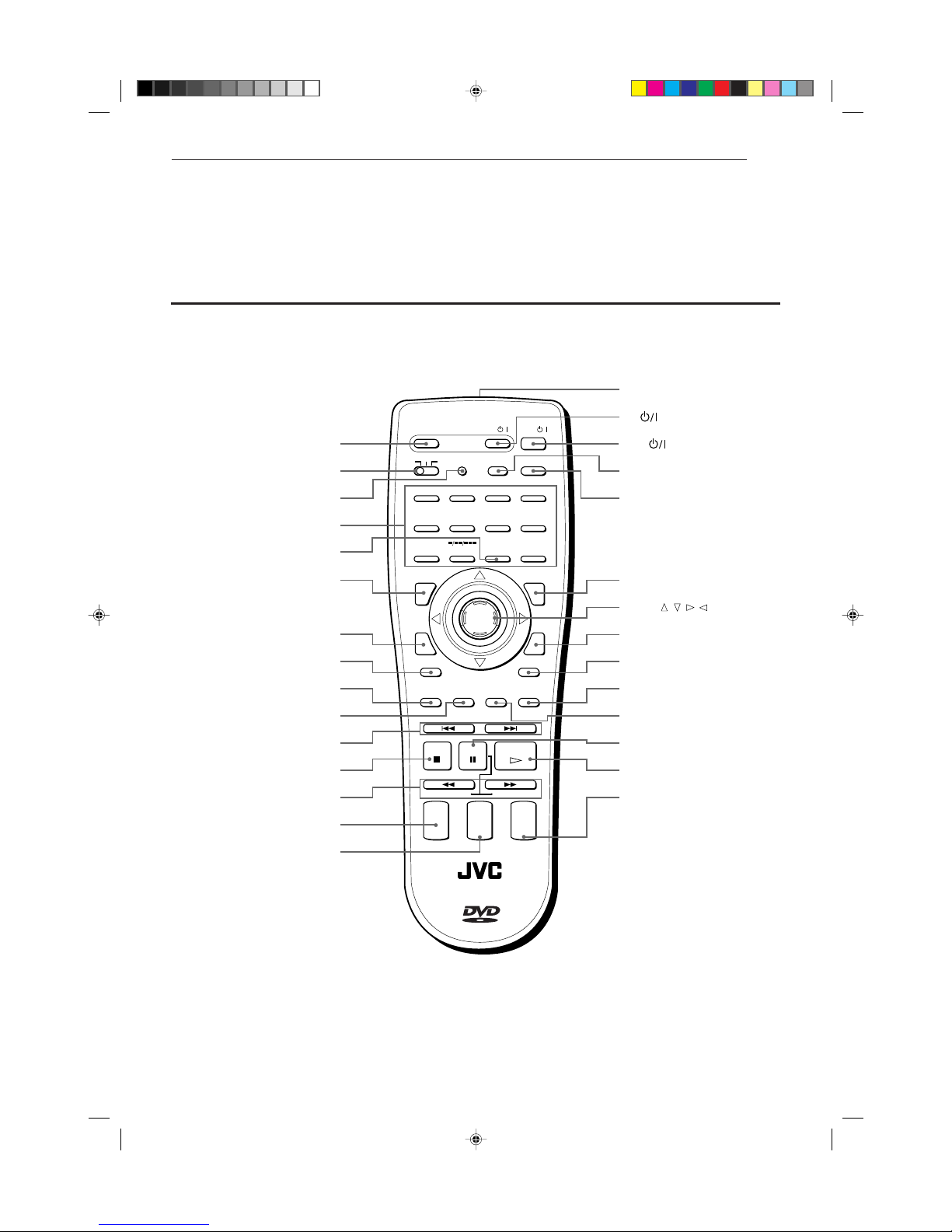
8
Preliminary knowledge
XV-K505GD/XV-K503TN
LET0143-001A
[3U, 4U, US, UB, UT]
(EN)
Remote control unit
OPEN/CLOSE button
DVD/TV/KARAOKE switch
SET button
Numeric buttons
SCORING button
TITLE button
ON SCREEN button
3D PHONIC button
ECHO button
RETURN button (for DVD/Video CD)
SUBTITLE button (for DVD)
KARAOKE SOUND button
4 ¢ (Skip), PREVIOUS, NEXT
buttons
7 (Stop), CLEAR button
1 ¡ (Search) buttons
SLOW buttons (for DVD/Video CD)
CH button
TV VOLUME button
Infrared signal-emitting window
TV button
DVD
button
CANCEL button
TV/VIDEO button
RESUME button
KARAOKE RESERVE button
MENU button (for DVD)
ENTER,
///
(Cursor) button
KARAOKE ON/OFF button
DIGEST button (for DVD/Video CD)
ANGLE button (for DVD)
KEY CONTROL button
VOCAL REPLACE button
ZOOM button (for DVD/Video CD)
VOCAL EFFECT button
8 (Pause)/STROBE button
3 (Play)/SELECT button
AUDIO VOLUME button
1234
5678
9 10 0 +10
SUBTITLE ZOOM
DIGESTON SCREEN
MENU
OPEN/
CLOSE
TITLE
RETURN
3D PHONIC ANGLE
NEXTPREVIOUS
CLEAR SELECT
SLOW(–) SLOW(+)
STROBE
CANCEL RESUME
TV/VIDEOSET
KARAOKE
TV
DVD
RM–SVD701UG REMOTE CONTROL
ENTER
PLAY
PAUSE
STOP
CH
+
–
TV
VOLUME
+
–
AUDIO
VOLUME
+
–
TV
/
DVD
/
KARAOKE
RESERVE
SCORING
KARAOKE
ON / OFF
ECHO
KEY CONTROL
KARAOKE
SOUND
VOCAL
EFFECT
VOCAL
REPLACE
Page 13
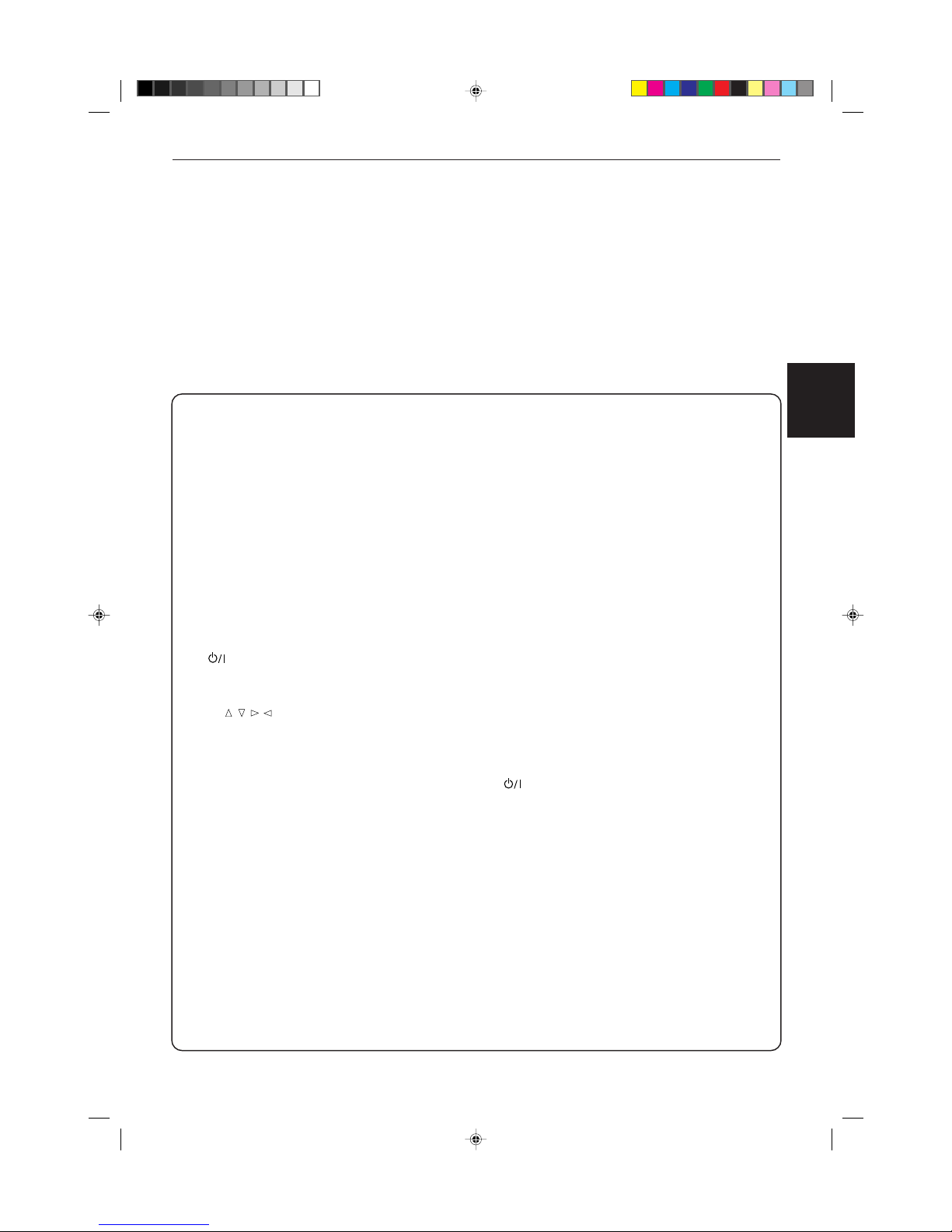
9
Preliminary knowledge
Preliminary
knowledge
Portugés
Chinese
XV-K505GD/XV-K503TN
LET0143-001A
[3U, 4U, US, UB, UT]
(EN)
English
Español
3D PHONIC button (29)
Produces a simulated surround effect.
ANGLE button (for DVD) (42)
Changes camera angles during playback of a DVD containing
multiple camera angles.
AUDIO VOLUME button (26)
Adjusts the volume of a JVC AV amplifier or receiver.
CANCEL button (62, 87)
Cancels the previous settings.
CH button (22)
Changes the channels of TV or CATV converter/satellite tuner.
CLEAR button
Clears the selected item.
DIGEST button (for DVD/Video CD) (37, 34)
Display beginning scenes of each title, chapter, or track on
the TV screen.
DVD/TV/KARAOKE switch (24)
Selects the function of the buttons on the reomte control unit
to control the corresponding one.
DVD button (24)
Turns the unit on or off (standby).
ECHO button (91)
Adds the echo effects to your voice.
ENTER,
///
(Cursor) button
Executes a selected item in a menu or on-screen display when
pressing the button. Selects an item in the on-screen display
or title menus or menus of DVD when tilting.
Infrared signal-emitting window
Point this window toward the remote sensor on the front
panel when pressing buttons.
KARAOKE ON/OFF button (86)
Turns the Karaoke function on/off.
KARAOKE RESERVE button (87)
Reserve the songs for karaoke.
KARAOKE SOUND button (89)
Select the KARAOKE sound.
KEY CONTROL button (93)
Change the key of songs.
MENU button (for DVD) (32)
Displays a menu of DVD on the TV screen or monitor.
NEXT button (for DVD/Video CD) (27)
Performs “next” operation.
Numeric buttons (30)
Depending on the selection of the DVD/TV/KARAOKE switch,
they are used for entering a title, track or chapter number,
selecting a TV channel, reserving songs for karaoke.
ON SCREEN button (10)
Displays an on-screen display of the player on the TV screen
or monitor.
OPEN/CLOSE button (25)
Opens and closes the disc tray.
PREVIOUS button (27)
Performs “previous” operation.
RESUME button (28)
Stores the location to resume playback from later.
RETURN button (for DVD/Video CD)
Returns to the previous menu.
SCORING button (for KARAOKE) (94)
Scores your voice.
SELECT button (for Video CD)
Selects the item.
SET button (22)
Used to set the manufacturer’s code for operating another
manufacturer’s TV from the remote control unit.
SLOW button (for DVD/Video CD) (38, 75)
Starts slow-motion playback.
STROBE button (for DVD/Video CD) (38, 75)
Displays 9 still pictures on the TV screen.
SUBTITLE button (for DVD) (44)
Turns subtitles on or off.
TITLE button (32)
Displays a title menu of DVD on the TV screen or monitor.
Switches the display in the display window (for Audio CD).
TV/VIDEO button
Switches input of the TV (either TV or VIDEO).
TV VOLUME button (22, 26)
Adjusts the TV volume.
TV button (24)
Turns the TV on or off.
VOCAL EFFECT button (92)
Takes various effects on your voice.
VOCAL REPLACE button (90)
Masks the vocal part from the recoded source.
ZOOM button (for DVD/Video CD) (39, 76)
Scene in a close-up view.
8 (Pause) button (27)
Pauses during playback.
3 (Play) button (26)
Starts playback.
1 ¡ (Search) buttons (27)
Performs fast forward/backward playback operations.
4 ¢ (Skip) buttons (27, 60, 71)
Performs skipping.
7 (Stop) button (26)
Stops playback.
Page 14
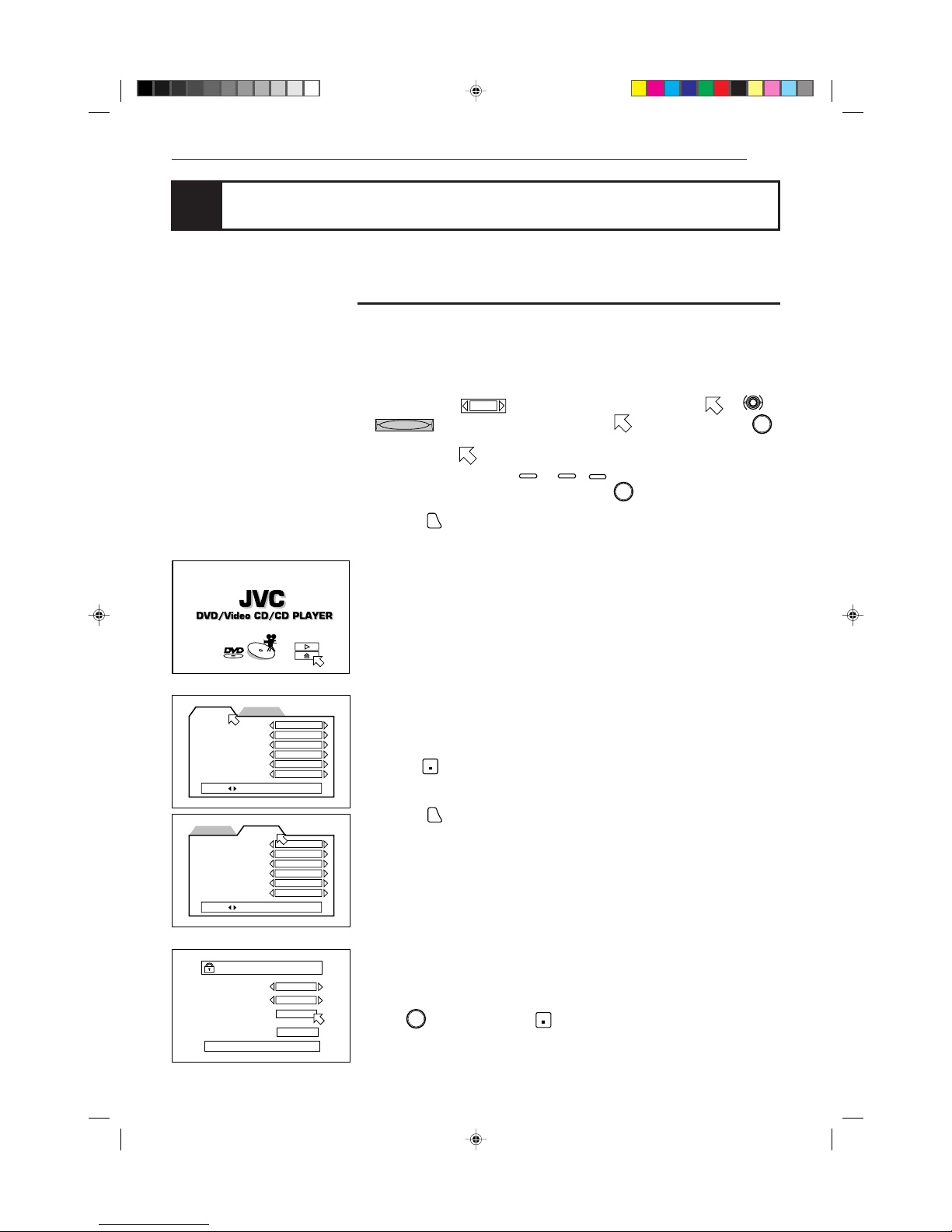
10
Preliminary knowledge
XV-K505GD/XV-K503TN
LET0143-001A
[3U, 4U, US, UB, UT]
(EN)
Display information
The unit provides several on-screen displays and on-screen guide icons to help
you operate the unit.
On-screen displays
The unit provides several on-screen displays as shown below for choosing
preferences for initial settings and functions which are not frequently used.
Basic operations in on-screen display
• With an item like
1 / 3
, you can change the setting by placing on .
•
REPEAT
- type item works when you place on the item and press
ENTER
.
• In the message box, the operation to be done is displayed according to the
item pointed by
.
• Numbers are entered using
0
to 10,
+10
.
• Some functions become effective by pressing
ENTER
after specifying necessary
entries.
• Pressing
ON SCREEN
again exits the on-screen display.
Opening display
Appears when the unit turns on.
Preference displays (see page 48)
You can set preferences on these displays.
To display the Preference display
1 Press
STOP
to stop the unit.
If the current disc is not a DVD disc, you have to remove the disc from the
tray.
2 Press
ON SCREEN
.
Parental Lock on-screen display (see page 56)
You can set the parental lock from this display.
To display the Parental Lock on-screen display
Press
ENTER
while holding down
STOP
.
The Parental Lock on-screen display appears on the TV screen.
PREFERENCE2PREFERENCE1
MENU LANGUAGE
ENGLISH
AUDIO LANGUAGE
ENGLISH
SUBTITLE
JAPANESE
ON SCREEN LANGUAGE
ENGLISH
ON SCREEN GUIDE
ON
MONITOR TYPE
PRESS KEY
16:9 WIDE
PARENTAL LOCK
Country Code
CN
Set Level
LEVEL 1
PASSWORD
– – – –
EXIT
NEW PASSWORD? • • • PRESS 0~9 KEY
PREFERENCE2PREFERENCE1
DIGITAL AUDIO OUTPUT
STREAM/PCM
DOWN MIX
Lt / Rt
COMPRESSION
SCREEN SAVER
OFF
MODE1
AV COMPULINK MODE
DVD1
AUTO STANDBY
PRESS KEY
OFF
Page 15
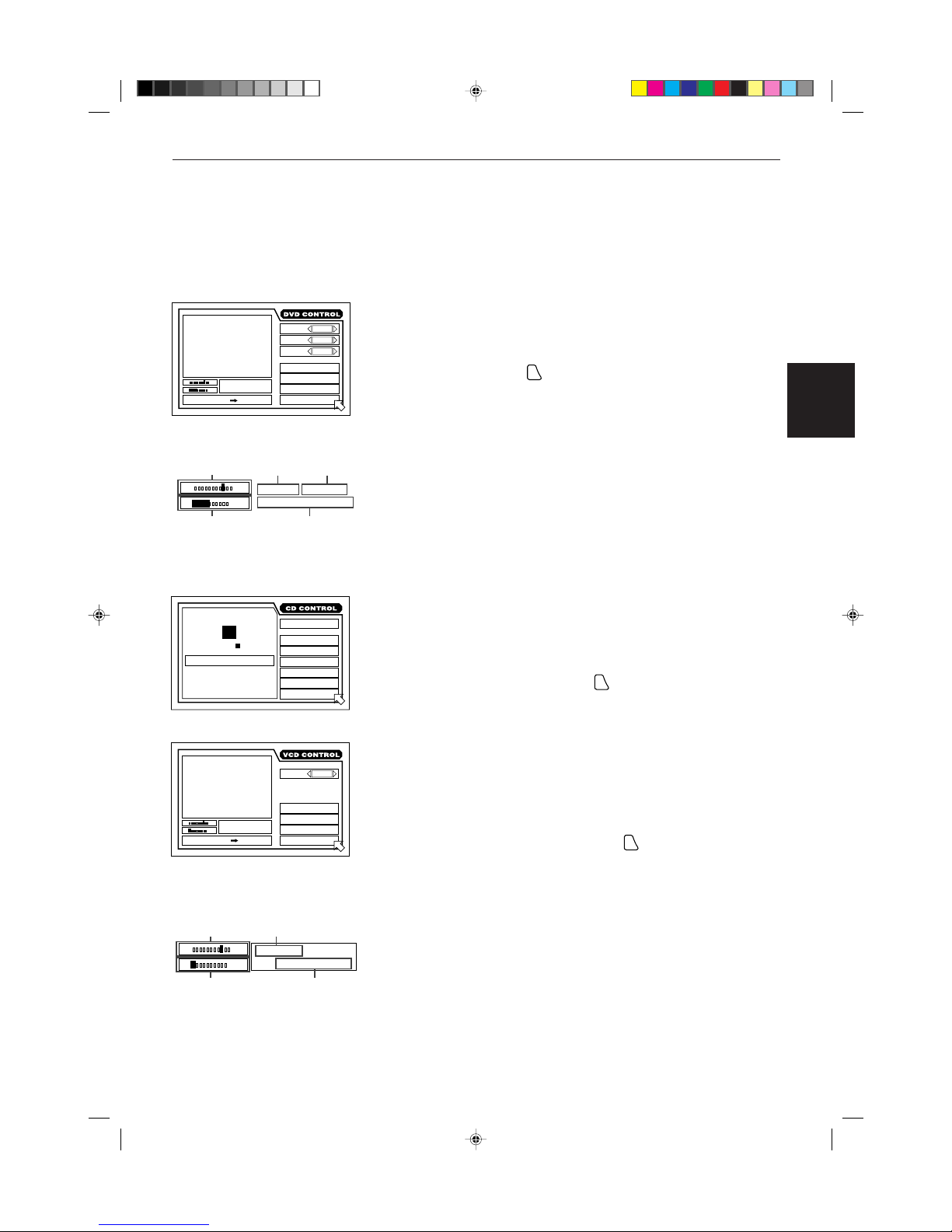
11
Preliminary knowledge
Preliminary
knowledge
Portugés
Chinese
XV-K505GD/XV-K503TN
LET0143-001A
[3U, 4U, US, UB, UT]
(EN)
English
Español
The DVD on-screen display during playback
You can select and set various function for DVD playback from this display.
To display the DVD on-screen display
During DVD playback, press
ON SCREEN
.
The CD on-screen display
You can select and set various function for Audio CD playback from this
display.
To display the CD on-screen display
During Audio CD playback or stop mode,
ON SCREEN
.
The Video CD on-screen display during playback
You can select and set various function for Video CD playback on this display.
When a Video CD disc is stopped, the same on-screen display which appears
when an Audio CD disc is stopped appears.
To display the Video CD on-screen display
During Video CD playback or stop mode, press
ON SCREEN
.
Current title
number
Current chapter
number
Current relative
position the title
(St: start, End:
end).
Elapsed time from
the beginning of
the current title
Elapsed time from
the beginning of
the current track
Current track
number
St. End
010 Mb
TITLE
TIME
03
CHAP.
03
1 : 34 : 58
PRESS ENTER EXECUTE
CHAP.SEARCH
TIME SEARCH
A-B REPEAT
REPEAT
SUB-
TITLE
1 / 3
AUDIO
2 / 3
ANGLE
1 / 3
TITLE
TIME
03
CHAP.
03
1 : 34 : 58
St. End
010
Mb
Transmission rate
Current relative
position of the
track
(St: start, End:
end).
Transmission rate
TRACK 3 : 54TIME01
MIN SEC
EACH
REMAIN
INTRO
RANDOM
PROGRAM
TIME SEARCH
A-B REPEAT
REPEAT
TIME SELECT
STOP
TRK.
TIME
03
4 : 58
St. End
010
Mb
TRK.
TIME
03
4 : 58
PBC CALL
TIME SEARCH
A-B REPEAT
REPEAT
AUDIO
L / R
PRESS ENTER EXECUTE
St. End
010 Mb
Page 16
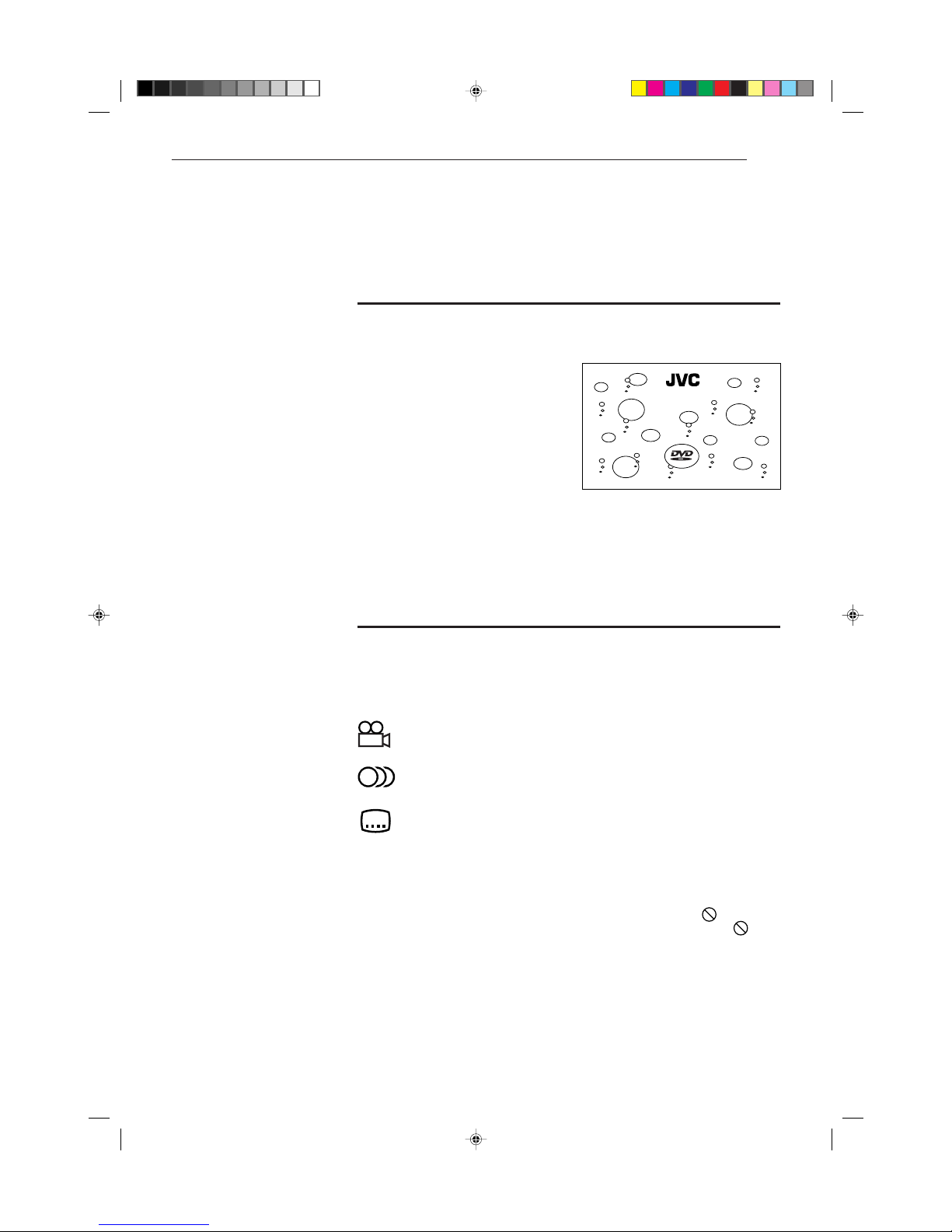
12
Preliminary knowledge
XV-K505GD/XV-K503TN
LET0143-001A
[3U, 4U, US, UB, UT]
(EN)
On-screen guide icons
During DVD playback, you may see icons displayed over the picture. These have
the following meanings.
: Displayed at the beginning of a scene recorded from multiple angles.
(See page 42.)
: Displayed at the beginning of a scene recorded with multiple audio
languages. (See page 45.)
: Displayed at the beginning of a scene recorded with multiple subtitles
language. (See page 44.)
You can set the unit not to display on-screen icons above via the preference
settings described on page 51.
About invalid operation icon
When you press a button, if the unit does not accept its operation, appears on
your television screen. Operations are occasionally unacceptable even if
is not
displayed.
Note that some operations may not be accepted. For example, some discs may
not allow fast forward, fast backward or slow-motion playback.
To prevent the monitor from burning out
[SCREEN SAVER]
A television monitor screen may be
burned out if a static picture is displayed
for a long time. To prevent this, the unit
automatically activates the screen saver
function if a static picture, such as an onscreen display or menu, is displayed for
over 5 minutes.
• Pressing any button on the unit or the remote control unit will release the
screen saver function and return to the previous display.
• You can select one of several screen saver pictures available (see page 54).
• When this function is set to “DIMMER”, the display window on the panel
always gets dark (FL Dimmer) in addition to the screen saver function (see
page 54).
DVD/Video CD/CD PLAYER
Page 17

13
Preliminary knowledge
Preliminary
knowledge
Portugés
Chinese
XV-K505GD/XV-K503TN
LET0143-001A
[3U, 4U, US, UB, UT]
(EN)
English
Español
VIDEO CD
Preliminary knowledge about discs
Playable disc types
Playable and non-playback disc types are as follows:
• Playing back discs listed as “Non-playable discs” in the table above may
generate noise and damage speakers.
About the Region Code
• DVD players and DVD discs have their own Region Code numbers. The unit
only can play back DVD discs whose Region Code numbers includes the unit’s
Region Code, which is indicated on the region code symbol on the rear panel.
Playable discs
DVD VIDEO
Video CD
Audio CD
Non-playable discs
DVD-ROM
DVD-RAM
DVD Audio
DVD-R
DVD-RW
CD-G
CD-R
CD-ROM
PHOTO CD
CD-RW
CD-EXTRA
Page 18
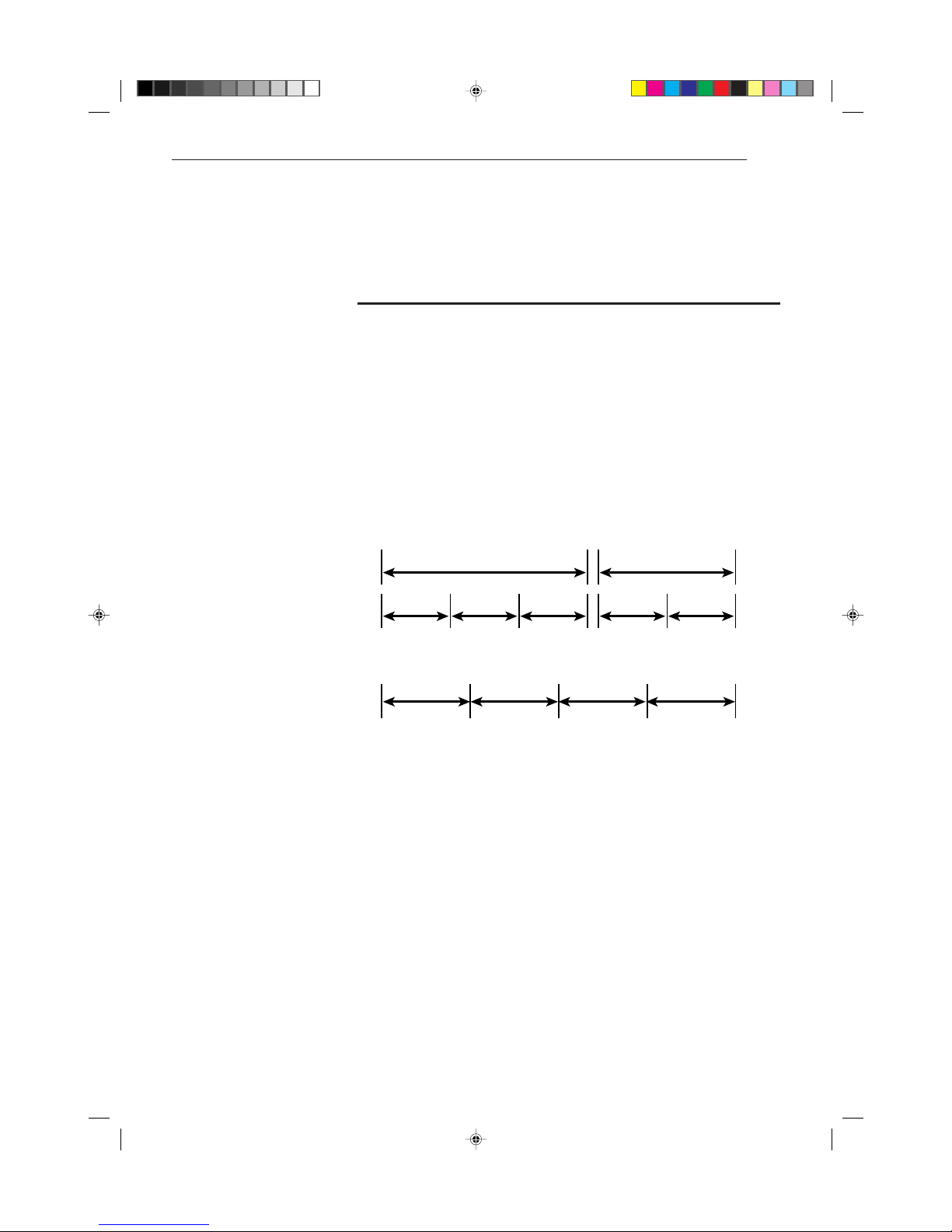
14
Preliminary knowledge
XV-K505GD/XV-K503TN
LET0143-001A
[3U, 4U, US, UB, UT]
(EN)
Disc construction
In general, a disc comprises of units which separate recorded audio and/or video
materials.
In the case of a DVD disc, “titles” and “chapters” are the units. a disc comprises
“titles,” and each title may be divided into some “chapters.” Each title has an
independent content, while each chapter in the same title has continuity. For
example, if a disc contains some movies, each movie may have its own title
number, and each movie may be divided into some chapters. In a karaoke disc,
each song usually has its own title number and does not have chapters.
In the case of an Audio or Video CD, “tracks” are the units. Each song usually has
a track number.
Each unit described above has a continuous number, which helps you to find the
desired position in a disc.
(Example: DVD disc)
(Example: Audio CD/Video CD)
Chapter 1 Chapter 2 Chapter 3 Chapter 1 Chapter 2
Title 1 Title 2
Track 1 Track 2 Track 3 Track 4
Page 19
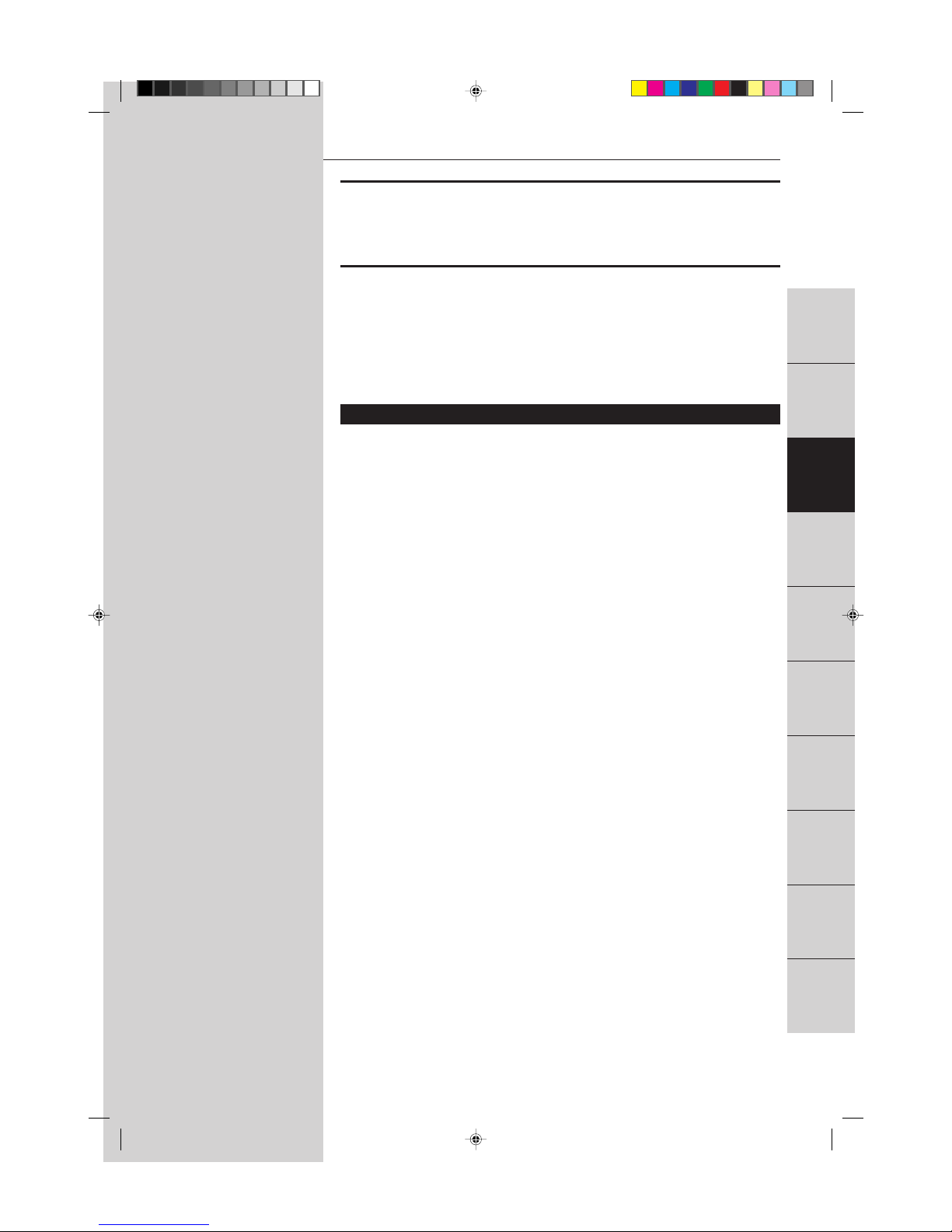
15
Getting started
Getting started
Portugés
Chinese
XV-K505GD/XV-K503TN
LET0143-001A
[3U, 4U, US, UB, UT]
(EN)
English
Español
Getting started
Before you can enjoy DVD VIDEO, Audio CD, and Video CD playback,
you have to prepare the unit. This chapter explains how to get started,
including connecting to a variety of components, turning on the unit,
and using the remote control unit.
Table of contents of this chapter
7 Connections
Before making any connections ............................................................................ 16
To connect to a TV, monitor, or projector
with the audio input and video input jacks .......................................................... 16
To connect to an audio amplifier or receiver ....................................................... 17
To connect to audio equipment with a digital input ........................................... 18
7 Turn on the unit
To connect the power cord .................................................................................... 19
To install batteries in the remote control unit ..................................................... 20
To turn on/off the unit ............................................................................................ 21
7 Using the remote control unit
To use the remote control unit for TV operation ................................................. 22
Introduction
Basic
operations
Video CD
operations
DVD VIDEO
operations
Setting and
adjustment
Audio CD
operations
Preliminary
knowledge
KARAOKE
operations
Additional
information
Getting started
Page 20
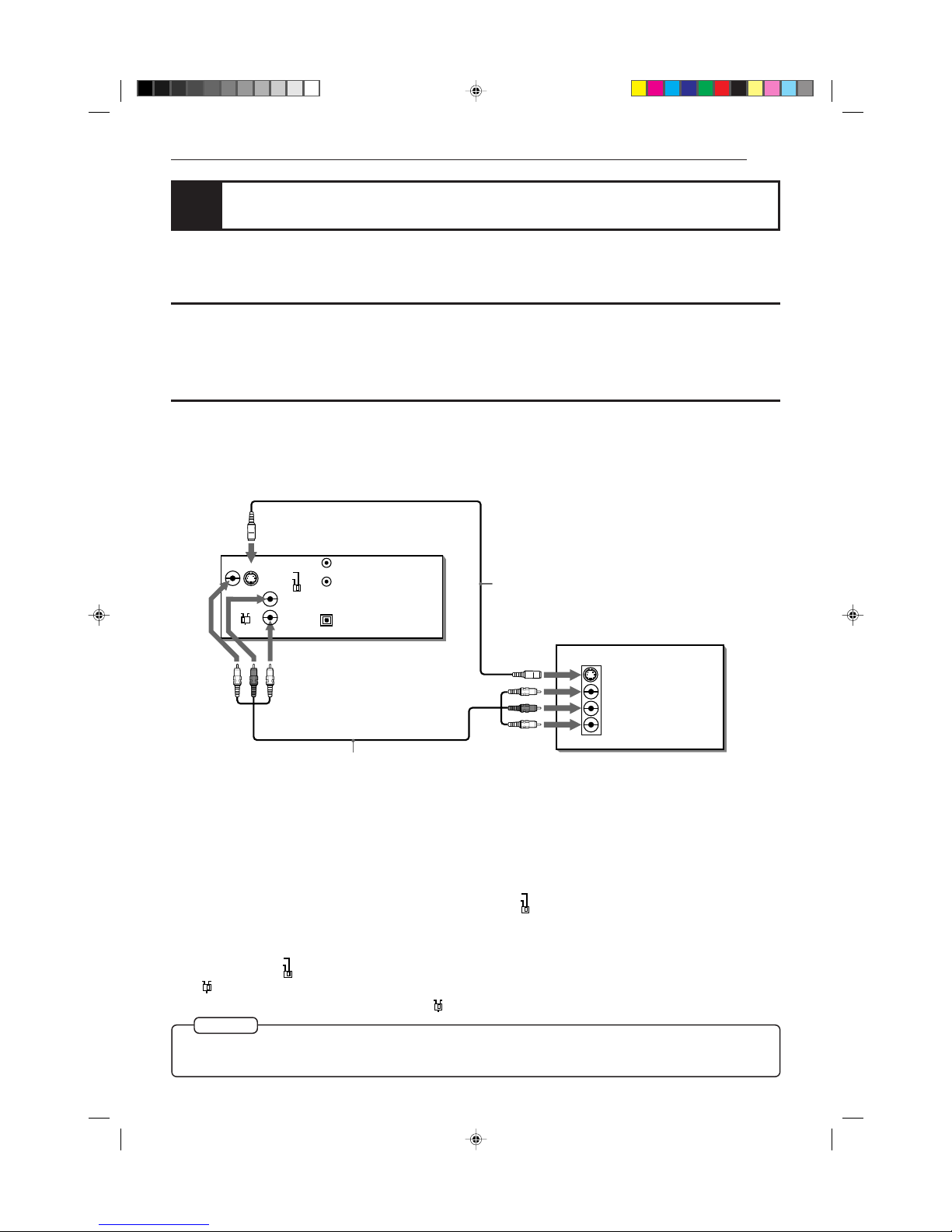
16
Getting started
XV-K505GD/XV-K503TN
LET0143-001A
[3U, 4U, US, UB, UT]
(EN)
Before making any connections
• Do not connect the AC power cord until all other connections have been made.
• Since different components often have different terminal names, carefully read the instructions supplied with the
component you wish to connect.
To connect to a TV, monitor, or projector with the audio input and video input
jacks
You can enjoy using the unit by simply connecting it to a television set. To hear improved audio sound quality,
connect the audio outputs to your audio equipment. (See the following pages.)
Connections
Before using the unit, you have to connect the unit to a TV or amplifier. By connecting to an amplifier which has a
digital terminal or Dolby digital capability, you can enhance the sound quality.
Connect the unit to a television set equipped with stereo audio input and video input jacks using the supplied audio/
video cables.
• If your television set has a monaural audio input instead of stereo, you need to use an optional audio cable which
converts stereo audio output to monaural.
• If your television set has an S-video input, you should connect it with the S-VIDEO output of the unit using the
supplied S-video cable in addition to the (standard) video connection to get better picture quality.
The unit is compatible with the PAL and NTSC color systems. Set
NTSC
PAL
according to the color system of your TV,
monitor, or projector. (Make sure the color system of the DVD disc labeled of the package. If you play the disc
recorded on the different color system, the unit play it incorrectly. Use the disc recorded of the same color system.)
When you use the multi-system TV, monitor, or projector, you can play the disc recorded on both the PAL and NTSC
color systems. Set
NTSC
PAL
according or the color system of the disc.
The
ON
ATTENUATOR
OFF
beside the AUDIO OUT jacks should be normally set to OFF. If you hear the audio distorted because the
sensitivity of the TV’s audio input is too high, set
ON
ATTENUATOR
OFF
to ON.
NOTE
¶
Connect VIDEO OUT of the unit to the video input of a television set. Connecting VIDEO OUT of the unit to a TV
via a VCR may cause a monitor problem when playing back a copy-protected disc.
Audio/video cable
(supplied)
S-video cable
(supplied)
The unit
TV, monitor, or projector
White
Red
Yellow
Red
White
Yellow
VIDEO
AUDIO
RIGHT
LEFT
IN
S-VIDEO
PCM/STREAM
OPTICAL
VIDEO S-VIDEO
AV COMPU LINK
VIDEO OUT
DIGITAL OUT
LEFT
RIGHT
AUDIO OUT
NTSC
PAL
ON
ATTENUATOR
OFF
* If the TV has an AV COMPU LINK terminal, see "AV
COMPU LINK remote control system" on page 98.
Page 21
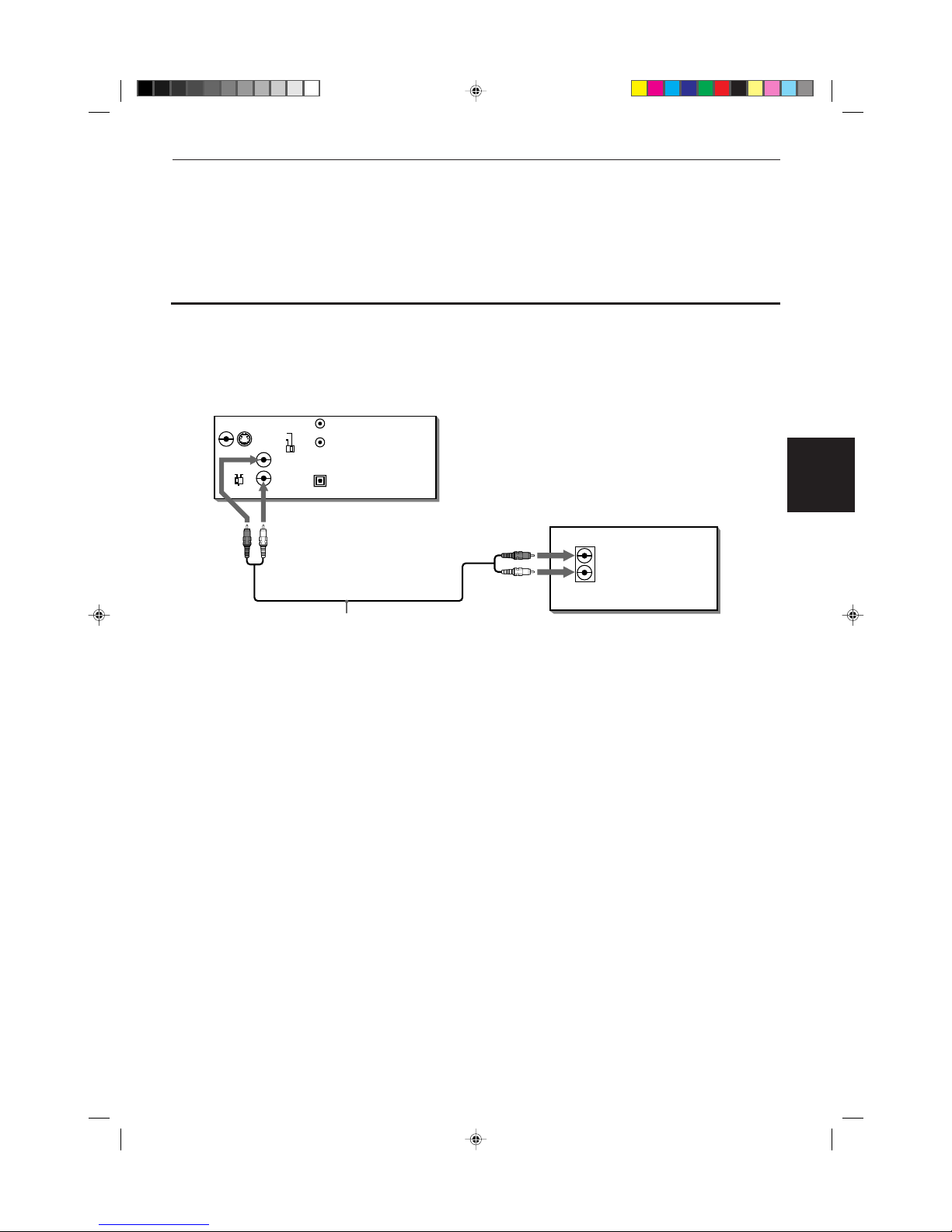
17
Getting started
Getting started
Portugés
Chinese
XV-K505GD/XV-K503TN
LET0143-001A
[3U, 4U, US, UB, UT]
(EN)
English
Español
• Connect the unit's AUDIO OUT to any line-level inputs (such as AUX, DVD, CD, etc.) of an audio amplifier or
receiver.
To connect to an audio amplifier or receiver
Connection to an audio amplifier or receiver
You can enjoy high-quality audio by connecting the unit's audio outputs to your amplifier or receiver.
Audio cable
(not supplied)
The unit
Amplifier or receiver
White
Red
White
Red
IN
PCM/STREAM
OPTICAL
VIDEO S-VIDEO
AV COMPU LINK
VIDEO OUT
DIGITAL OUT
AUDIO
RIGHT
LEFT
LEFT
RIGHT
AUDIO OUT
NTSC
PAL
ON
ATTENUATOR
OFF
Page 22
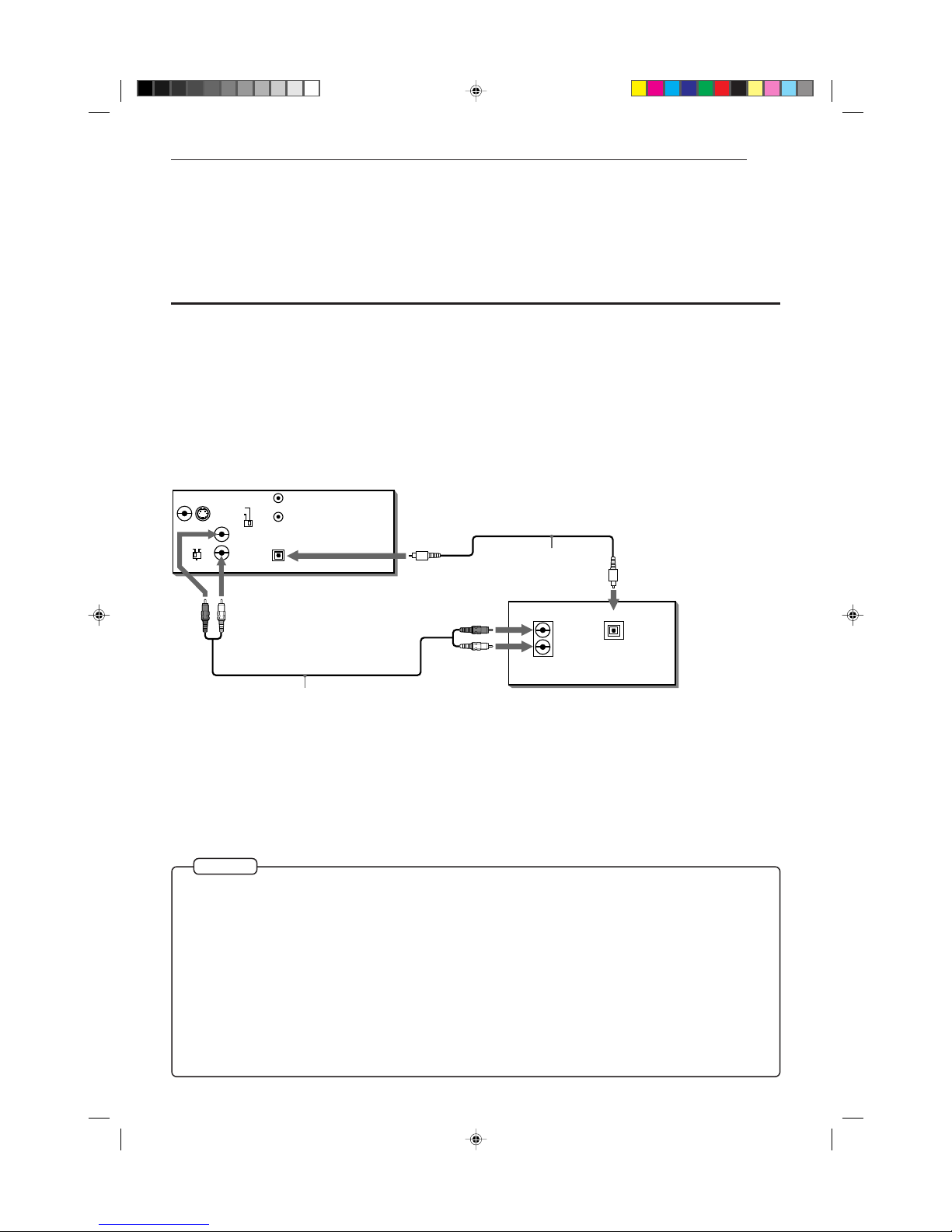
18
Getting started
XV-K505GD/XV-K503TN
LET0143-001A
[3U, 4U, US, UB, UT]
(EN)
IN
PCM/STREAM
OPTICAL
VIDEO S-VIDEO
AV COMPU LINK
VIDEO OUT
DIGITAL OUT
OPTICAL
DIGITAL
IN
AUDIO
RIGHT
LEFT
LEFT
RIGHT
AUDIO OUT
NTSC
PAL
ON
ATTENUATOR
OFF
To connect to audio equipment with a digital input
Connection to an amplifier/receiver with digital input, Dolby Digital decoder/amplifier with
built-in Dolby Digital decoder, or an amplifier with built-in DTS and Dolby Digital decoder
You can enhance the sound quality by connecting the unit’s DIGITAL OUT (optical) with the digital input of an
amplifier, DAT or MD by using a digital cable. The digital stereo audio signal from a disc is directly transferred. And,
if you connect with a Dolby Digital decoder or an amplifier with built-in Dolby Digital decoder by using an optional
digital cable, you can enjoy high-quality audio and surround sound. The unit also is compatible with the DTS
function. When you make a digital connection, leave the 2 channel analog audio connection as it is. Otherwise,
depending on the disc type, no audio may be reproduced.
¶ DTS (Digital Theater System)
DTS is a newly-developed surround system which can handle more amount of data than Dolby Digital, providing
better audio quality.
Though the number of audio channels is 5.1 which is same as Dolby Digital, DTS provides fat sound and better
signal-to-noise ratio, thanks to the lower audio compression ratio format. It also provides wide dynamic range
and better separation, resulting magnificent sound.
¶ When you connect the audio equipment with a digital input, before using, change the “DIGITAL AUDIO OUTPUT”
setting in the “PREFERENCE 2” on-screen display according to the connected audio equipment with a digital
input. When the “DIGITAL AUDIO OUTPUT” setting is not set correctly, loud noise may be played back from
speakers, and it cause of the breakdown of your speakers. See “DIGITAL AUDIO OUTPUT” on page 52.
¶ With this connection, the unit’s settings for “COMPRESSION” and “DOWN MIX” in the “PREFERENCE 2” on
screen display are invalid. Settings for these items must be made from the decoder.
• For digital connection, connect the unit’s DIGITAL OUT (optical) to the digital input of a Dolby Digital decoder or an
amplifier with built-in Dolby Digital decoder using an optional digital cable.
Audio cable
(not supplied)
The unit
Amplifier/
receiver with
digital input,
Dolby Digital
decoder/amplifier
with built-in
Dolby Digital
decoder, or an
amplifier with
built-in DTS and
Dolby Digital
decoder
Optical digital cable
(not supplied)
WhiteRed
White
Red
NOTES
Page 23
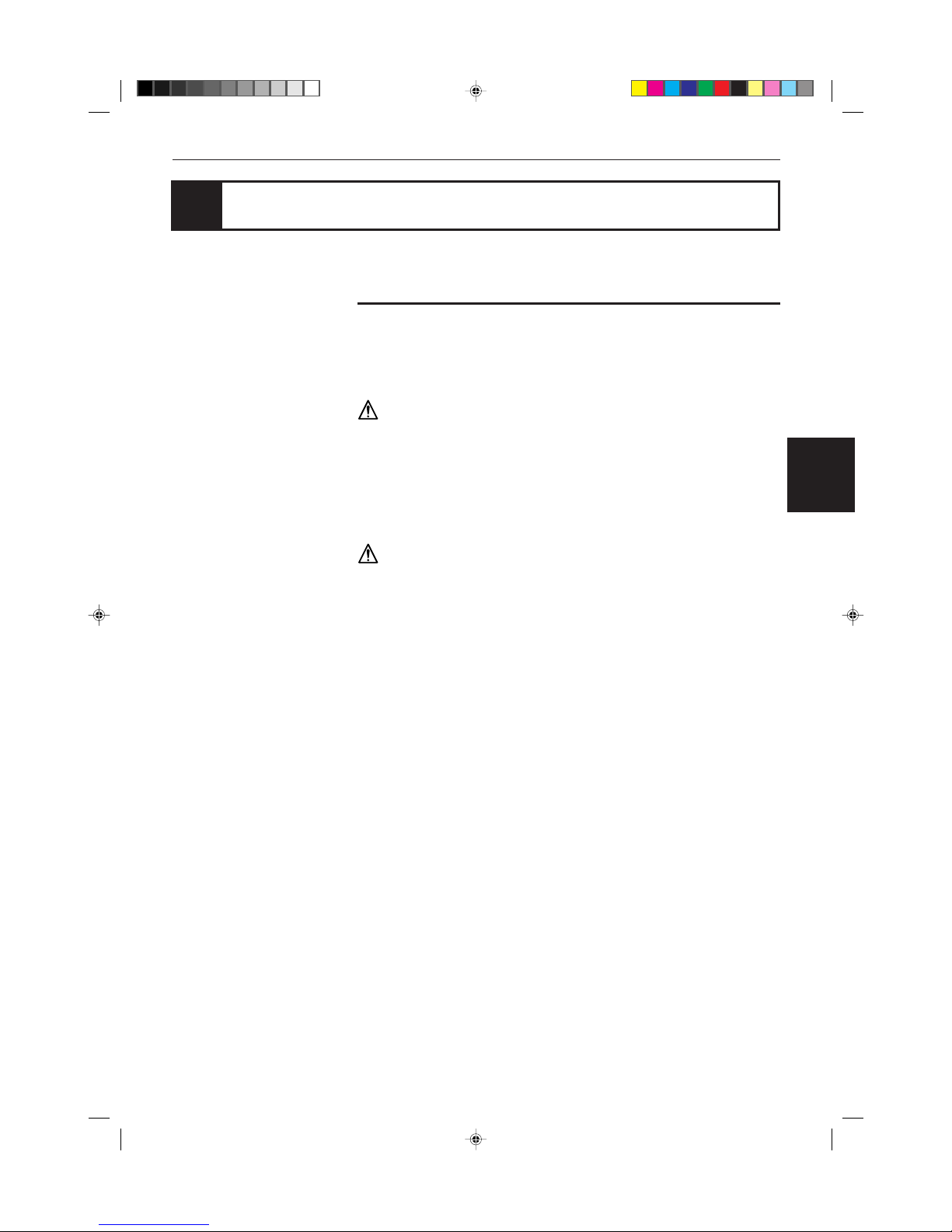
19
Getting started
Getting started
Portugés
Chinese
XV-K505GD/XV-K503TN
LET0143-001A
[3U, 4U, US, UB, UT]
(EN)
English
Español
Turn on the unit
To connect the power cord
When all the connections have been made, insert the power plug into the wall
outlet firmly. The STANDBY indicator lights and setup is completed.
Warning
• Disconnect the power cord if you are not going to use the unit for a long time.
• Disconnect the power cord before cleaning the unit.
• Disconnect the power cord before moving the unit.
• Do not connect or disconnect the power cord with wet hands.
• Do not pull the power cord when disconnecting it, as this may damage the cord
and cause fire, electric shock, or other accidents.
Caution
• Do not damage, remodel, twist, or pull the power cord, as this may cause fire,
electric shock, or other accidents.
• Contact a dealer and get a new power cord if the cord is damaged. A damaged
cord may cause fire, electric shock, or other accidents.
• Do not put anything heavy or the unit on the power cord, as this may cause fire,
electric shock, or other accidents.
Page 24
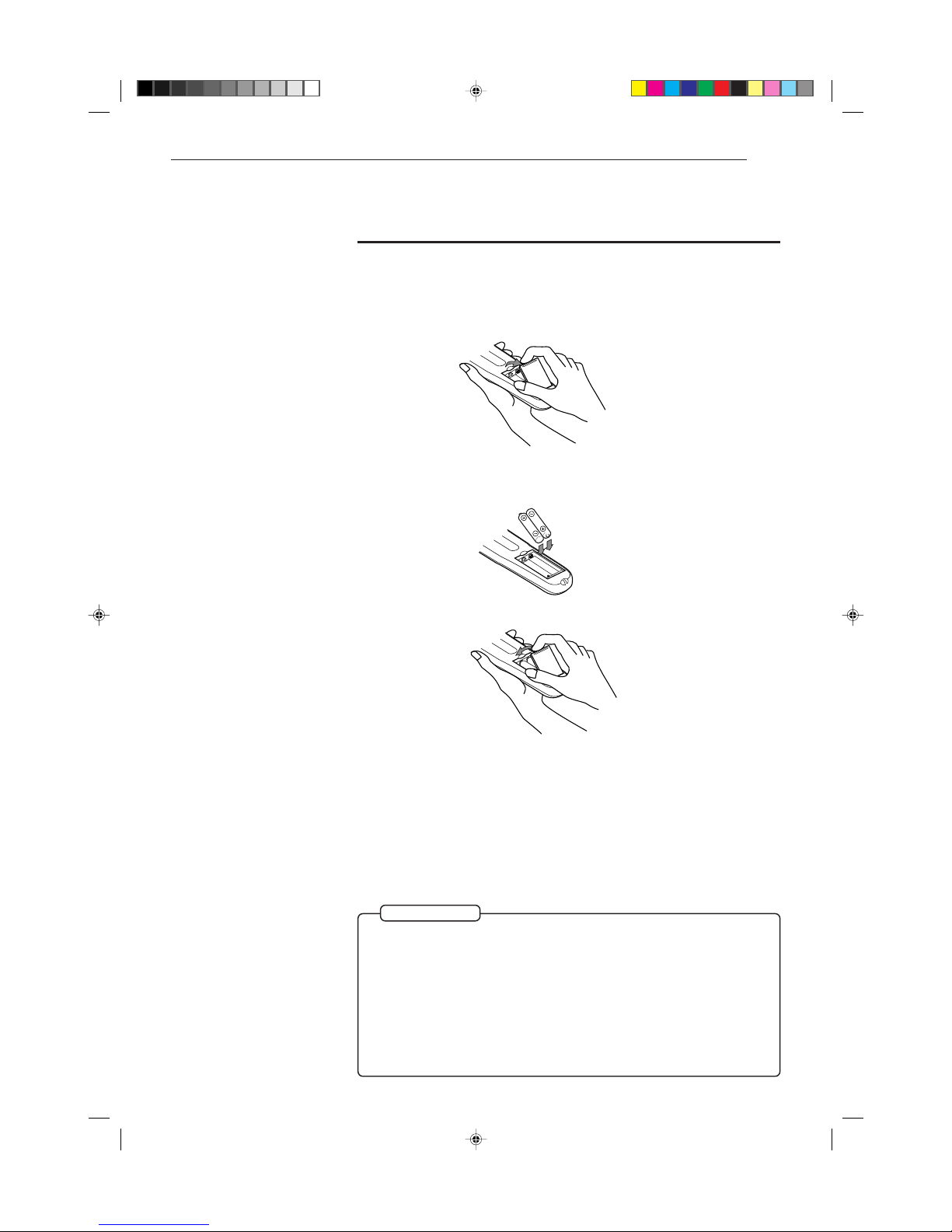
20
Getting started
XV-K505GD/XV-K503TN
LET0143-001A
[3U, 4U, US, UB, UT]
(EN)
To install batteries in the remote control unit
The battery compartment is located on the back of the remote control unit.
1 Press down on the point shown by the arrow at the top of the compartment
cover, and pull up the cover to open the compartment.
2 Place the two accessory R6P (SUM-3)/AA(15F) batteries in the remote control
according to the polarity markings (“+” and “–”) inside the compartment and
on the batteries.
3 Place the cover over the compartment, and press down lightly.
• The batteries will last about six months with normal use. If the functions of the
remote control become erratic, replace the batteries. See “Precautions for the
safe use of batteries” below for more information.
Precautions for the safe use of batteries
Observe the following precautions for the safe use of batteries. If they are used
improperly, their life will be shortened, they may burst or their contents may leak.
Precaution
¶
Remove the batteries from the remote control if it is not going to be used
for a long period of time.
¶ Remove dead batteries and dispose of them properly.
¶ Never leave dead batteries lying around, take them apart, mix them with
other refuse, or throw them into an incinerator.
¶ Never touch liquid that has leaked out of a battery.
¶ Do not mix new and old batteries, or batteries of different types, when
replacing them.
Page 25
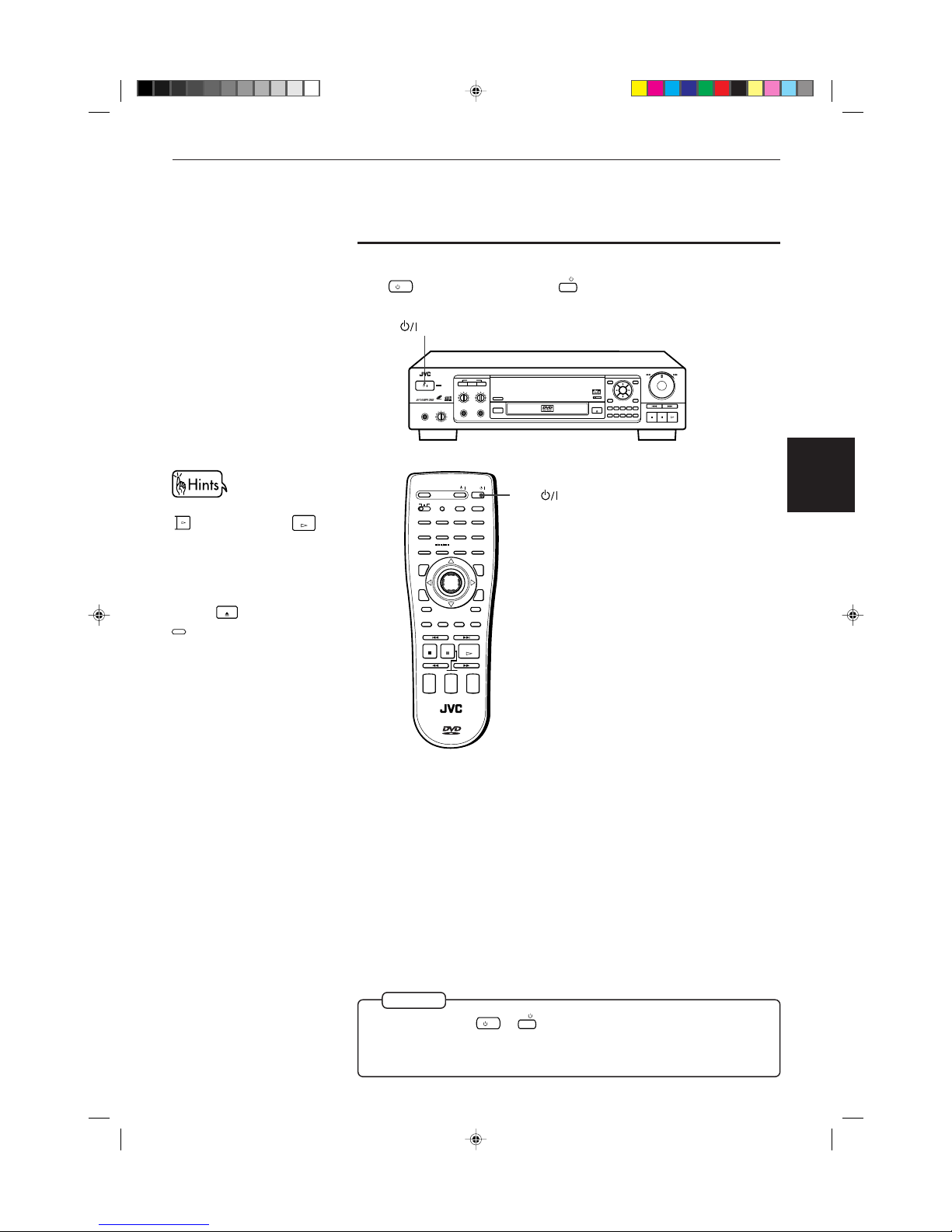
21
Getting started
Getting started
Portugés
Chinese
XV-K505GD/XV-K503TN
LET0143-001A
[3U, 4U, US, UB, UT]
(EN)
English
Español
To turn on/off the unit
Press
/ I
on the front panel or press
DVD
/ I
on the remote control unit.
NOTE
¶
Even if you press
/ I
or
DVD
/ I
to turn off the unit, the unit is not disconnected
from the AC power source as long as it is connected to the wall outlet. This
state is called the standby mode. In this state, the unit is designed to
consume a very small quantity of power.
button
DVD
button
SHUTTLE
SKIP
STOP PAUSE PLAY
MADE IN JAPAN
OPEN/CLOSE
RESUME
3D PHONIC
DIGEST
PHONES LEVELPHONES
MIN MAX
STANDBY
DVD / VIDEO CD / CD
DVD PLAYER
VIDEO CD
MIC 1 LEVEL
MIN MAX
MIC 2 LEVEL
MIC 1 MIC 2
MIN MAX
ON/OFF RESERVE
KARAOKE
CANCEL
DOLBY
DIGITAL
ON SCREEN
+10
54321
1009876
TITLE MENU
ENTER
STANBAY/ON
/
1234
5678
+10
9100
SUBTITLE ZOOM VFP
DIGESTON SCREEN
MENU
OPEN/
CLOSE
TITLE
RETURN
3D PHONIC ANGLE
NEXTPREVIOUS
CLEAR SELECT
SLOW(–) SLOW(+)
STROBE
CANCEL RESUME
TV/VIDEOSET
KARAOKE
TV
DVD
RM–SVD701UG REMOTE CONTROL
ENTER
PLAY
PAUSE
STOP
CH
+
–
TV
VOLUME
+
–
AUDIO
VOLUME
+
–
TV
/
DVD
/
KARAOKE
RESERVE
SCORING
KARAOKE
ON / OFF
ECHO
KEY CONTROL
KARAOKE
SOUND
VOCAL
EFFECT
VOCAL
REPLACE
You can turn on the unit by pressing
PLAY
on the front panel or
PLAY
on
the Remote control unit. In this
operation, the unit starts playback
when the disc is set. If not set, the
disc tray opens.
You can also turn on the unit by
pressing
OPEN/CLOSE
on the front panel or
OPEN/
CLOSE
on the remote control unit. In
this case, the disc tray opens.
Page 26
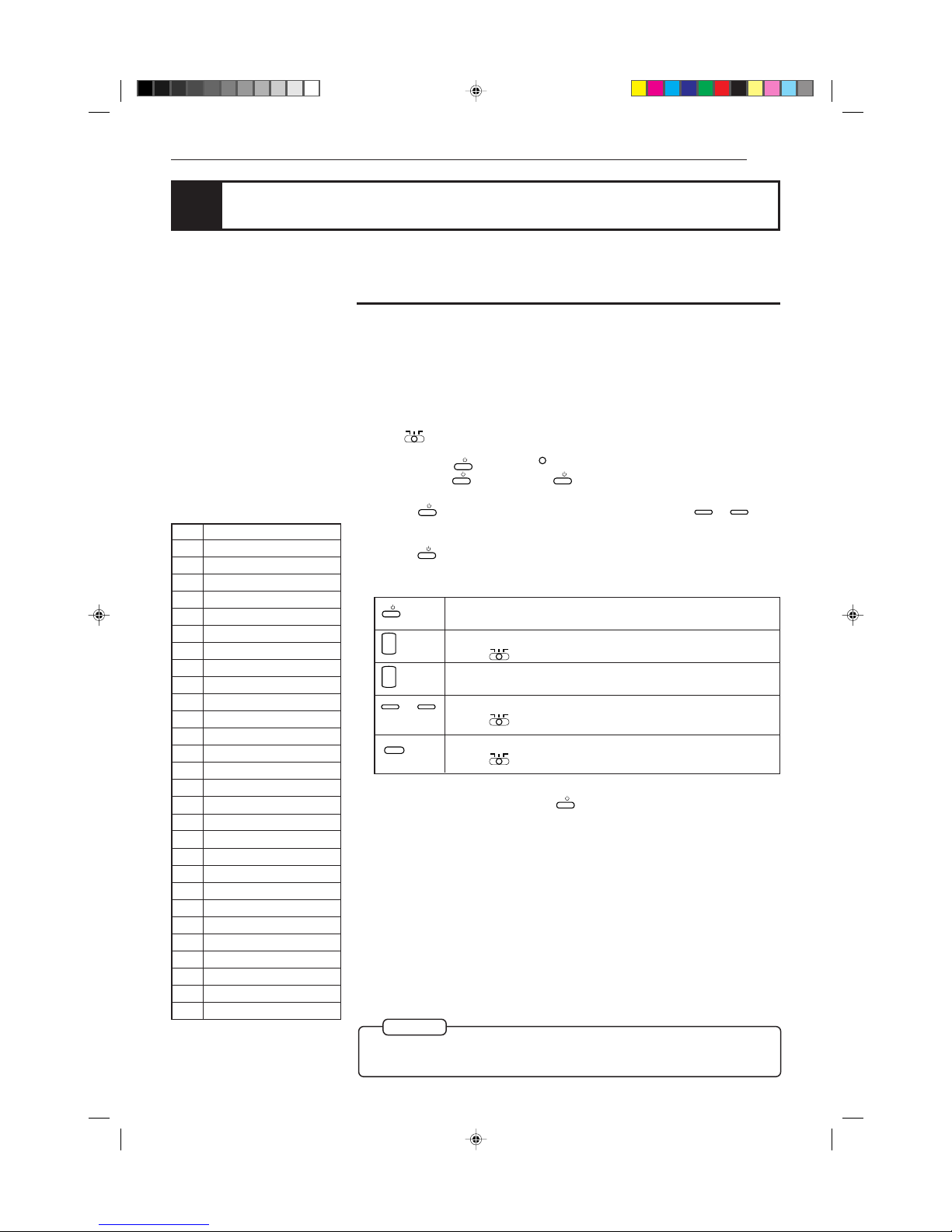
22
Getting started
XV-K505GD/XV-K503TN
LET0143-001A
[3U, 4U, US, UB, UT]
(EN)
Using the remote control unit
You can operate the unit with the remote control unit, and you can also operate
your TV or other components with the remote control unit.
To use the remote control unit for TV operation
You can operate a JVC TV with the remote control unit. To operate another
manufacture’s TV, you have to change the remote control signal. Also refer to the
manual supplied with your TV.
Changing the remote control signal
1 Set
KARAOKE
TV
DVD
on the remote control unit to TV.
2 Press and hold
TV
/ I
, then press
SET
.
Do not release
TV
/ I
. Keep holding
TV
/ I
until the next step is completed.
3 Holding
TV
/ I
, enter the manufacturer’s code (two digits) using 0 to 9.
See the lists on the left to find the manufacturer’s code.
4 Release
TV
/ I
.
The following buttons can be used for operating the TV:
5 Try to operate your TV by pressing
TV
/ I
.
If your TV turns on or off, you have entered the correct code.
NOTE
¶
If there is more than one code listed for your brand of TV, try each one until
the correct one is entered.
No. Manufacturer
01 JVC
02 PANASONIC
03 SONY
04 SHARP
05 TOSHIBA
06 MITSUBISHI
07 HITACHI
08 SANYO
09 FUNAI
10 AIWA
11 DAEWOO
12 SAMSUNG
13 LG (GOLDSTAR)
14 THOMSON
15 FERGUSON
16 PHILIPS
17 GRUNDIG
18 ITT
19 MIVER
20 FINLUX
21 NOKIA
22 NEC
23 JINXING/PEONY1
24 PEONY2
25 PEONY3
26 KONKA
27 PEWIN/NOBLEX
28 TCL
Manufacturer code list
TV
/ I
CH
+
–
TV
VOLUME
+
–
0
to
9
CANCEL
TV/VIDEO
Turns the TV on or off.
Change the TV channels.
(with
KARAOKE
TV
DVD
set to TV only)
Adjusts the TV volume.
Selects the TV channels.
(with
KARAOKE
TV
DVD
set to TV only)
You can switch input mode (either TV or VIDEO).
(with
KARAOKE
TV
DVD
set to TV only)
Page 27
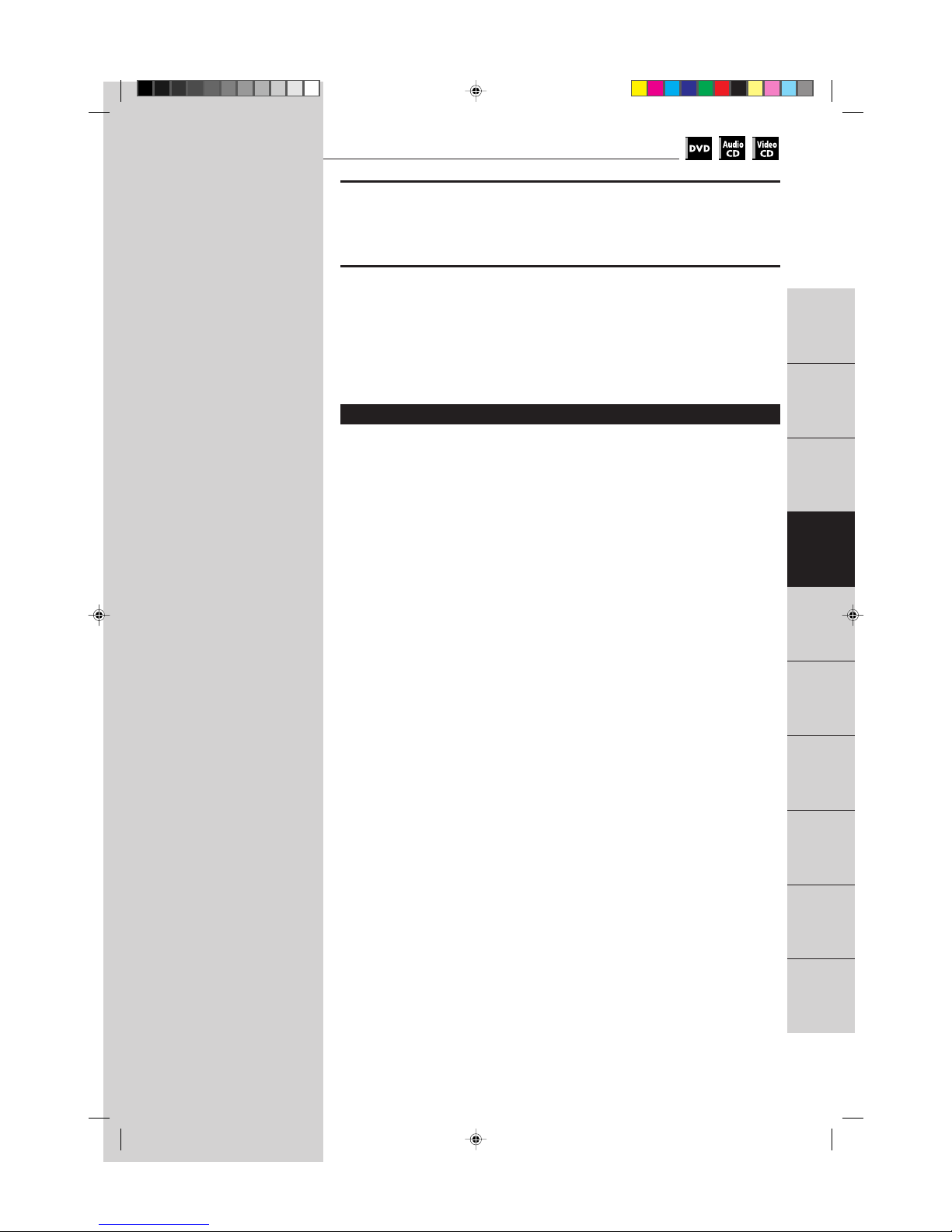
23
Basic
operations
Basic Operations
English
Portugés
Chinese
XV-K505GD/XV-K503TN
LET0143-001A
[3U, 4U, US, UB, UT]
(EN)
English
Español
Basic operations
This chapter explains how to perform basic common DVD, Audio CD
and Video CD playback operations.
For more advanced operations, see page 31 for DVD operations, page
59 for Audio CD, page 69 for Video CD.
Table of contents of this chapter
7 Before operation
To turn on your TV and the unit ............................................................................ 24
To select the source you want to operate ............................................................ 24
7 Inserting and removing discs
To insert or remove discs ....................................................................................... 25
7 Playing back a DVD VIDEO or CD disc
To playback a disc from the beginning ................................................................ 26
To stop playback completely ................................................................................. 26
To stop playback temporarily ................................................................................ 27
To advance or reverse play rapidly while monitoring ........................................ 27
To locate the beginning of the scene or song ..................................................... 27
7 Resuming Playback
To store the point where you want to resume playback from – RESUME ....... 28
To resume playback from the stored point – RESUME ...................................... 28
7 Adjusting the surround sound
To simulate the surround sound – 3D PHONIC ................................................... 29
7 Summary of basic operations ............................................................... 30
Introduction
Video CD
operations
DVD VIDEO
operations
Setting and
adjustment
Audio CD
operations
Getting started
Preliminary
knowledge
KARAOKE
operations
Additional
information
Basic
operations
Page 28
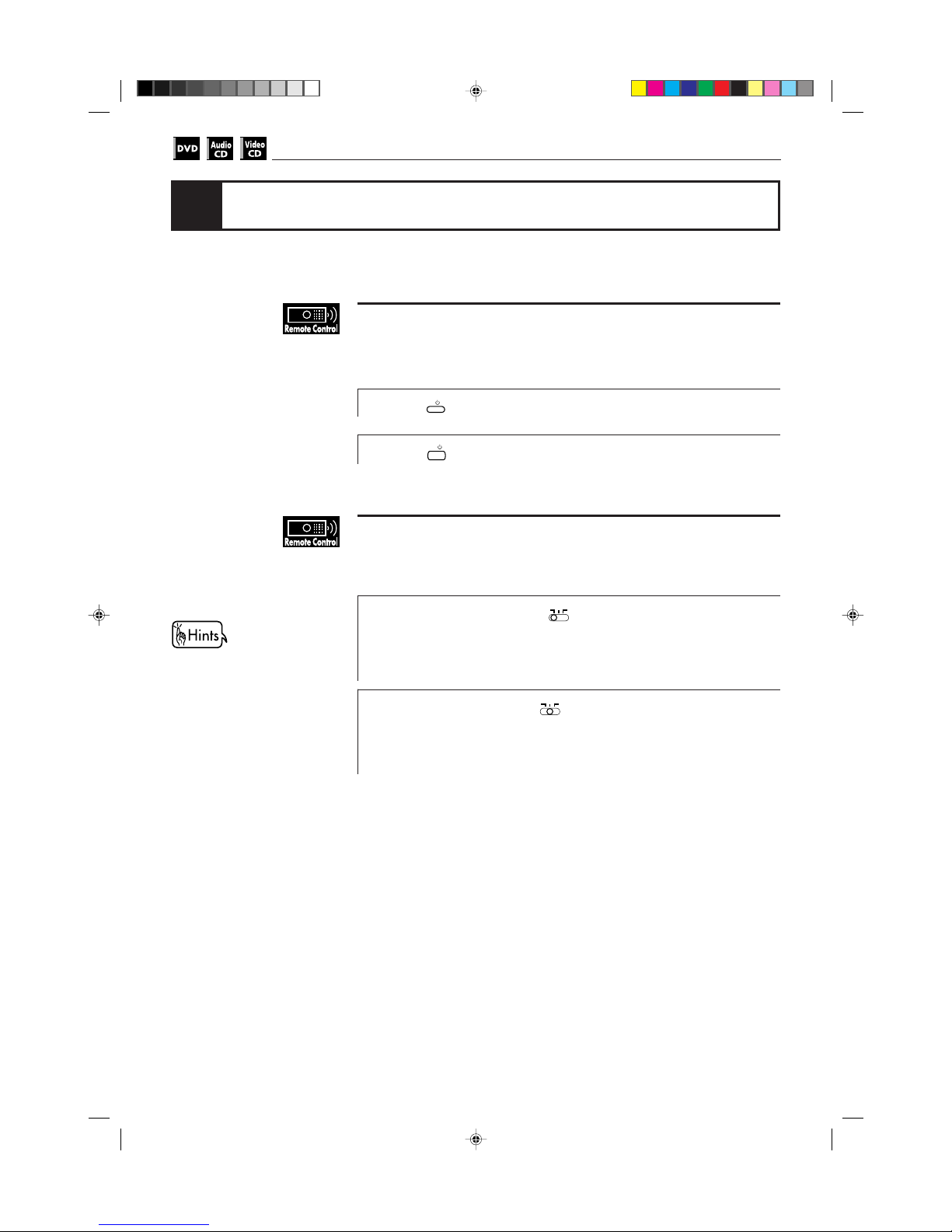
24
Basic operations
XV-K505GD/XV-K503TN
LET0143-001A
[3U, 4U, US, UB, UT]
(EN)
To turn on your TV and the unit
To operate your TV from the remote control unit, you have to set the remote
control unit to operate your TV (see page 22).
1
Press
TV
/ I
to turn on your TV.
2
Press
DVD
/ I
to turn on the unit.
To select the source you want to operate
You can operate the unit with the remote control unit and operate some functions
of your TV.
•
To operate the unit, set
KARAOKE
TV
DVD
on the remote control unit
to DVD.
To operate the unit, point the remote control unit at the remote sensor of the
unit.
•
To operate the TV, set
KARAOKE
TV
DVD
on the remote control unit to
TV.
To operate the TV, point the remote control unit at the remote sensor of the
TV.
Before operation
You can adjust the volume level,
select the TV channel, and
change the input source of your
TV from the remote control unit.
Page 29
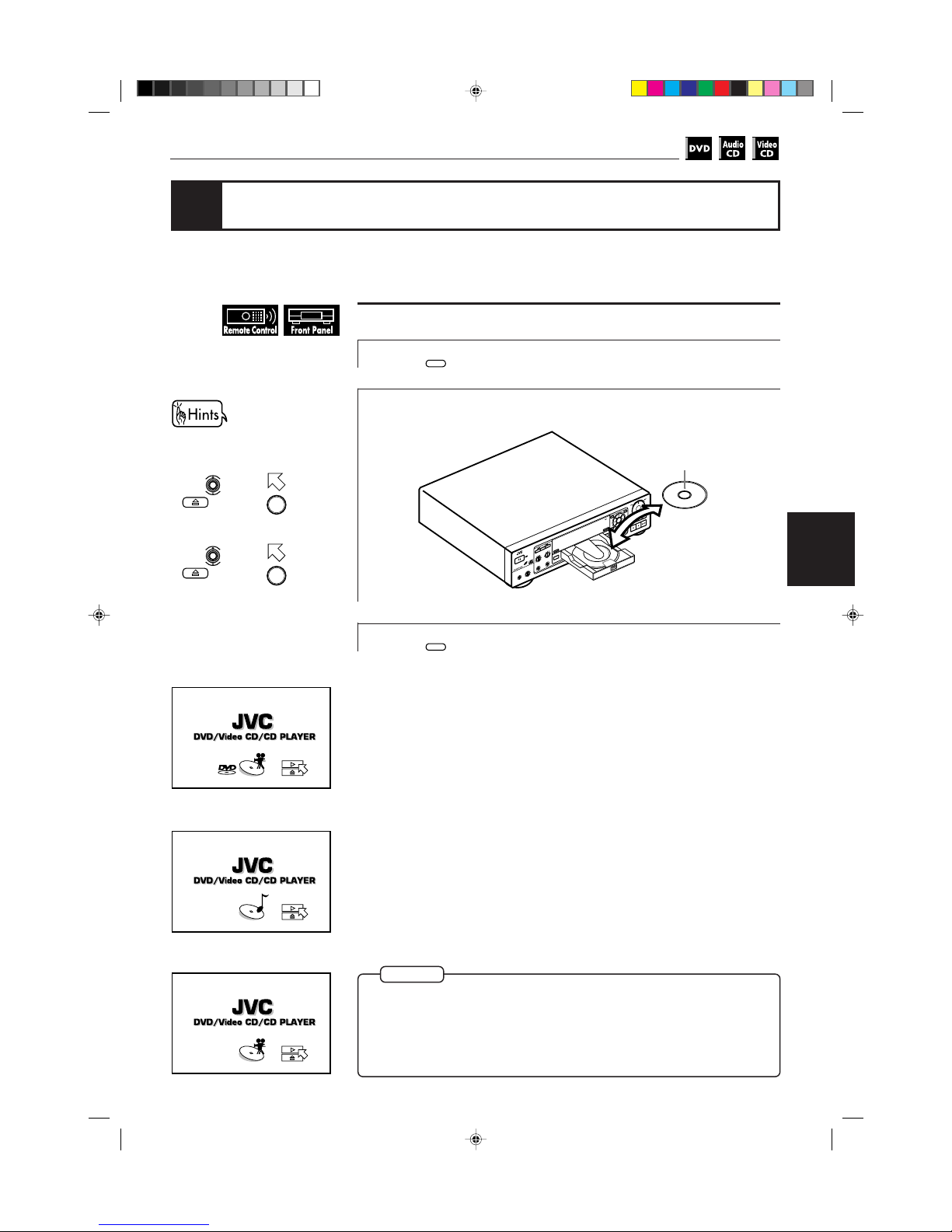
25
Basic
operations
Basic Operations
English
Portugés
Chinese
XV-K505GD/XV-K503TN
LET0143-001A
[3U, 4U, US, UB, UT]
(EN)
English
Español
To insert or remove discs
1
Press
OPEN/
CLOSE
to open the disc tray.
2
Place the disc in the tray.
3
Press
OPEN/
CLOSE
to close the disc tray.
NOTES
¶ The unit can playback DVD VIDEO, Audio CD, and Video CD discs only. Do
not load other disc types. For details, see page 13.
¶ When loading a disc in the tray, be sure to position the disc inside the recess.
Otherwise, the disc may be damaged when the tray is closed, and the disc
may not be removed from the unit.
Inserting and removing discs
Information about the opening
display
When you insert a DVD
VIDEO disc
When you insert an
Audio CD disc
When you insert a Video
CD disc
You can also insert and remove
the disc from the on-screen
display.
1. Use to move to
, then press
ENTER
to
open the disc tray.
2. Place or remove the disc.
3. Use to move to
, then press
ENTER
to
close the disc tray.
STANDBY
VIDEO CD
MIC 1 MIC 2
MIC 1 LEVEL
MIN MAX
MIC 2 LEVEL
MIN MAX
ON/OFF RESERVE
KARAOKE
CANCEL
STANBAY/ON
/
• If a disc is 8-cm
disc, place it fitting
in the inner recess.
With the playback
side down.
Page 30
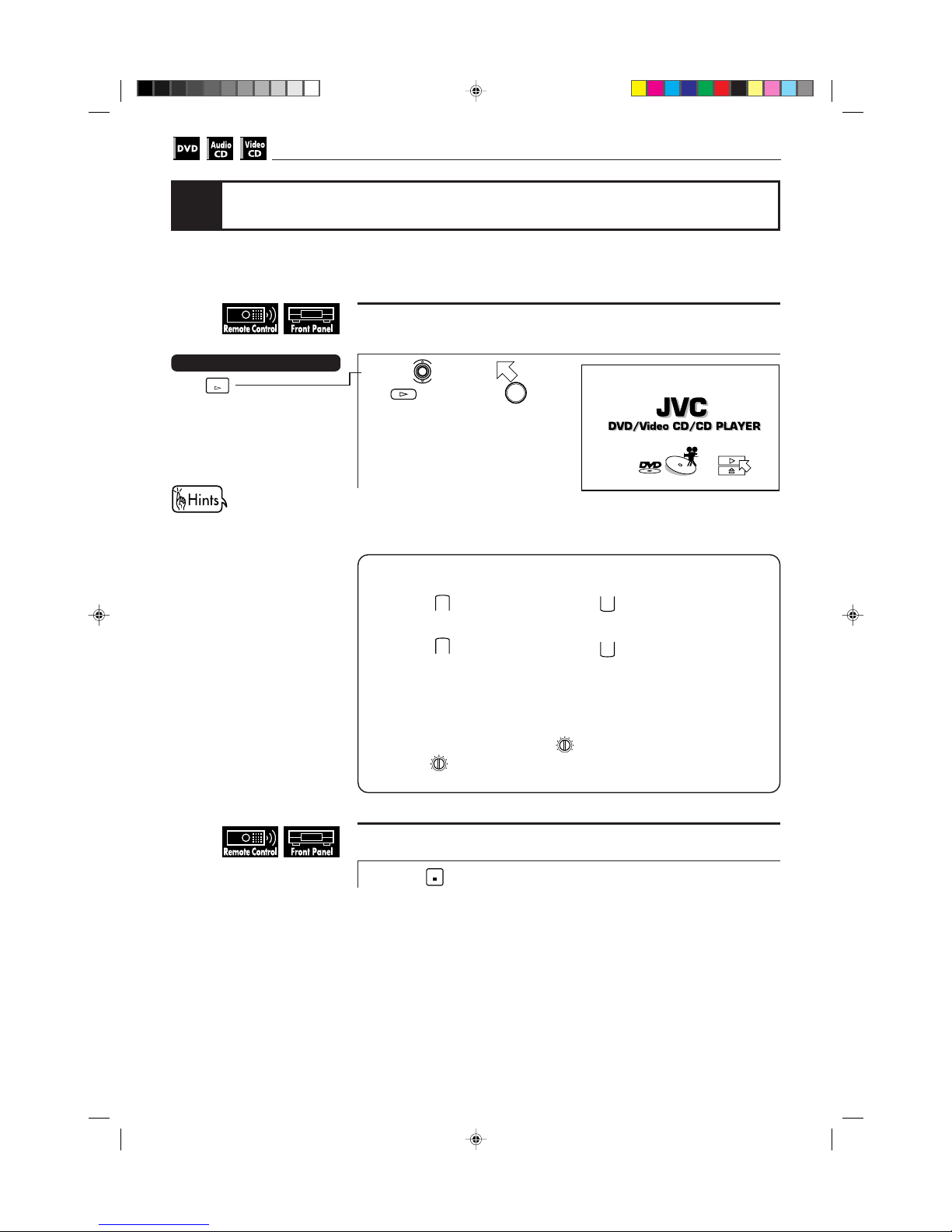
26
Basic operations
XV-K505GD/XV-K503TN
LET0143-001A
[3U, 4U, US, UB, UT]
(EN)
Now, you can play a DVD VIDEO or a CD disc. First, let’s enjoy simple playback
according to following procedure.
Playing back a DVD VIDEO or CD disc
To playback a disc from the beginning
1
Use to move to
[
], then press
ENTER
.
7 The unit starts playback from the beginning.
When you play a Video CD disc
with PBC function or DVD disc,
the menu display may appears
on the TV screen. In this case,
you can operate some functions
such as playback from the
selected one by viewing the
menu displayed on the TV
screen.
For the operation using the
menu of DVD, see page 32.
For the operation using the
menu of Video CD, see page 70.
Press
PLAY
.
The unit starts playback from the
beginning.
Short cuts
To adjusting the volume level
• For TV
Press
TV
VOLUME
+
to increase the volume, and
TV
VOLUME
–
to decrease the volume.
• For JVC amplifier
Press
AUDIO
VOLUME
+
to increase the volume, and
AUDIO
VOLUME
–
to decrease the volume.
• For other amplifier or receiver
Adjust the volume level of the connected amplifier or receiver.
See the instructions of the amplifier or receiver.
• For headphones
To increase the volume, turn
PHONES LEVEL
MIN MAX
to the right. To decrease the volume,
turn
PHONES LEVEL
MIN MAX
to the left.
To stop playback completely
1
Press
STOP
.
7 The unit stops playback.
Page 31

27
Basic
operations
Basic Operations
English
Portugés
Chinese
XV-K505GD/XV-K503TN
LET0143-001A
[3U, 4U, US, UB, UT]
(EN)
English
Español
You can also advance or reverse
play rapidly with the SHUTTLE
knob on the front panel. To
advance play rapidly, turn the
shuttle knob to the right and
hold, and to reverse play rapidly,
turn the shuttle knob to the left
and hold. When you release the
shuttle knob, the unit returns to
normal playback. The playback
speed changes according to the
amount you turn the shuttle
knob.
To stop playback temporarily
1
Press
PAUSE
.
7 The unit pauses playback. To continue playback, press
PLAY
.
To advance or reverse play rapidly while monitoring
7 During playback
1
Press
SLOW(+)
or
SLOW(–)
.
Press
SLOW(+)
to advance playback rapidly, and
SLOW(–)
to reverse playback
rapidly. Each time you press the button, advance playback or reverse
playback speed increases. To return to the normal playback, press
PLAY
.
To locate the beginning of the scene or song
7 During playback
1
Press
NEXT
or
PREVIOUS
.
Press
PREVIOUS
to locate the beginning of the current chapter, title, or track, and
press
NEXT
to locate the beginning of the next chapter, title, or track.
The unit locates the beginning of the track when you play a Video CD disc
without the PBC function or Audio CD disc. When you play a video CD disc
with the PBC function or DVD VIDEO disc, the unit may locate anywhere, but
mostly it locates on the beginning of the title or chapter or track.
SHUTTLE knob
SHUTTLE
SKIP
STOP PAUSE PLAY
OPEN/CLOSE
RESUME
DVD / VIDEO CD / CD
DOLBY
ON SCREEN
+10
54321
0109876
TITLE MENU
ENTER
D I G I T A L
Keep pressing
NEXT
or
PREVIOUS
to
advance or reverse play rapidly.
When you release the button, the
unit returns to normal playback.
Page 32

28
Basic operations
XV-K505GD/XV-K503TN
LET0143-001A
[3U, 4U, US, UB, UT]
(EN)
The unit stores the position on a disc you want to interrupt playback at, and
resumes playback from that position later.
NOTES
¶
When you resume playback during playback of a Video CD disc with PBC
function, the unit may resume playback from a point slightly earlier than
the point you stored.
¶ To clear the memory
Take out the disc from the unit.
Resuming playback
To store the point where you want to resume playback from
[RESUME]
7 During playback
1
Press
RESUME
.
The unit stores the current playback position of the disc, and the RESUME
indicator on the front panel lights.
The last stored memory overrides the previous memory.
To resume playback from the stored point [RESUME]
7 During stop mode
1
Press
RESUME
.
The unit starts playback from the stored position.
You can store the position on a
disc you want to interrupt
playback at by pressing
DVD
/ I
instead of
RESUME
.
The unit also starts resume
playback by pressing
RESUME
during standby mode.
Page 33

29
Basic
operations
Basic Operations
English
Portugés
Chinese
XV-K505GD/XV-K503TN
LET0143-001A
[3U, 4U, US, UB, UT]
(EN)
English
Español
To simulate the surround sound [3D PHONIC]
7 During playback
1
Press
3D PHONIC
.
2
Within 10 seconds, select
the desired effect mode by
pressing
3D PHONIC
.
Each time you press
3D PHONIC
, the
effect mode changes as follows:
* When you play the DVD disc recorded in Dolby Digital and contains more
than 3 channel sound, ACTION does not appears.
3
Press to adjust the
effect level.
You can adjust the effect level in
5 steps.
Toward L : Reduce the effect
Toward H : Enhance the effect
Selected effect mode
Effect level
NOTES
You can select the simulated surround effect depending on the disc contents. If
you connect the unit to your stereo system, you can enhance sound quality and
produce a greater surround effect.
Adjusting the surround sound
ACTION*
DRAMA
THEATER
OFF
THEATER
3D PHONIC
LH
THEATER
LH
3D PHONIC
¶ The sound effect (3D PHONIC) is possible only on discs which are recorded
in DOLBY SURROUND or DOLBY DIGITAL. However, some DOLBY
SURROUND or DOLBY DIGITAL discs do not contain the rear sound signal,
in this case, the setting can be changed but the sound effect cannot be
obtained.
¶ You can change the setting of the discs which do not contain the rear sound
signal, but the sound effect cannot be obtained.
¶ The sound effect is not possible, and will not work even if set when the unit
outputs the DTS or Dolby Digital bitstream signal from the DIGITAL OUT
jack.
¶ The sound effect will not be set or operate, even if
3D PHONIC
is pressed, on the
sound of DVD discs recorded in Linear PCM.
¶ When you set the 3D PHONIC function to on, the DOWN MIX and
COMPRESSION setting in the PREFERENCE 2 display are disabled.
To erase the 3D PHONIC
screen, press
ENTER
. The 3D
PHONIC screen disappears if
there are no operations for
more than 10 seconds.
Page 34

30
Basic operations
XV-K505GD/XV-K503TN
LET0143-001A
[3U, 4U, US, UB, UT]
(EN)
Summary of basic operations
To
Turn on/off the unit
Play
Stop
Pause
Advance or reverse
play rapidly while
monitoring
Locate the beginning
of the scene or song
Press
DVD
/ I
PLAY
STOP
PAUSE
SLOW(–)
/
SLOW(+)
or turn the
shuttle knob and hold.
PREVIOUS
/
NEXT
until it
clicks.
The basic operation and buttons for basic operation are shown in table below:
To
Turn on your TV
Adjust the volume
of your TV
Move the cursor on
the TV screen
Decide the cursor
position
Press
TV
/ I
TV
VOLUME
+
–
ENTER
How to use numeric buttons on the remote control unit
The numeric buttons are used to select a track or title number.
To use 1 to 10,
+10
(described as “press 1 to 10,
+10
”).
1. Set
KARAOKE
TV
DVD
to DVD.
2. Select the desired track or title number.
• To select a number between 1 and 10
Press the corresponding button for the number.
• To select a number higher than 10
Use
+10
.
Example :
To select 13
+10
→
3
To select 34
+10
→
+10
→
+10
→
4
To select 40
+10
→
+10
→
+10
→
10
To use 0 to 9 (usually used for time search and described as
“press 0 to 9”).
1. Set
CATV
TV
DVD
to DVD.
2. Select the time.
Example (for DVD VIDEO):
1 hour 20 minutes
1
→ 2 → 0 → 0 →
0
3 minutes 20 seconds
0
→ 0 → 3 → 2 →
0
Example (for Audio CD/Video CD):
3 minutes 20 seconds
0
→ 3 → 2 →
0
65 minutes 30 seconds
6
→ 5 → 3 →
0
To enter 10 or 0 using the
numeric buttons on the front
panel, press
10
0
.
Page 35

31
DVD VIDEO Operations
DVD VIDEO
operations
English
Portugés
Chinese
XV-K505GD/XV-K503TN
LET0143-001A
[3U, 4U, US, UB, UT]
(EN)
English
Español
DVD VIDEO operations
This chapter explains all the functions of the player for playing back
DVD discs. You can enjoy DVD in various ways such as selecting the
subtitle and audio languages, viewing from multiple angle, some of
which only DVD can offer.
Table of contents of this chapter
7 Playing a specific scene on a DVD disc
To locate a desired scene from the menu ............................................................ 32
To locate a desired scene by specifying the title number .................................. 33
To locate a desired scene by specifying the chapter number – CHAP. SEARCH ............
34
To locate a desired scene by specifying the time – TIME SEARCH ................... 35
To locate a desired scene by watching the opening scene digest display
– DIGEST .................................................................................................................. 37
7 Playing in slow-motion
To display still pictures – STROBE ........................................................................ 38
To playback in slow-motion – SLOW .................................................................... 38
7 Playing a scene close-up
To playback a scene close-up – ZOOM ................................................................. 39
7 Repeat playback
To repeat a title or chapter – REPEAT .................................................................. 40
To repeat a desired part – A-B REPEAT ................................................................ 41
7 Viewing from multiple angles
To select a scene angle from the normal screen – ANGLE ............................... 42
To select a scene angle from the on-screen display – ANGLE .......................... 42
To select a scene angle from the angle list display – ANGLE ........................... 43
7 Changing the language and sound
To select the subtitle language – SUBTITLE ....................................................... 44
To change the audio language or sound selection – AUDIO ............................ 45
Introduction
Basic
operations
Video CD
operations
Setting and
adjustment
Audio CD
operations
Getting started
Preliminary
knowledge
KARAOKE
operations
Additional
information
DVD VIDEO
operations
Page 36

32
DVD VIDEO Operations
XV-K505GD/XV-K503TN
LET0143-001A
[3U, 4U, US, UB, UT]
(EN)
To locate the desired scene from the menu
DVD discs generally have their own menus which show the disc contents. These
menus contain various items such as titles of a movie, names of songs, or artist
informations, and displayed on the TV screen. You can locate the desired scene
by using the menu.
7 Insert the DVD disc.
1
Press
MENU
or
TITLE
.
The menu appears on the TV screen.
2
Use to select the desired item, then press
ENTER
.
7 The unit starts playback of the selected item.
Playing a specific scene on a DVD disc
You can play from a selected scene. You can locate the desired scene on a DVD
disc by selecting the title, chapter number, or time. You can also select it from the
menu recorded on a DVD disc.
¶ When appears on the TV screen by pressing
TITLE
in step 1:
The disc does not have the menu such as a list of the title.
¶ When appears on the TV screen by pressing
MENU
in step 1:
The disc does not have the menu data.
About
MENU
and
TITLE
A DVD disc which contains more
than one title may have the
menu like as a list of the title. In
this case, the menu appears on
the TV screen by pressing
TITLE
.
On the other hand, a DVD disc
which contains only one title
may have the menu. In this case,
the menu appears on the TV
screen by pressing
MENU
.
Example
NOTES
With some discs, you can select
the item by entering the
corresponding number using the
numeric buttons, causing the
unit to automatically start
playback.
Page 37

33
DVD VIDEO Operations
DVD VIDEO
operations
English
Portugés
Chinese
XV-K505GD/XV-K503TN
LET0143-001A
[3U, 4U, US, UB, UT]
(EN)
English
Español
To locate the desired scene by specifying the title number
Each title is usually assigned a title number on DVD discs. You can play the
desired title by selecting the title number.
7 During stop mode
1
Use 1 to 10,
+10
to select the desired title number.
The selected title number appears in the display window on the front panel.
Example:
To select title number 8: Press 8.
To select title number 37: Press
+10
›
+10
›
+10
› 7.
7 The unit begins playback from the selected title.
NOTE
¶
When is displayed in the TV screen
The title you have selected is not contained in the disc.
Page 38

34
DVD VIDEO Operations
XV-K505GD/XV-K503TN
LET0143-001A
[3U, 4U, US, UB, UT]
(EN)
To locate the desired scene by specifying the chapter
number [CHAP. SEARCH]
Each chapter is usually assigned a chapter number on DVD discs (except Karaoke
discs). You can play the desired chapter by selecting the chapter number from the
on-screen display.
7 During playback
1
Press
ON SCREEN
.
The on-screen display appears on the TV screen.
2
Use to move to
[CHAP. SEARCH], then press
ENTER
.
<GO TO CHAPTER> appears in the
message area.
The color of [CHAP. SEARCH]
changes.
3
Use 0 to 9 to select the desired chapter number, then
press
ENTER
.
Selected chapter number appears in the message area.
Example:
To select chapter number 8: Press 8 ›
ENTER
.
To select chapter number 37: Press 3 › 7 ›
ENTER
.
7 The unit begins playback from the selected chapter.
NOTES
¶
When the chapter number is incorrect in step 3:
Press
0
to erase the number previously selected, and select the desired
number using the numeric buttons.
¶ When is displayed in the TV screen in step 3:
The chapter you have selected is not contained in the disc, or chapter
search does not work on the disc.
¶ To return to the regular display:
Press
ON SCREEN
.
Message area
• To enter 0 on the front panel,
press
10
0
.
•
10
and
+10
on the remote
control unit or
+10
on the
front panel are not used in this
function.
TITLE
TIME
03
CHAP.
03
1 : 34 : 58
GO TO CHAPTER:
CHAP.SEARCH
TIME SEARCH
A-B REPEAT
REPEAT
1 / 3
AUDIO
SUB-
TITLE
2 / 3
ANGLE
1 / 3
St. End
010 Mb
Page 39

35
DVD VIDEO Operations
DVD VIDEO
operations
English
Portugés
Chinese
XV-K505GD/XV-K503TN
LET0143-001A
[3U, 4U, US, UB, UT]
(EN)
English
Español
To locate the desired scene by specifying the time
[TIME SEARCH]
If the DVD disc contains time information, elapsed time appears on the TV screen.
You can play the desired scene by selecting the time from the on-screen display.
7 During playback
1
Press
ON SCREEN
.
The on-screen display appears on the TV screen.
2
Use to move to
[TIME SEARCH], then
press
ENTER
.
<GO TO> appears in the message
area.
The color of [TIME SEARCH]
changes.
3
Use 0 to 9 to select the
time (hour, minute, and
second) then press
ENTER
.
Example 1:
To playback from the 1 hour point.
Message area
Press 1.
Press
ENTER
.
continued
TITLE
TIME
03
CHAP.
03
1 : 34 : 58
GO TO _ : : ENTER
CHAP.SEARCH
TIME SEARCH
A-B REPEAT
REPEAT
1 / 3
AUDIO
2 / 3
ANGLE
1 / 3
SUB-
TITLE
St. End
010 Mb
TITLE
TIME
03
CHAP.
03
1 : 34 : 58
GO TO 1 3 4: 00: ENTER
CHAP.SEARCH
TIME SEARCH
A-B REPEAT
REPEAT
1 / 3
AUDIO
2 / 3
ANGLE
1 / 3
SUB-
TITLE
St. End
010 Mb
Selected time
GO TO _ : :
• To enter 0 on the front panel,
press
10
0
.
•10 and
+10
on the remote
control unit or
+10
on the
front panel are not used in this
function.
GO TO 1 : _ :
↓
↓
Page 40

36
DVD VIDEO Operations
XV-K505GD/XV-K503TN
LET0143-001A
[3U, 4U, US, UB, UT]
(EN)
NOTES
Press
0
.
Press
ENTER
Press
0
.
Press 2.
Press 3.
Press 4.
Press .
Press 4.
Example 2:
To select playback from 2 hour 34 minutes:
7 The unit starts playback from the selected time.
¶ When you make a mistake in step 3:
Move the cursor to the mistaken value, then press the correct value to reselect the value.
¶ When appears in the TV screen in step 2:
The time you select is not contained on the disc, or time search does not
work on the disc.
¶ To return to the regular display:
Press
ON SCREEN
.
After pressing 4, press
ENTER
.
You can input the time by
pressing
ENTER
without pressing
0
twice to input the second
position.
Short cuts
GO TO _ : :
GO TO 2 : _ :
GO TO 2 : 3 _ :
GO TO 2 : 3 4 : _
GO TO 2 : 3 4 : 0
GO TO 2 : 3 4 : 00
GO TO 2 : 3 5 : _
GO TO 2 : 3 5:
GO TO 2 : 3 4 : _
↓
↓
↓
↓
↓
↓
↓
↓
Page 41

37
DVD VIDEO Operations
DVD VIDEO
operations
English
Portugés
Chinese
XV-K505GD/XV-K503TN
LET0143-001A
[3U, 4U, US, UB, UT]
(EN)
English
Español
To locate a desired scene by watching the opening scene
digest display [DIGEST]
The unit can display the opening scene of each title. You can select a desired title
from the opening scenes displayed on the TV screen.
7 During stop mode
1
Press
DIGEST
.
The opening scene of each title
appears on the TV screen.
The up to nine opening scenes are
displayed.
2
Use to select the
desired title.
When you want to check more
scenes, press
NEXT
. Additional
scenes appear on the TV screen.
When you want to return to
previous scenes, press
PREVIOUS
.
3
Press
ENTER
.
7 The unit begins playback from the selected title.
When you press
DIGEST
during
playback, the unit displays the
opening scene of each chapter
and you can select the desired
chapter. In this case, opening
scenes are displayed from
chapter 1.
Selected title
• When the selected title is in
the lower right-hand corner of
the screen, press to check
next scenes.
• When the selected title is in
the upper left-hand corner of
the screen, press to return
to previous scenes.
NOTE
¶
With some discs depending on the contents, it may take some time until all
the scenes appear on the screen.
Page 42

38
DVD VIDEO Operations
XV-K505GD/XV-K503TN
LET0143-001A
[3U, 4U, US, UB, UT]
(EN)
NOTES
¶
To cancel slow-motion play
Press
PLAY
.
¶ The sound is muted during slow-motion play.
To display still pictures [STROBE]
7 During playback
1
Press
PAUSE
at the point you want to view like as a continuous
photograph.
2
Press and hold
PAUSE
for more
than 1 seconds.
The nine still pictures appear on the
TV screen and playback pauses.
To cancel strobe play
Press and hold
PAUSE
more than 1 second.
To playback in slow-motion [SLOW]
7 During playback
1
Press
PAUSE
, then press
SLOW(+)
or
SLOW(–)
.
To play in slow-motion, press
SLOW(+)
, and to play in slow motion in reverse,
press
SLOW(–)
. First, the unit play the slowest speed, and each time you press
these buttons, the playback speed increases. To return to normal playback,
press
PLAY
.
To pause slow-motion play
Press
PAUSE
.
The unit can display a list of the still pictures, and playback a disc in slow-motion.
You can view video in more detail using these functions.
Playing in slow-motion
During this function, when you
press
PAUSE
, next nine still pictures
appear on the TV screen and
playback pauses. When you
press
PLAY
, nine still pictures
continuously appear on the TV
screen.
You can enjoy advancing the
picture frame-by-frame by
pressing
PAUSE
during pause. Each
time you press
PAUSE
, the picture
advances one frame.
You can also use the SHUTTLE
knob for slow-motion play.
1. Press
PAUSE
to pause playback.
2. Turn the SHUTTLE knob to the
right to play in slow-motion,
and turn the SHUTTLE knob to
the left to play in slow-motion
in reverse. You can adjust the
playback speed by turning the
SHUTTLE knob.
Page 43

39
DVD VIDEO Operations
DVD VIDEO
operations
English
Portugés
Chinese
XV-K505GD/XV-K503TN
LET0143-001A
[3U, 4U, US, UB, UT]
(EN)
English
Español
To playback a scene close-up [ZOOM]
7 During playback or pause
1
Press
ZOOM
.
[ZOOM] appears on the TV screen.
The unit zooms in to the center part
of the scene to produce a doublesized image.
2
Use to move the
zoomed-in scene.
To pause zoom play
Press
PAUSE
.
To resume zoom play, press
PLAY
.
The unit can zoom in a part of the scene. You can view any part of the scene
close-up.
NOTE
¶
To cancel zoom play
Press
ZOOM
.
Playing a scene close-up
ZOOM
ZOOM
Page 44

40
DVD VIDEO Operations
XV-K505GD/XV-K503TN
LET0143-001A
[3U, 4U, US, UB, UT]
(EN)
To repeat a title or chapter [REPEAT]
7 During playback
1
Press
ON SCREEN
.
The on-screen display appears on the TV screen.
2
Use to move to
[REPEAT], then press
ENTER
.
Each time you press
ENTER
, the repeat
mode changes as follows:
7 The current title or chapter will be repeated.
Repeat playback
The unit can repeat playback of the current title or current chapter and you can
also select the desired part for repeat playback.
Selected repeat mode appears
on the TV screen.
NOTES
¶
To turn off the on screen display
Press
ON SCREEN
.
¶ To cancel repeat playback
Move
to [REPEAT] in the on screen display and press
ENTER
repeatedly
until [REPEAT] returns to its original color.
¶ If appears when pressing ENTER in step 2
You cannot repeat the title because of the disc contents.
TITLE
TIME
03
CHAP.
03
1 : 34 : 58
T. REPEAT
CHAP.SEARCH
TIME SEARCH
A-B REPEAT
REPEAT
1 / 3
AUDIO
2 / 3
ANGLE
1 / 3
SUB-
TITLE
PRESS ENTER EXECUTE
St. End
010 Mb
T. REPEAT (title repeat)
C. REPEAT (chapter repeat)
No indication (off)
Page 45

41
DVD VIDEO Operations
DVD VIDEO
operations
English
Portugés
Chinese
XV-K505GD/XV-K503TN
LET0143-001A
[3U, 4U, US, UB, UT]
(EN)
English
Español
To repeat a desired part [A-B REPEAT]
7 During playback
1
Press
ON SCREEN
.
The on-screen display appears on the TV screen.
2
Use to move to [A-B
REPEAT], then press
ENTER
at
the beginning of the part you
want to repeat (point A).
The color of “A-B REPEAT” changes.
3
Press
ENTER
at the end of the
part you want to repeat
(point B).
The unit locates “A” and starts
repeat playback between “A” and
“B.”
7 The selected portion will be repeated.
NOTES
¶
To turn off the on screen display
Press
ON SCREEN
.
¶ To cancel A-B repeat playback
Move
to [A-B REPEAT] in the on screen display and press
ENTER
until
[A-B REPEAT] returns to its original color.
¶ If appears when pressing ENTER in step 2
You cannot repeat the selected portion because of the disc contents.
Point A
Point B
TITLE
TIME
03
CHAP.
01
0 : 00 : 03
CHAP.SEARCH
TIME SEARCH
A-B REPEAT
REPEAT
1 / 3
AUDIO
2 / 3
ANGLE
1 / 3
A 0 0 : 0 3 0 : B: :
SUB-
TITLE
St. End
010 Mb
TITLE
TIME
03
CHAP.
01
0 : 08 : 52
CHAP.SEARCH
TIME SEARCH
A-B REPEAT
REPEAT
1 / 3
AUDIO
2 / 3
ANGLE
1 / 3
A 0 0 : 0 3 0 : B 0 0 : 8 2 5 :
SUB-
TITLE
St. End
010 Mb
Page 46

42
DVD VIDEO Operations
XV-K505GD/XV-K503TN
LET0143-001A
[3U, 4U, US, UB, UT]
(EN)
To select a scene angle from the normal screen [ANGLE]
7 During playback
1
Press
ANGLE
.
2
Press
ANGLE
or to select the desired angle.
Each time you press
ANGLE
or , the scene changes.
To select a scene angle from the on-screen display [ANGLE]
7 During playback
1
Press
ON SCREEN
.
The on-screen display appears on the TV screen.
2
Use to move to
[ANGLE].
3
Use to select the desired angle number.
Example:
Viewing from multiple angles
NOTES
You can enjoy a variety of scene angles if the DVD disc contains “multi angle”
parts, where multiple cameras were used to shoot the same scene from different
angles. You can select one of these viewing angles from the normal screen or onscreen display.
¶ To turn off the on screen display
Press
ON SCREEN
.
¶ When appears on the TV screen
The current scene is not recorded from multiple angles.
The total number of recorded angles
The current angle number
TITLE
TIME
03
CHAP.
03
1 : 34 : 58
CHAP.SEARCH
TIME SEARCH
A-B REPEAT
REPEAT
1 / 3
AUDIO
2 / 3
ANGLE
1 / 3
SUB-
TITLE
SELECT KEY
St. End
010 Mb
1 / 3
2 / 3
3 / 3
Page 47

43
DVD VIDEO Operations
DVD VIDEO
operations
English
Portugés
Chinese
XV-K505GD/XV-K503TN
LET0143-001A
[3U, 4U, US, UB, UT]
(EN)
English
Español
To select a scene angle from the angle list display [ANGLE]
7 During playback
1
Press and hold
ANGLE
for more
than 1 seconds.
Up to nine angle scenes recorded
on a disc appear on the TV screen.
2
Use to select desired angle.
3
Press
ENTER
.
7 The selected angle appears on the TV screen.
The selected scene angle
NOTE
¶
When appears on the TV screen in step 1:
The current scene is not recorded from multiple angles.
Page 48

44
DVD VIDEO Operations
XV-K505GD/XV-K503TN
LET0143-001A
[3U, 4U, US, UB, UT]
(EN)
1/3 ENGLISH
2/3 FRENCH
–/3 (off)
3/3 SPANISH
To select the subtitle language [SUBTITLE]
7 During playback
1
Press
ON SCREEN
.
The on-screen display appears on the TV screen.
2
Use to move to [SUBTITLE].
3
Use to select the desired
subtitle.
Each time you use , the subtitle
changes.
Example:
Changing the language and sound
NOTE
You can choose the sub-title or audio language from among the languages
included on a disc and select the sound from a variety of sounds included on a
disc.
¶ When appears on the TV screen:
You cannot select the subtitle.
Total number
Selected subtitle number
When you select the language, if
the abbreviation appears on the
TV screen, select the
abbreviation corresponding to
the desired language. For
details on abbreviations, see the
end of this instruction.
Press
SUBTITLE
and select the
desired subtitle by using
.
Short cuts
You can turn ON/OFF the sub-
title by pressing
SUBTITLE
. Each
time you press
SUBTITLE
, the ON/
OFF status is switched. When
the subtitle function is ON, the
subtitle language appears on the
TV screen.
TITLE
TIME
03
CHAP.
03
1 : 34 : 58
CHAP.SEARCH
TIME SEARCH
A-B REPEAT
REPEAT
1 / 3
AUDIO
2 / 3
ANGLE
1 / 3
SUB-
TITLE
SELECT KEY ENGLISH
St. End
010 Mb
Selected subtitle
Page 49

45
DVD VIDEO Operations
DVD VIDEO
operations
English
Portugés
Chinese
XV-K505GD/XV-K503TN
LET0143-001A
[3U, 4U, US, UB, UT]
(EN)
English
Español
To change the audio language or sound selection [AUDIO]
7 During playback
1
Press
ON SCREEN
.
The on-screen display appears on the TV screen.
2
Use to move to
[AUDIO].
3
Use to select desired
audio language or sound.
Each time you use , the audio
language or sound changes.
Example:
NOTE
¶
When appears on the TV screen:
You cannot select the audio or sound because the disc contains only one
of audio language or sound selection (1/1 appears on the display).
Total number
Selected audio language
TITLE
TIME
03
CHAP.
03
1 : 34 : 58
CHAP.SEARCH
TIME SEARCH
A-B REPEAT
REPEAT
1 / 3
AUDIO
2 / 3
ANGLE
1 / 3
SUB-
TITLE
SELECT KEY ENGLISH
St. End
010 Mb
TITLE
TIME
03
CHAP.
03
1 : 34 : 58
CHAP.SEARCH
TIME SEARCH
A-B REPEAT
REPEAT
1 / 3
AUDIO
2 / 3
ANGLE
1 / 3
SUB-
TITLE
SELECT KEY ENGLISH
St. End
010 Mb
Selected audio number
1/3 ENGLISH
2/3 FRENCH
3/3 SPANISH
Page 50

46
DVD VIDEO Operations
XV-K505GD/XV-K503TN
LET0143-001A
[3U, 4U, US, UB, UT]
(EN)
Page 51

47
Setting and adjustment
Setting the unit
Portugés
Chinese
XV-K505GD/XV-K503TN
LET0143-001A
[3U, 4U, US, UB, UT]
(EN)
English
Español
Setting and adjustment
This chapter explains unit settings for playing back DVD discs. You can
change the initial settings in various ways, for example, selecting the
subtitle and audio language, type of monitor, and the cutting out violent
scenes with the Parental lock function in order not to be viewed by
children .
Table of contents of this chapter
7 Selecting preferences
How to set preferences on the “PREFERENCE” display .................................... 48
To set the language and display preference items ............................................. 49
To set other preference items ................................................................................ 52
7 Limiting playback by children
To set Parental Lock for the first time – PARENTAL LOCK ................................. 56
To change the settings – PARENTAL LOCK .......................................................... 57
To temporarily release the Parental lock – PARENTAL LOCK ............................ 58
Introduction
Basic
operations
Video CD
operations
DVD VIDEO
operations
Audio CD
operations
Preliminary
knowledge
KARAOKE
operations
Additional
information
Getting started
Setting and
adjustment
Page 52

48
Setting and adjustment
XV-K505GD/XV-K503TN
LET0143-001A
[3U, 4U, US, UB, UT]
(EN)
How to set preferences on the “PREFERENCE” display
1
Press
STOP
to stop the unit.
If the current disc is not a DVD disc, you have to remove the disc from the
tray before setting up.
2
Press
ON SCREEN
.
The “PREFERENCE” display
appears on the TV screen.
The “PREFERENCE” display
consists of two pages. To turn the
page, move
to the desired tab
using
.
3
Move to select the item
you want to set by using
.
4
Press to select the setting you want.
Selecting preferences
You can set various preferences for DVD playback via the “PREFERENCE” display.
Preference 1
Preference 2
Selected item
For details of each setting, see
the following pages:
PREFERENCE 1
MENU LANGUAGE (49)
AUDIO LANGUAGE (49)
SUBTITLE (50)
ON SCREEN LANGUAGE (50)
ON SCREEN GUIDE (51)
MONITOR TYPE (51)
PREFERENCE 2
DIGITAL AUDIO OUTPUT (52)
DOWN MIX (53)
COMPRESSION (53)
SCREEN SAVER (54)
AV COMPULINK MODE (55)
AUTO STANDBY (55)
To return to the normal screen,
press
ON SCREEN
.
PREFERENCE2PREFERENCE1
MENU LANGUAGE
ENGLISH
AUDIO LANGUAGE
ENGLISH
SUBTITLE
JAPANESE
ON SCREEN LANGUAGE
ENGLISH
ON SCREEN GUIDE
ON
MONITOR TYPE
PRESS KEY
16:9 WIDE
PREFERENCE2PREFERENCE1
MENU LANGUAGE
ENGLISH
AUDIO LANGUAGE
ENGLISH
SUBTITLE
JAPANESE
ON SCREEN LANGUAGE
ENGLISH
ON SCREEN GUIDE
ON
MONITOR TYPE
PRESS KEY
16:9 WIDE
PREFERENCE2PREFERENCE1
DIGITAL AUDIO OUTPUT
STREAM/PCM
DOWN MIX
Lt / Rt
COMPRESSION
SCREEN SAVER
OFF
MODE1
AV COMPULINK MODE
DVD1
AUTO STANDBY
PRESS KEY
OFF
Page 53

49
Setting and adjustment
Setting the unit
Portugés
Chinese
XV-K505GD/XV-K503TN
LET0143-001A
[3U, 4U, US, UB, UT]
(EN)
English
Español
To set the language and display preference items
The PREFERENCE 1 can be set as follows:
MENU LANGUAGE
You can select a default “display”
language to be displayed if it is
contained on the disc.
Each time you press
, the language
setting changes in the following order:
ENGLISH = SPANISH = FRENCH =
CHINESE = GERMAN = ITALIAN =
JAPANESE = language code from AA to
ZU (See “Table of languages and their
abbreviations” at the end of this
instruction.)
Pressing
changes the language setting in the reverse order of the above.
* If the selected language is not recorded, the disc’s default display language is
displayed.
AUDIO LANGUAGE
You can select the default audio
language to be played if it is contained
on the disc.
Each time you press
, the language
setting changes in the following order:
ENGLISH = SPANISH = FRENCH =
CHINESE = GERMAN = ITALIAN =
JAPANESE = language code from AA to
ZU (See “Table of languages and their
abbreviations” at the end of this
instruction.)
Pressing
changes the language setting in the reverse order of the above.
* If the selected language is not recorded, the disc’s default audio language is
played.
Selected language
Selected language
PREFERENCE2PREFERENCE1
MENU LANGUAGE
ENGLISH
AUDIO LANGUAGE
ENGLISH
SUBTITLE
JAPANESE
ON SCREEN LANGUAGE
ENGLISH
ON SCREEN GUIDE
ON
MONITOR TYPE
PRESS KEY
16:9 WIDE
PREFERENCE2PREFERENCE1
MENU LANGUAGE
ENGLISH
AUDIO LANGUAGE
ENGLISH
SUBTITLE
JAPANESE
ON SCREEN LANGUAGE
ENGLISH
ON SCREEN GUIDE
ON
MONITOR TYPE
PRESS KEY
16:9 WIDE
Page 54

50
Setting and adjustment
XV-K505GD/XV-K503TN
LET0143-001A
[3U, 4U, US, UB, UT]
(EN)
SUBTITLE
You can select the default subtitle
language to be displayed when it is
contained on a playback disc.
Each time you press
, the language
setting changes in the following order:
ENGLISH = SPANISH = FRENCH =
CHINESE = GERMAN = ITALIAN =
JAPANESE = language code from AA to
ZU (See “Table of languages and their
abbreviations” at the end of this
instruction.)
Pressing
changes the language setting in the reverse order of the above.
* If the selected language is not recorded, the disc’s default subtitle language is
displayed.
ON SCREEN LANGUAGE
You can select the on-screen display
language to be displayed.
Each time you press , the language
setting changes as follows:
Selected language
Selected language
PREFERENCE2PREFERENCE1
MENU LANGUAGE
ENGLISH
AUDIO LANGUAGE
ENGLISH
SUBTITLE
JAPANESE
ON SCREEN LANGUAGE
ENGLISH
ON SCREEN GUIDE
ON
MONITOR TYPE
PRESS KEY
16:9 WIDE
PREFERENCE2PREFERENCE1
MENU LANGUAGE
ENGLISH
AUDIO LANGUAGE
ENGLISH
SUBTITLE
JAPANESE
ON SCREEN LANGUAGE
ENGLISH
ON SCREEN GUIDE
ON
MONITOR TYPE
PRESS KEY
16:9 WIDE
English
Spanish
Chinese
ENGLISH
ESPAÑOL (Spanish)
(Chinese)
ON SCREEN LANGUAGE
ENGLISH
IDIOMA EN PANTALLA
ESPAÑOL
¶ If Chinese is selected for the on-screen language, some complex Chinese
characters on the on-screen display may not look clear because of the
resolution of the television. This is not a malfunction of the unit.
If you cannot read such characters, see the corresponding illustration of the
on-screen display shown in this instructions.
NOTE
Page 55

51
Setting and adjustment
Setting the unit
Portugés
Chinese
XV-K505GD/XV-K503TN
LET0143-001A
[3U, 4U, US, UB, UT]
(EN)
English
Español
ON SCREEN GUIDE
The unit can display “on screen guide”
icons or characters on the picture, which
show what is happening to the disc or
the unit.
•ON
The guide display turns on.
• OFF
The guide display turns off.
Examples of “On-screen guide” icons or characters to be off:
, ,
MONITOR TYPE
You can select the monitor type to match your TV when you playback DVD discs
recorded for wide screen televisions.
• 4:3 LB (Letter Box Conversion)
When you connect a normal TV to the
unit.
When you play a wide picture recorded
on a DVD VIDEO, the picture is
displayed with bands across the upper
and lower portions of the screen.
• 4:3 PS
(Pan scan Conversion)
When you connect a normal TV to the
unit.
When you play a wide picture recorded
on a DVD VIDEO, a portion of the
picture is automatically cut off from
the left and right sides of the image.
According to the disc, it is prohibited
to playback on this mode. In this case,
the picture is played back like as the
picture on 4:3 LB
mode.
• 16:9 WIDE (Wide Television screen)
When you connect a wide-screen TV to
the unit.
PREFERENCE2PREFERENCE1
MENU LANGUAGE
ENGLISH
AUDIO LANGUAGE
ENGLISH
SUBTITLE
JAPANESE
ON SCREEN LANGUAGE
ENGLISH
ON SCREEN GUIDE
ON
MONITOR TYPE
PRESS KEY
16:9 WIDE
Page 56

52
Setting and adjustment
XV-K505GD/XV-K503TN
LET0143-001A
[3U, 4U, US, UB, UT]
(EN)
To set other preference items
The PREFERENCE 2 can be set as follows:
DIGITAL AUDIO OUTPUT
To connect the unit‘s digital output to an
external amplifier or receiver equipped
with a digital input, this item must be set
correctly.
• PCM ONLY:
When you connect the DIGITAL OUT
jack of the unit and the linear PCM
digital input of an audio equipment.
• STREAM/PCM:
When you connect to the Dolby digital input of an amplifier with built-in DTS
and Dolby Digital decoder.
• DOLBY DIGITAL/PCM:
When you connect to the Dolby digital input of a Dolby Digital decoder, an
amplifier with built-in Dolby Digital decoder
The following chart shows the relationship between types of playback discs and
output signals.
Playback discs
DVD with 48-kHz,
16-bit linear PCM
DVD with 48-kHz,
20/24-bit linear PCM
DVD with 96-kHz,
linear PCM
DVD with DTS
DVD with Dolby
Digital
DVD with MPEG
audio
Video CD
Audio CD
Audio CD with DTS
STREAM/PCM
48-kHz, 16-bit linear
PCM
48-kHz, 20-bit linear
PCM
No output
DTS bitstream
Dolby Digital
bitstream
MPEG bitstream
44.1-kHz, 16-bit linear
PCM
44.1-kHz, 16-bit linear
PCM
DTS bitstream
PCM ONLY
←
←
←
No output
48-kHz, 16-bit
linear PCM
48-kHz, 16-bit
linear PCM
←
←
←
Output
DOLBY DIGITAL/PCM
←
←
←
No output
Dolby Digital
bitstream
48-kHz, 16-bit linear
PCM
←
←
←
PREFERENCE2PREFERENCE1
DIGITAL AUDIO OUTPUT
STREAM/PCM
DOWN MIX
Lt/Rt
COMPRESSION
SCREEN SAVER
OFF
MODE1
AV COMPULINK MODE
DVD1
AUTO STANDBY
PRESS KEY
OFF
NOTES
¶
When you play a CD disc with DTS, unnecessary audio signal output from
the AUDIO OUT (analog) jack. Adjust the volume level of an amplifer
connected to the AUDIO OUT jack of the unit to minimum.
¶ When you do not connect the unit to the DTS decoder, a CD disc with DTS
cannot be played back. Do not play a CD disc with DTS when the unit is
connected to the DIGITAL jack other than it of the DTS decoder. If you do
so, loud noise may be played back from speakers, and it cause of the
breakdown of your speakers.
Page 57

53
Setting and adjustment
Setting the unit
Portugés
Chinese
XV-K505GD/XV-K503TN
LET0143-001A
[3U, 4U, US, UB, UT]
(EN)
English
Español
DOWN MIX
By setting DOWN MIX correctly, you can
get the optimum stereo mix for your
audio system from DVD discs recorded
with Dolby Digital surround multichannel
audio.
• Lt/Rt:
You can monitor the unit’s audio
output signals via an amplifier with
built-in Dolby Pro Logic Decoder.
• L
0/R0:
You can monitor the unit’s audio output signals via a TV, an amplifier with no
built-in Dolby Pro Logic Decoder, or the unit’s headphone jack. Also for
recording DVD audio output to a cassette tape, MD, etc.
PREFERENCE2PREFERENCE1
DIGITAL AUDIO OUTPUT
STREAM/PCM
DOWN MIX
Lt/Rt
COMPRESSION
SCREEN SAVER
OFF
MODE1
AV COMPULINK MODE
DVD1
AUTO STANDBY
PRESS KEY
OFF
COMPRESSION
You can compress the dynamic range of
the sound if you need. Using this
function, you can listen to sound in small
volume easily.
•ON
Audio is played back with the dynamic
range compressed.
• OFF
Audio is played back as it was recorded.
NOTES
¶
The compression function works only when playing back the disc recorded
on DOLBY DIGITAL 1 CH or 2CH. The setting is not effective on other discs.
¶ The compression function does not work when the 3D PHONIC function is
activated.
¶ The downmix function does not work when the 3D PHONIC fucntion is
activated.
PREFERENCE2PREFERENCE1
DIGITAL AUDIO OUTPUT
STREAM/PCM
DOWN MIX
Lt/Rt
COMPRESSION
SCREEN SAVER
ON
MODE1
AV COMPULINK MODE
DVD1
AUTO STANDBY
PRESS KEY
OFF
Page 58

54
Setting and adjustment
XV-K505GD/XV-K503TN
LET0143-001A
[3U, 4U, US, UB, UT]
(EN)
SCREEN SAVER
A television monitor screen may be
burned out if a static picture is displayed
for a long time. To prevent this, the unit
automatically activates the screen saver
function if a static picture, such as an onscreen display or menu, is displayed for
over 5 minutes.
• MODE 1
The picture is scrolled.
• MODE 2
The picture is not scrolled.
• DIMMER
The picture gets dark.
• OFF
The screen saver function is off.
NOTES
¶
When screen saver mode is set to DIMMER, the display window on the
front panel also gets dark (FL Dimmer). To return to normal brightness, set
to the other mode.
¶ The monitor screen of a projector or projection TV is easily to burned out if
a static picture is displayed for a long time. Be careful not to allow the
monitor screen to be burned out when you set the screen saver mode to
OFF.
¶ The TV screen may be noisy when you set the screen saver mode to MODE
1. In this case, set to the other mode.
DVD/Video CD/CD PLAYER
PREFERENCE2PREFERENCE1
DIGITAL AUDIO OUTPUT
STREAM/PCM
DOWN MIX
Lt/Rt
COMPRESSION
SCREEN SAVER
OFF
MODE1
AV COMPULINK MODE
DVD1
AUTO STANDBY
PRESS KEY
OFF
Page 59

55
Setting and adjustment
Setting the unit
Portugés
Chinese
XV-K505GD/XV-K503TN
LET0143-001A
[3U, 4U, US, UB, UT]
(EN)
English
Español
AUTO STANDBY
When the unit is in stop mode for more
than 30 minutes or 60 minutes, the unit
enters standby mode automatically.
•60
Time is set to 60 minutes.
•30
Time is set to 30 minutes.
• OFF
The auto standby function is off.
AV COMPULINK MODE
If you use the AV Compulink system, you
must set this item correctly.
Select from the three options: “DVD1,”
“DVD2” and “DVD3” according to the
equipment to be connected.
See page 98.
PREFERENCE2PREFERENCE1
DIGITAL AUDIO OUTPUT
STREAM/PCM
DOWN MIX
Lt/Rt
COMPRESSION
SCREEN SAVER
OFF
MODE1
AV COMPULINK MODE
DVD1
AUTO STANDBY
PRESS KEY
OFF
PREFERENCE2PREFERENCE1
DIGITAL AUDIO OUTPUT
STREAM/PCM
DOWN MIX
Lt/Rt
COMPRESSION
SCREEN SAVER
OFF
MODE1
AV COMPULINK MODE
DVD1
AUTO STANDBY
PRESS KEY
60
Page 60

56
Setting and adjustment
XV-K505GD/XV-K503TN
LET0143-001A
[3U, 4U, US, UB, UT]
(EN)
To set Parental Lock for the first time [PARENTAL LOCK]
1
Press
ENTER
while holding down
STOP
.
If the current disc is not a DVD disc, you have to remove the disc from the
tray before setting up.
The Parental Lock on-screen display appears on the TV screen.
(The parental lock function is operated with the remote control unit only.)
2
Use to select the
country code of your area
and press
ENTER
.
3
Use to select the
parental lock level.
Each time you press , the
parental level changes from LEVEL
1 to LEVEL 8.
4
Press
ENTER
.
5
Enter your 4-digit password
using
0
to 9 and press
ENTER
.
7 The parental level and password are set.
Limiting playback by children
This function restricts playback of DVD discs which contain violent (and other)
scenes according to the level set by the user. For example, if a movie which
includes violent scenes supports the parental lock feature, such scenes which you
do not want to let children view can be cut or replaced with other scenes.
Selected level
Country code
PARENTAL LOCK
Country Code
CN
Set Level
LEVEL 8
PASSWORD
– – – –
EXIT
PRESS KEY ENTER
”LEVEL1” is the strictest level.
PARENTAL LOCK
Country Code
CN
Set Level
LEVEL1
PASSWORD
– – – –
EXIT
PRESS KEY ENTER
PARENTAL LOCK
Country Code
CN
Set Level
LEVEL1
PASSWORD
– – – –
EXIT
NEW PASSWORD? • • • PRESS 0~9 KEY
For details of the country code,
see “Country code list for
parental lock” at the end of this
instruction.
Page 61

57
Setting and adjustment
Setting the unit
Portugés
Chinese
XV-K505GD/XV-K503TN
LET0143-001A
[3U, 4U, US, UB, UT]
(EN)
English
Español
NOTES
¶
When you enter the wrong password more than 3 times in step 2 above,
moves to <EXIT> automatically and does not work.
¶ If you forget your password in step 2
Enter “8888.”
To change the settings [PARENTAL LOCK]
1
Press
ENTER
while holding
down
STOP
.
If the current disc is not a DVD disc,
you have to remove the disc from
the tray before setting up.
The Parental Lock on-screen display
appears on the TV screen.
2
Enter your current 4-digit password using 0 to 9 and
press
ENTER
.
If you enter the wrong password, <WRONG ENTRY……> appears on the TV
screen, and you cannot go to next step.
3
Use to move to [Set
Level], then use
to select
the parental lock level.
4
Press
ENTER
.
5
Enter your new 4-digit password using 0 to 9 and press
ENTER
.
7 The new setting is effective.
Selected level
”LEVEL1” is the strictest level.
PARENTAL LOCK
Country Code
CN
Set Level
LEVEL1
PASSWORD
– – – –
EXIT
CURRENT PASSWORD? • • • PRESS 0~9 KEY
PARENTAL LOCK
Country Code
CN
Set Level
LEVEL8
PASSWORD
– – – –
EXIT
PRESS KEY ENTER
Page 62

58
Setting and adjustment
XV-K505GD/XV-K503TN
LET0143-001A
[3U, 4U, US, UB, UT]
(EN)
To temporarily release the Parental lock [PARENTAL LOCK]
When you set the parental level strictly, some discs may not be played back at all.
When you insert such a disc and try to play it, the Parental Lock on-screen display
appears on the TV screen, and the unit will ask you whether you want the
parental lock to be released temporarily or not.
1
Use the to select [YES]
or [NO], then press
ENTER
.
If you select [YES], moves to
the PASSWORD field.
When selecting [NO], press
OPEN/
CLOSE
button to remove the disc.
2
Enter your 4-digit password using 0 to 9.
If you enter the wrong password, “WRONG! RETRY…” appears on the TV
screen, and you cannot go to next step.
7 The Parental lock is released, and the unit starts playback.
NOTE
¶
When you enter the wrong password more than 3 times in step 2 above,
moves to <NO> automatically and does not work.
PARENTAL LOCK
Temporary
Level Change ?
This DISC can’t play now!
PASSWORD
YES
NO
– – – –
PRESS ENTER EXECUTE
Page 63

59
Audio CD operations
Audio CD
operations
Portugés
Chinese
XV-K505GD/XV-K503TN
LET0143-001A
[3U, 4U, US, UB, UT]
(EN)
English
Español
Audio CD operations
This chapter explains all the unit functions for playing back Audio CD
discs. You can enjoy Audio CDs in various ways such as listening to
only the desired track, changing the track order, and repeating tracks.
Table of contents of this chapter
7 Playing a specific track on a disc
To locate the desired track using
NEXT
or
PREVIOUS
............................................... 60
To locate the desired track directly ....................................................................... 60
To locate the desired position by specifying the time – TIME SEARCH ........... 61
7 Changing the track order
To playback in the desired order – PROGRAM .................................................... 62
To playback tracks in random order – RANDOM ................................................. 63
7 Repeat playback
To repeat a current track or all tracks – REPEAT.................................................. 64
To repeat a desired part – A-B REPEAT ................................................................ 65
7 Sampling all tracks
To playback only the beginning of each track – INTRO ...................................... 66
7 Checking the elapsed time or remaining time
To select the time display mode – TIME SELECT ................................................ 67
7 Information about CD TEXT ................................................................... 68
Introduction
Basic
operations
Video CD
operations
DVD VIDEO
operations
Setting and
adjustment
Preliminary
knowledge
KARAOKE
operations
Additional
information
Getting started
Audio CD
operations
Page 64

60
Audio CD operations
XV-K505GD/XV-K503TN
LET0143-001A
[3U, 4U, US, UB, UT]
(EN)
To locate a desired track using
NEXT
or
PREVIOUS
7 During playback
1
Press
NEXT
or
PREVIOUS
.
• To skip to a succeeding track,
press
NEXT
once or repeatedly
until the desired track appears in
the display.
• To skip to beginning of the
current track, press
PREVIOUS
once.
• To skip to a preceding track, press
PREVIOUS
repeatedly until the desired
track appears in the display.
To locate a desired track directly
7 During playback or stop mode
1
Select a desired track number using 1 to 10,
+10
.
Example:
To select track number 8: Press 8.
To select track number 37: Press
+10
›
+10
›
+10
› 7.
To select track number 15: Press
+10
› 5.
7 The unit starts playback from the selected track.
Playing a specific track on a disc
You can play a specific track on a disc by selecting the track number or time. You
can select it from the on-screen display on the TV screen, or using remote
control.
You can display the desired track
number on the TV screen. In this
case, press
ON SCREEN
to display the
Audio CD on-screen display,
then select the desired track.
Selected track number
Display window
Selected track number
Display window
Page 65

61
Audio CD operations
Audio CD
operations
Portugés
Chinese
XV-K505GD/XV-K503TN
LET0143-001A
[3U, 4U, US, UB, UT]
(EN)
English
Español
• To enter 0 on the front panel,
press
10
0
.
•10 and
+10
on the remote
control unit or
+10
on the
front panel are not used in this
function.
To locate a desired position by specifying the time
[TIME SEARCH]
You can playback a disc from the desired position by specifying the elapsed time
from the beginning of the disc.
1
Press
ON SCREEN
.
The on-screen display appears on the TV screen.
2
Use to move to
[TIME SEARCH] and press
ENTER
.
The color of “TIME SEARCH”
changes.
3
Use 0 to 9 to select the
time (minute and second)
then press
ENTER
.
Example:
To playback from 2 minutes 34 seconds.
Press
ENTER
Press
0
.
Press 2.
Press 3.
Press 4.
7 The unit starts playback from the selected time.
GO TO _ :
GO TO 0_ :
GO TO 02 : _
GO TO 02 : 3 _
GO TO 02 : 3 4
Selected time
TRACK 01
PRESS NUMERIC KEY
3 : 54TIME
MIN SEC
_ :
MIN SEC
EACH
REMAIN
INTRO
RANDOM
PROGRAM
TIME SEARCH
A-B REPEAT
REPEAT
TIME SELECT
GO TO
TRACK 01
PRESS NUMERIC KEY
3 : 54TIME
MIN SEC
02 : 34
MIN SEC
EACH
REMAIN
INTRO
RANDOM
PROGRAM
TIME SEARCH
A-B REPEAT
REPEAT
TIME SELECT
GO TO
↓
↓
↓
↓
↓
¶ When you make a mistake in step 3:
Move the cursor to the mistaken
value, then press the correct value to
re-select the value.
Press .
Press 4.
GO TO 2 : 3 5 : _
GO TO 2 : 3 5:
GO TO 2 : 3 4 : _
↓
↓
NOTE
Page 66

62
Audio CD operations
XV-K505GD/XV-K503TN
LET0143-001A
[3U, 4U, US, UB, UT]
(EN)
To playback in the desired order [PROGRAM]
By creating a program, you can enjoy listening to your favorite tracks in any
order.
7 During stop only
1
Press
ON SCREEN
.
The on screen display appears on the TV screen.
2
Use to move to
[PROGRAM] and press
ENTER
.
The color of “PROGRAM” changes.
3
Select the tracks in the
desired order using
1
to
10
,
+10
.
Up to 16 tracks can be
programmed. You may select the
same track more than once.
4
Press
PLAY
to start program play.
You can listen to CD tracks in the desired order, or in random order. You can
program up to 16 tracks.
Changing the track order
Selected track number
NOTES
¶ When you make a mistake in step 3:
Press
CANCEL
. The last track programmed is erased.
¶ To clear program play
Press
STOP
to stop playback, then press
STOP
again. All the programmed
tracks are erased.
¶ To quit the program play
Move
to [PROGRAM] in the display using and press
ENTER
.
“PROGRAM” returns to its original color.
When all of the programmed tracks
have finished playback, the unit
stops but the program remains.
You can program tracks during
program playback.
TRACK 01
PRESS NUMERIC KEY
3 : 54TIME
MIN SEC
EACH
REMAIN
INTRO
RANDOM
PROGRAM
TIME SEARCH
A-B REPEAT
REPEAT
TIME SELECT
1
1
9
5
2
10
8
3
11
4
4125136147159
16
STOP
TRACK 01
PRESS NUMERIC KEY
3 : 54TIME
MIN SEC
EACH
REMAIN
INTRO
RANDOM
PROGRAM
TIME SEARCH
A-B REPEAT
REPEAT
TIME SELECT
192103114125136147159
16
STOP
Page 67

63
Audio CD operations
Audio CD
operations
Portugés
Chinese
XV-K505GD/XV-K503TN
LET0143-001A
[3U, 4U, US, UB, UT]
(EN)
English
Español
To playback tracks in random order [RANDOM]
The unit can play tracks in random order.
7 During stop mode
1
Press
ON SCREEN
.
The on screen display appears on the TV screen.
2
Use to move to
[RANDOM].
3
Press
ENTER
.
The color of “RANDOM” changes.
7 Random play begins.
NOTES
¶
To stop random play
Press
STOP
.
¶ To quit random play
Move
to [RANDOM], then press
ENTER
. “RANDOM” returns to its
original color.
TRACK 01 3 : 54TIME
MIN SEC
EACH
REMAIN
INTRO
RANDOM
PROGRAM
TIME SEARCH
A-B REPEAT
REPEAT
TIME SELECT
STOP
• When all tracks have been played
once, random play ends.
• The same track will not be played
back more than once during
random play.
Page 68

64
Audio CD operations
XV-K505GD/XV-K503TN
LET0143-001A
[3U, 4U, US, UB, UT]
(EN)
To repeat a current track or all tracks [REPEAT]
7 During playback
1
Press
ON SCREEN
.
The on-screen display appears on the TV screen.
2
Use to move to
[REPEAT].
3
Press
ENTER
.
Each time you press
ENTER
, the repeat
mode changes as follows:
REPEAT ALL:
All the tracks are played repeatedly.
REPEAT 1:
The current track is played repeatedly.
7 The current track or all the tracks is/are played repeatedly.
Repeat playback
The unit can repeat playback of all tracks or the current track and you can also
select a desired section for repeat playback.
NOTES
¶
To quit repeat playback
Press
STOP
. The unit stops but remains in repeat play mode.
¶ To cancel repeat playback
Move
to [REPEAT] in the on screen display and press
ENTER
repeatedly
until [REPEAT] returns to its original color.
Selected repeat mode
TRACK 08
REPEAT ALL
0 : 58TIME
MIN SEC
EACH
INTRO
RANDOM
PROGRAM
TIME SEARCH
A-B REPEAT
REPEAT
TIME SELECT
TRACK 08
REPEAT 1
0 : 58TIME
MIN SEC
EACH
INTRO
RANDOM
PROGRAM
TIME SEARCH
A-B REPEAT
REPEAT
TIME SELECT
REPEAT ALL
REPEAT 1
No indication
(off)
Page 69

65
Audio CD operations
Audio CD
operations
Portugés
Chinese
XV-K505GD/XV-K503TN
LET0143-001A
[3U, 4U, US, UB, UT]
(EN)
English
Español
To repeat a desired part [A-B REPEAT]
7 During playback
1
Press
ON SCREEN
.
The on-screen display appears on the TV screen.
2
Use to move to [A-B
REPEAT], then press
ENTER
at
the beginning of the part you
want to repeat (point A).
The color of “A-B REPEAT” changes.
3
Press
ENTER
at the end of the
part you want to repeat
(point B).
7 The unit locates “A” and starts repeat playback between “A” and “B.”
NOTE
¶
To cancel A-B repeat playback
Move
to [A-B REPEAT] in the on screen display and press
ENTER
until
[A-B REPEAT] returns to its original color.
Point A
TRACK 08 0 : 58TIME
MIN SEC
MIN SEC MIN SEC
EACH
INTRO
RANDOM
PROGRAM
TIME SEARCH
A-B REPEAT
REPEAT
TIME SELECT
A 2 9 3 2 : B3 0 90:
Point B
TRACK 08 0 : 12TIME
MIN SEC
MIN SEC MIN SEC
EACH
INTRO
RANDOM
PROGRAM
TIME SEARCH
A-B REPEAT
REPEAT
TIME SELECT
A 2 9 3 2 : B 3 0 9 0 :
Page 70

66
Audio CD operations
XV-K505GD/XV-K503TN
LET0143-001A
[3U, 4U, US, UB, UT]
(EN)
To playback only the beginning of each track [INTRO]
7 During stop
1
Press
ON SCREEN
.
The on-screen display appears on the TV screen.
2
Use to move to
[INTRO].
3
Press
ENTER
.
The color of “INTRO” changes.
7 The first 10 seconds of each track on a disc are played back in numerical order
from the first track.
Sampling all tracks
You can sample the tracks by listening to a short segment of each track in order.
The unit plays the first 10 seconds of each track.
• When all tracks have been played
once, INTRO scan stops.
NOTE
¶
To stop INTRO scan
Press
STOP
or move to [INTRO], then press
ENTER
.
TRACK 01 3 : 54TIME
MIN SEC
EACH
REMAIN
INTRO
RANDOM
PROGRAM
TIME SEARCH
A-B REPEAT
REPEAT
TIME SELECT
STOP
TRACK 02 0 : 09TIME
MIN SEC
EACH
INTRO
RANDOM
PROGRAM
TIME SEARCH
A-B REPEAT
REPEAT
TIME SELECT
PLAY
Page 71

67
Audio CD operations
Audio CD
operations
Portugés
Chinese
XV-K505GD/XV-K503TN
LET0143-001A
[3U, 4U, US, UB, UT]
(EN)
English
Español
To select the time display mode [TIME SELECT]
You can choose the time mode in the display on the front panel and in the onscreen display.
7 During playback
1
Press
ON SCREEN
.
The on-screen display appears on the TV screen.
2
Use to move to
[TIME SELECT].
3
Press
ENTER
.
Each time you press
ENTER
, the time mode changes as follows:
Checking the elapsed time or remaining time
You can check the elapsed time of the current track or entire disc, and check
remaining time of the current track or entire disc from the on-screen display on
the TV screen or the display window on the front panel.
EACH
Elapsed time of the current track
EACH REMAIN
Remaining time of the current track
TOTAL REMAIN
Total remaining time of the disc
TOTAL
Total elapsed time of the disc
TRACK 08 3 : 45TIME
MIN SEC
EACH
INTRO
RANDOM
PROGRAM
TIME SEARCH
A-B REPEAT
REPEAT
TIME SELECT
TRACK 08 41 : 59TIME
MIN SEC
TOTAL
REMAIN
INTRO
RANDOM
PROGRAM
TIME SEARCH
A-B REPEAT
REPEAT
TIME SELECT
TRACK 08 2 : 18TIME
MIN SEC
EACH
REMAIN
INTRO
RANDOM
PROGRAM
TIME SEARCH
A-B REPEAT
REPEAT
TIME SELECT
TRACK 08 12 : 38TIME
MIN SEC
TOTAL
INTRO
RANDOM
PROGRAM
TIME SEARCH
A-B REPEAT
REPEAT
TIME SELECT
PLAY
PLAY
PLAY
PLAY
When you select the time mode
during stop mode, the time mode
changes as follows:
EACH REMAIN
Recorded time of the current
track
↓
TOTAL (0:00)
↓
TOTAL REMAIN
Total recorded time of the disc
↓
EACH (0:00)
TRACK 08 0 : 58TIME
MIN SEC
EACH
INTRO
RANDOM
PROGRAM
TIME SEARCH
A-B REPEAT
REPEAT
TIME SELECT
PLAY
↓
Page 72

68
Audio CD operations
XV-K505GD/XV-K503TN
LET0143-001A
[3U, 4U, US, UB, UT]
(EN)
Information about CD TEXT
The unit is compatible with the CD TEXT function. CD TEXT discs have
information, such as the album title, artist names, and track names. If the played
disc is a CD TEXT disc, CD text data appears on the TV screen.
NOTES
¶
The album title, artist names, or track names may not be displayed with
some CD TEXT discs.
¶ When you insert a CD TEXT disc which contains many tracks, the time until
the unit is ready for playback is longer than usual. The time is necessary for
the unit to read the CD TEXT information, and this is not a malfunction.
CD TEXT data also appears in the
display window. In this case, each
time you press
TITLE
, CD TEXT data
and time appears alternately.
CD TEXT
CD TEXT
JVC HITS
SONG NO1
JVC HITS
0 : 00TIME1
MIN SEC
EACH
INTRO
RANDOM
PROGRAM
TIME SEARCH
A-B REPEAT
REPEAT
TIME SELECT
What is CD TEXT?
CD TEXT, a new feature of audio CD discs, includes text information
for album title, song titles, artist names, etc. in addition to audio
information.
Page 73

69
Video CD Operations
Video CD
operations
Portugés
Chinese
XV-K505GD/XV-K503TN
LET0143-001A
[3U, 4U, US, UB, UT]
(EN)
English
Español
Video CD operations
This chapter explains all the functions of the unit for playing back Video
CD discs. You can also enjoy Video CDs in various ways such as
enjoying only a desired track, changing the track order, and repeating
track playback.
Table of contents of this chapter
7 Playing a specific scene on a Video CD
To use the menu of the Video CD recorded on PBC ........................................... 70
To locate a desired track using
NEXT
or
PREVIOUS
............................................... 71
To locate a disired track directly ........................................................................... 71
To locate a desired position by specifying the time – TIME SEARCH ............... 72
To locate a desired scene by watching the opening scene digest display
– DIGEST ................................................................................................................. 74
7 Playing in slow-motion
To display still pictures – STROBE ........................................................................ 75
To playback in slow-motion – SLOW .................................................................... 75
7 Playing a scene close-up
To playback a scene close-up – ZOOM ................................................................. 76
7 Changing the track order
To playback in the desired order – PROGRAM .................................................... 77
To playback tracks in random order – RANDOM ................................................. 78
7 Repeat playback
To repeat a current track or all tracks – REPEAT.................................................. 79
To repeat a desired part – A-B REPEAT ................................................................ 80
7 Sampling all tracks
To playback only the beginning of each track – INTRO ...................................... 81
7 Adjusting the sound to suit preferences
To change the audio channel – AUDIO ................................................................. 82
7 Checking the total disc time
To select the time display mode – TIME SELECT ................................................ 83
Introduction
Basic
operations
DVD VIDEO
operations
Setting and
adjustment
Audio CD
operations
Preliminary
knowledge
KARAOKE
operations
Additional
information
Getting started
Video CD
operations
Page 74

70
Video CD Operations
XV-K505GD/XV-K503TN
LET0143-001A
[3U, 4U, US, UB, UT]
(EN)
Playing a specific scene on a Video CD
To use the menu of the Video CD recorded on PBC
Some Video CD discs are compatible with the PBC function. PBC is an
abbreviation of “PlayBack Control.” Video CD disc recorded on PBC have own
menus such as the list of the songs of the disc and items recorded in a disc. You
can also locate the specific scene by using the menu.
7 When the menu appears on the TV screen during playback with PBC
1
Use 1 to 10,
+10
to select
the desired number of the
item.
Playback starts from the selected
item.
You can return to the menu by
pressing
RETURN
.
When “NEXT” or “PREVIOUS”
appears on the TV screen, the unit
generally work as:
• succeeding to the next page by pressing
NEXT
.
• return to the previous page by pressing
PREVIOUS
.
*The method of the operation is different depending on the disc.
You can play a specific scene on a Video CD disc by selecting the time, the track
number, the opening scene digest display, or the item on the menu displayed on
the TV screen.
When you play a Video CD disc
using the PBC function, “PBC”
appears in the display window
on the front panel. When the
PBC function is not activate,
Press
STOP
, then press
PLAY
to
activate the PBC function. You
can also operate from the on-
screen display as follows:
1. Press
ON SCREEN
.
2. Use to move to [PBC
CALL], then press
ENTER
.
When you want to set to off the
PBC function, press the numeric
buttons to play a disc. See page
71.
Example:
Page 75

71
Video CD Operations
Video CD
operations
Portugés
Chinese
XV-K505GD/XV-K503TN
LET0143-001A
[3U, 4U, US, UB, UT]
(EN)
English
Español
To locate a desired track using
NEXT
or
PREVIOUS
7 During playback without the PBC function
1
Press
NEXT
or
PREVIOUS
.
• To skip to succeeding tracks, press
NEXT
once or repeatedly until the
desired track appears in the display.
• To skip to beginning of the current track, press
PREVIOUS
once.
• To skip to preceding tracks, press
PREVIOUS
repeatedly until the desired track
appears in the display.
To locate a disired track directly
7 During playback without the PBC function or stop mode
1
Select a desired track number using 1 to 10,
+10
.
Example:
To select track number 8: Press 8.
To select track number 37: Press
+10
›
+10
›
+10
› 7.
7 The unit starts playback from the selected track.
NOTE
¶
This function does not works when playback with the PBC function.
NOTE
¶
This function does not works when playback with the PBC function.
Page 76

72
Video CD Operations
XV-K505GD/XV-K503TN
LET0143-001A
[3U, 4U, US, UB, UT]
(EN)
To locate a desired position by specifying the time
[TIME SEARCH]
You can playback a disc from the desired position by specifying the elapsed time
from the beginning of the disc.
7 During playback without the PBC function
1
Press
ON SCREEN
.
The on-screen display appears on the TV screen.
2
Use to move to
[TIME SEARCH] and press
ENTER
.
The color of “TIME SEARCH”
changes.
3
Use 0 to 9 to select the
time (minute and second)
then press
ENTER
.
Example:
To select playback from 2 minutes 34
seconds.
Selected time
7 The unit starts playback from the selected time.
Press
ENTER
Press
0
.
Press 2.
Press 3.
Press 4.
GO TO _ :
GO TO 0_ :
GO TO 02 : _
GO TO 02 : 3 _
GO TO 02 : 3 4
• To enter 0 on the front panel,
press
10
0
.
•10 and
+10
on the remote
control unit or
+10
on the
front panel are not used in this
function.
TRK.
TIME
03
34 : 58
PBC CALL
TIME SEARCH
A-B REPEAT
REPEAT
AUDIO
L / R
GO TO _ : ENTER
St. End
010 Mb
TRK.
TIME
03
34 : 58
PBC CALL
TIME SEARCH
A-B REPEAT
REPEAT
AUDIO
L / R
GO TO 0 2 43:
ENTER
St. End
010 Mb
↓
↓
↓
↓
↓
Page 77

73
Video CD Operations
Video CD
operations
Portugés
Chinese
XV-K505GD/XV-K503TN
LET0143-001A
[3U, 4U, US, UB, UT]
(EN)
English
Español
NOTES
¶ When you make a mistake in step 3:
Move the cursor to the mistaken value, then press the correct value to reselect the value.
¶ When appears in the TV screen in step 2:
The time you selected is not contained on the disc, or time search does
not work for the part you selected. When you play a Video CD disc with
the PBC function, there is a part where time search does not work.
¶ To return to the regular display:
Press
ON SCREEN
and the on-screen display will return to the regular display.
¶ The time search function does not work during PBC playback.
Press
Press
4
GO TO 02 : _
GO TO 02:
GO TO 04 : _
↓
↓
Page 78

74
Video CD Operations
XV-K505GD/XV-K503TN
LET0143-001A
[3U, 4U, US, UB, UT]
(EN)
To locate a desired scene by watching the opening scene
digest display [DIGEST]
The unit can display the opening scene of each track. You can select a desired
track from the opening scenes displayed on the TV screen.
7 During stop mode or playback without PBC function
1
Press
DIGEST
.
The opening scene of each track
appears on the TV screen.
Up to nine opening scenes are
displayed.
2
Use to select the
desired track.
When you want to check more
scenes, press
NEXT
. Additional
scenes appear on the TV screen.
When you want to return to
previous scenes, press
PREVIOUS
.
3
Press
ENTER
.
7 The unit begins playback from the selected track.
Selected track
• When the selected track is in
the lower right-hand corner of
the screen, press to check
next scenes.
• When the selected track is in
the upper left-hand corner of
the screen, press to return
to previous scenes.
Page 79

75
Video CD Operations
Video CD
operations
Portugés
Chinese
XV-K505GD/XV-K503TN
LET0143-001A
[3U, 4U, US, UB, UT]
(EN)
English
Español
The unit can display a list of the still pictures, and playback a disc in slow-motion.
You can view video in more detail using these functions.
Playing in slow-motion
NOTES
¶
The sound is muted during slow-motion play.
¶ To cancel slow-motion play
Press
PLAY
.
¶ Reverse slow playback is not possible on a Video CD disc.
To display still pictures [STROBE]
7 During playback
1
Press
PAUSE
at the point you want to view like as a continuous
photograph.
2
Press and hold
PAUSE
for more
than 1 seconds.
The nine still pictures appear on the
TV screen and playback pauses.
To cancel strobe play
Press and hold
PAUSE
more than 1 second.
During this function, when you
press
PAUSE
, next nine still pictures
appear on the TV screen and
playback pauses. When you
press
PLAY
, nine still pictures
continuously appear on the TV
screen.
You can enjoy advancing the
picture frame-by-frame by
pressing
PAUSE
during pause. Each
time you press
PAUSE
, the picture
advances one frame.
You can also use the SHUTTLE
knob for slow-motion play.
1. Press
PAUSE
to pause playback.
2. Turn the SHUTTLE knob to the
right to play in slow-motion.
You can adjust the playback
speed by turning the SHUTTLE
knob.
To playback in slow-motion [SLOW]
7 During playback
1
Press
PAUSE
, then press
SLOW(+)
.
The unit play the slowest speed, and each time you press
SLOW(+)
, the
playback speed increases. To return to normal playback, press
PLAY
.
To pause slow-motion play
Press
PAUSE
.
Page 80

76
Video CD Operations
XV-K505GD/XV-K503TN
LET0143-001A
[3U, 4U, US, UB, UT]
(EN)
The unit can zoom in a part of the scene. You can view any part of the scene
close-up.
Playing a scene close-up
To playback a scene close-up [ZOOM]
7 During playback or pause
1
Press
ZOOM
.
[ZOOM] appears on the TV screen.
The unit zooms in to the center part
of the scene to produce a doublesized image.
2
Use to move the
zoomed-in scene.
To pause zoom play
Press
PAUSE
.
To resume zoom play, press
PLAY
.
NOTE
¶
To cancel zoom play
Press
ZOOM
.
ZOOM
ZOOM
Page 81

77
Video CD Operations
Video CD
operations
Portugés
Chinese
XV-K505GD/XV-K503TN
LET0143-001A
[3U, 4U, US, UB, UT]
(EN)
English
Español
You can play tracks on a Video CD in the desired order or in random order.
Changing the track order
To playback in the desired order [PROGRAM]
By creating a program, you can enjoy listening to your favorite tracks in any
order.
7 During stop mode only
1
Press
ON SCREEN
.
The on screen display appears on the TV screen.
2
Use to move to
[PROGRAM] and press
ENTER
.
The color of “PROGRAM” changes.
3
Select the tracks in the
desired order using
1
to
10
,
+10
.
Up to 16 tracks can be
programmed. You may select the
same track more than once.
4
Press
PLAY
to start program play.
Selected track number
NOTES
¶ When you make a mistake in step 3:
Press
CANCEL
. The last track programmed is erased.
¶ To clear program play
Press
STOP
to stop playback, then press
STOP
again. All the programmed
tracks are erased.
¶ To quit the program play
Move
to [PROGRAM] in the display using and press
ENTER
.
“PROGRAM” returns to its original color.
When all of the programmed tracks
have finished playback, the unit
stops but the program remains.
You can program tracks during
playback.
TRACK 01
PRESS NUMERIC KEY
3 : 54TIME
MIN SEC
EACH
REMAIN
INTRO
RANDOM
PROGRAM
TIME SEARCH
A-B REPEAT
REPEAT
TIME SELECT
1
1
9
5
2
10
8
3
11
4
4125136147159
16
STOP
TRACK 01
PRESS NUMERIC KEY
3 : 54TIME
MIN SEC
EACH
REMAIN
INTRO
RANDOM
PROGRAM
TIME SEARCH
A-B REPEAT
REPEAT
TIME SELECT
192103114125136147159
16
STOP
Page 82

78
Video CD Operations
XV-K505GD/XV-K503TN
LET0143-001A
[3U, 4U, US, UB, UT]
(EN)
• When all tracks have been played
once, random play ends.
• The same track will not be played
back more than once during
random play.
To playback tracks in random order [RANDOM]
The unit can play tracks in random order.
7 During stop
1
Press
ON SCREEN
.
The on screen display appears on the TV screen.
2
Use to move to
[RANDOM].
3
Press
ENTER
.
7 Random play begins.
¶ To stop random play
Press
STOP
.
TRACK 01 3 : 54TIME
MIN SEC
EACH
REMAIN
INTRO
RANDOM
PROGRAM
TIME SEARCH
A-B REPEAT
REPEAT
TIME SELECT
STOP
NOTE
Page 83

79
Video CD Operations
Video CD
operations
Portugés
Chinese
XV-K505GD/XV-K503TN
LET0143-001A
[3U, 4U, US, UB, UT]
(EN)
English
Español
Repeat playback
The unit can repeat playback the current title or current chapter and you can also
select a desired part for repeat playback.
To repeat a current track or all tracks [REPEAT]
7 During playback without PBC function
1
Press
ON SCREEN
.
The on-screen display appears on the TV screen.
2
Use to move to
[REPEAT].
3
Press
ENTER
.
Each time you press
ENTER
, the repeat
mode changes as follows:
REPEAT ALL:
All the tracks are played repeatedly.
REPEAT 1:
The current track is played repeatedly.
7 The current track or all tracks is/are played repeatedly.
NOTES
¶
Repeat play function cannot be used during playback with PBC function. To
use this function, press
STOP
to stop playback and then specify any track
number by using the numeric buttons.
¶ To turn off the on-screen display
Press
ON SCREEN
.
¶ To quit repeat playback
Press
STOP
. The unit stops but remains in repeat play mode.
¶ To cancel repeat playback
Move
to [REPEAT] in the on screen display and press
ENTER
repeatedly
until [REPEAT] returns to its original color.
Selected repeat mode
REPEAT ALL
REPEAT 1
No indication
(off)
TRK.
TIME
03
34 : 58
PBC CALL
TIME SEARCH
A-B REPEAT
REPEAT
AUDIO
L / R
PRESS ENTER EXECUTE
St. End
010 Mb
TRK.
TIME
03
34 : 58
PBC CALL
TIME SEARCH
A-B REPEAT
REPEAT
REPEAT ALL
AUDIO
L / R
PRESS ENTER EXECUTE
St. End
010 Mb
Page 84

80
Video CD Operations
XV-K505GD/XV-K503TN
LET0143-001A
[3U, 4U, US, UB, UT]
(EN)
To repeat a desired part [A-B REPEAT]
7 During playback
1
Press
ON SCREEN
.
The on-screen display appears on the TV screen.
2
Use to move to [A-B
REPEAT], then press
ENTER
at
the beginning of the part you
want to repeat (point A).
The color of “A-B REPEAT” changes.
3
Press
ENTER
at the end of the
part you want to repeat
(point B).
7 The unit locates “A” and starts repeat playback between “A” and “B.”
NOTES
¶
To turn off the on-screen display
Press
ON SCREEN
.
¶ To cancel A-B repeat
Move
to [A-B REPEAT] in the on screen display and press
ENTER
until
[A-B REPEAT] returns to its original color.
Point A
Point B
TRK.
TIME
03
34 : 58
PBC CALL
TIME SEARCH
A-B REPEAT
REPEAT
AUDIO
L / R
A 3 4 8 5 : B:
St. End
010 Mb
TRK.
TIME
03
35 : 22
PBC CALL
TIME SEARCH
A-B REPEAT
REPEAT
AUDIO
L / R
A 3 4 8 5 : B 3 522:
St. End
010 Mb
Page 85

81
Video CD Operations
Video CD
operations
Portugés
Chinese
XV-K505GD/XV-K503TN
LET0143-001A
[3U, 4U, US, UB, UT]
(EN)
English
Español
To playback only the beginning of each track
[INTRO]
7 During stop mode
1
Press
ON SCREEN
.
The on-screen display appears on the TV screen.
2
Use to move to
[INTRO].
3
Press
ENTER
.
7 The first 10 seconds of each track on a disc are played back in numerical order
from the first track.
Sampling all tracks
You can sample the tracks by listening to a short segment of each track in order.
The unit plays the first 10 seconds of each track.
When all tracks have been played
once, INTRO scan quits.
¶ To stop INTRO scan
Press
STOP
.
TRACK 01 3 : 54TIME
MIN SEC
EACH
REMAIN
INTRO
RANDOM
PROGRAM
TIME SEARCH
A-B REPEAT
REPEAT
TIME SELECT
STOP
NOTE
Page 86

82
Video CD Operations
XV-K505GD/XV-K503TN
LET0143-001A
[3U, 4U, US, UB, UT]
(EN)
To change the audio channel [AUDIO]
In some karaoke discs, one of the audio channels includes a vocal while the other
does not. With such discs, you can choose to enjoy karaoke without the vocal or
with the vocal by selecting the audio channel to be played back.
7 During playback
1
Press
ON SCREEN
.
The on-screen display appears on the TV screen.
2
Use to move to
[AUDIO].
3
Select the audio channel(s)
to be played back using
.
L/R: You hear normal stereo
playback.
L: You hear the L (Left) channel
signal played back from both
the left and right speakers.
R: You hear the R (Right)
channel signal played back
from both the left and right
speakers.
Selected audio channel
¶ To turn off the on-screen display
Press
ON SCREEN
.
NOTE
Adjusting the sound to suit preferences
You can select the prefered audio channel.
TRK.
TIME
03
34 : 58
PBC CALL
TIME SEARCH
A-B REPEAT
REPEAT
AUDIO
L / R
SELECT KEY
St. End
010 Mb
TRK.
TIME
03
34 : 58
PBC CALL
TIME SEARCH
A-B REPEAT
REPEAT
AUDIO
L
SELECT KEY
St. End
010 Mb
Page 87

83
Video CD Operations
Video CD
operations
Portugés
Chinese
XV-K505GD/XV-K503TN
LET0143-001A
[3U, 4U, US, UB, UT]
(EN)
English
Español
To select the time display mode [TIME SELECT]
7 During stop mode
1
Press
ON SCREEN
.
The on-screen display appears on the TV screen.
2
Use to move to
[TIME SELECT].
3
Press
ENTER
until [TOTAL
REMAIN] appears on the TV
screen.
Total disc time appears on the TV
screen.
Checking the total disc time
You can check the total and each time from the on screen display on the TV
screen or display window on the front panel.
Total disc time of the disc
TRACK 16 55 : 22TIME
MIN SEC
TOTAL
REMAIN
INTRO
RANDOM
PROGRAM
TIME SEARCH
A-B REPEAT
REPEAT
TIME SELECT
STOP
When you press
ENTER
repeatedly
until [EACH REMAIN] appears on
the TV screen, the recorded time
of the displayed track appears
on the TV screen. You can
change the track by pressing
PREVIOUS
or
NEXT
.
TRACK 01 3 : 54TIME
MIN SEC
EACH
REMAIN
INTRO
RANDOM
PROGRAM
TIME SEARCH
A-B REPEAT
REPEAT
TIME SELECT
STOP
Page 88

84
Video CD Operations
XV-K505GD/XV-K503TN
LET0143-001A
[3U, 4U, US, UB, UT]
(EN)
Page 89

85
KARAOKE
operations
KARAOKE Operations
Portugés
Chinese
XV-K505GD/XV-K503TN
LET0143-001A
[3U, 4U, US, UB, UT]
(EN)
English
Español
KARAOKE operations
This chapter explains KARAOKE functions of the unit. You can enjoy
singing Karaoke using various functions including echo and chorus
effects. In addition, the unit can score your performances.
Table of contents of this chapter
7 Preparation
Set the remote control unit to KARAOKE mode ................................................. 86
Turning on the KARAOKE function ....................................................................... 86
Connecting microphones ....................................................................................... 86
7 Reserving songs ............................................................................................ 87
7 Selecting audio
Selecting audio track(s) – AUDIO .......................................................................... 88
Selecting Karaoke sound – KARAOKE SOUND ................................................... 89
Masking the vocal recorded on a disc – VOCAL MASK ..................................... 90
Playing back the guide vocal only when you stop singing – VOCAL REPLACE.... 91
7 Adding an effect to your voice
Adding the echo – ECHO ........................................................................................ 92
Adding various effects – VOCAL EFFECT ............................................................. 92
7 Shifting the musical key ........................................................................... 93
7 Rating your voice .......................................................................................... 94
Introduction
Basic
operations
Additional
information
Video CD
operations
DVD VIDEO
operations
Setting and
adjustment
Audio CD
operations
Getting started
Preliminary
knowledge
KARAOKE
operations
Page 90

86
KARAOKE operations
XV-K505GD/XV-K503TN
LET0143-001A
[3U, 4U, US, UB, UT]
(EN)
Preparation
Set the remote control unit to KARAOKE mode
1
Set
KARAOKE
TV
DVD
on the remote control unit to KARAOKE.
Turning on the KARAOKE function
7 When the switch above is at the KARAOKE position,
1
Press
KARAOKE
ON/OFF
to turn on the KARAOKE function.
Each press of
KARAOKE
ON/OFF
toggles ON and OFF. When ON, “KARAOKE” appears in
the display on the front panel.
Connecting microphones
1
Connect microphone(s) to the MIC 1/2 jack(s) on the front
panel.
When you connect the
microphone(s) to the unit, the
KARAOKE function turns on
automatically. When disconnecting
the microphone(s), it turns off
automatically.
To enjoy Karaoke using a menu
screen:
7 Insert a DVD Karaoke disc, then
1. Press
MENU
or
TITLE
.
The menu appears on the TV
screen.
2. Use to select the desired
song, then press
ENTER
.
The unit starts playback from
the selected song. See page 38
for detailed information.
¶ To play back the disc, press
PLAY
.
¶ To stop playback, press
STOP
.
¶ To pause playback, press
PAUSE
.
¶ When playing back a DVD recorded with linear PCM audio, you cannot turn
on the KARAOKE function.
¶ To adjust the microphone volume, use
MIC 1 LEVEL
MIN MAX
.
Turning it clockwise raises the level, while turning it counter-clockwise
drops the level.
MIC 1/2 jacks
SHUTTLE
SKIP
STOP PAUSE PLAY
OPEN/CLOSE
RESUME
3D PHONIC
DIGEST
PHONES LEVELPHONES
MIN MAX
STANDBY
DVD / VIDEO CD / CD
DVD PLAYER
VIDEO CD
MIC 1 LEVEL
MIN MAX
MIC 2 LEVEL
MIC 1 MIC 2
MIN MAX
ON/OFF RESERVE
KARAOKE
CANCEL
DOLBY
ON SCREEN
+10
54321
1009876
TITLE MENU
ENTER
STANBAY/ON
/
D I G I T A L
NOTES
Page 91

87
KARAOKE
operations
KARAOKE Operations
Portugés
Chinese
XV-K505GD/XV-K503TN
LET0143-001A
[3U, 4U, US, UB, UT]
(EN)
English
Español
7 When the KARAOKE function is on,
1
Press
STOP
.
2
Press
KARAOKE
RESERVE
.
The reservation bar appears in the
TV screen.
3
Press 1 to 10, and
+10
to
select the song number you
want to reserve.
The song you entered is reserved
and
moves to the next box in
the bar.
Repeat step 3 to make more
reservations.
4
Press
PLAY
.
7 The unit starts playback of reserved songs in the order you entered.
Reserving songs
You can reserve songs to play in the order you want while the disc is stopped. Up
to 12 songs can be reserved.
Reservation bar
To check the reserved
songs
Press
KARAOKE
RESERVE
so that the reservation
bar appears on the TV screen. The
reserved songs appears on the bar.
To add song(s) to be
reserved
Press
KARAOKE
RESERVE
so that the reservation
bar appears in the TV screen. Then
press 1 to 10, and
+10
to select
the song number you want to
reserve.
To insert a song to be
reserved
When the reservation bar appears in
the TV screen, move to the
position you want to insert a song
using , then press 1 to 10,
and
+10
to select the song number
you want to reserve.
When the on-screen
display appears on the TV
screen
you can also reserve song(s).
Pressing
KARAOKE
RESERVE
move to the
reservation bar. Pressing
KARAOKE
RESERVE
again returns to the previous
position.
¶ When appears on the TV screen in step 3:
12 songs are reserved.
¶ To cancel all songs
Press
STOP
when reservation bar appears on the TV screen during stop mode.
¶ When playing back a DVD recorded with linear PCM audio, you cannot turn
on the KARAOKE function.
¶ For Audio CDs, the A-B repeat function cannot be operated while playing
back a reserved song.
To cancel the reserved song(s)
Use to the song number you want to cancel, then press
CANCEL
.
To hide the reservation bar
Press
KARAOKE
RESERVE
.
NOTES
RESERVE
1584
RESERVE
T.
TIME
03
CHAP.
- - -
- : - - : - -
RESERVE
A-B REPEAT
NORMAL
KARAOKE
SOUND
KEY
CONTROL
1
AUDIO
VOCAL
1 / 3
+3
EFFECT
CHORUS
ECHO
1
Page 92

88
KARAOKE operations
XV-K505GD/XV-K503TN
LET0143-001A
[3U, 4U, US, UB, UT]
(EN)
Selecting audio
Most Karaoke discs have the capability of adding “Guide vocal” or “Guide
melody” to the Karaoke accompaniment.
Selecting audio track(s) [AUDIO]
With most DVD Karaoke discs, you can choose audio track(s) from some options
such as “with guide vocal”, “with guide melody” and “accompaniment only”.
You can select “AUDIO” only for DVD discs.
7 During playback, when the KARAOKE function is on
1
Press
ON SCREEN
.
The on-screen display for KARAOKE appears on the TV screen.
2
Use to move to
[AUDIO].
3
Use to select the
desired audio to be played
back.
Example:
Total number
of Audio track
T.
TIME
03
CHAP.
- - -
- : - - : - -
RESERVE
A-B REPEAT
NORMAL
KARAOKE
SOUND
KEY
CONTROL
1
AUDIO
VOCAL
1 / 3
+3
EFFECT
CHORUS
ECHO
1
T.
TIME
03
CHAP.
- - -
- : - - : - -
RESERVE
A-B REPEAT
NORMAL
KARAOKE
SOUND
KEY
CONTROL
1
AUDIO
VOCAL
1 / 3
+3
EFFECT
CHORUS
ECHO
1
¶ When appears on the TV screen
The disc does not contain multi audio tracks. Or the disc inhibits the audio
selection.
NOTE
Selected sound or channel
Multi audio karaoke1/3
With guide vocal2/3
Accompaniment only3/3
Page 93

89
KARAOKE
operations
KARAOKE Operations
Portugés
Chinese
XV-K505GD/XV-K503TN
LET0143-001A
[3U, 4U, US, UB, UT]
(EN)
English
Español
Selecting Karaoke sound [KARAOKE SOUND]
Among “Karaoke” DVD discs, there are “Multi-sound Karaoke” discs. With such a
disc, for example, you can duet with the other vocal part recorded in a disc.
7 During playback, when the KARAOKE function is on,
1
Press
ON SCREEN
.
The on-screen display for KARAOKE appears on the TV screen.
When playing back a “Multi-sound Karaoke” disc, [AUDIO] should be set to
1 (See page 88).
2
Use to move to
[KARAOKE SOUND].
3
Use to select the desired sound to be played back.
Example 1: a multi-sound Karaoke DVD
With guide vocal (1)
1
W
ith guide vocal (2)
2
W
ith guide vocal (1+2)
1+2
Only accompaniment
PRO
With guide melody
OFF
“2” and “1+2” above appear only with materials for vocal duet.
Example 2: a video or audio CD with Karaoke
Stereo audioL/R
Left channel audio
L
Right channel audio
R
1. Press
KARAOKE
SOUND
during playback.
2. Use to select the desired
sound to be played back within 10
seconds.
T.
TIME
03
CHAP.
- - -
- : - - : - -
RESERVE
A-B REPEAT
NORMAL
KARAOKE
SOUND
KEY
CONTROL
1
AUDIO
VOCAL
1 / 3
+3
EFFECT
CHORUS
ECHO
1
¶ With a DVD disc which does not contain “Multi-sound Karaoke”, [KARAOKE
SOUND] cannot be changed.
NOTE
KARAOKE SOUND OFF
Page 94

90
KARAOKE operations
XV-K505GD/XV-K503TN
LET0143-001A
[3U, 4U, US, UB, UT]
(EN)
Masking the vocal recorded on a disc [VOCAL MASK]
Using the Voice cancel function, you can mask the vocal recorded on the normal
disc which is not for Karaoke.
When playing back a Karaoke disc, such as a disc with the multiplex audio and
multi-sound Karaoke, eliminate the vocal by selecting “KARAOKE SOUND”,
instead of “VOCAL MASK”
7 During playback, when the KARAOKE function is on,
1
Press
ON SCREEN
.
The on-screen display for KARAOKE appears on the TV screen.
If [KARAOKE SOUND] is set to L or R, the voice cancel function does not
work correctly. Change the setting to L/R (See page 89).
2
Use to move to
[VOCAL].
3
Use to select [MASK].
Pressing cycled the mode as
shown below.
¶ If [KARAOKE SOUND] is set to L or R, the vocal mask function does not
work correctly.
¶ With some materials, such as recorded in monaural and sung by duet, the
voice may not be satisfactorily masked.
1. Press
VOCAL
REPLACE
during playback.
2. Use to select [MASK] within
10 seconds.
NOTES
REPLACEMASKNORMAL
T.
TIME
03
CHAP.
- - -
- : - - : - -
RESERVE
A-B REPEAT
NORMAL
KARAOKE
SOUND
KEY
CONTROL
1
AUDIO
VOCAL
1 / 3
+3
EFFECT
CHORUS
ECHO
1
Page 95

91
KARAOKE
operations
KARAOKE Operations
Portugés
Chinese
XV-K505GD/XV-K503TN
LET0143-001A
[3U, 4U, US, UB, UT]
(EN)
English
Español
Playing back the guide vocal only when you stop singing
[VOCAL REPLACE]
You may have experiences that you could not sing in the middle of Karaoke
because you forgot the melody, etc. In such case, using the vocal replace
function, the guide vocal automatically replaces your voice when you stop
singing. It may be useful for practicing Karaoke.
7 During playback, when the KARAOKE function is on,
1
Press
ON SCREEN
.
The on-screen display for KARAOKE appears on the TV screen.
If the disc is recorded by the multiplex audio, set [KARAOKE SOUND] to L or
R for playing back the guide vocal.
If the disc is not recorded for Karaoke, set [KARAOKE SOUND] to L/R (See
page 88).
2
Use to move to
[VOCAL].
3
Use to select
[REPLACE].
Pressing cycled the mode as
shown below.
REPLACEMASKNORMAL
7 The recorded voice (guide vocal) is played back only when no sound is fed to
the microphone(s).
1. Press
VOCAL
REPLACE
during playback.
2. Use to select [REPLACE]
within 10 seconds.
T.
TIME
03
CHAP.
- - -
- : - - : - -
RESERVE
A-B REPEAT
NORMAL
KARAOKE
SOUND
KEY
CONTROL
1
AUDIO
VOCAL
1 / 3
+3
EFFECT
CHORUS
ECHO
1
¶ When playing back a disc with the multiplex audio or with multi-sound
Karaoke, the guide vocal is not played back at all. With other discs, the
voice may not be satisfactorily masked.
NOTE
Page 96

92
KARAOKE operations
XV-K505GD/XV-K503TN
LET0143-001A
[3U, 4U, US, UB, UT]
(EN)
Adding various effects to vocal [VOCAL EFFECT]
7 When the KARAOKE function is on,
1
Press
VOCAL
EFFECT
.
2
Use to select the vocal
effect.
Each time you press , the vocal
effect changes as follows.
You can also select the vocal effect
via the on-screen display.
1. Press
ON SCREEN
.
2. Use to move to
[EFFECT].
3. Use to select the vocal effect.
FLANGER HARMONYCHORUSOFF
Adding an effect to your voice
You can add various effects to your voice using the Echo and Vocal Effect
functions.
Adding an echo effect [ECHO]
7 When the KARAOKE function is on,
1
Press
ECHO
.
2
Use to adjust the echo
level.
Each time you press , the echo
level changes as follows.
The bigger number is the stronger
echo.
You can also adjust the echo level
via the on-screen display.
1. Press
ON SCREEN
.
2. Use to move to [ECHO].
3. Use to adjust the echo level.
OFF 1 2 3
CHORUS: Produces a doubling effect on your vocal, as if another person sings
in unison.
FLANGER: Adds a wet, metallic sweeping sound to your voice, similar to some
electric guitar sound.
HARMONY:Add a harmony vocal to your voice.
¶ When playing back an Audio CD, the ECHO and VOCAL EFFECT functions
can be controlled only when the on-screen display appear on the TV screen.
NOTE
T.
TIME
03
CHAP.
- - -
- : - - : - -
RESERVE
A-B REPEAT
NORMAL
KARAOKE
SOUND
KEY
CONTROL
1
AUDIO
VOCAL
1 / 3
+3
EFFECT
CHORUS
ECHO
OFF
KARAOKE
T.
TIME
03
CHAP.
- - -
- : - - : - -
RESERVE
A-B REPEAT
NORMAL
KARAOKE
SOUND
KEY
CONTROL
1
AUDIO
VOCAL
1 / 3
+3
EFFECT
CHORUS
ECHO
1
KARAOKE
Page 97

93
KARAOKE
operations
KARAOKE Operations
Portugés
Chinese
XV-K505GD/XV-K503TN
LET0143-001A
[3U, 4U, US, UB, UT]
(EN)
English
Español
7 When the KARAOKE function is on,
1
Press
KEY CONTROL
.
2
Use to shift the key
within 10 seconds.
To heighten the key, press .
To lower the key, press .
Shifting the musical key
You can shift the musical key of a song recorded on a disc in halftone steps to fit
to your voice.
The key selected is also displayed
on the display of the unit.
You can also shift the key via the on-
screen display.
1. Press
ON SCREEN
.
2. Use to move to [KEY
CONTROL].
3. Use to shift the key.
KEY CONTROL
¶ To disappear the key control display, press
ENTER
.
¶ When starting playback of a song with
KARAOKE
RESERVE
, the key returns to the normal
key (zero) after the song ends.
NOTES
T.
TIME
03
CHAP.
- - -
- : - - : - -
RESERVE
A-B REPEAT
NORMAL
KARAOKE
SOUND
KEY
CONTROL
1
AUDIO
VOCAL
1 / 3
0
EFFECT
CHORUS
ECHO
1
KARAOKE
Page 98

94
KARAOKE operations
XV-K505GD/XV-K503TN
LET0143-001A
[3U, 4U, US, UB, UT]
(EN)
7 When the KARAOKE function is on,
1
Start playback of the desired
song.
2
Press
0
SCORING
at the point of
the song to start scoring.
3
Sing.
4
Press
0
SCORING
when you finish
singing.
Your score appears on the TV screen.
To play the next song, press
PLAY
.
Rating your voice
The unit can rate your voice by the scoring function.
¶ To cancel scoring, press
0
SCORING
while the score appears on the TV screen.
¶ While scoring,
ECHO
and
VOCAL
EFFECT
do not function. To activate these buttons, press
ON SCREEN
to display the on-screen display.
¶ The unit rates your vocal by comparing it with a part of the recorded sound.
Note that the rating may differ from the general rating.
When starting playback using the
karaoke reserve function, the score
automatically appears on the TV
screen after a song ends.
NOTE
If you press
0
SCORING
in the middle of
a song, the score appears. Pressing
PLAY
starts scoring again.
SCORING
NOW
BEST3
1
2
3
82
76
61
YOUR
SCORE
Page 99

95
Additional information
Additional
information
Portugés
Chinese
XV-K505GD/XV-K503TN
LET0143-001A
[3U, 4U, US, UB, UT] (EN)
English
Español
Additional information
This chapter explains additional information about the unit such as
troubleshooting or how to take care of discs. Read this chapter as
necessary.
Table of contents of this chapter
7 Care and handling of discs ...................................................................... 96
7 Troubleshooting............................................................................................. 97
7 AV COMPU LINK remote control system
Connection and setup ............................................................................................ 98
Operation ................................................................................................................. 99
7 Specifications ................................................................................................ 100
Introduction
Basic
operations
Video CD
operations
DVD VIDEO
operations
Setting and
adjustment
Audio CD
operations
Getting started
Preliminary
knowledge
KARAOKE
operations
Additional
information
Page 100

96
Additional information
XV-K505GD/XV-K503TN
LET0143-001A
[3U, 4U, US, UB, UT] (EN)
Care and handling of discs
How to handle discs
When handling a disc, do not touch the surface of the disc.
Since discs are made of plastic, they are easily damaged. If a disc gets dirty, dusty, scratched or warped, the images
and sound will not be picked up correctly, and such a disc may cause the player to malfunction.
Even on label side
Do not damage the label side, stick paper to or use any adhesive on its surface.
Storage
Make sure that discs are kept in their cases. If discs are piled on top of one another without their protective cases,
they can be damaged. Do not put discs in a location where they may be exposed to direct sunlight, or in a place
where the humidity or temperature is high. Avoid leaving discs in your car!
Maintenance of discs
If there are fingerprints or other dirt adhering to a disc, wipe with a soft dry cloth, moving from the center outwards.
If a disc is difficult to clean, wipe with a cloth moistened with water. Never use record cleaners, petrol, alcohol or any
anti-static agents.
CAUTION
Sometimes during play noise or images may be garbled. This is sometimes due to the disc. (It may not be up to
industry standards.)
These symptoms are caused by the discs, not by the malfunction of the unit.
